Welcome
About your phone
Thank you for purchasing this Micromax mobile device. You are
now the proud owner of Micromax X-222 touch phone which offers
a rich array of exciting features designed to transform your mobile
experience.
The X-222 offers you the following exciting features:
□ Dual SIM Support
□ 2.4 inch (6 cm) full touch screen
□ Blacklist and Whitelist for contacts
□ Multimedia Messaging
□ Video Recorder
□ Audio Player and Sound recorder
□ FM Radio with recording
□ Bluetooth, WAP/GPRS, and much more
Instructional Icons
Before you start, familiarize yourself with the following icons which will indicate
certain information in this manual.
Warning: Situation that could cause injury to yourself or others.
Caution: Situations that could cause damage to your device or other equipments.
Important Notes
□ Content in this manual may differ from the product or from the
software provided by service providers and is subject to change
without prior notice.
□ The items and accessories supplied with your device may vary
depending on your region or service provider.
□ You can purchase additional accessories from your local
Micromax dealer.
□ Accessories other than the ones supplied with the device may not
be compatible with the device.
□ Please read this user manual carefully to make the full use of the
features in this mobile phone.
1
2
3
4
Copyright
This manual may not be reproduced, distributed or translated in
part or in whole in any form or any means without the prior written
permission of Micromax Informatics Ltd.
1
2
2
6
7
1.Receiver
2.LCD screen
3.Call key
4.Navigation key
5
3
5.End/Power key
6.Speaker
7.Camera
Connect to voicemail (Network dependant)
This mobile phone allows you to transfer your incoming call into voicemail
and receive notices with voice messages.
Note: The number of the voice mail center must be set first.
Frequently Asked Questions
1.) How do I lock /unlock the phone?
a.To lock: Press and hold the Lock icon to immediately lock the phone.
b.To set auto-lock timing, go to Settings> Security settings>
Phone Security> Auto Keypad lock and choose 5 sec, 30 sec, 1 min
or 5 min as desired.
C. To unlock, press and hold the Lock icon for a few seconds.
2.) How do I activate the silent mode?
In the standby mode, touch the phone icon and then touch and hold the #
icon until the silent mode is activated.
3.) How can I set WAP/GPRS to access the Internet?
To set WAP/GPRS for Internet access:
a. Go to Settings and tap the Connectivity icon.
b.Select WAP> Settings> Data Account
c. Select SIM1 or SIM2(applicable when two SIM cards are
inserted).
d)Next, select the profiles as listed by your service provider.
Note: You may need to request for your WAP/GPRS settings
from your service provider.
4.How can I set MMS for sending multimedia messages?
To configure MMS setting for Multimedia messages:
a. From the main menu, go to Settings> Messaging.
b. Select Message settings> Multimedia message.
c.Select SIM1or SIM 2(applicable if both the SIMs are inserted).
d.Select Data Account.
7
e. Select the MMS account listed by your network provider.
5. Is there a facility to blacklist specific numbers?
Yes, you can blacklist a list of numbers so that you do not receive calls
from them. To blacklist a number:
a. From the main menu, go to Settings and tap the Settings icon.
b. Select Call settings> Advanced Settings.
c.Select Blacklist> Blacklist Numbers and add the desired
numbers.
Note: Your blacklist status needs to be ON to block calls from
these numbers.
6. Is there a facility to receive calls from specific numbers only?
Yes, you can add a list of numbers to your whitelist so that you receive
calls from these numbers only. To whitelist a number:
a. From the main menu, go to Settings and tap the Settings icon.
b. Select Call settings> Advanced Settings.
c.Select Whitelist> Whitelist Numbers and add the desired
numbers.
Note: Your whitelist status needs to be ON to receive calls from
these numbers. If both your blacklist and whitelist contain the
same numbers, and both are turned on, you will still receive their
calls).
7.) Is there a security code to lock/unlock the phone?
Yes. The default security code to unlock the phone is 0000. To change the
security code:
a. Go to Settings > Security settings > Phone security> Change
Password.
b. Input the default code (0000) and then the new code to change the
security code.
Safety Guidelines
Please read these simple guidelines. Not following them may be
dangerous or illegal.
SAR Information
□ Your phone is designed not to exceed the limits of emission of radio
waves recommended by international guidelines.
□ SAR (specific absorption rate) is the unit of body-absorbed RF
energy when the phone is in use.
□The Highest SAR value of the handset is 1.428 W/kg @1 g(head) and
1.310 W/kg @ 1 g (body).
SAR Recommendations
□Please keep your calls short and use SMS whenever convenient. This
advice applies especially to children, adolescents and pregnant
women.
□ Prefer to use your cell phone when the signal quality is good.
□ People having active medical implants should preferably keep the
cell phone at least 15 cm away from the implant.
Safe Driving
□ Do not use the phone while driving. When you have to use the phone,
please use the personal hands-free kit.
□ Please put the phone safely in the phone stand. Do not put it onto
any passenger seat or any place from which it may fall down in case
of vehicular collision or emergency braking.
During Flight
□ Flight is influenced by interference caused by the phone. It is
illegal to use a phone on the airplane. Please turn off your phone
during a flight.
Touch the "menu" icon and then choose the answer icon or press
call key to answer an incoming call.
While on standby mode, touch the dialer icon, then touch and
hold any of the number keys from 2 to 9 to speed dial a call.
For this feature to work, ensure that speed dial is already
assigned to the desired phone numbers and is set to “ON”.
This mobile phone can store upto 20 ast dialed calls. In standby
mode, press the call key to view the latest calls.
l
While engaged in a call, you can:
a. Touch the Menu icon and browse the phonebook to make a new call.
You can set your DTMF tone, or record your current call through this
icon.
b. Touch the Hold icon to put the current call on hold. You can resume
your call by touching the Hold icon again.
c. Touch the Mute icon to mute your voice so that the phone’s MIC will
not transmit sound to the other end. You can resume transmiting
your voice again by pressing Mute. By pressing the Mute icon again.
d. Touch the SPK icon to listen to the phone via the speaker.
e. Touch the KPD icon to type in specific numbers and send SMS.
f. Touch the Volume icon and adjust the volume using the "+/-" icons .
6
Icons and notifications displayed on the topmost part of the screen.
Activate alarm
Unread Message
Battery Indicator
Missed Calls
Keypad locked
SIM1 Line 1
SIM1 Line 2
SIM2 Line 1
SIM2 Line 2
GPRS
SIM1 line 1 all calls divert
SIM1 line 2 all calls divert
SIM2 line 1 all calls divert
SIM2 line 2 all calls divert
Ring
Vibrate
Ring and vibrate
Ring after vibrate
Insert SIM card, install battery, restore the battery cover, and press the
power key for a few seconds to turn on your phone.
Press the power key for a few seconds to turn off your phone.
Enter a complete phone number and then touch the dial icon or
call key to dial a call.
While engaged in a call, touch the Volume icon and then choose
"+/-" to adjust the volume.
5
□Do not use or store the device in dusty, dirty areas. Its moving parts
and electronic components mey get damaged.
□Do not store the device in high or cold temperature. High
temperatures can shorten the life of electronic devices and damage
batteries.
□Do not attempt to open the device other than as instructed in this
guide. Repairing this phone by yourself other than our authorized
service agents/centers goes against the warranty rules.
□Do not drop, knock, or shake the device. Rough handling can break
internal circuit boards and fine mechanics.
□ Do not use harsh chemicals, cleaning solvents, or strong
detergents to clean the device. Only use a soft, clean, dry cloth to
clean the surface of the device.
□Do not store your device near magnetic fields or allow your device
to come in contact with magnetic fields for extended period of time.
□ Use manufacturer approved batteries, chargers, accessories and
supplies. Micromax will not be held responsible for user's safety
when using unapproved accessories or supplies.
Disclaimer
Micromax will not bear any responsibility for any non-compliance
with the above mentioned guidelines or improper usage of the
mobile phone. Micromax keeps the right to make modifications to
any of the content here in this User Guide without public
announcement in advance. The content of this manual may vary
from the actual content displayed in the mobile phone. In such a
case, the latter shall govern.
X222
Quick Start Guide
9
8
8.SIM 1
9.SIM 2
4
Unsafe Areas
Please turn off your phone when you are close to a gas station or
in the vicinity of any place where fuel and chemical preparations, or
any other dangerous goods are stored.
In Hospitals
□ Your Phone's radio waves may interfere with the function of
inadequately shielded medical devices. Consult a physician or
the manufacturer of the medical device to determine whether
they are adequately shielded from external RF energy. Switch off
your device when regulations posted instruct you to do so.
□ To avoid potential interference with implanted medical devices
such as a pacemaker or cardioverter defibrillator:
□ Always keep your phone at least 15.3 centimetres (6 inches) from
the medical device.
□ Do not carry the wireless device in a breast pocket.
□ Turn off the phone
interference is taking place.
□ Follow the manufacturer directions for the implanted medical
device.
□ If you have any questions about using your wireless device with an
implanted medical device, consult your health care provider. Please
read these simple guidelines. Not following them may be dangerous
or illegal.
Taking Care of Your Device
□Keep the device dry. Precipitation, humidity, and all types of
liquids or moisture can contain minerals that will rust electronic
circuits.
is any reason to suspect that
if there
8
9
10
11
12
�
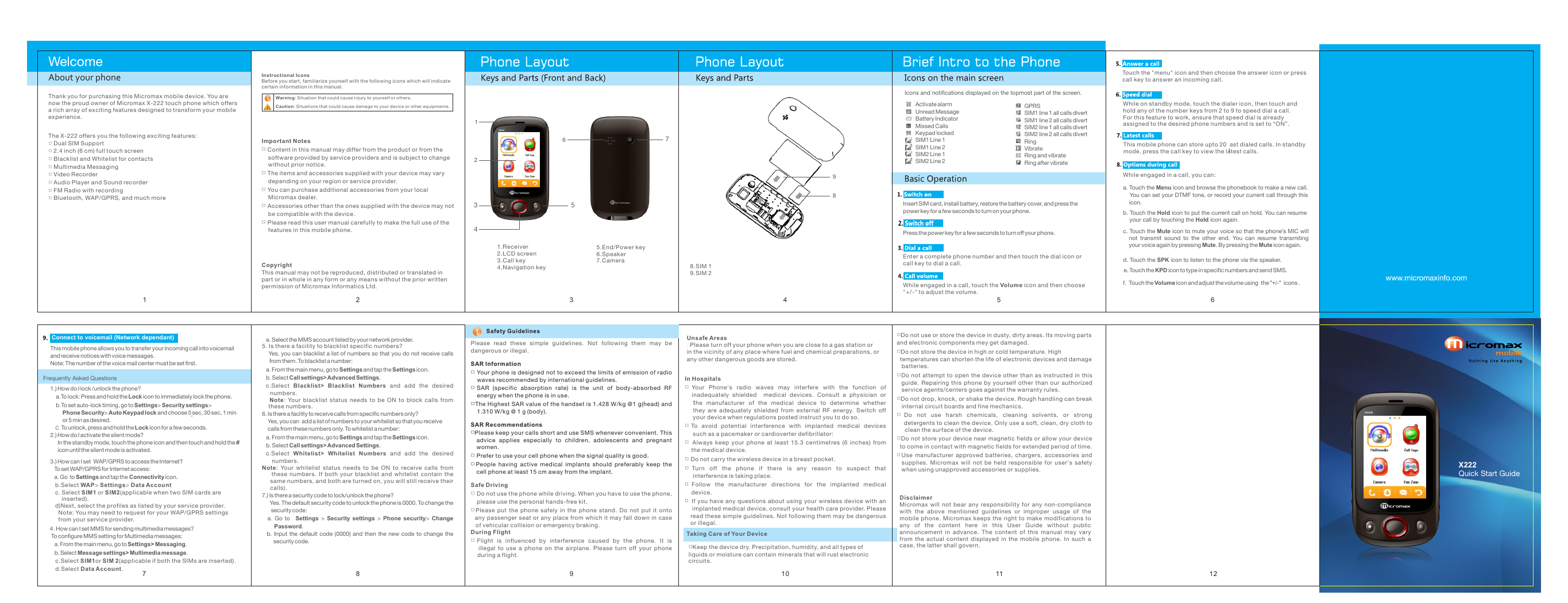
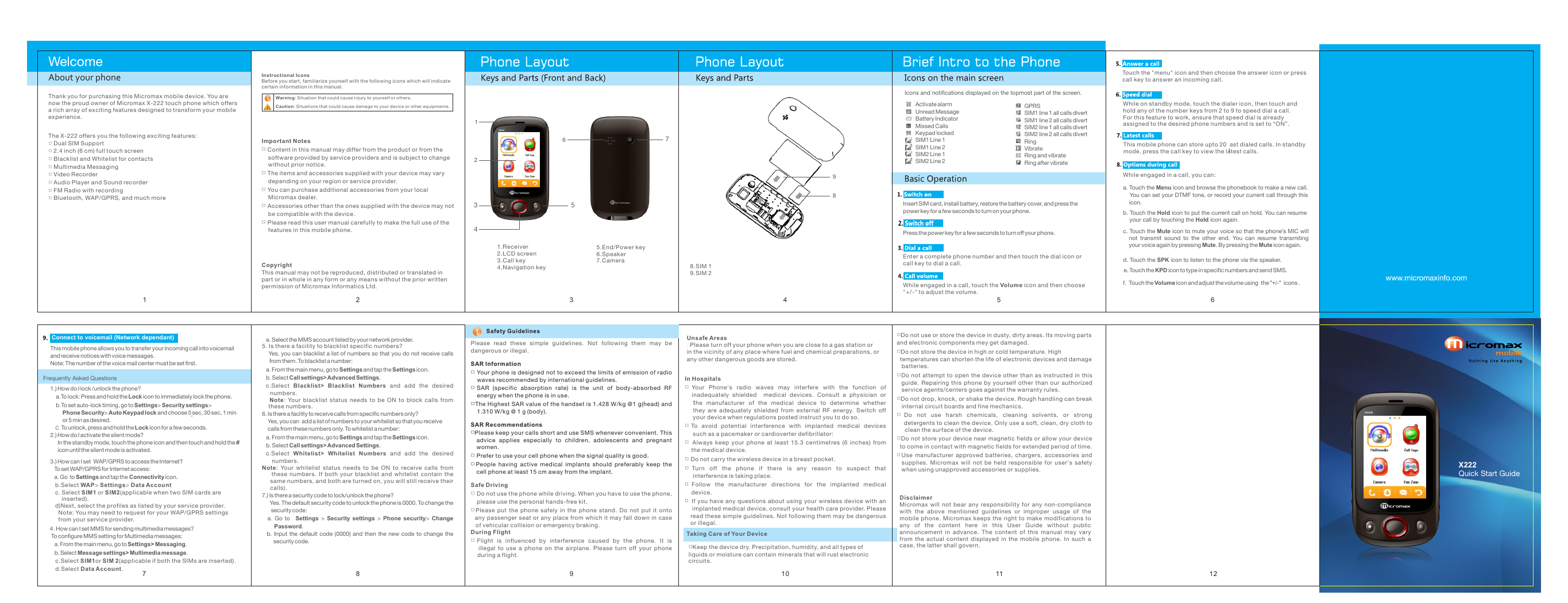
 2023年江西萍乡中考道德与法治真题及答案.doc
2023年江西萍乡中考道德与法治真题及答案.doc 2012年重庆南川中考生物真题及答案.doc
2012年重庆南川中考生物真题及答案.doc 2013年江西师范大学地理学综合及文艺理论基础考研真题.doc
2013年江西师范大学地理学综合及文艺理论基础考研真题.doc 2020年四川甘孜小升初语文真题及答案I卷.doc
2020年四川甘孜小升初语文真题及答案I卷.doc 2020年注册岩土工程师专业基础考试真题及答案.doc
2020年注册岩土工程师专业基础考试真题及答案.doc 2023-2024学年福建省厦门市九年级上学期数学月考试题及答案.doc
2023-2024学年福建省厦门市九年级上学期数学月考试题及答案.doc 2021-2022学年辽宁省沈阳市大东区九年级上学期语文期末试题及答案.doc
2021-2022学年辽宁省沈阳市大东区九年级上学期语文期末试题及答案.doc 2022-2023学年北京东城区初三第一学期物理期末试卷及答案.doc
2022-2023学年北京东城区初三第一学期物理期末试卷及答案.doc 2018上半年江西教师资格初中地理学科知识与教学能力真题及答案.doc
2018上半年江西教师资格初中地理学科知识与教学能力真题及答案.doc 2012年河北国家公务员申论考试真题及答案-省级.doc
2012年河北国家公务员申论考试真题及答案-省级.doc 2020-2021学年江苏省扬州市江都区邵樊片九年级上学期数学第一次质量检测试题及答案.doc
2020-2021学年江苏省扬州市江都区邵樊片九年级上学期数学第一次质量检测试题及答案.doc 2022下半年黑龙江教师资格证中学综合素质真题及答案.doc
2022下半年黑龙江教师资格证中学综合素质真题及答案.doc