A30
User Guide
�
User Guide
11 WWeellccoommee
1.1 Exciting Features
CCoonnggrraattuullaattiioonnss oonn bbeeccoommiinngg aa pprroouudd oowwnneerr ooff tthhee MMiiccrroommaaxx
AA3300 AAnnddrrooiidd mmoobbiillee pphhoonnee.. YYoouu hhaavvee nnooww jjooiinneedd tthhee mmiilllliioonnss ooff
ssaattiissffiieedd MMiiccrroommaaxx ccuussttoommeerrss sspprreeaadd aaccrroossss tthhee GGlloobbee.. YYoouurr AA3300
ddeevviiccee ooffffeerrss yyoouu tthheessee eexxcciittiinngg ffeeaattuurreess aanndd mmuucchh mmoorree::
AAnnddrrooiidd 22..33..77((GGiinnggeerrbbrreeaadd))
DDuuaall SSIIMM
FFuullll TToouucchh 33..00”” DDiissppllaayy
22..00 MMPP CCaammeerraa
EExxtteerrnnaall MMeemmoorryy ((EExxppaannddaabbllee ttoo 3322 GGBB))
MMuullttiimmeeddiiaa
GGrraavviittyy SSeennssoorr
WWii--ffii
BBlluueettooootthh 22..00
Model – A30
2
�
User Guide
CCoonntteennttss
1 Welcome
2 Phone Layout
3 Getting Started
5 The Home Screen
4 Placing and Receiving Calls
2
1.1 Exciting Features .............................................................................................. 2
5
2.1 Keys and Parts ................................................................................................... 5
6
3.1 Insert SIM card ................................................................................................... 6
3.2 Insert Memory card ......................................................................................... 7
3.3 Lock/ Unlock the Phone ............................................................................... 8
10
4.1 Make a Call ....................................................................................................... 10
4.2 Conference Call .............................................................................................. 11
4.3 Disable Phone Calls (Airplane mode) ............................................... 12
4.4 Using the Touch screen ............................................................................. 12
4.5 Using the Phone’s Buttons ...................................................................... 13
14
5.1 Customize Home Screen .......................................................................... 14
55..11..11AAdddd iitteemmss ttoo tthhee HHoommee ssccrreeeenn ...................................................................................................................... 1144
15
6.1 Menu Icons ........................................................................................................ 17
17
18
8.1 Open the Notifications Panel .................................................................. 18
8.2 Respond to Notifications ........................................................................... 19
8.3 Close Notifications Panel.......................................................................... 19
20
9.1 Create and Send Multimedia Message............................................ 20
9.2 Message Options........................................................................................... 21
7 Connect to the Internet
8 Managing Notifications
6 Working With Menus
9 Messaging
Model – A30
3
�
User Guide
10 Multimedia
9.3 Using the Onscreen Keyboard .............................................................. 22
9.4 Enter Various Characters ......................................................................... 22
23
10.1Camera ............................................................................................................... 23
10.2Gallery ................................................................................................................. 24
1100..22..11SShhaarree aann AAllbbuumm .................................................................................................................................................................................. 2244
10.3Music .................................................................................................................... 24
10.4FM Radio ........................................................................................................... 25
10.5Record Sounds .............................................................................................. 25
26
11.1Why Use a Google Account ................................................................... 26
26
12.1Connect to Internet ...................................................................................... 26
12.2Connect to Wi-Fi Networks ..................................................................... 26
12.3Pair With Bluetooth Devices .................................................................. 27
1122..33..11CCoonnnneecctt ttoo IInntteerrnneett vviiaa yyoouurr PPhhoonnee ............................................................................................ 2277
12.4Install Secure Certificate from SD Card .......................................... 28
29
29
30
13 Applications
14 Health and Safety Information
15 Taking Care of Your Device
11 Manage Accounts
12 Connect to Networks and Devices
Model – A30
4
�
User Guide
22 PPhhoonnee LLaayyoouutt
2.1 Keys and Parts
Model – A30
5
�
User Guide
7
8
9
10
11
12
Camera
Camera Flash
Volume Keys
USB
Power key
Earphone Jack
1
2
3
4
5
6
Receiver
Screen
Back key
Home Key
Option key
Speaker
33 GGeettttiinngg SSttaarrtteedd
3.1 Insert SIM card
To insert SIM card,
1. Switch off the mobile phone and remove the rear cover
and battery.
2. Insert the SIM card correctly in the card slot(s) (See
figure below)
Model – A30
6
�
User Guide
3. Finally insert the battery and replace the rear cover of the
mobile phone.
3.2 Insert Memory card
1. Power off the mobile phone; then remove the rear cover
and battery.
2. Insert the memory card into the slot.
Model – A30
7
�
User Guide
3. Finally insert the battery and the rear cover of the mobile
phone.
Use only compatible memory cards approved by Micromax
with this device. Incompatible memory cards may damage the
device and corrupt the data stored in the card.
3.3 Lock/ Unlock the Phone
You may need to provide PIN, Password, or draw a pattern to
unlock your phone. To unlock the screen:
1. Press the power key to wake up the phone.
Model – A30
8
�
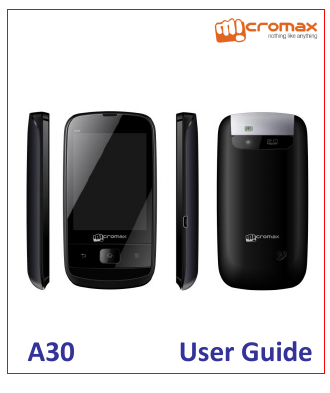

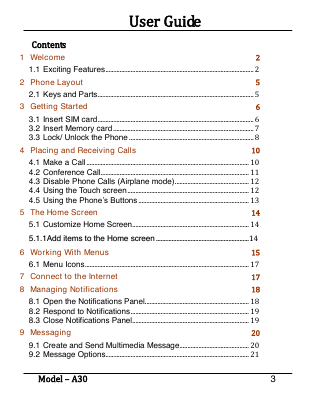
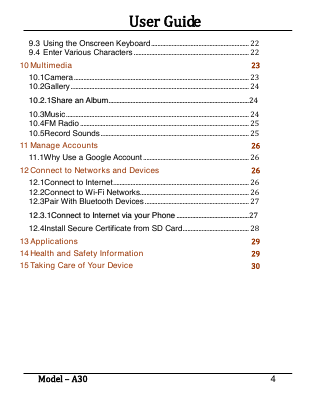
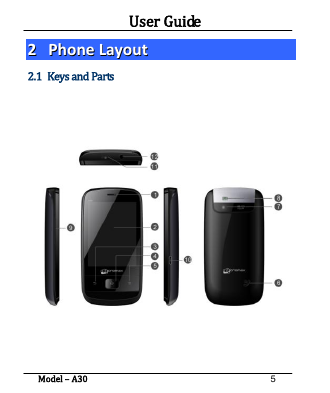
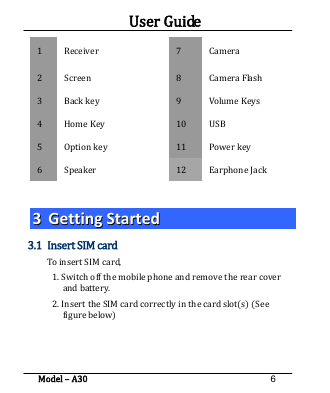
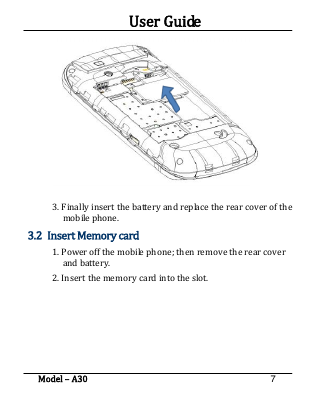
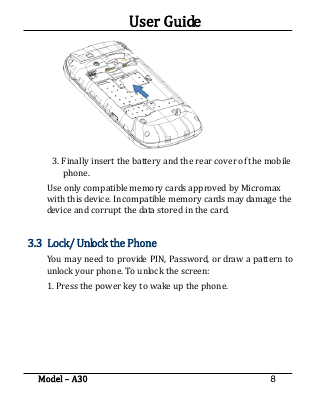
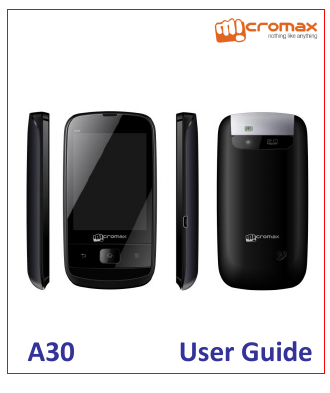

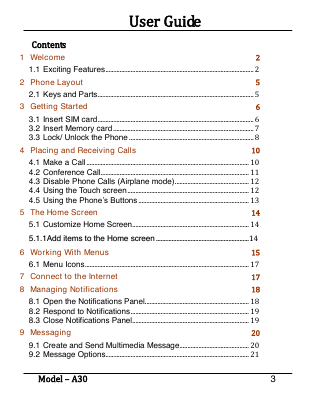
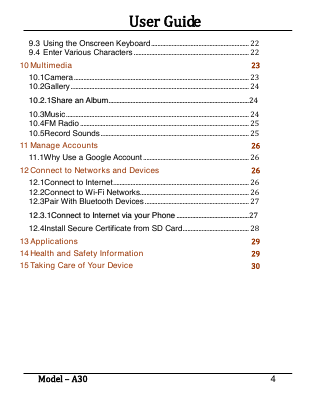
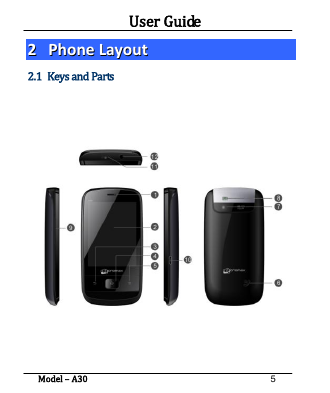
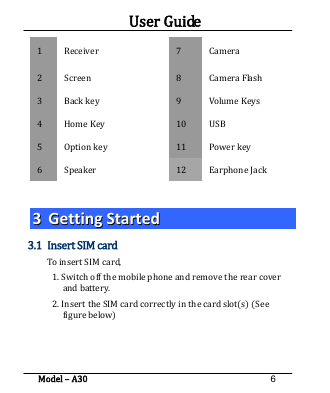
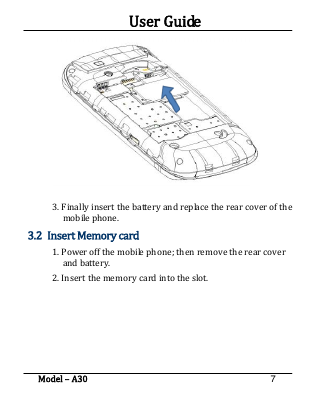
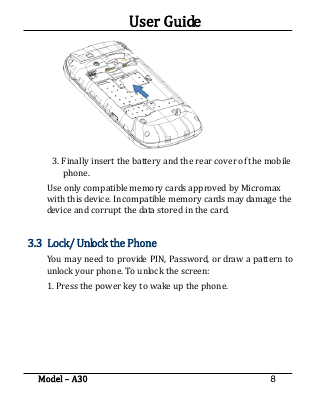
 2023年江西萍乡中考道德与法治真题及答案.doc
2023年江西萍乡中考道德与法治真题及答案.doc 2012年重庆南川中考生物真题及答案.doc
2012年重庆南川中考生物真题及答案.doc 2013年江西师范大学地理学综合及文艺理论基础考研真题.doc
2013年江西师范大学地理学综合及文艺理论基础考研真题.doc 2020年四川甘孜小升初语文真题及答案I卷.doc
2020年四川甘孜小升初语文真题及答案I卷.doc 2020年注册岩土工程师专业基础考试真题及答案.doc
2020年注册岩土工程师专业基础考试真题及答案.doc 2023-2024学年福建省厦门市九年级上学期数学月考试题及答案.doc
2023-2024学年福建省厦门市九年级上学期数学月考试题及答案.doc 2021-2022学年辽宁省沈阳市大东区九年级上学期语文期末试题及答案.doc
2021-2022学年辽宁省沈阳市大东区九年级上学期语文期末试题及答案.doc 2022-2023学年北京东城区初三第一学期物理期末试卷及答案.doc
2022-2023学年北京东城区初三第一学期物理期末试卷及答案.doc 2018上半年江西教师资格初中地理学科知识与教学能力真题及答案.doc
2018上半年江西教师资格初中地理学科知识与教学能力真题及答案.doc 2012年河北国家公务员申论考试真题及答案-省级.doc
2012年河北国家公务员申论考试真题及答案-省级.doc 2020-2021学年江苏省扬州市江都区邵樊片九年级上学期数学第一次质量检测试题及答案.doc
2020-2021学年江苏省扬州市江都区邵樊片九年级上学期数学第一次质量检测试题及答案.doc 2022下半年黑龙江教师资格证中学综合素质真题及答案.doc
2022下半年黑龙江教师资格证中学综合素质真题及答案.doc