LYT1920-001D-M_EN
Easy Start Guide
Safety Precautions
Read This First!
Contents
GETTING STARTED
Accessories
Index
Indications on LCD Monitor
Necessary Settings before Use
Charging the Battery Pack
Date/Time Setting
Other Settings
Checking the Remaining Battery Power
When Using an SD Card
RECORDING/PLAYBACK
Recording Files
Video Recording
Still Image Recording
Playing Back Files
Video/Still Image Playback
Watching Images on TV
EDITING/PRINTING
Managing Files
Deleting/Protecting Files
Copying Files
Using a DVD Burner to Copy Files from the Camcorder
PC OPERATION
File Backup on a Windows PC
System Requirements
Software Installation
Connecting the Camcorder to the PC
File Backup on the PC
File Backup on the PC without Using Software
File Upload on a Windows PC
File Upload to YouTube
Other Windows PC Operations
Getting More Use of the Software
File Backup on a Macintosh
System Requirements
Connecting the Camcorder to the Macintosh
File Backup on the Macintosh
Folder Structure and Extensions
Customer Support Information
FURTHER INFORMATION
Troubleshooting
Cleaning
Warning Indications
Specifications
Cautions
Terms
LYT1920-001D-M_SP
Precauciones de seguridad
Guía de inicio fácil
No olvide leer esta información!
PREPARATIVOS
Accesorios
Índice
Indicaciones en la pantalla LCD
Ajustes preliminares necesarios
Carga de la batería
Ajuste de la fecha/hora
Otros ajustes
Comprobación de la carga restante de la batería
Cuando utiliza una tarjeta de memoria SD
GRABACIÓN/REPRODUCCIÓN
GRABACIÓN/REPRODUCCIÓN
Grabación de archivos
Grabación de vídeo
Grabación de imágenes fijas
Reproducción de archivos
Reproducción de vídeo/imágenes fijas
Visionado de imágenes en el televisor
EDICIÓN/IMPRESIÓN
Gestión de archivos
Eliminación/protección de archivos
Copia de archivos
Uso de una grabadora de DVD para copiar archivos desde la videocámara
FUNCIONAMIENTO DE PC
Copia de seguridad de archivos en un PC con Windows
Requisitos del sistema
Instalación del software
Conexión de la videocámara a la PC
Copia de seguridad de archivos en el PC
Copia de seguridad de archivos en el PC sin usar el software
Carga de archivos en una PC con Windows
Carga de archivos a YouTube
Otras operaciones de PC con Windows
Uso adicional del software
Copia de seguridad de archivos en un Macintosh
Requisitos del sistema
Conexión de la videocámara a una Macintosh
Copia de seguridad de archivos en un Macintosh
Estructura de carpetas y extensiones
Información de asistencia al cliente
INFORMACIÓN ADICIONAL
Solución de problemas
Limpieza
Indicaciones de advertencia
Especificaciones
Precauciones
Términos
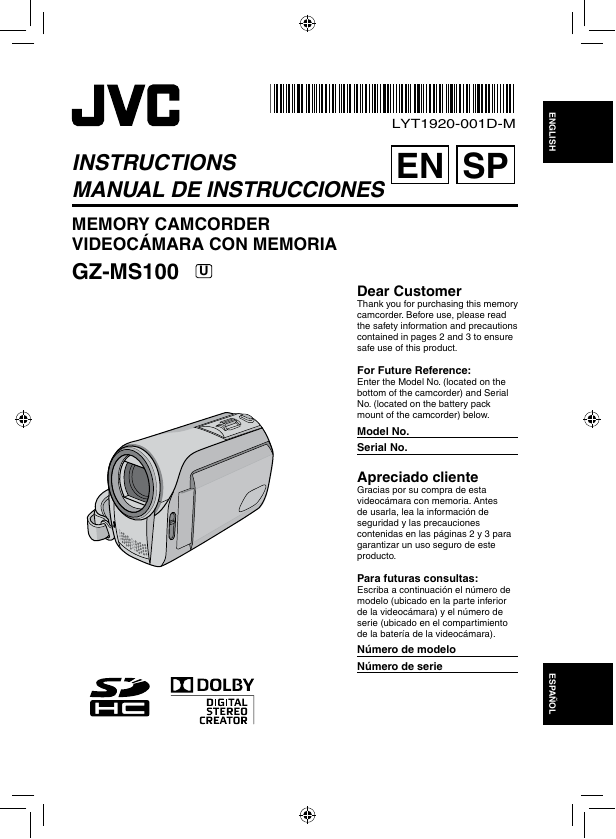
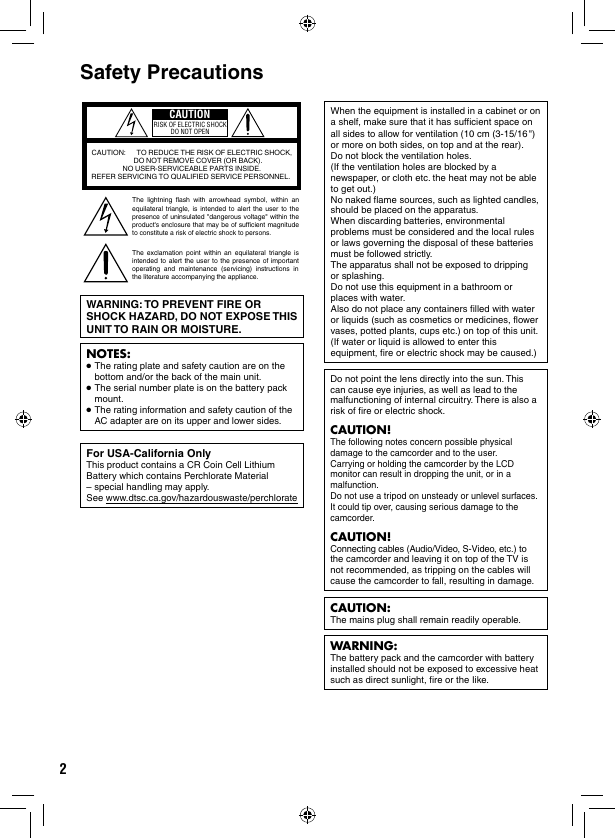


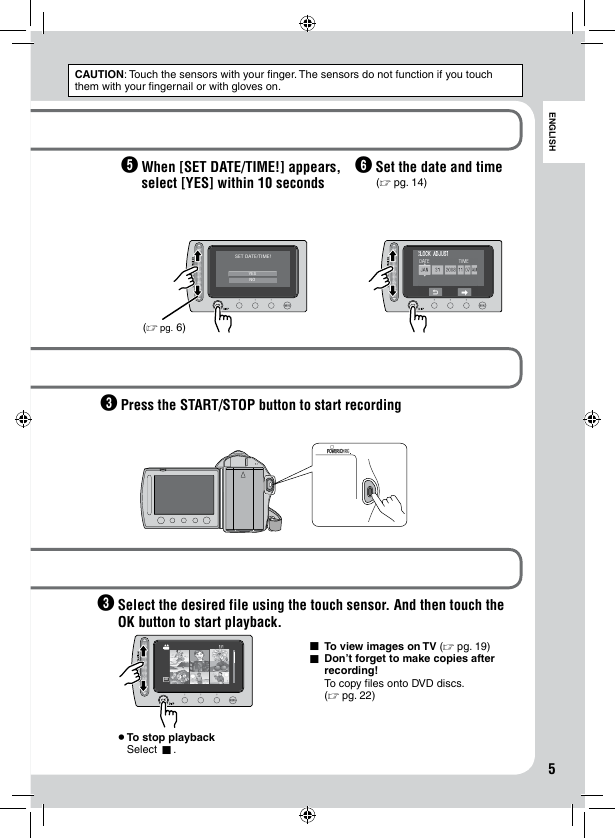
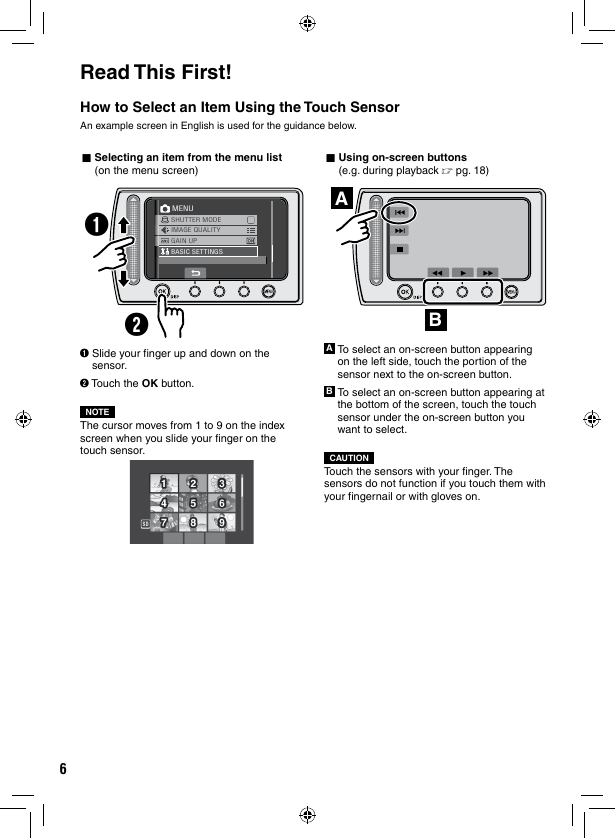
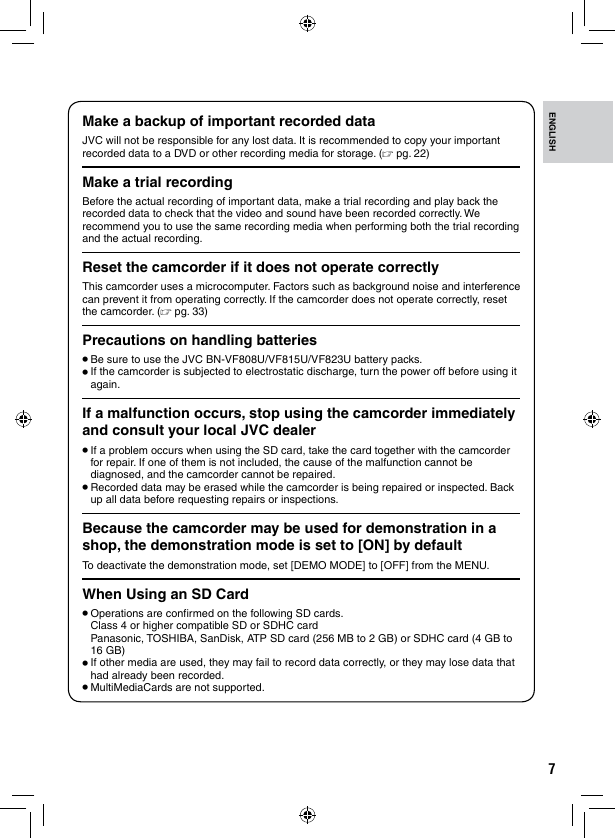
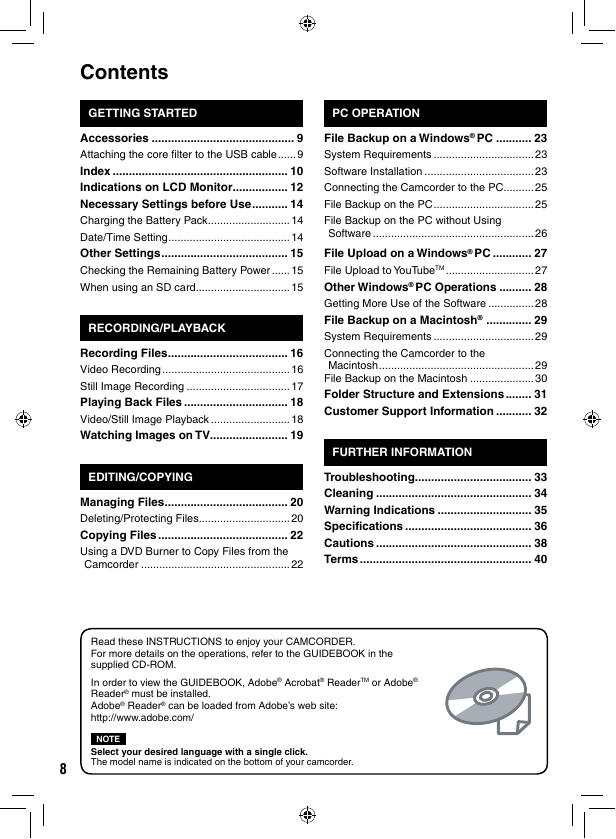
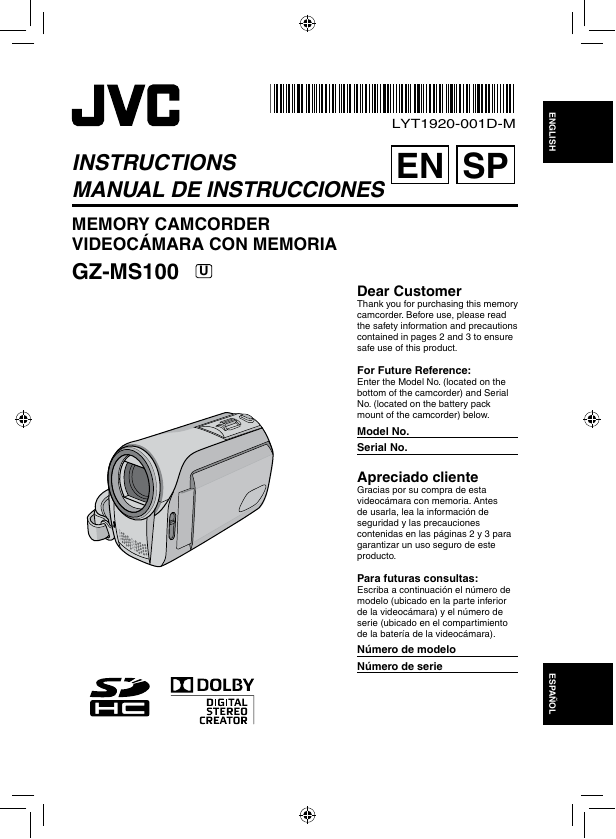
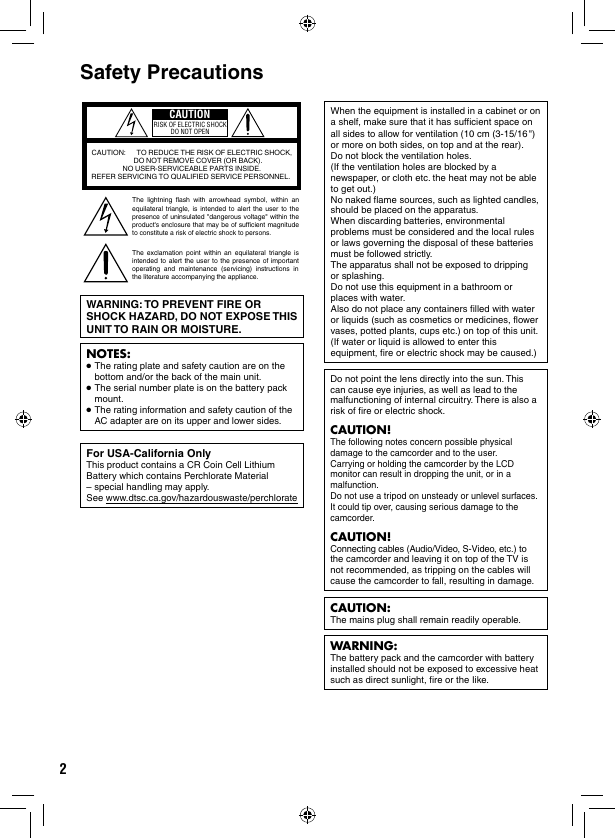


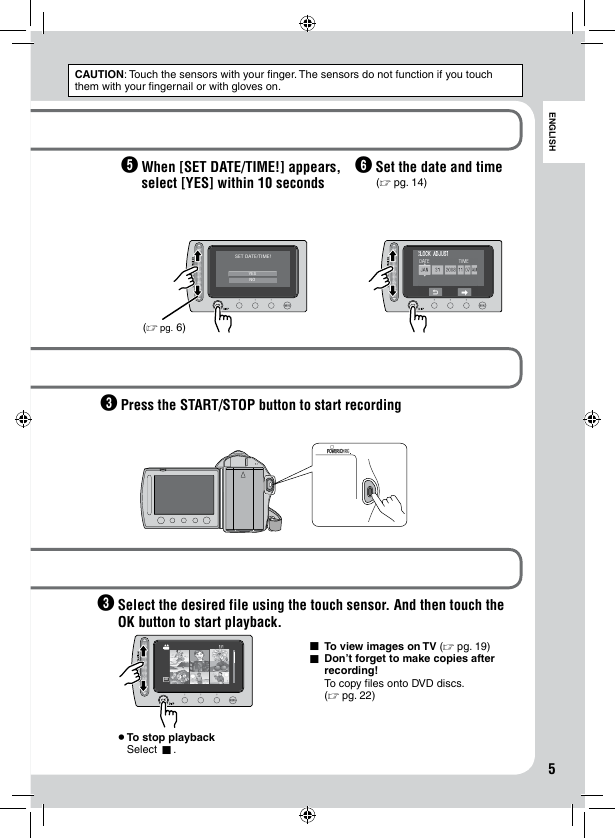
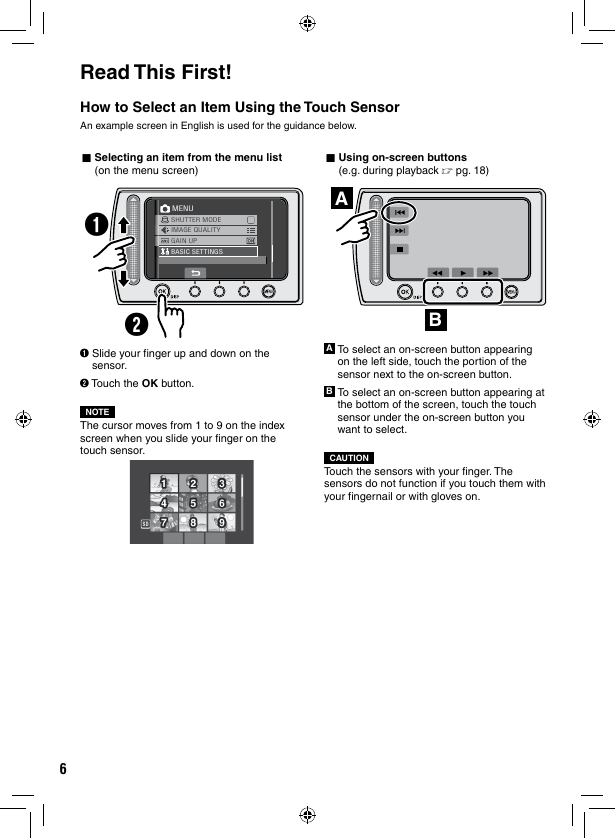
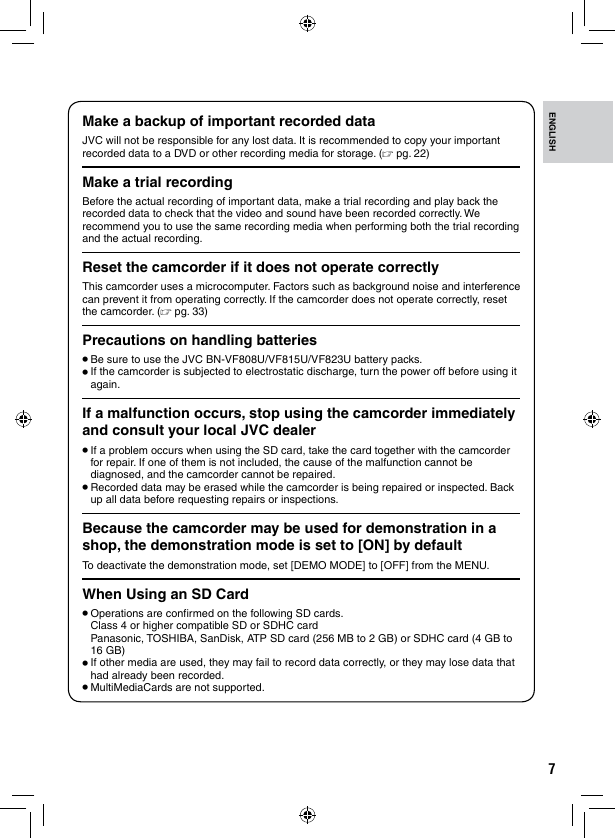
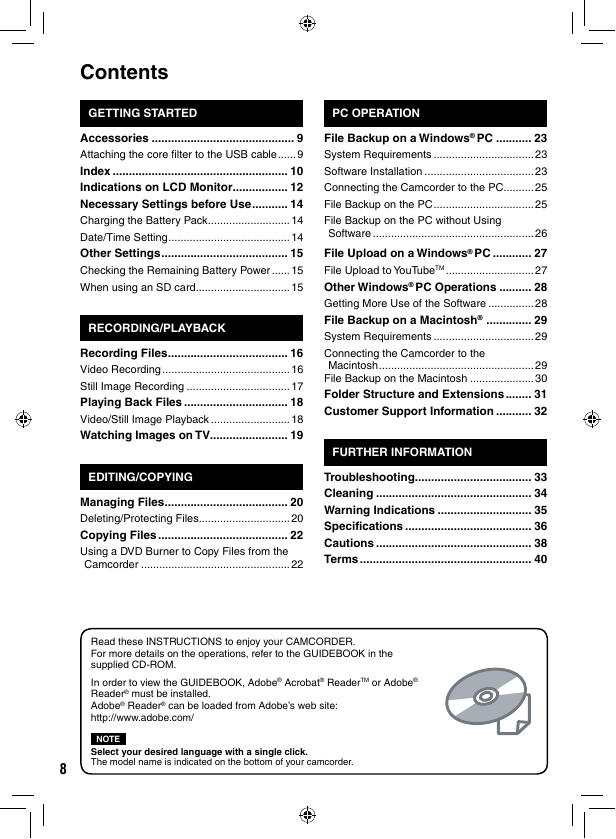
 2023年江西萍乡中考道德与法治真题及答案.doc
2023年江西萍乡中考道德与法治真题及答案.doc 2012年重庆南川中考生物真题及答案.doc
2012年重庆南川中考生物真题及答案.doc 2013年江西师范大学地理学综合及文艺理论基础考研真题.doc
2013年江西师范大学地理学综合及文艺理论基础考研真题.doc 2020年四川甘孜小升初语文真题及答案I卷.doc
2020年四川甘孜小升初语文真题及答案I卷.doc 2020年注册岩土工程师专业基础考试真题及答案.doc
2020年注册岩土工程师专业基础考试真题及答案.doc 2023-2024学年福建省厦门市九年级上学期数学月考试题及答案.doc
2023-2024学年福建省厦门市九年级上学期数学月考试题及答案.doc 2021-2022学年辽宁省沈阳市大东区九年级上学期语文期末试题及答案.doc
2021-2022学年辽宁省沈阳市大东区九年级上学期语文期末试题及答案.doc 2022-2023学年北京东城区初三第一学期物理期末试卷及答案.doc
2022-2023学年北京东城区初三第一学期物理期末试卷及答案.doc 2018上半年江西教师资格初中地理学科知识与教学能力真题及答案.doc
2018上半年江西教师资格初中地理学科知识与教学能力真题及答案.doc 2012年河北国家公务员申论考试真题及答案-省级.doc
2012年河北国家公务员申论考试真题及答案-省级.doc 2020-2021学年江苏省扬州市江都区邵樊片九年级上学期数学第一次质量检测试题及答案.doc
2020-2021学年江苏省扬州市江都区邵樊片九年级上学期数学第一次质量检测试题及答案.doc 2022下半年黑龙江教师资格证中学综合素质真题及答案.doc
2022下半年黑龙江教师资格证中学综合素质真题及答案.doc