5U000134C0A REV00
de AT&T Inc. proporcionan productos y servicios utilizando la marca de AT&T.
de AT&T Inc. proporcionan productos y servicios utilizando la marca de AT&T.
© 2008 AT&T Knowledge Ventures. Las empresas subsidiarias y afiliadas
© 2008 AT&T Knowledge Ventures. Las empresas subsidiarias y afiliadas
con el telefono dependiendo del software o de proveedor de servicio.
con el telefono dependiendo del software o de proveedor de servicio.
Alguna de los contenidos de este manual puede tener variaciones
Alguna de los contenidos de este manual puede tener variaciones
Guía del usuario
C630
P
P
A
A
N
N
T
T
E
E
C
C
H
H
C
C
6
6
3
3
0
0
U
s
e
r
G
u
d
e
i
5
5
U
U
0
0
0
0
0
0
1
1
3
3
4
4
C
C
0
0
A
A
R
R
E
E
V
V
0
0
0
0
C630
User Guide
Some of the contents in this manual may differ from your phone
Some of the contents in this manual may differ from your phone
depending on the software of the phone or your service provider.
depending on the software of the phone or your service provider.
© 2008 AT&T Knowledge Ventures. All rights reserved. Subsidiaries and
© 2008 AT&T Knowledge Ventures. All rights reserved. Subsidiaries and
affiliates of AT&T Inc. provide products and services under the AT&T brand.
affiliates of AT&T Inc. provide products and services under the AT&T brand.
�
C630 User Manual
Thank you for choosing the Pantech C630, our latest 3G mobile
phone.
The Pantech C630 has many features designed to enhance your
mobile experience. From its sleek, stylish and compact design, we
know you will enjoy the entire C630 experience.
This User Guide contains important and useful information that will
maximize your familiarity with all that the Pantech C630 has to offer.
�
Dimensions & Weight
• Weight: 132g (with standard battery)
• Dimensions: 104 mm x 44 mm x 11.8 mm
Power Management (Performance)
Battery Type
Standard
Lithium-Ion
(Li-ion)
Capacity
Standby Time
Talk Time
Up to
930 mAh
Up to
400 hours
Up to
5 hours
Operating Frequency
• GSM 850Mhz, GSM 900Mhz, DCS 1800Mhz, and PCS
1900Mhz networks in North America, South America, Europe,
Africa, and Asia-Pacific where these networks are supported.
• Automatic band switching.
Specifications
Design
Bar type phone with single display
Displays
• 260k colors TFT LCD with 1.76” internal display
• 176x220 resolution
• 7 lines for text in basic mode with 16-point font
• Two soft keys and four-way scroll and selection OK keys
Melodies
MP3, AAC, AAC+, eAAC+, WMA, 3GP, MVW
Camera
Integrated 1.3M CMOS Camera
• Resolution up to 1280x1024 (1,310,720 pixels)
• Mpeg4 Video recording/playing up to 15f/s(QCIF size)
• Self-timer function (5 seconds or 10 seconds)
• Photo album and video album
2
�
Phone overview
Navigation key
Scroll through the
menu options
Send key
Voicemail
Vibrate mode
Prefix Interna-
tional call key
Earpiece
Display
Left/Right Soft key
Perform the functions shown
at the bottom line of the display
OK key or access MEdia Net
Press to enter menu system
Power on&off/Menu exit
key/End key
Turns phone on/off, ends calls,
exits menus
Clear key
Returns to previous screen or
deletes characters in text mode.
Microphone
Charger slot/Ear mic
Camera
microSD
slot
Camera
key
Internal antenna
Side key
note: Holding device at internal
antenna area might affect call quality
reception.
Menu features
AT&T Music Messaging
MEdia Mall
MEdia Net
My Stuff
Address Book Settings
Yellowpages.com
AT&T GPS
3
�
Using shortcuts
Numbered menu items, such as
menus, sub-menus, and options can
be quickly accessed by using their
shortcut numbers. In Menu mode,
Main Menus can be accessed by
pressing the number keys (1 to 9)
corresponding to their location on
the screen.
Example: Accessing the Language
menu.
1. Press the Menu.
2. Press the 9 for Settings.
3. Press the 4 for Phone.
4. Press the 1 for Language.
5. Press Select for Screen Text.
6. Press the U or D scroll key
to display the list of available
languages.
4
Menu overview
AT&T Music
Music Player
Shop Music
MusicID
XM Radio
Music Videos
VIP Access
Community
Music Apps
Messaging
Create Message
Inbox
Mobile Email
IM
Sent
Outbox
Drafts
Voice Mail
Settings
Templates
Memory Info
Yellowpages.com MEdia Net
MEdia Net Home
Bookmarks
Enter Address
History
Manage
�
AT&T GPS
AT&T Navigator
Where
Shop GPS
MEdia Mall
Shop Tones
Shop Games
Shop Graphics
Shop Multimedia
Shop Applications
Shop Videos
MEdia Net
My Stuff
Audio
Games
Applications
Graphics
Video
Tools & Utilities
Other Files
Memory Info
Address Book
Contacts
Add Contact
Speed Dial
Groups
My Business Card
Memory in Use
My Phone Number
Memory Info
Service NumbersS
FDN ListS
Settings
Profiles
Display
Call
Phone
Network Connections
Networkn
Connectivity
SecurityS
Software
Reset
TTY
S SIM dependent N Network dependent
5
�
Quick & easy
Keys
Functions
< > Perform the functions shown at the bottom line of the display by using these soft keys.
Scroll through the menu options in Menu mode. In standby mode,
Left: Access My Stuff menu
Right: Access IM menu
Up: Access Create Message menu
Down: Access Contacts menu
Select a menu function or store user-input information, such as names.
Also use this key for confirmation as the [OK] key.
Launch the MEdia Net directly if pressed in standby mode.
Delete characters from the display, or return to previous menu.
Access Calendar menu if pressed in standby mode.
Make or receive a call. Show the recent call list in standby mode.
Re-dial the last call number if pressed and held in standby mode.
Complete the current call. Turn on/off the phone if pressed and held.
Cancel user input and return to main screen while in Menu mode.
C
S
E
1 Quickly connect to the voice mail server if pressed and held in standby mode.
6
�
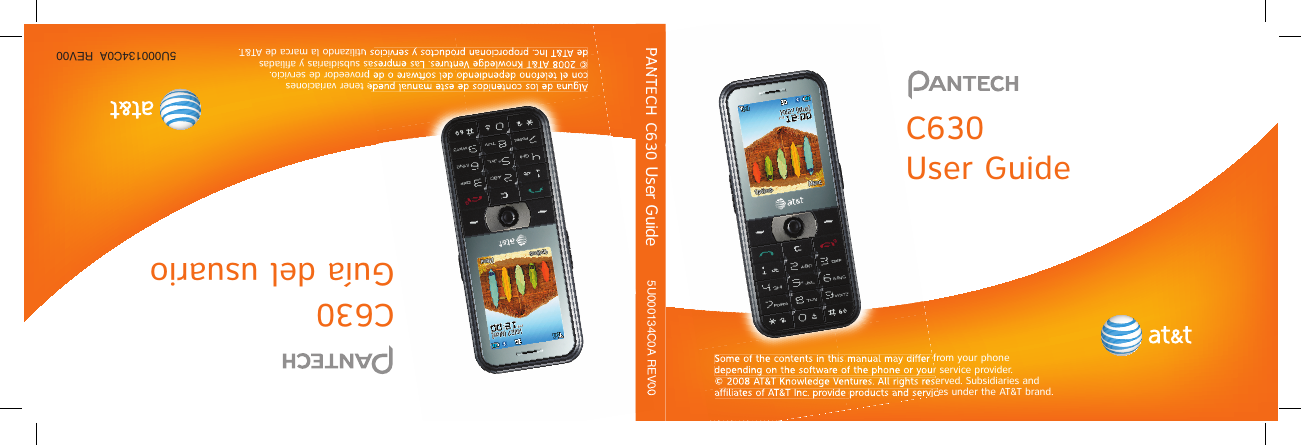
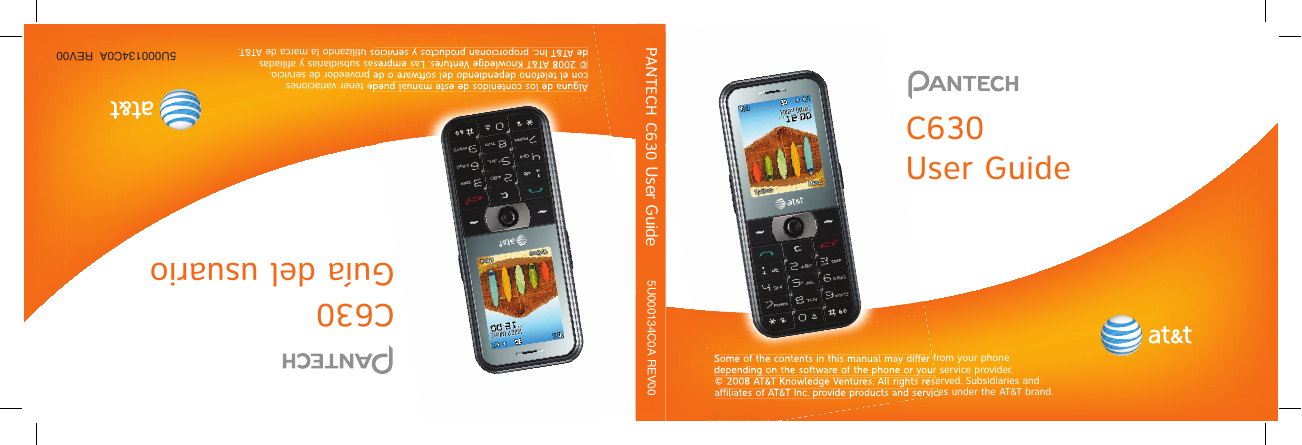
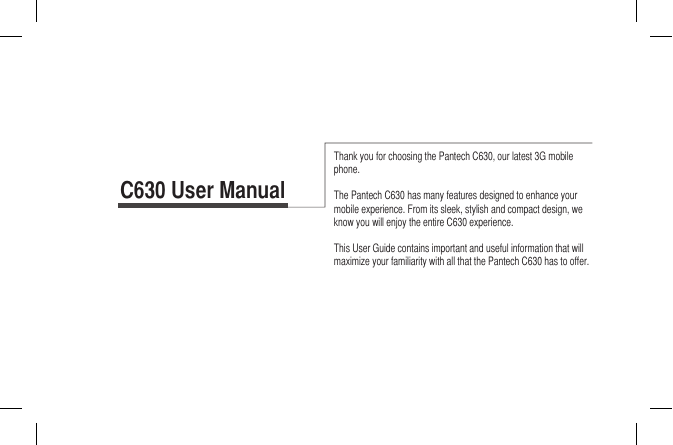
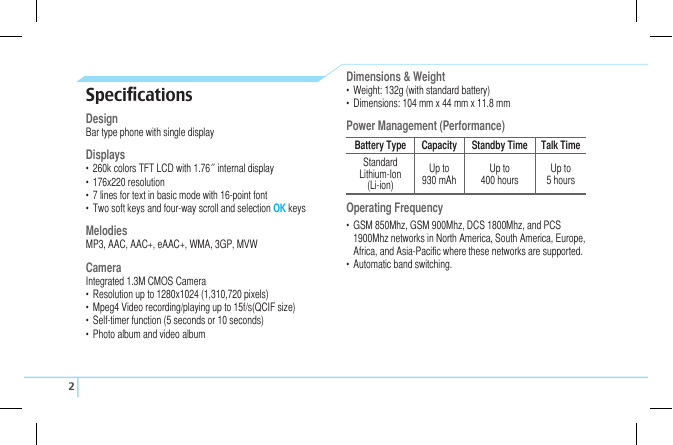
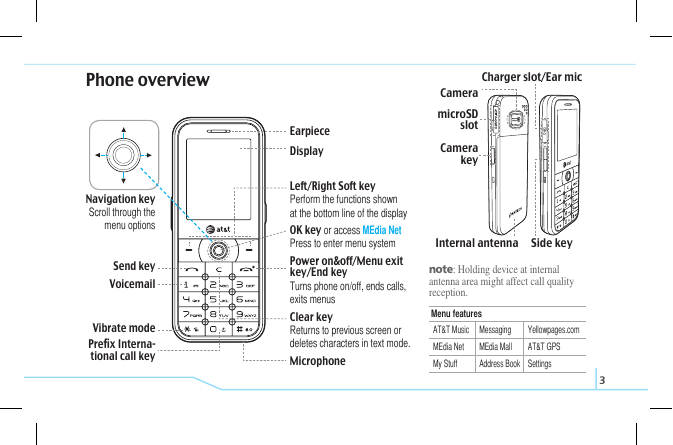
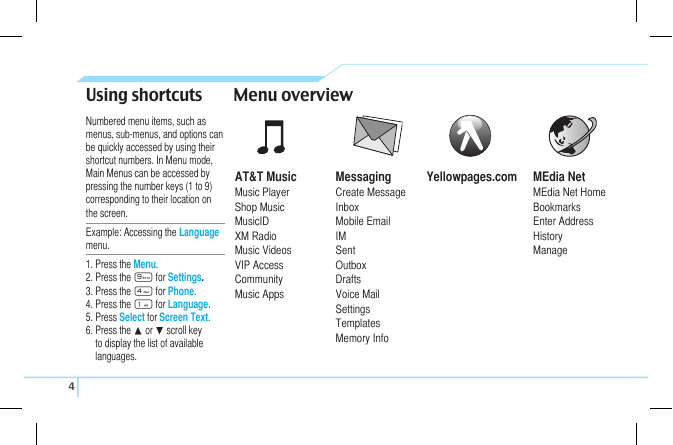
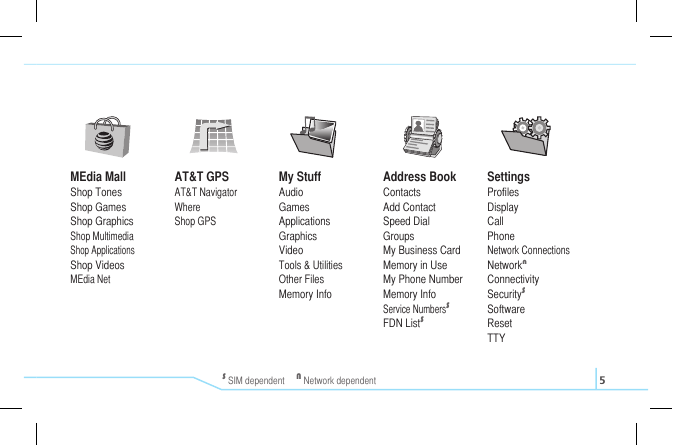
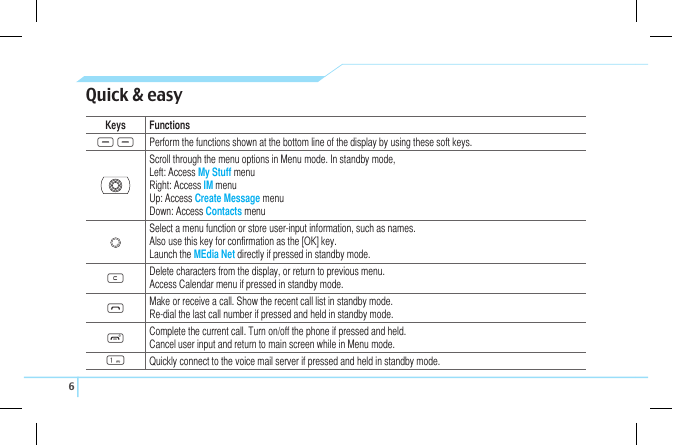
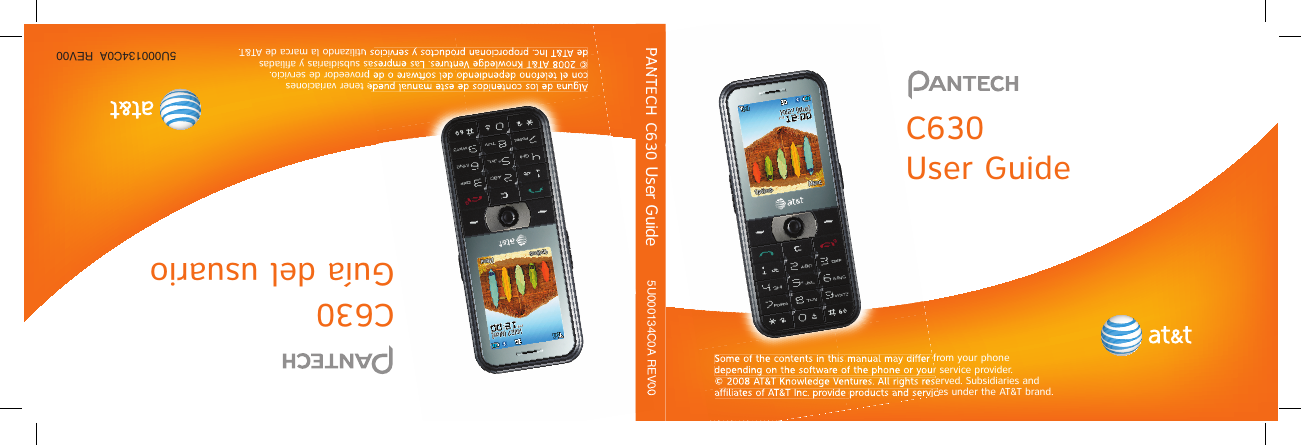
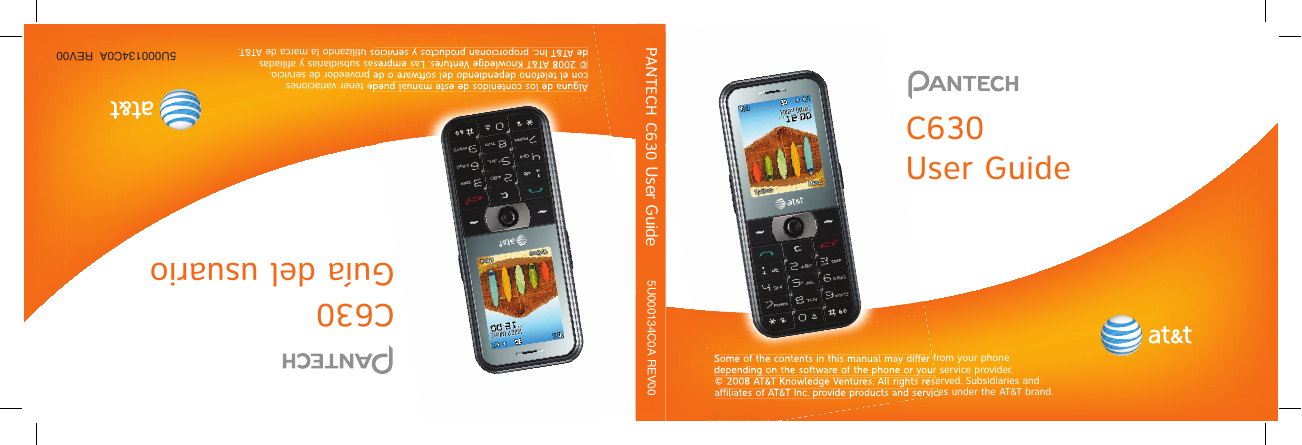
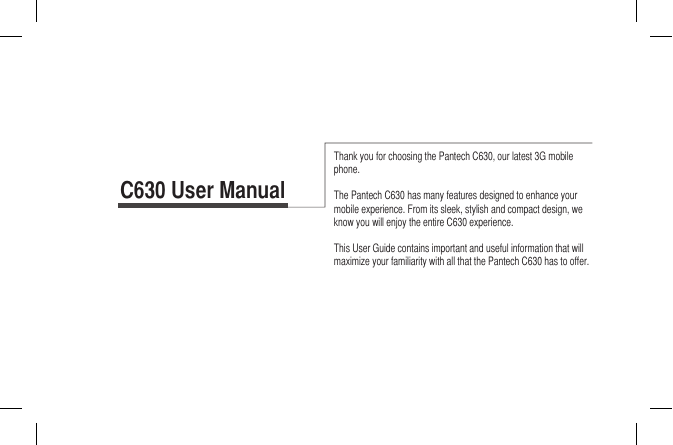
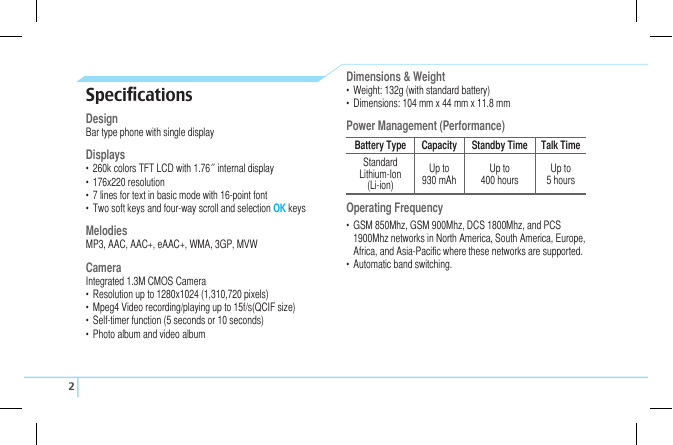
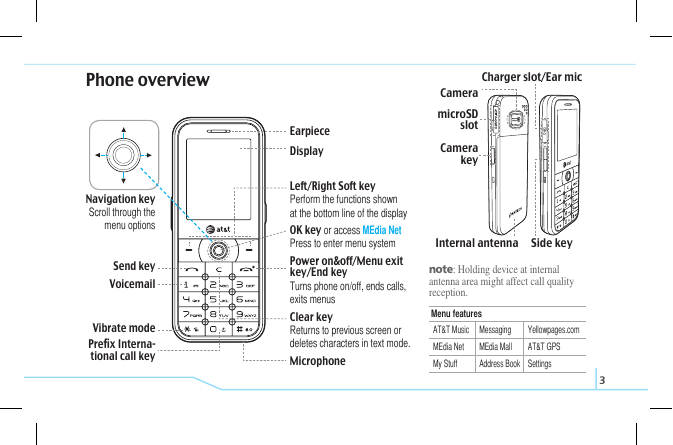
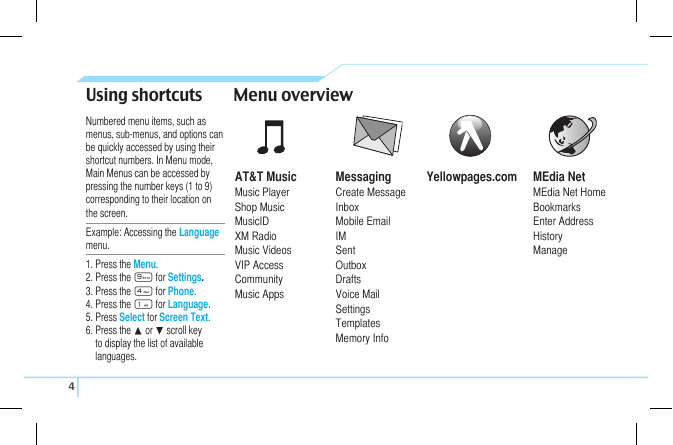
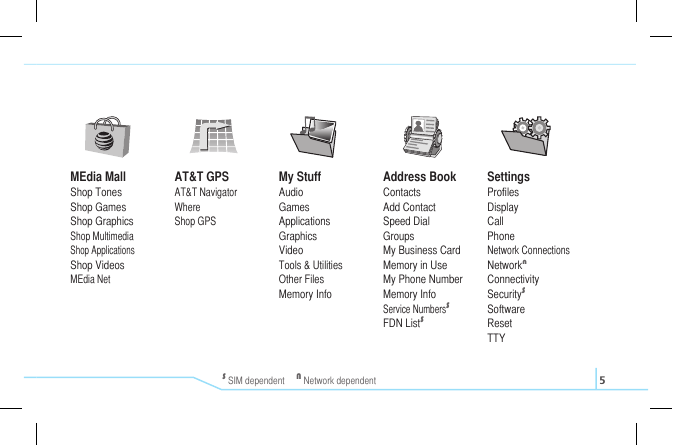
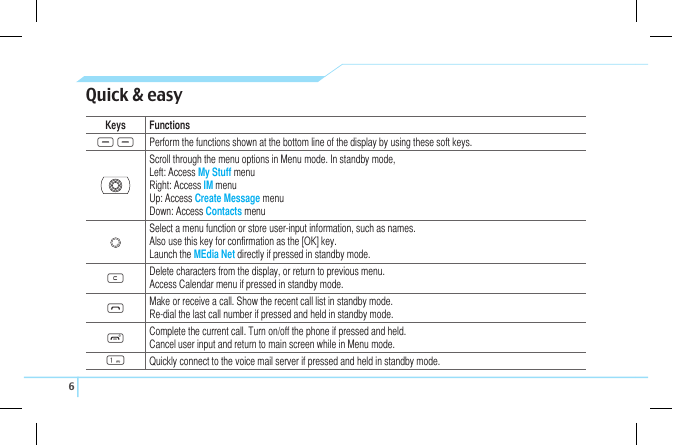
 2023年江西萍乡中考道德与法治真题及答案.doc
2023年江西萍乡中考道德与法治真题及答案.doc 2012年重庆南川中考生物真题及答案.doc
2012年重庆南川中考生物真题及答案.doc 2013年江西师范大学地理学综合及文艺理论基础考研真题.doc
2013年江西师范大学地理学综合及文艺理论基础考研真题.doc 2020年四川甘孜小升初语文真题及答案I卷.doc
2020年四川甘孜小升初语文真题及答案I卷.doc 2020年注册岩土工程师专业基础考试真题及答案.doc
2020年注册岩土工程师专业基础考试真题及答案.doc 2023-2024学年福建省厦门市九年级上学期数学月考试题及答案.doc
2023-2024学年福建省厦门市九年级上学期数学月考试题及答案.doc 2021-2022学年辽宁省沈阳市大东区九年级上学期语文期末试题及答案.doc
2021-2022学年辽宁省沈阳市大东区九年级上学期语文期末试题及答案.doc 2022-2023学年北京东城区初三第一学期物理期末试卷及答案.doc
2022-2023学年北京东城区初三第一学期物理期末试卷及答案.doc 2018上半年江西教师资格初中地理学科知识与教学能力真题及答案.doc
2018上半年江西教师资格初中地理学科知识与教学能力真题及答案.doc 2012年河北国家公务员申论考试真题及答案-省级.doc
2012年河北国家公务员申论考试真题及答案-省级.doc 2020-2021学年江苏省扬州市江都区邵樊片九年级上学期数学第一次质量检测试题及答案.doc
2020-2021学年江苏省扬州市江都区邵樊片九年级上学期数学第一次质量检测试题及答案.doc 2022下半年黑龙江教师资格证中学综合素质真题及答案.doc
2022下半年黑龙江教师资格证中学综合素质真题及答案.doc