�
Kindle User’s Guide
2
Contents
Contents
Chapter 1 Getting Started ......................................................................................................................... 5
Registering your Kindle ............................................................................................................................ 5
Kindle controls ............................................................................................................................................. 5
Touchscreen interface ............................................................................................................................... 6
Keyboard ............................................................................................................................................................................... 6
Tap zones .............................................................................................................................................................................. 7
Toolbars................................................................................................................................................................................. 8
Status indicators ........................................................................................................................................ 11
Wireless status indicators .......................................................................................................................................... 11
Battery status indicator ............................................................................................................................................... 12
Activity indicator............................................................................................................................................................. 12
Parental Controls indicator ........................................................................................................................................ 12
Setting up your Kindle Paperwhite .................................................................................................... 12
Network connectivity ................................................................................................................................................... 12
Special Offers and Sponsored Screensavers.................................................................................... 13
Screensaver ....................................................................................................................................................................... 13
Special Offer banners .................................................................................................................................................... 13
Chapter 2 Acquiring & Managing Kindle Content ......................................................................... 14
Shop the Kindle Store anytime, anywhere ....................................................................................... 14
Recommended content............................................................................................................................ 14
Device and Cloud storage ....................................................................................................................... 15
Removing items from your Kindle ...................................................................................................... 15
Periodicals .......................................................................................................................................................................... 15
Managing your Kindle Library ............................................................................................................. 16
Cloud Collections ............................................................................................................................................................. 17
Chapter 3 Reading Kindle Documents ............................................................................................... 18
Understanding Kindle display technology ....................................................................................... 18
Customizing your text display .............................................................................................................. 18
Comic and manga books ......................................................................................................................... 18
Children's books ........................................................................................................................................ 18
Zooming images ......................................................................................................................................... 18
Panning and zooming tables ................................................................................................................. 19
Interacting with your documents ........................................................................................................ 19
About This Book .............................................................................................................................................................. 19
Kindle User’s Guide
3
Contents
Dictionary ........................................................................................................................................................................... 19
Search ................................................................................................................................................................................... 20
Notes and highlights ...................................................................................................................................................... 21
Bookmarks ......................................................................................................................................................................... 21
Footnotes ............................................................................................................................................................................ 22
Before you go... ................................................................................................................................................................. 22
X-Ray .............................................................................................................................................................. 22
Word Wise .................................................................................................................................................... 22
Vocabulary Builder ................................................................................................................................... 23
Kindle FreeTime ........................................................................................................................................ 23
Setting up Kindle FreeTime ....................................................................................................................................... 23
Using Kindle FreeTime ................................................................................................................................................. 24
Managing your Amazon household .................................................................................................... 24
Goodreads on Kindle ................................................................................................................................ 25
Time to Read ............................................................................................................................................... 27
Navigating a book ...................................................................................................................................... 27
Kindle Page Flip ............................................................................................................................................................... 27
Go To button ...................................................................................................................................................................... 28
Chapter 4 Getting More From Your Kindle Paperwhite ............................................................. 29
Carrying and reading personal documents ..................................................................................... 29
Reading Kindle content on other devices......................................................................................... 29
Sharing comments via social networks ............................................................................................. 29
Using your Kindle with your computer ............................................................................................. 30
Using the Experimental Web Browser .............................................................................................. 30
Web Browser Menu ....................................................................................................................................................... 30
Bookmarks ......................................................................................................................................................................... 31
Downloading files ........................................................................................................................................................... 31
Chapter 5 Settings .................................................................................................................................... 32
Customizing your Kindle settings ....................................................................................................... 32
The Settings contextual menu .............................................................................................................. 34
Chapter 6 Finding Additional Assistance ........................................................................................ 35
Appendix A Product Information ........................................................................................................ 36
Safety and Compliance Information ................................................................................................... 36
Maintaining Your Kindle Device .......................................................................................................... 36
Servicing Your Device .............................................................................................................................. 36
Battery Safety .............................................................................................................................................. 36
�
Kindle User’s Guide
4
Contents
Other Safety Considerations .................................................................................................................. 37
Wireless Safety and Compliance .......................................................................................................... 37
Turn Off Wireless When Flying ............................................................................................................ 37
Using Your Kindle Around Other Electronic Devices ................................................................... 37
Steps to Minimize Interference ............................................................................................................ 38
Watch for Signs ........................................................................................................................................... 38
FCC Compliance Statement .................................................................................................................... 38
Information Regarding Exposure to Radio Frequency Energy ................................................ 39
Canadian Compliance Statement ......................................................................................................... 39
IEEE 1725 Battery Safety Statement .................................................................................................. 39
EU Conformity ............................................................................................................................................. 40
CE SAR Compliance ................................................................................................................................... 40
Recycling Kindle Properly...................................................................................................................... 40
Product Specifications ............................................................................................................................. 40
LEGAL TERMS .............................................................................................................................................. 41
ONE-YEAR LIMITED WARRANTY ......................................................................................................... 41
Warranty Provider ......................................................................................................................................................... 42
Additional Information ................................................................................................................................................ 43
Patent Notices ............................................................................................................................................. 43
Copyright, Trademark and Other Notices ........................................................................................ 43
�
Kindle User’s Guide
5
Chapter 1
Getting Started
Chapter 1
Getting Started
Welcome to your new Kindle Paperwhite. This short guide will familiarize you with all of the
features and functionality of your Kindle. Some Kindle features may not be available based on
your country of residence or location. Please visit http://www.amazon.com/devicesupport
for more information about specific features.
Registering your Kindle
If you bought your Kindle online using your Amazon account, it is already registered to you.
To verify, tap the Home button and look for your Amazon user name in the upper left corner
of the Home screen. If it says My Kindle or shows the name of a previous owner instead of
your own Amazon account name, you'll need to register it. See Setting up your Kindle
Paperwhite in this chapter for instructions on setting up and registering your Kindle.
Kindle controls
You need to learn only a few simple controls to use your Kindle Paperwhite.
�
Kindle User’s Guide
6
Chapter 1
Getting Started
Power button: To turn your Kindle on, press the Power button. If you need to turn off your
Kindle screen, press and hold the Power button for 7 seconds until the Power dialog displays
and then select Screen Off.
Your Kindle will automatically go into sleep mode after a few minutes of inactivity and a
screensaver displays. This static screensaver uses no battery power. To put your Kindle in
sleep mode, press and release the Power button. To wake up your Kindle, press and release
the Power button.
If your Kindle does not power on or is unresponsive during use and you need to restart it,
press and hold the Power button for 7 seconds until the Power dialog displays and then select
Restart. If the Power dialog does not display, press and hold the Power button for 20 seconds.
Micro-USB/power port: You can use the supplied USB cable to connect your Kindle to a
computer for charging the battery and transferring files. To charge your Kindle from a power
outlet, you will need a compatible AC adapter (sold separately) for the USB cable.
When your Kindle is charging, a lightning bolt appears on the battery icon at the top of the
Home screen. The indicator light on the bottom edge will turn amber while the battery is
charging and green when it is fully charged. Charging should take less than four hours using a
Kindle AC adapter. Charging using 3rd party adapters or via USB should take less than four
hours, but may take longer depending on the capability of the hardware.
You can still use your Kindle while it is connected to your computer and charging via USB. To
do so, unmount or eject it so that your Kindle exits USB drive mode.
Windows: Right-click on the "Safely remove hardware" icon in the lower right-hand corner of
the task bar and follow the onscreen instructions to remove your Kindle.
Mac OS X: Click the Eject button next to the Kindle in any Finder window, or drag it from the
Desktop to the Trash.
Your Kindle will then exit USB drive mode. Your Kindle will continue to charge in this mode. If
the charge indicator light on the bottom edge of the Kindle does not come on, make sure that
the USB cable is fully inserted into your Kindle and into the USB port of the computer. If your
Kindle is still not charging, try another USB port or electrical outlet.
Note that if your Kindle is plugged into a low-powered USB port—such as those found on
some keyboards and older computers—it will not receive enough power to charge.
Touchscreen interface
Your Kindle Paperwhite features a touchscreen interface that enables you to perform many
tasks with just a tap or swipe of a finger. To select an item, simply tap it. For example, tap a
book cover or title on your Home screen to open the book, or tap a button to perform that
button's action.
Keyboard
Your Kindle Paperwhite has an onscreen keyboard. When you tap within the Search field or
begin other actions that require you to type in information, the keyboard automatically
displays at the bottom of the screen. Tap the keys to enter your selection and use the
appropriate buttons to continue on to the next action. As you type, word suggestions based
upon your entries will appear above the keyboard. Tap the word you want to select.
�
Keyboard tips:
Kindle User’s Guide
7
Chapter 1
Getting Started
Tap the
key to enter numbers or symbols.
Tap the
to return to the regular keyboard.
Tap the Shift key
to enter uppercase characters. Tap the Shift key
twice to enter
all-cap mode, and tap it once to exit the mode.
To select a keyboard for a different language, tap the Menu button and select Settings. On the
Settings page, select Device Options, Language and Dictionaries, then Keyboards.
To enter diacritics and special characters using the keyboard, press and hold the base letter’s
key. For example, press and hold the "n" to display ǹ, ñ, or ň.
A Globe key
is added to your keyboard when you have selected multiple languages. To
select a different keyboard, tap the Globe key.
Tap zones
The EasyReach feature of your Kindle lets you effortlessly turn pages in a book or periodical
while holding the device with just one hand. Tapping almost anywhere in the display area will
take you to the next page; the area is large enough to be tapped whether you hold the device
with your left or right hand. Tap the left side of the screen to go to the previous page. The
EasyReach tap zones differ depending on whether your Kindle is in portrait or landscape
mode. When reading, you can change the screen orientation by tapping on the Menu button
and selecting Portrait or Landscape Mode. Note that the option displayed depends upon the
current orientation of your Kindle.
Portrait Mode
�
Landscape Mode
Kindle User’s Guide
8
Chapter 1
Getting Started
If you prefer, you can change pages by swiping the screen with your finger. To go to the next
page, swipe your finger from the right to the left across the screen. To go to the previous page,
swipe your finger from the left to the right across the screen.
Toolbars
EasyReach also lets you tap the top of the screen to display a toolbar. Toolbar options vary
depending on what you are viewing.
Standard toolbar
Home: Tap to return to the Home screen, where you'll find a list of books and other content
stored on your Kindle.
Back: Tap to retrace your steps. For example, you can follow a link from a book, then tap the
Back button to return to your place in the book.
�
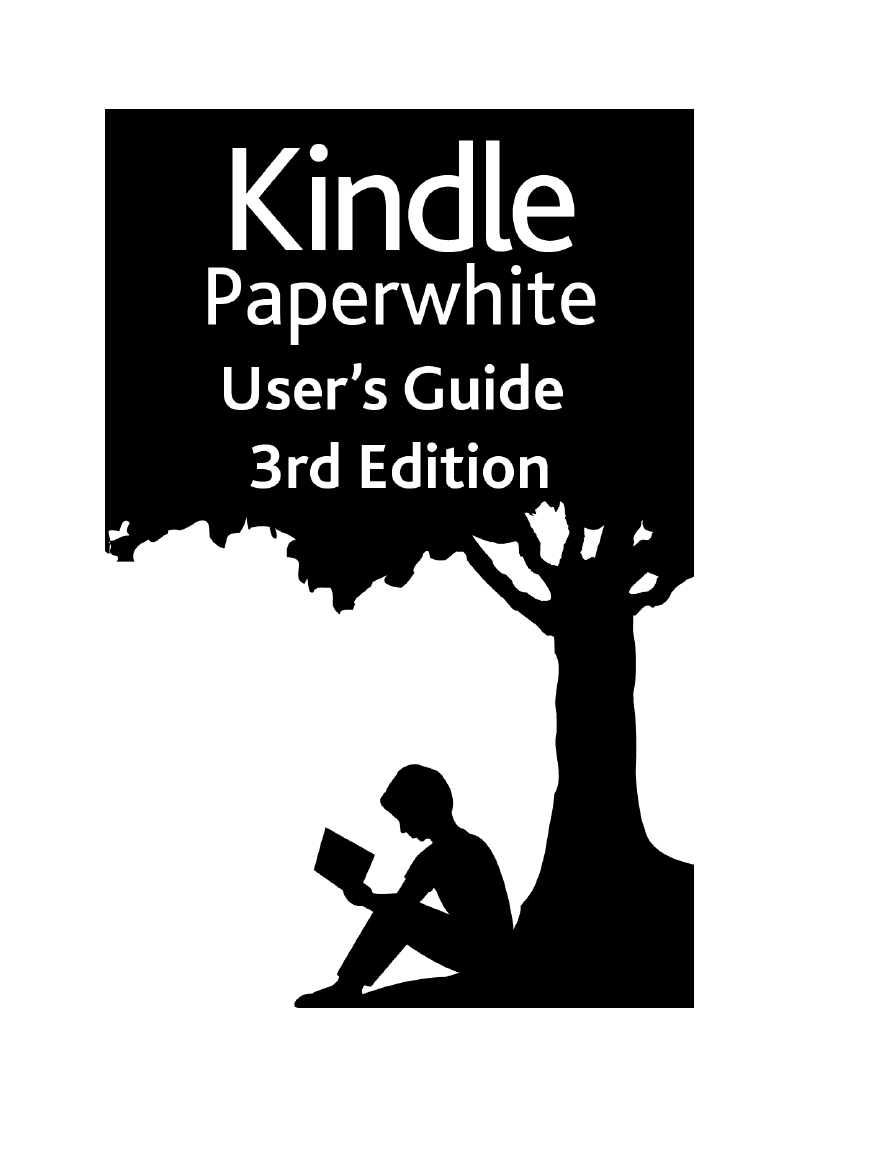







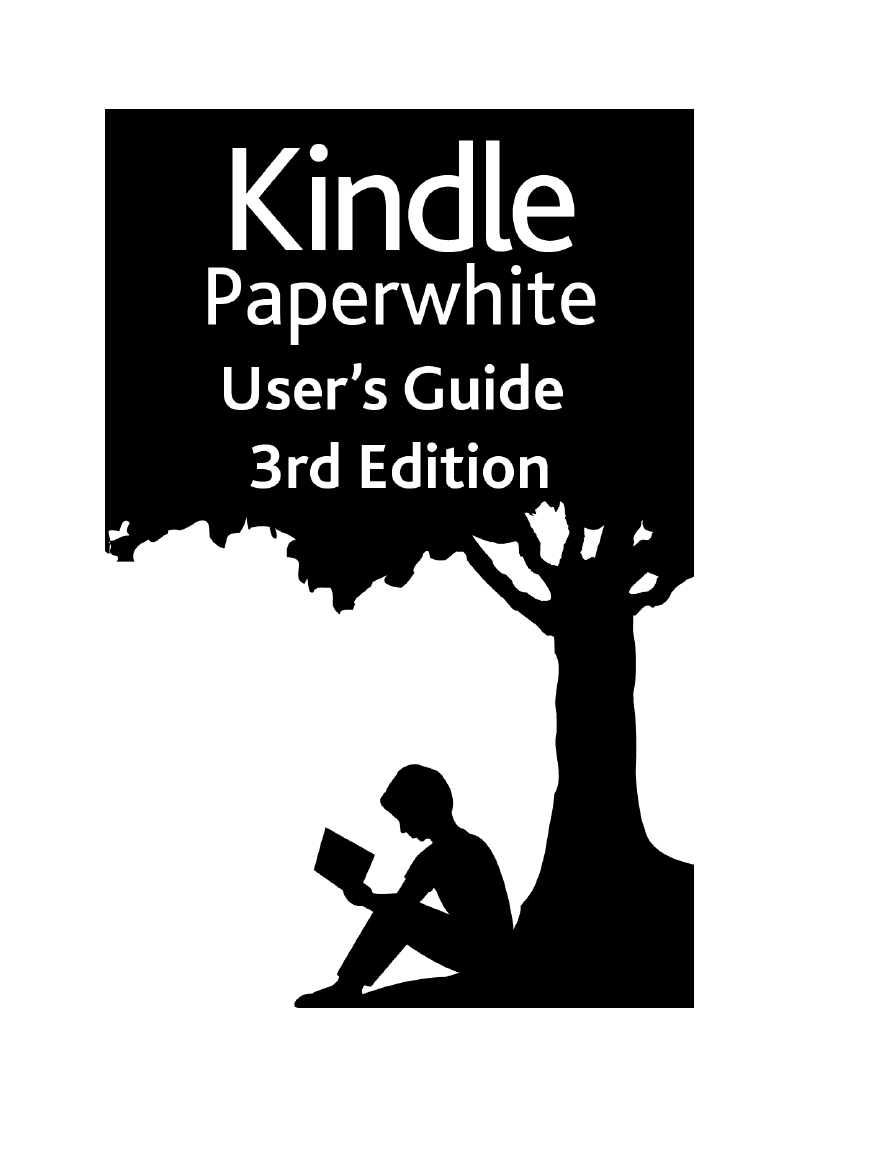







 2023年江西萍乡中考道德与法治真题及答案.doc
2023年江西萍乡中考道德与法治真题及答案.doc 2012年重庆南川中考生物真题及答案.doc
2012年重庆南川中考生物真题及答案.doc 2013年江西师范大学地理学综合及文艺理论基础考研真题.doc
2013年江西师范大学地理学综合及文艺理论基础考研真题.doc 2020年四川甘孜小升初语文真题及答案I卷.doc
2020年四川甘孜小升初语文真题及答案I卷.doc 2020年注册岩土工程师专业基础考试真题及答案.doc
2020年注册岩土工程师专业基础考试真题及答案.doc 2023-2024学年福建省厦门市九年级上学期数学月考试题及答案.doc
2023-2024学年福建省厦门市九年级上学期数学月考试题及答案.doc 2021-2022学年辽宁省沈阳市大东区九年级上学期语文期末试题及答案.doc
2021-2022学年辽宁省沈阳市大东区九年级上学期语文期末试题及答案.doc 2022-2023学年北京东城区初三第一学期物理期末试卷及答案.doc
2022-2023学年北京东城区初三第一学期物理期末试卷及答案.doc 2018上半年江西教师资格初中地理学科知识与教学能力真题及答案.doc
2018上半年江西教师资格初中地理学科知识与教学能力真题及答案.doc 2012年河北国家公务员申论考试真题及答案-省级.doc
2012年河北国家公务员申论考试真题及答案-省级.doc 2020-2021学年江苏省扬州市江都区邵樊片九年级上学期数学第一次质量检测试题及答案.doc
2020-2021学年江苏省扬州市江都区邵樊片九年级上学期数学第一次质量检测试题及答案.doc 2022下半年黑龙江教师资格证中学综合素质真题及答案.doc
2022下半年黑龙江教师资格证中学综合素质真题及答案.doc