onefone INSTRUCTION MANUAL
Before using your FOMA terminal
Manual Reference
Easy Search
Contents/Precautions
Contents
Feature Preview of onefone
Mastering onefone!
Precautions
Handling with Care
Intellectual Property Right
Package Contents
Before Using the Handset
Component Names and Functions
Styles
How to View the Display
How to View the Indicator Display (Rear Panel Display)
Selecting the Menu
About the Main Menu
How to Use the Neuropointer
Basic Operations on the Screens
Description of the Operations/Function Menus
Using the FOMA Card (UIM)
Attaching/Removing the Battery Pack
Charging
Checking the Battery Level
Turning the FOMA Terminal On/Off
Using the English Display
Setting the Default
Setting the Date and Time
Setting the World Clock
Notifying the Other Party of Your Phone Number
Checking Your Own Phone Number
Communication Mode
Voice/Videophone Calls
Making FOMA Voice/Videophone Calls
Switching FOMA Voice/Videophone Call During a Call (Caller)
Using International Call
Using Handsfree Operation During a Call
Using the Redial/Dialed Calls/Received Calls Record
Using Chaku-moji
Setting Caller ID Notification
Sending Push Signals
Using the Prefix Function
Setting Sub-addresses When Making Calls
Setting the Alarm Used for Reconnection
Blocking Out Ambient Noise
Making Handsfree Calls in the Car
Receiving FOMA Voice/Videophone Calls
When the Other Party Switches FOMA Voice/Videophone Calls (Caller)
Using the Dial Keys to Answer a Call
Ending/Holding Calls with the FOMA Terminal Folded
Adjusting the Earpiece Volume
Adjusting the Volume of Ring Tone
Holding the Ringing/Current Call
Using the Public Mode (Driving Mode)
Using the Public Mode (Power OFF)
Setting the Notification Method for Missed Calls
Having the Caller Leave a Message
Having Callers Leave a Message During an Incoming Call
Playing/Erasing Recorded Messages, Voice Memos and Video Memos
Using Chara-den
Selecting the Image Sent to the Other Party
Setting the Handsfree Operation for Videophone Calls
Setting the Image Displayed During a Videophone Call
Setting for Switching Between FOMA Voice Call and Videophone Call
Setting the Answer Mode When You Receive a Videophone Call During i-mode
Using the Videophone Connecting to External Devices
Remote Monitoring
PushTalk
What is PushTalk?
Making a PushTalk Call
Adding a Member During a PushTalk Call
Receiving a PushTalk Call
Adding an Entry to the PushTalk Phonebook
Making a Call Using the PushTalk Phonebook
Deleting an Entry from the PushTalk Phonebook
Making the PushTalk Settings
Phonebook
Phonebooks Available with the FOMA Terminal
Adding Information to the Phonebook
Adding Phonebook Entries from the Redial, Dialed Calls and Other Records
Renaming Groups
Making a Call from the Phonebook
Editing the Phonebook
Deleting a Phonebook Entry
Checking the Phonebook Storage Status
Setting Different FOMA Terminal Actions for Each Phone Number and Mail Address
Using Choku-Den
Using Dialing Shortcuts
Storing the Phonebook at the Data Security Center
Sound/Screen/Light Settings
Changing the Ring Tone
Setting 3D Sound
Setting the Vibration to Notify You of Incoming Calls
Changing the Ring Tone
Setting the Keypad Tone
Setting the Notification Tone and Illumination for GPS Function
Setting the Confirmation Tone for Charging
Setting the Clock Alarm Tone
Setting the FOMA Terminal to Warn You before a Call Drops Out
Setting the Ring Time for Incoming Mail
Enabling the Tone to Ring through the Headset and Speaker
Switching Off the FOMA Terminal’s Tone
Modifying Manner Mode
Changing the Display
Displaying Phonebook Images When You Receive Calls
Setting the Color for Incoming Call Display
Preventing Others from Peeping at the Screen
Setting the Standby Screen for View Style
Setting the Display and Keypad Lighting
Changing the Display Design
Changing the Menu Display
Setting the Display Mode of the Indicator Display
Setting the Flashing Mode of the Incoming Call Lamp for Incoming Calls
Setting the Flashing Mode of the Incoming Call Lamp during Calls
Setting the Illumination for IC Card Function
Changing the Font
Setting the Clock Display
Using Desktop Icons
Displaying Desktop Icon Messages for New Mail in 3D Animation
Setting the Neuropointer
Selecting the Icons to Display on the Standby Screen
Setting the Kisekae Tool
Security Settings
Security Codes Used on the FOMA Terminal
Changing Your Security Code
Setting Your PIN Codes
Releasing PIN Lock
Lock Functions
Preventing Others from Using Your Terminal
Preventing Others from Viewing Your Phonebook or Schedule Data
Preventing Others from Viewing Data
Preventing Others from Viewing Your Personal Information or Performing the Phone/Mail Operations
Locking the Key Operation Automatically
Using IC Card Authentication
Disabling the External Keys
Using Face Authentication
Preventing Unwanted Mail Display
Restricting Incoming and Outgoing Calls for Specific Phone Numbers
Rejecting Calls from Unidentified Callers
Muting Ring Tones for Callers Not Stored in the Phonebook
Rejecting Calls from Callers Not Stored in the Phonebook
Disabling Making/Receiving Calls, etc.
Data Security Service
Other Security Settings
Camera
Before Using the Camera
Shooting Still Images
Shooting Movies
Capturing Important Scenes
Using Voice Mode
Changing the Shooting Settings
Using the Bar Code Reader
Scanning Text
i-mode/i-motion/i-Channel
What is i-mode?
Displaying i-mode Menu
Viewing a Site
Viewing and Using Sites
Registering My Menu Entries
Changing Your i-mode Password
Viewing Websites
Accessing Websites and Sites Quickly
Connecting to Multiple Pages Consecutively
Saving Site Content
Downloading Charged Contents
Downloading Images from Sites
Downloading Melodies from Sites
Downloading PDF Data from Sites
Downloading Chara-den Characters from Sites
Downloading Kisekae Tool from Sites
Downloading Data Files from Sites
Downloading ToruCa from Sites
Using the Phone To, Mail To, Web To, SIP To and IM To Functions
Specifying Your i-mode Settings
Using SSL Certificates
Setting FirstPass
Changing the Certificate Host
What is i-motion?
Downloading i-motion
Setting Whether to Play an i-motion Automatically
What is i-Channel?
Viewing Sites from the Channel List
Setting i-Channel
Mail
What is i-mode Mail?
Displaying Mail Menu
Composing and Sending i-mode Mail
Composing Deco-mail(R)
Composing Auto Deco-mail
Using Templates to Create Deco-mail(R)
Attaching Files
Saving i-mode Mail to Send Later
Storing Addresses in Mailing Lists
When You Receive i-mode Mail
Receiving i-mode Mail Selectively
Checking for i-mode Mail
Replying to i-mode Mail
Forwarding i-mode Mail to Other Recipients
Adding Mail Addresses to Phonebook
Downloading Attached Files Selectively
Checking and Saving Files Attached to i-mode Mail
Displaying Mail in the Inbox and Outbox
Using Mail Records
Setting up the FOMA Terminal Mail Functions
When You Receive a Message
Checking for Messages
Viewing Messages in the Message Box
What is Early Warning “Area Mail”?
When You Receive an Early Warning “Area Mail” Message
Setting Early Warning “Area Mail”
Sending and Receiving Chat Mail
Storing Chat Members in a Chat Group
Setting up Chat Mail
Composing and Sending SMS (Short Message)
When You Receive an SMS Message
Checking for SMS
Specifying SMS Settings
i-appli
What is an i-appli?
Downloading i-appli from Sites
Launching an i-appli
Launching i-appli Automatically
Launching an i-appli from a Site or Mail
Setting the i-appli Standby Screen
Organizing i-appli
Osaifu-Keitai/ToruCa
What is Osaifu-Keitai?
What is iC Transfer Service?
Launching Osaifu-Keitai i-appli
What is ToruCa?
Acquiring ToruCa
Viewing ToruCa
Making the ToruCa Settings
Setting the Illumination for IC Card Function
Locking the IC Card Function
GPS Function
GPS Function Usage
Current Location Check
Position Location Set
Using GPS i-appli
Current Location Offer as Requested
Current Location Notice
Viewing Location History
Using Location Information on a Site, ToruCa, etc.
Full Browser/PC Movies
Displaying Website Designed for PC
Uploading Images/Movies
Playing Flash Movies
Setting the Full Browser
Cookie
Referer
PC Movies
Downloading PC Movies
Playing PC Movies from Data box
Data Display/Edit/Management
Data box
Displaying the Stored Images
Editing Still Images
Playing Movies/i-motion
Editing Movies
What is Chara-den?
Saving Chara-den character as Image or Movie
Playing Melodies
Managing Kisekae Tool
microSD Memory Card
Displaying the Data in the microSD Memory Card
Exchanging the Data Between the microSD Memory Card and FOMA Terminal
Moving the Copyrighted Data Between the microSD Memory Card and FOMA Terminal
Managing the microSD Memory Card
Setting USB Mode
Using the FOMA Terminal as a microSD Reader/Writer
Working with Folders and Files
Managing the Phonebook and SMS on the FOMA Card (UIM)
Infrared Data Exchange/iC Exchange
Forwarding Data with Infrared Data Exchange
Forwarding Data with iC Exchange
Forwarding Data by Cable Connection
Barring Phonebook Image Forwarding
Using the Infrared Remote Control Function
Viewing PDF Data
Viewing Documents
PDF Data Screen/Document View Screen
Printing Stored Images
Music&Video Channel/Music Playback
What is Music&Video Channel?
Setting Up Program
Playing Program
Downloading and Saving Chaku-Uta-Full(R) from a Site
Playing Music
Using the Playlist
Using the SD-Audio
Saving the WMA Data on the microSD Memory Card
Using the Music Player
Using Other Functions During Music Playback
Convenient Functions
Multi Access
Multitask
Displaying Data in Chronological Order
Keyword Search
Using the Alarm Function
Managing Schedule
Adding To Do List Entries
Setting the Alarm Mode
Reading Out Received Mails or Alarm Information
Using the Security Folder
Storing Your Own Name and Image
Recording Your and the Other Party’s Voice
Recording and Playing Alarm Tones and On Hold Tones
Checking Call Data
Setting the Upper Charge Limit to Notify an Alarm
Using the FOMA Terminal as a Calculator
Composing Text Memo
Using Dictionaries
Using an Earphone/Microphone with Switch
Resetting the Function Settings
Resetting to the Default Settings of the FOMA terminal
Character Entry
Entering Text
Entering Text Using 5-Touch
Modifying/Storing Common Phrases
Copying, Cutting and Pasting Text
Entering Text Using Kuten Codes
Storing Frequently Used Words
Resetting the Learning Record
Using Download Dictionaries
Entering Text Using 2-Touch
Entering Text Using T9
Network Services
Voice Mail Service
Call Waiting
Call Forwarding Service
Nuisance Call Blocking Service
Caller ID Request Service
Dual Network Service
English Guidance
Service Dialing Number
Handling Calls Received During a Call
Setting up Remote Control
Multi Number
2in1
OFFICEED
Adding and Using Services
PC Connection
Data Communication
Before Using
Checking the Procedure
AT Commands
CD-ROM
Guide to DoCoMo keitai datalink
Overseas Use
Overview of International Roaming (WORLD WING)
Available Services
Before Using the FOMA Terminal Overseas
Making a Call Abroad
Receiving a Call Abroad
Setting the Network Connection Switching Method
Setting the Search Mode of the Operator
Displaying the Roaming Operator’s Name
Commencing Roaming Guidance
Setting to Bar Incoming Calls During Roaming
Network Services During Roaming
WLAN
What is WLAN?
What is WLAN Phone?
Making a WLAN Voice Call
Using the Extension Function When the Other Party is Busy
Receiving a WLAN Voice Call
Linking to Another Extension
Setting the SIP Address HOST Display
What is WLAN Browser?
Viewing a Web Page on the WLAN Browser
Setting the WLAN Browser
What is Presence?
Registering the Presence Information
Registering to the Buddy List
Checking the Presence Information
What is Messenger?
Displaying the Messenger Menu
Composing and Sending an Instant Message (IM)
Saving an Instant Message (IM) to Send Later
When You Receive an Instant Message (IM)
Saving an Instant Message (IM)
WLAN Settings
Checking and Changing the WLAN Settings
Setting How to Select an Access Point
Displaying Stored SIP Addresses
Changing the WLAN Security Code
Resetting the WLAN Settings to Default
Setting Call Waiting
Notifying the Other Party of Your Phone Number
Making the Connection Setting Using WPS
Configuring Simple Profile Settings
Profile Setting Item List
Appendix/External Devices/Troubleshooting
Menu Functions
Character Assignment to Dial Keys
Symbols and Special Characters
Pictographs
Face Marks
Common Phrases
Multi Access Combination Patterns
Multitask Combination Patterns
Services Available for the FOMA Terminal
Options and Accessories
Movie Playing Software
Malfunction Checklist
If Any Error Message Appears
Warranty and After-Sales Service
i-mode Malfunction Check Site
Updating Software
Protecting the FOMA Terminal from Harmful Data
Specifications
Number of Data that can be Stored/Registered/Protected on the FOMA Terminal
Specific Absorption Rate of Mobile Phones, etc.
Export Regulations
Wi-Fi
Index/Quick Manual
Index
Quick Manual
Using your FOMA Terminal Politely
General Inquiries
onefone Manual for PC Connection (CD-ROM)
Data Communication
Before Using
Checking the Procedure
Setting the PC
About the FOMA PC Setting Software
How to Set Various Settings
Executing Set Data Communication
Optimizing Communication Settings
Access Point Name (APN) Settings
Setting up Dial-up Network
Setting up Dial-up
AT Command List
Kuten Code List (CD-ROM)
Kuten Code List
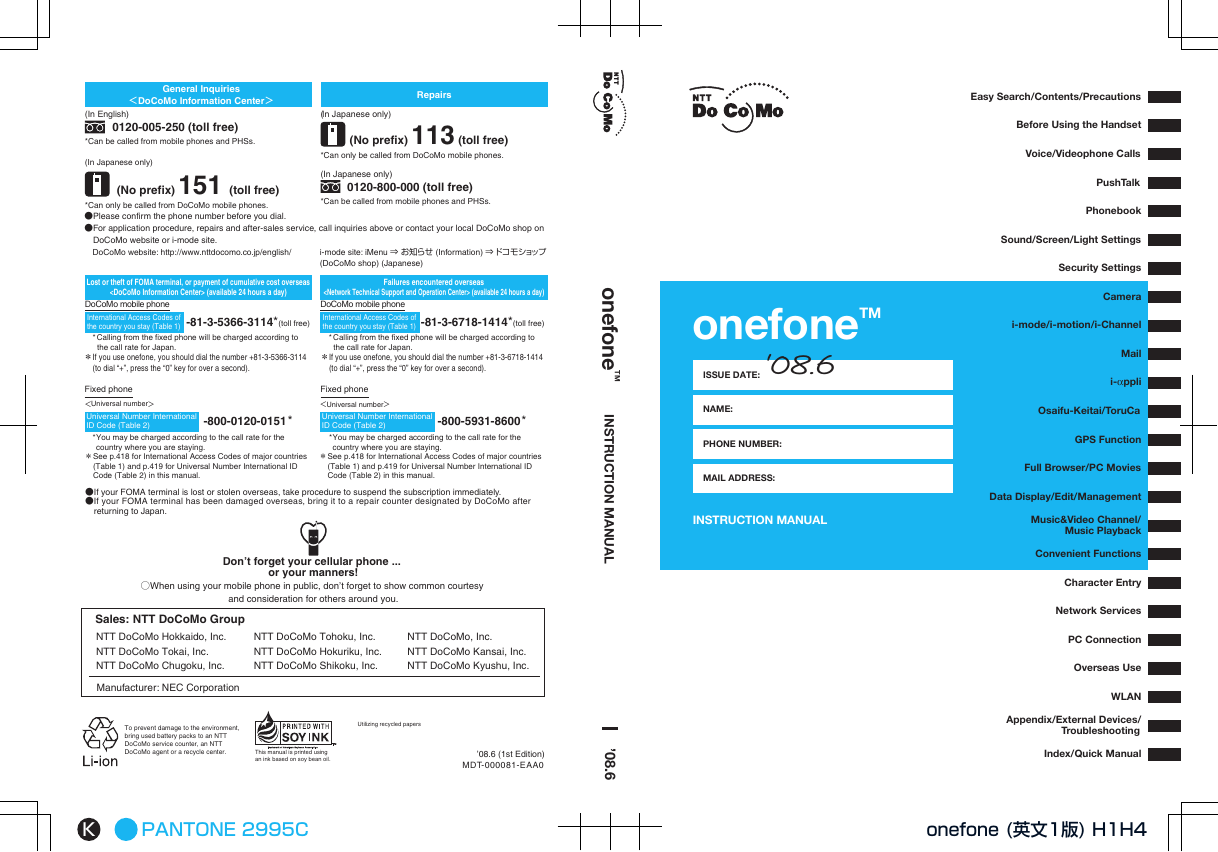
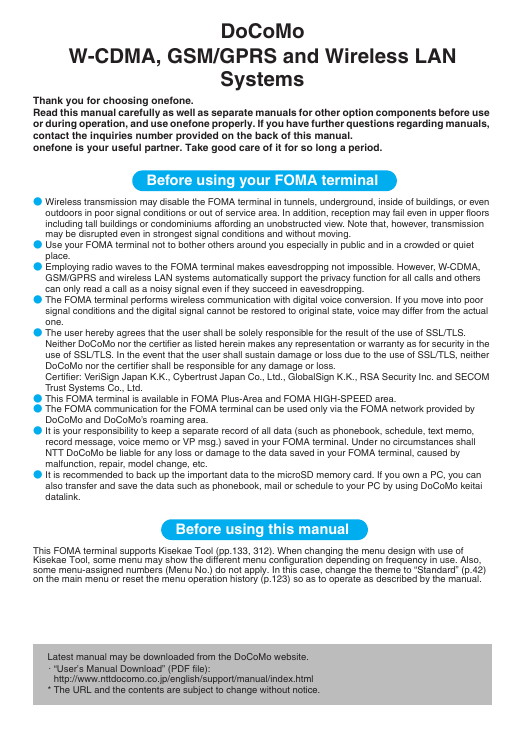
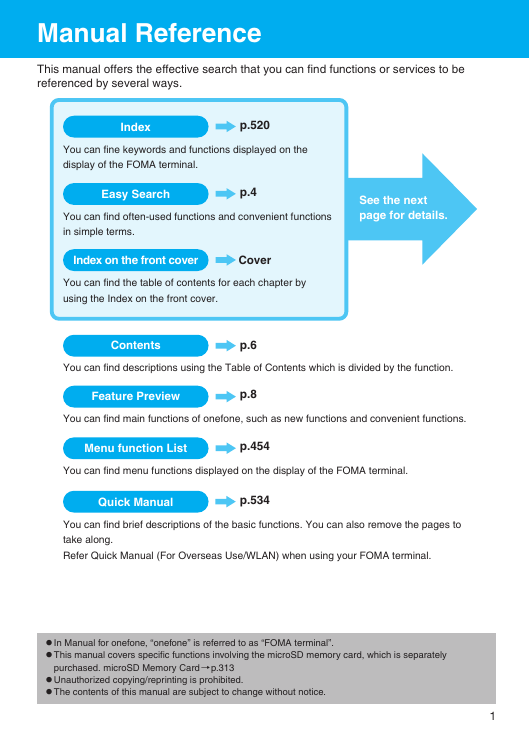
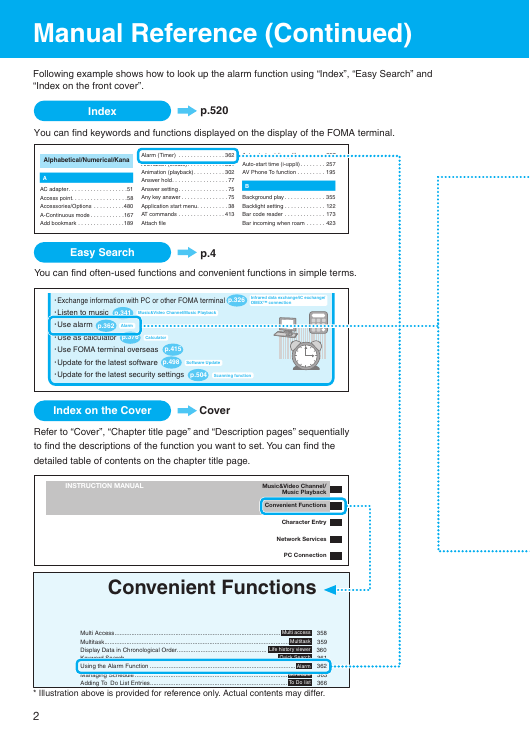
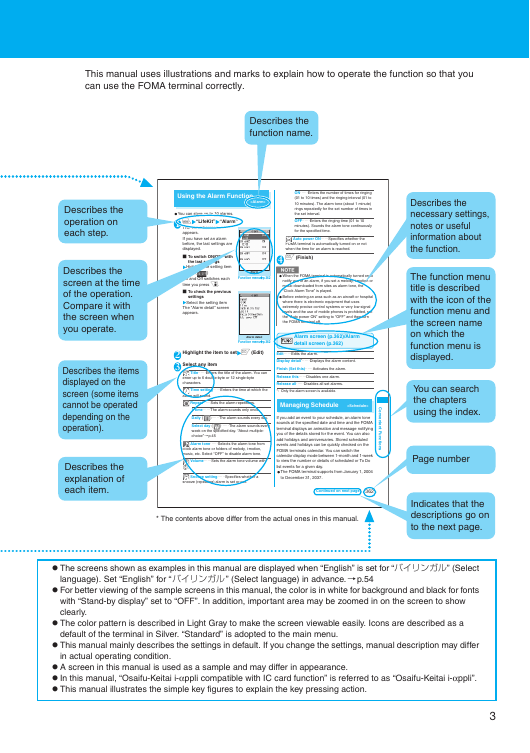
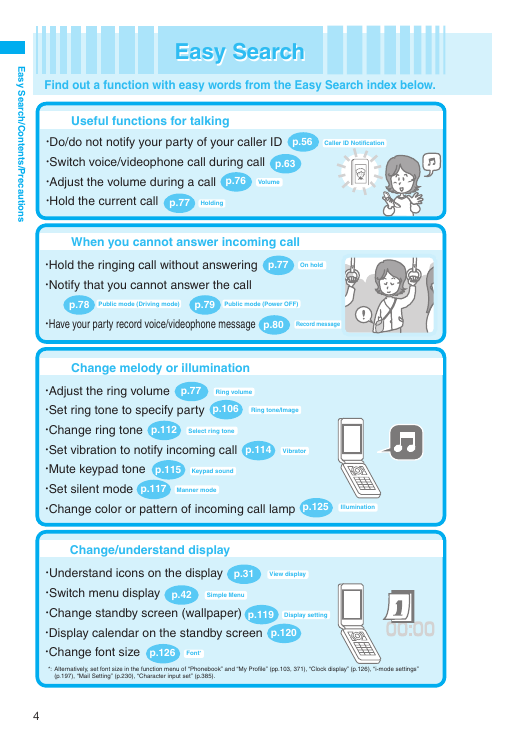
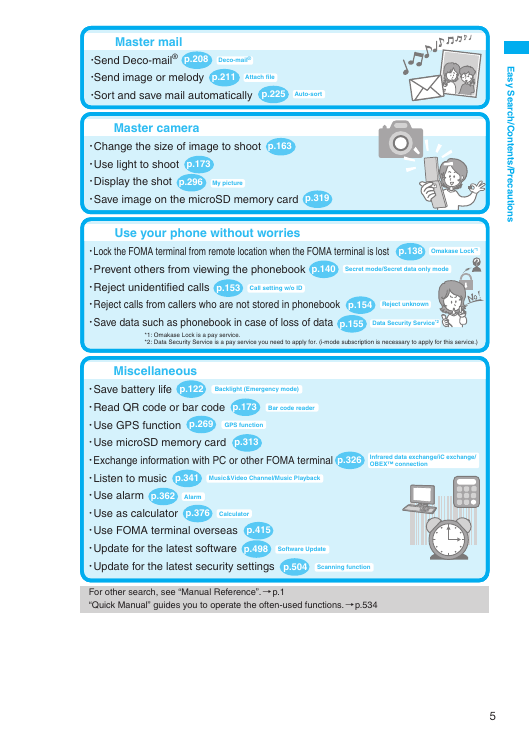
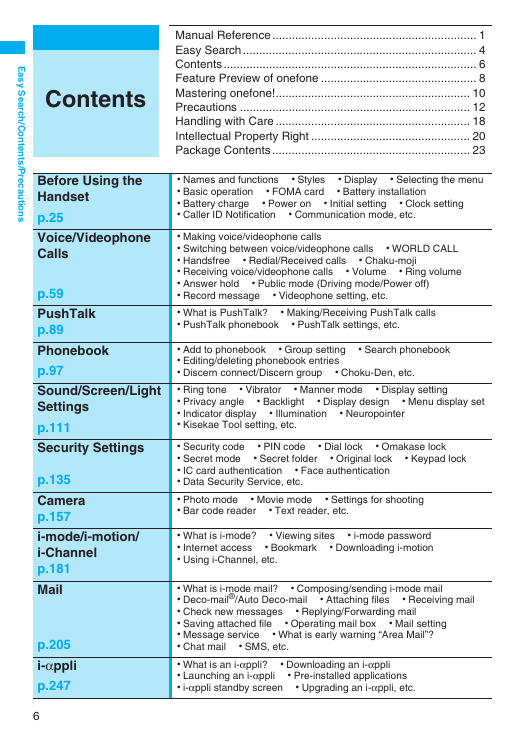
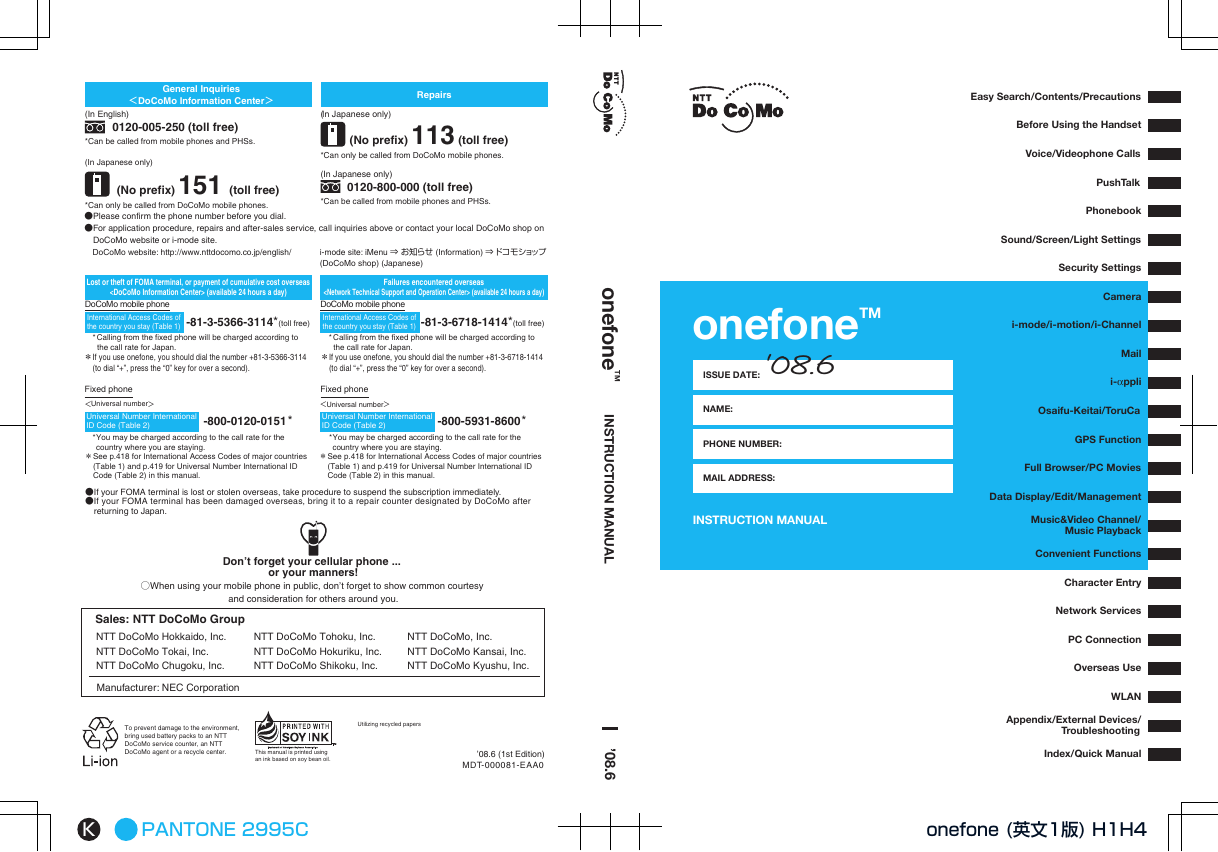
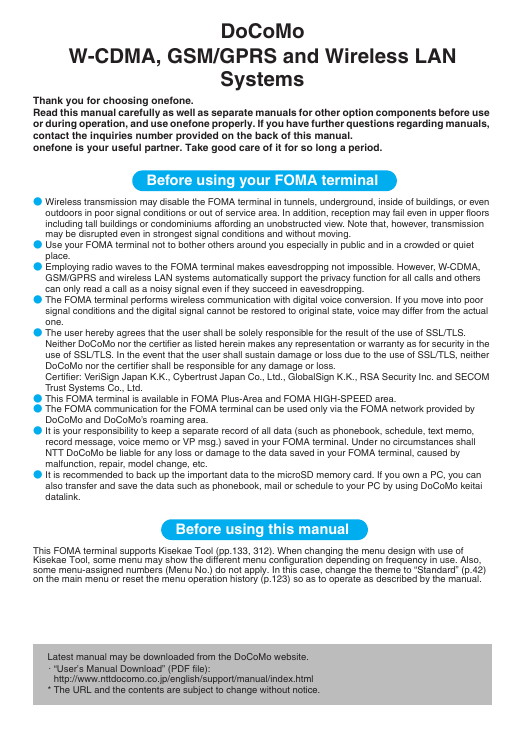
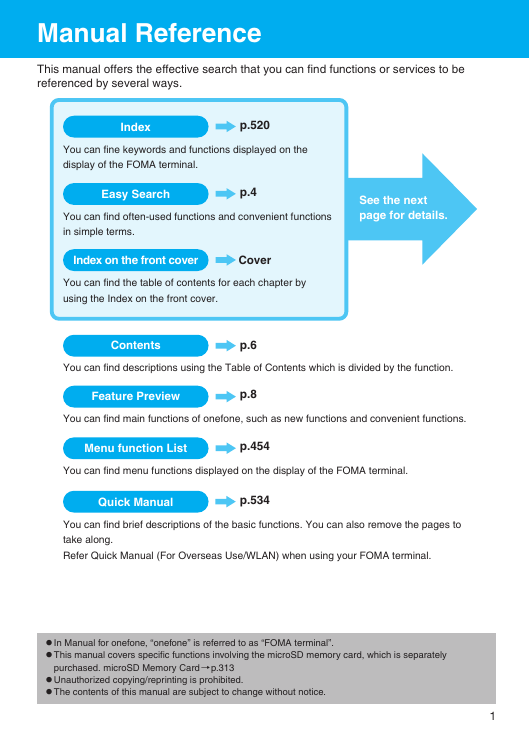
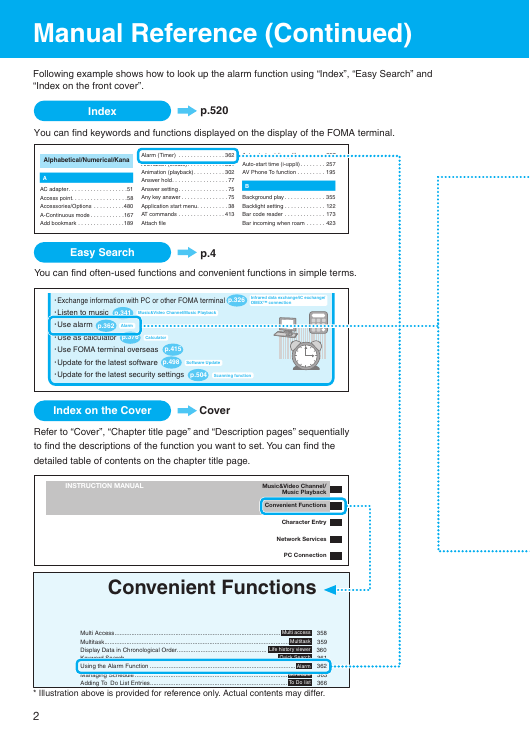
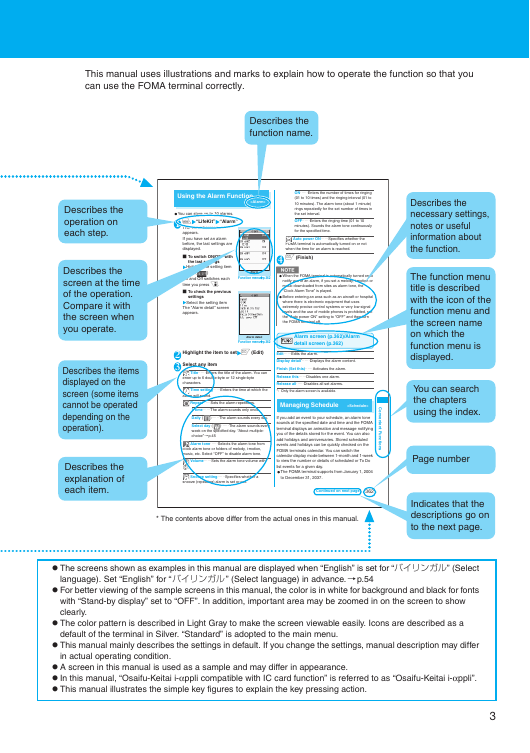
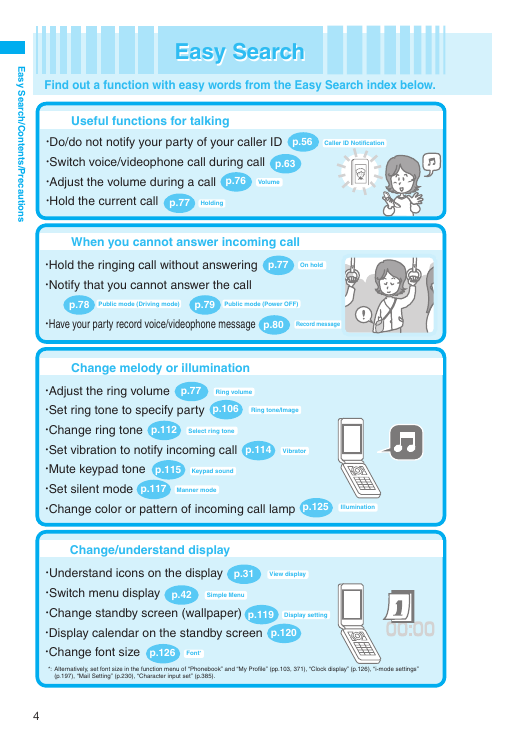
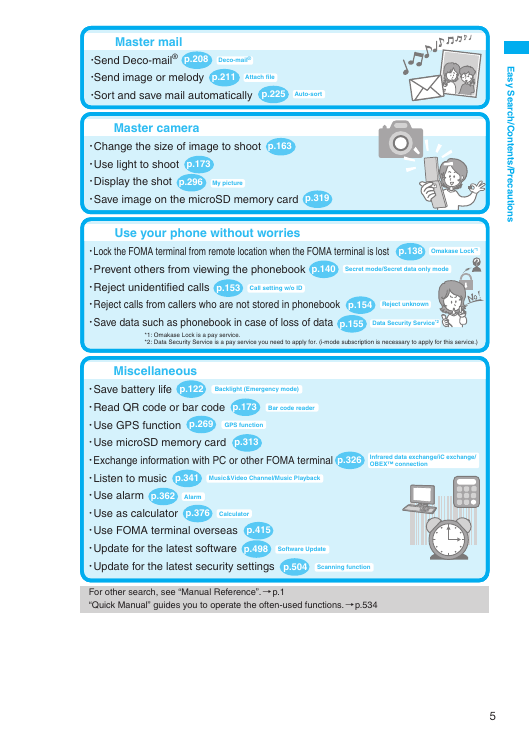
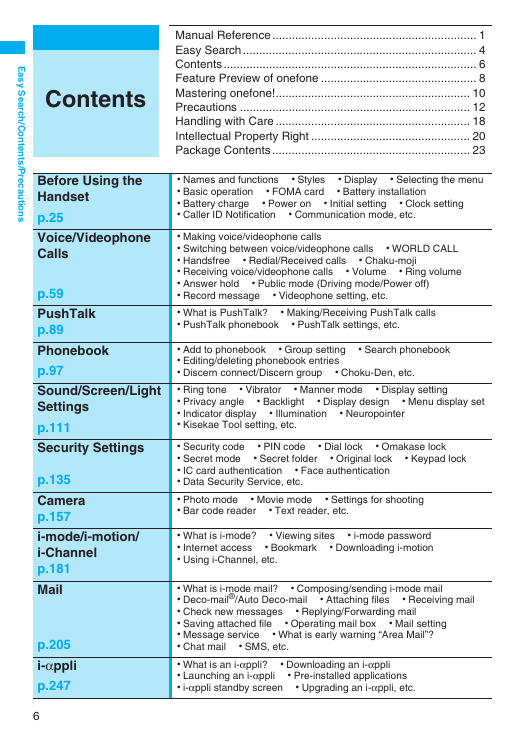
 2023年江西萍乡中考道德与法治真题及答案.doc
2023年江西萍乡中考道德与法治真题及答案.doc 2012年重庆南川中考生物真题及答案.doc
2012年重庆南川中考生物真题及答案.doc 2013年江西师范大学地理学综合及文艺理论基础考研真题.doc
2013年江西师范大学地理学综合及文艺理论基础考研真题.doc 2020年四川甘孜小升初语文真题及答案I卷.doc
2020年四川甘孜小升初语文真题及答案I卷.doc 2020年注册岩土工程师专业基础考试真题及答案.doc
2020年注册岩土工程师专业基础考试真题及答案.doc 2023-2024学年福建省厦门市九年级上学期数学月考试题及答案.doc
2023-2024学年福建省厦门市九年级上学期数学月考试题及答案.doc 2021-2022学年辽宁省沈阳市大东区九年级上学期语文期末试题及答案.doc
2021-2022学年辽宁省沈阳市大东区九年级上学期语文期末试题及答案.doc 2022-2023学年北京东城区初三第一学期物理期末试卷及答案.doc
2022-2023学年北京东城区初三第一学期物理期末试卷及答案.doc 2018上半年江西教师资格初中地理学科知识与教学能力真题及答案.doc
2018上半年江西教师资格初中地理学科知识与教学能力真题及答案.doc 2012年河北国家公务员申论考试真题及答案-省级.doc
2012年河北国家公务员申论考试真题及答案-省级.doc 2020-2021学年江苏省扬州市江都区邵樊片九年级上学期数学第一次质量检测试题及答案.doc
2020-2021学年江苏省扬州市江都区邵樊片九年级上学期数学第一次质量检测试题及答案.doc 2022下半年黑龙江教师资格证中学综合素质真题及答案.doc
2022下半年黑龙江教师资格证中学综合素质真题及答案.doc