HP CW450t
Digital Camera
User Manual
�
�
Table of Contents
Preface
1
About this Manual.....................................................................................................1
Safety and Handling Precautions Camera Information..................................................2
Battery Information...................................................................................................2
Using this Menu........................................................................................................2
Package Contents 3
Getting Started 4
Attach the Camera Strap............................................................................................4
Inserting the Batteries...............................................................................................4
Inserting an SD/SDHC Memory Card..........................................................................5
Camera Memory.......................................................................................................5
Camera Views..........................................................................................................6
Camera Buttons.......................................................................................................8
Onscreen Touch Buttons............................................................................................8
Turning the Power On and Off...................................................................................9
Initial Settings..........................................................................................................9
Modes.................................................................................................................10
Using the Touch Screen 11
Touch screen Layout...............................................................................................11
Changing the LCD Monitor Display..........................................................................17
Recording Photos, Videos and Voices 18
Taking Photos.........................................................................................................18
Using Voices Recording...........................................................................................18
Recording Videos....................................................................................................19
Using the Stabilizer Feature....................................................................................20
Setting the Zoom Control........................................................................................21
Using Flash Features..............................................................................................22
Setting the Focus Mode...........................................................................................23
Setting the Drive Mode............................................................................................23
Setting the AF Area/Face tracking/Touch Shot..........................................................25
Using the Record Menu...........................................................................................26
Setting the Scene Mode..........................................................................................27
Setting Photo Size...................................................................................................37
Setting Quality........................................................................................................37
Setting EV Compensation.......................................................................................38
Setting White Balance.............................................................................................38
Setting ISO.............................................................................................................39
Setting Metering.....................................................................................................39
Setting AEB............................................................................................................40
Setting AF area......................................................................................................40
Setting AF Lamp.....................................................................................................40
Setting Sharpness...................................................................................................41
Setting Saturation...................................................................................................41
Setting Contrast......................................................................................................42
I
�
Playback
Setting Flash..........................................................................................................42
Setting Drive Mode.................................................................................................42
Setting Focus Mode................................................................................................42
Setting Color Mode.................................................................................................43
Setting the Digital Zoom.........................................................................................44
Setting the Date Stamp..........................................................................................44
Setting Auto Review...............................................................................................45
Pre-Record...........................................................................................................46
47
File Navigation........................................................................................................47
Viewing in Single Navigation Mode..........................................................................47
Viewing in Photo Stream Mode..............................................................................48
Viewing in Thumbnail Mode....................................................................................48
Viewing in Calendar Mode.......................................................................................49
Zooming images......................................................................................................50
Playing Videos........................................................................................................51
Playing Voice Recording..........................................................................................51
Playing Voice Memo................................................................................................51
Volume Control.......................................................................................................52
Playback Menu.......................................................................................................52
Perspective Control..................................................................................................55
Using the Setup Menu 64
Setting Sounds........................................................................................................64
Setting Power Save.................................................................................................65
Setting LCD Save....................................................................................................65
Setting Date & Time...............................................................................................65
Setting Language....................................................................................................65
Setting File Numbering............................................................................................65
Setting TV Out........................................................................................................66
Setting LCD Brightness...........................................................................................66
Setting Battery Type...............................................................................................66
Setting Memory Kit.................................................................................................67
Reset All.................................................................................................................67
Making Connections 68
Connecting the Camera to a TV...............................................................................68
Connecting the Camera to a PC ..............................................................................68
Connecting the Camera to a Printer .......................................................................69
Setting the Print Mode Menu..................................................................................70
71
About Folder and File Names..................................................................................71
About Folder and File Names 71
Troubleshooting
72
Getting Help 75
Appendix
II
�
Preface
About this Manual
This manual is designed to assist you in using your new digital camera. All information presented is as accurate as
possible but is subject to change without notice.
For the latest reversion, please visit www.hp.com/support.
Copyright
This manual contains proprietary information protected by copyright. All rights are reserved. No part of this manual
may be reproduced by any mechanical, electronic or other means, in any form, without prior written permission of
the manufacturer. © Copyright 2010.
Federal Communications Commission (FCC) Compliance
This equipment has been tested and found to comply with the limits for a Class B digital device, pursuant to Part
15 of the FCC Rules. These limits are designed to provide reasonable protection against harmful interference in a
residential installation. This equipment generates, uses, and can radiate radio frequency energy and, if not installed
and used in accordance with the instructions, may cause harmful interference to radio communications. However,
there is no guarantee that interference will not occur in a particular installation. If this equipment does cause harmful
interference to radio or television reception, which can be determined by turning the equipment off and on, the user
is encouraged to try to correct the interference by one or more of the following measures:
•
Reorient or relocate the receiving antenna.
•
Increase the distance between the equipment and the receiver.
•
Connect the equipment to an outlet on a circuit different from that to which the receiver is connected.
•
Consult the dealer or an experienced radio/TV technician for help.
Warning: A shielded-type power cord is required in order to meet FCC emission limits and to prevent interference
to radio and television reception. Use only shielded cable to connect I/O devices to this equipment. Any changes or
modifications not expressly approved by the manufacturer may void your warranty and service agreement.
Declaration of Conformity
This device complies with Part 15 of the FCC rules. Operation is subject to the following conditions:
•
This device may not cause harmful interference.
•
This device must accept any interference received, including interference that may cause undesired operation.
Trademark Recognition
Windows 2000/XP/Vista/Windows 7 are registered trademarks of Microsoft Corporation in the United States and/or
other countries. Macintosh and Mac OS are registered trademarks of Apple Inc. In addition, all other companies or
product names are trademarks or registered trademarks of their respective companies.
1
�
Safety and Handling Precautions Camera Information
•
Do not take apart or attempt to service the camera yourself.
•
Do not expose the camera to moisture, or extreme temperatures.
•
Allow the camera to warm up when moving from cold to warm temperatures.
•
Do not touch the camera lens.
•
Do not expose the lens to direct sunlight for extended periods.
•
Do not use abrasive chemicals, cleaning solvents or strong detergents to clean the product. Wipe the product
with a clean slightly damp soft cloth.
Battery Information
•
The HP CW450t camera uses 2 - AA batteries. For optimal performance and batteries life, please use photo
lithium.
•
Turn off the camera before installing or removing the or batteries.
•
When the camera is used for an extended period of time, it is normal for the camera body to feel warm.
•
Do not remove the batteries while downloading pictures, videos, or audio content. This could result in a complete
loss of these items.
•
It is recommended to remove the batteries if the camera will not be used for a long period of time.
•
Inserting the
When inserting the batteries in this camera, ensure that they are oriented correctly. Please see
Batteries section of this manual for additional details. Inserting the batteries incorrectly may cause damage to
the camera and batteries.
•
An single depleted or low batteries power level may cause the lens to not extend or retract properly.
•
Dispose of used batteries according to their instructions.
Important Notes and Information
Throughout this manual, look for the symbols below that highlight useful and important information.
This symbol will be used to indicate useful information when using the camera.
This symbol will be used to indicate important message that should be read before using the
function.
2
�
Package Contents
Please check the contents of your camera package. It should contain:
Digital camera
AA battery x 2 pcs
Camera strap
USB cable
User Manual and Software installation
Quick Start guide
Warranty card
3
�
Getting Started
Attach the Camera Strap
To reduce the risk of dropping the camera, it is strongly
recommended to attach and use the provided camera strap.
Inserting the Batteries
Follow these instructions to insert the rechargeable batteries into the batteries/memory card compartment.
Please read “Battery Information” on page 2 before inserting/removing batteries.
1.
If the batteries are already installed, make sure to power off
the camera before removing and inserting recharged or new
batteries.
2.
Open the batteries/memory card compartment at the bottom
of the camera.
3.
Insert the batteries into the compartment with correct
orientation as illustrated.
4.
Close and lock the batteries/memory card compartment.
4
�
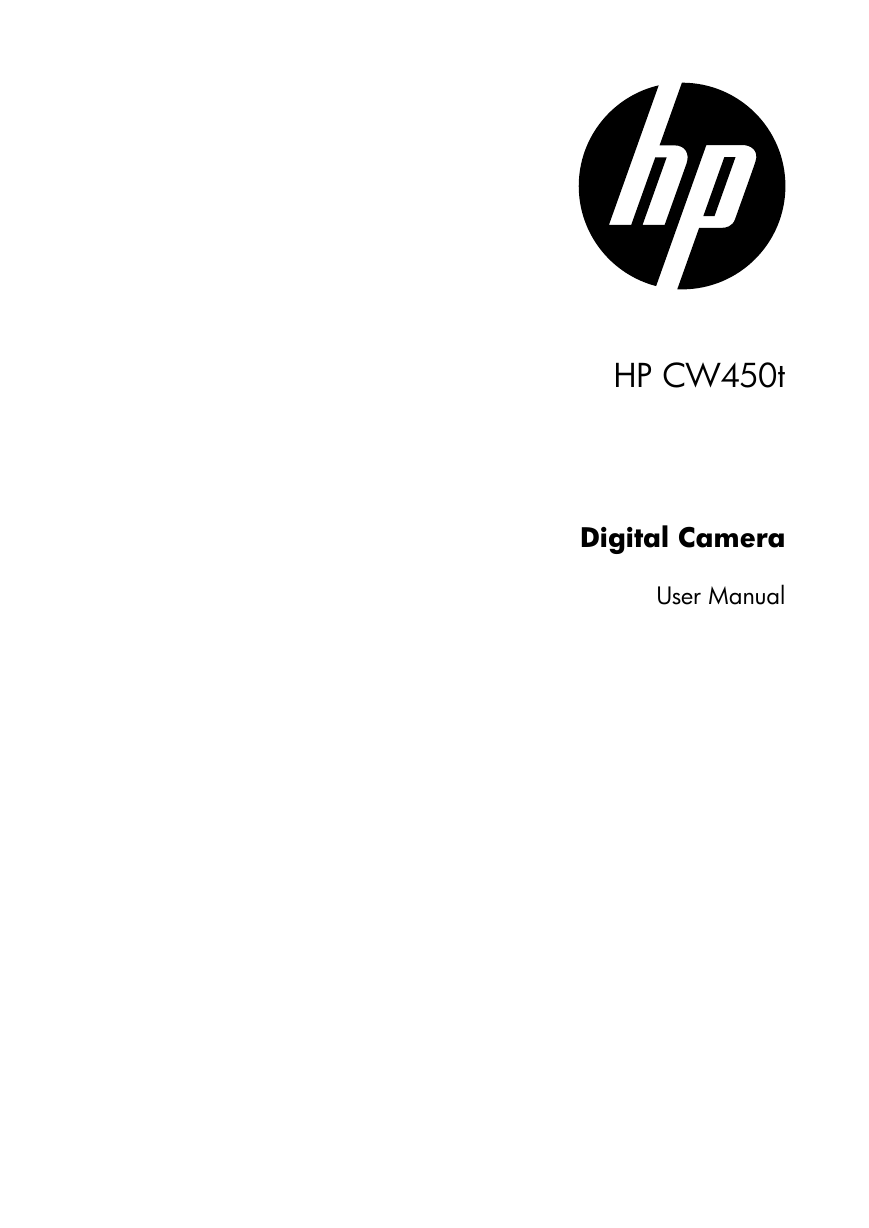
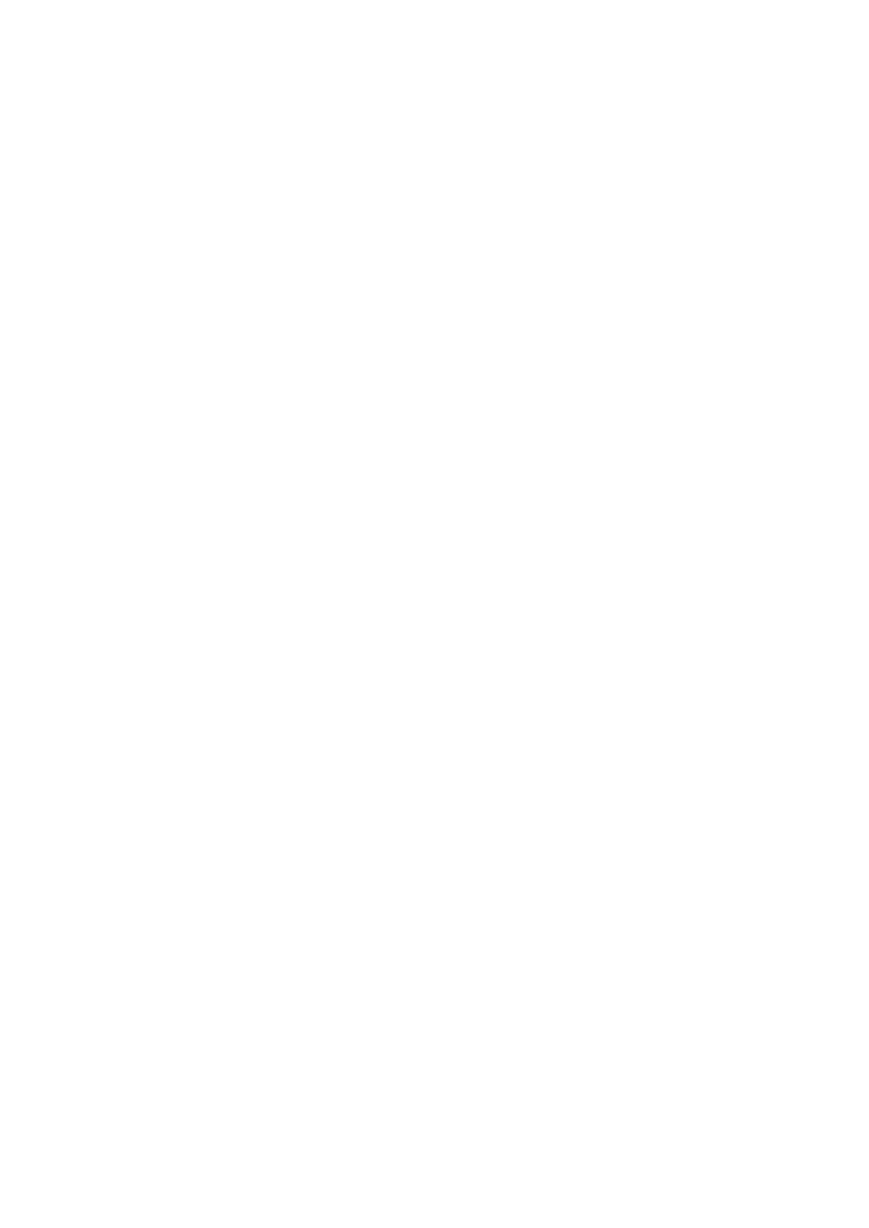
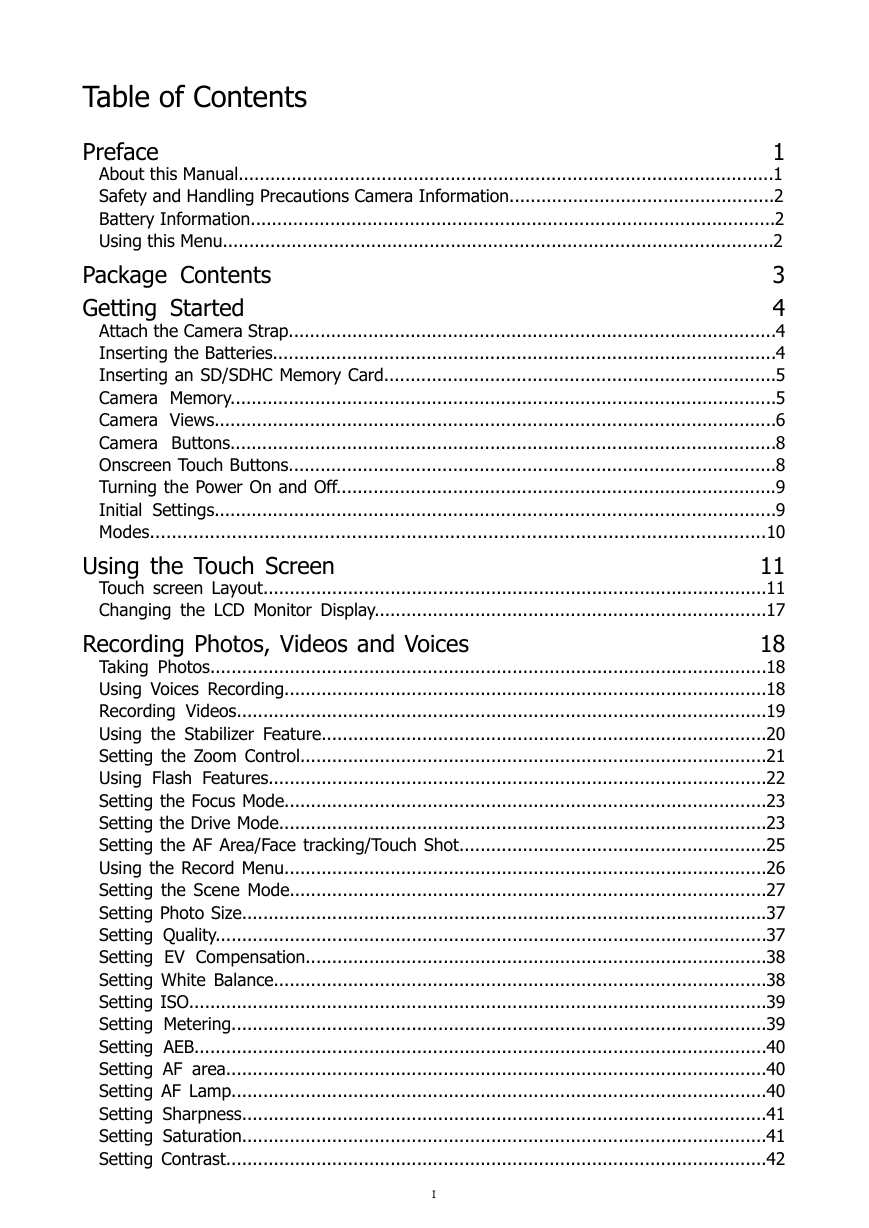

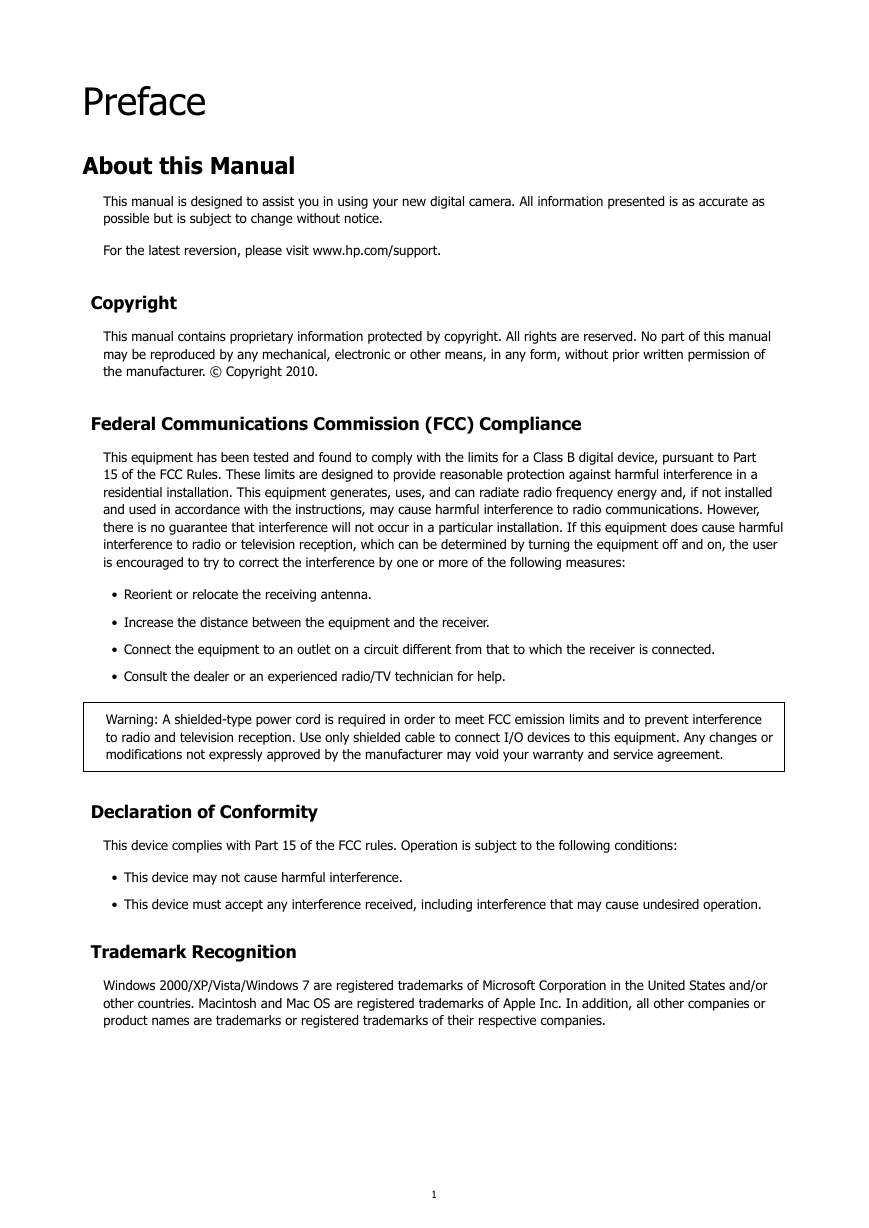
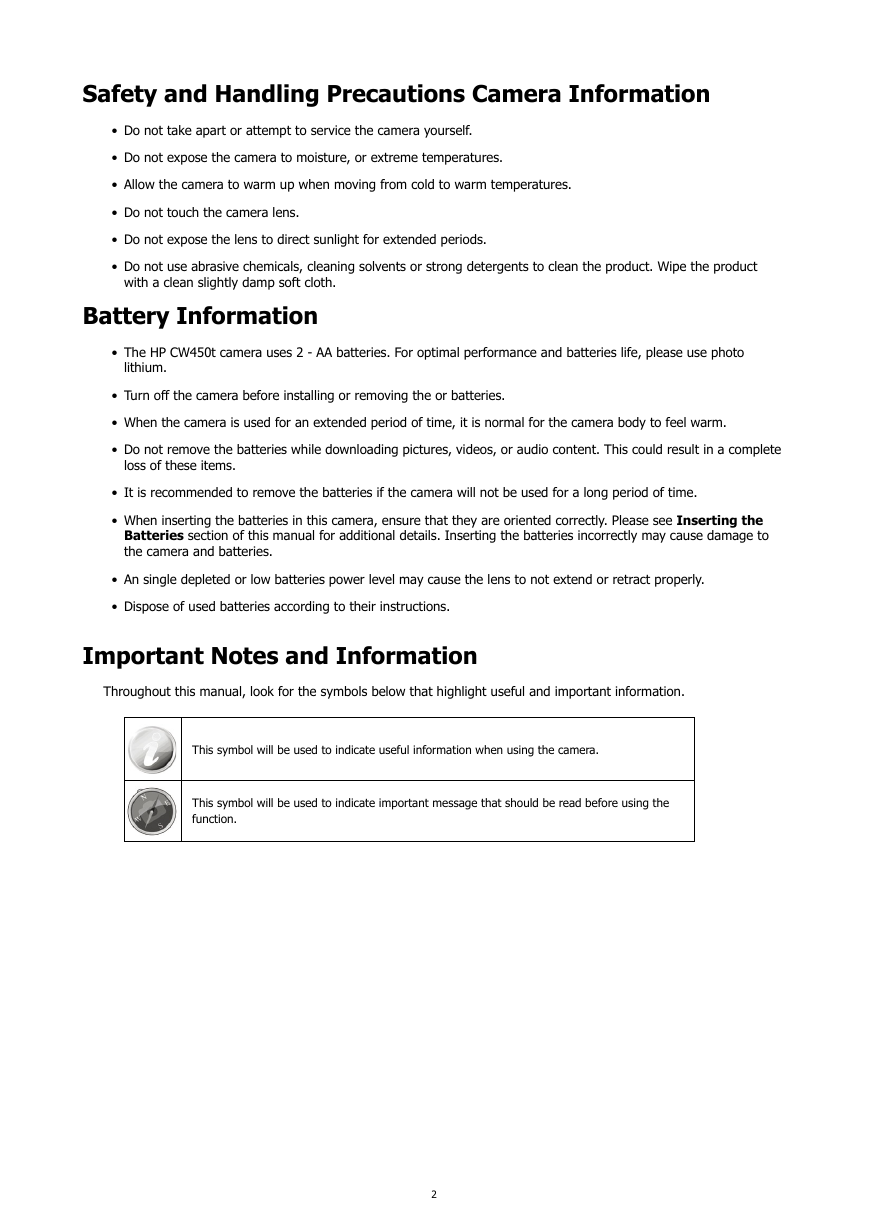

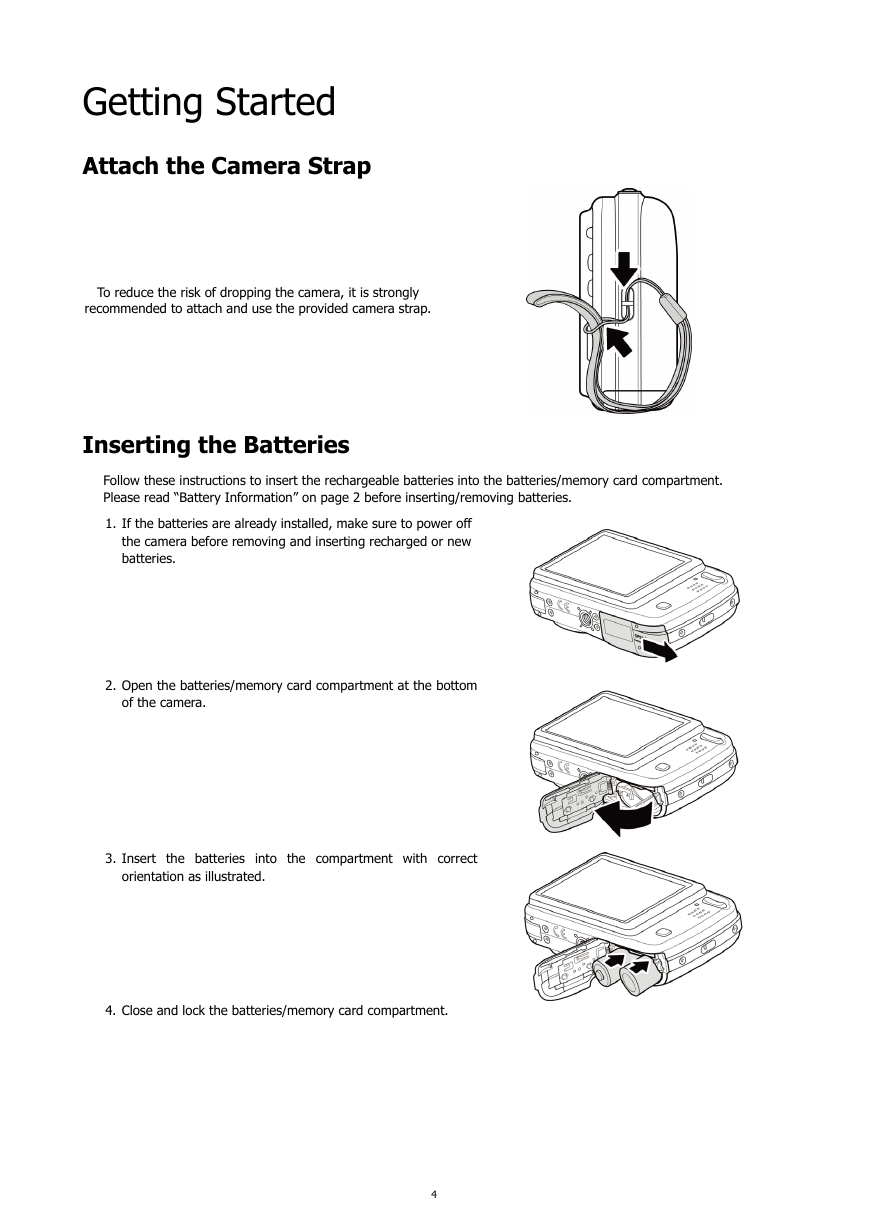
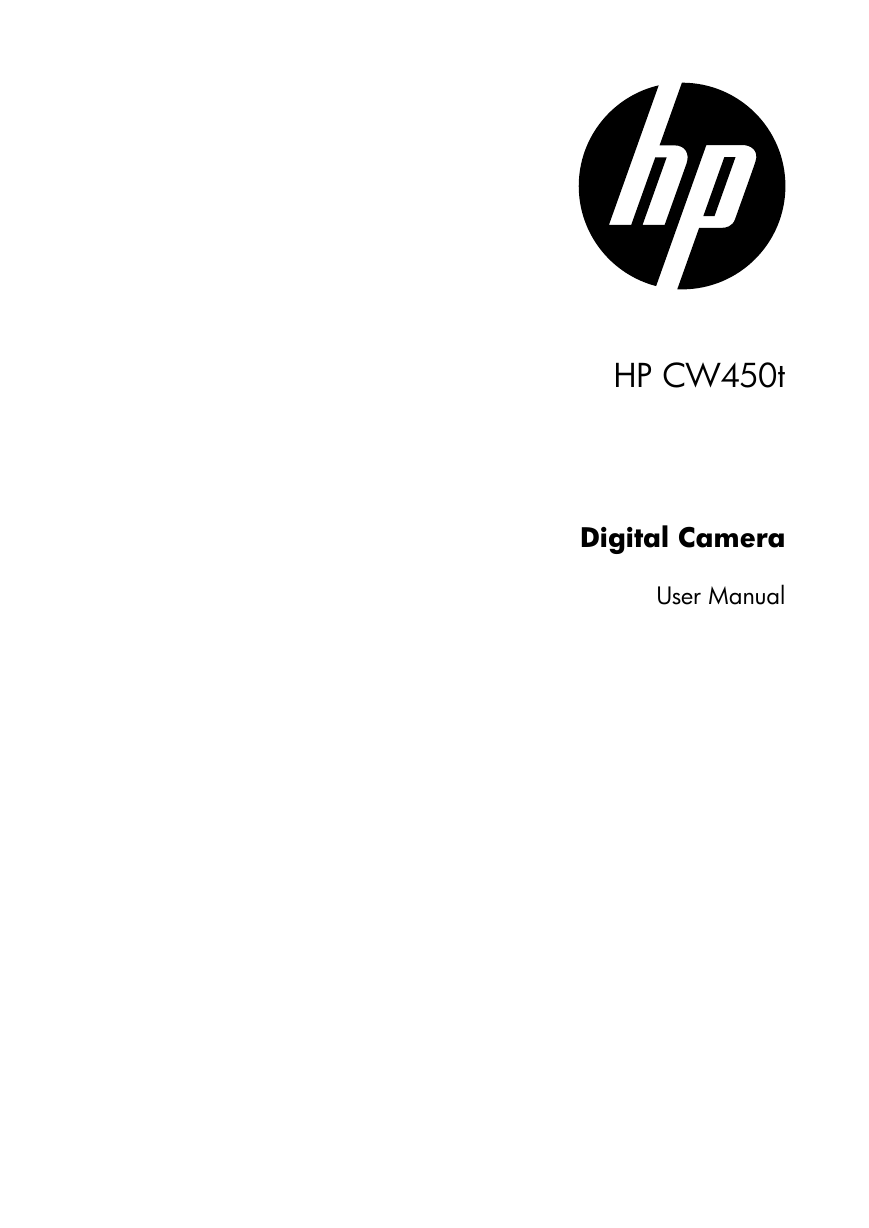
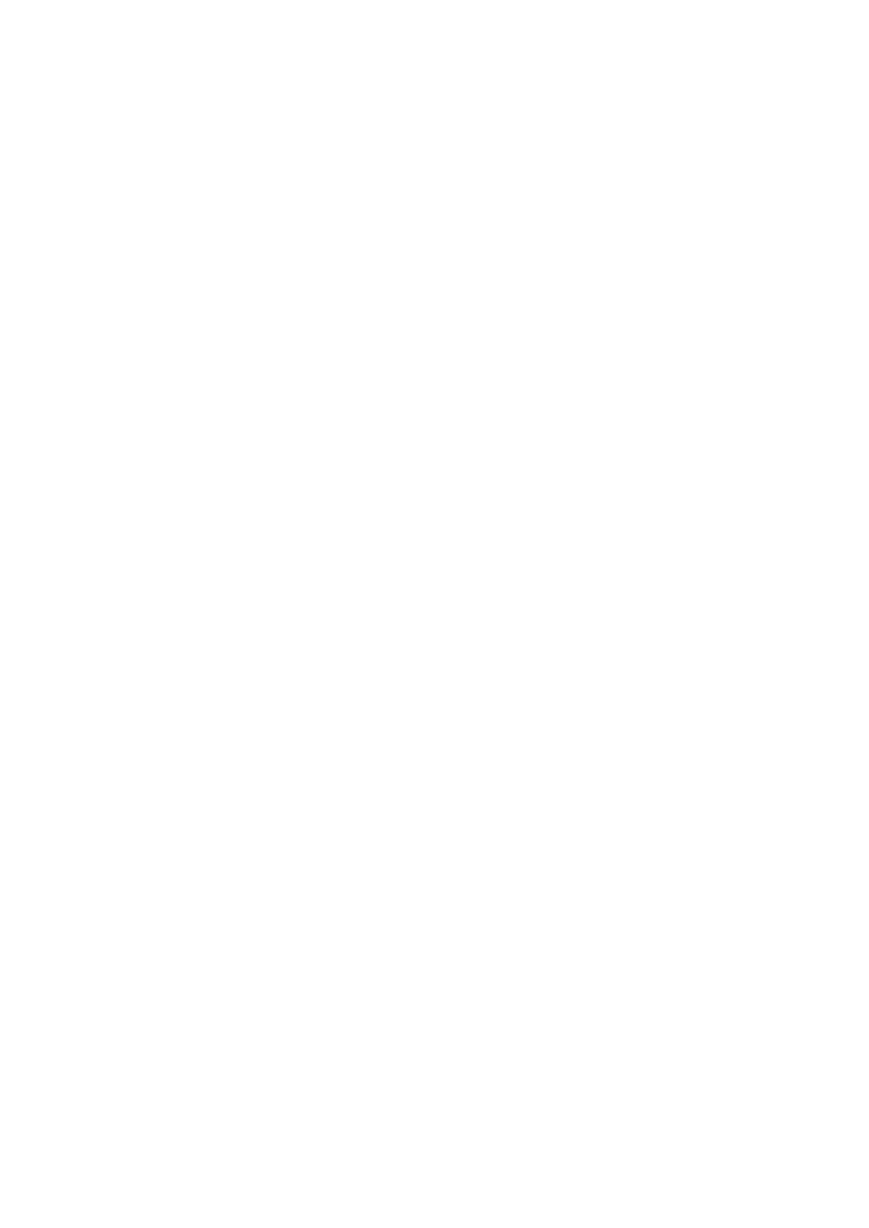
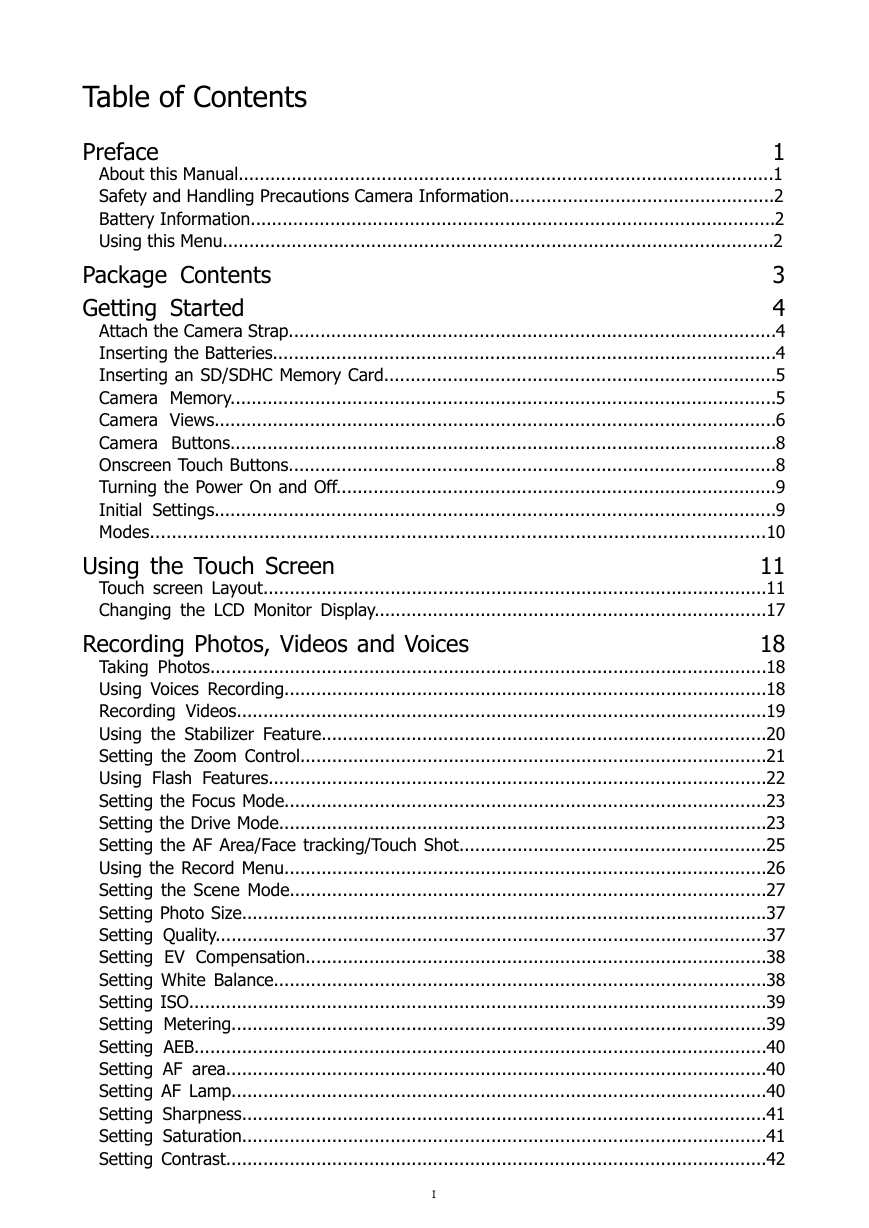

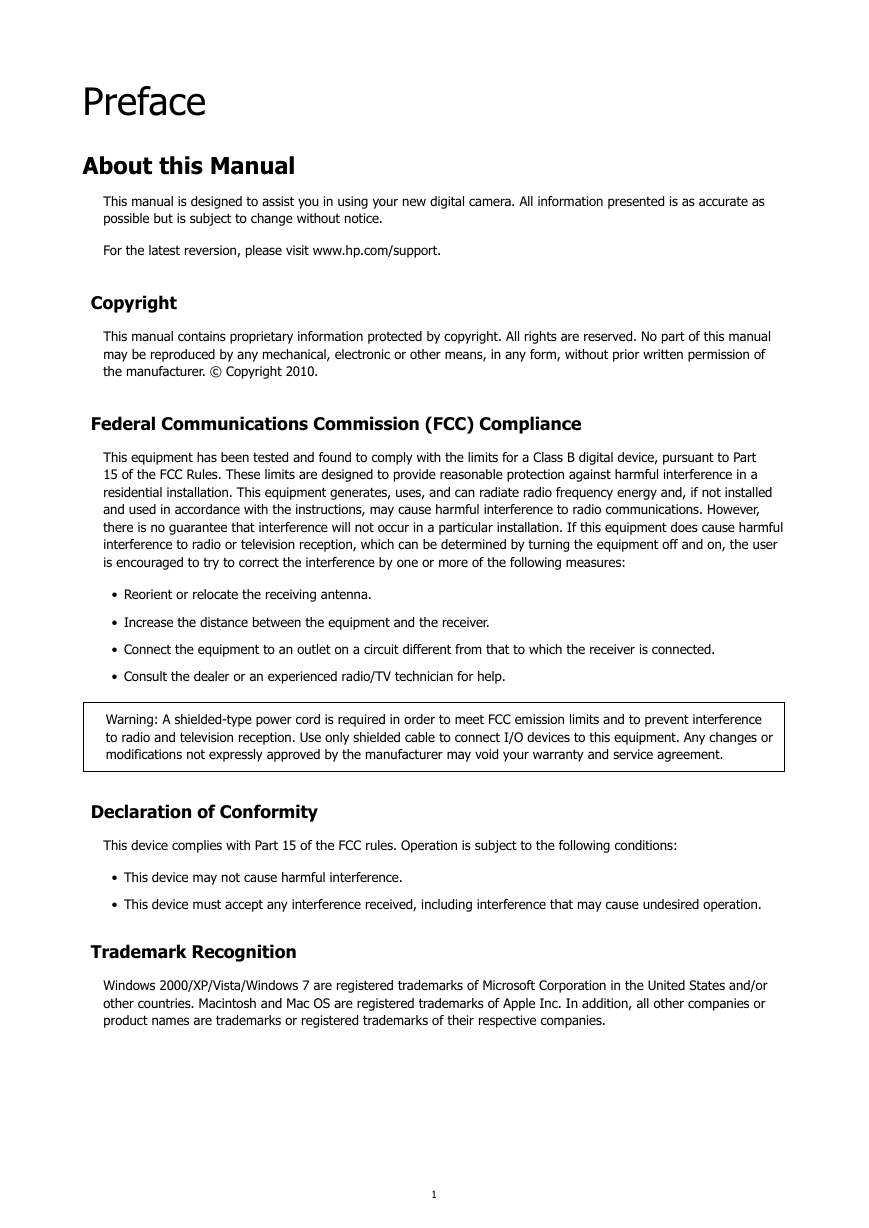
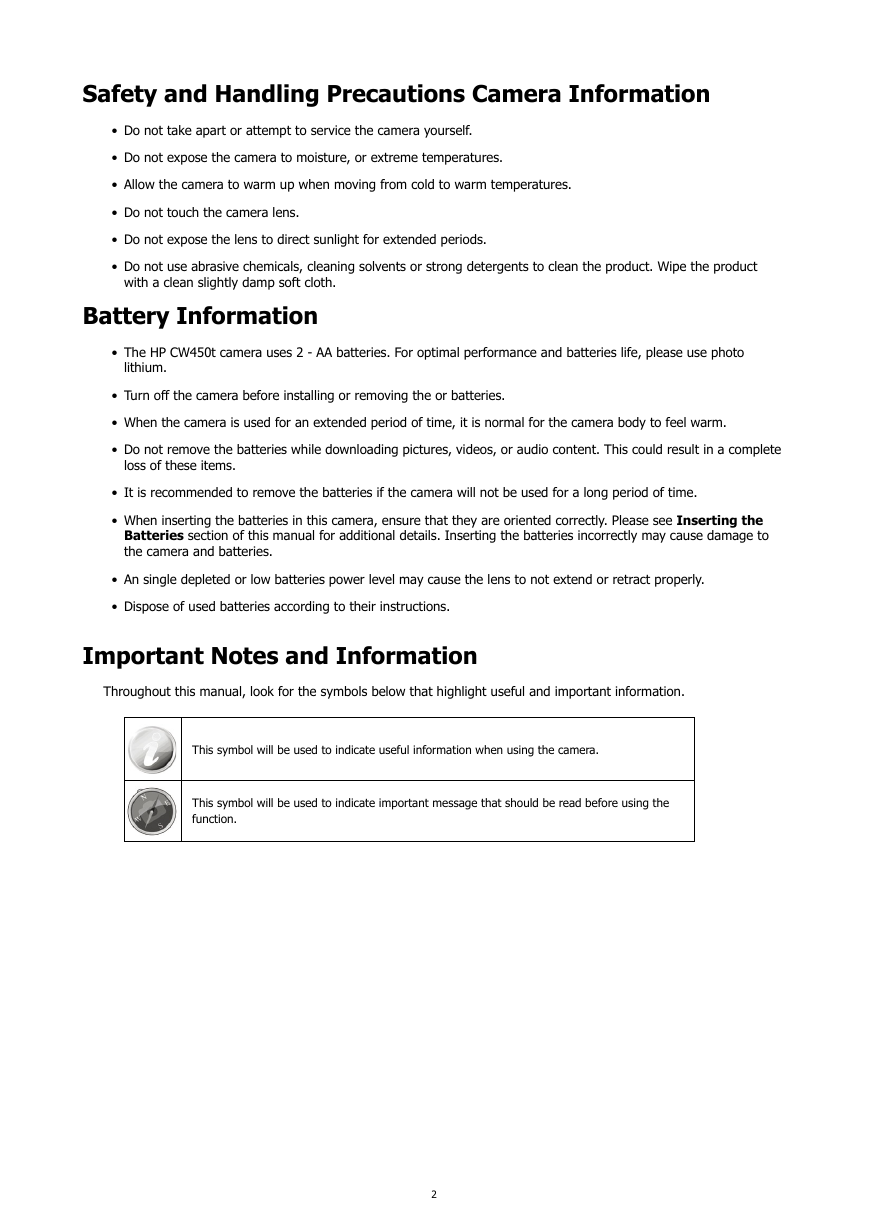

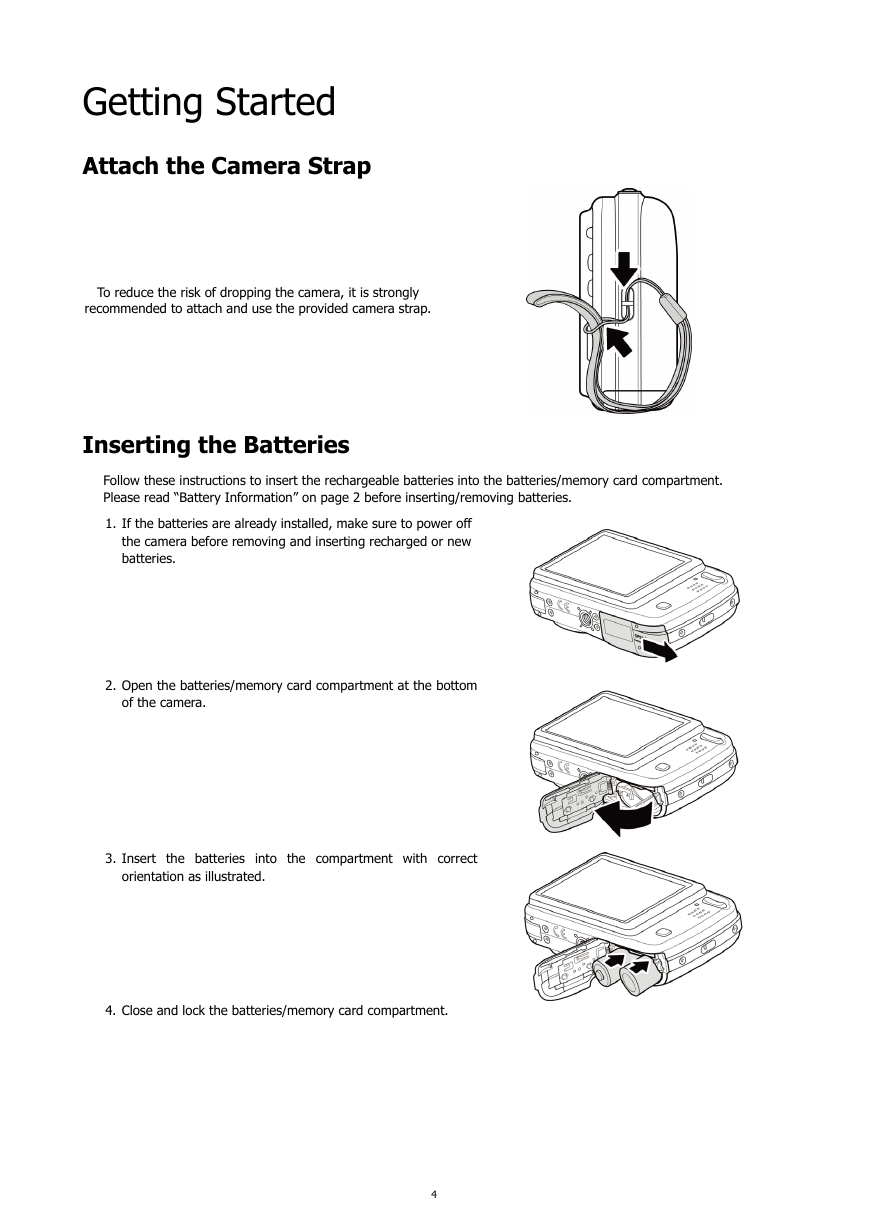
 2023年江西萍乡中考道德与法治真题及答案.doc
2023年江西萍乡中考道德与法治真题及答案.doc 2012年重庆南川中考生物真题及答案.doc
2012年重庆南川中考生物真题及答案.doc 2013年江西师范大学地理学综合及文艺理论基础考研真题.doc
2013年江西师范大学地理学综合及文艺理论基础考研真题.doc 2020年四川甘孜小升初语文真题及答案I卷.doc
2020年四川甘孜小升初语文真题及答案I卷.doc 2020年注册岩土工程师专业基础考试真题及答案.doc
2020年注册岩土工程师专业基础考试真题及答案.doc 2023-2024学年福建省厦门市九年级上学期数学月考试题及答案.doc
2023-2024学年福建省厦门市九年级上学期数学月考试题及答案.doc 2021-2022学年辽宁省沈阳市大东区九年级上学期语文期末试题及答案.doc
2021-2022学年辽宁省沈阳市大东区九年级上学期语文期末试题及答案.doc 2022-2023学年北京东城区初三第一学期物理期末试卷及答案.doc
2022-2023学年北京东城区初三第一学期物理期末试卷及答案.doc 2018上半年江西教师资格初中地理学科知识与教学能力真题及答案.doc
2018上半年江西教师资格初中地理学科知识与教学能力真题及答案.doc 2012年河北国家公务员申论考试真题及答案-省级.doc
2012年河北国家公务员申论考试真题及答案-省级.doc 2020-2021学年江苏省扬州市江都区邵樊片九年级上学期数学第一次质量检测试题及答案.doc
2020-2021学年江苏省扬州市江都区邵樊片九年级上学期数学第一次质量检测试题及答案.doc 2022下半年黑龙江教师资格证中学综合素质真题及答案.doc
2022下半年黑龙江教师资格证中学综合素质真题及答案.doc