ENGLISH
Digimax 3000
Digimax 3100
Thank you for buying a Samsung Camera.
This manual will guide you through using the camera, including capturing images, downloading images and
using the application software. Please read this manual carefully before using your new camera.
�
Instructions
Use this camera in the following order
Set up the
camera driver
Before connecting the camera to a PC, via the
USB cable, you will need to set up the camera
driver. Install the camera driver that is contained in
the Application S/W CD-ROM.(p.85)
Take a picture
Take a picture (p.20)
Insert the
USB cable
Insert the supplied USB cable into the PC’s USB
port and the camera’s USB connection
terminal.(p.91)
Check the
camera’s power
Check the camera’s power
If the power is turned off, press the camera button
to power it on.
Check
[Removable Disk]
Open Window s EXPLORER and search for
[Removable Disk].(p.92)
If you use a card reader to copy the images on the memory card to your PC, the images
could be damaged. When transferring the images taken with the camera to your PC, be sure
to use the supplied USB cable to connect the camera to your PC. Please note that the
manufacturer holds no responsibility for loss or damage of images on the memory card due
to the use of a card reader.
2
�
Contents
READY
Getting to know your camera
About the icons
Danger
Warning
Caution
An FCC warning
This digital camera can be used for
Manufacturer's contents
Identification of features
Front & Top
Back & Bottom
Side/ 5-function button
Mode dial
Connecting to a Power Source
Using the AC power adapter
(3.3V 2.0A)
Using the batteries
Instructions on how to use the
memory card
Inserting the memory card
Removing the memory card
RECORDING
LCD monitor indicator
Starting the recording mode
Things to Watch Out for When Taking
Pictures
Using the camera buttons to adjust the
camera
POWER button
SHUTTER button
ZOOM W/ T button
5
5
6
6
7
7
8
10
11
11
11
12
12
14
15
16
17
19
19
20
21
25
26
26
26
26
TELE Zoom
WIDE Zoom
Voice memo/ UP button
Recording a voice memo
Macro/ Down button (Focusing)
Focus lock
FLASH/ LEFT button
Self-timer/ Right button
MENU/ OK button
+/- button
LCD button
Using the LCD monitor to adjust the camera
settings
How to use the menu
Size
Quality
Metering
Continuous shot
Effect
Sharpness
Scene
27
27
28
28
29
30
31
33
34
34
38
39
40
41
41
42
43
43
44
44
PLAY
Starting play mode
Playing back a still image
Playing back a movie clip
Playing back a recorded voice
LCD monitor indicator
Using the camera buttons to adjust the
camera
Thumbnail/ Enlargement button
Voice memo/ Up button
Play & Pause/ Down button
LEFT/ RIGHT/ MENU/ OK button
45
45
46
46
47
48
48
49
50
51
3
�
Shutter sound
Important notes
Warning indicator
Before contacting a service center
Specifications
SOFTWARE
Software Notes
System Requirements
About the software
Setting up the application software
Starting PC Mode
Removing the USB Driver for
Windows 98SE
Removable Disk
Removing the removable disk
Setting up the USB Driver for MAC
Using the USB Driver for MAC
Using PhotoImpression
Digimax Viewer 2.1
FAQ
74
75
77
78
81
83
83
84
85
91
94
95
96
97
97
98
99
100
Contents
LCD button
Delete button
Setting up the play back function using the
LCD monitor
Starting the slide show
Protecting images
Deleting images
Resize
Rotating an image
DPOF
DPOF : STANDARD
DPOF : INDEX
DPOF : PRINT SIZE
Copy Picture
PictBridge
SETUP
Setup menu
File name
Auto power off
Language
Formatting a memory card
Setting up the Date/ Time/ Date type
Imprinting the recording date
Sound
LCD brightness
Selecting Video out type
Quick view
Initialization(RESET ALL)
Select card
Connecting an External Device (USB)
Setting up the MYCAM menu
Start up image
Start up sound
4
51
52
53
54
55
56
57
58
58
59
59
60
61
62
64
65
66
67
67
68
68
69
69
70
71
71
72
72
73
73
74
�
Getting to know your camera
Thank you for buying a Samsung Digital Camera.
Prior to using this camera, please read the user manual thoroughly.
When you require After Sales service, please bring the camera and the cause of the camera
malfunction (such as Batteries, Memory card etc.) to the A/S center.
Please check that the camera is operating properly prior to when you intend to use it
(e.g. for a trip or an important event) to avoid disappointment. Samsung camera takes no
responsibility for any loss or damages that may result from camera malfunction.
Keep the manual in a safe place.
Microsoft, Windows and Windows logo are registered trademarks of Microsoft Corporation
incorporated in the United States and/or other countries.
All brand and product names appearing in this manual are registered trademarks of their
respective companies.
About the icons
This manual contains instructions on using this camera that will help you to use this camera
safely and correctly. This will help prevent danger and injury to others.
DANGER
DANGER indicates an imminently hazardous situation which, if not avoided,
will result in death or serious injury.
WARNING
WARNING indicates a potentially hazardous situation, which, if not avoided,
could result in death or serious injury.
CAUTION
CAUTION indicates a potentially hazardous situation, which, if not avoided,
may result in a minor or moderate injury.
5
�
Danger
Do not attempt to modify this camera in any way. This may result in fire, injury, electric shock
or severe damage to you or your camera. Internal inspection, maintenance and repairs
should be carried out by your dealer or Samsung Camera Service Center.
Please do not use this product in close proximity to flammable or explosive gases, as this
could increase the risk of explosion.
Should any form of liquid or a foreign object enter the camera, do not use it. Switch off the
camera, and then disconnect the power source (batteries or AC Power Adapter).
You must contact your dealer or Samsung Camera Service Center.
Do not continue to use the camera as this may cause a fire or electric shock.
Do not insert or drop metallic or inflammable foreign objects into the camera through access
points e.g. the memory card slot and battery chamber.
This may cause a fire or electric shock.
Do not operate this camera with wet hands. This could pose a risk of electric shock.
Warning
Do not use the flash in close proximity to people or animals.
Positioning the flash too close to your subject’s eyes, may cause eyesight damage.
When taking photographs, never point the lens of the camera directly into very strong light.
This may result in permanent damage to your eyesight.
For safety reasons keep this product and accessories out of reach of children or animals to
prevent accidents e.g.:
Swallowing batteries or small camera accessories. If an accident should occur, please
consult a doctor immediately.
There is the possibility of injury from the camera’s moving parts.
Batteries and camera may become hot during prolonged use and it may result in camera
malfunction. Should this be the case, allow the camera to sit idle for a few minutes to allow it
time to cool.
Do not recharge non rechargeable batteries. This may cause an explosion.
Do not leave this camera in places subject to extremely high temperatures, such as a sealed
vehicle, direct sunlight or other places of extreme variances in temperature.
Exposure to extreme temperatures may adversely affect the camera s internal components
and could cause a fire.
When in use, do not cover the camera or AC Power Adapter.
This may cause heat to build up and distort the camera body or cause a fire.
Always use the camera and its accessories in a well-ventilated area.
6
�
Caution
Leaking, overheating, or burst batteries could result in fire or injury.
Use batteries with the correct specification for the camera.
Do not short circuit, heat or dispose of batteries in fire.
Do not insert the batteries with the reverse polarities.
Remove the batteries when not planning to use the camera for a long period of time.
Batteries may leak corrosive electrolyte and irreparably damage the camera's components.
Do not fire the flash while it is in contact with hands or objects.
Do not touch the flash after using it continuously. It may cause burns.
Do not move the camera while it is switched on, if you are using the AC Power Adapter.
After use, always switch off the camera before unplugging the adapter from the wall socket.
Then make sure that any connector cords or cables to other devices are disconnected before
moving the camera. Failure to do so may damage the cords or cables and cause a fire or
electric shock.
An FCC warning
This device has been tested in accordance with the limits of a class B digital device
under item 15 of the FCC rules. These limits are designed to provide protection against
harmful interference in commercial installation. This equipment generates, absorbs and
can emit radio frequency energy. If it is not installed and used in accordance with the
instructions, it may cause harmful interference to radio communication.
There is however, no guarantee that interference will not occur in some situations.
Should any interference occur when this device is in operation, please try one or more of
the following measures.
Change the location and direction of any aerial.
Increase distance between the camera and the affected device.
Use a different socket away from the affected device.
Please contact a Samsung agent or a radio/TV engineer.
This device complies with part 15 of the FCC Rules.
Changes or modifications not expressly approved by the party responsible for
compliance could void user's authority to operate the equipment.
7
�
This digital camera can be used for
Viewing images on a TV.
(refer to page 70)
Printing images using a dedicated printer,
DPOF and PictBridge compatible printer or a
DPOF-equipped photo lab.
(refer to page 58~60, 62~63)
Down loading image files from
camera to computer.
(refer to page 92)
Taking a picture.
(refer to page 20)
Editing images on a PC.
(refer to page 98)
8
�
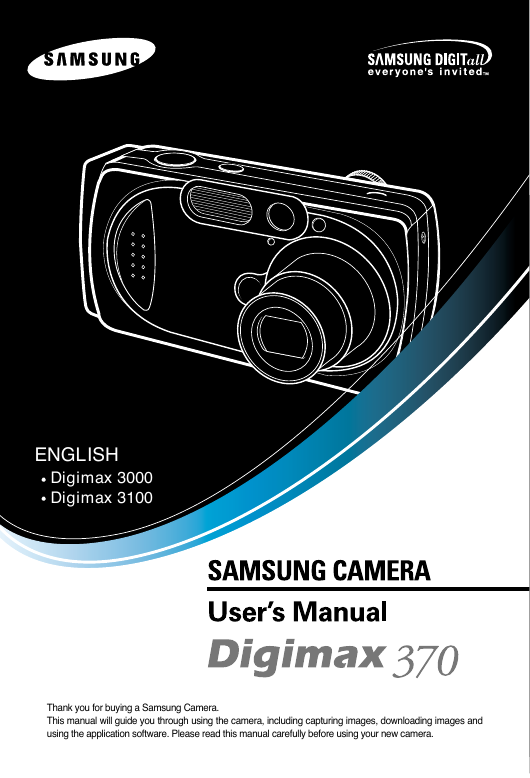
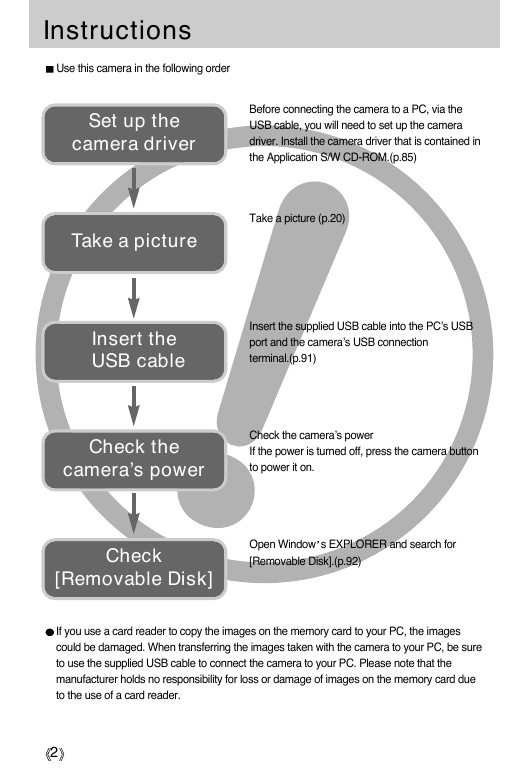
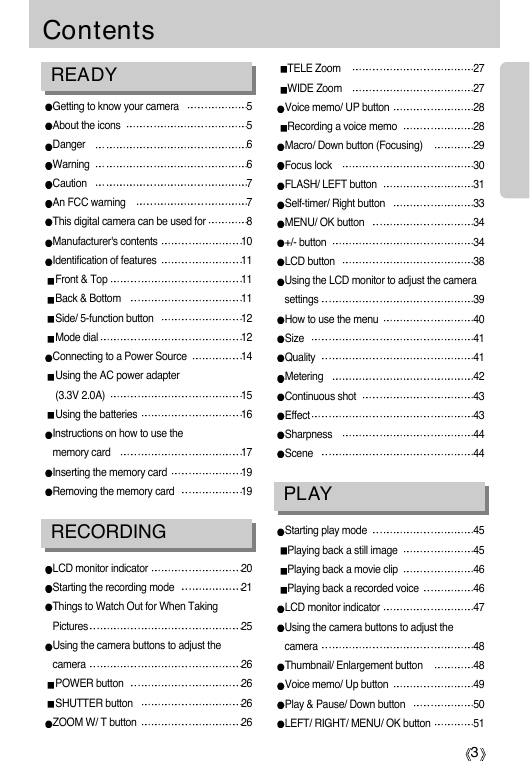
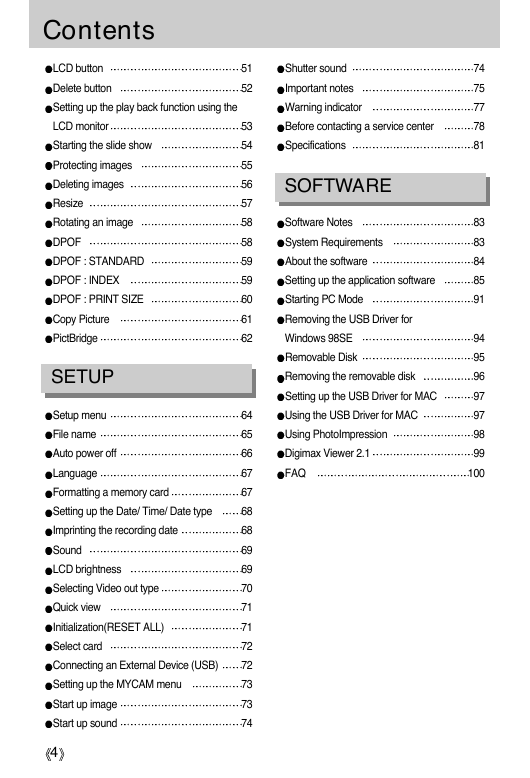
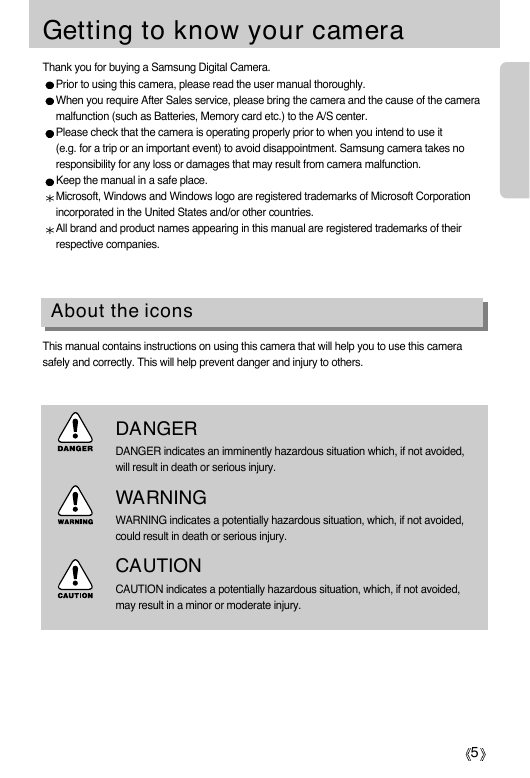
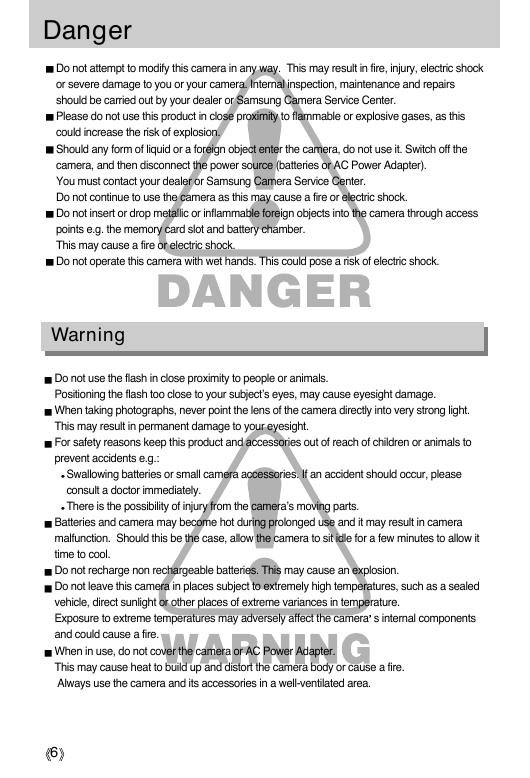
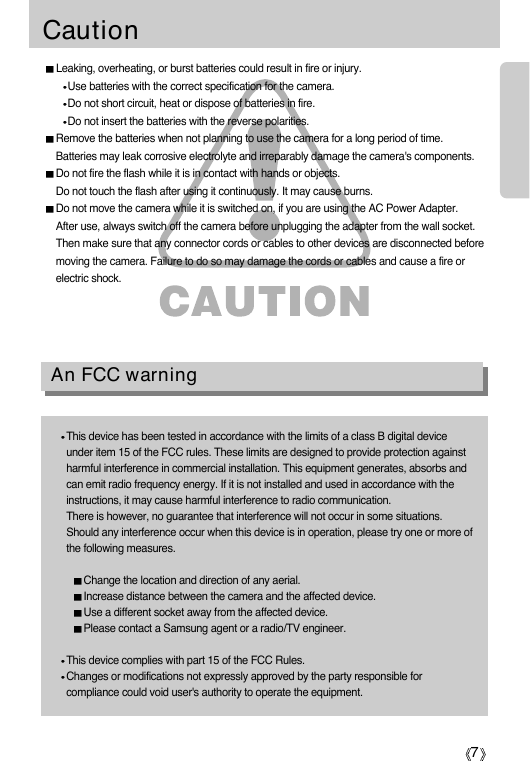
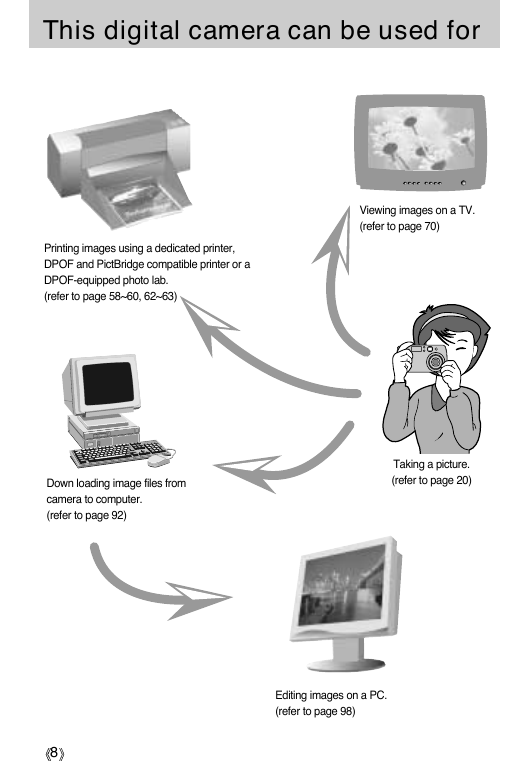
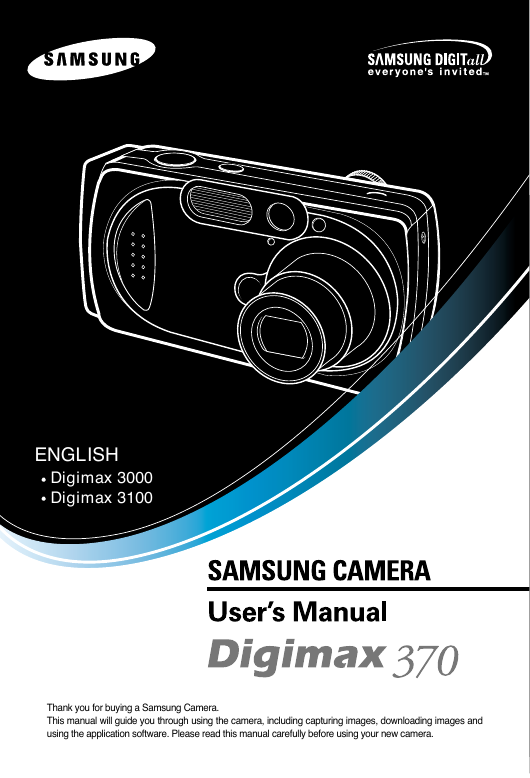
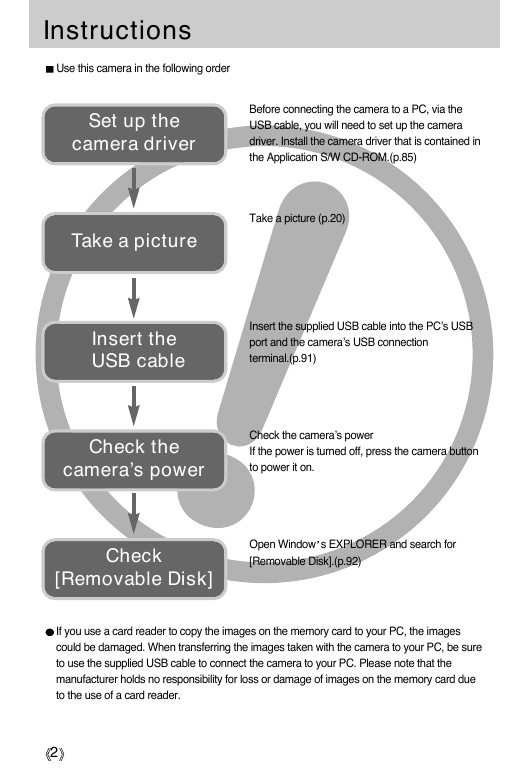
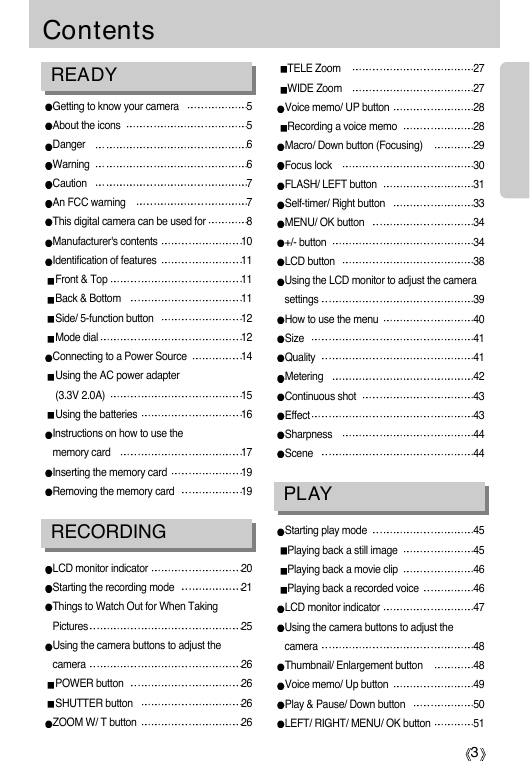
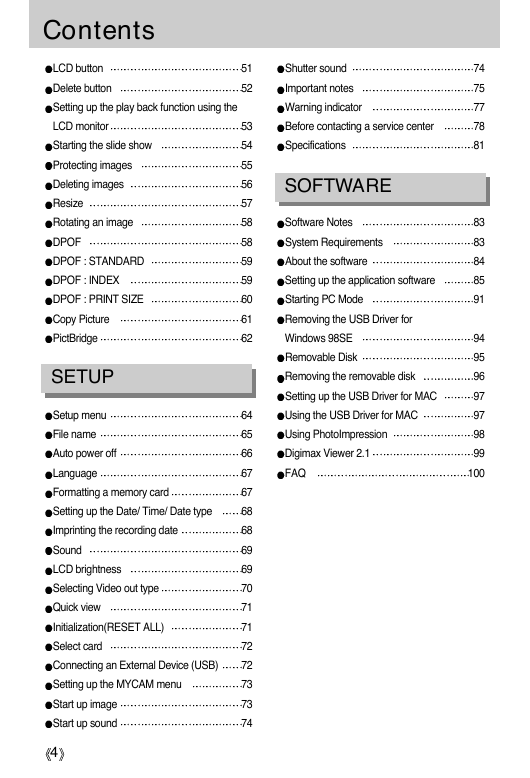
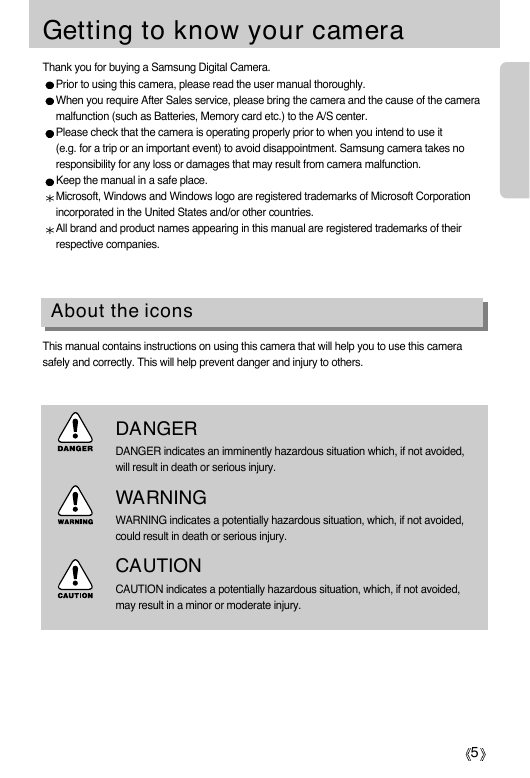
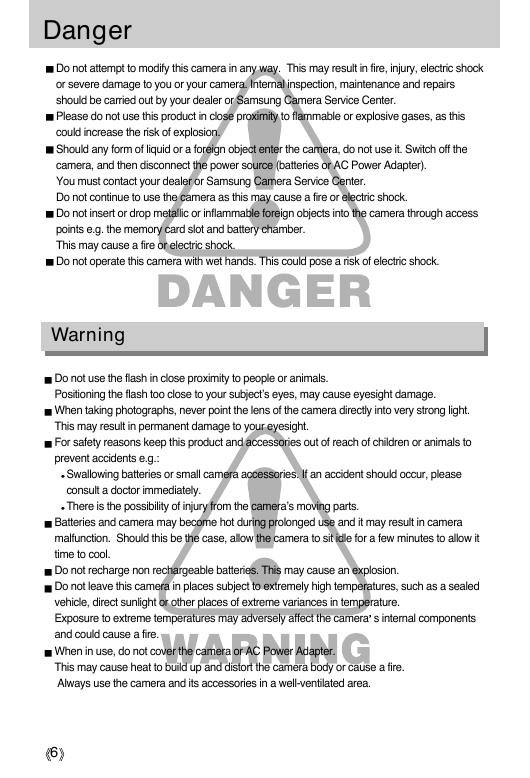
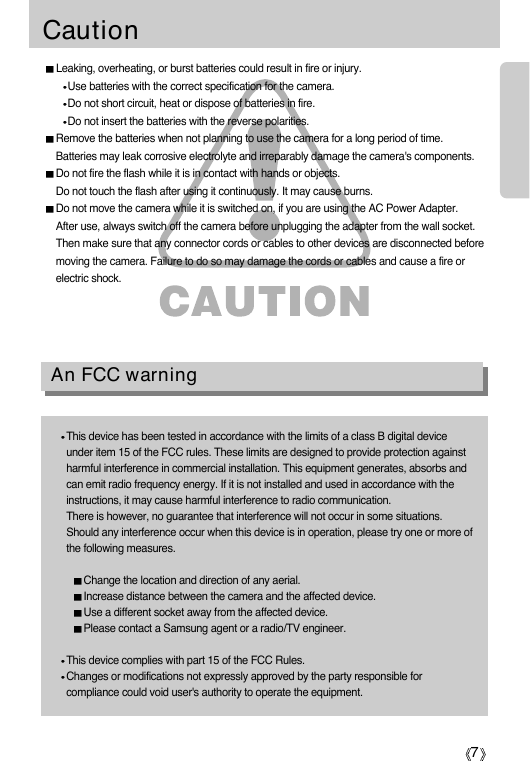
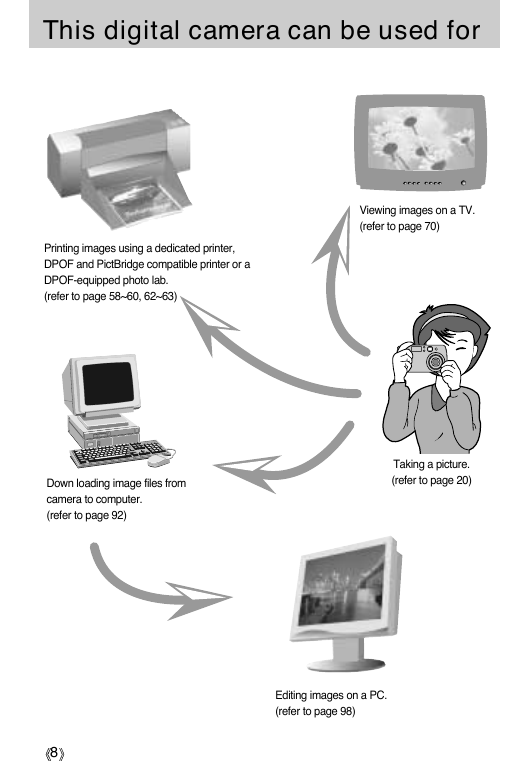
 2023年江西萍乡中考道德与法治真题及答案.doc
2023年江西萍乡中考道德与法治真题及答案.doc 2012年重庆南川中考生物真题及答案.doc
2012年重庆南川中考生物真题及答案.doc 2013年江西师范大学地理学综合及文艺理论基础考研真题.doc
2013年江西师范大学地理学综合及文艺理论基础考研真题.doc 2020年四川甘孜小升初语文真题及答案I卷.doc
2020年四川甘孜小升初语文真题及答案I卷.doc 2020年注册岩土工程师专业基础考试真题及答案.doc
2020年注册岩土工程师专业基础考试真题及答案.doc 2023-2024学年福建省厦门市九年级上学期数学月考试题及答案.doc
2023-2024学年福建省厦门市九年级上学期数学月考试题及答案.doc 2021-2022学年辽宁省沈阳市大东区九年级上学期语文期末试题及答案.doc
2021-2022学年辽宁省沈阳市大东区九年级上学期语文期末试题及答案.doc 2022-2023学年北京东城区初三第一学期物理期末试卷及答案.doc
2022-2023学年北京东城区初三第一学期物理期末试卷及答案.doc 2018上半年江西教师资格初中地理学科知识与教学能力真题及答案.doc
2018上半年江西教师资格初中地理学科知识与教学能力真题及答案.doc 2012年河北国家公务员申论考试真题及答案-省级.doc
2012年河北国家公务员申论考试真题及答案-省级.doc 2020-2021学年江苏省扬州市江都区邵樊片九年级上学期数学第一次质量检测试题及答案.doc
2020-2021学年江苏省扬州市江都区邵樊片九年级上学期数学第一次质量检测试题及答案.doc 2022下半年黑龙江教师资格证中学综合素质真题及答案.doc
2022下半年黑龙江教师资格证中学综合素质真题及答案.doc