FD-Cover-USA 1/8/97 11:02 PM Page 1
designing your digital dream
FD100
User’s Guide
User's Guide
Date of Publication : Dec. 2002
Date of First edition : Dec. 2002
Publishing Company : DIGITALWAY, INC.
Address : 6540 Lusk Blvd. Suite C116 Sandiego, California, 92121,
USA
Tel : 858-554-1300
Fax : 858-554-1370
Homepage : www.mpio.com
Please read all instructions in this User’s Guide before using the player.
�
FD100-Eng-USA1 1/8/97 11:19 PM Page 2
Designing Your Digital Dream
Thanks for your purchasing Digitalway MPIO. This manual
provides you with the method of operation and caution. Be
sure to read this manual before using this product.
Digitalway will always try to make better product.
What is MPIO?
This means our own brand of Digitalway including MP3
player and other portable digital audio.
Contents
1. MPIO Introduction
3. MPIO Remote Control
1. What is MP3 player / 4
2. Special Features / 5
3. Technical Specifications / 7
4. Computer Requirements / 8
5. Warning / 8
6. Accessories included with your
MPIO FD100 / 10
1. MPIO RC1 Introduction / 31
1) Features of MPIO RC1
2) Specifications of MPIO RC1
3) Control's Overview
4) How to use Joy Stick Key of
MPIO RC1
2. Function of RC1 Control / 33
7. MPIO FD100 control's overview / 11
8. Battery installation / 12
9. How to use Hold Slide / 13
10. How to use Joy Stick Key / 13
1) Basic Function
2) Playback Mode
3) FM Mode
4) Record Function
2. MPIO FD 100 Function
4. MPIO Manager 2 Program
1. Basic Function / 14
1) Power ON/OFF
2) Volume Control
3) Playback/FM Mode Switch
4) Enter to the Power Menu
2. Playback Mode / 15
1) Description of player's LCD
2) Playback Mode
3) Power Menu Setup
3. FM Mode / 23
1) Description of player's LCD
2) FM Mode
4. Record Function / 29
1) Voice Record
2) FM Record
5. How to use SMC / 30
1. MPIO Manager 2 Installation / 45
2. Connecting MPIO to the Computer
/ 47
3. When MPIO is not connected to the
Computer / 47
4. How to use MPIO Manager 2 / 49
1) Controls Overview
2) Menu Table of MPIO Manager 2
3) Basic Function
4) Application Function for Power
User
5) How to use MPIO Audio
5. Other Information
1. MP3 File Creation(Ripping) From
Audio CD / 58
2. Macintosh iTunes Plug-In
Installation / 59
3. Trouble Shooting / 59
4. Limited Warranty / 61
2
English
English
3
�
FD100-Eng-USA1 1/8/97 11:19 PM Page 4
1
MPIO Introduction
1. What is MP3 player?
MP3 Player is a device plays mp3 file, known to the general public as a
digital audio format. You can listen to music by downloading mp3 files
stored on the PC to the MP3 Player.
2. Special Features
1.Folder Save & Play Function
- You can store files by the unit of genre/artist/album by downloading
and maintaining the data by the folder unit in addition to by the file
unit. You can listen to music by selecting the specified folder.
2.Power Equalizer
- It provides the user mode, in which you can set the 7 EQ Mode (Flat,
Pop, Rock, Jazz, Classic, Vocal, Dynamic Bass) and 5 levels of fre-
quency range according to the music.
3.4Line Graphic LCD & LED Backlight
- You can check file information stored in the device and the running
status of the device with the 4 Line Graphic LCD adopted which real-
izes 'Iconization' of the Menu. The LED Backlight enables you to
check the LCD information with ease at night.
4.1Line Graphic LCD Remote Control & LED Backlight
- You can see information display on the LCD of the main body, using
LCD the remote control that adopts LCD and the LED Backlight
enables you to check the LCD information with ease at night.
5.Multi-Format Player
tion to the MP3 file.
- This is a Multi-Format Support Player can play WMA, ASF file in addi-
In order to download music to the MP3 Player;
1. Install MPIO Manager 2 of the Install CD in the computer. (Refer to
the Page 45)
- MPIO Manager 2 is the Communication Window between the com-
puter and MP3 Player.
2. Connect the PC to the MP3 Player with a cable.
3. Through MPIO Manager 2, music files stored on the PC is down-
loaded to the MP3 Player.. (Refer to the Page 52)
TIP
[MP3]
As an abbreviation for MPEG 1 Layer 3, MP3 is an audio compression format
that enables WAV files to be compressed to about 1/12 of its original size, while
maintaining their original sound quality.
[WMA]
WMA (Windows Media Audio), Microsoft's Music File Compression Format has
the same quality of music as MP3, with half of the data compression rate (about
22 to 1) of MP3 (about 12 to 1)
[ASF]
ASF (Advanced Streaming Format) is Microsoft's Data Format for multimedia file
(MPG, AVI etc.) transfer.
4
English
English
5
�
FD100-Eng-USA1 1/8/97 11:19 PM Page 6
6. FM Radio Function
record the received FM.
7. Macintosh Support
In.
- You can listen to the radio with the device mounted FM receiver and
- It gives consideration to the Macintosh User, supporting iTunes Plug-
16. Voice Record Support
- You can record lecture & conference etc.
17. 4 Languages Menu Support
- The FD100 Menu Item is provided in English, Korea, Japanese and
Chinese.
8. Power Menu Function
- You can setup various Menu Functions (Folder Mode, System etc.) of
the Player using Joy Stick Key.
9. SMC Expansion Slot Mounted Device
- You can use the maximum 128MB of external memory with SMC Slot,
widely used as an Memory Card mounted on the device.
10. USB Data Transfer
- USB cable enables you to access to the computer easily and to
transfer music data at a high rate of speed.
11. Data Store Function
- You can use this as the Data Storage by storing general data in
addition to music files, according to the usages.
12. Firmware Upgrade
Support.
- The product's function will be improved with the Firmware Upgrade
TIP
[Firmware]
Firmware is programming that is inserted into the hardware and operates vari-
ous functions of the hardware. If you don't have a Firmware, you can not use
the device with the un-operable hardware.
13. Real Networks Qualifying Software Supply
- Qualifying Software of Real Networks known for its Real Player will
be provided. You can create, manage and play digital music libraries
through with RealOne Player, a Personal Music Management
System. Besides it provides the function transforming an audio CD
to MP3 file.
14. Navigation Function
- You can search & play music while playing a music file.
15. Study Mode
are provided.
- Speed control & Easy Finder function necessary for language study
6
English
18. World Language Support
- World Language Support enables you to find file names stored in
each countries' language on the LCD.
19. Windows Plug-In Support
- When you install the Windows Plug-In, you can upload or download
files by running Windows Media Player or RealOne Player, not
MPIO Manager 2.
3. Technical Specifications
Model Name
Decoding Format
Internal Memory
Memory Card Socket
LCD
Language Supported
Language Displayed
on the Menu
File Transfer Speed
Earphone Output Power
S/N Ratio
THD
Frequency Range
Battery
Recording
Maximum Playing Time
FM Frequency Range
FM Output Power
FM S/N Ratio
Dimensions/Weightt
MPIO FD100
MP3(8~320kbps),
WMA(5~192kbps), ASF
64/128/256MB
Smart Media Card (3.3V)
FSTN Type Graphic 4 Line LCD
(Indigo Blue LED Backlight)
Languages of 36 countries
English/Korean/Japanese/Chinese
Maximum 4.5Mbps
12mW (R: 6mW, L: 6mW)
85 dB
0.1%
20 Hz ~ 20 KHz
AA Type Alkaline Battery
AA Type Nickel Hydrogen Battery
Voice Record/FM Record
24hrs (MP3 file played with 128kbps)
76 ~ 108 MHz
10 mW (R:5 mW, L:5 mW)
45 dB
66.5(W) x 66.5(H) x 17.5(D) mm/ 61g(without battery)
English
7
�
FD100-Eng-USA1 1/8/97 11:19 PM Page 8
4. Computer Requirements
The basic specifications of the computer to use MPIO & support-
able OS.
• IBM PC
- Main Body: USB Interface (Rev 1.1) Standard Equipment & CD-
- ROM Driver Mounted
- CPU Pentium: above 133MHz
- Memory: above 64MB
- Available Hard Disk Space: above 20MB
- Operation System Supported: Windows 98/ME/2000/XP
• Macintosh
- Main Body: USB Interface (Rev V1.1) Standard Equipment & CD-
ROM Driver Mounted
EX) Power Mac G3 (Blue&White)/G4/G4 Cube, iMac/iBook,
Powerbook, Powerbook G4
- Memory: above 64MB
- Available Hard Disk Space: above 20MB
- Operation System Supported: Mac OS Version X(iTunes3 Plug-In)
* Mac OS Version 8.62 ~9.2(iTunes2 Plug-In) is scheduled to be
supplied on the MPIO’s Web Site later.
Connection to the PC, using USB Hub & Extension Cord is not guar-
anteed.
5. Warning
You should be fully aware of the notice below, before using the
product.
The company does not take the responsibility for the defect of the
product (accessory, connecting device etc.), damage, data loss,
accident & disorder etc., occurred from not fully understanding
the notice below, so please be sure to check this notice.
1. Do not use the product for the other purpose except for the matters
described in the manual.
2. Pay attention not to hurt your hand while you touch a product box,
manual, accessory etc. Keep the manual to use at any time.
3. Pay attention not to have a severe impact on the product, might cause
a trouble or a damage.
4. Do not insert other objects into the SMC inserting hole, except for
SMC.
5. Pay attention not to use the device or leave it alone in places with high
temperature and humidity or of high thermal difference, and by the
strong magnetic body.
6. Remember that liquid (water, beverage etc.) not leaked into the device.
7. The device that you discretionary disassembled or remodeled can not
be provided with a free service and can be excluded from the service
areas, so pay special attention to this.
8. The company does not take the responsibility for data loss cased by
the defect of the product, misoperation and other reasons, so pay
attention to this.
9. Check the polarity (+,-) of the battery when you use a battery.
10. Try not to injure you nail or not to be scratched by the edges when
you open the battery cover.
11. Remove the battery when not in use. Leakage of battery might cause
a trouble.
12. Pay attention not to use the earphone continuously for many hours
that might cause a trouble.
13. Please plug or unplug the earphone and cable by holding the plugs
not by pulling out the earphone or cable, to prevent internal line
breaking.
14. When you plug the USB cable into the computer or device, please
check again the direction of plugging it. In case the USB cable is
plugged in the wrong way, the computer or the device might suffer
trouble/damage.
15. Do not leave the USB cable plugged into the computer.
16. Do not give an impact to the connected part while the USB cable is
connected to the device.
17. Pay attention not to leave the computer connected to the device with
USB cable.
18. Maintain and keep clean the USB connection of the device.
19. When the device is covered with foreign particles, please wipe off it
with soft cloth or clean towel and be careful not to use chemicals.
8
English
English
9
�
FD100-Eng-USA1 1/8/97 11:19 PM Page 10
6. Accessories included with your MPIO FD100
7. MPIO FD100 Control’s Overview
[Front]
[Rear]
MP3-Player
User’s Manual
Product
Installation CD
Remote Control
Earphone
USB Cable
Wrist Strap
Dust Card
Pocket
Battery
Belt Clip
[Front]
1. USB Port - Access to the PC by connecting the USB cable.
2. Hold Slide - If you push the Hold Slide to the direction of the arrow, it
will be changed into the locking status, not reacting to the
button press. It prevents misoperation of the button while
carrying the player with you.
3. Remote control & Earphone Jack
4. F Button - Playback/ FM Mode Switch & Move to the Upper Item in the
menu state.
5. +, - Button - Control the volume.
6. Joy Stick Key - You can change the status of Music Switch and setup
of each menu items.
7. Play/Pause Button - It has Power ON/OFF & Play/Pause functions.
8. REC Button - Performs Voice Record & Mark Replay functions.
9. LCD - It displays a file information and current setup status of menu.
[Rear]
1. Smart Media Card Slot - Insert the Smart Media Card.
2. Eject Slide - Remove the Smart Media Card by pushing the button to
the direction of the arrow.
3. Battery Cover - Open the battery cover and insert the battery while
matching the polarity, and close the battery cover.
10
English
English
11
�
FD100-Eng-USA1 1/8/97 11:19 PM Page 12
8. Battery installation
9. How to use Hold Slide
If you push the Hold Slide to the direction of the
arrow, it will be changed into the locking status,
not reacting to the button press. It prevents
misoperation of the button while carrying the play-
er with you. You can unlock the device by pushing
the Hold Slide in the opposite direction of the
arrow.
If you press a button on the device in the locking
status, 'KEY HOLD' message will appear.
1. Open the Battery Cover by push-
ing the button to the direction of
the arrow.
10. How to use Joy Stick Key
2. Insert an AA Type Alkaline Battery(AA
Type Nickel Hydrogen Battery) while
matching the polarity.
3. After adjusting the groove, close
the battery cover by pushing it
forward.
12
English
1. Joy Stick Key works as FF/REW or music switch when it is
pulled Downward/Upward.
2. When the Joy Stick Key is placed at the center and pressed
for long, it will move to the Menu Setup Function.
English
13
�
FD100-Eng-USA1 1/8/97 11:19 PM Page 14
2
MPIO FD100 Function
1. Basic Function
Playback/FM Mode Switch
Volume Control
Enter to the Power Menu
Power ON/OFF
1. Power ON/OFF
- If you press the button for long, the power is ON/OFF.
2. Volume Control
- To turn up the volume: + button
- To turn down the volume: - button
If you press the Volume button for long, the volume will rise and fall
rapidly.
3. Playback/FM Mode Switch
1) Convert the Playback Mode into FM Mode
- Press the F button for long in the Playback Mode.
2) Convert the FM Mode into Playback Mode.
- Press the F button for long in the FM Mode.
4. Enter to the Power Menu
- Place the Joy Stick Key at the center and press it for long in the
Playback/FM Mode.
* If you press the F button shortly in the Power Menu, you will move
to the upper item of each menu.
2. Playback Mode
1. Description of player's LCD
* The screen below was made discretionary to describe the LCD information.
1. Repeat Icon
It displays the status of Repeat Menu Setup.
2. Folder Icon
3. SMC Icon
4. Battery Icon
5. Equalizer
6. Numbers of
stored track in
memory
It appears when a folder mode in the menu item is set
as used.
In case SMC is inserted Icon is displayed.
In case music stored in SMC is played Icon is dis-
played.
It displays remaining capacity of the battery by the
three levels.
It displays the status of Equalizer Setup.
In case of Folder Mode in the Menu is set as Disable :
Number of Playing Track/ Numbers of stored track in memory
In case of Folder Mode in the Menu is set as Enable :
Number of Playing track among the ones saved in the
Folder/Numbers of saved track in the Folder
7. Total Track Time
8. File Information
9. Detail Information
10. File Format
11. Bit Rate
The whole playing time of the file is played, is dis-
played.
While a file is played, a file information(File name, ID3
Tag Information) is scrolled.
Name of the folder in which the file is located is dis-
played.
* If you press the F button shortly while playing a file, it will be
switched to the Visualization Mode.
Extension name of the file played is displayed.
Bit Rate of the file played is displayed.
* If the Study Mode is setup, the Study Mode Icon will be dis-
played.
12. Elapsed Track
Time
Playing time of a file is playing, is displayed.
* If you control the volume while playing a file, volume
level is displayed.
e
n
L
i
.
1
2
e
n
L
i
.
3
e
n
L
i
.
4
14
English
English
15
�

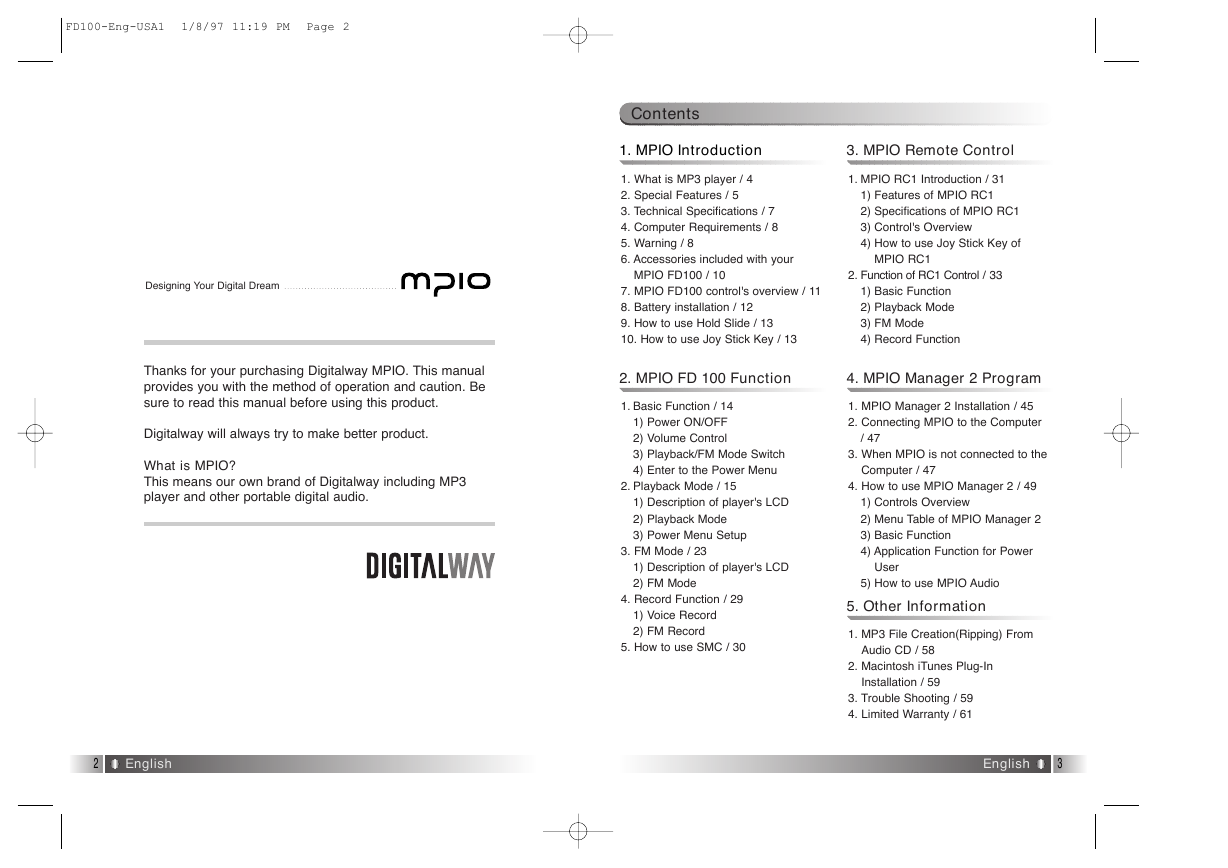
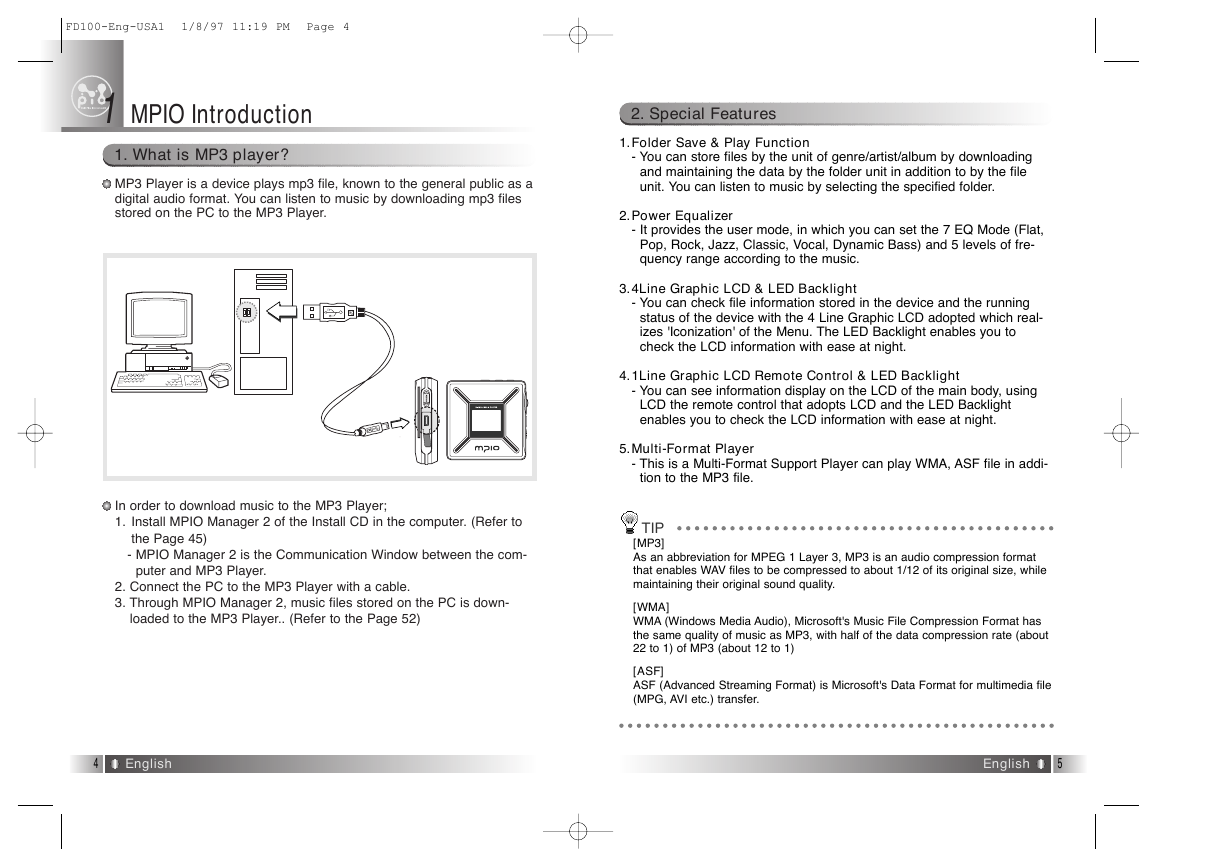
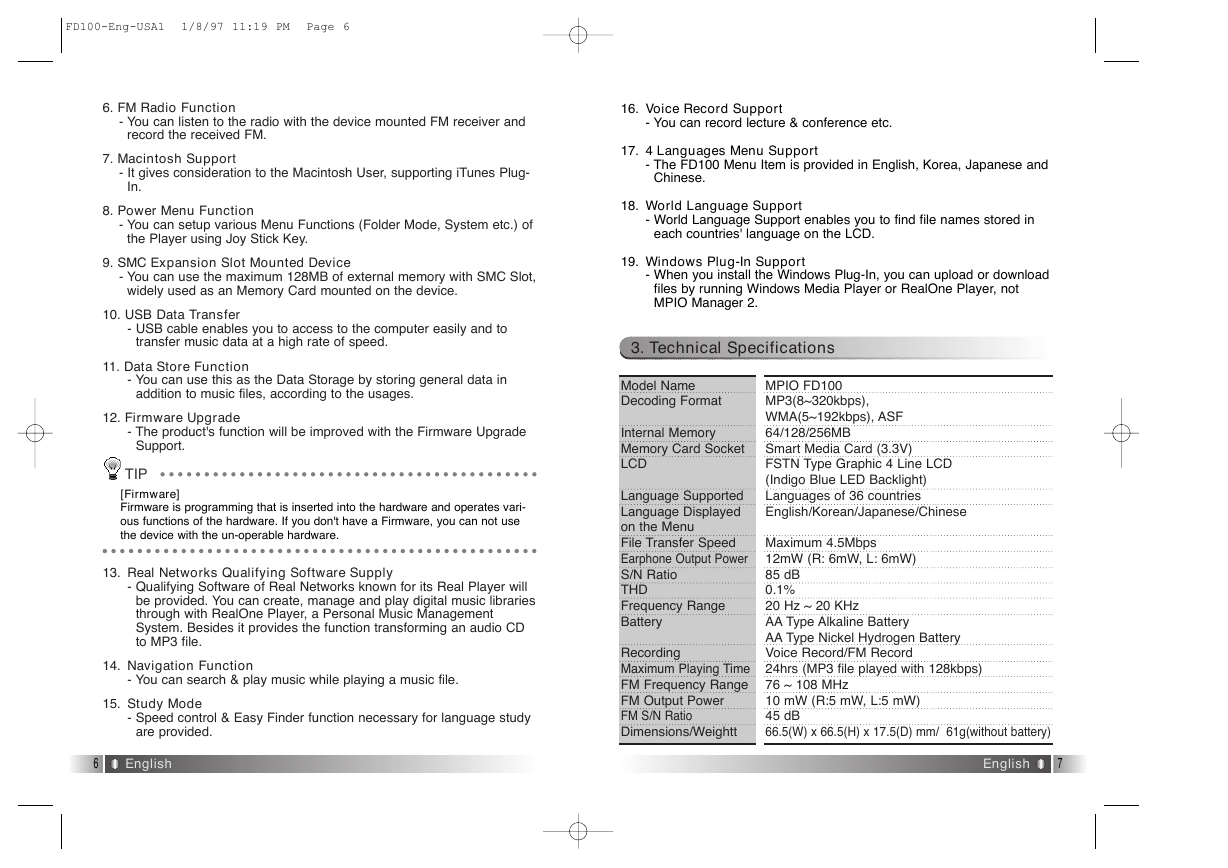
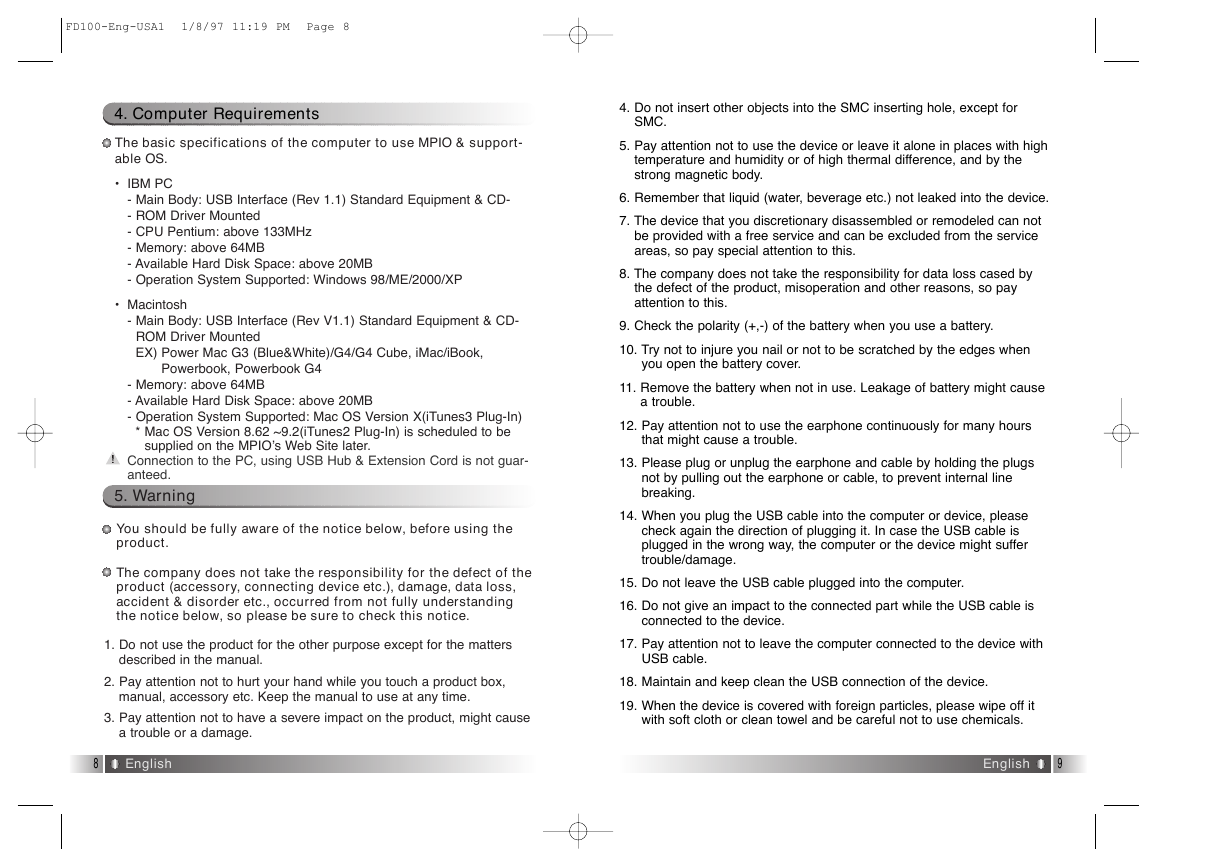

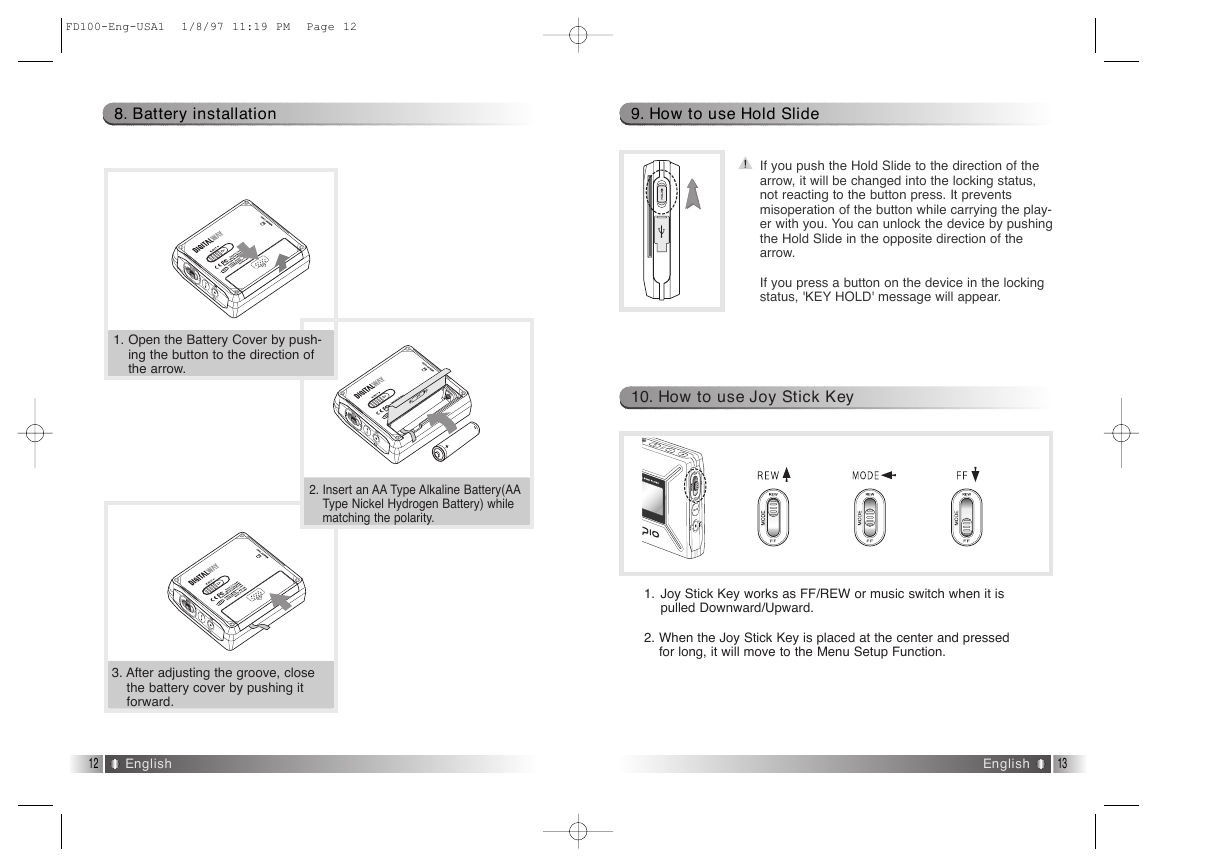
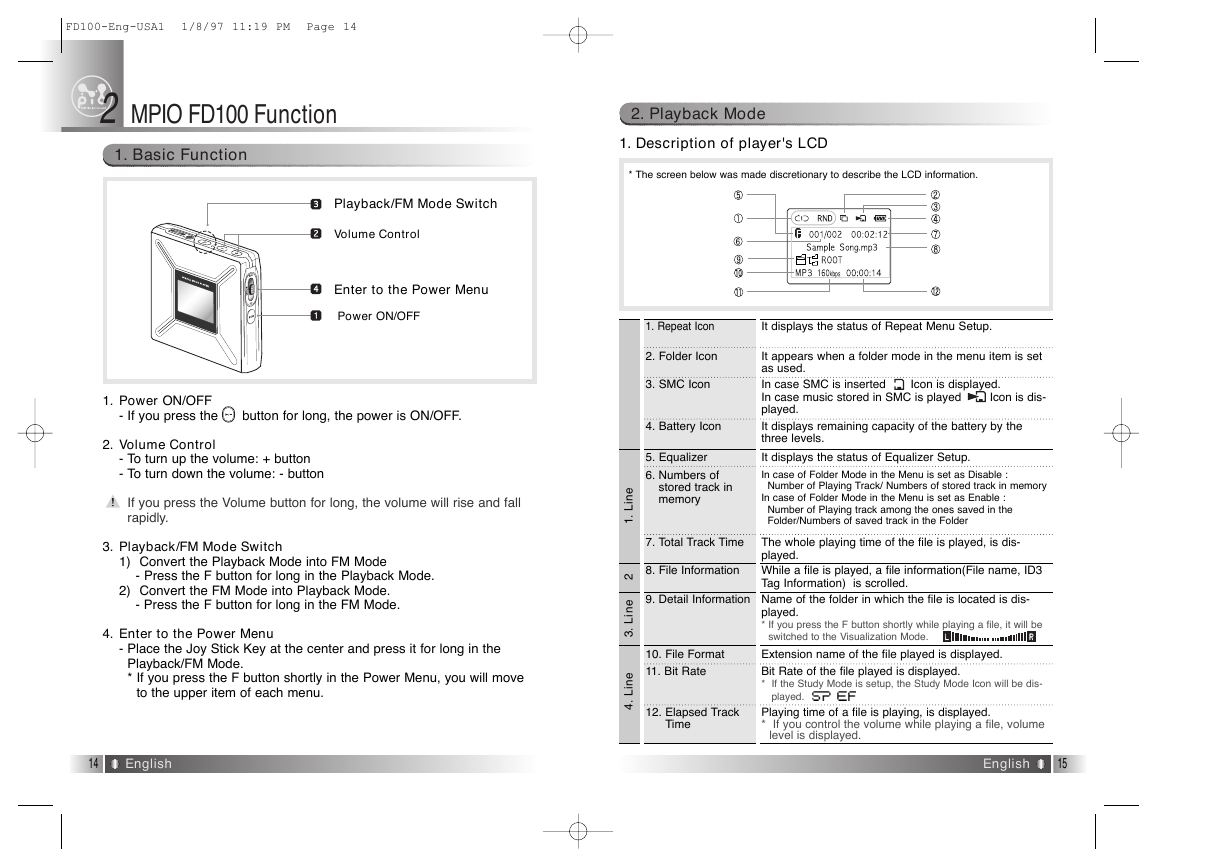

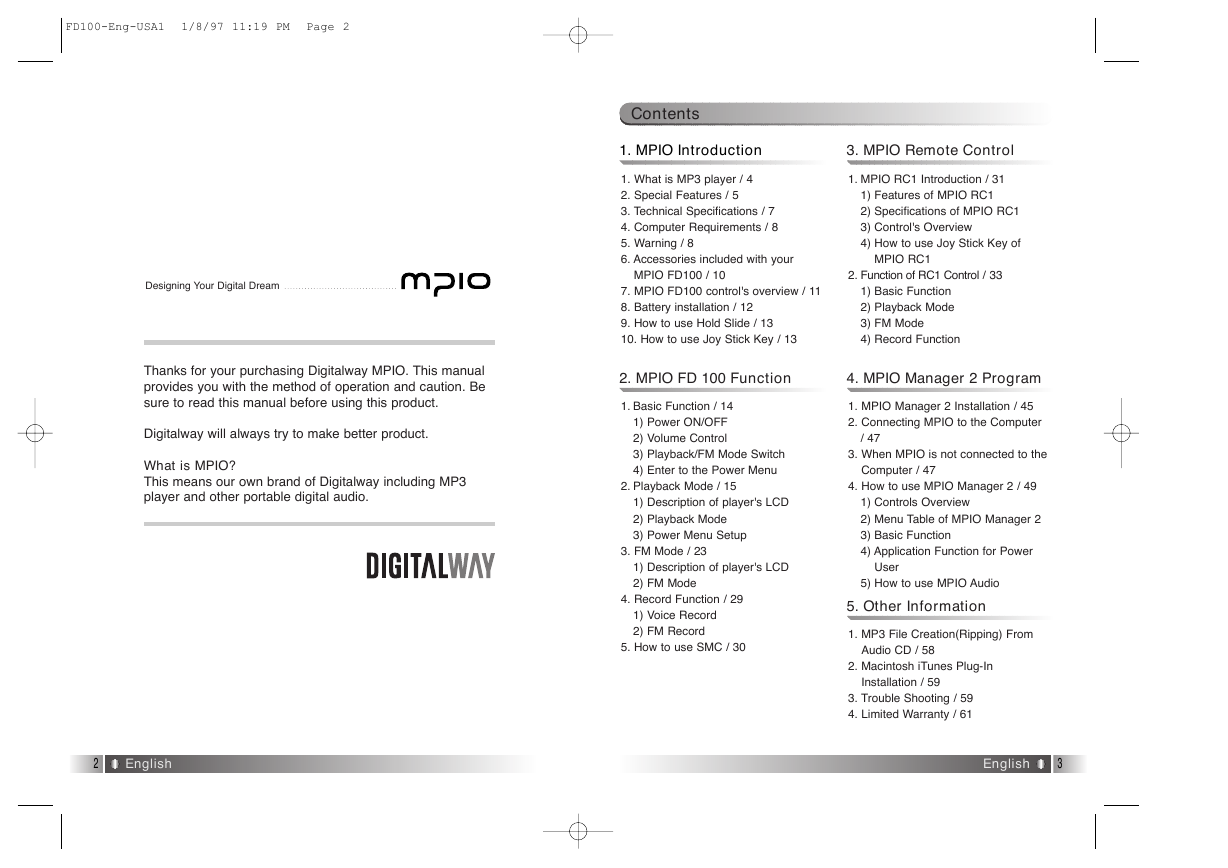
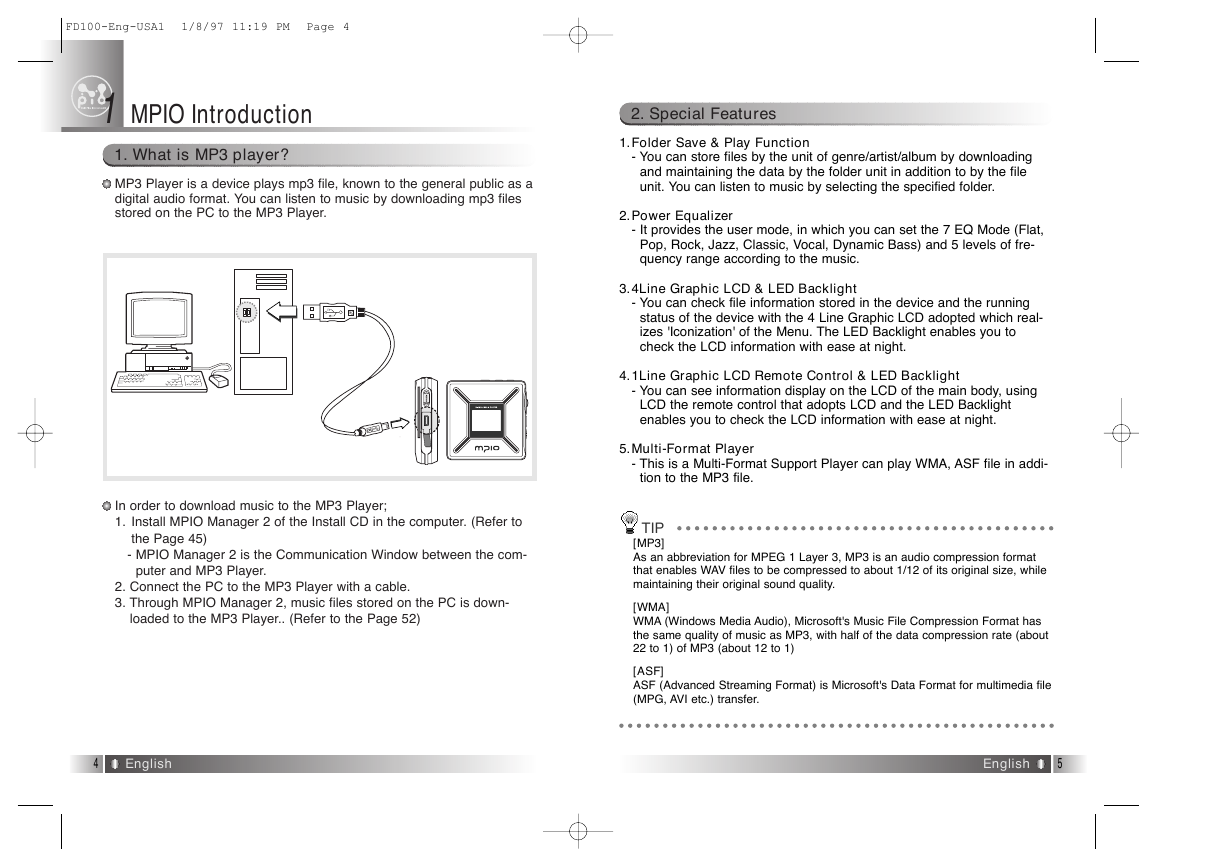
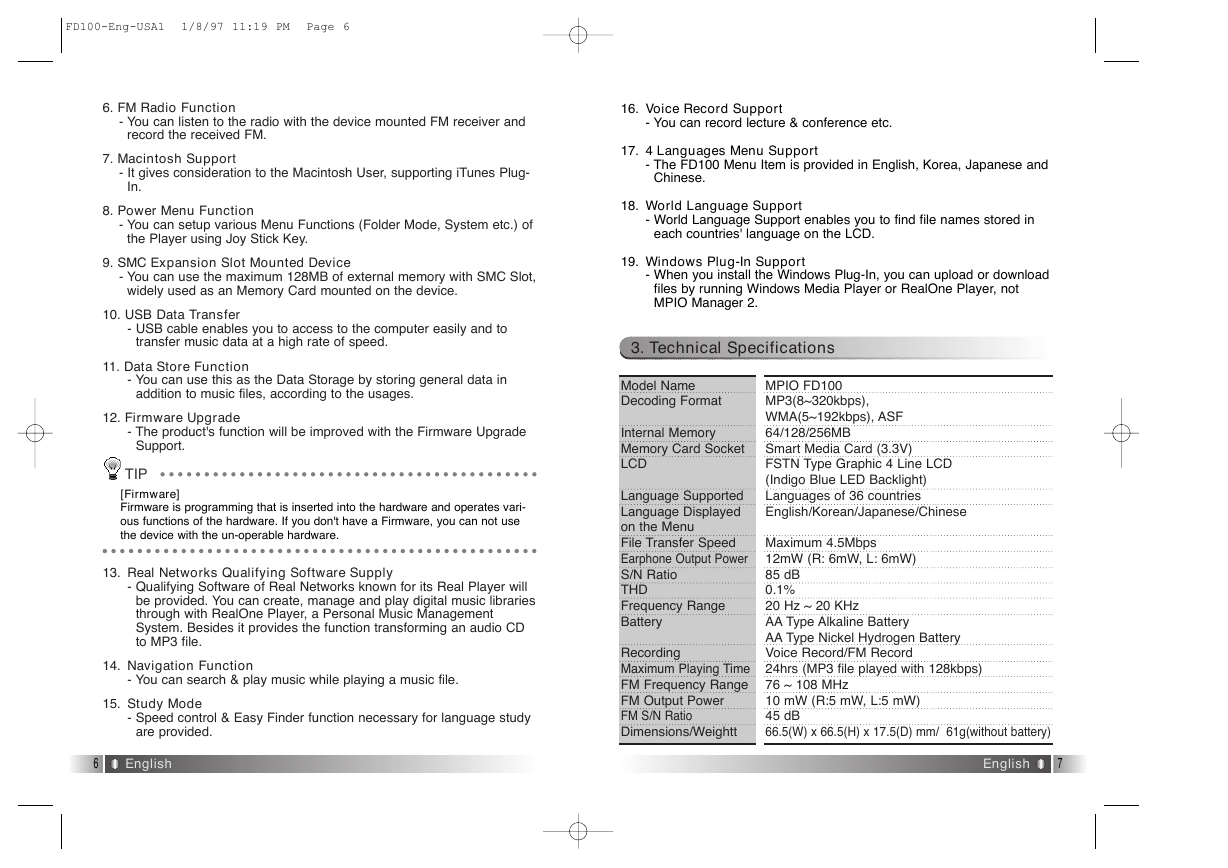
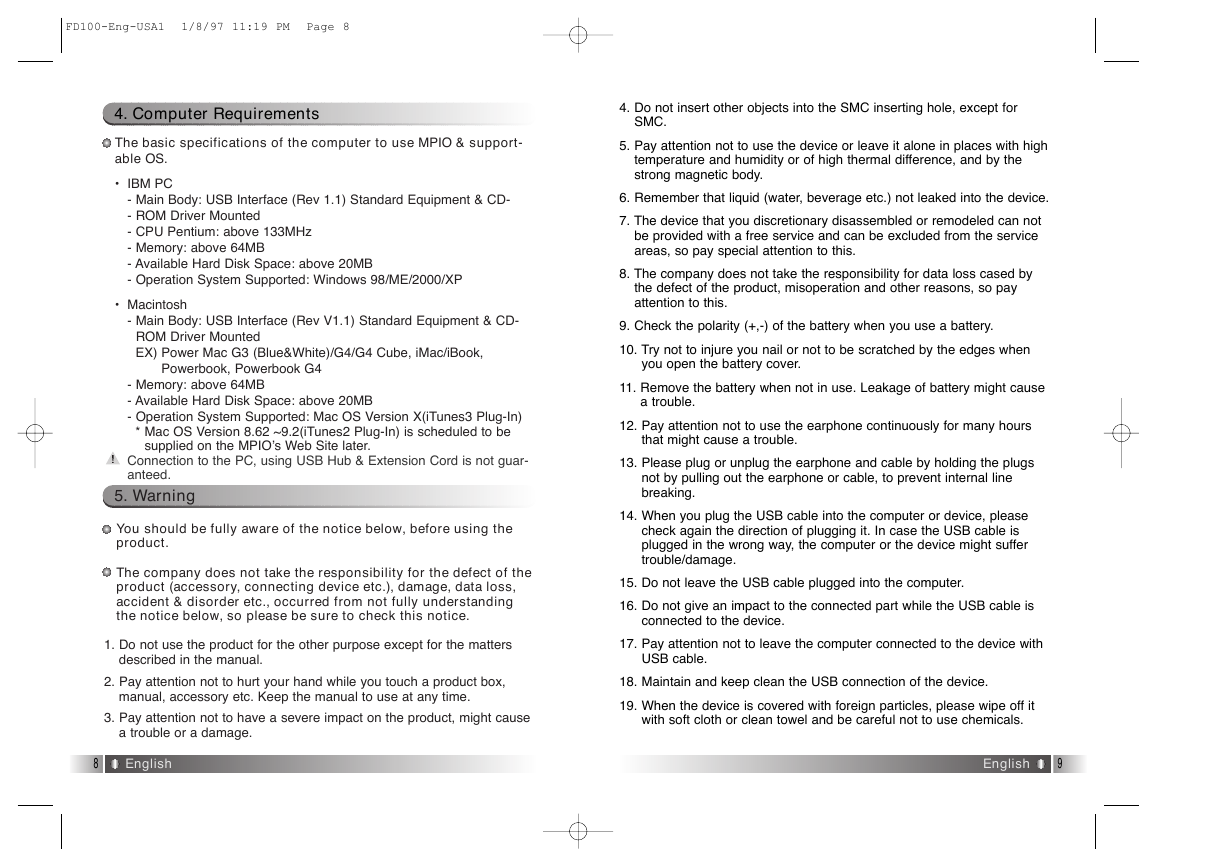

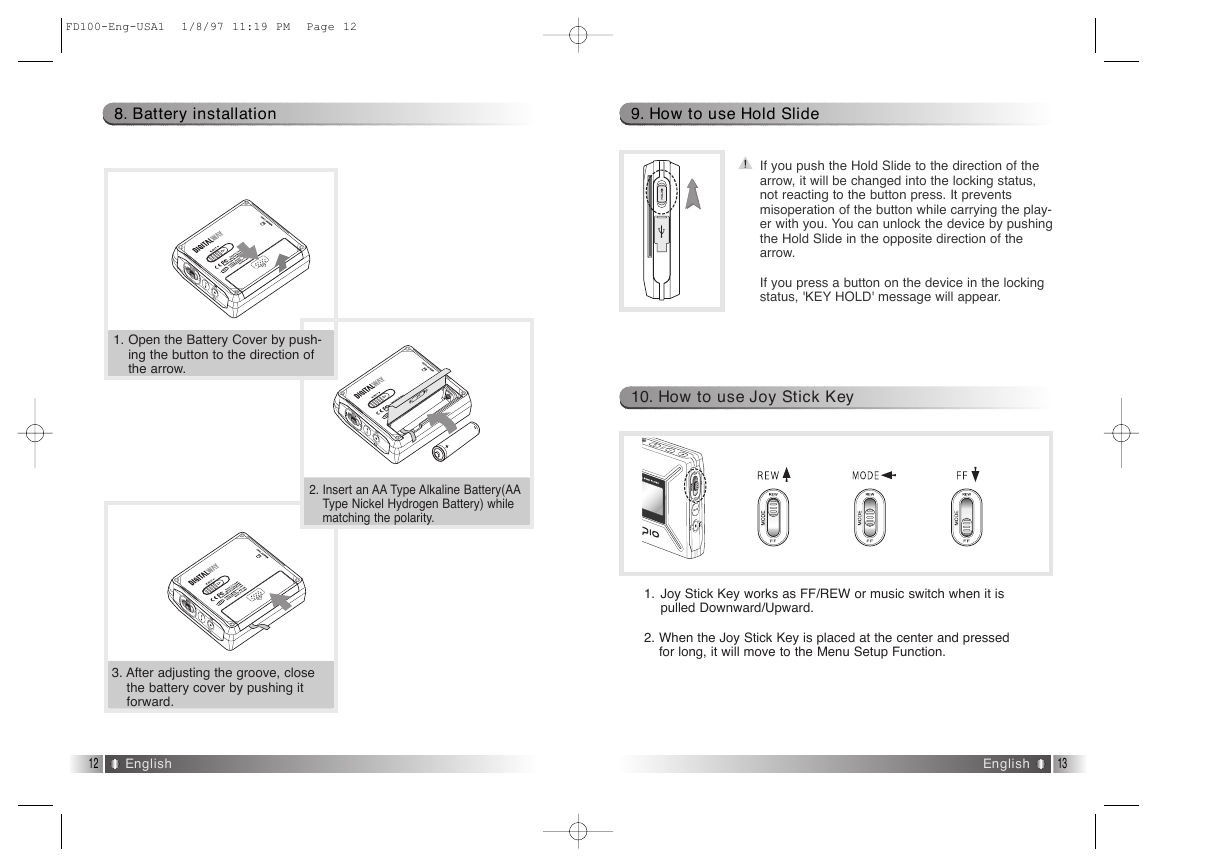
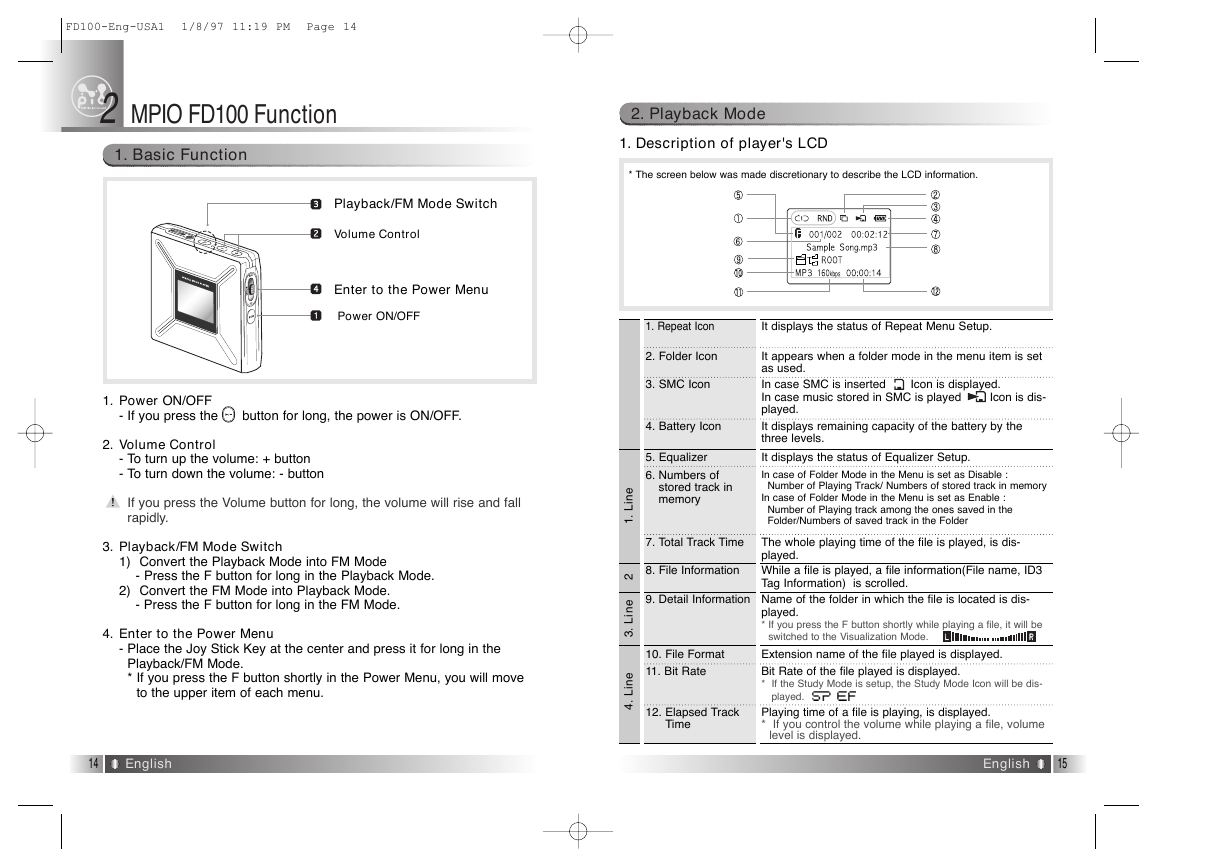
 2023年江西萍乡中考道德与法治真题及答案.doc
2023年江西萍乡中考道德与法治真题及答案.doc 2012年重庆南川中考生物真题及答案.doc
2012年重庆南川中考生物真题及答案.doc 2013年江西师范大学地理学综合及文艺理论基础考研真题.doc
2013年江西师范大学地理学综合及文艺理论基础考研真题.doc 2020年四川甘孜小升初语文真题及答案I卷.doc
2020年四川甘孜小升初语文真题及答案I卷.doc 2020年注册岩土工程师专业基础考试真题及答案.doc
2020年注册岩土工程师专业基础考试真题及答案.doc 2023-2024学年福建省厦门市九年级上学期数学月考试题及答案.doc
2023-2024学年福建省厦门市九年级上学期数学月考试题及答案.doc 2021-2022学年辽宁省沈阳市大东区九年级上学期语文期末试题及答案.doc
2021-2022学年辽宁省沈阳市大东区九年级上学期语文期末试题及答案.doc 2022-2023学年北京东城区初三第一学期物理期末试卷及答案.doc
2022-2023学年北京东城区初三第一学期物理期末试卷及答案.doc 2018上半年江西教师资格初中地理学科知识与教学能力真题及答案.doc
2018上半年江西教师资格初中地理学科知识与教学能力真题及答案.doc 2012年河北国家公务员申论考试真题及答案-省级.doc
2012年河北国家公务员申论考试真题及答案-省级.doc 2020-2021学年江苏省扬州市江都区邵樊片九年级上学期数学第一次质量检测试题及答案.doc
2020-2021学年江苏省扬州市江都区邵樊片九年级上学期数学第一次质量检测试题及答案.doc 2022下半年黑龙江教师资格证中学综合素质真题及答案.doc
2022下半年黑龙江教师资格证中学综合素质真题及答案.doc