Manual for FOMA SO902i
Before using the FOMA terminal
Information on Using the Manual and How to Look up in the Manual
Easy Search/Contents/Safety Precautions
Information on Using the Manual and How to Look up in the Manual
Easy Search
Contents
Features of the FOMA SO902i
Making Full Use of SO902i!
Safety Precautions (Observe Strictly)
Handling Precautions
Intellectual Property Right
Supplied and Optional Accessories
Before Using
the FOMA Terminal
Part Names and Functions
Using the Display
Selecting the Menu
Using the UIM
Attaching and Removing the Battery Pack
Charging the FOMA Terminal
Checking the Battery Level
Powering ON/OFF
Setting the Basic Functions
Setting the Date and Time
Showing Your Phone Number on the Recipient’s Phone
Checking Your Own Phone Number
Placing/Receiving Calls
Placing a Call
Switching from Voice Call to Videophone Call
Redialing Previously Dialed Numbers
Changing the Caller ID Setting ON/OFF for an Individual Call
Placing a Call by Specifying a Condition
Setting a Prefix
Placing an International Call
Placing a Call by Specifying a Sub-address
Setting the Alarm When Reconnecting a Dropped Call
Improving Voice Clarity by Suppressing Background Noise
Talking Hands-free While Driving
Receiving a Call
Pressing the Keypad to Receive a Call
Using the Received Record
Using the Low Voice Feature
Putting a Call on Hold During a Call
Putting a Call on Hold
Using the Public Mode (Driving Mode)
Using the Public Mode (Power off)
Checking the Missed Calls
Recording Caller’s Voice/Video Messages When Unable to Answer Calls
Playing Back/Deleting a Record Message/Voice Memo
Placing/Receiving
Videophone Calls
What is Videophone?
Placing a Videophone Call
Receiving a Videophone Call
Using Chara-den
Setting the Videophone Operation
Setting Notice for Switching between Voice and Videophone Calls
PushTalk
What is PushTalk?
Originating a PushTalk Call
Receiving a PushTalk Call
Saving Data in the PushTalk Phonebook
Originating a PushTalk Call Using the PushTalk Phonebook
Deleting a PushTalk Phonebook Entry
Using the PushTalk Phonebook
Setting the PushTalk Operation
Phonebook
Phonebooks the FOMA Terminal Can Use
Saving an Entry in the FOMA Terminal Phonebook
Saving an Entry in the UIM Phonebook
Saving the Redial/Received Record in the Phonebook
Saving a Group
Displaying the Phonebook
Searching the Phonebook
Setting the Display of the Phonebook
Editing a Phonebook Entry
Deleting a Phonebook Entry
Checking the Number of Entries Saved
Dialing Quickly to Frequently Called Numbers
Sound/Display/Light Settings
Setting the Ring Tone/Image/Indicator Color for Incoming Call and Mail
Setting the Sounds of the FOMA Terminal
Adjusting the Volume of Caller’s Voice
Adjusting the Volume While Playing Flash Movie
Setting the Poor Signal Quality Alert
Setting Earphone Only for the Ring Tone
Muting the Ring Tone
Changing the Manner Mode Settings
Setting the Stand-by Display
Setting Images for Placing a Call/Sending Mail
Setting the Display for Incoming and Outgoing Calls
Setting the Display and Keypad Illumination
Saving Power for the Display
Setting the Theme of the Menu
Changing the Appearance of the Menu
Informing Missed Call/New Mail with Indicator
Setting the Font Size
Changing the Screen Display to English
Security Settings
Security Codes Used on the FOMA Terminal
Changing the Security Code
Setting the PIN Code
Canceling the PIN Lock
Various Locking Functions
Locking the Keypad to Prevent Unauthorized Use
Restricting Placing/Receiving Calls
Protecting Your Personal Data in the Phonebook, Schedule, etc.
Restricting Dialing from the Keypad
Locking the Keypad to Prevent an Accidental Use
Setting the Display of the Redial/Received Record
Displaying the Data Saved as Secret
Specifying Phone Numbers to Accept/Reject Calls
Rejecting Calls with No Caller ID
Muting the Ring Tone for Calls with No Phonebook Entry
Rejecting Calls from Callers with No Phonebook Entry
Other Measures “For Safety Operation”
Camera
Before Using the Camera
Recording Still Images
Recording Movies
Displaying Saved Images
Changing the Camera Settings
Adjusting the Camera during Recording
Setting the Camera Operation
Using the Bar Code Reader
i-mode/i-motion
What is i-mode?
Displaying the i-mode Menu
Displaying Sites
Using Sites
Saving a Site in My Menu
Changing the i-mode Password
Displaying Internet Sites
Saving a Site to Display It Quickly
Saving a Site in the Screen Memo
Obtaining Graphics from a Site/Message
Downloading Data from Related Sites
Using the Phone To/Mail To/Web To/i-αppli To
Setting i-mode
Receiving a Message
Checking a New Message
Displaying a Message
Operating the SSL List
Setting the FirstPass
Changing the Host for Certificate Issue
What is i-motion?
Downloading an i-motion from Sites
Setting Auto Replay of i-motion and i-motion Type to Download
Mail
Mail Function of the FOMA Terminal
What is i-mode Mail?
Displaying the Mail Menu
Composing and Sending i-mode Mail
Composing and Sending Deco-mail
Using a Template to Send Mail
File Attachment
Saving i-mode Mail to Send Later
Receiving i-mode Mail
Selecting to Receive i-mode Mail
Checking New i-mode Mail
Replying to i-mode Mail
Forwarding i-mode Mail
Saving the Mail Address/Phone Number in the Phonebook
Playing Back/Saving a File Attachment Received in i-mode Mail
Displaying Received/Sent/Saved Mail
Setting the Mail Function of the FOMA Terminal
Composing and Sending SMS (Short Message Service)
Receiving SMS (Short Message Service)
Checking New SMS (Short Message Service)
Setting SMS (Short Message Service)
i-αppli
What is i-αppli?
Downloading i-αppli from a Site
Running i-αppli
Running i-αppli Automatically
Setting i-αppli for the Stand-by
Display
Managing i-αppli
Using Various i-αppli Functions
i-Channel
What Is i-Channel?
Displaying the i-Channel
Mobile Wallet/ToruCa
What is Mobile Wallet?
Starting a Mobile Wallet-compatible i-αppli
What is ToruCa?
Obtaining a ToruCa Card
Displaying a ToruCa(detail) Card
Setting Whether to Obtain a ToruCa Card
Managing ToruCa Cards
Locking the IC Card Function
Displaying/Editing/Managing Data
Displaying the Saved Image
Editing Still Images
Playing Back Movie/i-motion
Editing Movie
What is Chara-den?
Playing Back a Melody
“Memory Stick Duo”
Displaying Data on the
“Memory Stick Duo”
Folder Setup of the “Memory Stick Duo”
Data That Can Be Written/Read to and from the “Memory Stick Duo”
Copying/Moving Data from the FOMA
Terminal to the “Memory Stick Duo”
Copying/Moving Data from the “Memory
Stick Duo” to the FOMA Terminal
Managing the “Memory Stick
Duo”
Copying Data from the FOMA
Terminal to the UIM
Copying Data from the UIM to
the FOMA Terminal
Managing Data Box
Checking the Memory Space of
the FOMA Terminal
What is the Infrared Communications?
Data That Can Be Sent/Received via Infrared Communications
Receiving Data Using the
Infrared Communications
Sending Data Using the
Infrared Communications
Using the Infrared Remote Control
Displaying PDF Data
Other Useful Functions
Multiaccess Feature
Multitask Feature
Starting the Alarm at a
Specified Time
Saving Schedules
Performing Frequently Used
Functions Quickly
Recording Recipient’s or Your
Own Voice
Checking the Call Duration
and Charge
Setting the Limit for Alert on
the Total Call Charge
Using the Calculator
Using a Memo
Displaying the Settings of
Various Functions
Using EV-Link
Using the Switched Earphone
Mic
Receiving a Call Automatically
with Earphone
Restoring the Default Settings
Deleting All Saved Data
List of Reset Items
Network Services
Available Network Services
The Voice Mail Service
The Call Waiting Service
The Call Forwarding Service
The Nuisance Call Blocking Service
The Caller ID Display Request Service
The Dual Network Service
The English Guidance Service
The Service Numbers
Selecting an Operation for an Incoming Call During a Call
Setting Remote Control
The Multi Number Service
Saving a New Service to Use It
Data Communications
About Data Communications
Preparations and Flow of Data
Communications
Connecting the FOMA Terminal
to a PC
Installing the Communication
Configuration Files (Drivers)
Setting Communications Using
the FOMA PC Setup Software
Setting Communications Without
the FOMA PC Setup Software
AT Commands
Entering Text
About Entering Text
Entering Text
Entering Common Phrases
Entering Pictographs/Symbols
Editing/Saving Common Phrases
Quoting Data from the
Phonebook, etc.
Cutting/Copying/Pasting Text
Entering Text Using Kuten Codes
Saving the Frequently Used Kanji Words
Restoring the Default Settings
Using the Downloaded Dictionary
Appendix/External Device Interface/Troubleshooting
List of Menus
Characters Assigned to Keys
Special Symbols
Pictographs
Face Marks
Common Phrases
Preinstalled Images
Deco-mail Templates
Preinstalled Melodies
Kuten Codes
Multiaccess Combinations
Multitask Combinations
Services Available on the FOMA Terminal
Optional and Related Equipment
Introduction of Data Link Software
Introduction of Movie Player Software
Playing Back i-motion (Including Music Data) Created on a PC Using the FOMA Terminal
Troubleshooting
Error Messages
Warranty and After Sales Services
Updating the Software
Protecting Your Mobile Phone from Harmful Data
SAR Certification Information
Index/Quick Manual
Index
Quick Manual
Don’t forget your FOMA terminal or your manners!
Contacts for Inquiries

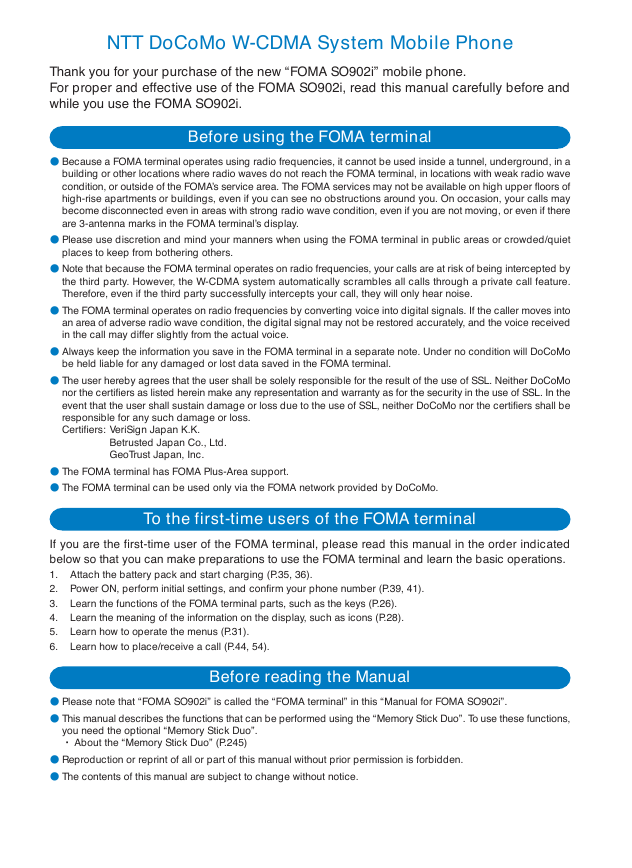
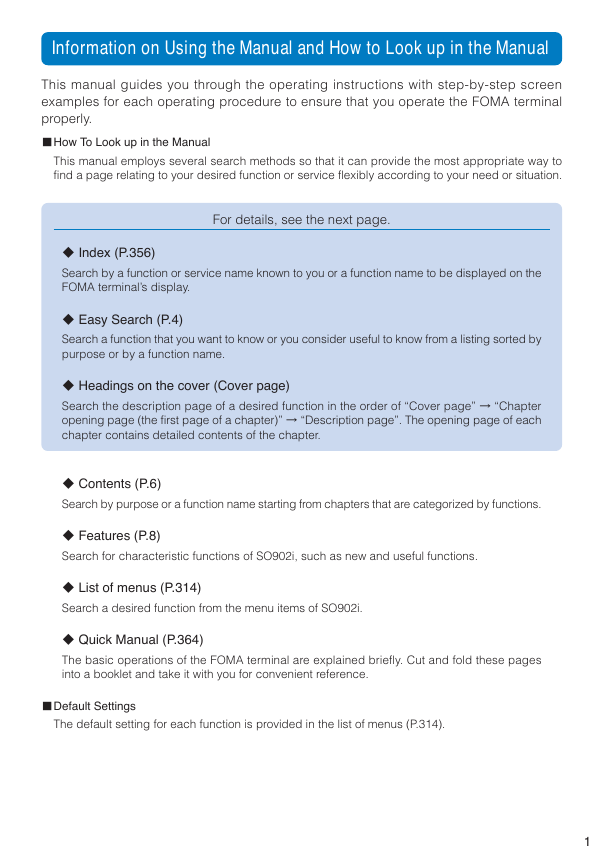
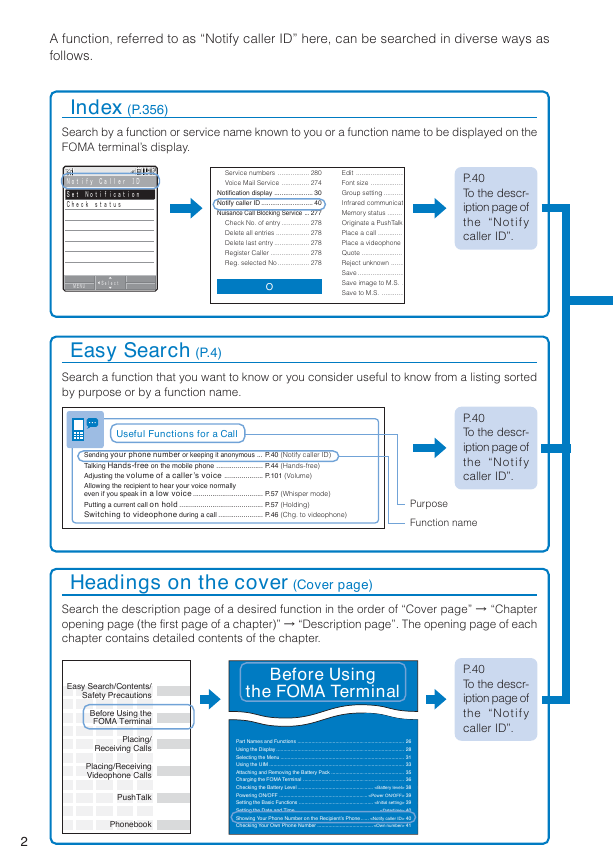
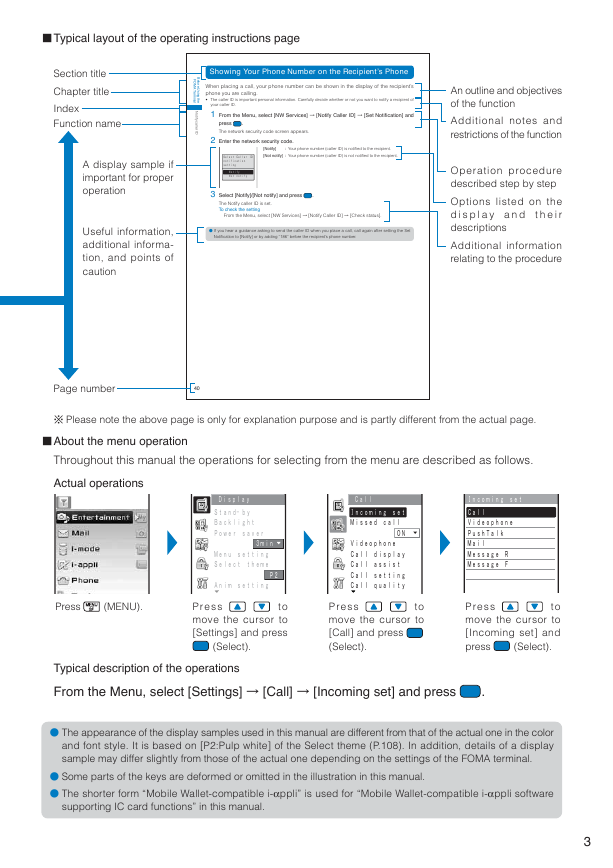
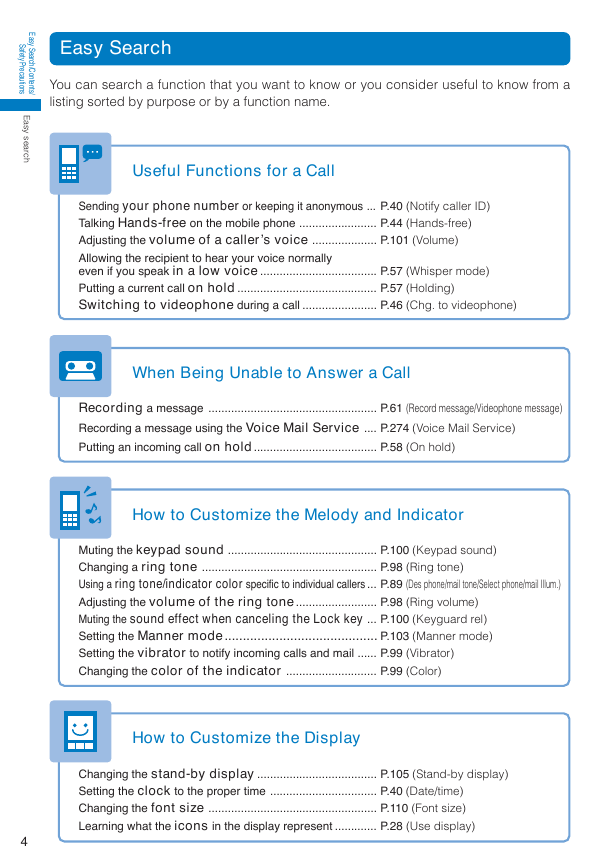
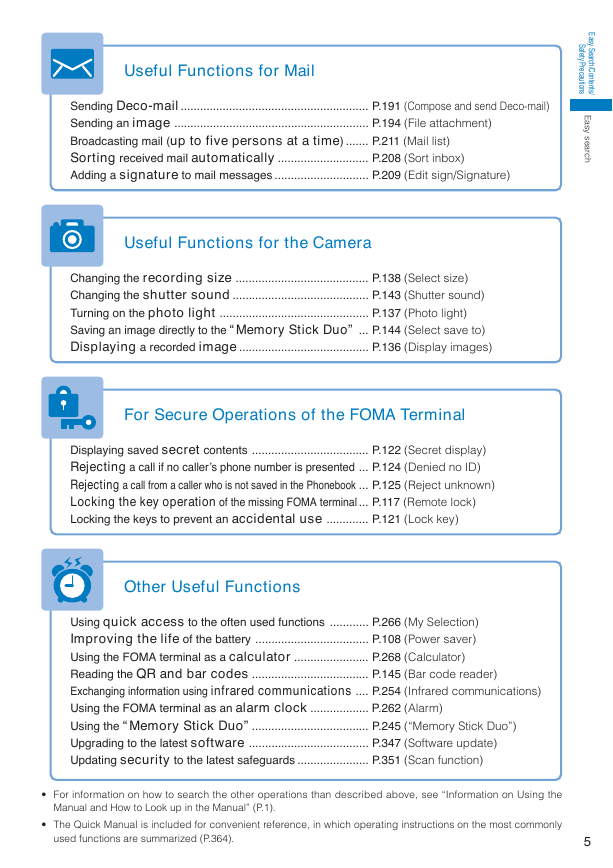
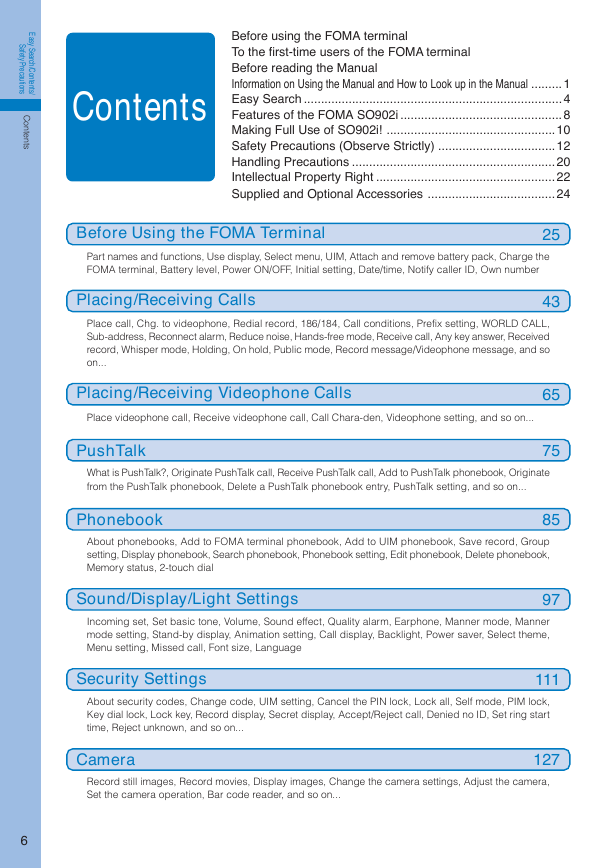

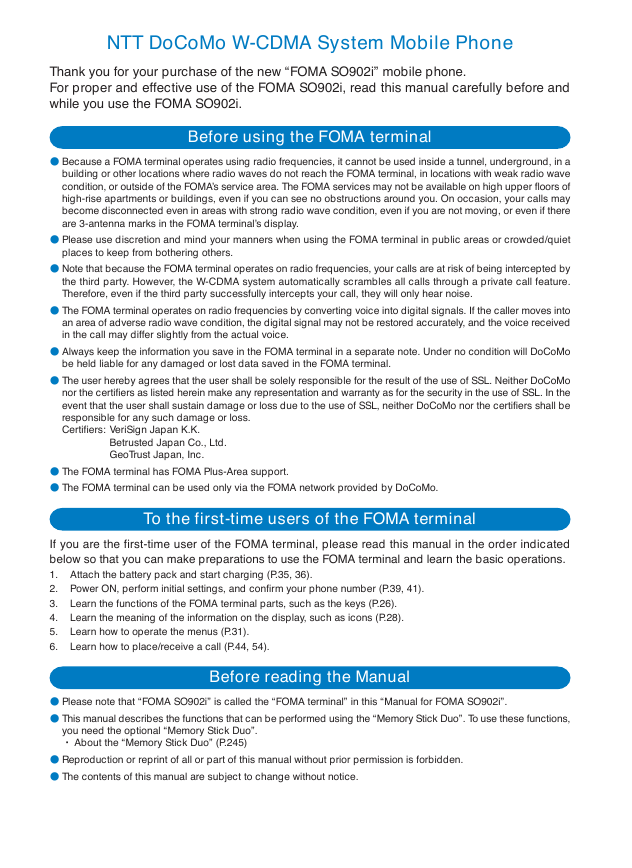
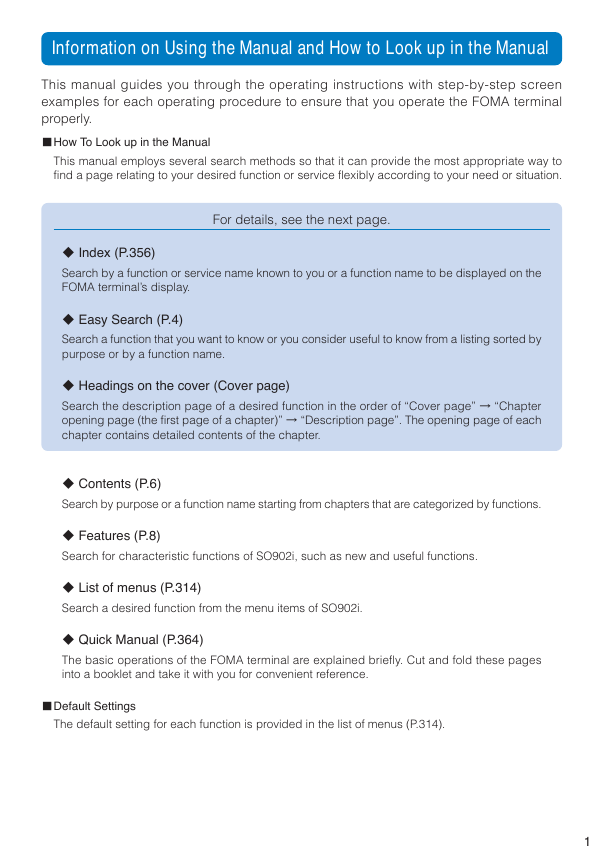
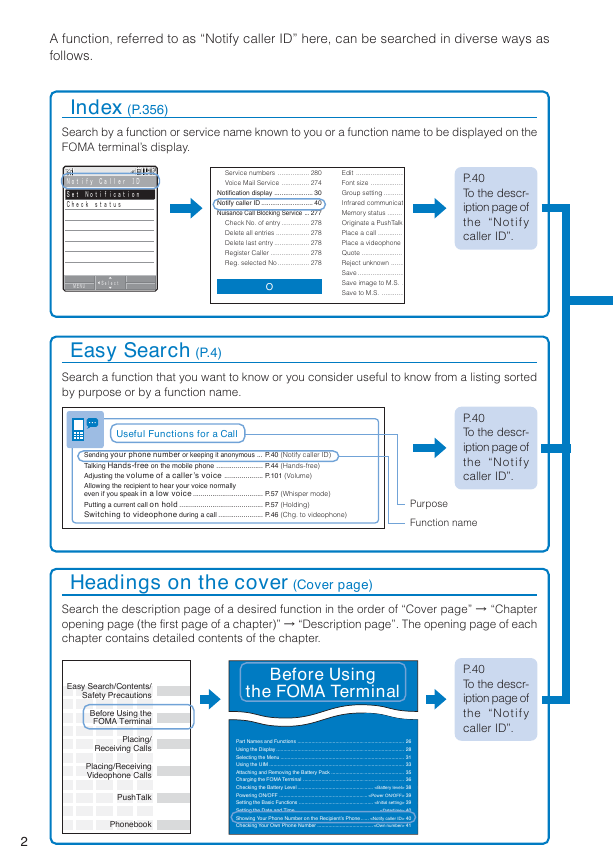
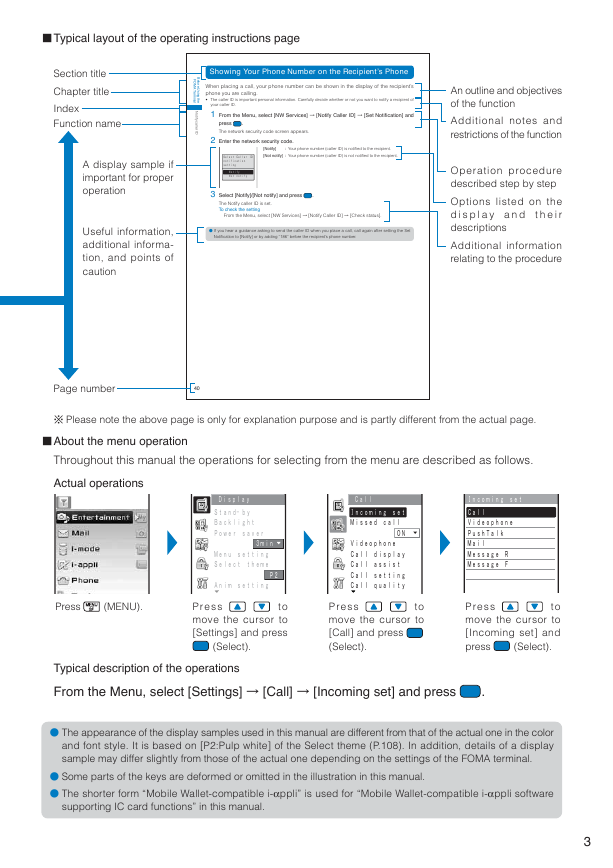
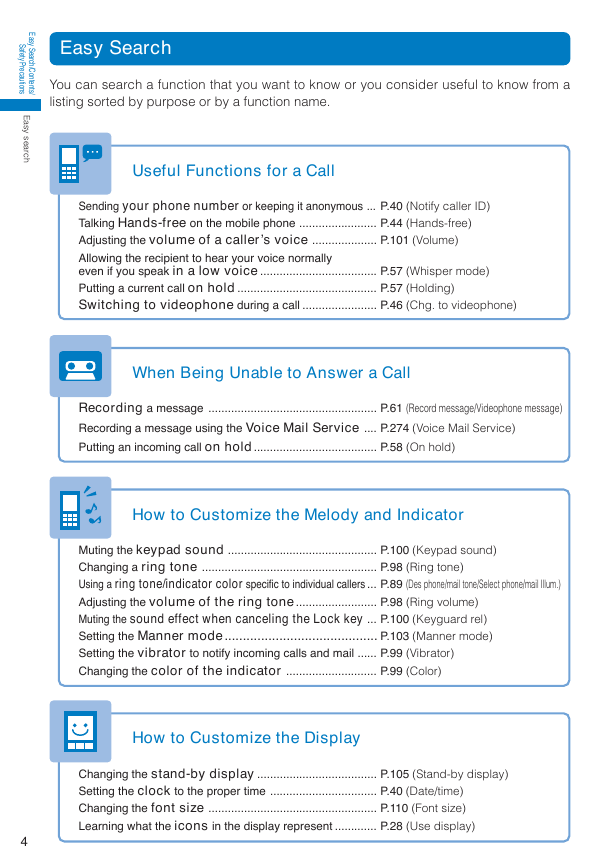
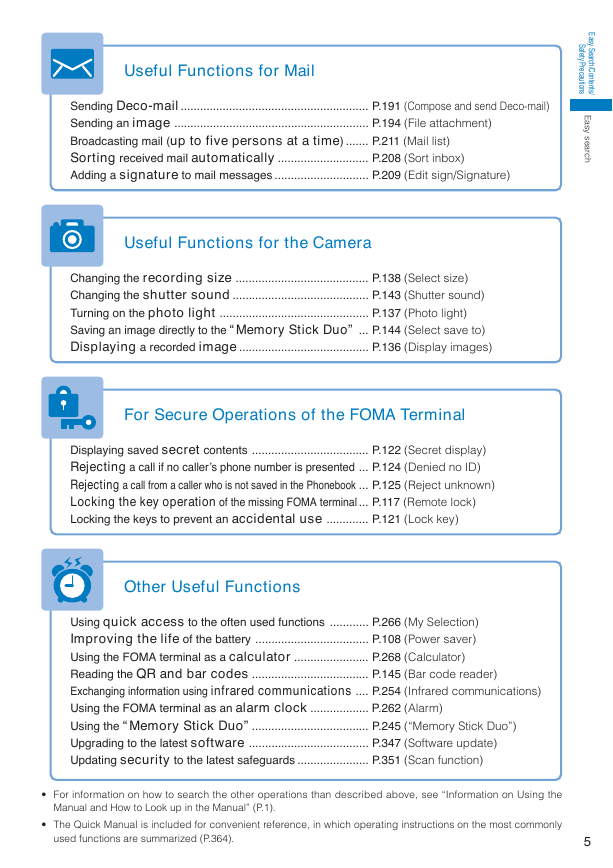
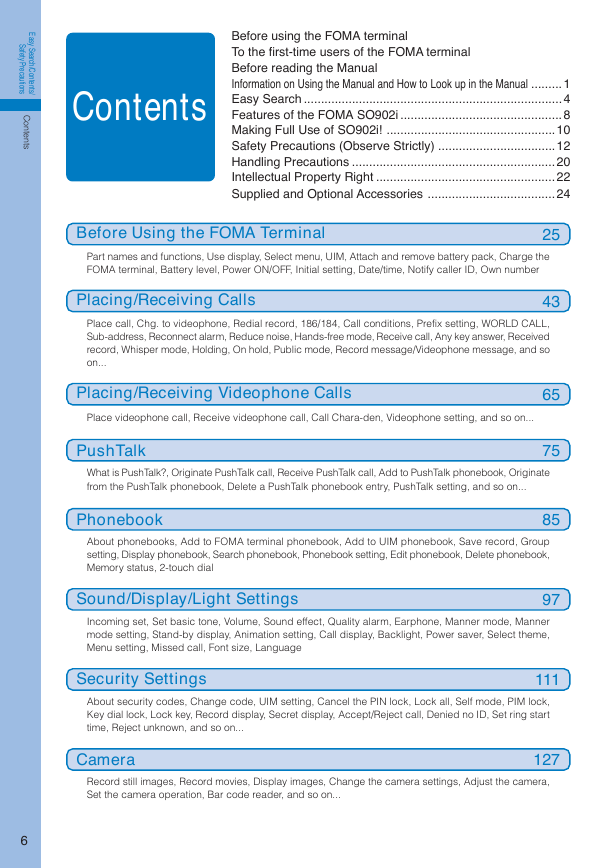
 2023年江西萍乡中考道德与法治真题及答案.doc
2023年江西萍乡中考道德与法治真题及答案.doc 2012年重庆南川中考生物真题及答案.doc
2012年重庆南川中考生物真题及答案.doc 2013年江西师范大学地理学综合及文艺理论基础考研真题.doc
2013年江西师范大学地理学综合及文艺理论基础考研真题.doc 2020年四川甘孜小升初语文真题及答案I卷.doc
2020年四川甘孜小升初语文真题及答案I卷.doc 2020年注册岩土工程师专业基础考试真题及答案.doc
2020年注册岩土工程师专业基础考试真题及答案.doc 2023-2024学年福建省厦门市九年级上学期数学月考试题及答案.doc
2023-2024学年福建省厦门市九年级上学期数学月考试题及答案.doc 2021-2022学年辽宁省沈阳市大东区九年级上学期语文期末试题及答案.doc
2021-2022学年辽宁省沈阳市大东区九年级上学期语文期末试题及答案.doc 2022-2023学年北京东城区初三第一学期物理期末试卷及答案.doc
2022-2023学年北京东城区初三第一学期物理期末试卷及答案.doc 2018上半年江西教师资格初中地理学科知识与教学能力真题及答案.doc
2018上半年江西教师资格初中地理学科知识与教学能力真题及答案.doc 2012年河北国家公务员申论考试真题及答案-省级.doc
2012年河北国家公务员申论考试真题及答案-省级.doc 2020-2021学年江苏省扬州市江都区邵樊片九年级上学期数学第一次质量检测试题及答案.doc
2020-2021学年江苏省扬州市江都区邵樊片九年级上学期数学第一次质量检测试题及答案.doc 2022下半年黑龙江教师资格证中学综合素质真题及答案.doc
2022下半年黑龙江教师资格证中学综合素质真题及答案.doc