iPod shuffle
Features Guide
�
Contents
2
iPod shuffle Basics
iPod shuffle at a Glance
Using the iPod shuffle Controls
Connecting and Disconnecting iPod shuffle
Charging the Battery
Status Lights
Loading and Playing Music
About iTunes
Importing Music into Your iTunes Library
Organizing Your Music
Loading Music onto iPod shuffle
Playing Music
Storing Files on iPod shuffle
Using iPod shuffle as an External Disk
iPod shuffle Accessories
Apple Earphones
iPod shuffle Dock
iPod USB Power Adapter
Available Accessories
Tips and Troubleshooting
Updating and Restoring iPod shuffle Software
Safety and Handling
Important Safety Information
Important Handling Information
Learning More, Service, and Support
3
4
4
5
6
7
9
9
10
12
13
16
19
19
21
21
22
22
22
23
26
27
27
29
30
33
Chapter 1
Chapter 2
Chapter 3
Chapter 4
Chapter 5
Chapter 6
Chapter 7
Index
2
�
iPod shuffle Basics
1
1
Congratulations on purchasing iPod shuffle. Read this
chapter to learn about the features of iPod shuffle, how
to use its controls, and more.
To use iPod shuffle, you put songs and other audio files on your computer and then
load them onto iPod shuffle.
Use iPod shuffle to:
Â
Load songs for listening on the go
Listen to podcasts, downloadable radio-style shows delivered over the Internet
Listen to audiobooks purchased from the iTunes Store or audible.com
Store or back up files and other data, using iPod shuffle as an external disk
Â
Â
Â
3
�
iPod shuffle at a Glance
Headphones port
Top status light
Play/Pause
Volume Up
Previous/Rewind
Next/Fast-forward
Volume Down
Shuffle switch
Power switch
OFF
Bottom status light
(’
)
.
) three times quickly.
Using the iPod shuffle Controls
The simple controls make it easy to play songs, audiobooks, and podcasts on
iPod shuffle.
To
Turn iPod shuffle on or off
Play
Pause
Change the volume
Set the play order
Skip to the next track
Start a track over
Play the previous track
Go to the first track
Fast-forward or rewind
Disable the iPod shuffle buttons
(so nothing happens if you press
them accidentally)
Do this
Slide the power switch (green indicates iPod shuffle is on).
Press Play/Pause
Press Play/Pause
)
(’
) or Volume Down (D
Press Volume Up (∂
).
Slide the shuffle switch (¡
to play in order).
to shuffle, ⁄
Press Next/Fast-forward (‘
).
Press Previous/Rewind (]
).
Press Previous/Rewind (]
) twice.
Press Play/Pause (’
Press and hold Next/Fast-forward (‘
Press Play/Pause (’
light blinks orange three times).
Repeat to reenable the buttons (the status light blinks green
three times).
Remove iPod shuffle from the Dock. Turn iPod shuffle off, wait
5 seconds, and then turn it back on again.
Look on the notch underneath the clip on iPod shuffle. Or, in
iTunes (with iPod shuffle connected to your computer), select
iPod shuffle in the Source pane and click the Settings tab.
) or Previous/Rewind (]
).
) for about three seconds (until the status
Reset iPod shuffle
(if iPod shuffle isn’t responding)
Find the iPod shuffle serial
number
4
Chapter 1
iPod shuffle Basics
�
Connecting and Disconnecting iPod shuffle
Connect iPod shuffle to your computer to load songs and other audio files, and to
charge the battery. Disconnect iPod shuffle when you’re done.
Connecting iPod shuffle
To connect iPod shuffle to your computer:
Plug the included iPod shuffle Dock into a USB port on your computer. Then put
iPod shuffle in the Dock.
m
Connect the Dock to a high-power USB port to charge the battery. A USB 2.0
Note:
port is recommended. Do not use the USB port on your keyboard.
The first time you connect iPod shuffle to your computer, the iPod Setup Assistant
helps you configure iPod shuffle and sync it with your iTunes library.
Important:
Once you’ve synced iPod shuffle with the iTunes library on a computer, a
message appears whenever you connect iPod shuffle to another computer, asking if
you want to sync with the iTunes library on the new computer. Click Cancel if you want
to keep the current music content on iPod shuffle. Or, click Transfer Purchases to keep
the contents on iPod shuffle and copy the purchased songs on it to the iTunes library
on the new computer. See iTunes Help for more information.
Disconnecting iPod shuffle
It’s important not to disconnect iPod shuffle from your computer while audio files are
being loaded or when iPod shuffle is being used as an external disk. You can see if it’s
OK to disconnect iPod shuffle by looking at the top of the iTunes window or by
checking the iPod shuffle status light.
If you see the “Do not disconnect” message in iTunes or if the status light
Important:
on iPod shuffle is blinking orange, you must eject iPod shuffle before disconnecting it.
Otherwise, you could damage files on iPod shuffle.
If you enable iPod shuffle for disk use (see page 19), you must always eject iPod shuffle
before disconnecting it.
Chapter 1
iPod shuffle Basics
5
�
m
) button next to iPod shuffle in the Source pane.
To eject iPod shuffle:
In iTunes, click the Eject (C
If you’re using a Mac,
on the desktop to the Trash.
If you’re using a Windows PC,
Remove Hardware icon in the Windows system tray and selecting iPod shuffle.
you can also eject iPod shuffle by dragging the iPod shuffle icon
you can also eject iPod shuffle by clicking the Safely
To disconnect iPod shuffle:
Remove iPod shuffle from the dock.
m
Charging the Battery
iPod shuffle has an internal, rechargeable battery.
For best results, charge the battery fully the first time you use iPod shuffle. A depleted
battery can be 80-percent charged in about two hours and fully charged in about four
hours.
If iPod shuffle isn’t used for a while, the battery might need to be recharged.
m
To charge the battery using your computer:
Connect iPod shuffle to a high-power USB port on your computer using the included
iPod shuffle Dock. The computer must be turned on and not in sleep mode (some
models of Macintosh can charge iPod shuffle while in sleep mode).
When the battery is charging, the status light on iPod shuffle is orange. When the
battery is fully charged, the status light turns green.
Note:
If iPod shuffle is being used as a disk (see page 19) or if iTunes is loading songs or
settings onto iPod shuffle, the status light blinks orange to let you know that you must
eject iPod shuffle before disconnecting it.
If you don’t see the status light, iPod shuffle might not be connected to a high-power
USB port. Try another USB port on your computer.
Note:
You can load music while the battery is charging.
If you want to charge iPod shuffle when you’re away from your computer, you can
connect iPod shuffle to an iPod USB Power Adapter, available at www.apple.com.
6
Chapter 1
iPod shuffle Basics
�
To charge the battery using an iPod USB Power Adapter:
Connect the AC plug adapter to the power adapter (they might already be connected).
Plug the USB connector of the iPod shuffle Dock into the power adapter.
Plug the power adapter into a working electrical outlet.
Put iPod shuffle in the dock.
1
2
3
4
AC plug adapter
iPod shuffle Dock cable
iPod USB Power Adapter
WARNING:
page 28 before use.
Read all safety instructions about using the iPod USB Power Adapter on
You can disconnect and use iPod shuffle before it is fully charged.
Rechargeable batteries have a limited number of charge cycles. Battery life
Note:
and number of charge cycles vary by use and settings. For information, go to
www.apple.com/batteries.
Checking the Battery Status
When you turn iPod shuffle on, or disconnect it from your computer or power adapter,
the status light tells you approximately how much charge is in the battery. See the
table in the following section. If iPod shuffle is already on, you can check the battery
status without interrupting playback by quickly switching iPod shuffle off and then
on again.
Status Lights
iPod shuffle has two status lights, one on the top and one on the bottom, that let you
know when you’ve pressed a button, the state of the battery, that iPod shuffle is
enabled as a disk, or if there’s something wrong.
Chapter 1
iPod shuffle Basics
7
�
Turning on or disconnecting
green
orange
red
no light
alternating green and two
orange (10 seconds)
Connected
(30% – 100%)
Good charge
Low charge (10% – 30%)
Very low charge (< 10%)
No charge
ERROR: iPod shuffle must
be restored
orange (continuous)
green (continuous)
blinking orange
(continuous)
Charging
Fully charged
Do not disconnect (iTunes is
syncing, or iPod shuffle is enabled
for disk use)
Pressing buttons
green
green (1 minute)
Play (’
)
Pause (’
)
Pressing and holding:
green, then three orange
orange, then three green
Disable buttons
Enable buttons
green
no light
Pressing and holding:
green
three orange
green
Pressing and holding:
green
green
Pressing and holding:
green
Volume up (∂) or down (D)
Volume limit reached
Volume up (∂) or down (D)
Volume limit reached
Previous track (])
Rewind (])
Next track (‘)
Fast forward (‘)
Any button
orange
alternating green and
orange (2 seconds)
No action (buttons are disabled)
ERROR: No music loaded
While iPod shuffle is playing
blinking red (continuous)
Battery nearly discharged
8
Chapter 1
iPod shuffle Basics
�
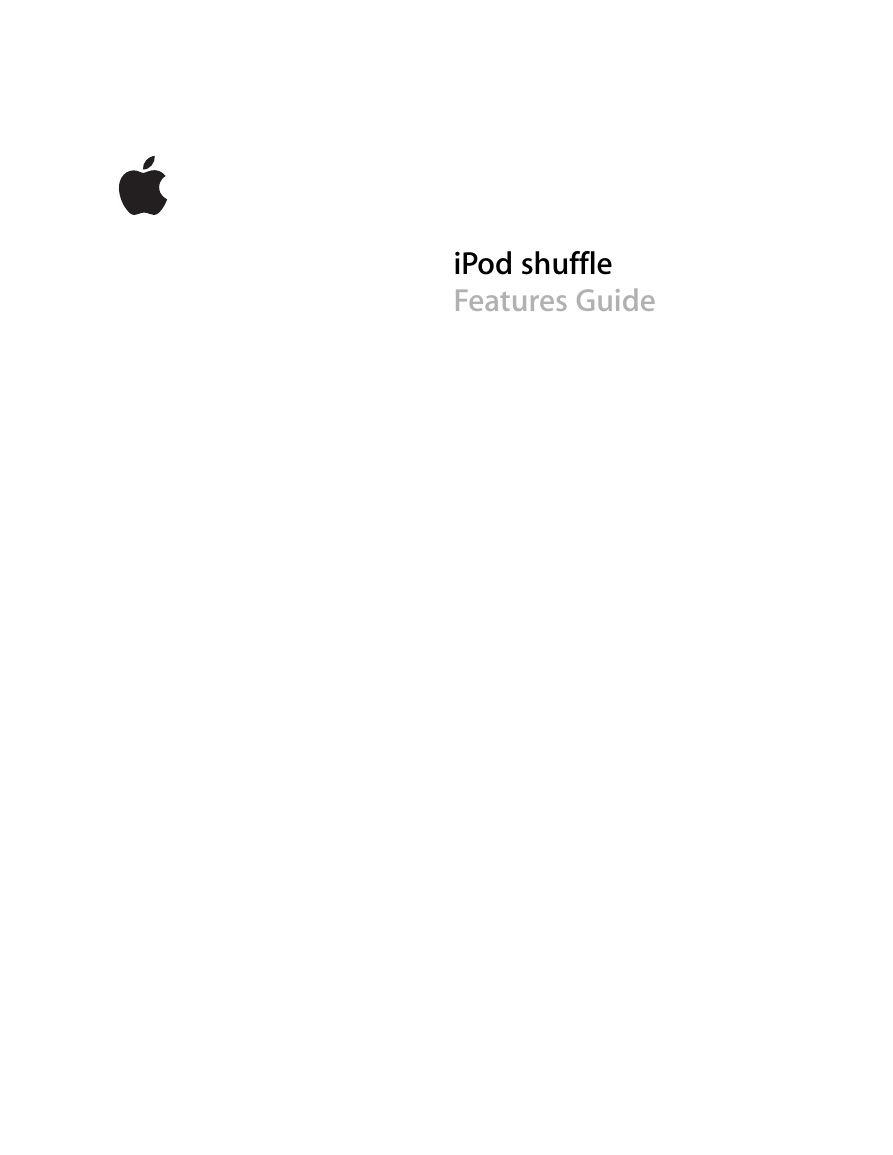
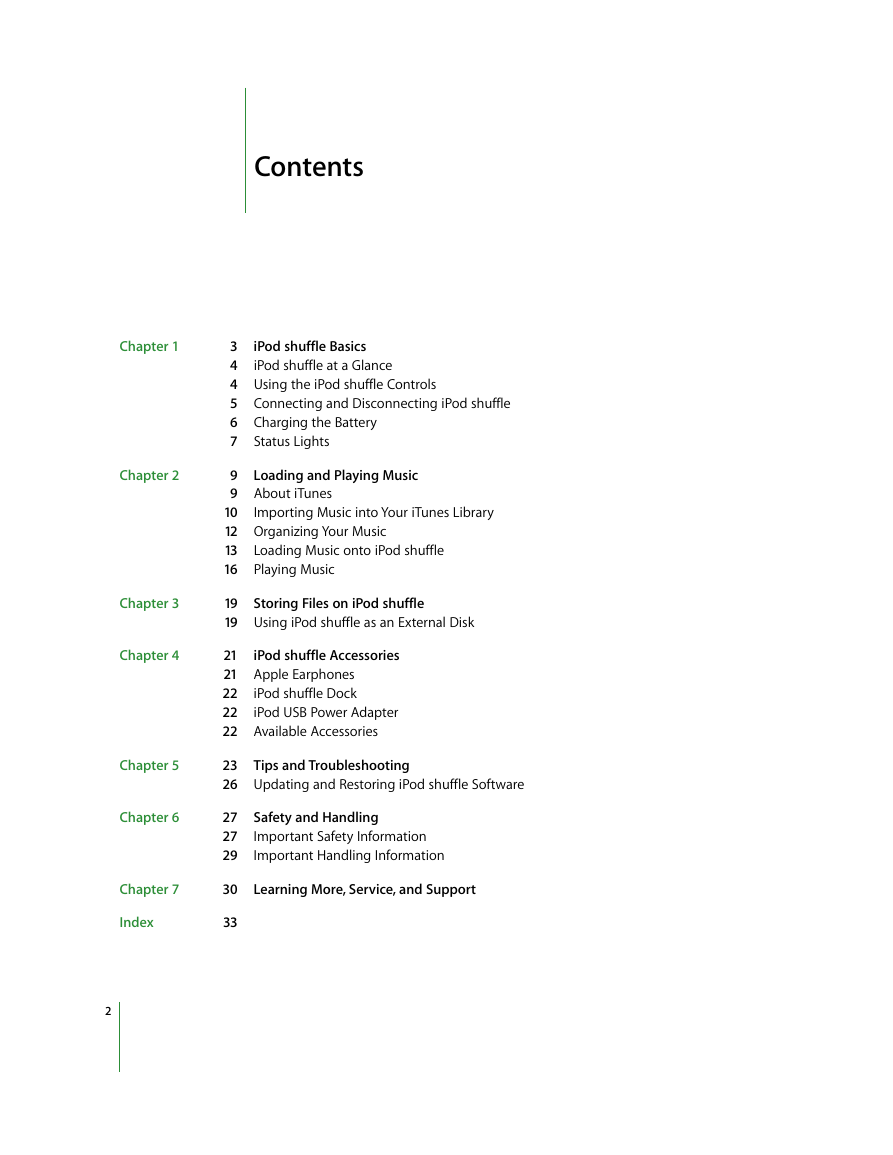



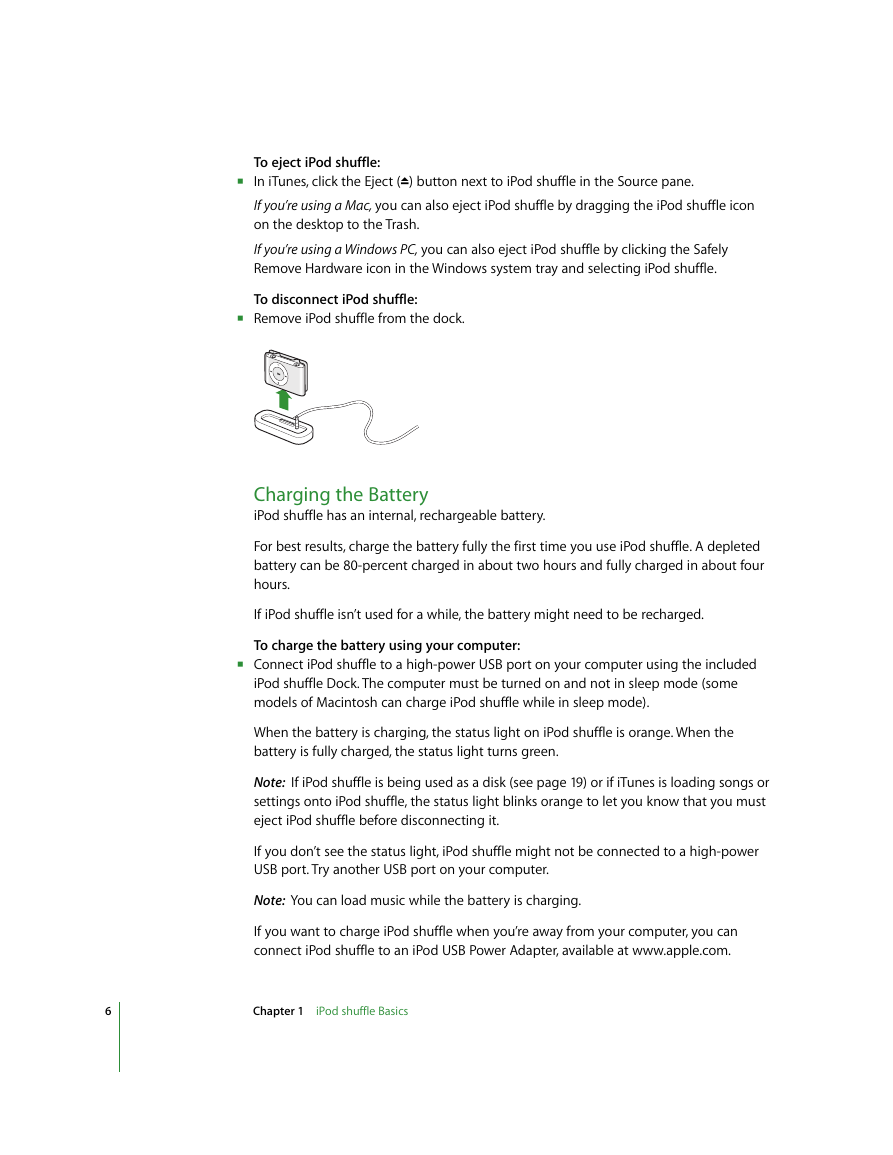
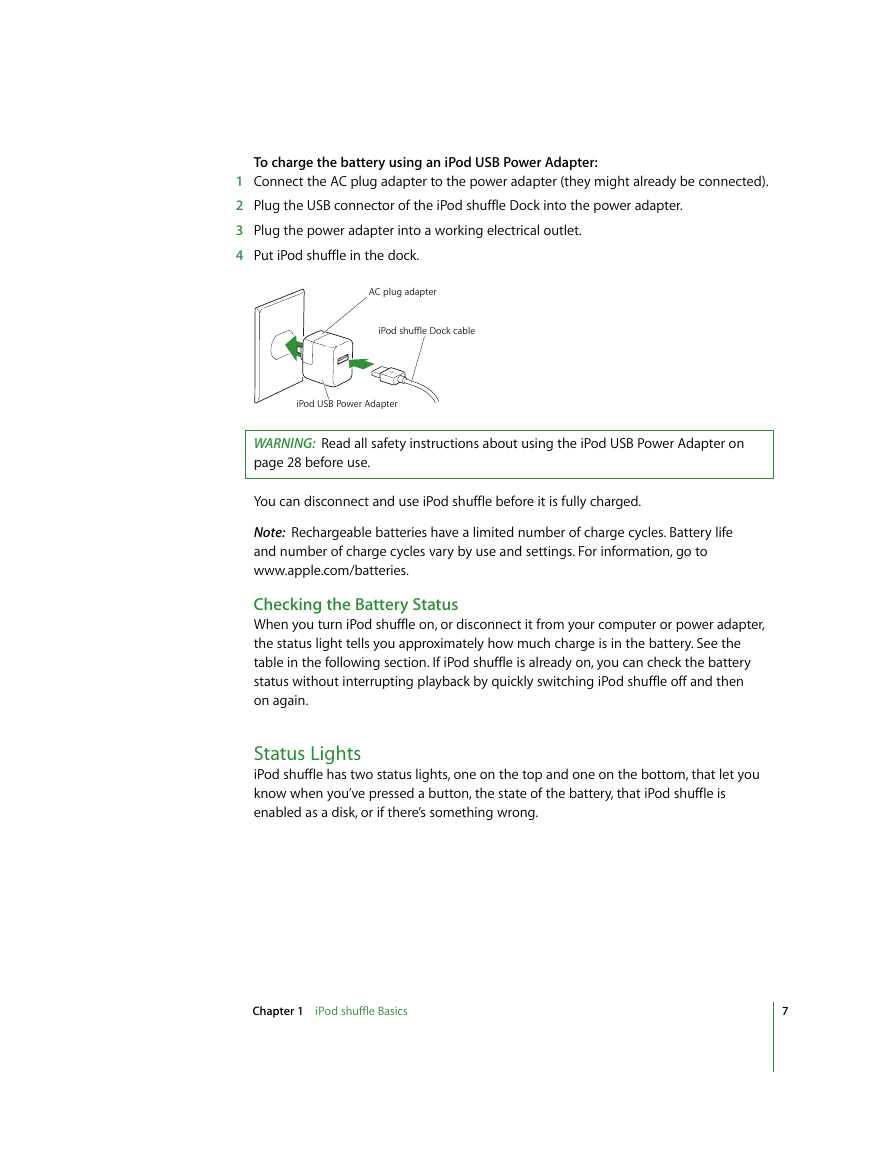
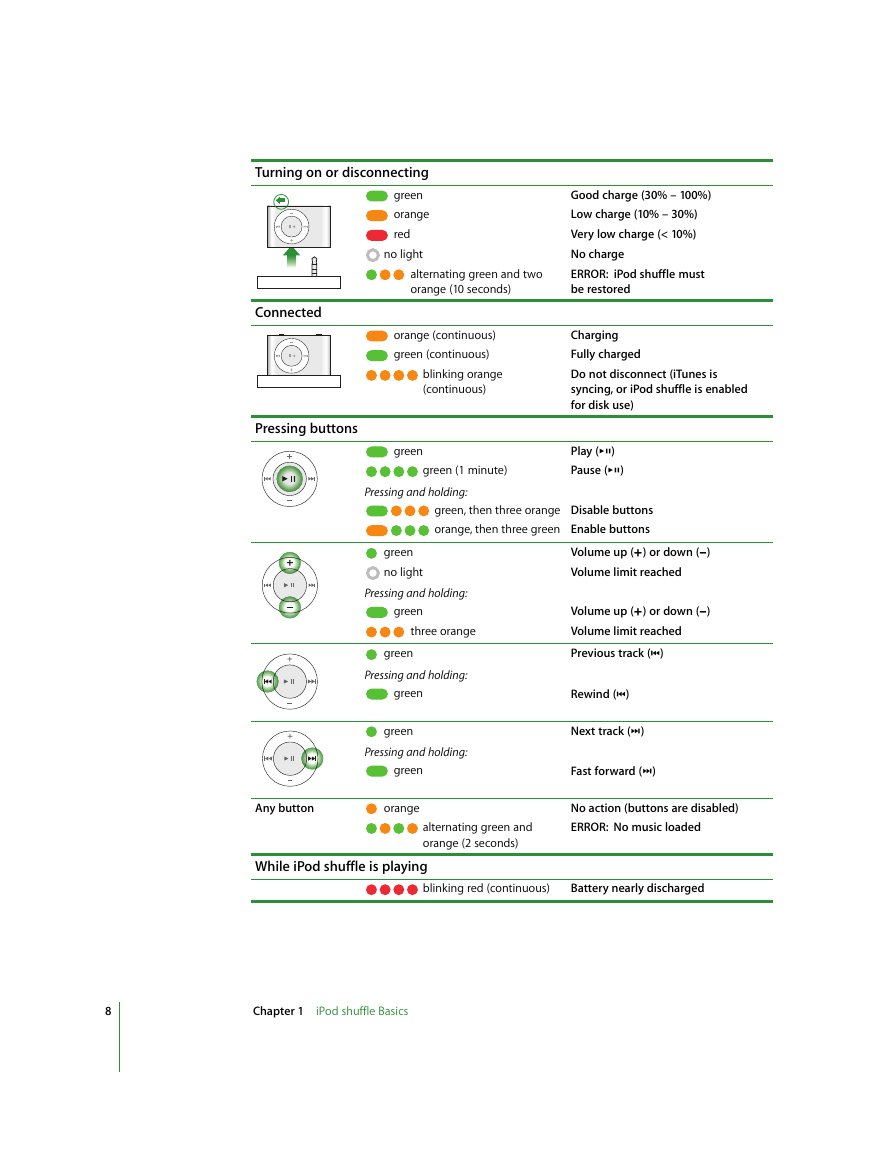
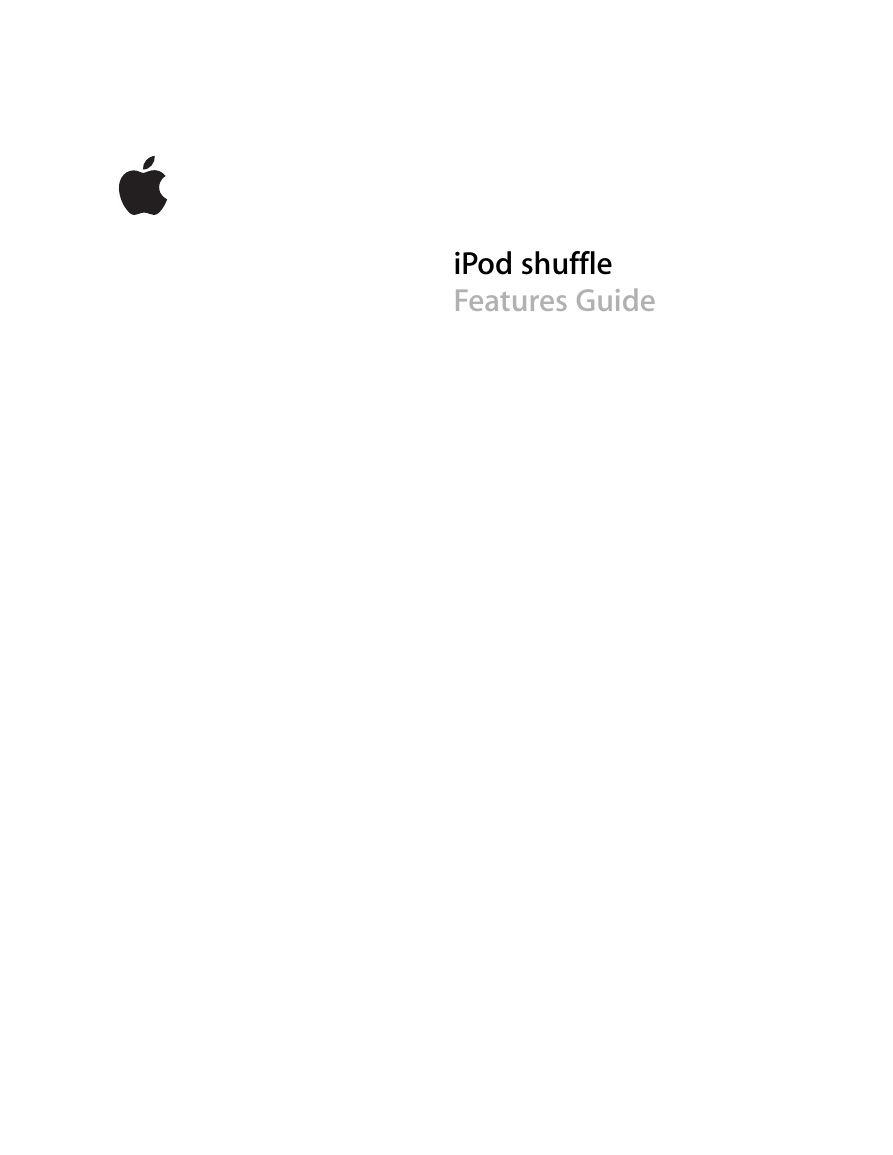
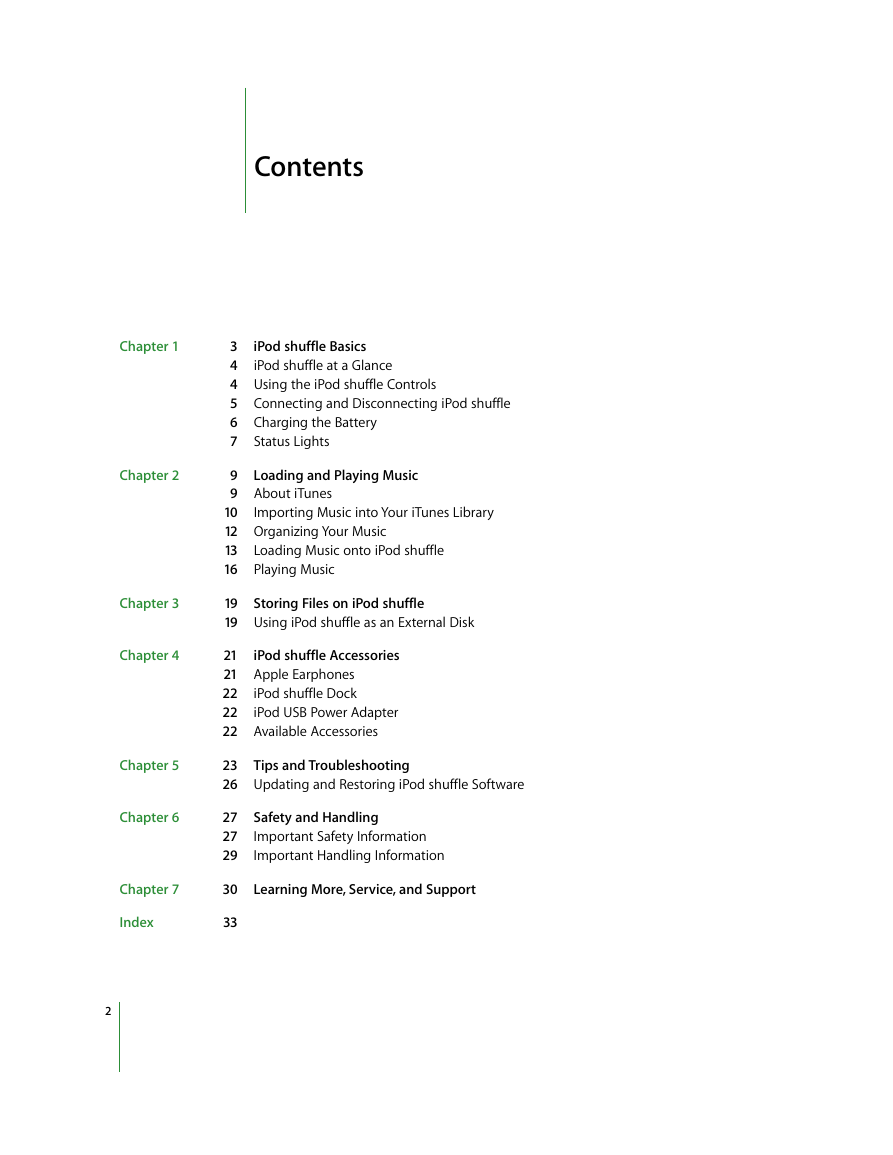



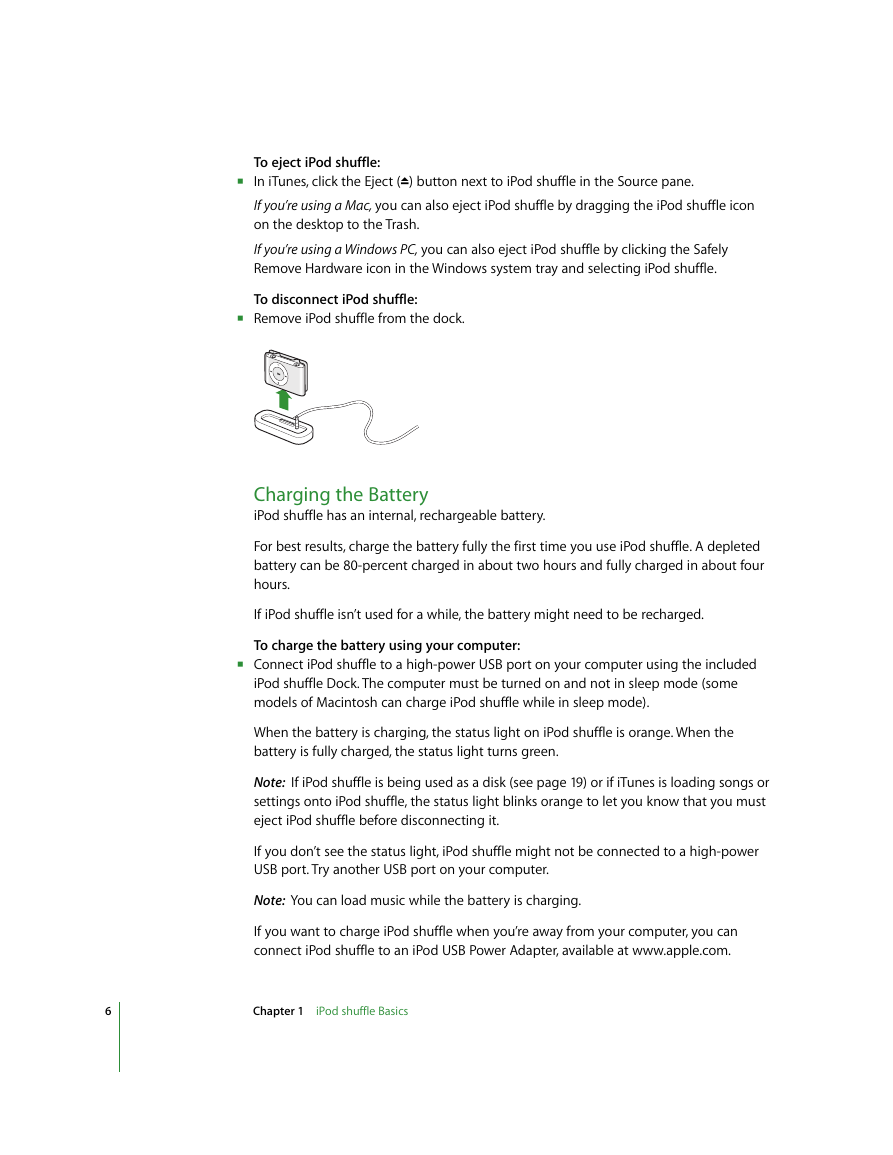
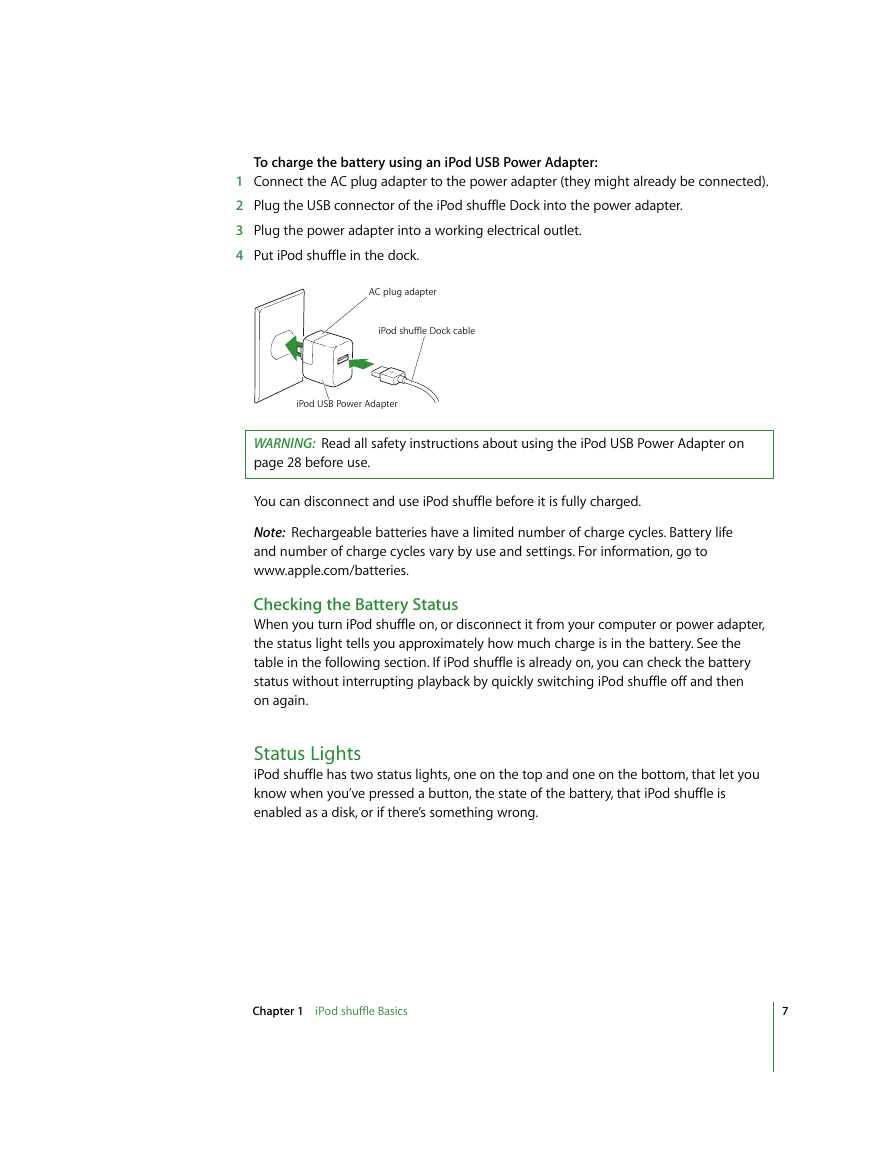
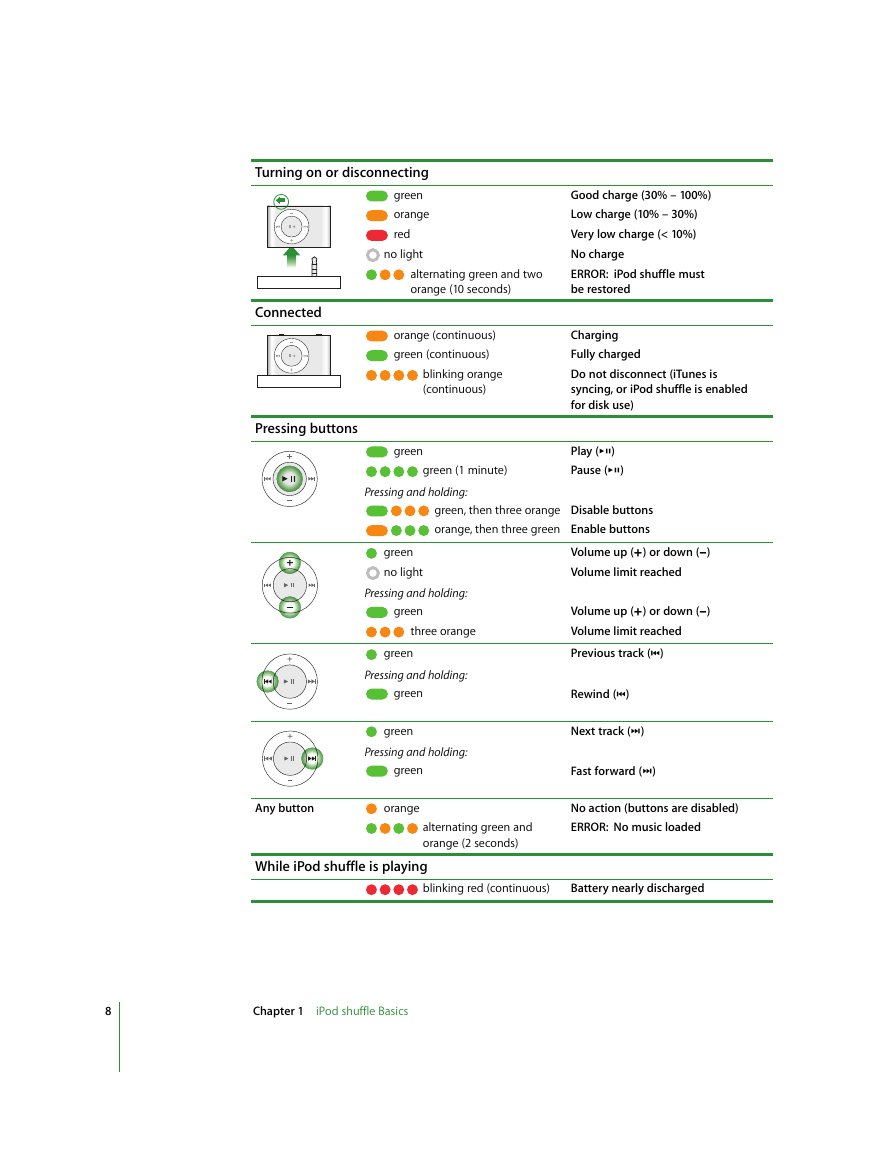
 2023年江西萍乡中考道德与法治真题及答案.doc
2023年江西萍乡中考道德与法治真题及答案.doc 2012年重庆南川中考生物真题及答案.doc
2012年重庆南川中考生物真题及答案.doc 2013年江西师范大学地理学综合及文艺理论基础考研真题.doc
2013年江西师范大学地理学综合及文艺理论基础考研真题.doc 2020年四川甘孜小升初语文真题及答案I卷.doc
2020年四川甘孜小升初语文真题及答案I卷.doc 2020年注册岩土工程师专业基础考试真题及答案.doc
2020年注册岩土工程师专业基础考试真题及答案.doc 2023-2024学年福建省厦门市九年级上学期数学月考试题及答案.doc
2023-2024学年福建省厦门市九年级上学期数学月考试题及答案.doc 2021-2022学年辽宁省沈阳市大东区九年级上学期语文期末试题及答案.doc
2021-2022学年辽宁省沈阳市大东区九年级上学期语文期末试题及答案.doc 2022-2023学年北京东城区初三第一学期物理期末试卷及答案.doc
2022-2023学年北京东城区初三第一学期物理期末试卷及答案.doc 2018上半年江西教师资格初中地理学科知识与教学能力真题及答案.doc
2018上半年江西教师资格初中地理学科知识与教学能力真题及答案.doc 2012年河北国家公务员申论考试真题及答案-省级.doc
2012年河北国家公务员申论考试真题及答案-省级.doc 2020-2021学年江苏省扬州市江都区邵樊片九年级上学期数学第一次质量检测试题及答案.doc
2020-2021学年江苏省扬州市江都区邵樊片九年级上学期数学第一次质量检测试题及答案.doc 2022下半年黑龙江教师资格证中学综合素质真题及答案.doc
2022下半年黑龙江教师资格证中学综合素质真题及答案.doc