LCD PROJECTOR
USER'S GUIDE
�
QK-START.FRA Page 1 Tuesday, January 28, 1997 9:18 AM
e
r
e
h
r
a
e
t
d
n
a
d
l
o
f
e
r
e
h
r
a
e
t
d
n
a
d
o
f
l
Connecting the LitePro is summarized on the back of this
card and described in detail in the LitePro 560/570 User’s
Guide.
The User’s Guide contains instructions and illustrations for
connections to all compatible computers. It also describes
the remote control buttons and menu functions.
R
�
QK-START.FRA Page 2 Tuesday, January 28, 1997 9:18 AM
1
2
3
4
5
6
7
You must install the projection bulbs
the first time you use the LitePro.
Refer to the “Read Me First” card
or page 40 of the User’s Guide for
instructions.
Place the LitePro on a flat surface
within six feet of your power
source and your computer.
Remove the lens cover.
Plug in the LitePro’s power cord.
Make sure your computer and
monitor are turned off.
Plug the “LCD” end of the LitePro
cable into the “COMPUTER” con-
nector on the side of the LitePro.
If your computer is a Macintosh,
attach the Mac adapters before
doing step 8. Attach one adapter to
the “VGA” end of the LitePro cable.
Attach the other adapter to the
“MONITOR” end of the LitePro
cable.
Locate your computer’s monitor
cable. Unplug it at the computer
end, leaving the monitor end
attached.
8
9
10
11
12
Connect the LitePro cable to the
monitor connector on your com-
puter.
If you want to display your presen-
tation on your computer’s monitor
as well as on the projection screen,
attach the “MONITOR” end of the
LitePro cable to the end of the
monitor’s cable.
LP570 only: If you want to connect
your computer’s sound board, a
video player, a speaker system, a
microphone, or a second computer,
refer to the instructions in User’s
Guide.
If you attached your monitor in
Step 8, turn on the monitor.
Press the “|” side of the power
switch to power up the LitePro.
The test pattern will be projected
onto the screen. If necessary, adjust
the height of the LitePro and focus
the lens.
Turn on your computer. The com-
puter image will be projected onto
the screen.
If your computer is...
You’ll need...
IBM-compatible desktop or laptop
no adapters
Apple Macintosh or PowerBook
Macintosh PowerBook
R
2 Mac
adapters
1 Mac adapter
and your
video-out cable
�
COPY-FCC.FRA Page 1 Tuesday, January 28, 1997 9:27 AM
Copyright © 1995 by In Focus Systems, Inc.
Wilsonville, Oregon. All rights reserved.
�
COPY-FCC.FRA Page 2 Tuesday, January 28, 1997 9:27 AM
Certifications
UL 1950, CSA 950, EN 55022, EN 50082-1, EN 60950
FCC Warning
This equipment has been tested and found to comply with the limits for a Class A digital device,
pursuant to Part 15 of the FCC Rules. These limits are designed to provide reasonable protection
against harmful interference when the equipment is operated in a commercial environment.
Instructions to User
This equipment generates, uses and can radiate radio frequency energy and, if not installed and
used in accordance with the instructions in this manual, may cause harmful interference to radio
and television reception. Operation of this equipment in a residential area is likely to cause harmful
interference. If this equipment does cause interference to radio or television reception, the user is
required to correct the interference at his/her own expense. The user may try to correct the
interference by one or more of the following measures:
• Reorient the receiving antenna for the radio or television.
• Relocate the equipment with respect to the receiver.
• Plug the equipment into a different outlet so the equipment and receiver are on different branch
circuits.
• Fasten cables using mounting screws to ensure adequate electromagnetic interference controls.
EN 55022 Warning
This product is intended for use in a commercial, industrial, or educational environment. It is not
intended for residential use.
This is a Class A product. In a domestic environment it may cause radio interference, in which case
the user may be required to take adequate measures. The typical use is in a conference room,
meeting room or auditorium.
Wenn das Produkt Lite Pro 560/570 in Deutschland verkauft wird, muss es Umwelt geschuetzt sein.
(Klasse B) Dieses Product muss mit dem Bundesamt fuer Post und Telekommunikation registriert
sein. (BAPT)
Trademarks
All trademarks are the property of their respective owners and are used in this publication for
identification purposes only.
The following are trademarks or registered trademarks of their respective companies:
• IBM and PS/2: International Business Machines, Inc.
• Apple, Macintosh, Mac II, LC, PowerBook, Quadra, Performa, and Power Mac: Apple Computer
Corp.
• LitePro, LiteShow, and IN FOCUS SYSTEMS: In Focus Systems, Inc.
�
COPY-FCC.FRA Page 3 Tuesday, January 28, 1997 9:27 AM
Declaration of Conformity
We, In Focus Systems, Inc., 27700B SW Parkway Ave. Wilsonville, Oregon 97070 USA, declare
under our sole responsibility that the:
LitePro 560 and LitePro 560LS LCD projector
LitePro 570 and LitePro 570LS LCD projector
to which this declaration relates, are in conformity with the following standards:
EN 55022. . . . . . . . . . . . . . . . . . .Information Technology Equipment Emission Standard
EN 50082-1 . . . . . . . . . . . . . . . . .Generic Immunity Standard
EN 60950: 1992+A1+A2: 1993 .Safety of Information Technology Equipment
following the provisions of the following directives:
EMC Directive 89/336/EEC, Amended by 93/68/EEC
Low Voltage Directive 72/23/EEC, Amended by 93/68/EEC
European Office
Planetenweg 91, 2132 HL Hoofddorp, The Netherlands
September, 1995
�
0060-05.TOC Page i Tuesday, January 28, 1997 9:28 AM
Contents
Safety Summary
Introduction
Compatibility
Cables and Adapters
Remote Control Programmer Kit
Usage Guidelines
If You Need Assistance
Setting Up the LitePro
Using the LitePro
Basic Image Adjustment
Turning the LitePro Off
Using the Remote Control
Focusing the Image
Adjusting the Height
Switching to the Spare Lamp
Using the Remote Control Buttons
Using the Menus
Menu 1 Functions
Menu 2 Functions
Audio Menu Functions
Maintenance
Cleaning the Lens
Replacing the Projection Lamps
Replacing Batteries in the Remote Control
Replacing the Fuse
Troubleshooting
Before You Call for Assistance
Solutions to Common Problems
Appendix
Specifications
Accessories
Cable Connector Pin Assignments
Laptop Display Activation Chart
Index
LitePro 560/570 User’s Guide
iii
1
2
2
3
3
3
5
17
17
17
17
18
18
19
20
24
26
28
36
39
39
40
42
43
47
47
48
51
51
53
54
56
59
i
�
SAFETY.FRA Page iii Tuesday, January 28, 1997 9:29 AM
Safety Summary
Please read these instructions before using your LitePro projector.
Failure to comply with these instructions could result in fire,
electrical shock, personal injury or equipment damage.
These graphics are used throughout this manual to draw your atten-
tion to important information about the LitePro:
Information that may be unusual or unexpected.
Information that helps you avoid damage to your
equipment.
Information that helps you avoid personal injury.
These graphics are used on the LitePro:
!
Attention - Refer to the User’s Guide for important
safety information.
Fuse - Refer to “Replacing the Fuse” on page 43 of
this User’s Guide for important safety information.
Hot Surface - Do not touch until the LitePro has
cooled.
Do not look into the lens!
Be very careful not to look into the projection lens when the projector
is turned on. The bright light may harm your eyes. Be especially
careful to keep children from looking into the lens.
Power Source
Use only a three-wire grounding type power source. The power
source should not exceed 250 volts rms between the supply
conductors or between either conductor and the ground.
Power Cord
Use only the power cord that was shipped with the LitePro.
Although other power cords might be similar in appearance, they
LitePro 560/570 User’s Guide
iii
�
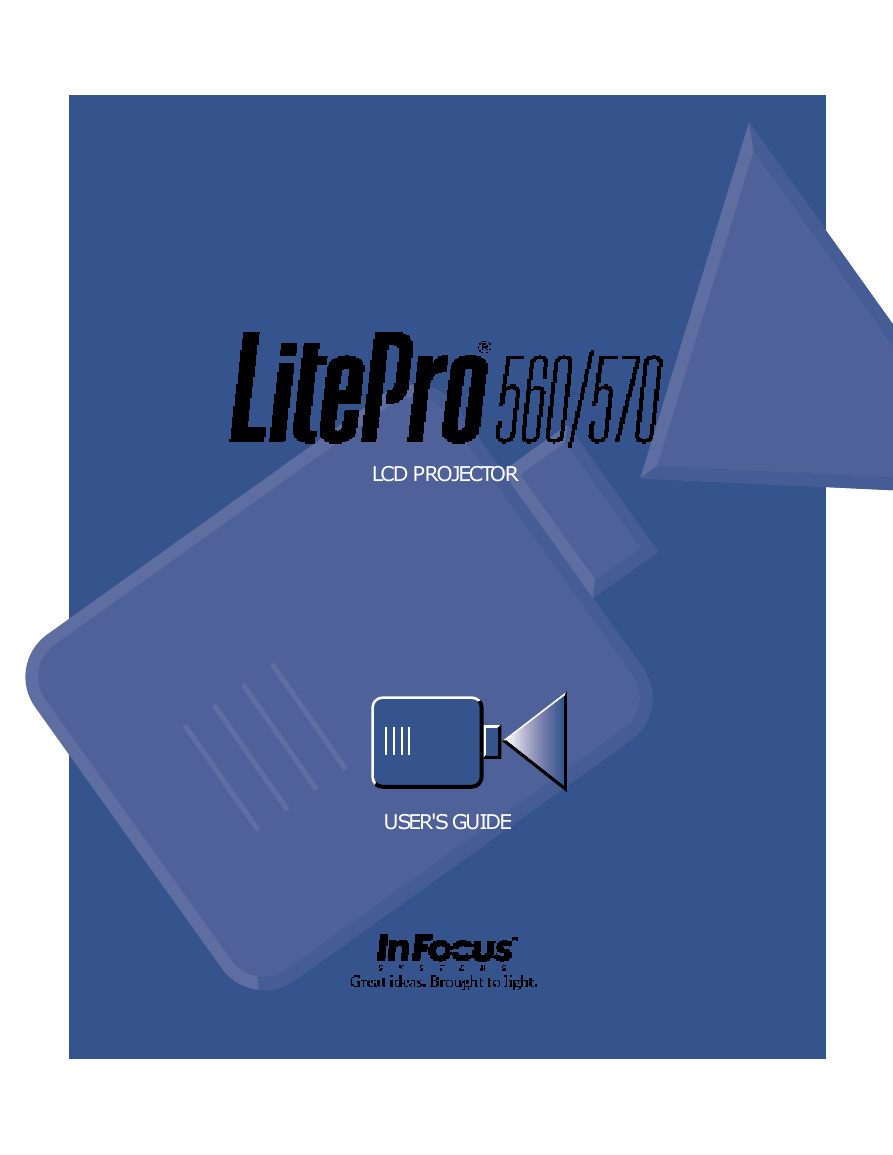
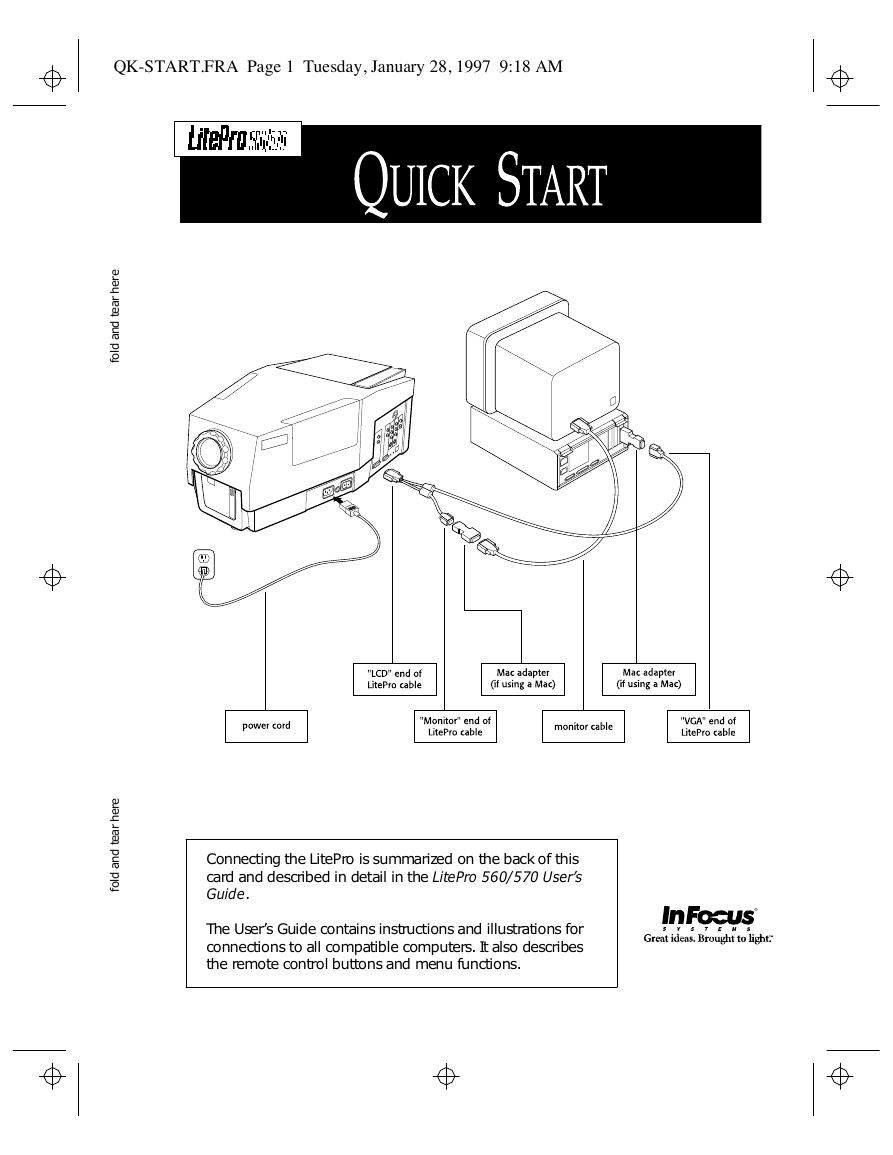
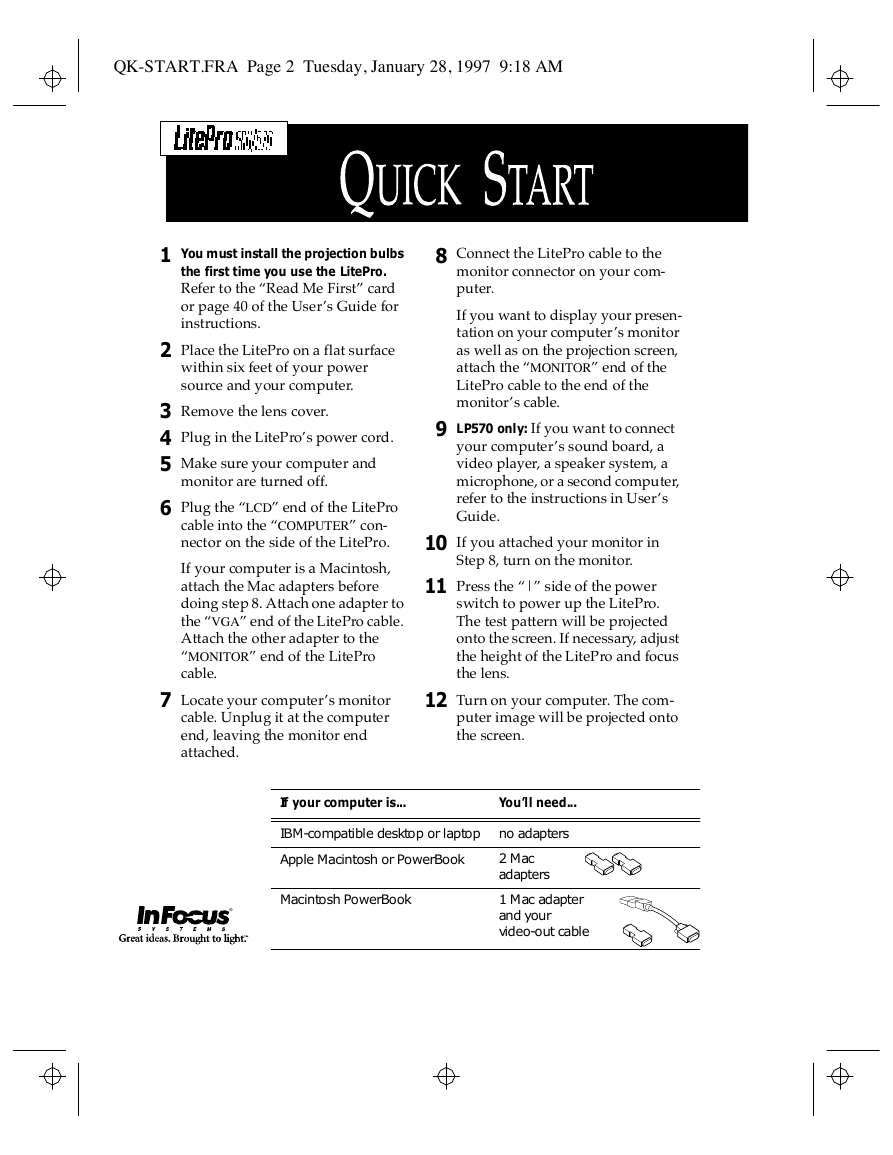

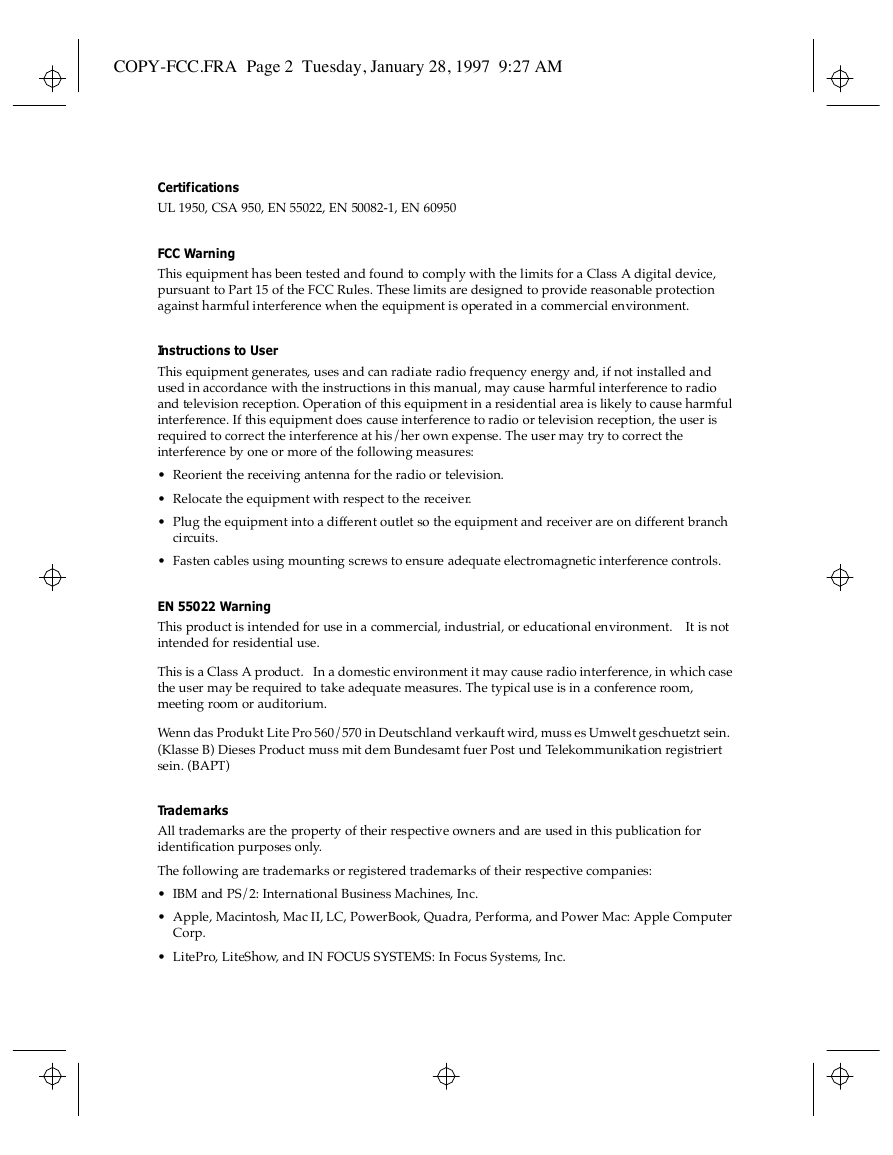
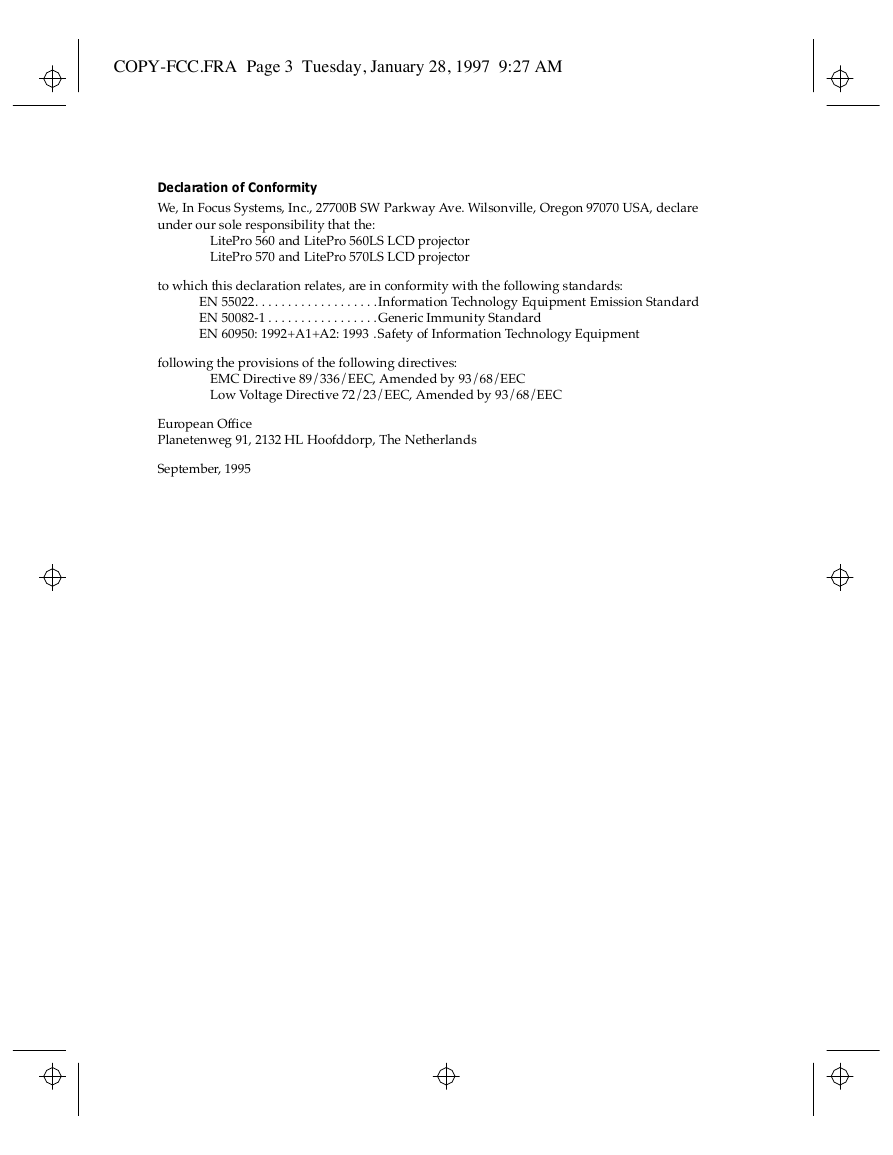
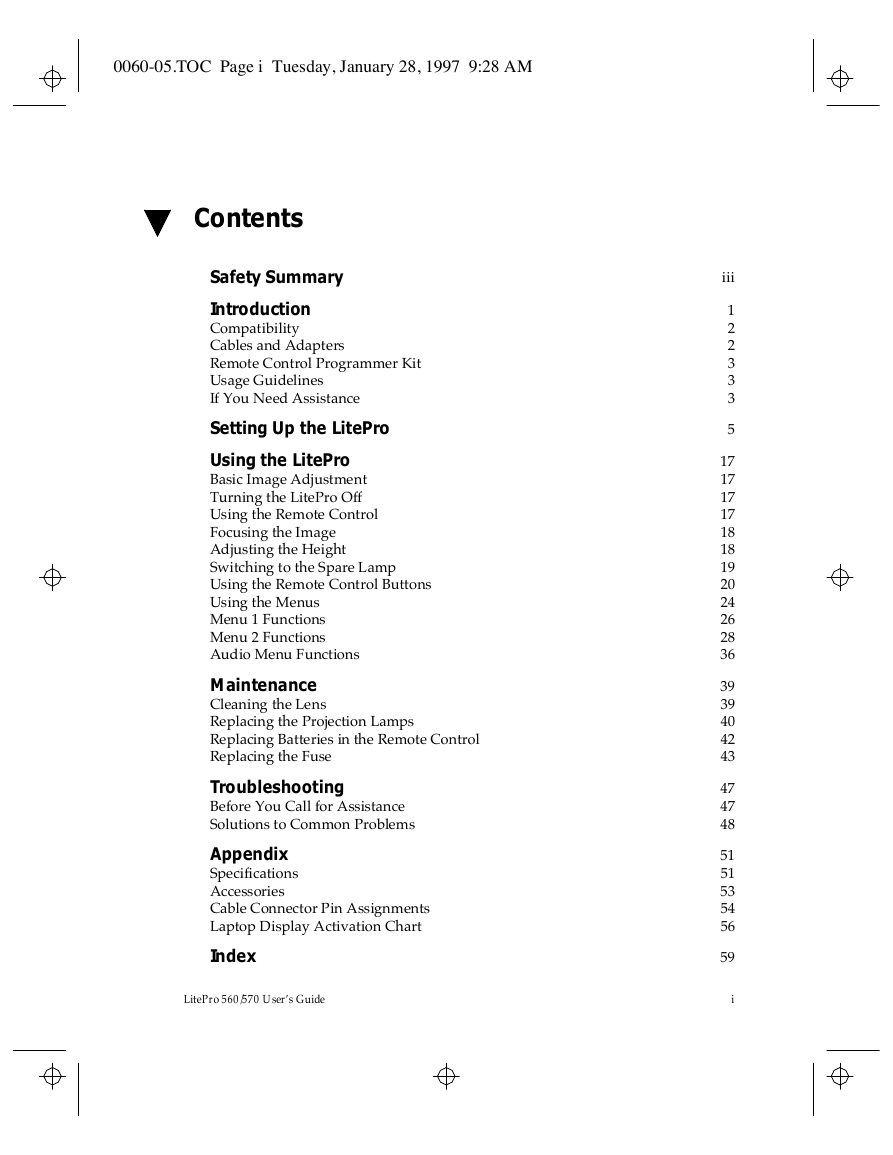
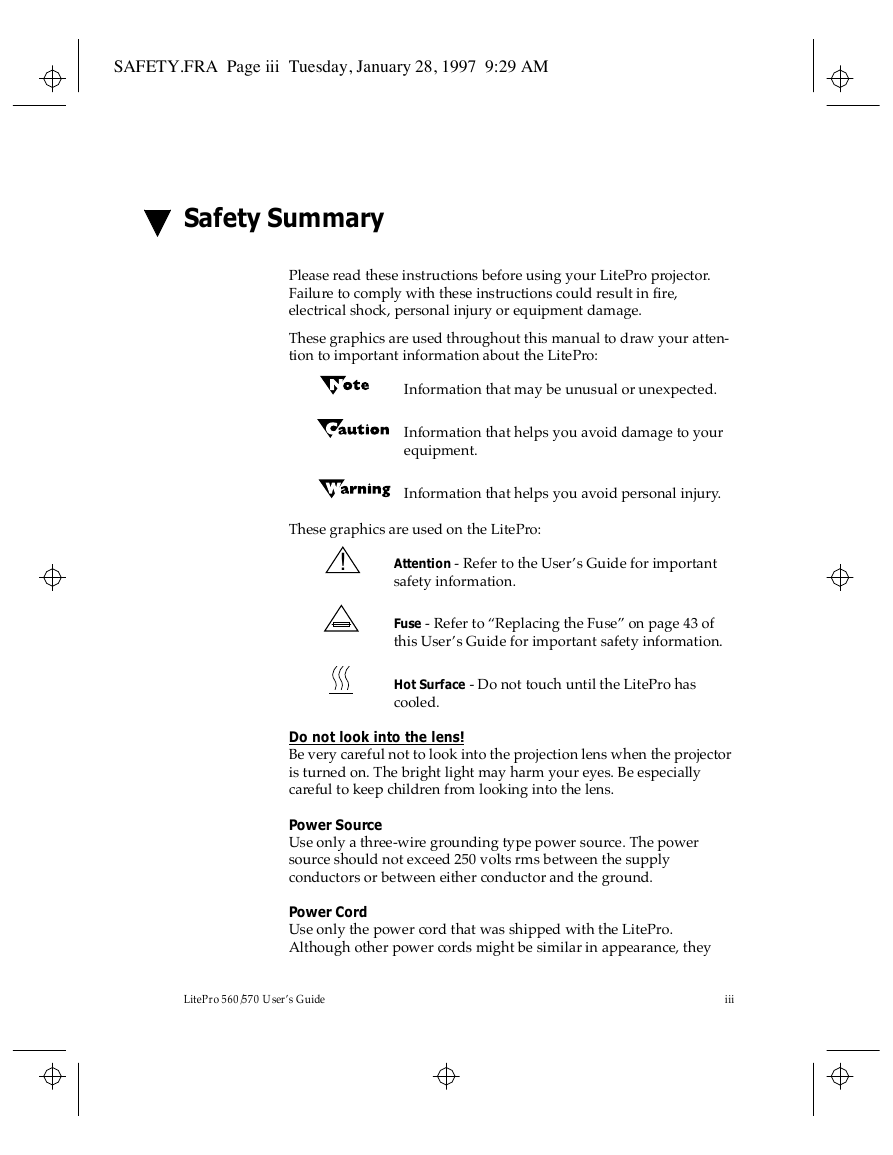
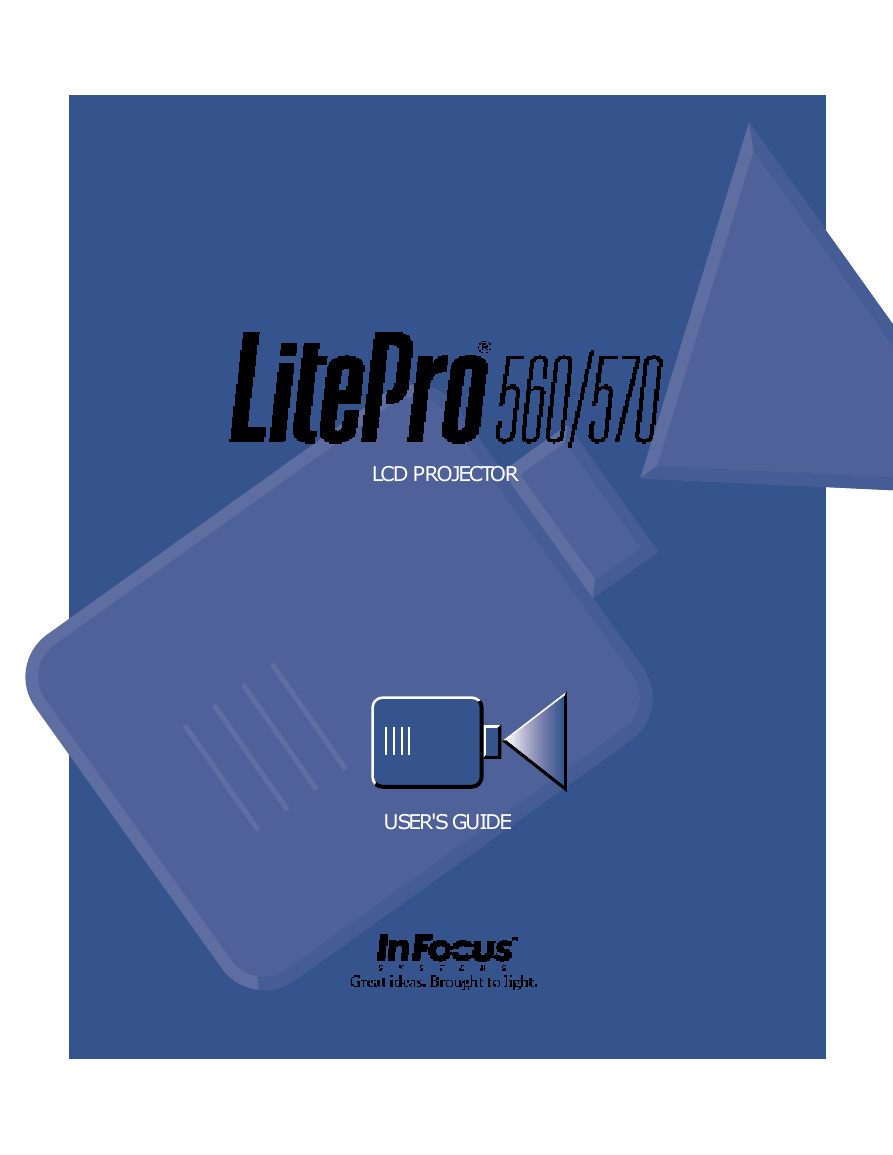
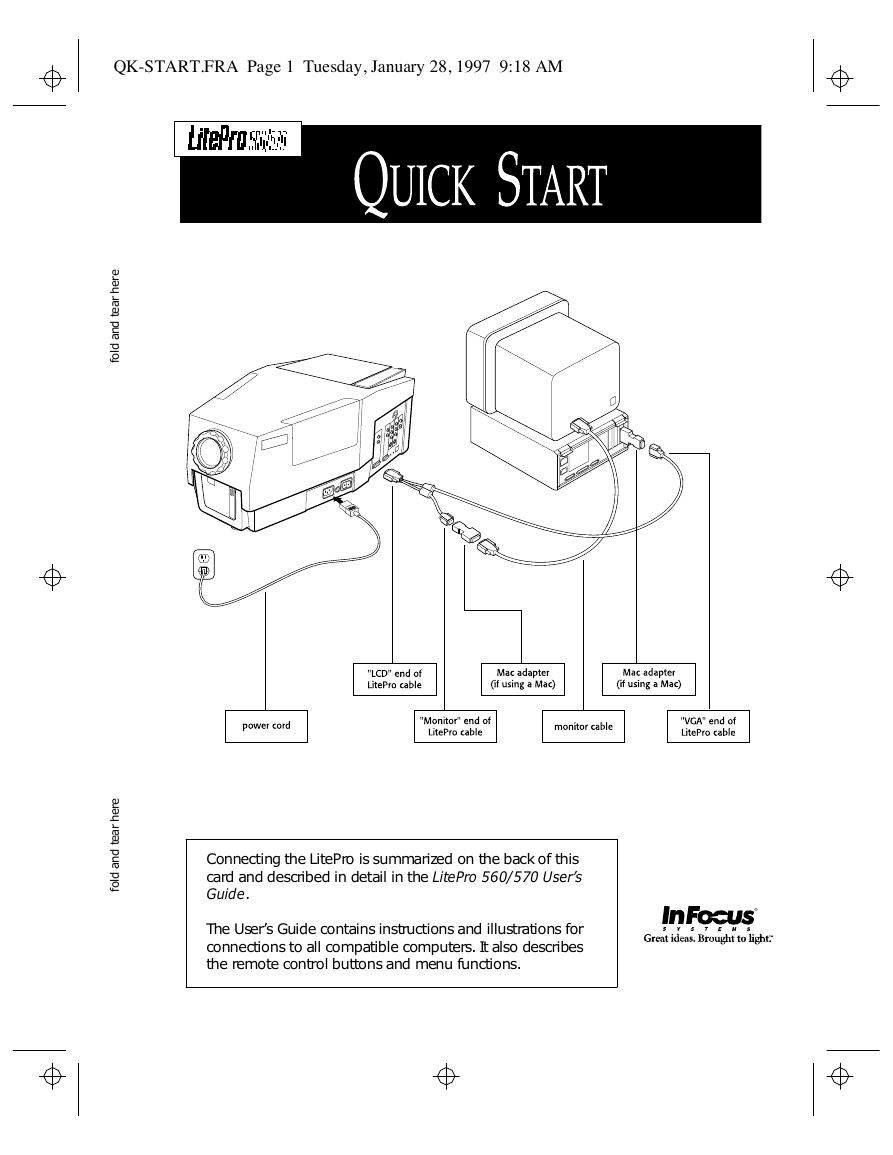
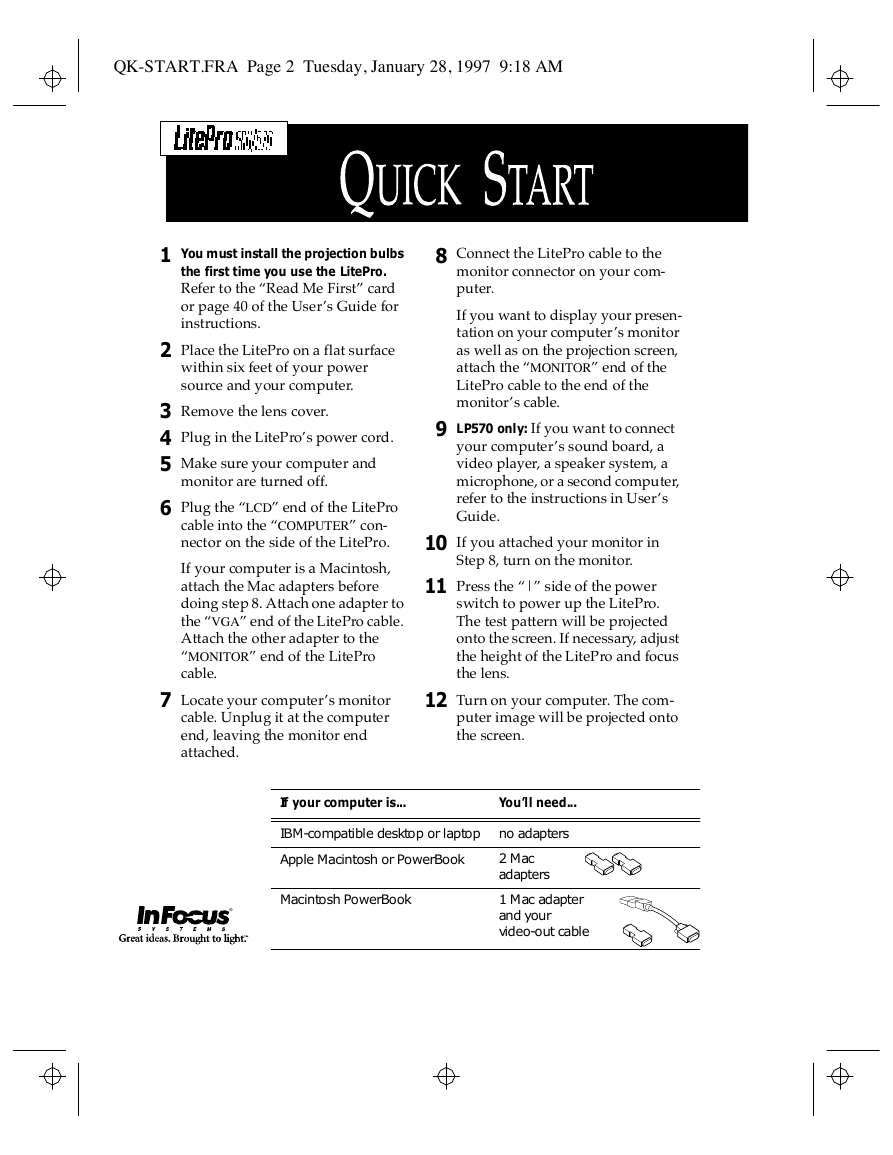

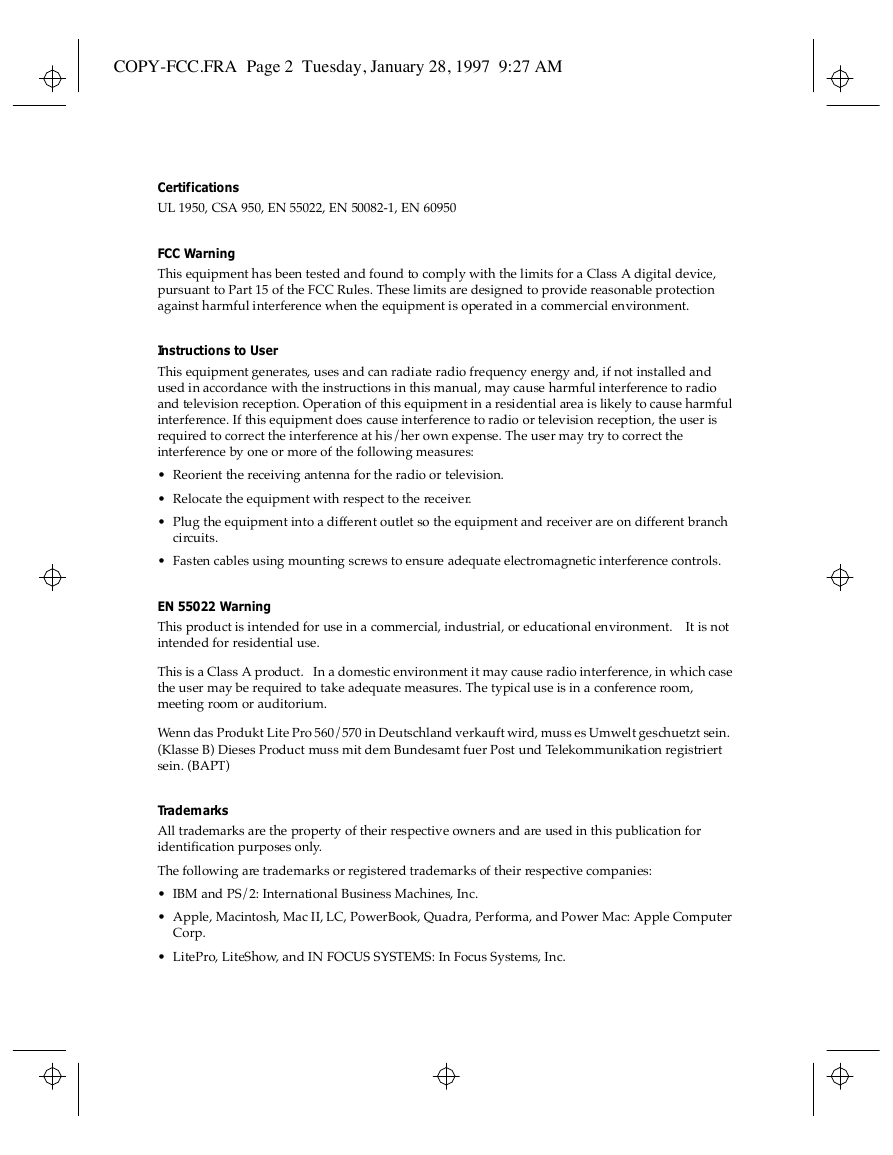
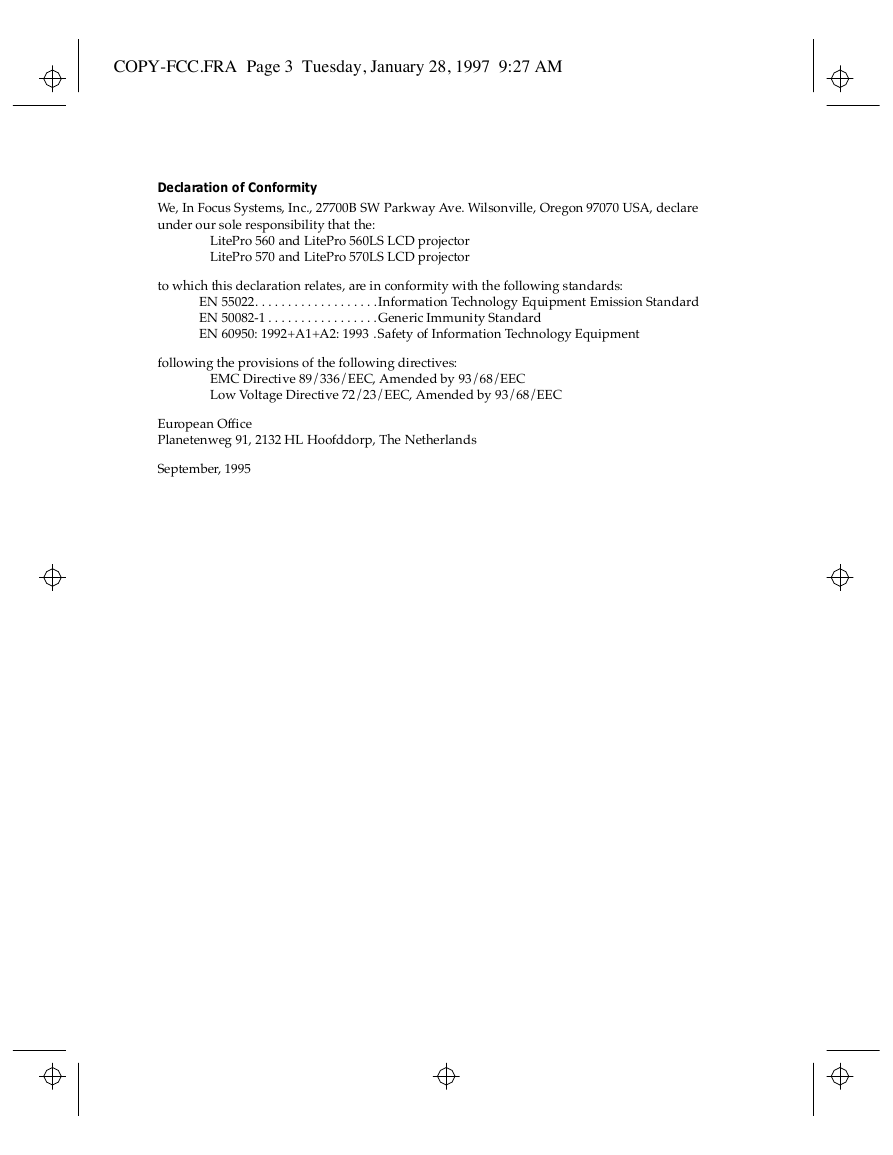
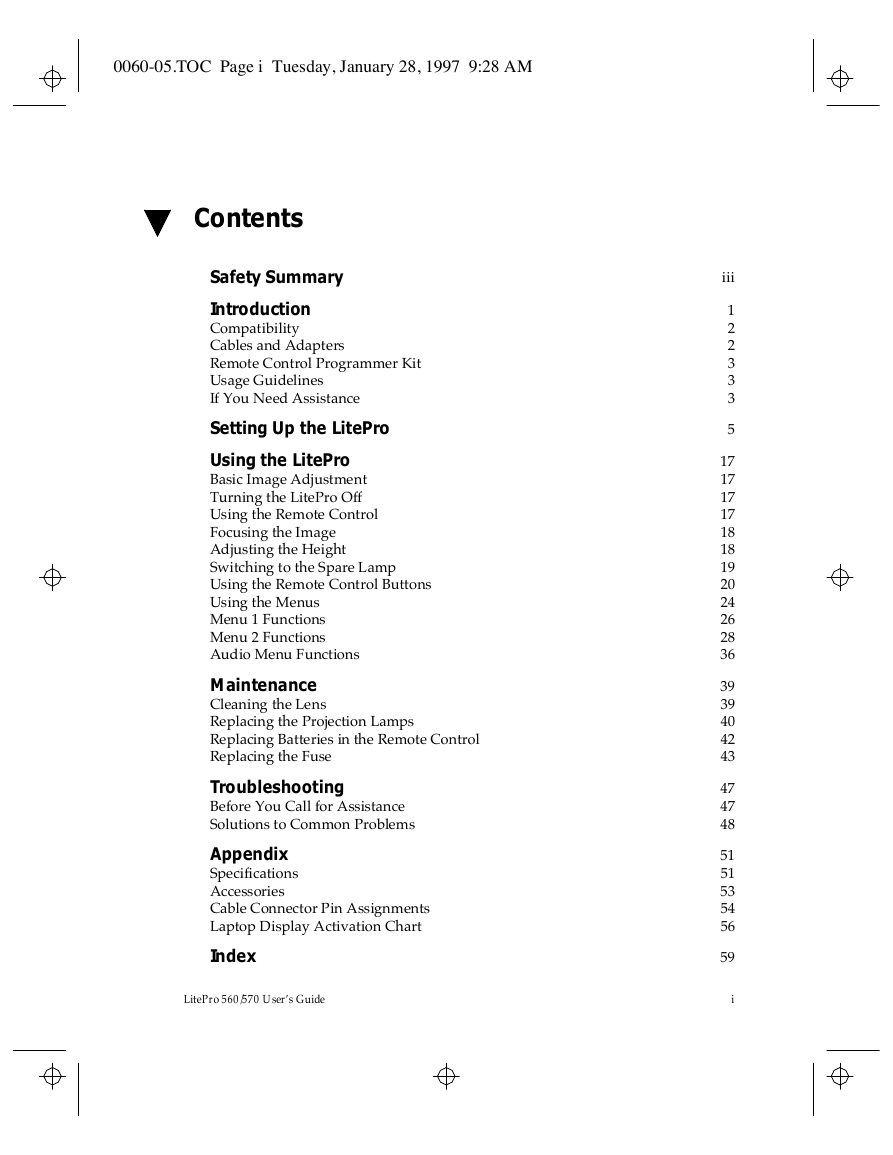
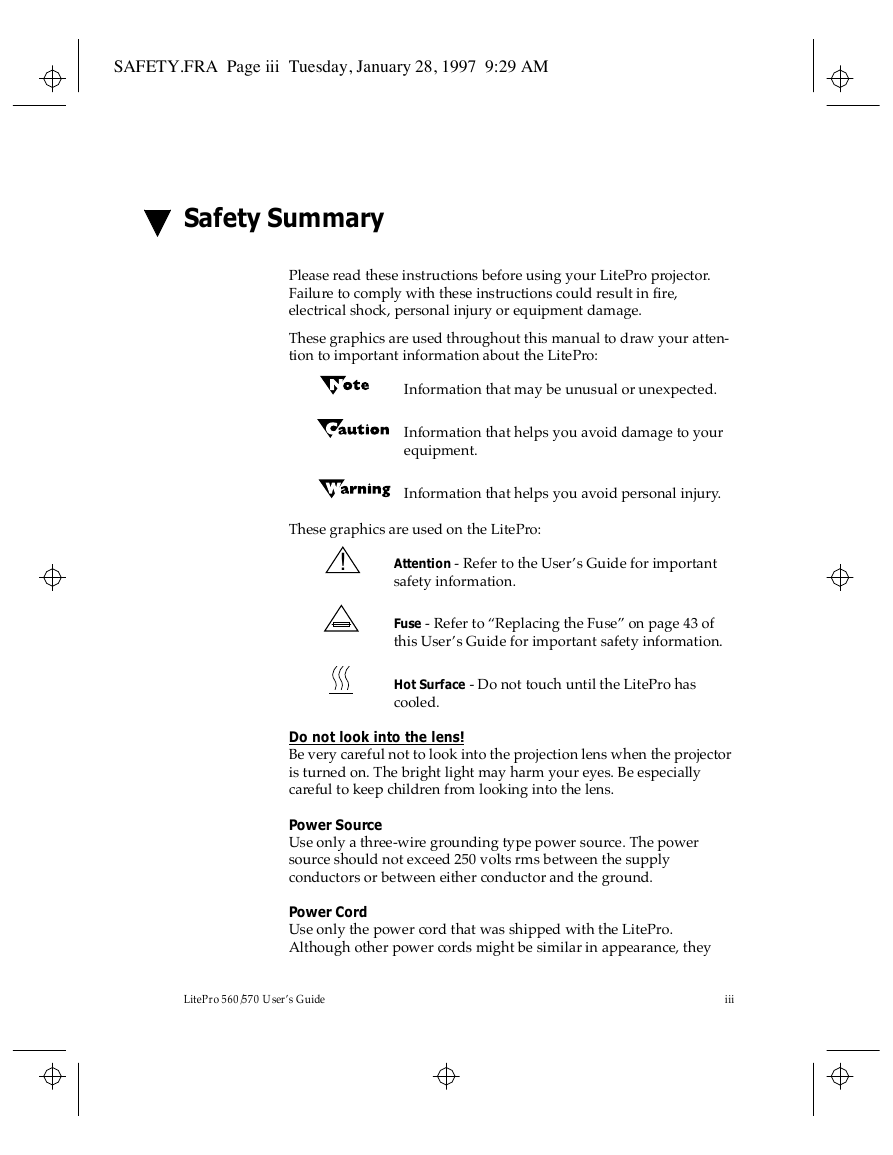
 2023年江西萍乡中考道德与法治真题及答案.doc
2023年江西萍乡中考道德与法治真题及答案.doc 2012年重庆南川中考生物真题及答案.doc
2012年重庆南川中考生物真题及答案.doc 2013年江西师范大学地理学综合及文艺理论基础考研真题.doc
2013年江西师范大学地理学综合及文艺理论基础考研真题.doc 2020年四川甘孜小升初语文真题及答案I卷.doc
2020年四川甘孜小升初语文真题及答案I卷.doc 2020年注册岩土工程师专业基础考试真题及答案.doc
2020年注册岩土工程师专业基础考试真题及答案.doc 2023-2024学年福建省厦门市九年级上学期数学月考试题及答案.doc
2023-2024学年福建省厦门市九年级上学期数学月考试题及答案.doc 2021-2022学年辽宁省沈阳市大东区九年级上学期语文期末试题及答案.doc
2021-2022学年辽宁省沈阳市大东区九年级上学期语文期末试题及答案.doc 2022-2023学年北京东城区初三第一学期物理期末试卷及答案.doc
2022-2023学年北京东城区初三第一学期物理期末试卷及答案.doc 2018上半年江西教师资格初中地理学科知识与教学能力真题及答案.doc
2018上半年江西教师资格初中地理学科知识与教学能力真题及答案.doc 2012年河北国家公务员申论考试真题及答案-省级.doc
2012年河北国家公务员申论考试真题及答案-省级.doc 2020-2021学年江苏省扬州市江都区邵樊片九年级上学期数学第一次质量检测试题及答案.doc
2020-2021学年江苏省扬州市江都区邵樊片九年级上学期数学第一次质量检测试题及答案.doc 2022下半年黑龙江教师资格证中学综合素质真题及答案.doc
2022下半年黑龙江教师资格证中学综合素质真题及答案.doc