Printed in China
0805 Part Number X11-42611-01
VOLUME 1: SETUP
VOLUME 1: INSTALLATION
VOLUMEN 1: CONFIGURACIÓN
Go toRegister your Xbox 360 console online today.www.xbox.com/registermyxboxIt only takes a few minutes to join the Xbox community and gain access to exclusive information, rewards and offers.Inscrivez votre Console Xbox 360 en ligne dès aujourd'huiVisitez la page www.xbox.com/registermyxboxQuelques minutes suffisent pour vous joindre à la communauté Xbox et accéder à des informa-tions, récompenses et offres exclusives.Registra tu Consola Xbox 360 en línea hoy mismoVisita www.xbox.com/registermyxboxEn sólo unos minutos, únete a la comunidad Xbox y obtén acceso a información exclusiva, premios y ofertas.�
Xbox 360
1
English
21
Français
41
Español
English
WARNING
Failure to properly set up, use, and care for
the Xbox 360 video game system can
increase the risk of serious injury or death,
or damage to the Xbox 360 video game
system. Read this manual and the manuals
of any peripherals for important safety and
health information. Keep all manuals for
future reference. For replacement manuals,
go to www.xbox.com/support or call the
Xbox Customer Support number provided
on the back cover.
Before allowing children to use the Xbox
360 video game system:
1 Determine how each child can use the
Xbox 360 console (playing games,
connecting to Xbox Live, replacing
batteries, making electrical, AV cable,
and network connections) and whether
they should be supervised during these
activities.
2 If you allow children to use the Xbox
360 console without supervision, be
sure to explain all relevant safety and
health information and instructions.
This symbol identifies safety and
health messages in this manual and
Xbox 360 peripherals manuals.
2
3
4
5
6
8
9
10
11
11
14
14
15
17
18
18
19
61
Your Xbox 360 Video Game and
Entertainment System
Select a Location for the
Xbox 360 Console
Set Up Your Xbox 360 Video
Game System
Connect the Console to Power
Xbox 360 Controller
Family Settings
Using the Disc Drive
Important Health Warnings
About Playing Video Games
Play Games
Connect to Xbox Live
Watch Movies
Play CDs
Share Media
Storage
Add Wireless Controllers
Connect Additional Peripherals
Troubleshooting
Customer Support
e
n
g
l
i
s
h
Part Number X11-42611-01
1
�
YOUR XBOX 360 VIDEO GAME AND ENTERTAINMENT SYSTEM
SELECT A LOCATION FOR THE XBOX 360 CONSOLE
Prevent the Console from Falling
If the Xbox 360 console falls and hits
someone, especially a small child, it could
cause serious injury. To reduce the risk of
such injuries and damage to the Xbox 360
console, set up the Xbox 360 console
according to these instructions.
Place the console on a surface that:
•
•
• Allows all four feet of the console to be
Is flat and level.
Is stable and not likely to tip over.
in contact with the surface.
Is not likely to allow the console to slip
or slide off.
Is clean and free of dust and debris.
•
•
Prevent the Console from Overheating
Do not block any ventilation openings on the
console or power supply. Do not place the
console or power supply on a bed, sofa, or
other soft surface that may block ventilation
openings. Do not place the console or power
supply in a confined space, such as a
bookcase, rack, or stereo cabinet, unless the
space is well ventilated.
Do not place the console or power supply
near any heat sources, such as radiators, heat
registers, stoves, or amplifiers.
If the surface or console feet become dirty
or dusty, clean them with a dry cloth. If the
console is positioned vertically, put it on
a surface where it is not likely to fall if it
tips over.
Arrange all cables and cords so that people
and pets are not likely to trip over or
accidentally pull on them as they move
around or walk through the area. When the
console is not in use, you may need to
disconnect all cables and cords from the
front and rear of the console to keep them
out of the reach of children and pets. Do not
allow children to play with cables and cords.
Avoid Smoke and Dust
Do not use the console in smoky or dusty
locations. Smoke and dust can damage the
console, particularly the DVD drive.
e
n
g
l
i
s
h
Instruction
Manuals (2)
Xbox 360 Console
and Controller
h
s
i
l
g
n
e
Composite
AV Cable
Power Cord
Power Supply
Thanks for purchasing your Xbox 360™ video
game system from Microsoft. You’re now at
the center of a customizable experience that
brings your games, your friends, and your
digital entertainment together in one
powerful package.
• The Xbox 360 video game system lets you
play Xbox 360 games, DVD movies, and
audio CDs.
• With high-speed Internet service, connect
to millions of gamers on Xbox Live®.
Instantly be a part of a community where
you can play together, talk to your friends,
and download new content.
• Stream pictures, music, and more to your
Xbox 360 console by connecting to
your Microsoft® Windows®-based PC or
other devices such as digital cameras and
portable music players.
2
3
�
SET UP YOUR XBOX 360 VIDEO GAME SYSTEM
CONNECT THE CONSOLE TO POWER
h
s
i
l
g
n
e
IMPORTANT
Stationary images in video games can “burn”
into some TV screens, creating a permanent
shadow. Consult your TV owner’s manual or
manufacturer before playing games.
Connect the Composite AV Cable
To connect your Xbox 360 console to a TV
with standard, composite input:
1 Connect the Xbox 360 Composite AV Cable
connector to the AV port on the Xbox 360
console.
2 Connect the color-coded connectors to the
corresponding jacks on the TV: yellow to
yellow (video), red to red (right audio), and
white to white (left audio).
NOTE
For monaural TVs, which have only one
audio jack, connect either the right or left
audio connector to the audio jack.
3 Select the appropriate video input on your
TV (see “No Picture” under
“Troubleshooting”).
Other AV Input
You can also connect to additional TV input
types by using the Xbox 360 Component HD
AV cable, the Xbox 360 S-Video AV Cable, or
the Xbox 360 VGA HD AV Cable (all sold
separately). For more information, go to www.
xbox.com/hardware.
Connect to a Digital Audio Optical AV
System (Optional)
If you have an audio system (typically, a
receiver or amplifier) that supports digital
audio input, you can connect to digital audio
rather than to the standard left and right
audio by using the Xbox 360 Component HD
AV cable, the Xbox 360 S-Video cable, or the
Xbox 360 VGA video cable (all sold
separately). Digital audio should produce
higher-quality sound. Follow the AV cable
instructions for connecting digital audio.
e
n
g
l
i
s
h
• Do not use non-standard power sources,
such as generators or inverters, even if
the voltage and frequency appear
acceptable. Only use AC power provided
by a standard wall outlet.
• Do not overload your wall outlet,
extension cord, power strip, or other
electrical receptacle. Confirm that they
are rated to handle the total current (in
amps [A]) drawn by the Xbox 360 console
(indicated on the power supply unit) and
any other devices that are on the same
circuit.
• Use a properly grounded electrical outlet
that accommodates the three-prong
grounding plug. Do not remove the
grounding prong. If the plug does not fit
into your outlet, have an electrician
replace the obsolete outlet.
Electrical Safety
As with many other electrical devices,
failure to take the following precautions can
result in serious injury or death from electric
shock or fire or damage to the Xbox 360
video game system.
Select an appropriate power source for your
Xbox 360 console:
• Use only the power supply unit and AC
power cord that came with your console
or that you received from an authorized
repair center. If you are not sure if you
have the correct power supply unit,
compare the model number on the power
supply unit with the model number
specified on your console. If you need a
replacement power supply unit or AC
power cord, contact Xbox Customer
Support.
• Confirm that your electrical outlet
provides the type of power indicated on
the power supply unit (in terms of voltage
[V] and frequency [Hz]). If you are not
sure of the type of power supplied to
your home, consult a qualified electrician.
4
5
�
To avoid damaging the power cords and power supply:
• Do not wrap power cords around the
power supply.
• Protect the power cords from being
walked on.
• Protect cords from being pinched or
sharply bent, particularly where they
connect to the power outlet, the power
supply unit, and the console.
• Do not jerk, knot, sharply bend, or
otherwise abuse the power cords.
• Do not expose the power cords to
sources of heat.
• Keep children and pets away from the
power cords. Do not allow them to bite or
chew on them.
• When disconnecting the power cords,
pull on the plug—do not pull on the cord.
• Do not let the power supply hang from
either power cord.
THE XBOX 360 CONTROLLER
The Xbox 360 Controller is for use with the
Xbox 360 video game and entertainment
system or with most Microsoft Windows XP-
based computers.
Prior to using the Xbox 360 Controller with a
Windows XP-based PC, you must install Xbox
360 Controller for Windows software
available at www.windowsgaming.com. This
software includes important safety
information and health warnings.
The Xbox Guide Button
All controllers and remotes for your Xbox 360
video game and entertainment system are
equipped with an Xbox Guide button. Press
the Xbox Guide button to show the Xbox Guide
at any time.
If a power cord or power supply becomes
damaged in any way, stop using it
immediately and contact Xbox Customer
Support for a replacement.
Unplug your Xbox 360 video game and
entertainment system during lightning
storms or when unused for long periods
of time.
Always connect the power cords according
to the following instructions:
1 Fully insert the power supply cord into
the Xbox 360 console until it clicks.
2 Plug the AC power cord into the power
supply until it stops.
3 Plug the other end of the AC power cord
into the wall outlet.
Ring of Light
The controller Xbox Guide button and the
console Power button are both surrounded by
the Ring of Light, which is made up of four
quadrants. When a controller is connected to
your console, it is assigned a quadrant, which
glows green to indicate the controller’s
position. As more controllers are added, each
quadrant of the console glows green to reflect
the added controller’s number. The Ring of
Light on the console will also flash
combinations of red if there are system
problems. See “Troubleshooting” for more
details.
h
s
i
l
g
n
e
The Inline Release
Your controller cord has an inline release.
This is a safety feature designed to reduce
the chance of the Xbox 360 console or
computer falling when the cord is pulled. If
the console or computer falls and hits
someone, especially a small child, it could
cause serious injury. To reduce the risk of
injuries or damage to the console or
computer, it is important to use the
controller and the inline release properly.
Use the controller connector, not the inline
release, to routinely connect and
disconnect the controller. If an inline
release disconnects, simply reconnect it by
aligning the grooved indentations and
pressing the two parts completely
together. The controller will not work
unless the inline release is connected
properly.
WARNING
Never tape, glue, or otherwise prevent an
inline release from pulling apart.
The inline release reduces, but does not
eliminate, the risk of the computer or
console being pulled off its surface. To
further reduce the risk:
• Do not allow anyone to pull on the
controller or controller cord in a way
that causes the computer or console
to move.
• Do not allow controller cords to become
crossed or tangled with one another.
Connect Your Controller to Your
Xbox 360 Console
To connect the Xbox 360 Controller to the
Xbox 360 console, insert the controller cord
connector into any USB port on the console.
To disconnect, pull the controller cord
connector out. Be sure to pull on the
connector, not the cable.
NOTE
Do not touch controller cord terminals with
your fingers or allow metal parts to touch
them. Doing so may damage the controller or
the console.
Never force a connector into a USB port. If the
connecter doesn’t easily connect, flip the
connector over and try again.
Turn on Your Xbox 360 Console
To turn on your Xbox 360 console, press the
Xbox Guide button or Start on your controller,
or press the Power or Eject button on the
console.
To turn off your console, press the Xbox Guide
button to display the Xbox Guide, select
Options, and then Shut Down. You can also
press the Power button on your console to
turn it off.
Select Language and Other Settings
The first time you turn on your Xbox 360
console, you will be prompted to enter a
Language. Follow the prompts to select a
language for your Xbox 360 video game and
entertainment system.
You can change language and other console
settings of the System area of the Xbox
Dashboard. You can select other settings from
the System area also, including time, audio,
display, and whether you want the Xbox 360
console to turn off automatically after six
hours of non-use.
e
n
g
l
i
s
h
6
7
�
FAMILY SETTINGS
The new Family Settings
feature on the Xbox 360
console gives parents and
caregivers the ability to
provide age-appropriate
entertainment through
customized settings. Console settings can
limit the games and movies that can be
played on your console. Xbox Live settings
can customize the Xbox Live experience for
each child account, even when playing away
from home.
Apply Family Settings
To apply family settings for games and your
console:
1 In the Xbox Dashboard, select System and
then select Family Settings.
2 Choose the settings you want to apply to
your console and your Xbox Live accounts.
Family Settings for the console restrict the
games and movies that can be played by
anyone on your Xbox 360 console, based on
the rating systems used in your locale. Xbox
360 supports the rating systems used in most
regions and countries.
In the U.S. and Canada, the Family Settings
for Xbox 360 are based on the ESRB
(Entertainment Software Rating Board) rating
system and movie settings are based on the
MPAA (Motion Picture Association of America)
rating system. By default, the Xbox 360 video
game and entertainment system is set to
Allow All for games and movies.
h
s
i
l
g
n
e
Xbox Live Settings
You can make sure that your family has a
positive experience on Xbox Live by setting
limits for each child account. You can manage
up to eight settings for each account and set
different limits for each account. Your child’s
Xbox Live settings are pre-selected when their
Xbox Live account is created. You may make
changes at any time by selecting System,
Family Settings, Xbox Live Controls, and
picking the child’s account.
Family Settings for Xbox Live includes these
features:
• Parental approval for adding individuals to
your child’s friends list.
• Limiting voice, video, and text chat to
individuals on your child’s friends list.
• Blocking or limiting the display of your
child’s profile information and online
presence.
• Blocking or limiting your child’s ability to
view content created by other gamers.
• Blocking access to Xbox Live multiplayer
games.
• Preventing your child from purchasing
items on Xbox Live Marketplace.
USING THE DISC DRIVE
To insert a CD or DVD:
1 Press the Eject button to open the
disc tray.
2 Place the Xbox 360 game disc, audio CD, or
DVD on the disc tray with the label up or to
the right if the console is vertical.
To eject a disc:
1 Press the Eject button to open the
disc tray.
2 Remove the disc.
3 Press the Eject button to close
the disc tray.
NOTE
When the console is oriented vertically, make
sure the disc is held in place by the tabs on
the disc tray so that it doesn’t fall.
IMPORTANT
To avoid jamming the DVD drive and damaging
discs or the Xbox 360 console:
• Remove discs before moving the console or
tilting it between the horizontal and
vertical positions.
• Never use cracked discs. They can shatter
inside the console and jam or break
internal parts.
• When the console is vertical, do not use
discs that are smaller than standard DVDs
and CDs.
If the DVD drive jams or is damaged, contact
Xbox Customer Support to have your console
repaired.
e
n
g
l
i
s
h
8
9
�
IMPORTANT HEALTH WARNINGS ABOUT PLAYING VIDEO GAMES
PLAY GAMES
h
s
i
l
g
n
e
Photosensitive Seizures
A very small percentage of people may
experience a seizure when exposed to
certain visual images, including flashing
lights or patterns that may appear in video
games. Even people who have no history of
seizures or epilepsy may have an
undiagnosed condition that can cause these
“photosensitive epileptic seizures” while
watching video games.
These seizures may have a variety of
symptoms, including lightheadedness,
altered vision, eye or face twitching, jerking
or shaking of arms or legs, disorientation,
confusion, or momentary loss of awareness.
Seizures may also cause loss of
consciousness or convulsions that can lead
to injury from falling down or striking nearby
objects.
Immediately stop playing and consult a
doctor if you experience any of these
symptoms. Parents should watch for or ask
their children about the above symptoms—
children and teenagers are more likely than
adults to experience these seizures. The risk
of photosensitive epileptic seizures may be
reduced by taking the following precautions:
• Sit farther from the TV screen.
• Use a smaller TV screen.
• Play in a well-lit room.
• Do not play when you are drowsy
or fatigued.
If you or any of your relatives have a history
of seizures or epilepsy, consult a doctor
before playing.
Musculoskeletal Disorders
Use of game controllers, keyboards, mice, or
other electronic input devices may be linked
to serious injuries or disorders.
When playing video games, as with many
activities, you may experience occasional
discomfort in your hands, arms, shoulders,
neck, or other parts of your body. However,
if you experience symptoms such as
persistent or recurring discomfort, pain,
throbbing, aching, tingling, numbness,
burning sensation, or stiffness, DO NOT
IGNORE THESE WARNING SIGNS. PROMPTLY
SEE A QUALIFIED HEALTH PROFESSIONAL,
even if symptoms occur when you are not
playing a video game. Symptoms such as
these can be associated with painful and
sometimes permanently disabling injuries or
disorders of the nerves, muscles, tendons,
blood vessels, and other parts of the body.
These musculoskeletal disorders (MSDs)
include carpal tunnel syndrome, tendonitis,
tenosynovitis, vibration syndromes, and
other conditions.
While researchers are not yet able to
answer many questions about MSDs, there
is general agreement that many factors may
be linked to their occurrence, including
medical and physical conditions, stress and
how one copes with it, overall health, and
how a person positions and uses their body
during work and other activities (including
playing a video game). Some studies suggest
that the amount of time a person performs
an activity may also be a factor.
Some guidelines that may help you work
and play more comfortably and possibly
reduce your risk of experiencing an MSD can
be found in the Healthy Gaming Guide
(available at www.xbox.com). These
guidelines address topics such as:
• Positioning yourself to use comfortable,
not awkward, postures.
• Keeping your hands, fingers, and other
body parts relaxed.
• Taking breaks.
• Developing a healthy lifestyle.
If you have questions about how your own
lifestyle, activities, or medical or physical
condition may be related to MSDs, see a
qualified health professional.
The Xbox 360 video game and entertainment
system can play only game discs licensed by
Microsoft for the Xbox 360 video game and
entertainment system. Licensed games bear
this logo:
To start a game:
1 Press the Eject button to open the
disc tray.
2 Place the Xbox 360 game disc on the disc
tray with the label facing out.
3 Press the Eject button to close the disc
tray. The game will start.
For the latest information about Xbox 360
games, go to www.xbox.com.
CONNECT TO XBOX LIVE
You can instantly become an Xbox Live Silver
member by simply connecting an Ethernet
cable into the Ethernet port in the back of the
console. You can create gamertags, access
the Xbox Live Marketplace, view gamer cards,
participate in chats, get voice messages, make
friends, and use Xbox Live Family Settings.
Xbox Live Silver members get limited-time
gameplay through special events like free
Xbox Live Gold weekend play, Xbox Live Game
with Fame and Xbox Live Prime Time.
If you’re ready for the full Xbox Live experience,
sign up for an Xbox Live Gold membership.
Xbox Live Gold gives you all the features of
Xbox Live Silver, and online multiplayer gaming,
enhanced matchmaking and feedback tools,
privileges and rewards on Xbox Live
Marketplace, and media features such as music
and photo sharing.
Set Up Your Connection
Set up your Xbox Live connection using a
direct connection, a router connection, or
Microsoft Windows Internet Connection
Sharing (ICS). You can also set up a wireless
home network connection using the Xbox 360
Wireless Networking Adapter (sold
separately). For more information about
setting up your connection and further home
networking options, go to www.xbox.com/live.
NOTE
You must have a high-speed (cable or DSL)
Internet connection to play on Xbox Live. You
must also have a hard drive (sold separately if
your console did not come with one) or
memory unit (sold separately) to store your
Xbox Live account information.
e
n
g
l
i
s
h
10
11
�
Cable/DSL Modem
Router
Cable/DSL Modem
PC
Direct Connection
Choose a direct connection if you want the
easiest way to set up and play, and you don’t
want to share your Internet connection with
your PC (or other device).
h
s
i
l
g
n
e
To set up a direct connection:
1 Connect one end of an Ethernet cable to
the Ethernet port on your high-speed
modem and the other end to the Ethernet
port on the back of your Xbox 360 console.
2 Follow the instructions onscreen. You may
need to enter information provided by your
ISP in the System area of the Xbox
Dashboard.
e
n
g
l
i
s
h
Router Connection
Choose a router connection if you want to
share your Internet connection with your PC
(or other device), your high-speed modem
supports an Ethernet connection, and you
want to be able to play on Xbox Live whether
your PC is on or off.
To set up a router connection:
1 Connect an Ethernet cable to the Ethernet
port on your high-speed modem and the
other end to the WAN or Uplink port on
your router.
2 Connect an Ethernet cable to an Ethernet
LAN port on your router and the other end
to the Ethernet port on your PC (or other
device).
3 Connect an Ethernet cable to an Ethernet
LAN port on your router and the other end
to the Ethernet port on the back of your
Xbox 360 console.
NOTE
Some modems and devices may require a
network hub instead of a router.
4 Follow the instructions onscreen. You may
need to enter information provided by your
ISP in the System area of the Xbox
Dashboard.
Troubleshoot Your Connection
If your Xbox 360 console cannot connect
automatically, you may need to manually
configure your network settings in the Xbox
Dashboard. Some Internet service providers
(ISP’s) require specific settings, including host
name, MAC address, and ISP user name and
password (for PPPoE authentication). If you
are unsure about whether you need this
information, check with your ISP. For more
information, see “Troubleshooting” or www.
xbox.com/setup.
Sign Up for Xbox Live
To create your account, select the option for
Xbox Live from the Xbox Dashboard and
follow the instructions on the screen.
Communicate on Xbox Live
Use your Xbox 360 Headset (sold separately)
to chat and communicate with your friends
while on Xbox Live.
Hearing Loss
Extended exposure to high volumes when
using a headset may result in temporary or
permanent hearing loss. Some unapproved
third-party headsets may produce higher
sound levels than approved Xbox 360
Headsets.
12
13
�

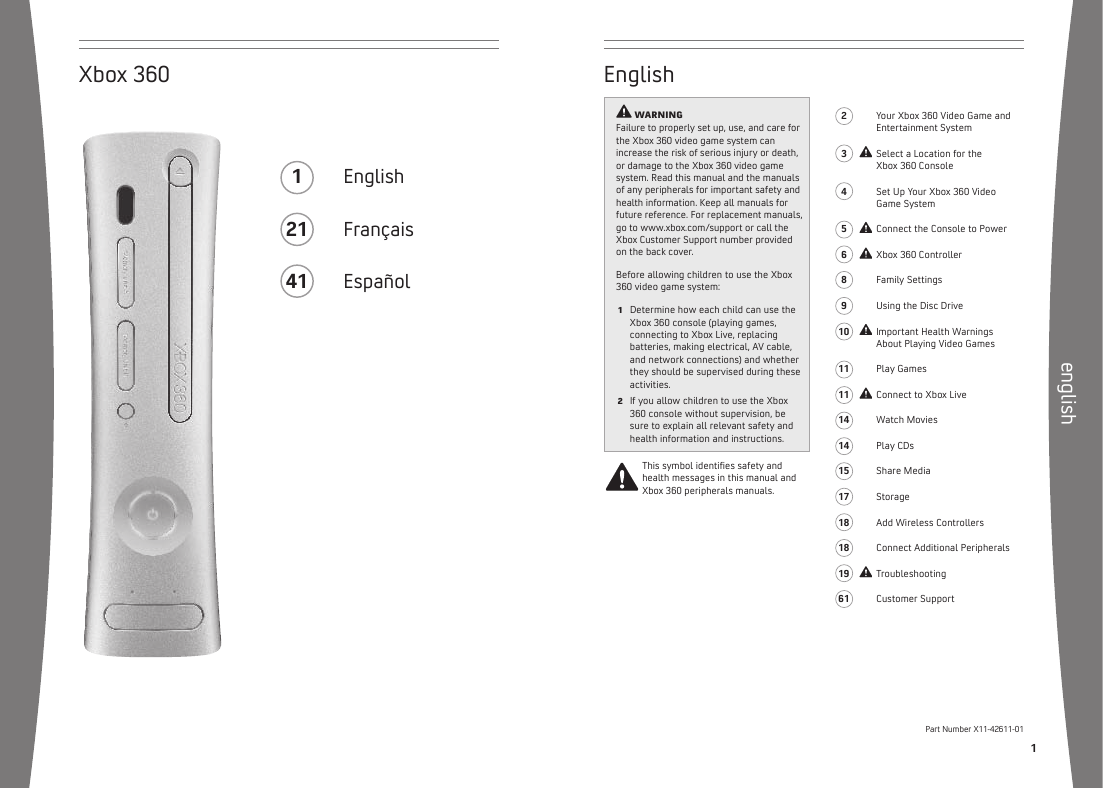
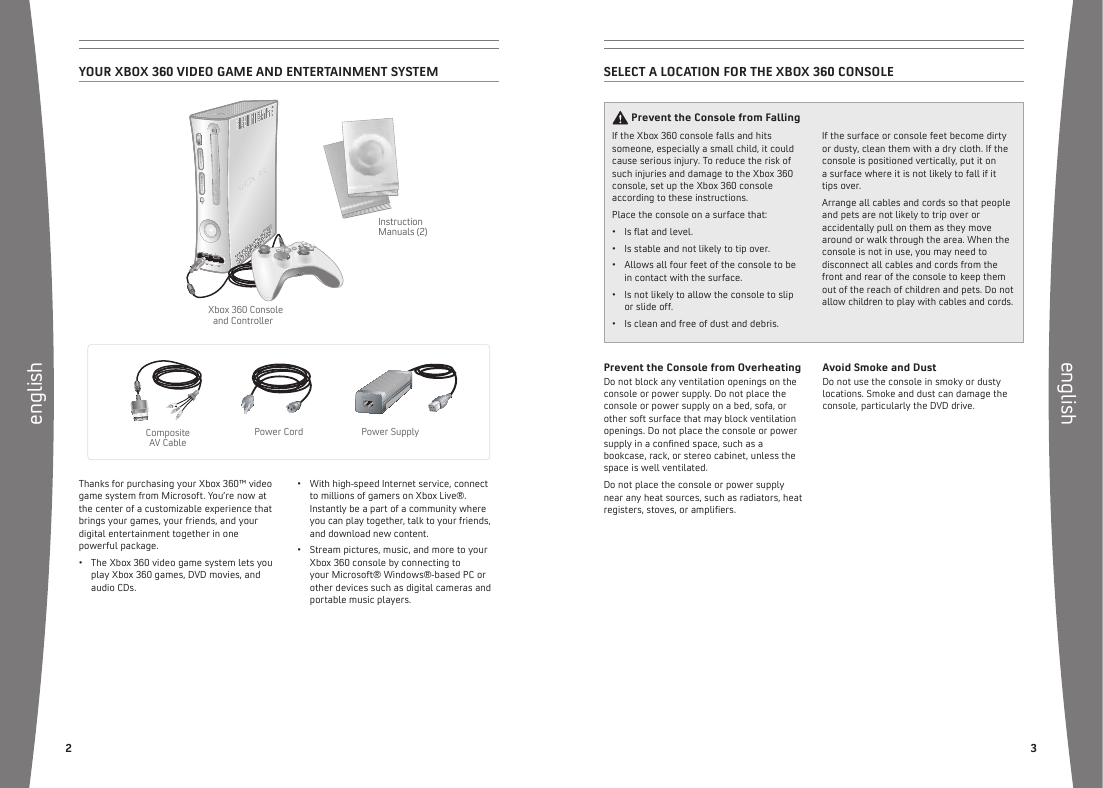
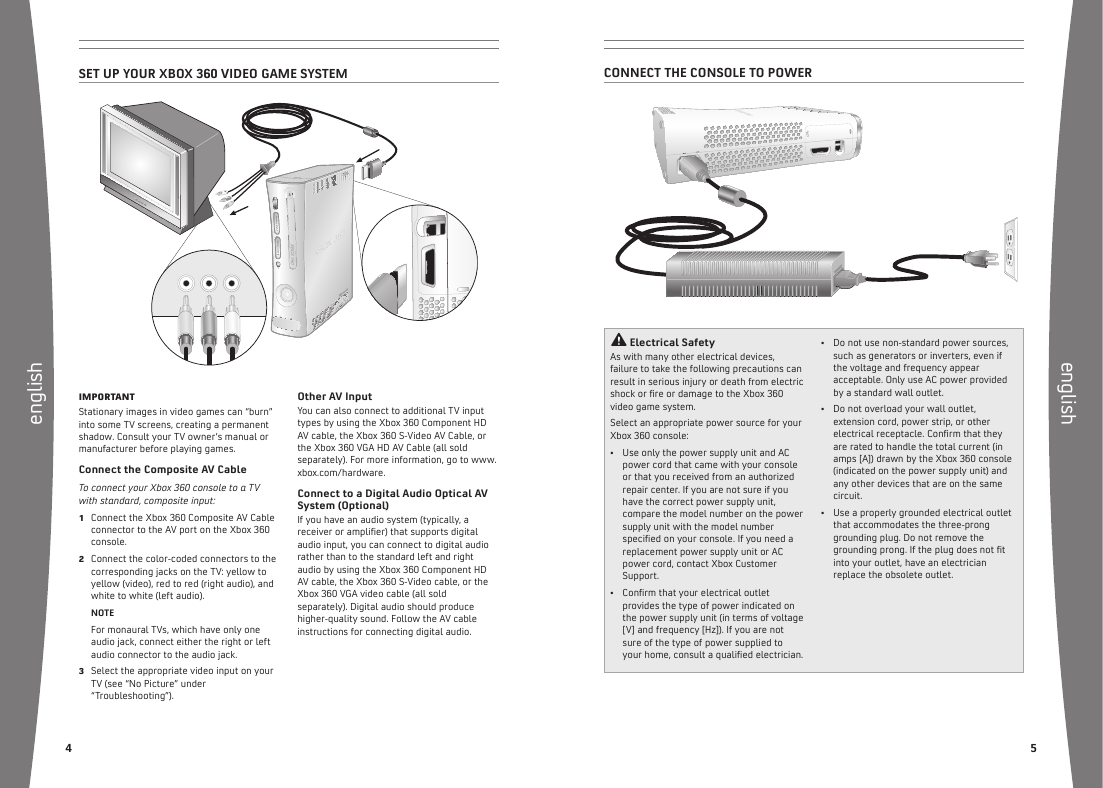


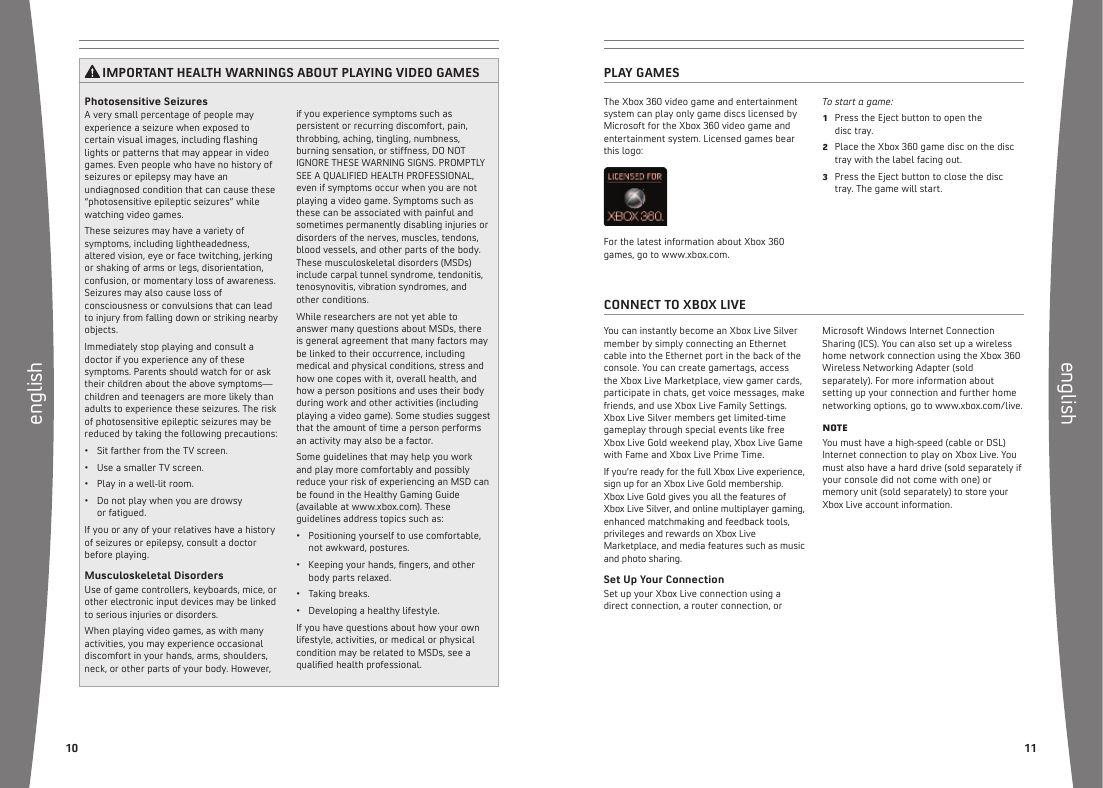
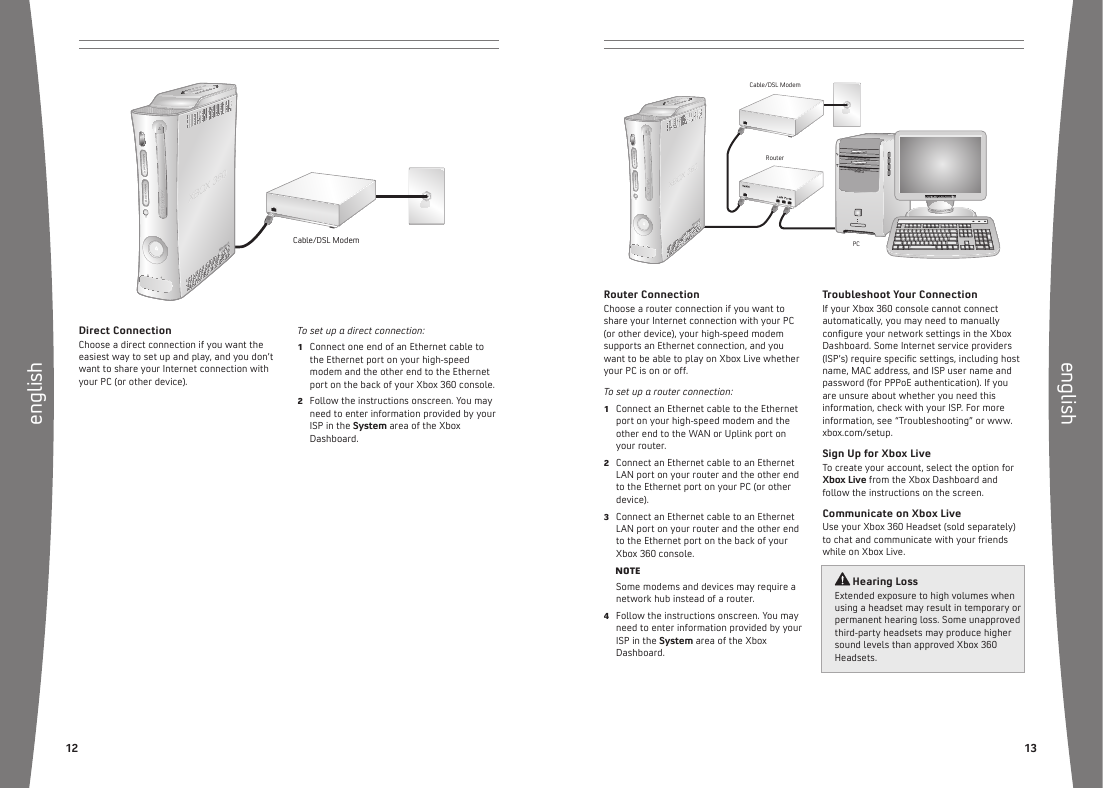

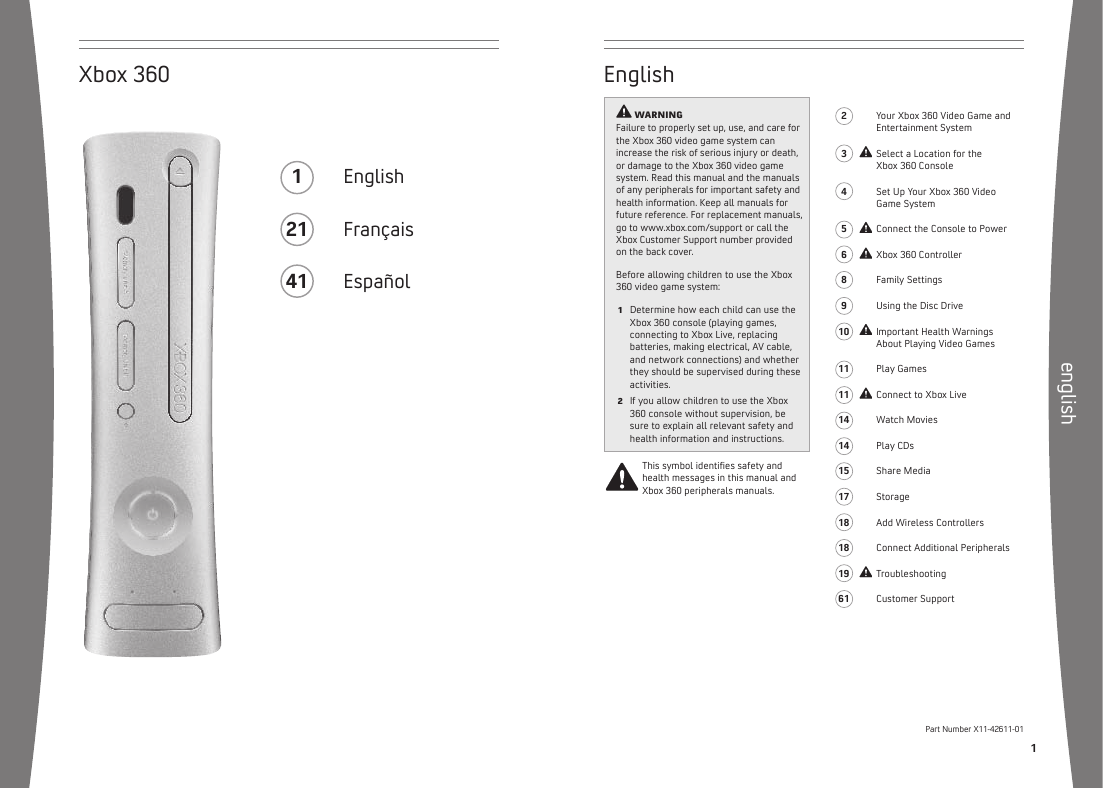
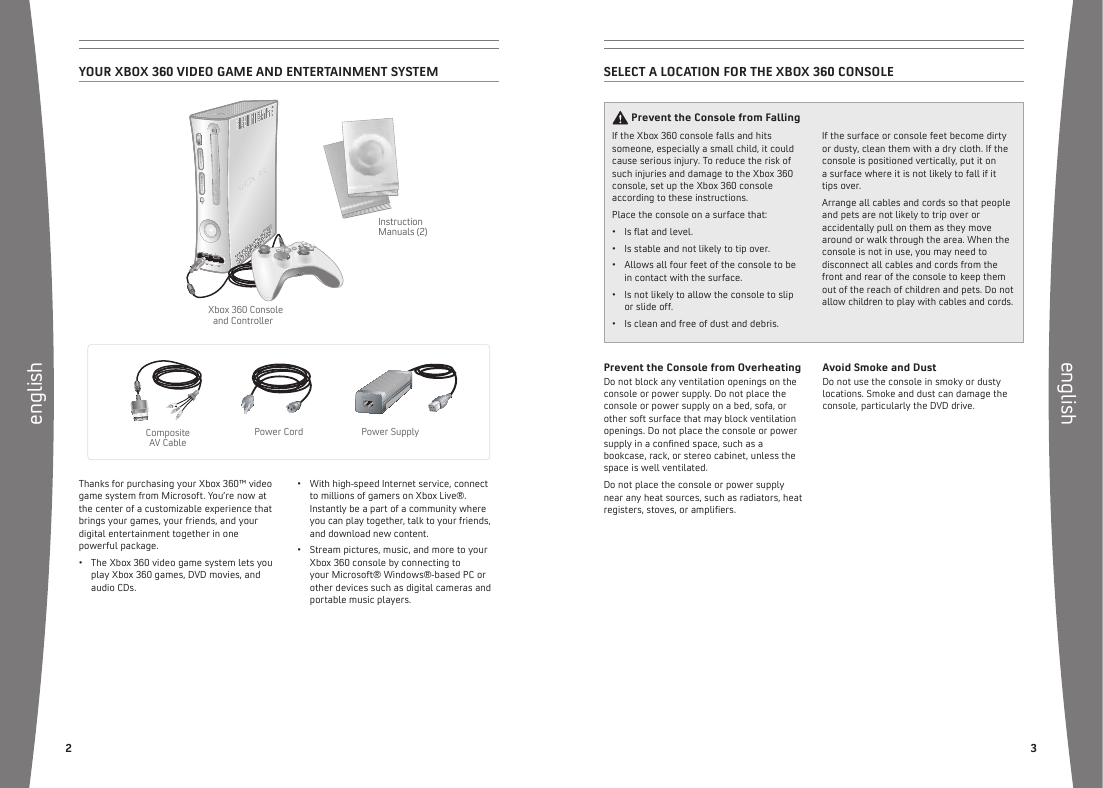
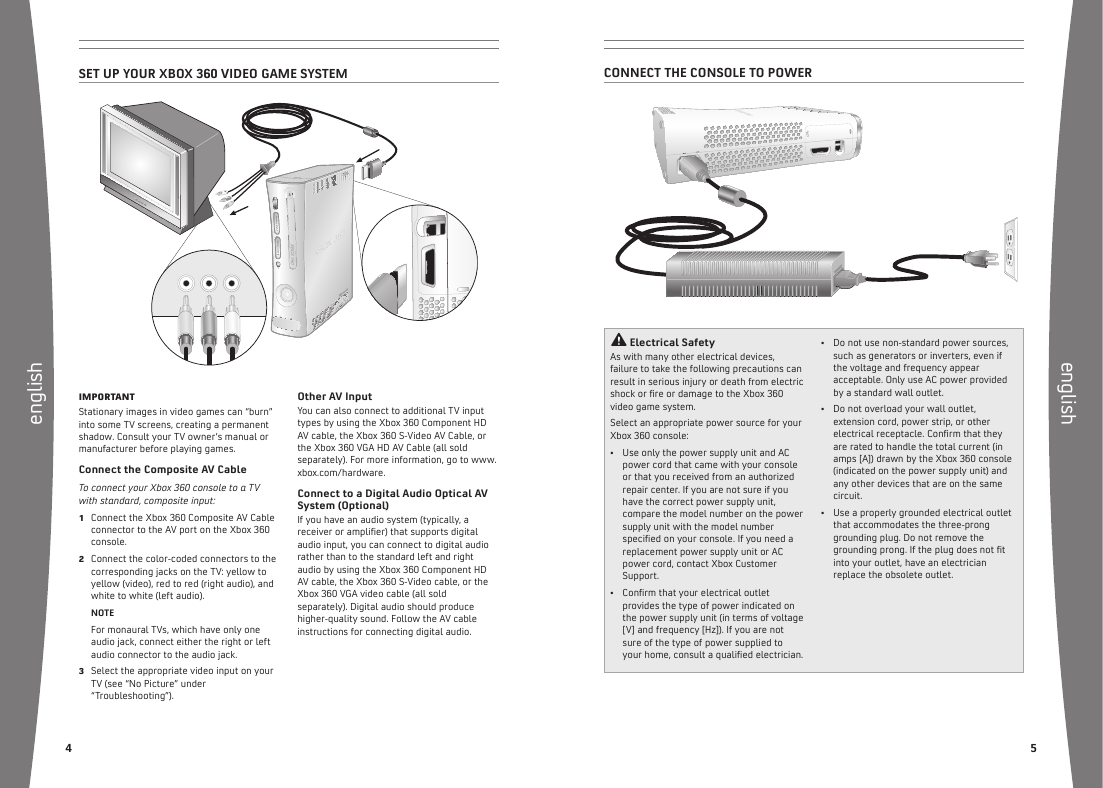


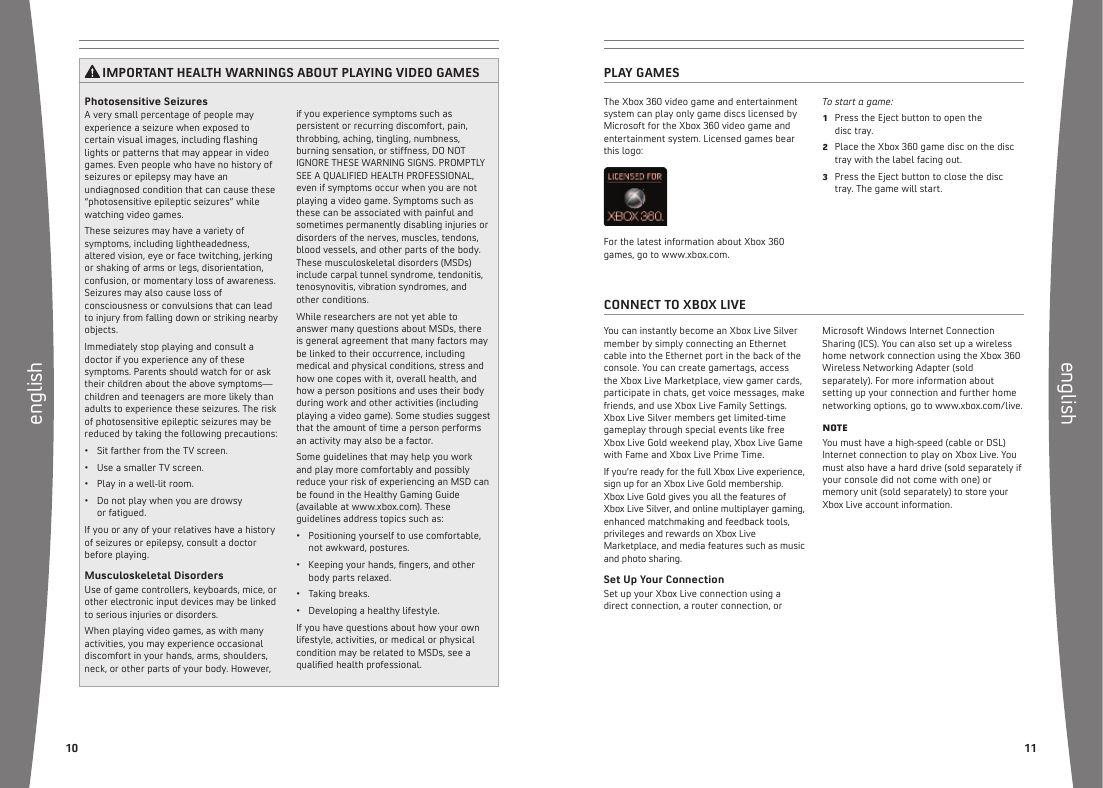
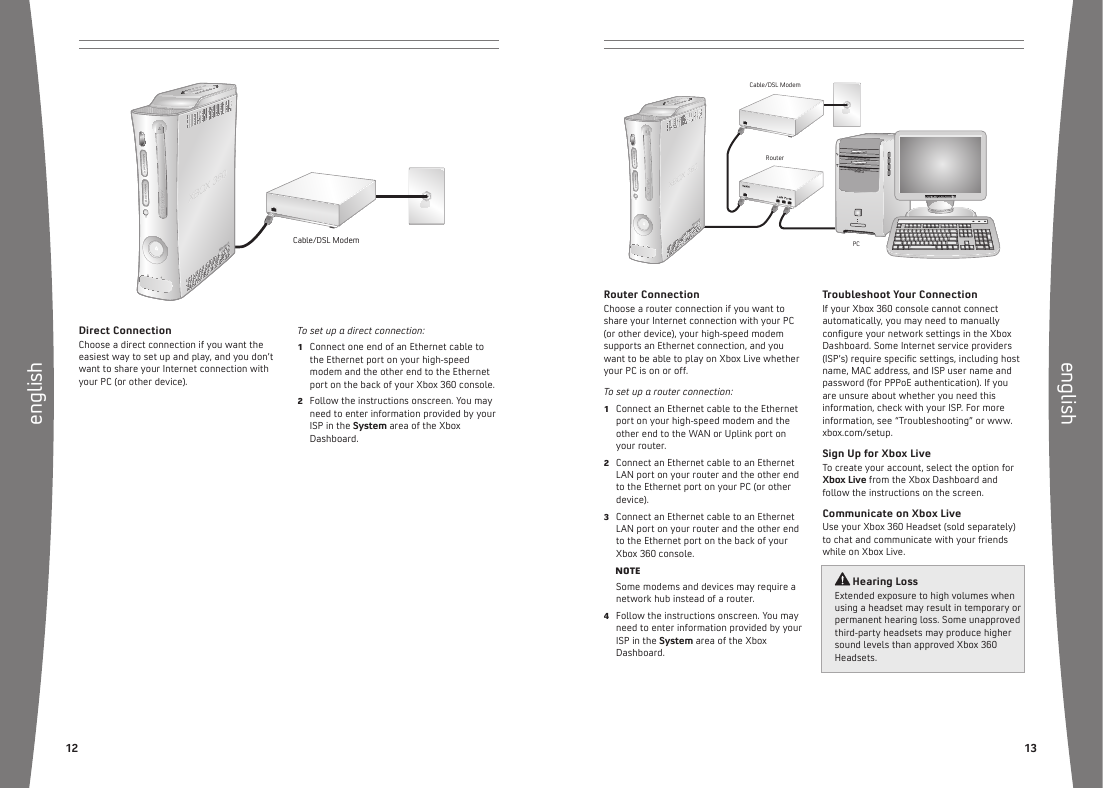
 2023年江西萍乡中考道德与法治真题及答案.doc
2023年江西萍乡中考道德与法治真题及答案.doc 2012年重庆南川中考生物真题及答案.doc
2012年重庆南川中考生物真题及答案.doc 2013年江西师范大学地理学综合及文艺理论基础考研真题.doc
2013年江西师范大学地理学综合及文艺理论基础考研真题.doc 2020年四川甘孜小升初语文真题及答案I卷.doc
2020年四川甘孜小升初语文真题及答案I卷.doc 2020年注册岩土工程师专业基础考试真题及答案.doc
2020年注册岩土工程师专业基础考试真题及答案.doc 2023-2024学年福建省厦门市九年级上学期数学月考试题及答案.doc
2023-2024学年福建省厦门市九年级上学期数学月考试题及答案.doc 2021-2022学年辽宁省沈阳市大东区九年级上学期语文期末试题及答案.doc
2021-2022学年辽宁省沈阳市大东区九年级上学期语文期末试题及答案.doc 2022-2023学年北京东城区初三第一学期物理期末试卷及答案.doc
2022-2023学年北京东城区初三第一学期物理期末试卷及答案.doc 2018上半年江西教师资格初中地理学科知识与教学能力真题及答案.doc
2018上半年江西教师资格初中地理学科知识与教学能力真题及答案.doc 2012年河北国家公务员申论考试真题及答案-省级.doc
2012年河北国家公务员申论考试真题及答案-省级.doc 2020-2021学年江苏省扬州市江都区邵樊片九年级上学期数学第一次质量检测试题及答案.doc
2020-2021学年江苏省扬州市江都区邵樊片九年级上学期数学第一次质量检测试题及答案.doc 2022下半年黑龙江教师资格证中学综合素质真题及答案.doc
2022下半年黑龙江教师资格证中学综合素质真题及答案.doc