Contents at a Glance
Contents
About the Author
About the Technical Reviewer
Acknowledgments
Introduction
Chapter 1: Big Data
Big Data As the Fourth Factor of Production
Big Data As Natural Resource
Data As Middle Manager
Early Data Analysis
First Time Line
First Bar Chart and Time Series
Cholera Map
Modern Data Analytics
Google Flu Trends
Google Earth
Tracking Malaria
Big Data Cost Savings
Big Data and Governments
Predictive Policing
A Cost-Saving Success Story
Internet of Things or Industrial Internet
Cutting Energy Costs at MIT
The Big Data Revolution and Health Care
The Medicalized Smartphone
Improving Reliability of Industrial Equipment
Big Data and Agriculture
Cheap Storage
Personal Computers and the Cost of Storage
Review of File Sizes
Data Keeps Expanding
Relational Databases
Normalization
Database Software for Personal Computers
The Birth of Big Data and NoSQL
Hadoop Distributed File System (HDFS)
Big Data
The Three V’s
The Data Life Cycle
Apache Hadoop
MapReduce Algorithm
Hadoop Distributed File System (HDFS)
Commercial Implementations of Hadoop
CAP Theorem
NoSQL
Characteristics of NoSQL Data
Implementations of NoSQL
Spark
Microsoft Self-Service BI
Summary
Chapter 2: Excel As Database and Data Aggregator
From Spreadsheet to Database
Interpreting File Extensions
Using Excel As a Database
Importing from Other Formats
Opening Text Files in Excel
Importing Data from XML
Importing XML with Attributes
Importing JSON Format
Using the Data Tab to Import Data
Importing Data from Tables on a Web Site
Data Wrangling and Data Scrubbing
Correcting Capitalization
Splitting Delimited Fields
Splitting Complex, Delimited Fields
Removing Duplicates
Input Validation
Working with Data Forms
Selecting Records
Summary
Chapter 3: Pivot Tables and Pivot Charts
Recommended Pivot Tables in Excel 2013
Defining a Pivot Table
Defining Questions
Creating a Pivot Table
Changing the Pivot Table
Creating a Breakdown of Sales by Salesperson for Each Day
Showing Sales by Month
Creating a Pivot Chart
Adjusting Subtotals and Grand Totals
Analyzing Sales by Day of Week
Creating a Pivot Chart of Sales by Day of Week
Using Slicers
Adding a Time Line
Importing Pivot Table Data from the Azure Marketplace
Summary
Chapter 4: Building a Data Model
Enabling PowerPivot
Relational Databases
Database Terminology
Creating a Data Model from Excel Tables
Loading Data Directly into the Data Model
Creating a Pivot Table from Two Tables
Creating a Pivot Table from Multiple Tables
Adding Calculated Columns
Adding Calculated Fields to the Data Model
Summary
Chapter 5: Using SQL in Excel
History of SQL
NoSQL
NewSQL
SQL++
SQL Syntax
SQL Aggregate Functions
Subtotals
Joining Tables
Importing an External Database
Specifying a JOIN Condition and Selected Fields
Using SQL to Extract Summary Statistics
Generating a Report of Total Order Value by Employee
Using MSQuery
Summary
Chapter 6: Designing Reports with Power View
Elements of the Power View Design Screen
Considerations When Using Power View
Types of Fields
Understanding How Data Is Summarized
A Single Table Example
Viewing the Data in Different Ways
Creating a Bar Chart for a Single Year
Column Chart
Displaying Multiple Years
Adding a Map
Using Tiles
Relational Example
Customer and City Example
Showing Orders by Employee
Aggregating Orders by Product
Summary
Chapter 7: Calculating with Data Analysis Expressions (DAX)
Understanding Data Analysis Expressions
DAX Operators
Summary of Key DAX Functions Used in This Chapter
Updating Formula Results
Creating Measures or Calculated Fields
Analyzing Profitability
Using the SUMX Function
Using the CALCULATE Function
Calculating the Store Sales for 2009
Creating a KPI for Profitability
Creating a Pivot Table Showing Profitability by Product Line
Summary
Chapter 8: Power Query
Installing Power Query
Key Options on Power Query Ribbon
Working with the Query Editor
Key Options on the Query Editor Home Ribbon
A Simple Population
Performance of S&P 500 Stock Index
Importing CSV Files from a Folder
Group By
Importing JSON
Summary
Chapter 9: Power Map
Installing Power Map
Plotting a Map
Key Power Map Ribbon Options
Troubleshooting
Plotting Multiple Statistics
Adding a 2D Chart
Showing Two or More Values
Creating a 2D Chart
Summary
Chapter 10: Statistical Calculations
Recommended Analytical Tools in 2013
Customizing the Status Bar
Inferential Statistics
Review of Descriptive Statistics
Calculating Descriptive Statistics
Measures of Dispersion
Excel Statistical Functions
Charting Data
Excel Analysis ToolPak
Enabling the Excel Analysis ToolPak
A Simple Example
Other Analysis ToolPak Functions
Using a Pivot Table to Create a Histogram
Scatter Chart
Summary
Chapter 11: HDInsight
Getting a Free Azure Account
Importing Hadoop Files into Power Query
Creating an Azure Storage Account
Provisioning a Hadoop Cluster
Importing into Excel
Creating a Pivot Table
Creating a Map in Power Map
Summary
Index
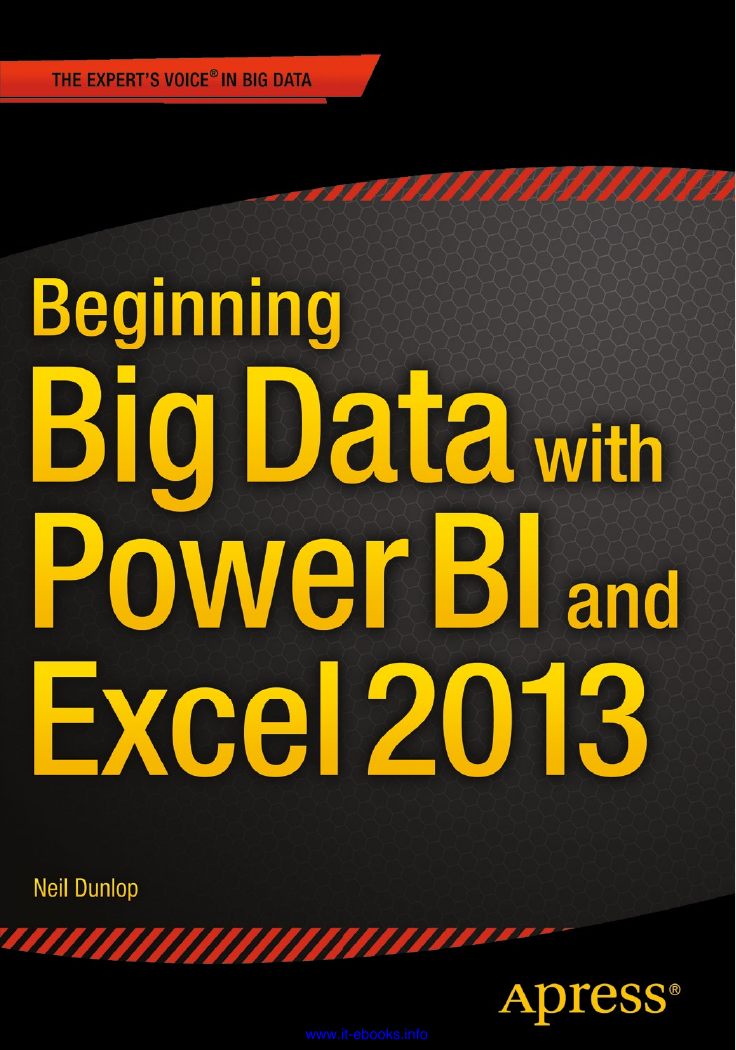
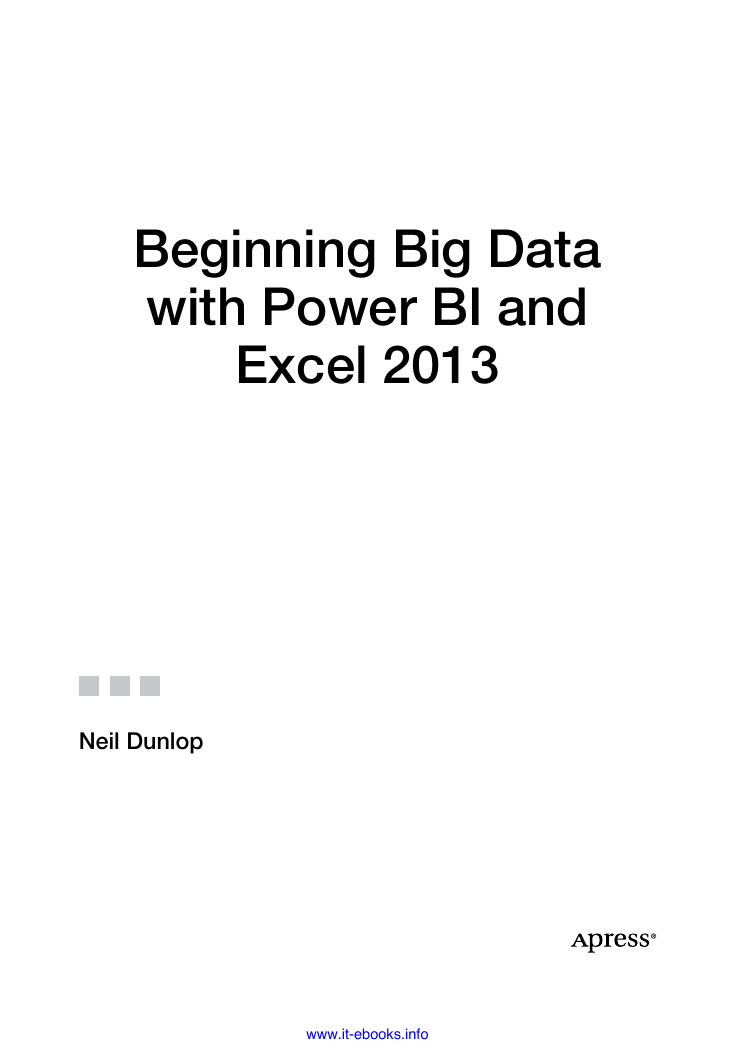
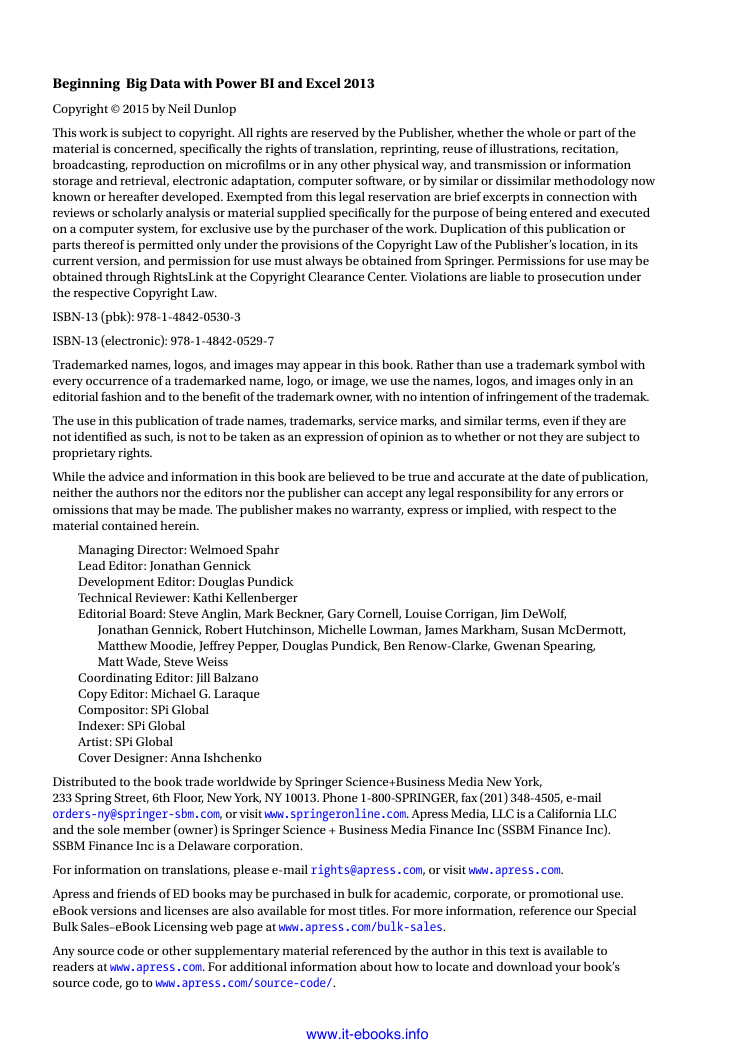
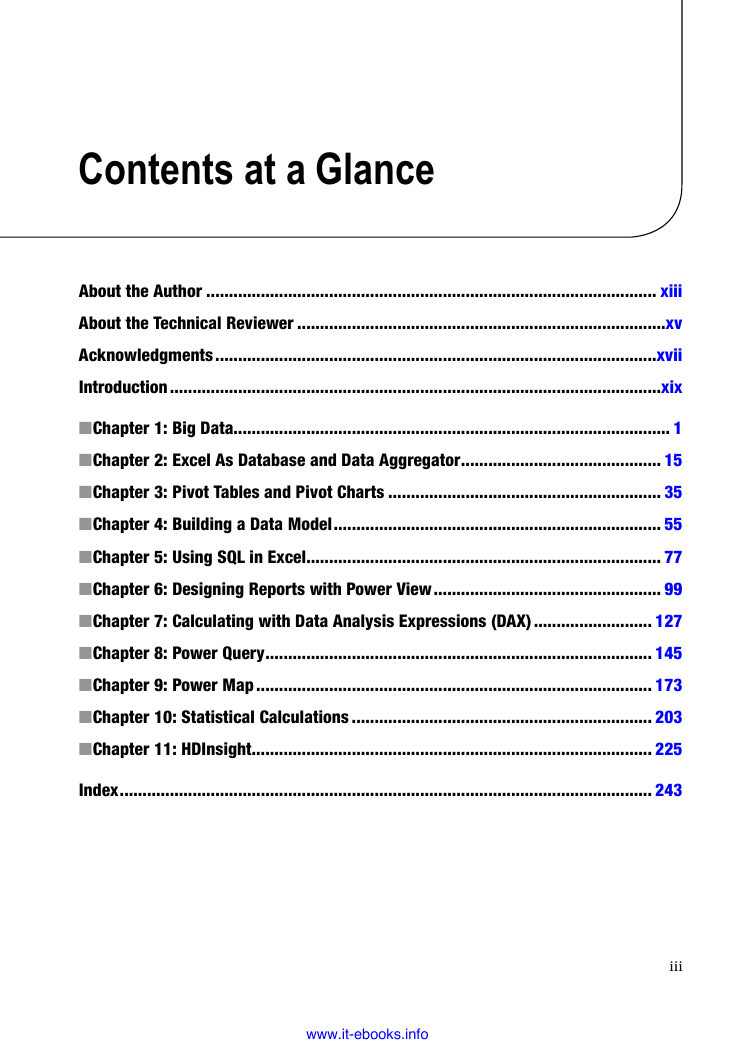
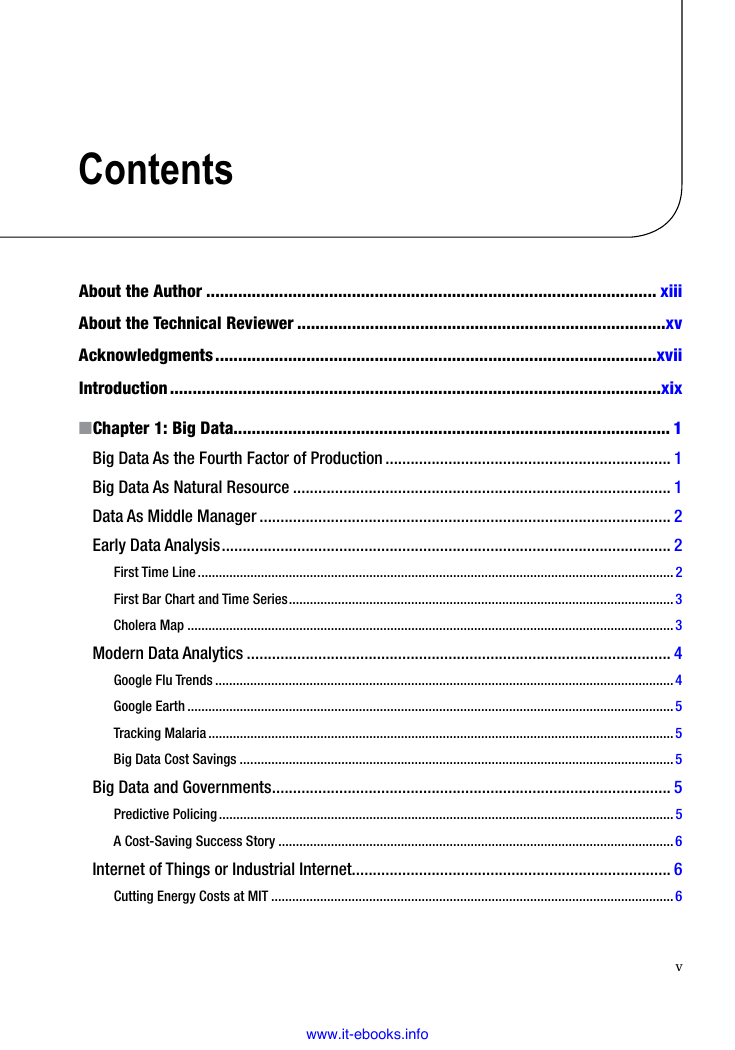
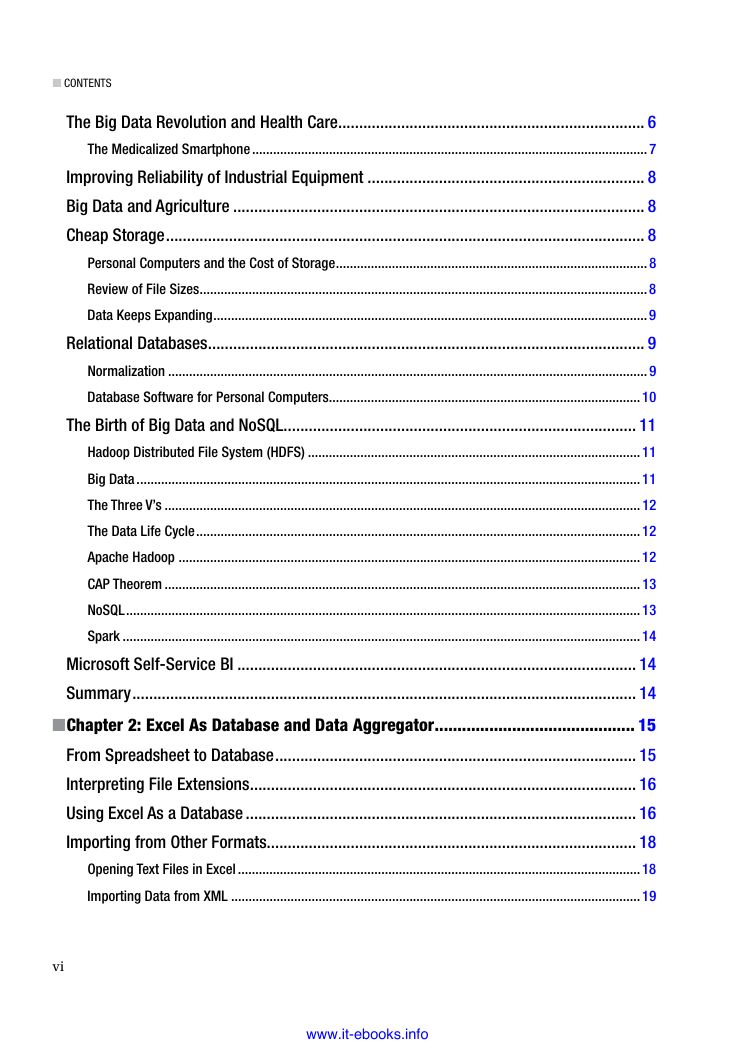
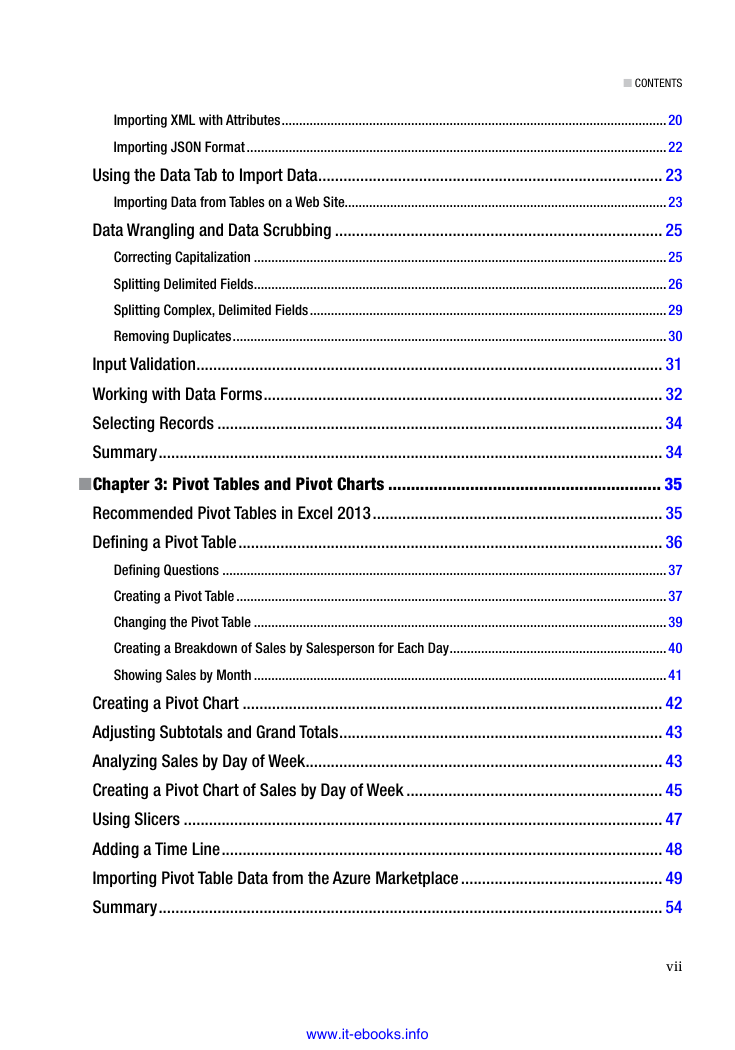

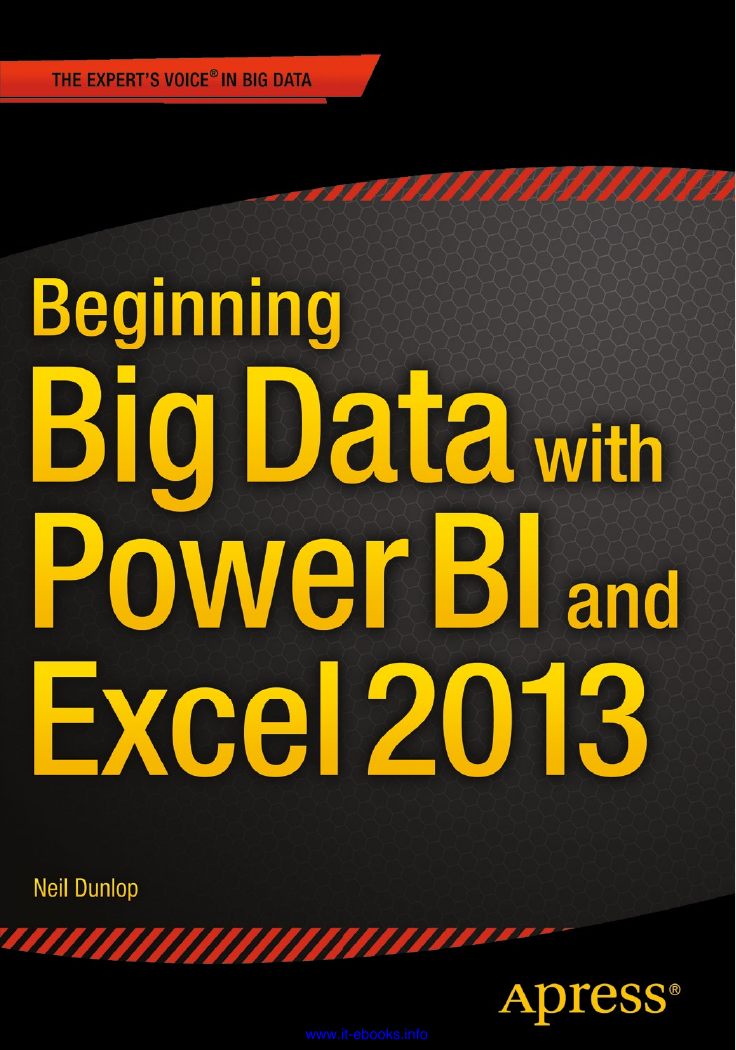
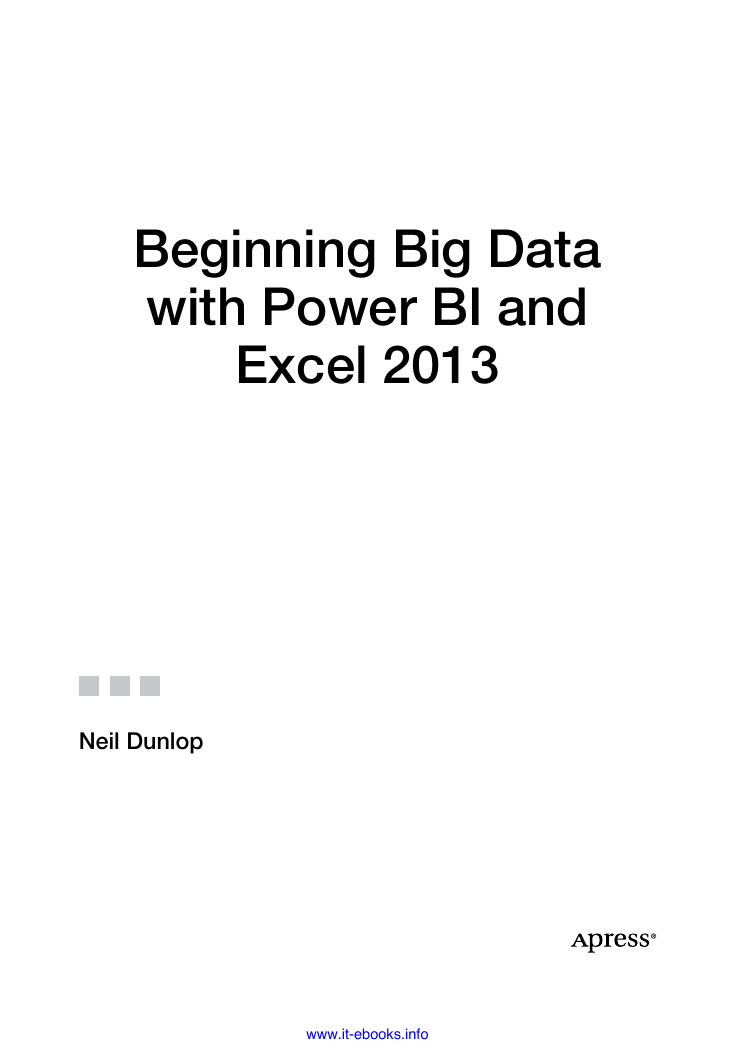
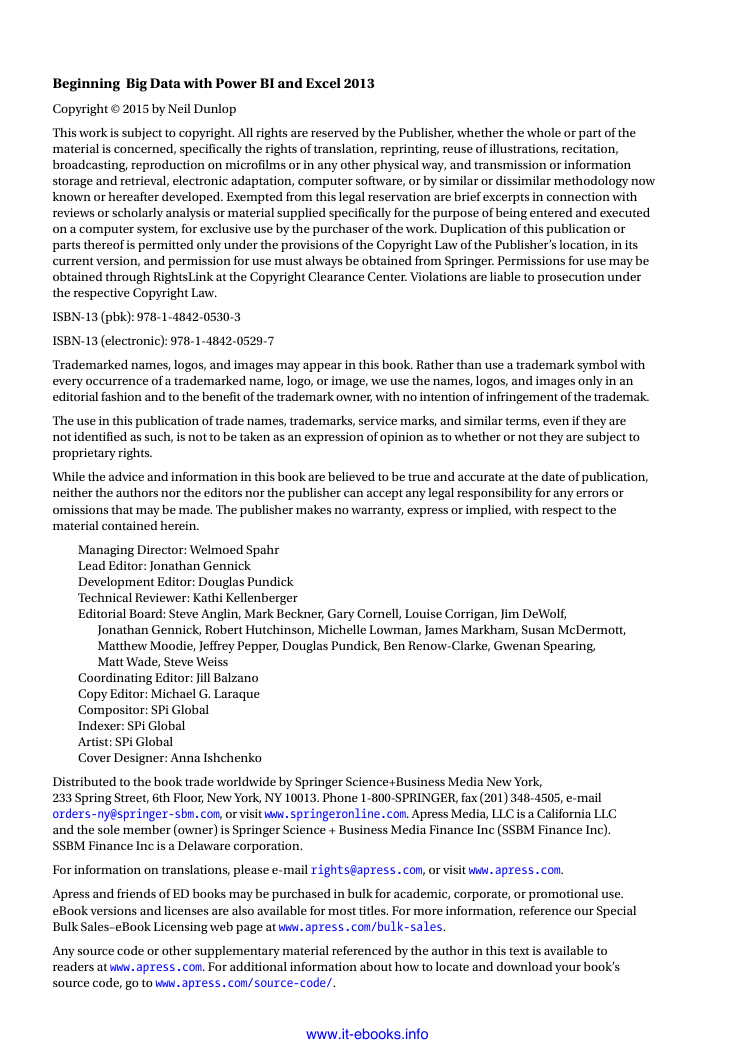
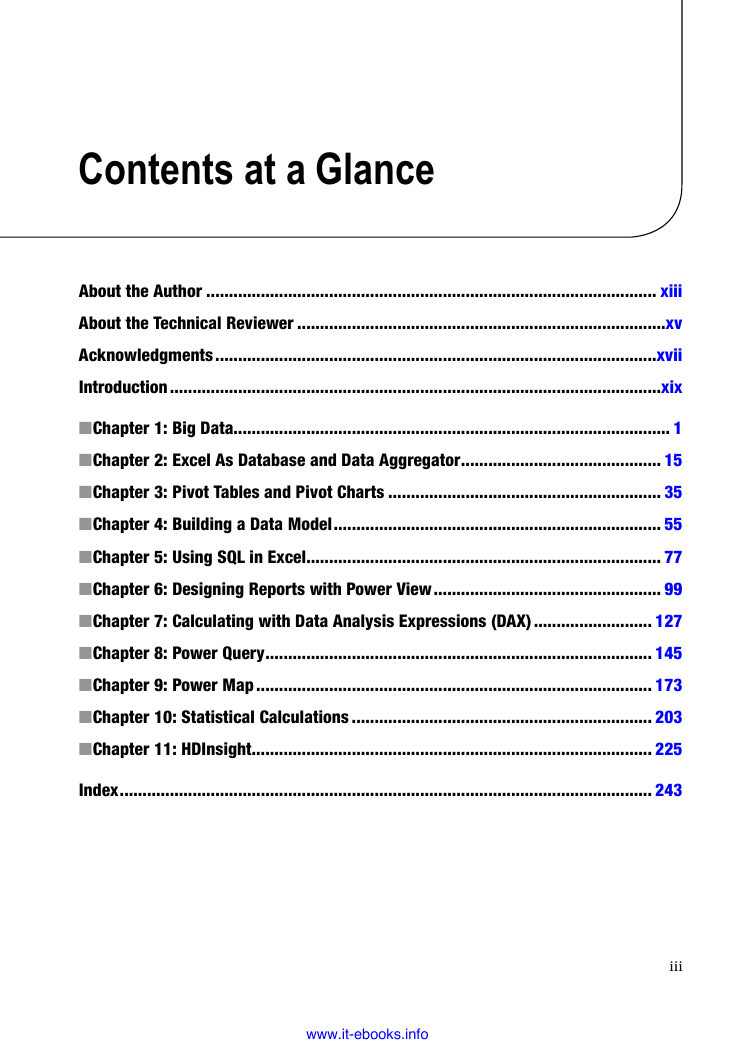
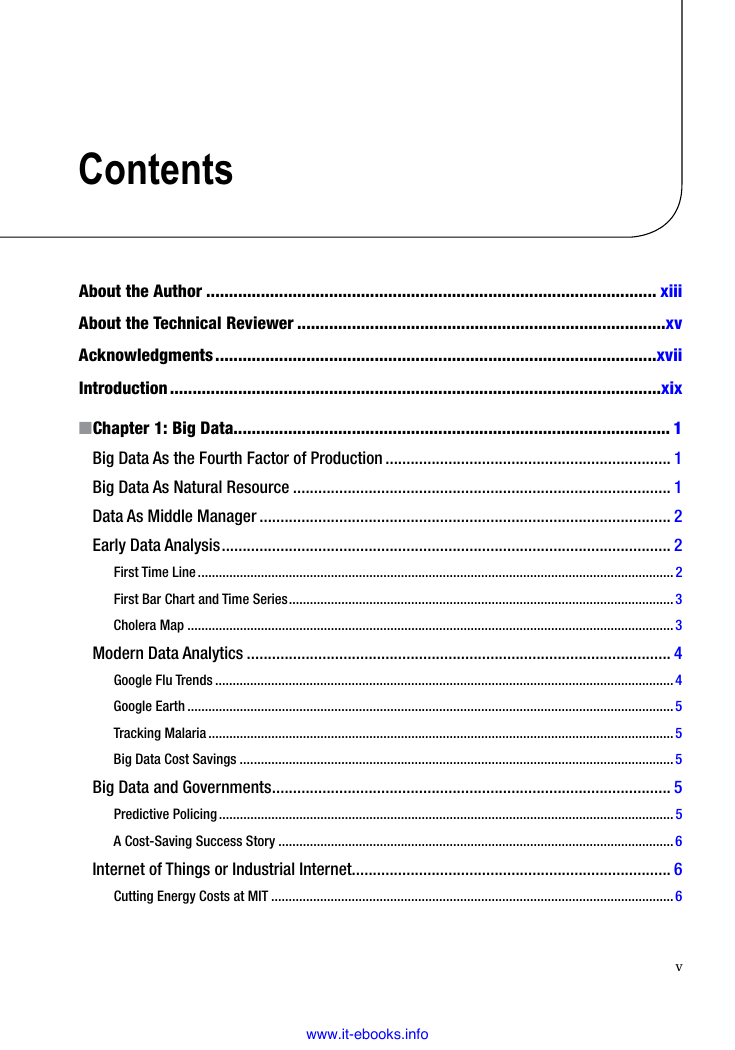
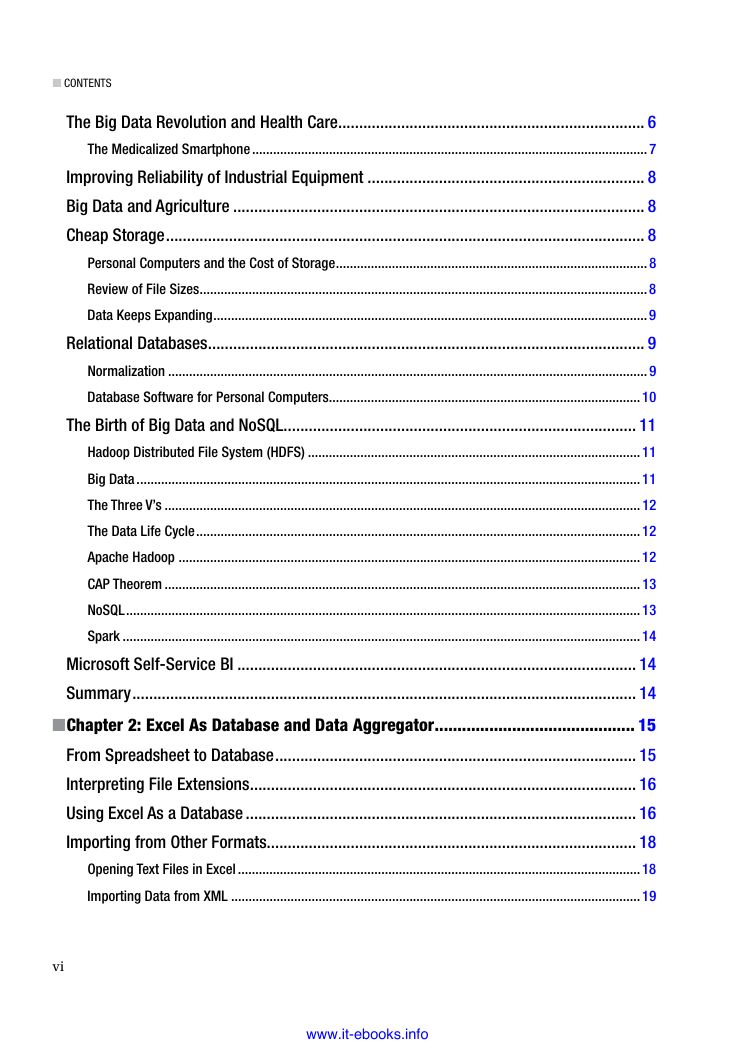
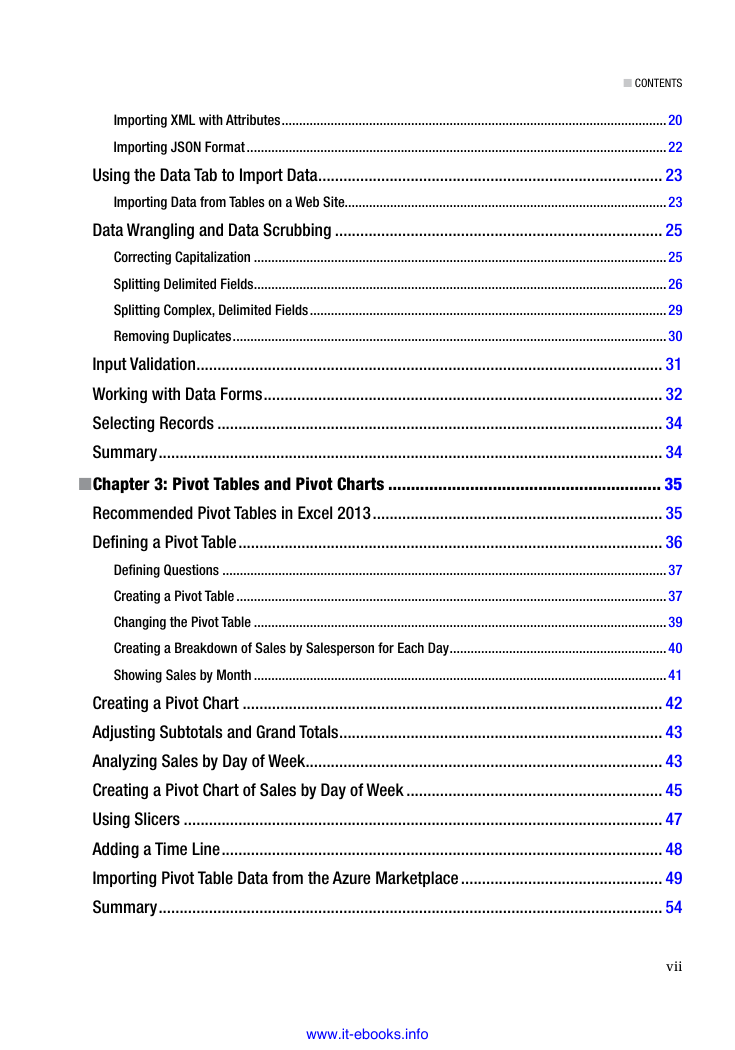

 2023年江西萍乡中考道德与法治真题及答案.doc
2023年江西萍乡中考道德与法治真题及答案.doc 2012年重庆南川中考生物真题及答案.doc
2012年重庆南川中考生物真题及答案.doc 2013年江西师范大学地理学综合及文艺理论基础考研真题.doc
2013年江西师范大学地理学综合及文艺理论基础考研真题.doc 2020年四川甘孜小升初语文真题及答案I卷.doc
2020年四川甘孜小升初语文真题及答案I卷.doc 2020年注册岩土工程师专业基础考试真题及答案.doc
2020年注册岩土工程师专业基础考试真题及答案.doc 2023-2024学年福建省厦门市九年级上学期数学月考试题及答案.doc
2023-2024学年福建省厦门市九年级上学期数学月考试题及答案.doc 2021-2022学年辽宁省沈阳市大东区九年级上学期语文期末试题及答案.doc
2021-2022学年辽宁省沈阳市大东区九年级上学期语文期末试题及答案.doc 2022-2023学年北京东城区初三第一学期物理期末试卷及答案.doc
2022-2023学年北京东城区初三第一学期物理期末试卷及答案.doc 2018上半年江西教师资格初中地理学科知识与教学能力真题及答案.doc
2018上半年江西教师资格初中地理学科知识与教学能力真题及答案.doc 2012年河北国家公务员申论考试真题及答案-省级.doc
2012年河北国家公务员申论考试真题及答案-省级.doc 2020-2021学年江苏省扬州市江都区邵樊片九年级上学期数学第一次质量检测试题及答案.doc
2020-2021学年江苏省扬州市江都区邵樊片九年级上学期数学第一次质量检测试题及答案.doc 2022下半年黑龙江教师资格证中学综合素质真题及答案.doc
2022下半年黑龙江教师资格证中学综合素质真题及答案.doc