Contents
HP Photosmart A520 series Help
Get started
How do I?
Find more information
The HP Photosmart at a glance
Control panel buttons and indicator lights
Printer menus
How to use the Printer menu
Printer menu options
Paper basics
Choose the best paper for the job
Load your paper
Print without a computer
Print from a memory card without a computer
Supported memory cards
Print photos from a memory card
Remove a memory card
Print from a PictBridge-certified camera or device
Print from a Bluetooth device
Configure Bluetooth
Print photos from a Bluetooth device
Enhance your photos
Print from a computer
Printer software
Printer Properties dialog box
What's This? help
Download printer software updates
Transfer photos to a computer
Transfer photos from a camera or other device
Transfer photos and files from a memory card
Save photos from a memory card to the computer
Transfer non-photo files from a memory card to the computer
Delete photos and other files from a memory card
Enhance your photos
HP Real Life technology options
Maximum dpi
Change the print settings for the print job
Change the print quality
Change the paper type
Change the paper size
Resize a photo
Use advanced color settings
Create printing shortcuts
Print preview
Print photos
Print borderless photos
Print photos with a border
Print postcards
Print black and white photos
Print panoramic photos
Print on index cards and other small media
HP Photosmart software
Maintenance
Toolbox dialog box
Open the Toolbox
Use the Toolbox
Align the print cartridge
Clean the print cartridge automatically
View estimated ink levels
Insert or replace the print cartridge
Remove ink from your skin and clothing
Get print cartridge ordering information
Print a test page
Print a sample page
HP Digital Imaging Monitor icon
Store the printer and print cartridge
Storing the printer
Store the print cartridges
Troubleshooting
Software installation issues
Printing and hardware issues
Bluetooth printing problems
Device messages
Shop for ink supplies
HP support and warranty
Check the HP support Web site first
HP support by phone
Phone support period
Placing a call
After the phone support period
HP Warranty
Additional warranty options
Specifications
System requirements
Printer specifications
Regulatory and environmental information
Regulatory notices
FCC statement
LED indicator statement
VCCI (Class B) compliance statement for users in Japan
Notice to users in Japan about power cord
Notice to users in Korea
Notice to users in the European Economic Area
Environmental product stewardship program
Paper use
Plastics
Material safety data sheets
Recycling program
HP inkjet supplies recycling program
Energy consumption
Disposal of Waste Equipment by Users in Private Households in the European Union
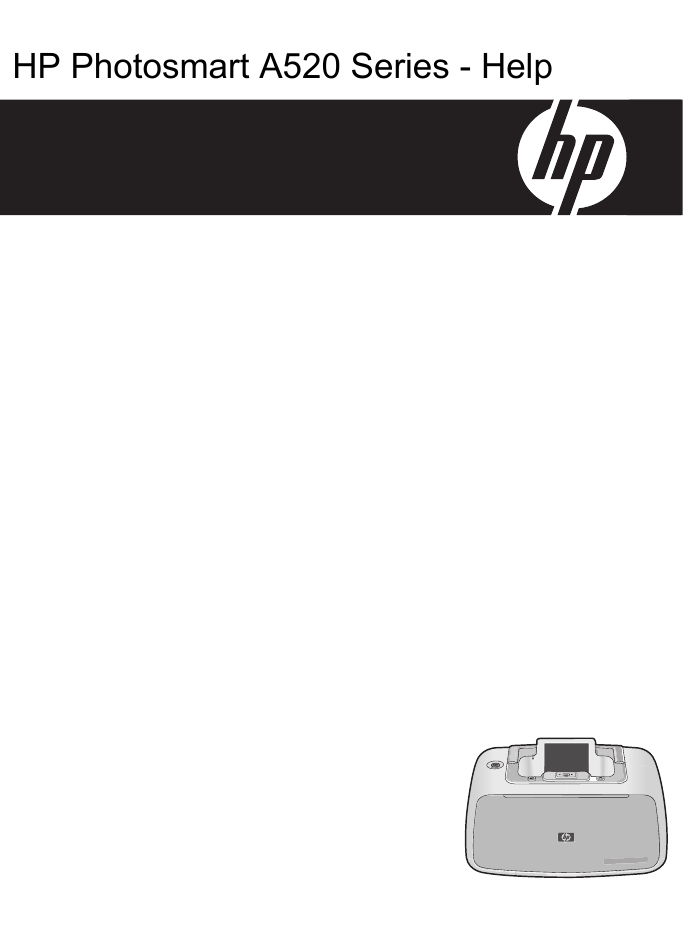
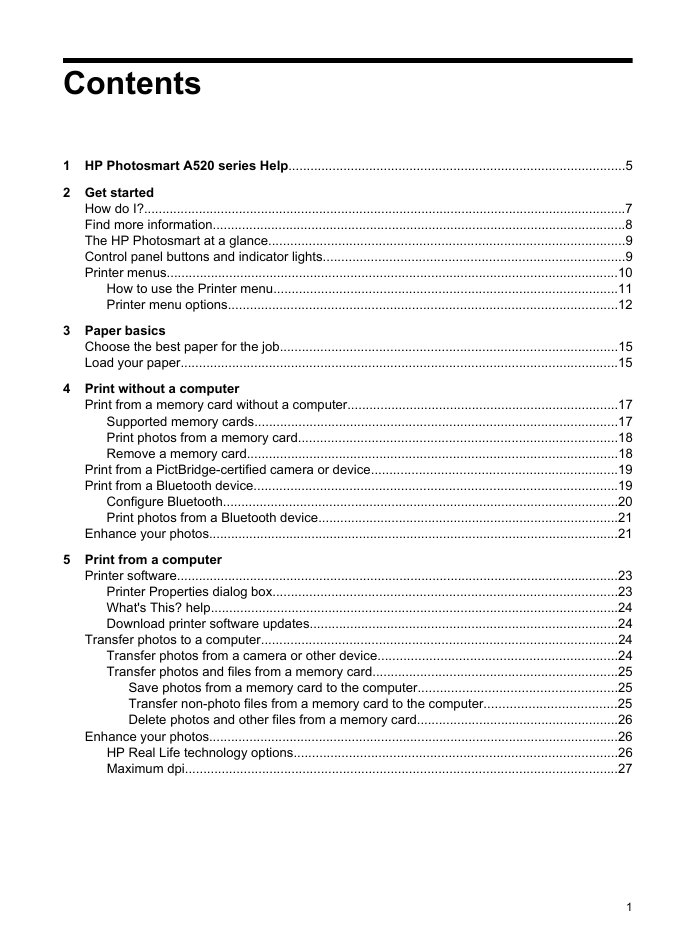
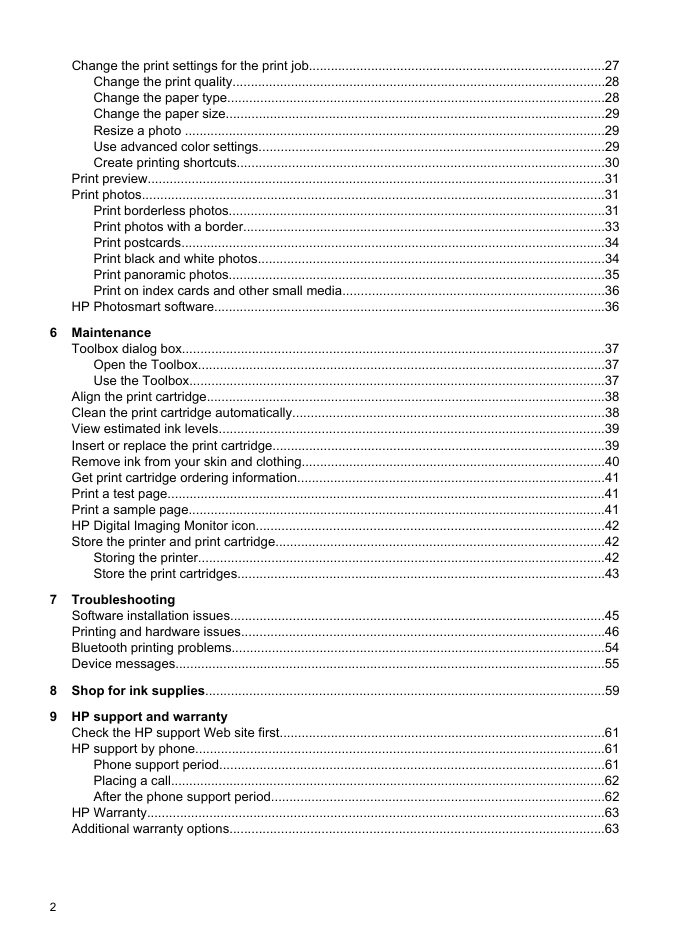
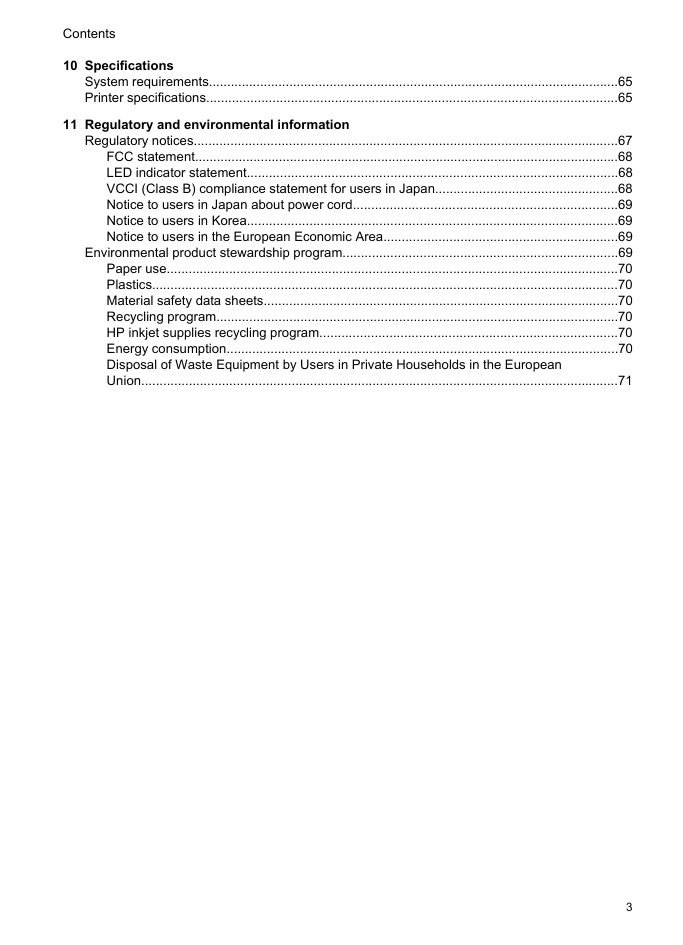
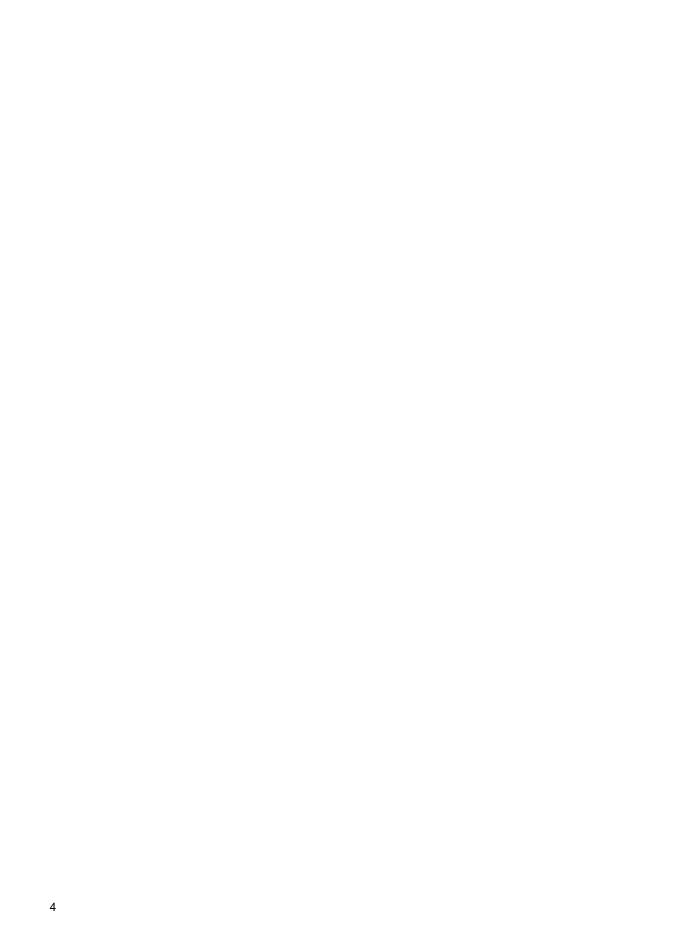
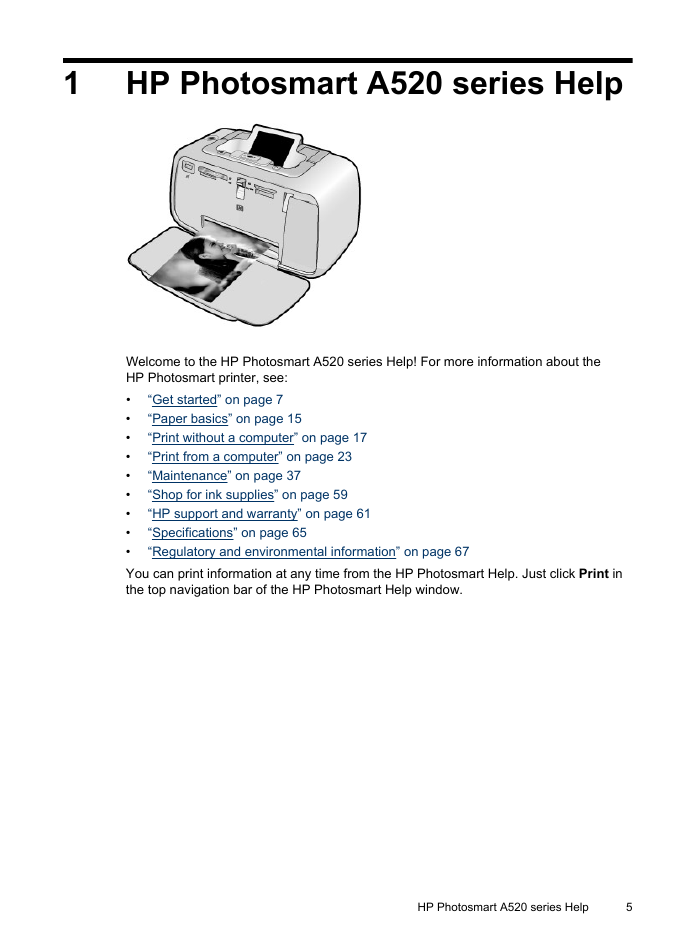
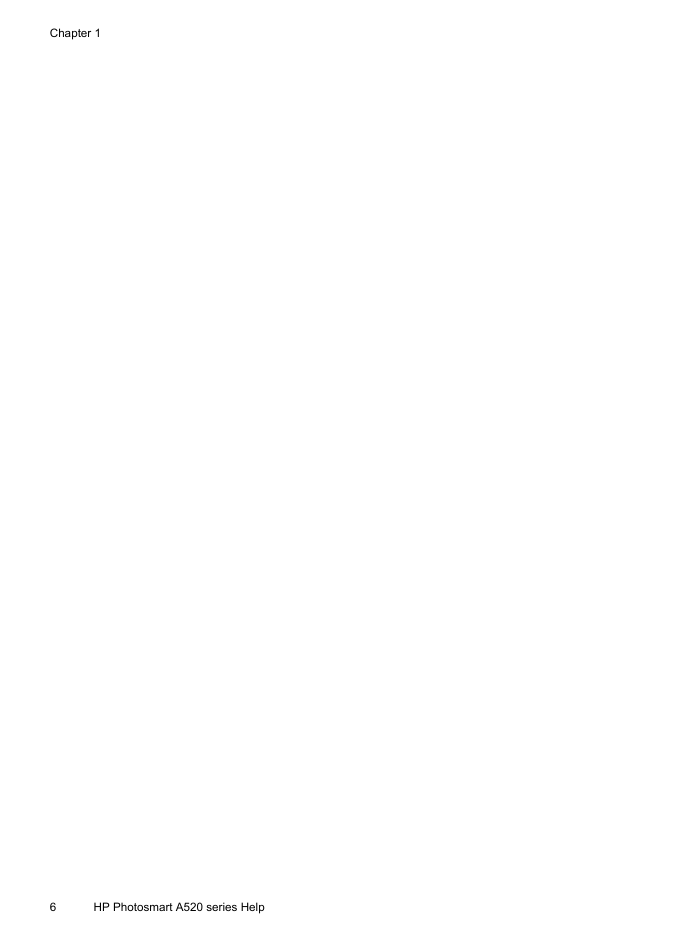

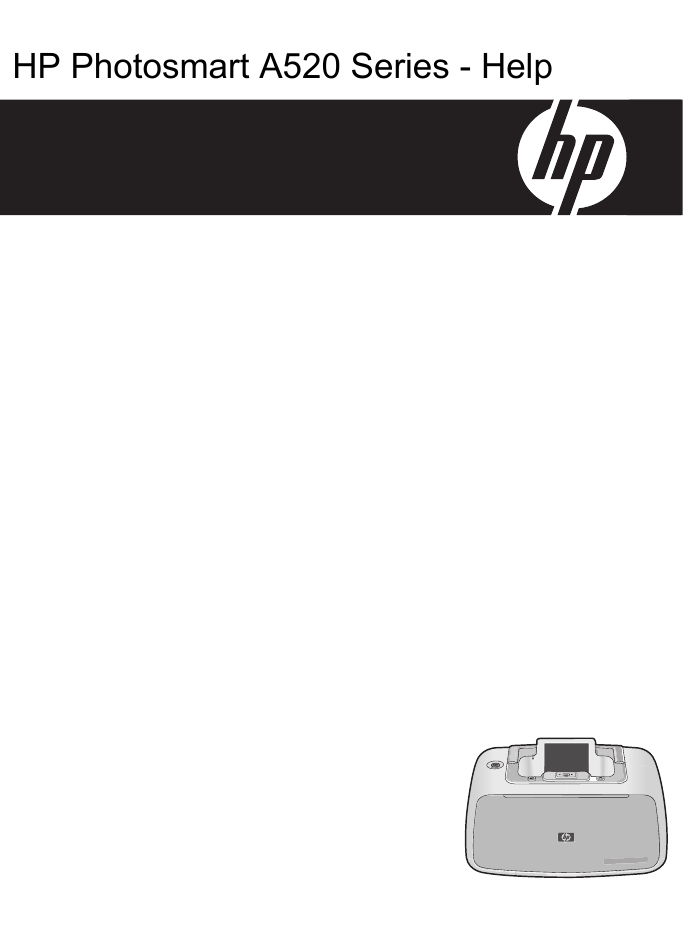
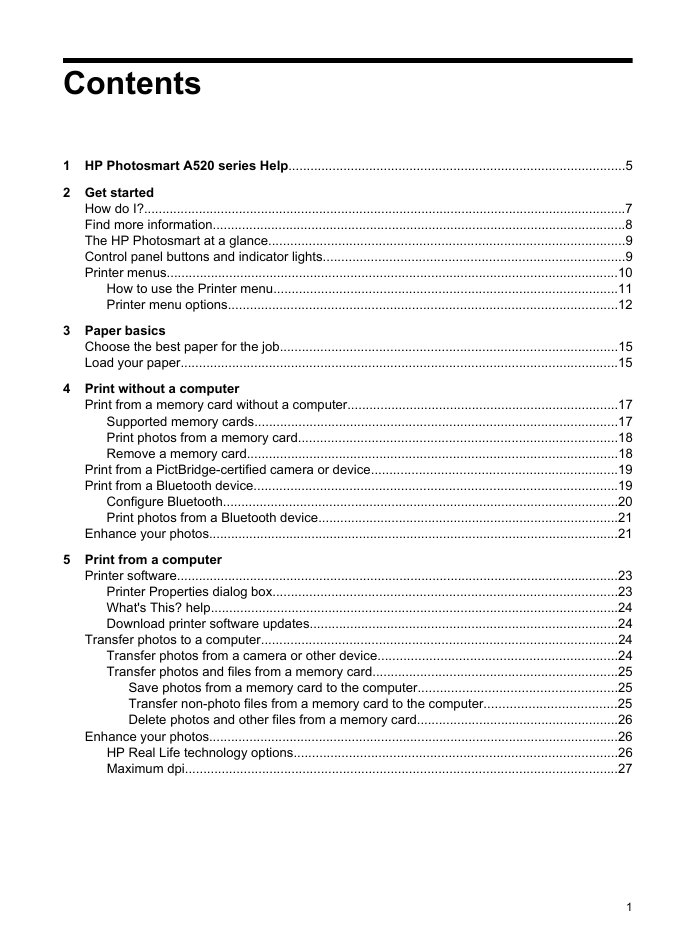
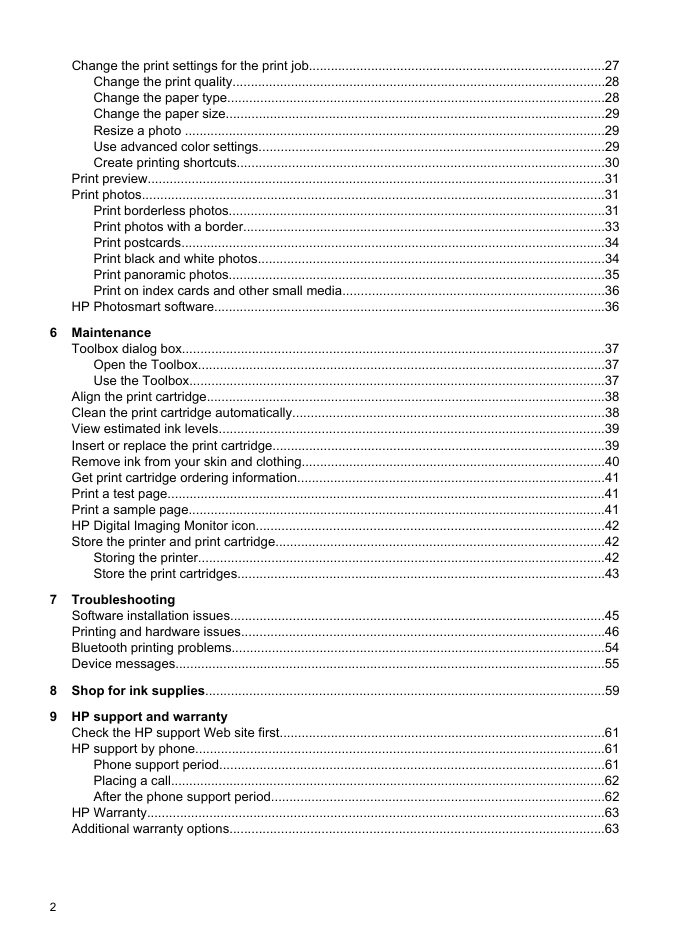
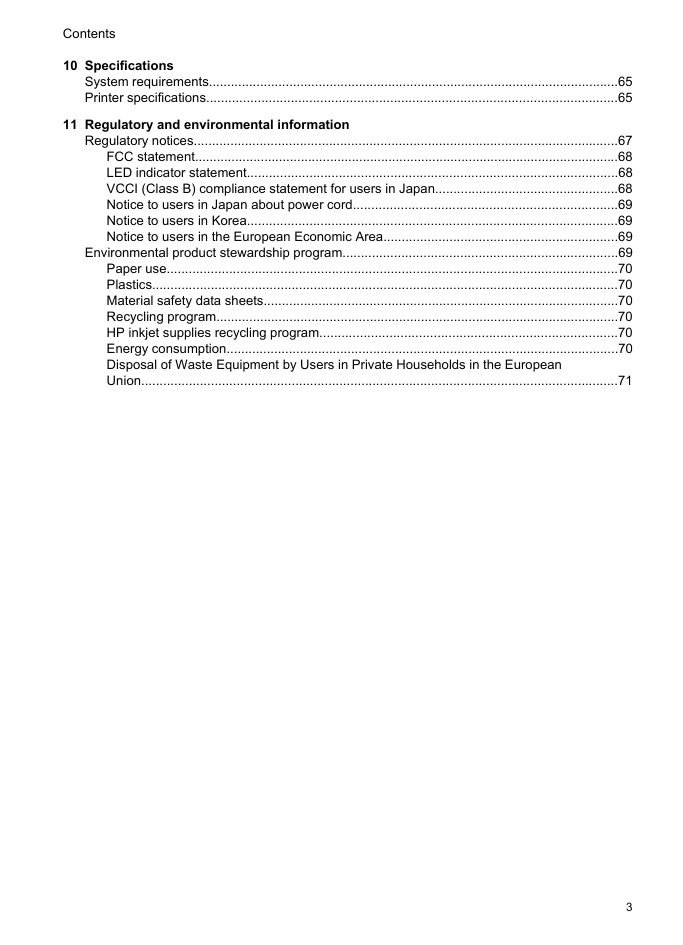
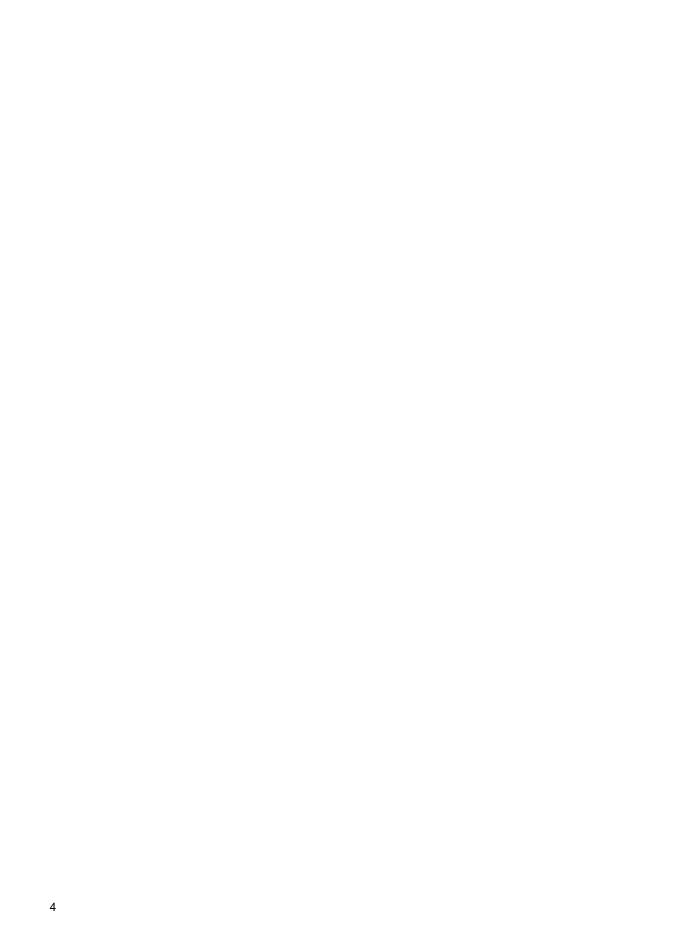
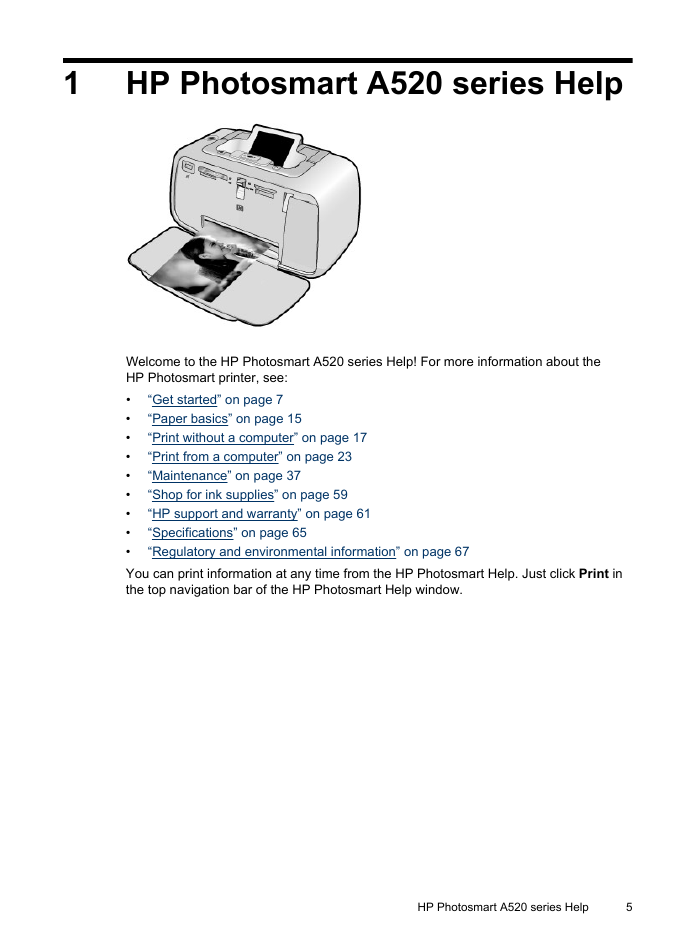
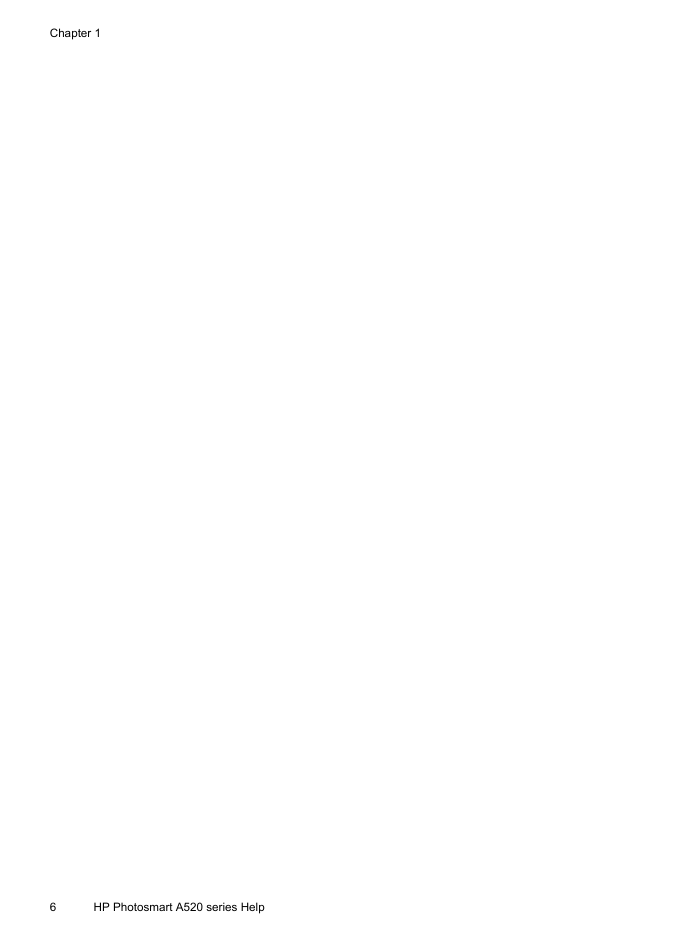

 2023年江西萍乡中考道德与法治真题及答案.doc
2023年江西萍乡中考道德与法治真题及答案.doc 2012年重庆南川中考生物真题及答案.doc
2012年重庆南川中考生物真题及答案.doc 2013年江西师范大学地理学综合及文艺理论基础考研真题.doc
2013年江西师范大学地理学综合及文艺理论基础考研真题.doc 2020年四川甘孜小升初语文真题及答案I卷.doc
2020年四川甘孜小升初语文真题及答案I卷.doc 2020年注册岩土工程师专业基础考试真题及答案.doc
2020年注册岩土工程师专业基础考试真题及答案.doc 2023-2024学年福建省厦门市九年级上学期数学月考试题及答案.doc
2023-2024学年福建省厦门市九年级上学期数学月考试题及答案.doc 2021-2022学年辽宁省沈阳市大东区九年级上学期语文期末试题及答案.doc
2021-2022学年辽宁省沈阳市大东区九年级上学期语文期末试题及答案.doc 2022-2023学年北京东城区初三第一学期物理期末试卷及答案.doc
2022-2023学年北京东城区初三第一学期物理期末试卷及答案.doc 2018上半年江西教师资格初中地理学科知识与教学能力真题及答案.doc
2018上半年江西教师资格初中地理学科知识与教学能力真题及答案.doc 2012年河北国家公务员申论考试真题及答案-省级.doc
2012年河北国家公务员申论考试真题及答案-省级.doc 2020-2021学年江苏省扬州市江都区邵樊片九年级上学期数学第一次质量检测试题及答案.doc
2020-2021学年江苏省扬州市江都区邵樊片九年级上学期数学第一次质量检测试题及答案.doc 2022下半年黑龙江教师资格证中学综合素质真题及答案.doc
2022下半年黑龙江教师资格证中学综合素质真题及答案.doc