�
Instructions
Use this camera in the following order.
Set up the
camera driver
Take a picture
Before connecting the camera to a PC,
via the USB cable, you will need to set
up the camera driver. Install the camera
driver that is contained in Application
software CD-ROM. (p.83)
Take a picture. (p.15)
Insert the USB cable
Insert the supplied USB cable into the
PC’s USB port and the camera’s USB
connection terminal. (p.86)
Check the
camera’s power
Check the camera’s power. If the power
is turned off, preset the camera button
to turn it on.
Check
[Removable Disk]
Open Windows’s EXPLORER and
search for [Removable Disk]. (p.87)
If you use a card reader to copy the images on the memory card to your PC,
the images could be damaged. When transferring the images taken with the
camera to your PC, be sure to use the supplied USB cable to connect the
camera to your PC. Please note that the manufacturer holds no responsibility
for loss or damage of images on the memory card due to the use of a card
reader.
Getting to Know your camera
Thank you for buying a Samsung Digital Camera.
Prior to using this camera, please read the user manual thoroughly.
When you require After Sales service, please bring the camera and the
cause of the camera malfunction (such as battery, Memory card etc.) to the
A/S centre.
Please check that the camera is operating properly prior to when you intend
to use it (e.g. for a trip or an important event) to avoid disappointment.
Samsung camera takes no responsibility for any loss or damages that may
result from camera malfunction.
Keep this manual in a safe place.
Specifications are subject to change without prior notice.
Microsoft, Windows and Windows logo are registered trademarks of Microsoft
Corporation incorporated in the United States and/or other countries.
All brand and product names appearing in this manual are registered
trademarks of their respective companies.
The contents and illustrations of this manual are subject to change without
prior notice for upgrading the camera functions.
1
Danger
Warning
DANGER indicates an imminently hazardous situation which, if not avoided, will
result in death or serious injury.
Do not attempt to modify this camera in any way. To do so may result in
WARNING indicates a potentially hazardous situation which, if not avoided,
could result in death or serious injury.
Do not use the flash in close proximity to people or animals. Positioning the
fire, injury, electric shock or severe damage to you or your camera. internal
inspection, maintenance and repairs should only be carried out by your
dealer or Samsung Camera Service centre.
Please do not use this product in close proximity to flammable or explosive
gases, as this could increase the risk of explosion.
Should any form of liquid or a foreign object enter the camera, do not use
it. Switch off the camera, and then disconnect the power source. You must
contact your dealer or Samsung Camera Service centre. Do not continue to
use the camera as this may cause a fire or electric shock.
Do not insert or drop metallic or inflammable foreign objects into the camera
through access points e.g. the memory card slot and battery chamber. This
may cause a fire or electric shock.
Do not operate this camera with wet hands. This could pose a risk of electric
shock.
flash too close to your subject’s eyes may cause eyesight damage.
For safety reasons keep this product and accessories out of reach of
children or animals to prevent accidents e.g.:
● Swallowing battery or small camera accessories. If an accident should
occur, please consult a doctor immediately.
● There is the possibility of injury from the camera’s moving parts.
Battery and camera may become hot during prolonged use and it may result
in camera malfunction. Should this be the case, allow the camera to sit idle
for a few minutes to allow it time to cool.
Do not leave this camera in places subject to extremely high temperatures,
such as a sealed vehicle, direct sunlight or other places of extreme variances
in temperature. Exposure to extreme temperatures may adversely affect the
camera’s internal components and could cause a fire.
When in use, do not cover the camera or Charger. This may cause heat to
build up and distort the camera body or cause a fire. Always use the camera
and its accessories in a well-ventilated area.
2
�
CAUTION
CAUTION indicates a potentially hazardous situation which, if not avoided, may
result in a minor or moderate injury.
Leaking, overheating, or damaged battery could result in fire or injury.
● Use battery with the correct specification for the camera.
● Do not short circuit, heat or dispose of battery in fire.
● Do not insert the battery with the polarities reversed.
Remove the battery when not planning to use the camera for a long period of
time. Otherwise the battery may leak corrosive electrolyte and permanently
damage the camera’s components.
Do not fire the flash while it is in contact with hands or objects. Do not touch
the flash after using it continuously. It may cause burns.
Do not move the camera while it is switched on, if you are using the AC
Charger. After use, always switch off the camera before unplugging the cable
from the wall socket. Then make sure that any connector cords or cables to
other devices are disconnected before moving the camera. Failure to do so
may damage the cords or cables and cause a fire or electric shock.
Take care not to touch the lens or lens cover to avoid taking an unclear image
and possibly causing camera malfunction.
Avoid obstructing the lens or the flash when you capture an image.
Before inserting any cables or AC adapter, check the directions and do not
insert by force. It may cause breakage of cable or camera.
Credit cards may be demagnetized if left near case. Avoid leaving magnetic
strip cards near the case.
Contents
READY
System chart ............................... 5
Identification of features ............... 6
Front & top ................................ 6
Back ......................................... 7
Bottom ...................................... 8
Icon status description ............. 8
Camera status lamp ................. 8
Mode dial ................................. 9
Mode icon ............................... 10
Connecting to a Power Source .. 10
Inserting the memory card ........ 12
Instructions on how to use the
memory card ............................. 12
RECORDING
Touch Screen Setting up the
Date/Time and Language .......... 14
LCD monitor indicator ................ 15
Starting the recording mode ...... 16
How to use the AUTO mode .. 16
How to use the PROGRAM
mode ..................................... 16
How to use the ASR (Advanced
Shake Reduction) mode ......... 17
Wise Shot .............................. 17
How to use the NIGHT mode .... 18
How to use the PORTRAIT
mode ..................................... 18
Face Recognition ................... 18
How to use the SCENE
mode ..................................... 19
How to use the MOVIE
CLIP mode ............................ 20
To Record movie clip without
voice ..........................................20
Pausing while recording a
movie clip .............................. 20
Using Successive recording ... 20
Things to watch out for when
taking pictures ........................... 21
Using the camera buttons to
set the camera .......................... 22
POWER button ...................... 22
SHUTTER button .................. 22
ZOOM W/T button ................. 22
Info button ............................. 23
Setting up the camera
mode ..................................... 24
Self-timer ................................ 24
Remote Control ...................... 25
Macro ..................................... 25
Focus Lock ............................ 26
Flash ...................................... 27
Size ........................................ 29
Resolution/Speed ................... 29
Metering ................................. 30
Continuous shot ..................... 30
ISO ......................................... 31
White Balance ....................... 31
Long Time Shutter ................. 32
Movie Clip frame stabilizer .... 32
3
�
Contents
Using the LCD monitor to adjust the
camera settings ........................ 33
AF-Auto Focus ...................... 33
How to use Voice Memo
mode ..................................... 34
How to use Voice Recording
mode ..................................... 34
Sharpness .............................. 35
Contrast.................................. 35
Mute Recording ..................... 35
Effect : Color Effect..................... 37
Color ...................................... 37
Custom Color ........................ 37
Color Mask ............................ 38
Effect: Image Adjust .................. 38
Saturation .............................. 38
Effect : FUN ............................... 39
Cartoon ................................. 39
Photo Frame .......................... 40
High Light .............................. 41
Composite Shooting .............. 42
World Tour Guide ...................... 44
Download the tour guide
information ............................ 44
Starting the World Tour
Guide .................................... 44
PLAY
Starting play mode .................... 46
Using the camera buttons to
adjust a camera ........................ 47
4
LCD Monitor indicator ............... 47
Thumbnail/ Enlargement
button .................................... 49
Info button ............................. 50
Printer button ......................... 50
Using the remote control
in play mode ......................... 50
Delete icon ............................ 51
Setting up the play back
function using LCD monitor ... 51
Slide Show ............................ 52
Voice memo ........................... 53
Protecting images ................. 53
Deleting images .................... 53
DPOF ..................................... 54
DPOF : STANDARD .............. 54
DPOF : Index ......................... 55
DPOF : Print size ................... 55
Copy To Card ......................... 56
Effect : Image Edit ................. 57
Resize ................................... 57
Rotate .................................... 58
Trimming ................................ 58
Effect : Color Effect..................... 59
Color ...................................... 59
Custom Color ........................ 59
Color Filter ............................. 59
Color Mask ............................ 59
Effect : Image Adjust ................. 60
Brightness .............................. 60
Contrast ................................. 60
Add Noise .............................. 60
Saturation .............................. 60
Red Eye Fix ........................... 61
Effect : FUN ............................... 61
Cartoon ................................. 61
Photo Frame .......................... 62
High Light .............................. 63
Composite ............................. 64
Sticker ................................... 66
Pen Tool ................................. 67
SETUP
Sound ........................................ 67
Sound volume ........................ 68
Start sound ............................. 68
Shutter sound ......................... 68
Beep sound ............................ 68
AF sound ................................ 68
Setup menu ............................... 69
Setup1 ....................................... 70
File ........................................ 70
Language .............................. 70
Setting up the Date / Time
/ Date type ............................ 70
Imprinting the recording
date ....................................... 71
LCD brightness ...................... 71
AF Lamp ............................... 71
Start Image ............................ 71
Setup2 ....................................... 72
Quick View ............................. 72
Auto Power Off ...................... 72
LCD Save .............................. 72
Calibration ............................. 72
Video Out .............................. 73
Format ................................... 74
Reset ..................................... 74
Pictbridge .............................. 75
Important notes ......................... 77
Warning indicator ...................... 78
Before contacting a service
centre ........................................ 79
Specification .............................. 81
SOFTWARE
Software Notes ......................... 83
System Requirements ............... 83
About the software ..................... 83
Setting up the application
software .................................... 84
Starting PC mode ...................... 86
Removable Disk ........................ 87
Removing the removable disk ... 88
Setting up the camera for
MAC ....................................... 89
Using the USB Driver for MAC .. 89
Removing USB driver for MAC
................................................... 89
Removing the USB Driver for
Windows 98SE .......................... 89
Digimax Master ......................... 90
FAQ ........................................... 93
�
System chart
Please check that you have the correct contents before using this product.
The contents can vary depending on the sales region. To buy the optional equipment, contact your nearest Samsung dealer or Samsung service centre.
User manual
Product Warranty
Camera strap
Software CD
Computer(see p.86)
Pictbridge compatible
(see p.75)
DPOF compatible
printer (see p.54)
SD Memory Card /MMC
(see p.12 )
Rechargeable battery
(SLB-1137D)
AC Adapter (SAC-45)/
USB Cable (SUC-C2)
Remote control
Touch Pen
AV cable
External monitor (see p.73)
Camera Case
5
�
Mode dial
Camera Status Lamp
Power button
Microphone
Built-in flash
Auto focus lamp / Self-timer lamp
Remote control sensor
Identification of features
Front & Top
Speaker
Shutter button
Lens / Lens cover
6
�
Identification of features
Back
Touch screen
Zoom W Button (Thumbnail)
Zoom T Button (Zoom)
Camera strap eyelet
Playmode Button
/Print Button
7
OSD Button
�

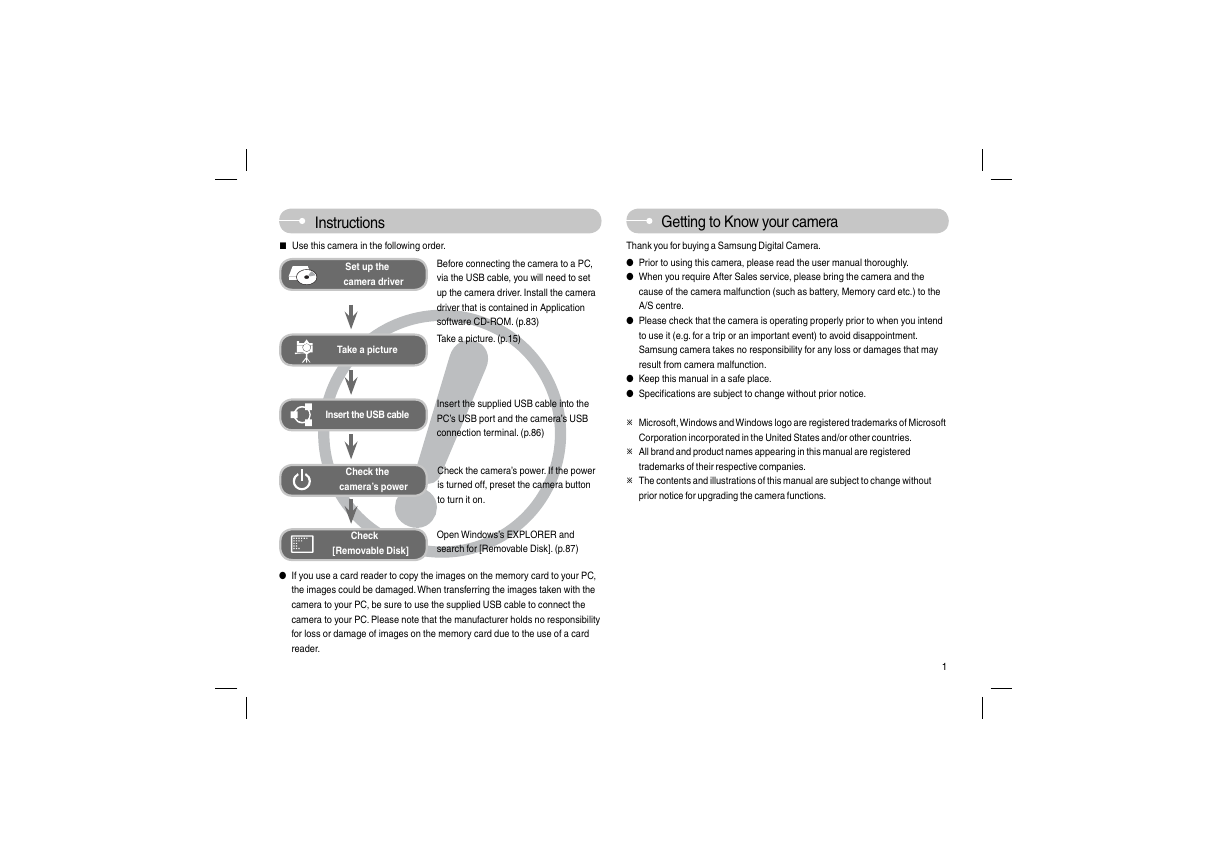
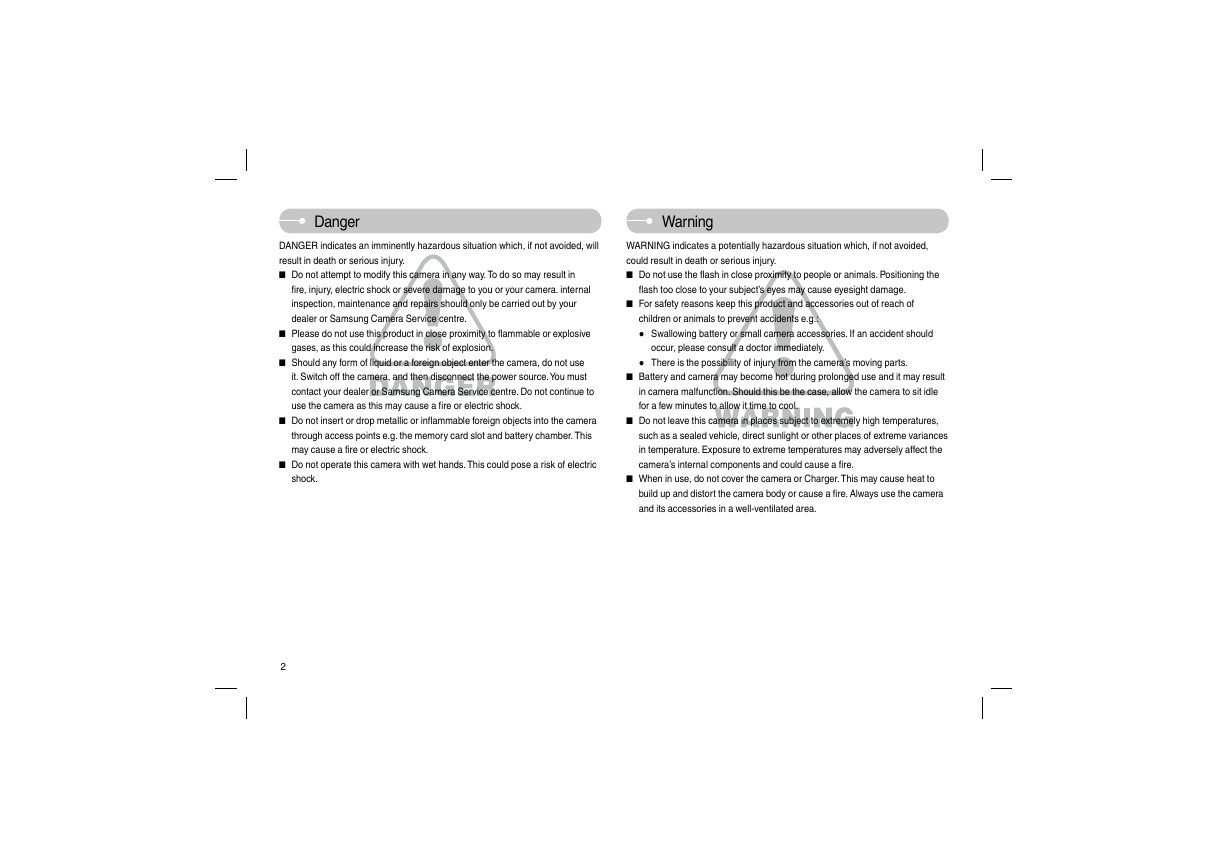
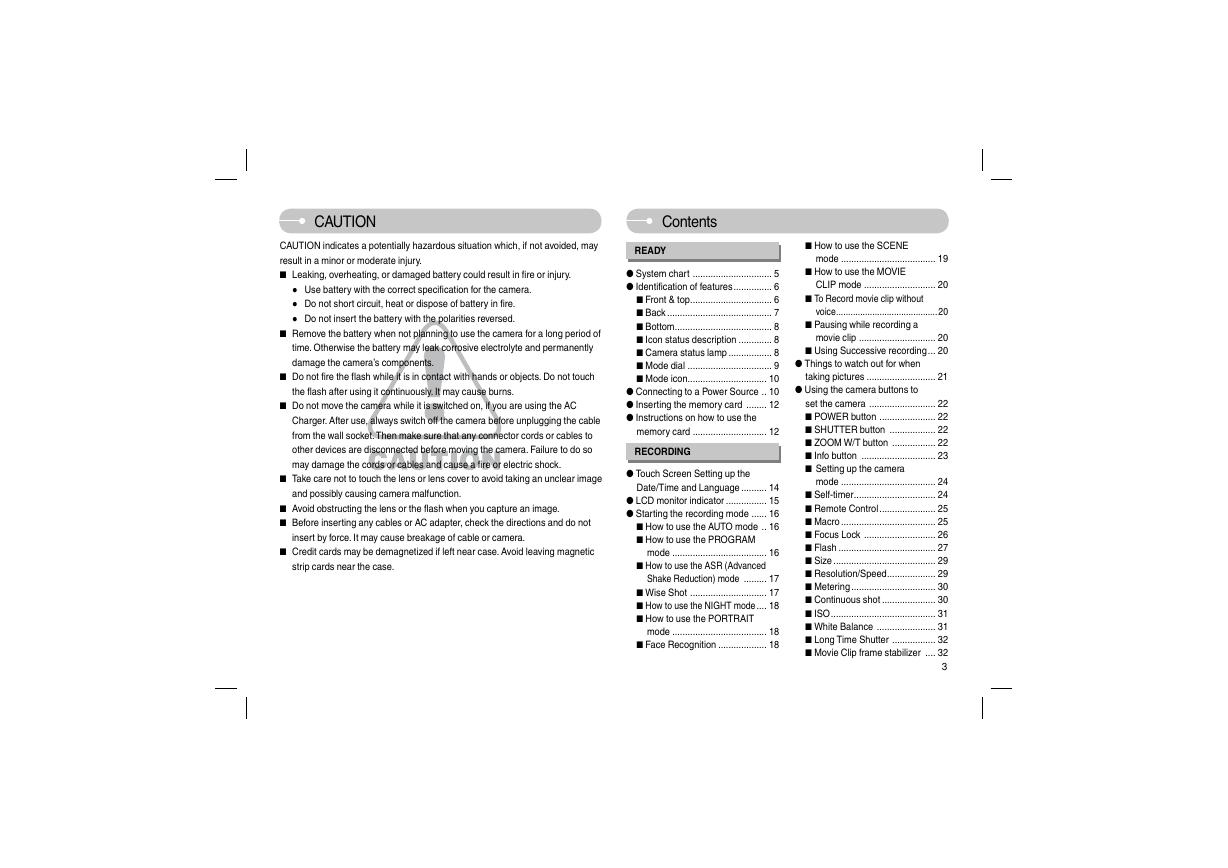
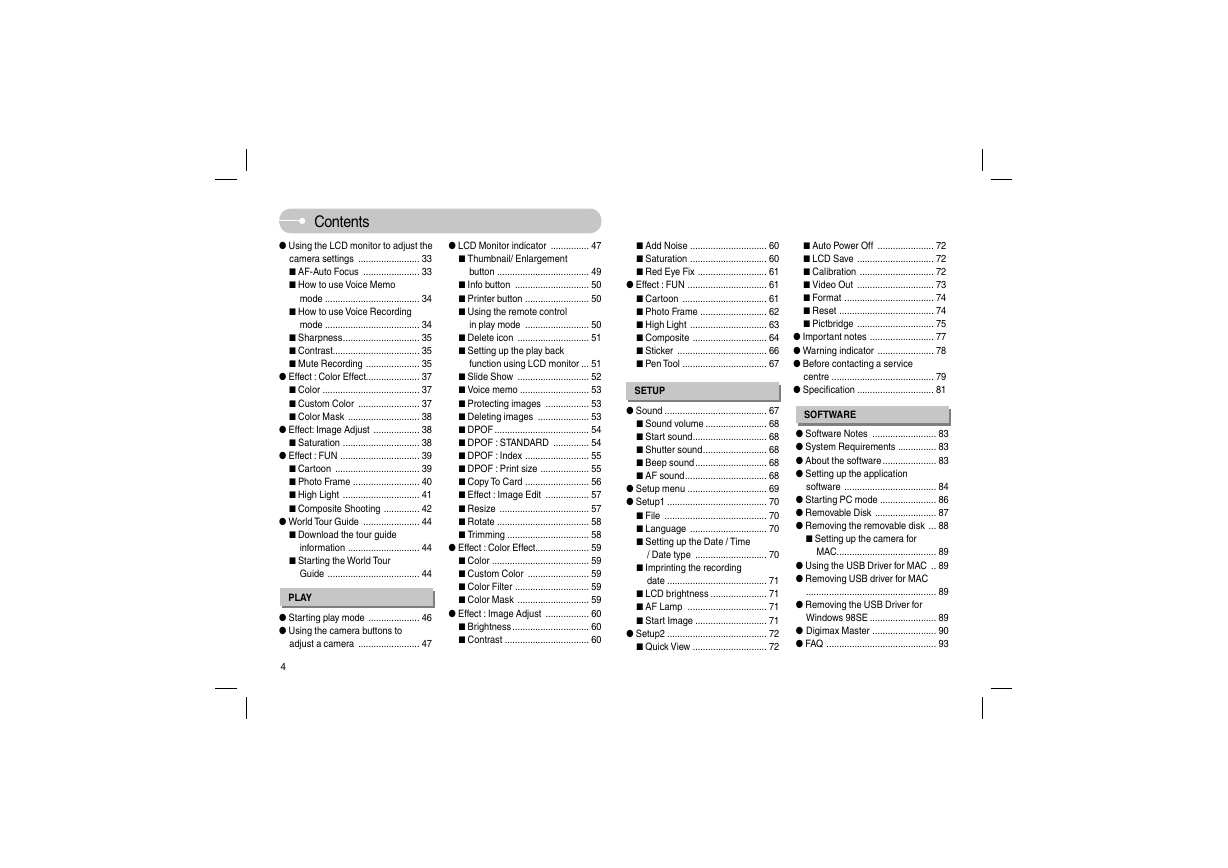
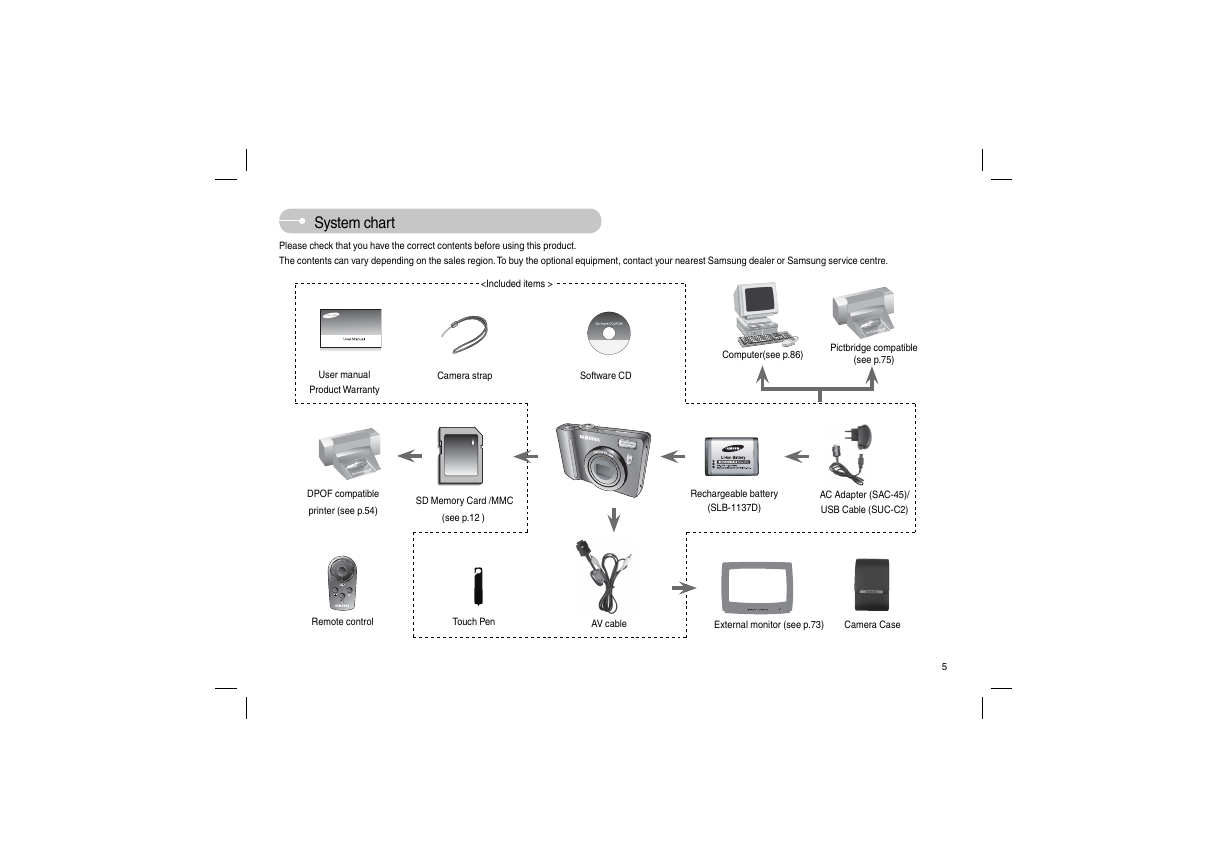



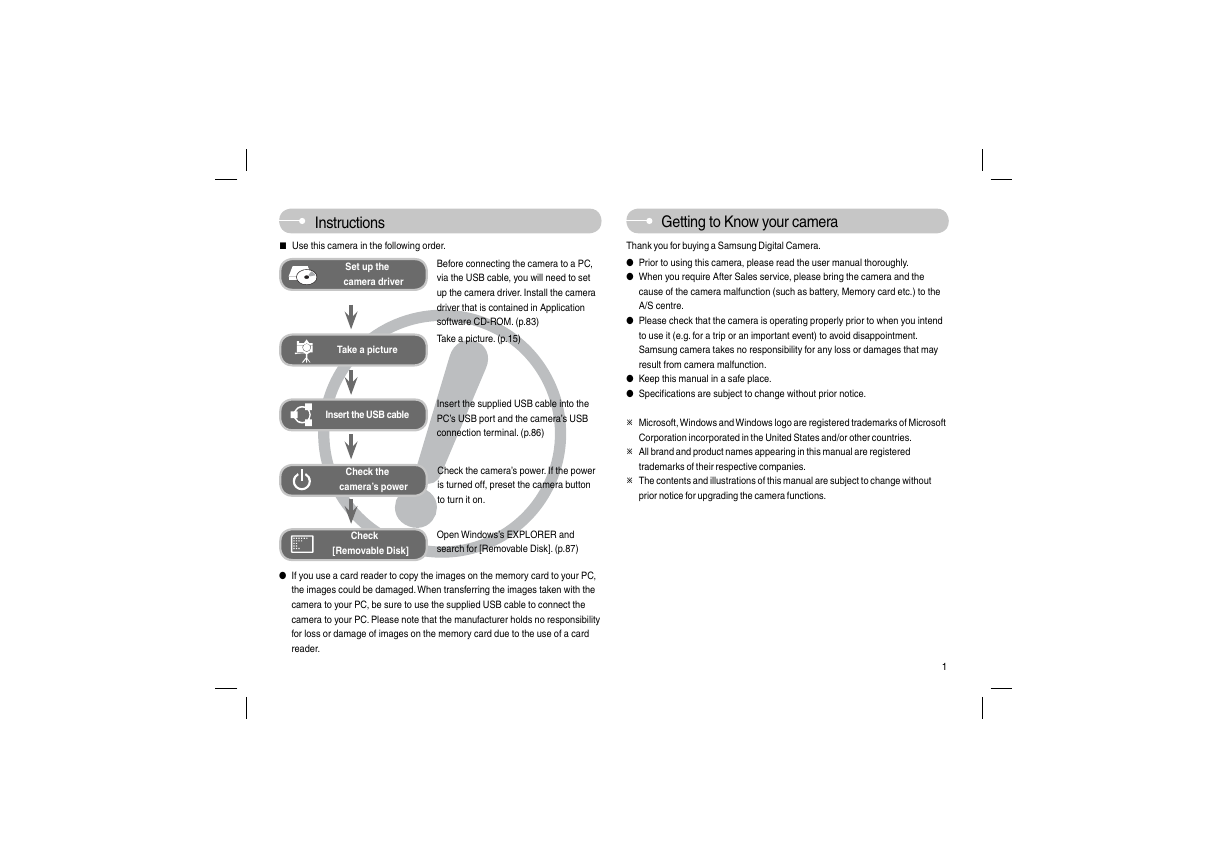
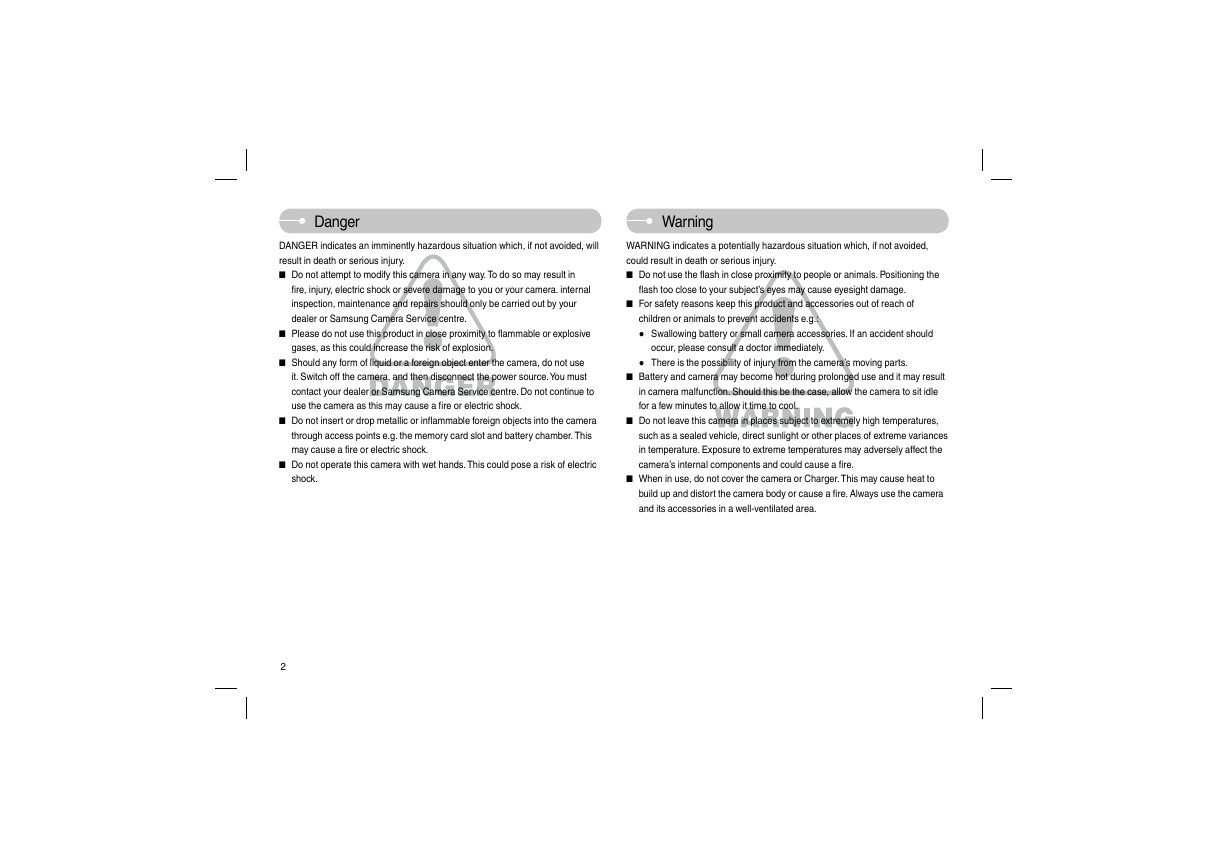
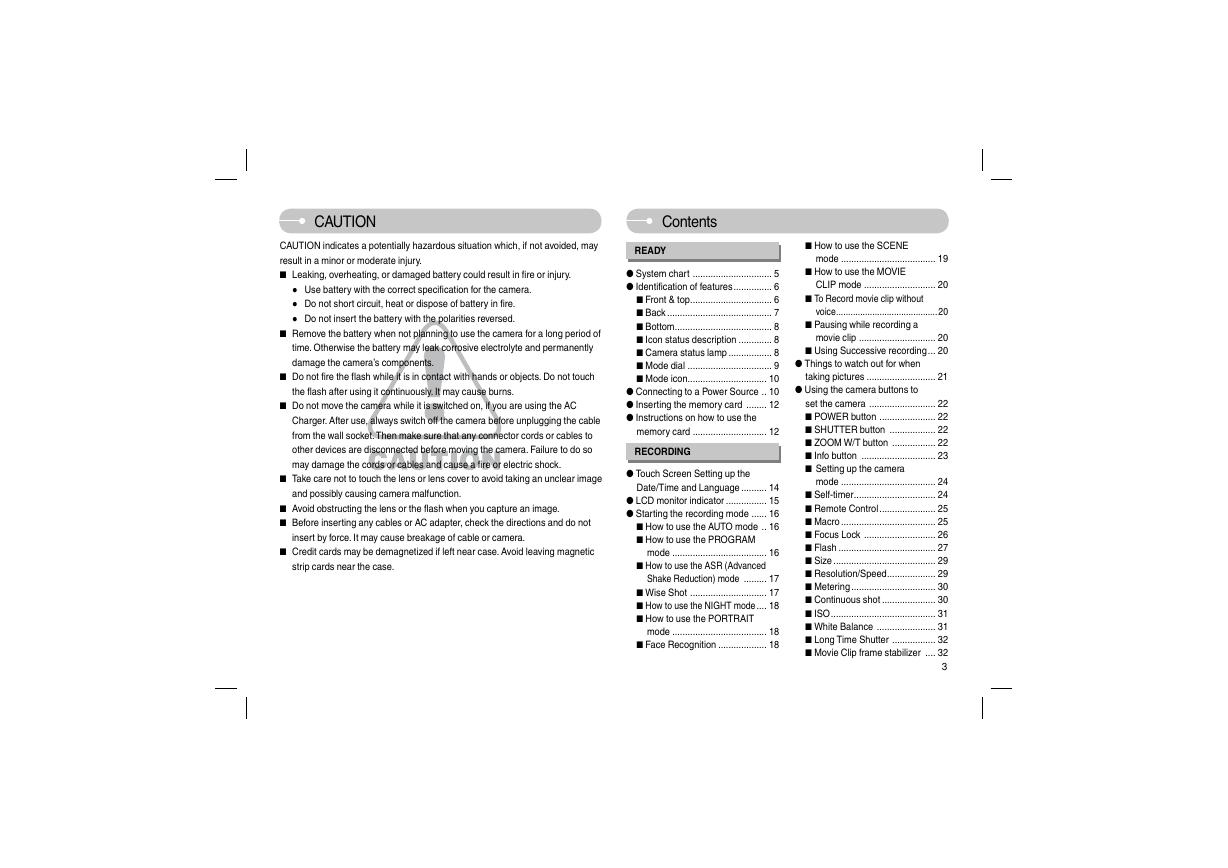
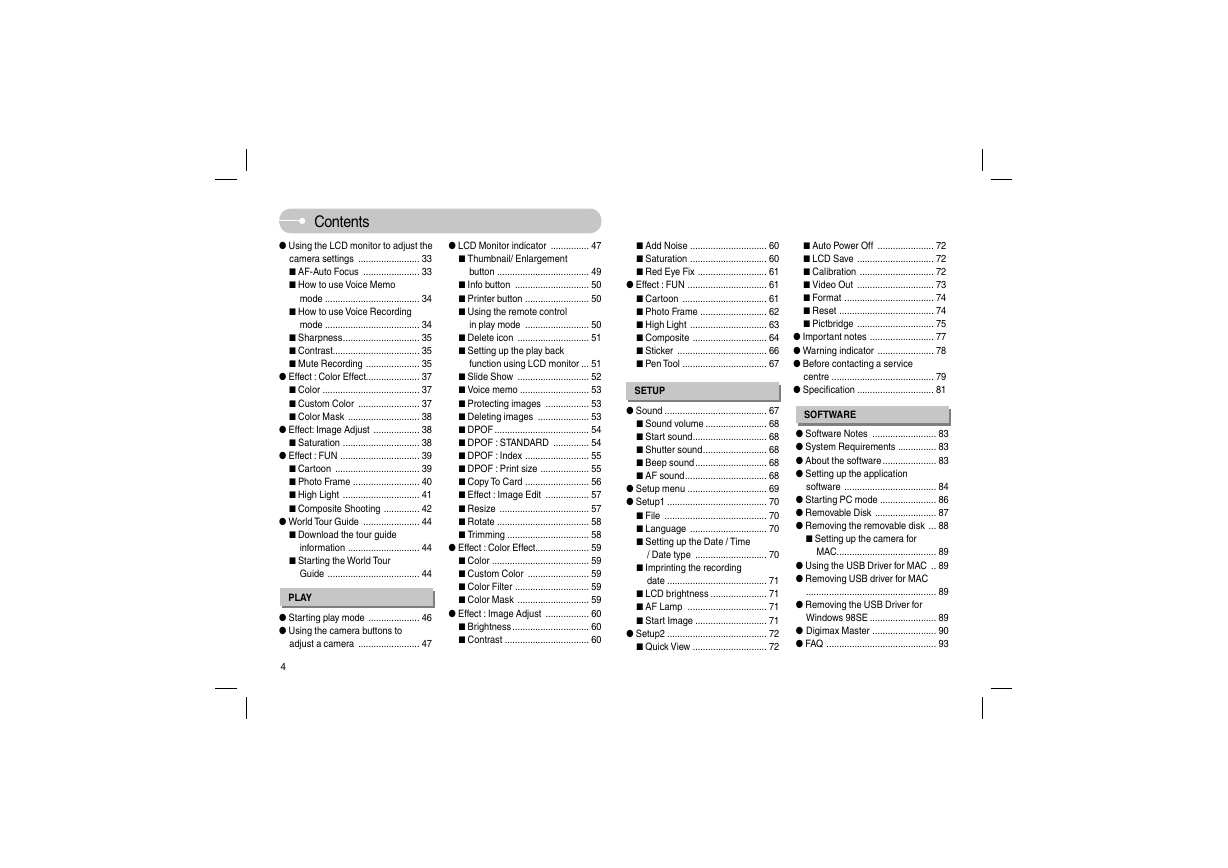
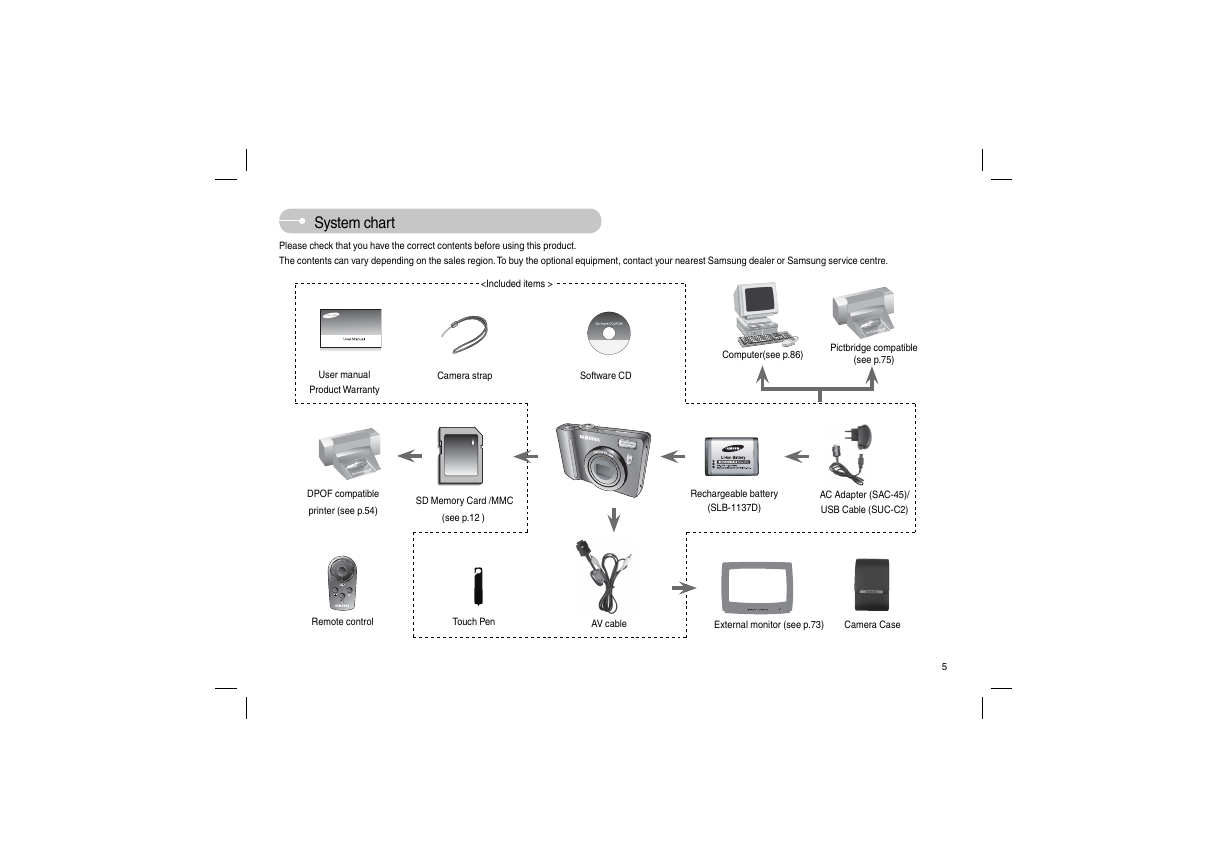


 2023年江西萍乡中考道德与法治真题及答案.doc
2023年江西萍乡中考道德与法治真题及答案.doc 2012年重庆南川中考生物真题及答案.doc
2012年重庆南川中考生物真题及答案.doc 2013年江西师范大学地理学综合及文艺理论基础考研真题.doc
2013年江西师范大学地理学综合及文艺理论基础考研真题.doc 2020年四川甘孜小升初语文真题及答案I卷.doc
2020年四川甘孜小升初语文真题及答案I卷.doc 2020年注册岩土工程师专业基础考试真题及答案.doc
2020年注册岩土工程师专业基础考试真题及答案.doc 2023-2024学年福建省厦门市九年级上学期数学月考试题及答案.doc
2023-2024学年福建省厦门市九年级上学期数学月考试题及答案.doc 2021-2022学年辽宁省沈阳市大东区九年级上学期语文期末试题及答案.doc
2021-2022学年辽宁省沈阳市大东区九年级上学期语文期末试题及答案.doc 2022-2023学年北京东城区初三第一学期物理期末试卷及答案.doc
2022-2023学年北京东城区初三第一学期物理期末试卷及答案.doc 2018上半年江西教师资格初中地理学科知识与教学能力真题及答案.doc
2018上半年江西教师资格初中地理学科知识与教学能力真题及答案.doc 2012年河北国家公务员申论考试真题及答案-省级.doc
2012年河北国家公务员申论考试真题及答案-省级.doc 2020-2021学年江苏省扬州市江都区邵樊片九年级上学期数学第一次质量检测试题及答案.doc
2020-2021学年江苏省扬州市江都区邵樊片九年级上学期数学第一次质量检测试题及答案.doc 2022下半年黑龙江教师资格证中学综合素质真题及答案.doc
2022下半年黑龙江教师资格证中学综合素质真题及答案.doc