Manual for mova D506i
Before using your mova
How to Use This Manual
Contents
Features of the mova D506i
mova D506i Components and Functions
If You Forget the Key Sequences
Viewing the Display
SAFETY PRECAUTIONS –Always follow these directions–
Notes for Overall Handling
Included Item Instructions
Selecting Menus
Checks Before Use
Attaching and Removing the Battery
Recharging the mova
Checking the Remaining Battery Level
Turning the Power On/Off
Switching the Display Language to English
Setting Initial Settings
Setting the Date and Time
Notifying Caller ID to a Called Party
Confirming Your Own Phone Number
Making Phone Calls
Making a Call
Making an International Call
Redialing a Previously Dialed Phone Number
Activating or Deactivating Your Caller ID Before Making a Call
Short Dialing and One-Ring Call Refusal Function
Quickly Sending Touch Tones
Sending Messages to a Pager
Making or Receiving a Hands-free Call in a Car (optional)
Receiving Phone Calls
Receiving a Call
Using Call History
Adjusting the Sound Volume of the Other Party During a Call
Adjusting the Ring Volume While the Phone is Ringing
Setting the Call Quality
Accepting Calls Only from Specified Phone Numbers
Rejecting Calls from Specified Phone Numbers
Rejecting Calls from Anonymous Callers
Setting No Ringtone from a Party Not Saved in the Phonebook
Rejecting Calls from Parties Not Saved in the Phonebook
Settings When You
Cannot Answer Calls
Putting a Call on Hold When You Cannot Answer Immediately
Disabling to Receive a Call While Driving a Car
Checking Missed Call
Recording the Caller’s Message When You Cannot Answer a Call
Deciding to Record a Caller’s Message While the Phone Rings
Playing Back/Deleting Recorded Messages or In-call Voice Memos
Using the Phonebook
Saving Entries to the Phonebook
Setting Groups, Ringtones and Colors
Making a Call from the Phonebook
Editing Phonebook Entries
Deleting Phonebook Entries
Protecting Confidential Phonebook Entries
Checking Phonebook Storage Status
Making a Call Using Simplified Keypresses
Setting the Manner Mode
Turning All Phone Sounds Off
Customizing Manner Mode
Turning On the Charging Sound
Using the Vibrator to Announce Incoming Calls and Alarms
Turning Off the Keypad Sound
Changing the Ringtone
Changing the mova Ringtones
Adjusting the Sound Volume
Recording a sound to Be Used as a Ringtone
Setting the Duration of the Mail Ringtone
Ringtone Only from the Earphone (optional)
Using the Camera
Function
Before Using the Camera
Taking Still Images
Taking Video Clips
Changing Photography Settings
Changing Camera Settings
Using Voice Shutter
Displaying Saved Images
Editing Still Images
Playing Back Video Clips You Took
Managing Images and Video Clips in My Picture
Using Barcode Reader
Customizing Displays
and Other Indications
Customizing the Standby Screen
Displaying the Image Set for the Phonebook during an Incoming or Outgoing Call
Setting the Inspiration Window
Setting a Visual Partner
Adjusting Display Contrast
Displaying in More Natural Color
Setting Display Light and Key Light
Setting the Combination of Screen Colors
Changing the Design of the Main Menu
Changing the Design of the Jump Menu
Setting Illumination Color
Notifying that You’ve Got a Call or Mail by the Illumination
Displaying the Prompt after End of Operation
Changing Character Types (Font)
Changing Character Size
Restricting Mobile
Phone Operations
Changing the Terminal ID Number
Restricting Phonebook Use
Protecting Your Phone Against Accidental Key Presses
Protecting Your Phone from Being Used by Others
Setting Keypad Lock via remote control
Setting Display of Redial/Call History
Preventing Unauthorized Access to Inmail Box/Outmail Box
Preventing Unauthorized Use of the Memory Stick Duo
Preventing Unauthorized Playback of Recorded Messages and In-call Voice Memos
Preventing Unauthorized Playback of Voice Recorder
Using the Timer and
Schedule Functions
Automatically Turning On Your mova
Automatically Turning Off Your mova
Setting the Alarm to Sound When a Set Time Period Elapses
Setting the Alarm to Sound at a Specific Time
Saving Daily Events, Schedule Activities, and Anniversaries
Saving Tasks in the ToDo List
Using i-mode to Get Information
What is i-mode?
Displaying the i-mode Menu
Displaying i-mode Sites
How to View and Use Sites
Registering i-mode Sites in the My Menu
Changing Your i-mode Password
Displaying Internet Web Sites
Using Bookmarks
Saving Site Contents as Screen Memos
Downloading Images from Sites and Messages
Downloading i-melodies from Sites
Downloading a Dictionary from a Site
Using Phone to, Mail to and Web to Functions
Making i-mode Settings
Disabling i-mode Communication
Using the Message Service
Receiving Messages
Checking for Messages at the i-mode Center
Display Messages in the Message Box
Using the Mail Service
i-mode Mail
Displaying the Mail Menu
Composing and Sending i-mode Mail
Saving Mail in the Outmail Box and Sending It Later
Using i-mode Mail to Send Melodies
Using i-mode Mail to Send Images
Composing Mail Quickly
Receiving i-mode Mail
Selecting and Receiving i-mode Mail
Checking for Mail at the i-mode Center
Sending Replies to Received Mail
Forwarding Mail to Other Recipients
Registering Mail Addresses in the Phonebook
Saving Melodies from i-mode Mail
Displaying Images from Received Mail
Displaying i-mode Mail in the Inmail Box and Outmail Box
Using the Mail Log
Setting the i-mode Center Mail Function
Setting the mova Mail Function
Composing and Sending Chat Mail
Composing and Sending Short Mail
Receiving Short Mail
Using i-shot Service
What is i-shot?
Using i-shot to Send Still Images
Saving i-shot Mail and Sending It Later
Displaying Received i-shot Images
Changing Your i-shot Connection Host Settings
Using i-αppli Programs
What is i-αppli?
Downloading an i-αppli Program
Running an i-αppli Program
Quickly Running an i-αppli Program
Auto-starting an i-αppli Program
Running an i-αppli Program from a Site or Mail
Setting the i-αppli Standby Screen
Managing i-αppli Programs
Using Various Functions from i-αppli
Using Network Services
Voice Mail Service
Call Waiting Service
Call Forwarding Service
Three-way Calling Service
Number Plus Service
Caller ID Display Request Service
Selecting How an Incoming Call is Handled During Another Call
Using Infrared
Communication
Infrared Communication
Sending/Receiving Single Data Item
Sending/Receiving All Data Items
Engaging the Infrared Communication Mode
Using the Infrared Remote Control Function
Using Other Functions
Memory Stick Duo
Copying and moving mova data to the Memory Stick Duo
Previewing Memory Stick Duo data
Copying Memory Stick Duo Data to the mova
About the Maintenance of the Memory Stick Duo
Simplifying Frequently Used Functions
Setting the Function to Execute When Pressing Numeric Keys
Registering Your Own Name and Image
Ending a Call/Putting a Call on Hold by Closing the mova
Starting Your Call by Opening the mova
Reducing the Battery Consumption during Calls
Recording the Voice of the Other Party
Using Voice Recorder
Making a Call to the Number You Entered during a Previous Call
Informing of Poor Reception with an Alarm Sound
Automatic Recovery of a Call That Was Cut Off
Reducing Background Noise for Clearer Sound
Checking Call Time and Charge
Setting the Upper Call Cost Limit for Notification
Playing Back a Melody
Managing Images, Melodies, and Applications
Using Your mova as a Calculator
Entering a Memo Pad entry
Displaying World-wide Local Times
Using Data/Fax Communication (optional)
Using a Switch-equipped Earphone/Microphone (optional)
Selecting the Party to Whom to Make a Call with the Earphone Connected (optional)
Answering a Call Automatically with the Earphone Connected (optional)
Using Self Mode
Reverting Phone Settings to Their Defaults
Checking the Status of Services
Connecting to the Car Navigation System or “PlayStation” (optional)
Services Available from Your mova
Character Entry
Basic Character Entry Procedures
Entering Characters in 5-press Method
Editing/Registering Common Phrases
Copying, Cutting, and Pasting Text
Entering Characters Using Character Map Codes
Registering Frequently Used Words
Entering Characters in 2-press Method
Appendix
Character Map Code List
Character Assignment Table (5-press Method)
Character Assignment Table (2-press Method)
List of Symbols and Special Characters
Common Phrase List
Menu List
Optional Components and Peripherals
Using the i-board
Troubleshooting
Something Wrong? First Check for Problems
Error Messages
Warranty and After Sales Service
Updating the mova’s Software
Index
Quick Manual
Mobile phone etiquette
NTT DoCoMo Group
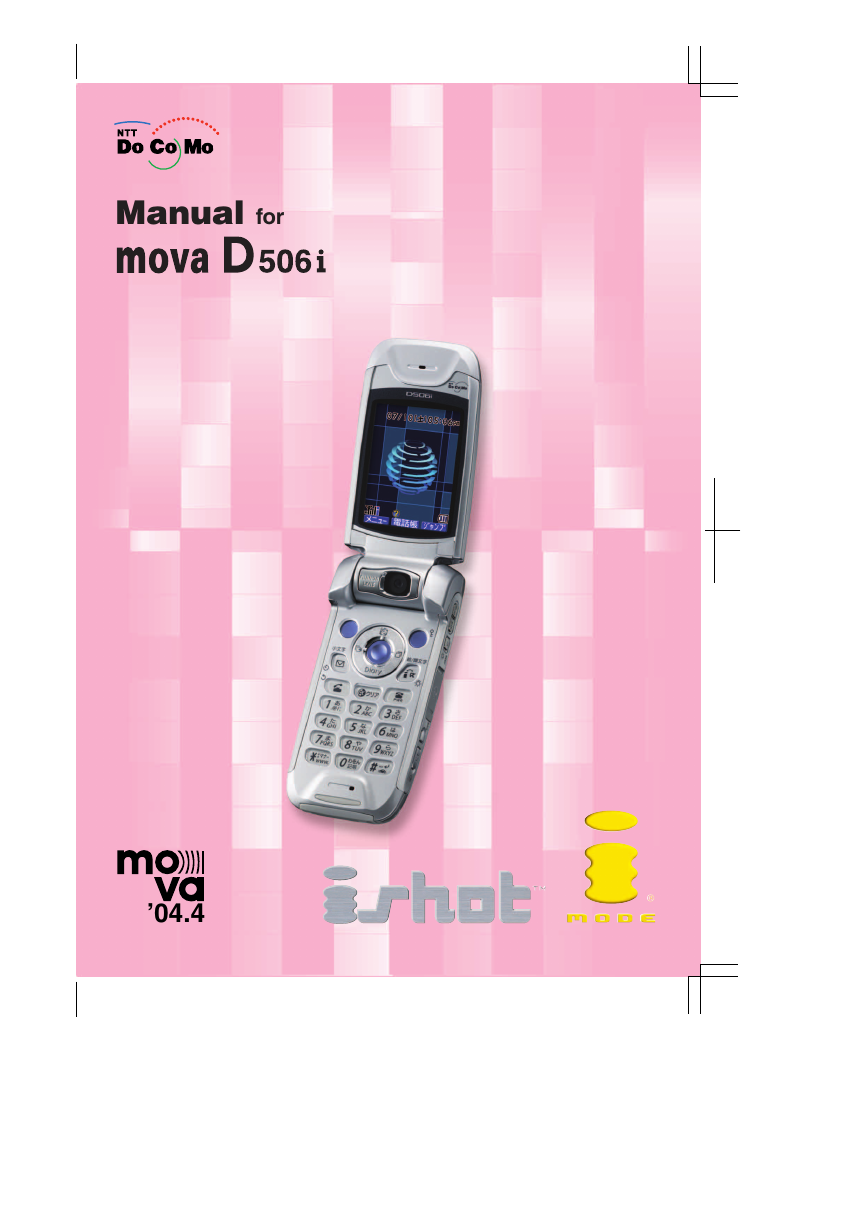
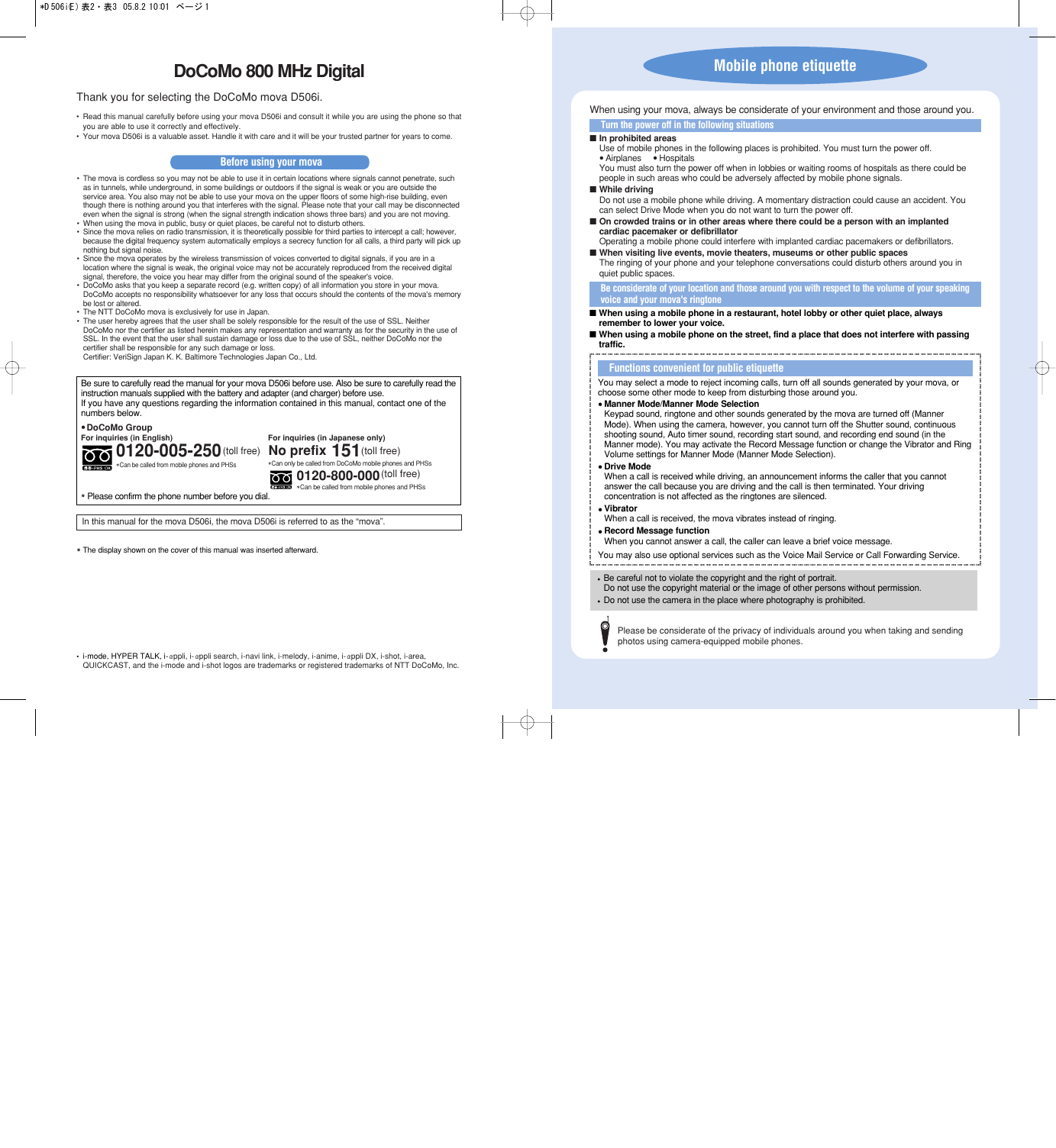
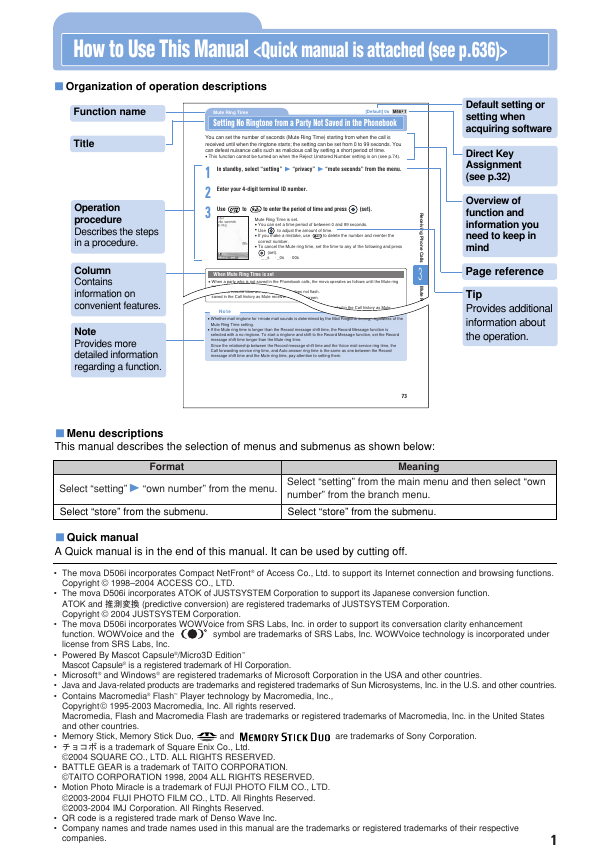
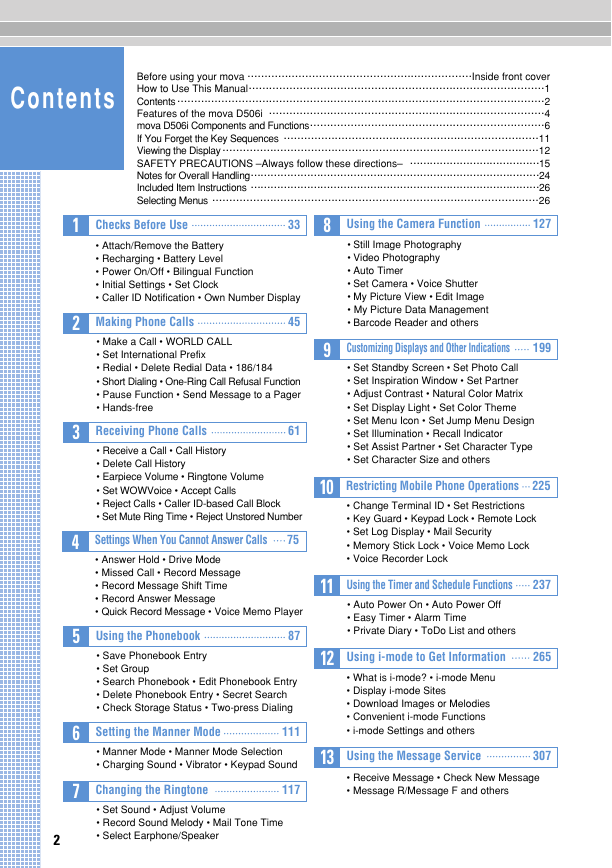
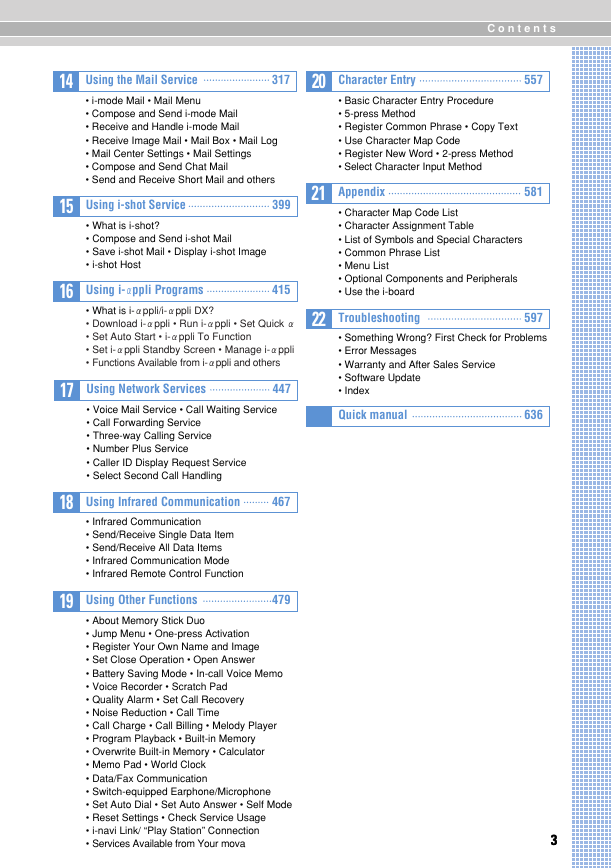
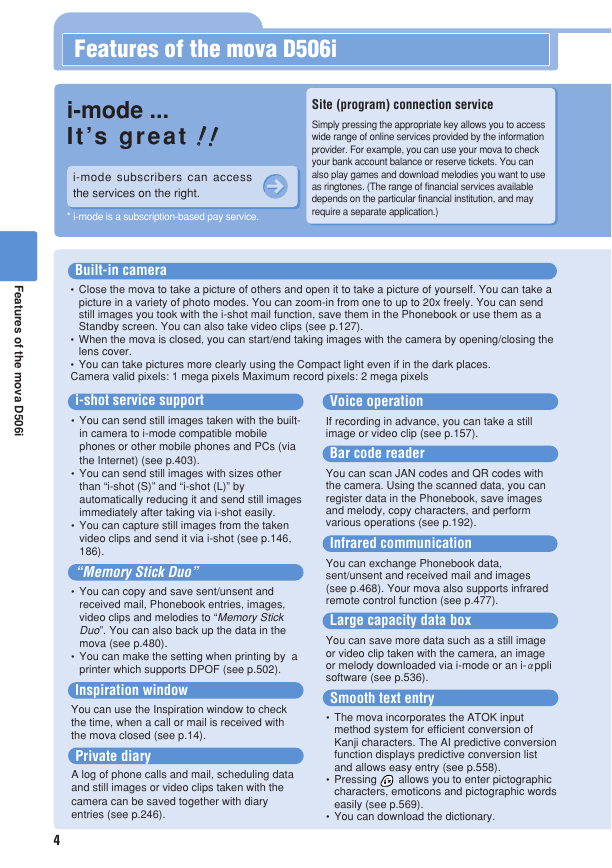
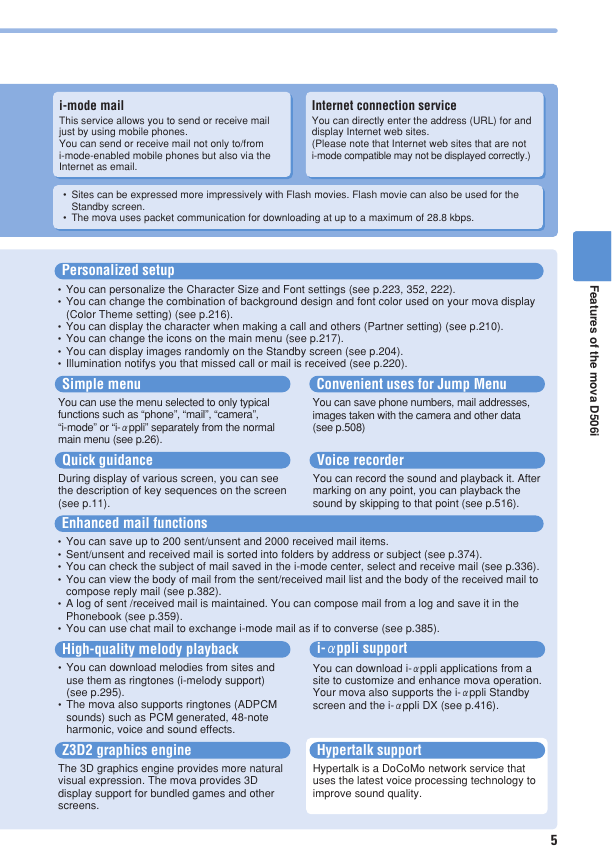
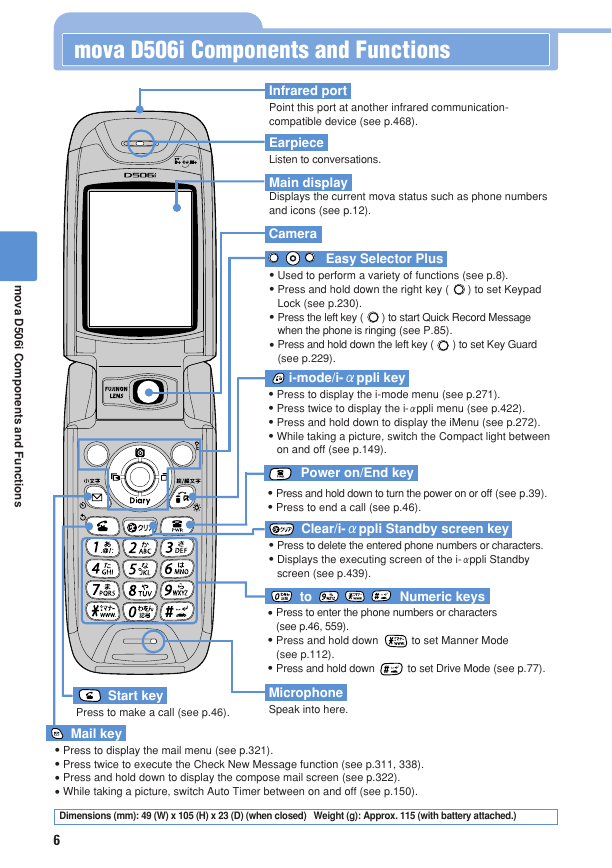
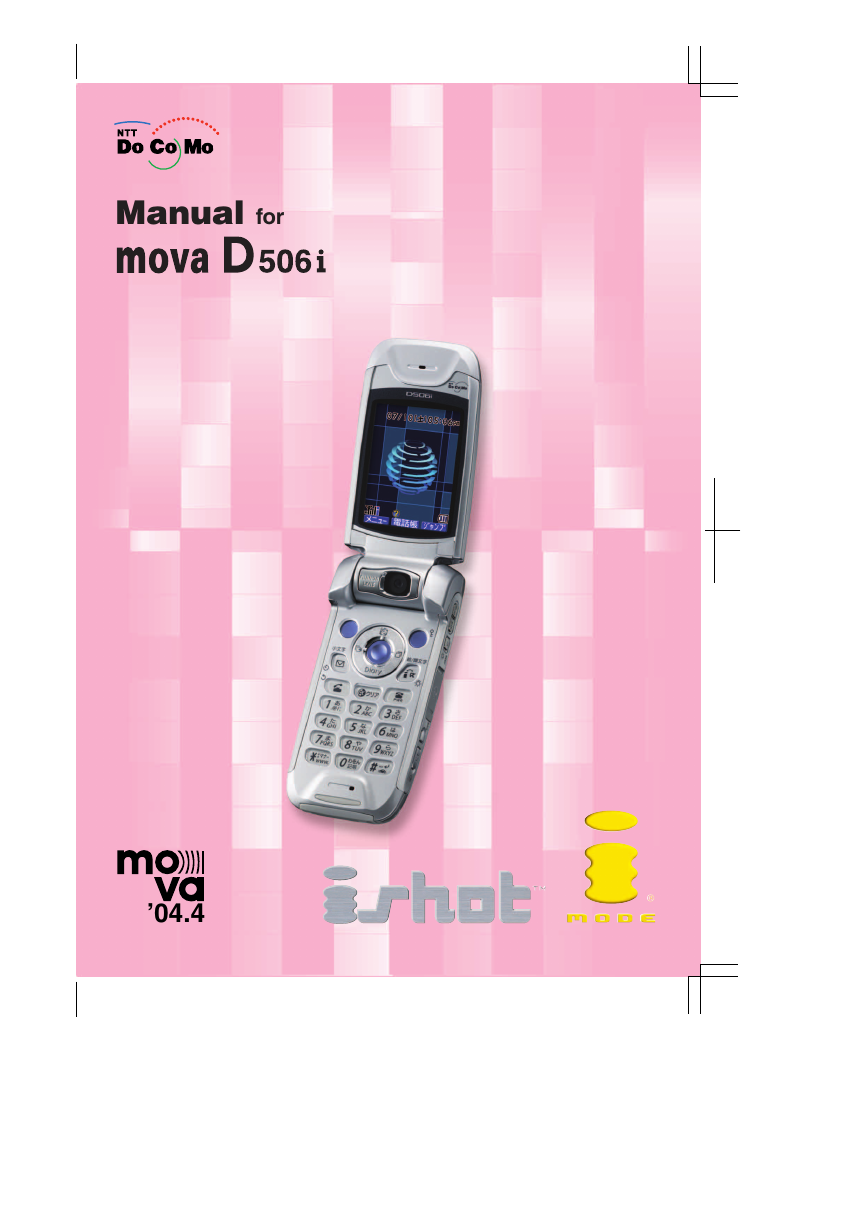
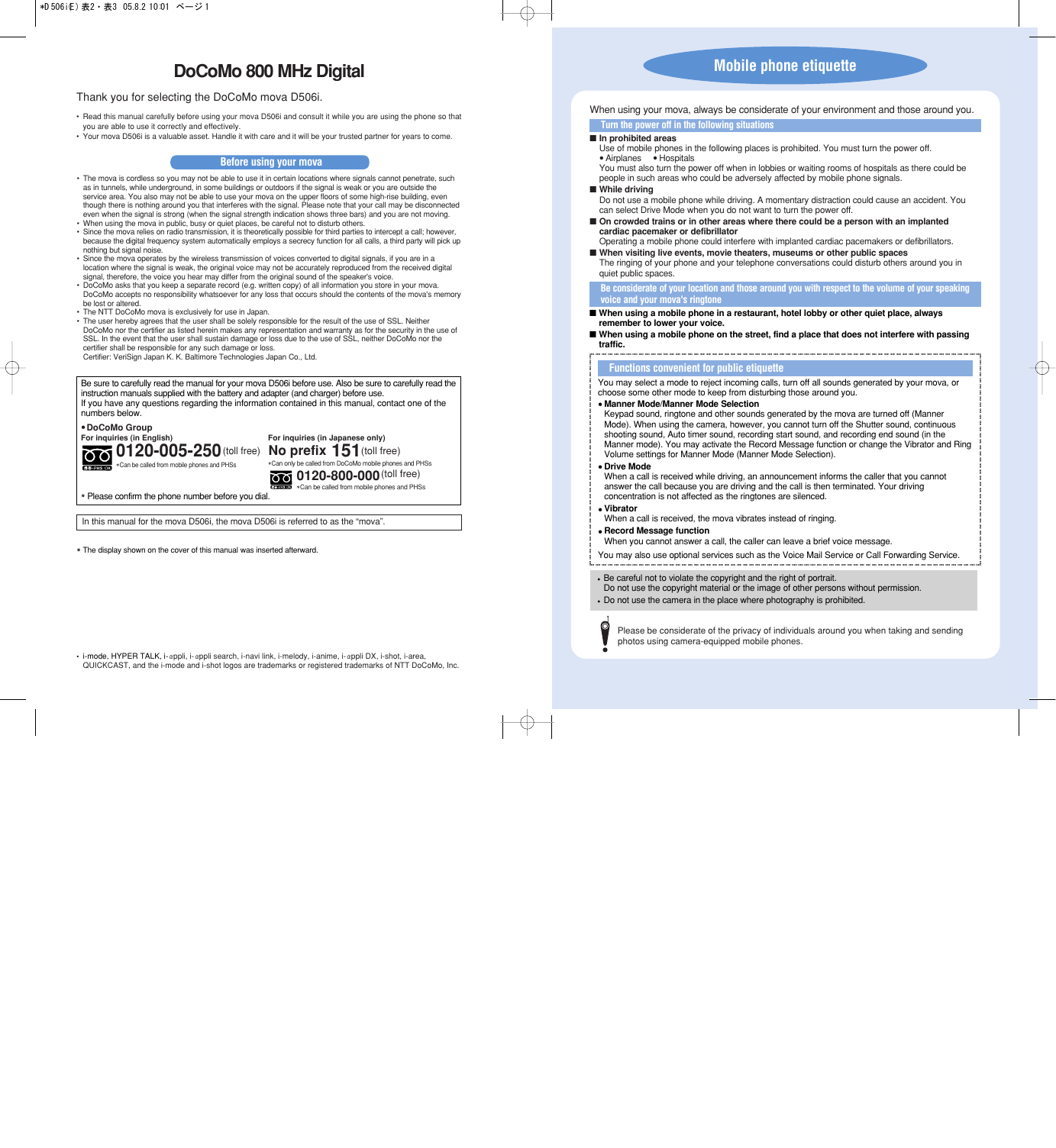
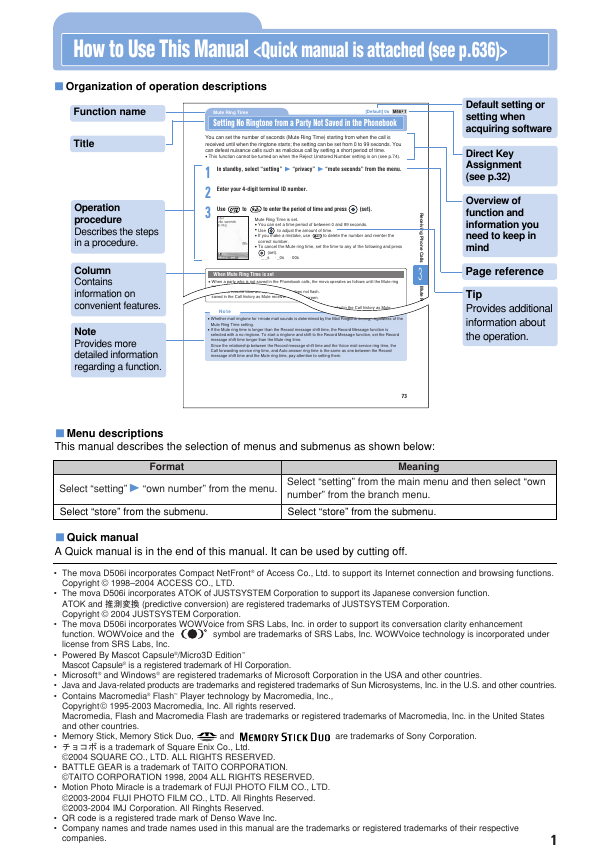
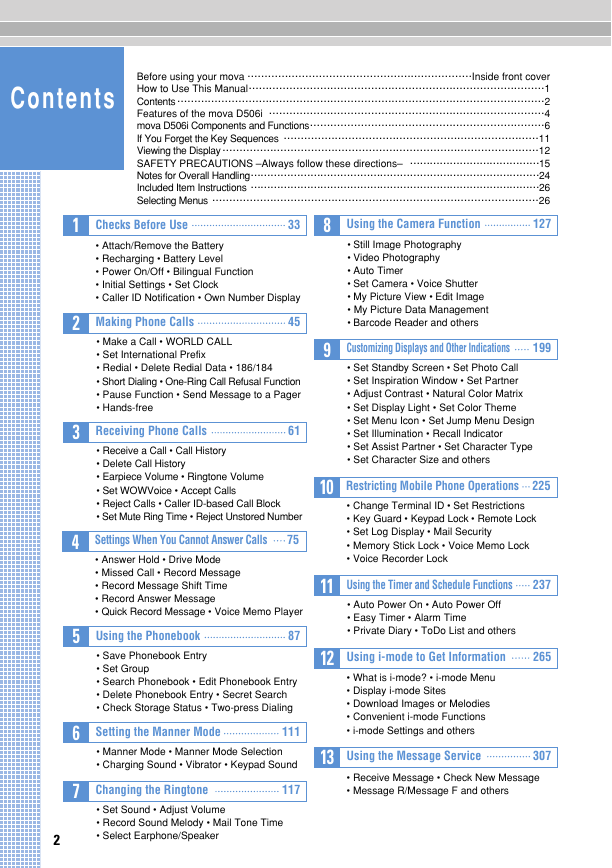
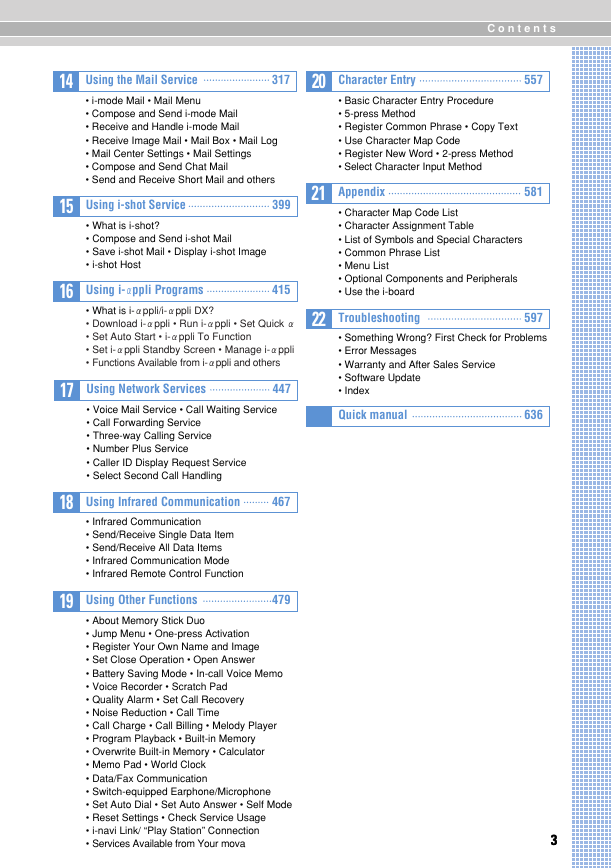
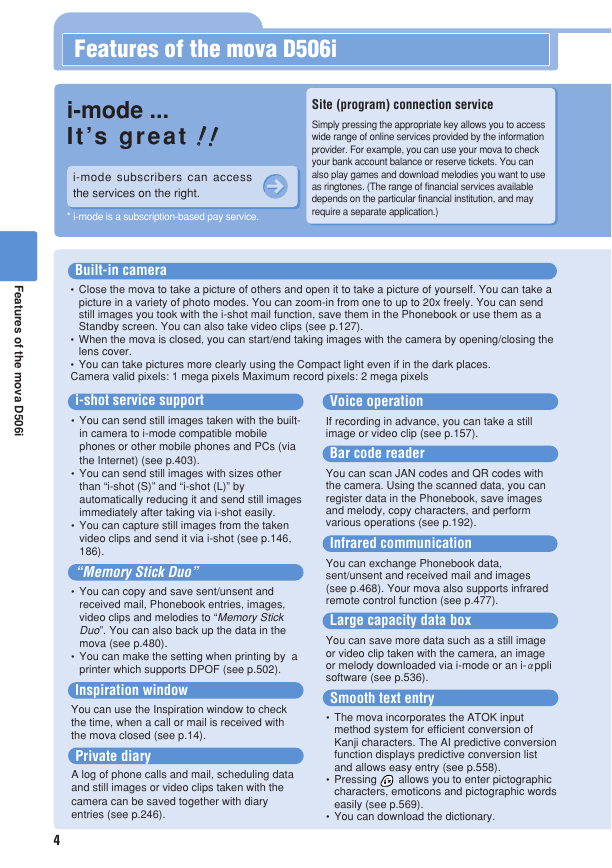
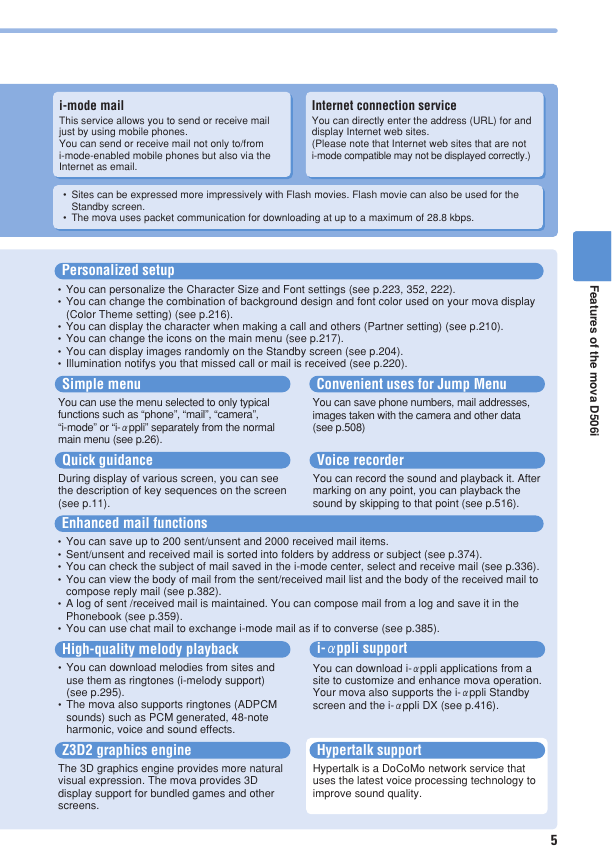
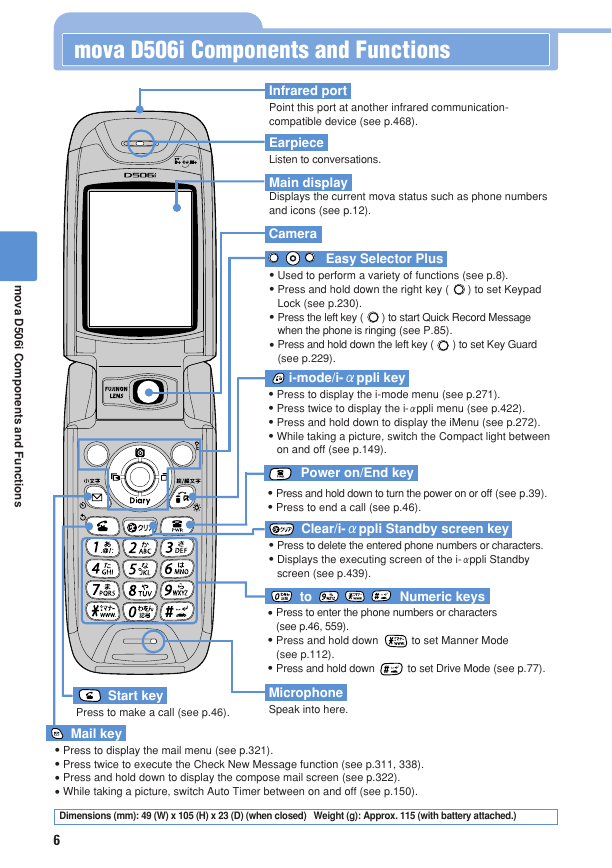
 2023年江西萍乡中考道德与法治真题及答案.doc
2023年江西萍乡中考道德与法治真题及答案.doc 2012年重庆南川中考生物真题及答案.doc
2012年重庆南川中考生物真题及答案.doc 2013年江西师范大学地理学综合及文艺理论基础考研真题.doc
2013年江西师范大学地理学综合及文艺理论基础考研真题.doc 2020年四川甘孜小升初语文真题及答案I卷.doc
2020年四川甘孜小升初语文真题及答案I卷.doc 2020年注册岩土工程师专业基础考试真题及答案.doc
2020年注册岩土工程师专业基础考试真题及答案.doc 2023-2024学年福建省厦门市九年级上学期数学月考试题及答案.doc
2023-2024学年福建省厦门市九年级上学期数学月考试题及答案.doc 2021-2022学年辽宁省沈阳市大东区九年级上学期语文期末试题及答案.doc
2021-2022学年辽宁省沈阳市大东区九年级上学期语文期末试题及答案.doc 2022-2023学年北京东城区初三第一学期物理期末试卷及答案.doc
2022-2023学年北京东城区初三第一学期物理期末试卷及答案.doc 2018上半年江西教师资格初中地理学科知识与教学能力真题及答案.doc
2018上半年江西教师资格初中地理学科知识与教学能力真题及答案.doc 2012年河北国家公务员申论考试真题及答案-省级.doc
2012年河北国家公务员申论考试真题及答案-省级.doc 2020-2021学年江苏省扬州市江都区邵樊片九年级上学期数学第一次质量检测试题及答案.doc
2020-2021学年江苏省扬州市江都区邵樊片九年级上学期数学第一次质量检测试题及答案.doc 2022下半年黑龙江教师资格证中学综合素质真题及答案.doc
2022下半年黑龙江教师资格证中学综合素质真题及答案.doc