AK120 II
INSTRUCTION BOOK
User Guide
�
CONTENTS
Start _01
Components
AK120 II at a Glance
Power Management
Connections
Firmware Upgrade
Using the Device _02
Basic Functions
Home Screen
Notification Bar
MQS Streaming
Music Player
Playlist Management
USB DAC Functionality
Bluetooth
Settings
Wi-Fi
Equalizer
Miscellaneous _03
Safety Precautions
Troubleshooting
Copyright
Certifications
Specifications
Trademarks
Disclaimers
02
03
04
06
11
12
13
14
17
20
27
29
30
32
37
38
41
42
44
44
46
47
47
�
User Guide
Package
Contents
Contents may be changed without prior notice to
improve the performance or quality of the product.
AK120 II
Leather Case
(with warranty)
& Protective Film
Quick Start Guide
& Warranty Card
Micro-USB cable
microSD Card
Slot Cover
Leather Case & Protective Film : Protect the device and its screen.
Warranty for the Leather Case guarantees the quality of the leather.
Micro-USB cable : Connect the device to a computer
or charge the device.
Quick Start Guide : Basic overview of device functionality.
Warranty card : The warranty card is required for
customer & technical support. Do not misplace the card.
User Guide : The User Guide can be downloaded from the Astell&
Kern website [http://www.astellnkern.com > Support > Download].
microSD card slot cover : The cover is used to protect the microSD
card slot when not in use. It's installed on the device by default.
Start 02
�
User Guide
AK120 II at
a Glance
The appearance of the product, printed and engraved
information may vary depending on the model.
Earphones / Optical Port
Micro-USB port
Power
Balanced audio pin map
R- R+ L+ L-
Balanced
audio port
Previous/
Rewind
Play/Pause
Next/Fast
Forward
microSD
card slot
Volume
LCD
Touchscreen
Home key
Long Press - Turn the device on and off.
Earphones / Optical port : Output sound to connected
earphones. Music can be played back on an SPDIF-
capable external device by using an optical cable.
Power : Turn the screen on and off.
Balanced port : Output sound to earphones or headphones
that support balanced audio connections. Connect to
an external audio device by using both the earphone port
(ground) and balanced audio port (LR) in conjunction.
Micro-USB port : Connect to a computer or recharge the device.
Previous/Rewind : Play the previous song or restart the song.
Long press - Rewind.
Start 03
�
User Guide
Play/Pause : Play or Pause a song.
Next/Fast Forward : Skip to the next song.
microSD card slot : Insert a microSD card and access its files.
Volume : Control the volume by turning the wheel.
LCD Touchscreen : Display with gesture control.
Home button : Show the Home Screen.
Long press - Fast Forward.
Power
Manage-
ment
Turn On/Off
1. Long press the [ ] button to turn on/off the device.
2. A long press while the device is on will display a
shutdown message.
3. Press [Confirm] to turn off the device.
This device has an automatic shutdown feature to
reduce battery consumption. The device will turn off after
a defined period when there is no user input. [Settings -
Power Saving - Automatic Shutdown] (See p. 34)
Turn the Screen On/Off
1. Press the [ ] button to turn on the screen.
2. Another short press will turn off the screen.
This device has an automatic timeout feature to reduce
battery consumption. The screen will turn off after a
defined period when there is no user input. [Settings -
Power Saving - Screen Timeout] (See p. 34)
Start 04
�
User Guide
Reset Function
1. In cases of unexpected device failure or freeze, press
The device can be restarted normally after a shutdown.
the [ ] button for 12 seconds to force a shutdown.
Resetting the device will not affect the stored data or
time setting. Do not attempt to reset the device while it's
functioning because doing so may corrupt stored data.
Charging
1. Turn on the computer.
2. The device will charge automatically when connected
to a computer via the Micro-USB cable.
When charging via PC connection, the charge time may
change depending on whether the device is On or Off.
The maximum charge time with a 5V 2A charging adapter is
4 hours and 30 minutes. (Fully discharged battery, power Off)
If the device is On and/or being used while charging, the
charge time may be longer or the battery may not fully
charge. Charging with the device turned Off is recommended.
The device may not charge if the PC or USB connection
goes into standby/sleep mode.
The device may charge slowly or not charge at all in
extreme temperatures. Charging in a room-temperature
setting is recommended.
The built-in battery will gradually lose capacity over time
according to the number of charges/discharges.
Be sure to use a high-powered USB 2.0 port. A low-
powered USB port (i.e. keyboard or USB hub without a
dedicated power supply) will increase the charge time.
Do not use a Micro-USB cable other than the one supplied
with the device because doing so may cause a malfunction.
Start 05
�
User Guide
Connections Earphones/Headphones
1. Connect earphones or headphones to the earphones port.
OR
Balanced Earphones/Headphones
1. Connect supported earphones or headphones to the
Balanced port.
OR
Balanced Audio Device
1. Connect to an external audio device by using both the
Earphones port and Balanced port in conjunction.
Earphones port
(Ground)
Balanced port (LR)
Start 06
�
User Guide
Optical Out
1. Music can be played back on an SPDIF-capable
external audio device by using an optical cable.
DSD format is not supported while using Optical Out.
Connecting to a Computer
1. Turn on the device and the PC.
2. Connect the device to a PC as a standard USB device by
using the supplied Micro-USB cable. [Settings - Connect USB]
USB drive : Transfer files from the PC to the device.
DAC input : Listen to music from the PC on the device.
(See pp. 29)
Mac users need to download and install the MTP program
from the Astell&Kern website. [http://www.astellnkern.com
> Support > Download] For an optimal connection, quit all unnecessary
programs before connecting the device to the computer.
Do not use a Micro-USB cable other than the one supplied
with the device because doing so may cause a malfunction.
Windows XP users require Service Pack 2 and Windows
Media Player 10
to be installed for the computer to recognize the USB device.
Download necessary Service Packs and Windows Media
Player from the Microsoft website. http://www.microsoft.com
Start 07
�

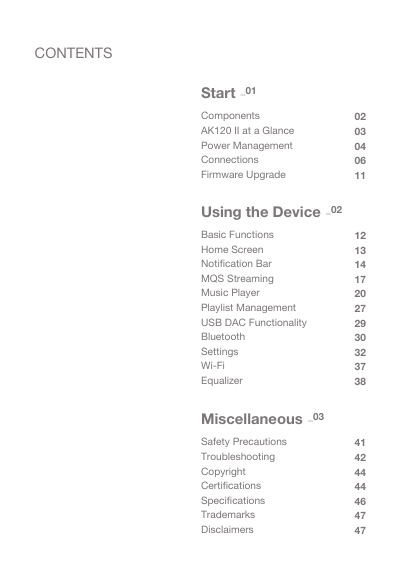
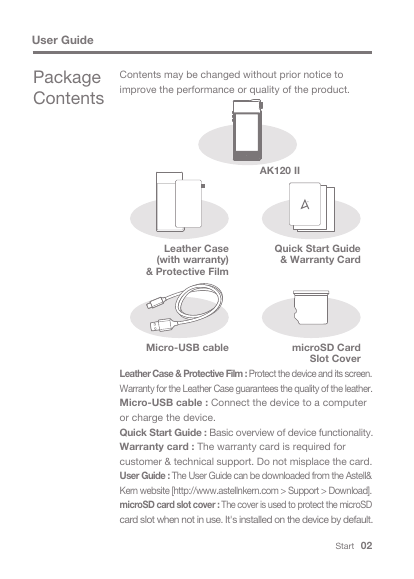
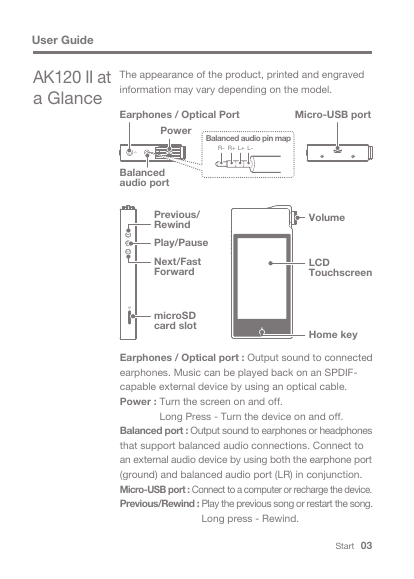
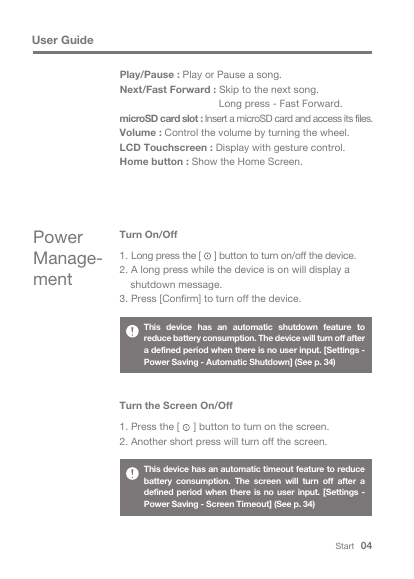
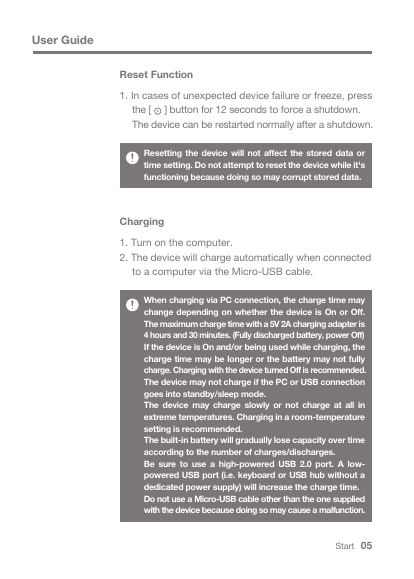

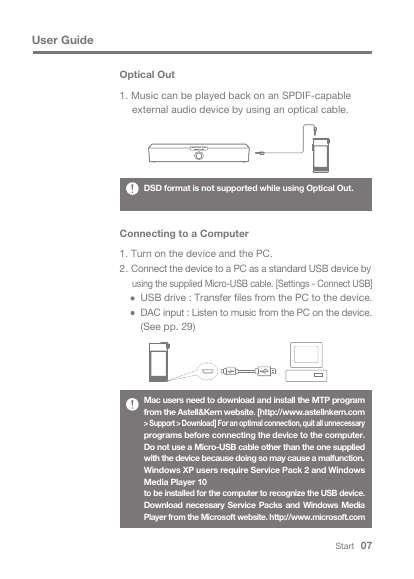

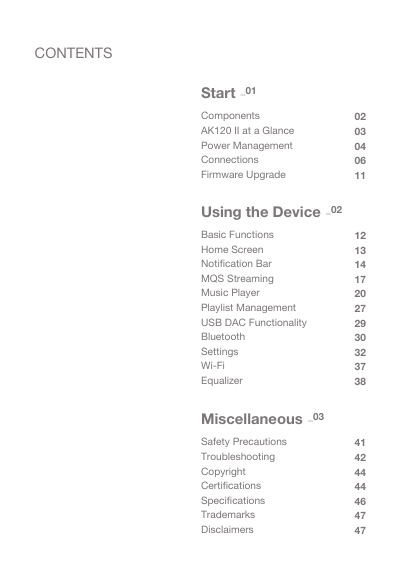
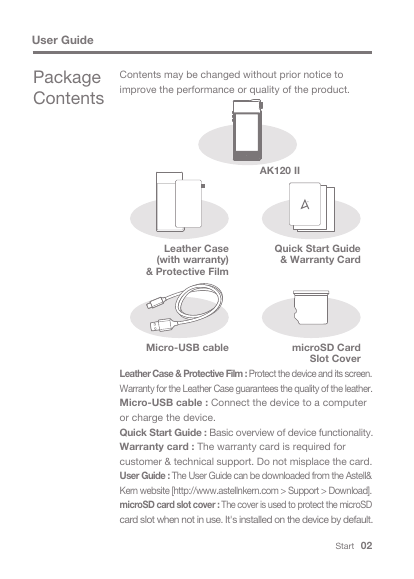
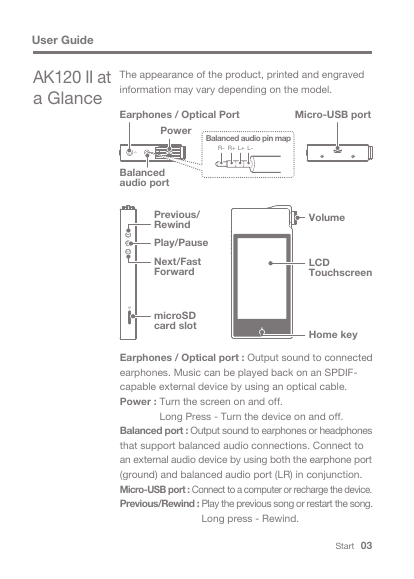
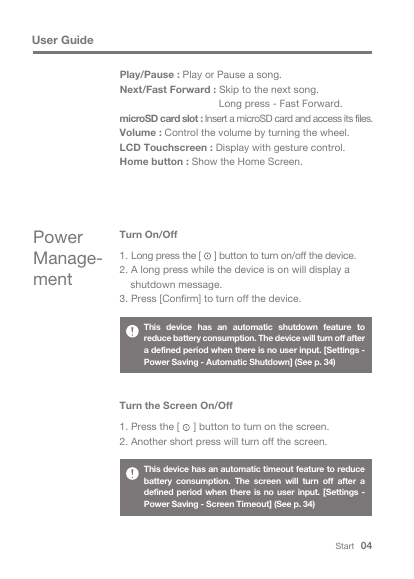
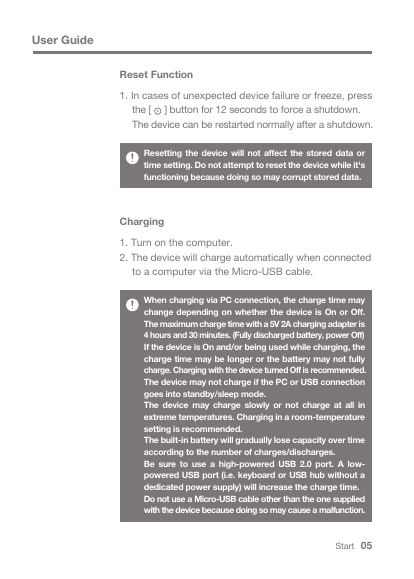

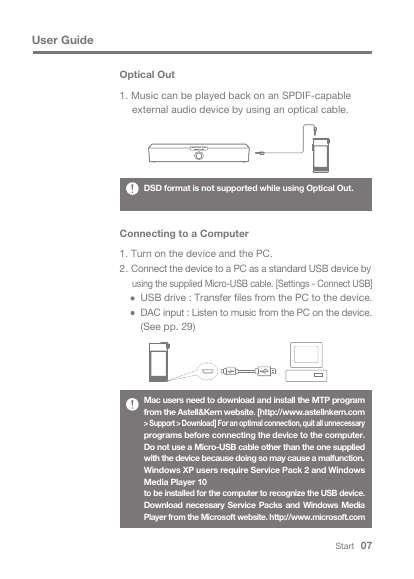
 2023年江西萍乡中考道德与法治真题及答案.doc
2023年江西萍乡中考道德与法治真题及答案.doc 2012年重庆南川中考生物真题及答案.doc
2012年重庆南川中考生物真题及答案.doc 2013年江西师范大学地理学综合及文艺理论基础考研真题.doc
2013年江西师范大学地理学综合及文艺理论基础考研真题.doc 2020年四川甘孜小升初语文真题及答案I卷.doc
2020年四川甘孜小升初语文真题及答案I卷.doc 2020年注册岩土工程师专业基础考试真题及答案.doc
2020年注册岩土工程师专业基础考试真题及答案.doc 2023-2024学年福建省厦门市九年级上学期数学月考试题及答案.doc
2023-2024学年福建省厦门市九年级上学期数学月考试题及答案.doc 2021-2022学年辽宁省沈阳市大东区九年级上学期语文期末试题及答案.doc
2021-2022学年辽宁省沈阳市大东区九年级上学期语文期末试题及答案.doc 2022-2023学年北京东城区初三第一学期物理期末试卷及答案.doc
2022-2023学年北京东城区初三第一学期物理期末试卷及答案.doc 2018上半年江西教师资格初中地理学科知识与教学能力真题及答案.doc
2018上半年江西教师资格初中地理学科知识与教学能力真题及答案.doc 2012年河北国家公务员申论考试真题及答案-省级.doc
2012年河北国家公务员申论考试真题及答案-省级.doc 2020-2021学年江苏省扬州市江都区邵樊片九年级上学期数学第一次质量检测试题及答案.doc
2020-2021学年江苏省扬州市江都区邵樊片九年级上学期数学第一次质量检测试题及答案.doc 2022下半年黑龙江教师资格证中学综合素质真题及答案.doc
2022下半年黑龙江教师资格证中学综合素质真题及答案.doc