Read this first
Energy Star
Owner's record
Safety Information
General
Regulatory information
Disposing of lithium ion batteries
Disposing of internal memory backup battery
Welcome
Documentation pack
Printed documentation
Non-printed documentation
Using your VAIO computer
Connecting a power source
Using the AC adapter
Using the battery pack
Attaching the battery pack
Charging the battery pack
Removing the battery pack
Troubleshooting power supply
My computer does not start or the power switch is disabled (The power indicator flashes quickly)
A message appears and my computer is in Hibernate mode
Setting the password
Adding the password
Changing/removing the password
Setting up your computer with Sony Notebook Setup
Shutting down your computer safely
Using the keyboard
Connecting/disconnecting the folding keyboard
Combinations and functions with the key
Indicators
Troubleshooting the keyboard
A key top has fallen off
Troubleshooting sound
My speakers are not producing sound
Using the touch panel
Calibrating the touch panel
Using the stylus
Troubleshooting the touch panel
My screen does not display anything
Using the pointing device
Troubleshooting the pointing device on the computer
The multi-pointer is not working
The pointer does not move
My computer responds to click when I touch the multi-pointer
Troubleshooting the pointing device on the folding keyboard
The cursor moves on its own during character input
The multi-pointer is not working
The pointer does not move
The pointer moves on its own while I'm not touching the multi-pointer
My computer responds to click when I touch the multi-pointer
Using special buttons
On the computer
On the port replicator
On the display/LAN adapter
Troubleshooting special buttons
Pressing the ZOOM button does not change the screen resolution
Pressing the ROTATE button does not rotate the screen view
Pressing the ROTATE button displays the BIOS setup screen
Using the port replicator
Attaching your computer to the port replicator
Disconnecting your computer from the port replicator
Using a disc drive
Connecting the disc drive
Disconnecting the disc drive
Reading and writing CDs and DVDs
Playing DVDs
Troubleshooting the optical disc drive
My disc drive tray does not open
I cannot play a disc
I cannot play a DVD
I cannot play a DVD when using two screens
I cannot play a DVD VIDEO
The reading speed of CD/DVD-RWs is very slow
The disc tray does not eject even when the eject button is pressed
The disc tray ejects even when it has been locked into place
Using the stick remote commander and the ear set
Connecting the stick remote commander and the ear set
Attaching an ear piece
Using the clip on the stick remote commander
Troubleshooting the stick remote commander
The remote commander does not work
I cannot control Windows Media Player
I can control Windows Media Player, but Stick Remote Commander display does not display any infor...
I cannot suspend my system after listening to Windows Media Player contents from the welcome screen.
I cannot bring my system into normal mode from power-saving mode with the stick remote commander
Using the display/LAN adapter
Connecting the display/LAN adapter
Using Memory Stick media
Write-protecting a Memory Stick
Inserting a Memory Stick
Removing a Memory Stick
Using Compact Flash Cards
Inserting a Compact Flash Card
Removing a Compact Flash Card
Using Wireless LAN (WLAN)
Communicating without Access Point (ad-hoc)
Communicating with an Access Point (infrastructure)
Using the WiFi protected access (WPA)
Wireless LAN channel selection
(a) With an Access Point ("Infrastructure")
(b) Without Access Point ("Ad-Hoc")
Troubleshooting Wireless LAN
I cannot use the Wireless LAN functionality
The Wireless LAN Access Point and your computer cannot communicate
The data transfer speed is slow
I cannot access the Internet
I cannot use a Wireless LAN network
Using power saving modes
Using Normal mode
Using Standby mode
Using Hibernate mode
Troubleshooting power management
The power management setting is not responding
Managing power with VAIO Power Management
Activating VAIO Power Management
Activating VAIO Power Management power schemes
Restoring the default settings
VAIO Power Management Viewer
Connecting peripheral devices
Connecting an external display
Connecting a computer display
Connecting a projector
Troubleshooting external displays
I cannot display contents on two or more displays at the same time
Selecting display modes
Using the Multiple Monitors function
Selecting the Multiple Monitors mode
Setting the colors and resolution for each display
Customizing the multiple monitors
Deactivating the Multiple Monitors function
Connecting external speakers
Troubleshooting sound
My speakers are not producing sound
Connecting a Universal Serial Bus (USB) device
Connecting a USB mouse
Connecting a USB floppy disk drive
Inserting a floppy disk
Removing a floppy disk
Connecting a printer using the USB connector
Troubleshooting floppy disks
My USB floppy disk drive cannot write to a floppy disk
The optional USB floppy disk drive is not recognized as drive A
Connecting an i.LINK device
Connecting two VAIO personal computers
Troubleshooting i.LINK devices
I cannot establish an i.LINK connection between two VAIO computers
I cannot use digital devices
Connecting to a network (LAN)
Upgrading your VAIO computer
Getting help
Sony support options
Other sources of information
Program Support Information
Adobe® Photoshop® Elements, Photoshop® Album, Premiere®, Reader®
America Online® (Broadband or Dial-Up)
AOL® Instant Messenger™
Click to DVD™
CLIÉ Converter
DVgate Plus™
Giga Pocket® Personal Video Recorder
Google Toolbar™
ImageStation®
Microsoft® Office Basic Edition, Office Professional Edition, Office Small Business Edition, Offi...
Microsoft® Internet Explorer, Movie Maker, Media® Player, Works
MoodLogic
Netscape® Internet Service
Norton Internet Security™
PenPlus for VAIO
PictureGear Studio™
Quicken® New User Edition
RecordNow
ritePen®
SonicStage®
SonicStage™ Mastering Studio
Sony® VAIO® Product Registration
TurboTax® for the Web
VAIO Action Setup
VAIO Edit Components
VAIO Media™
VAIO Software Keyboard
VAIO Update
Precautions
On handling the hard disk
On handling the LCD screen
On using the power source
On handling your computer
On using the supplied strap
On storing the computer and keyboard in the protective pouches
Storing the computer
Storing the supplied folding keyboard
On using the supplied protective pouches
On handling floppy disks
On handling discs
On using the battery pack
On using headphones
On handling Memory Stick media
Trademarks

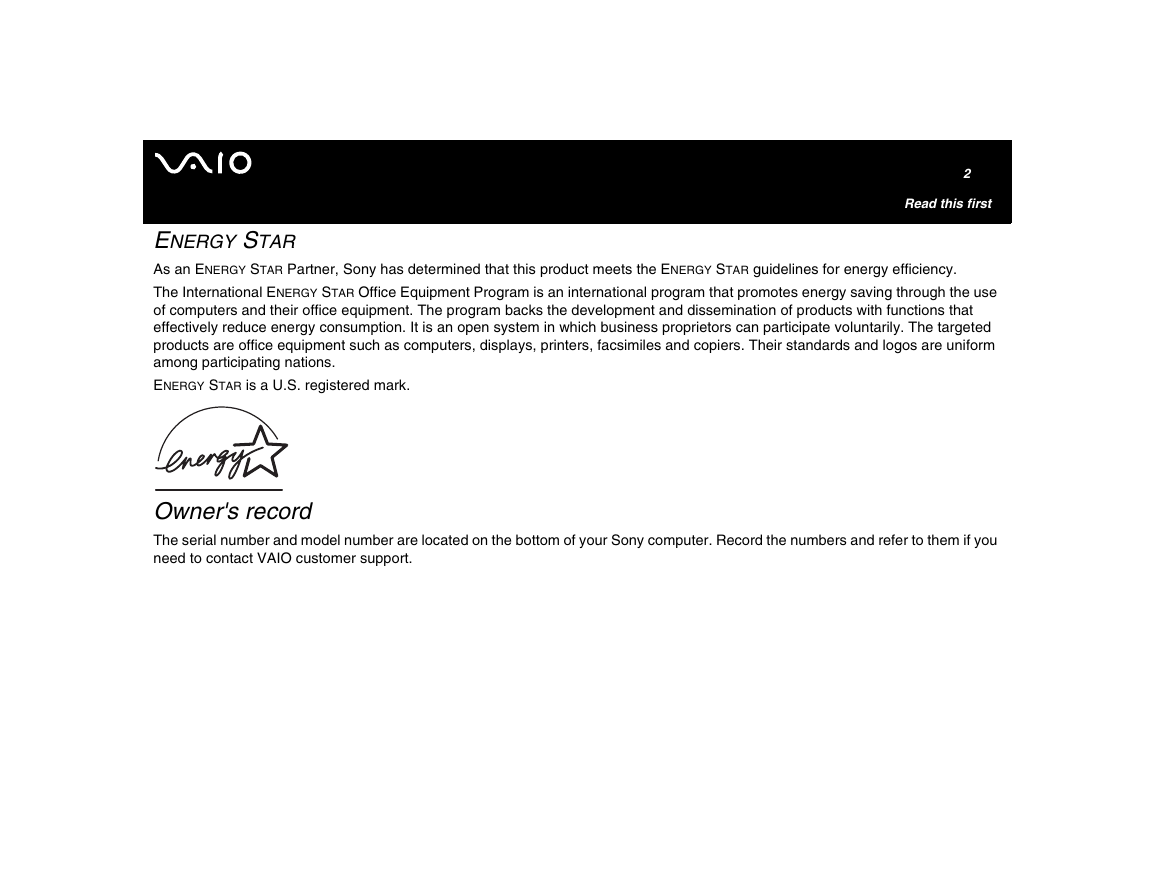
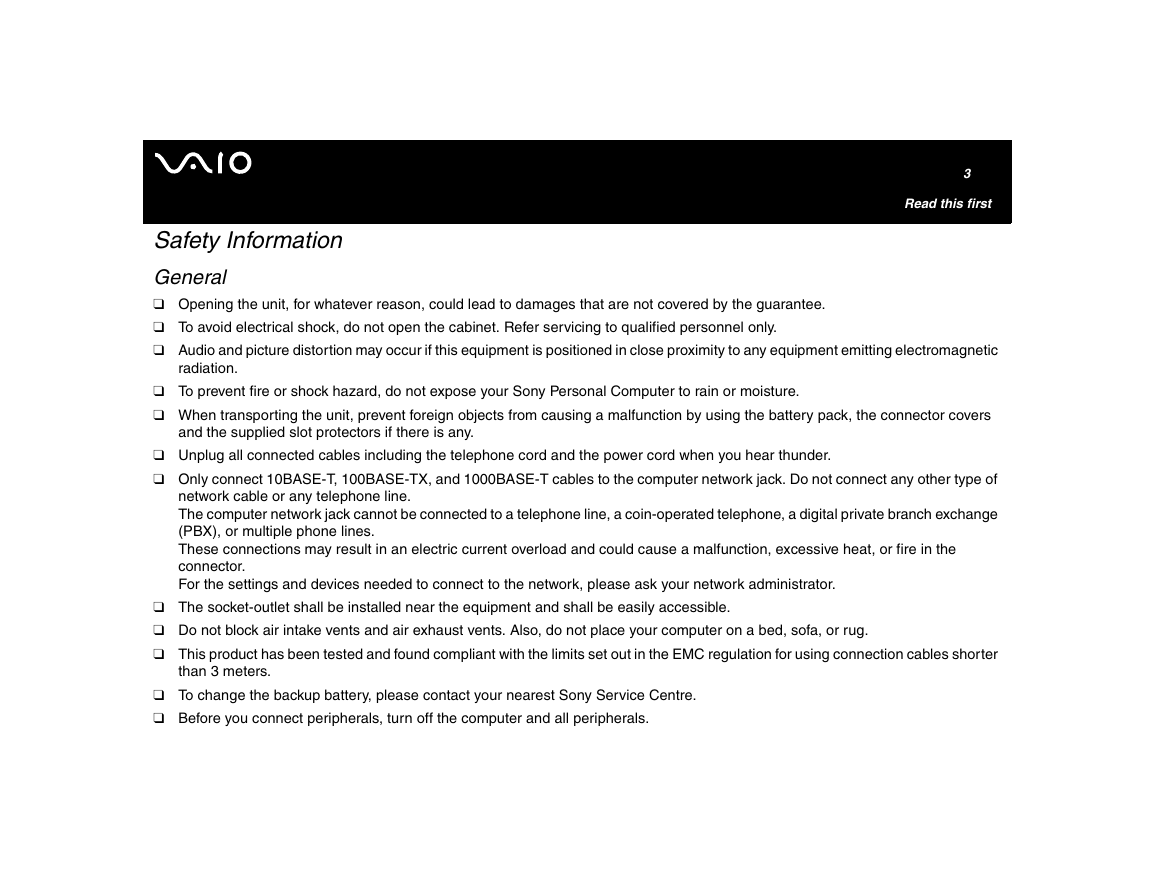

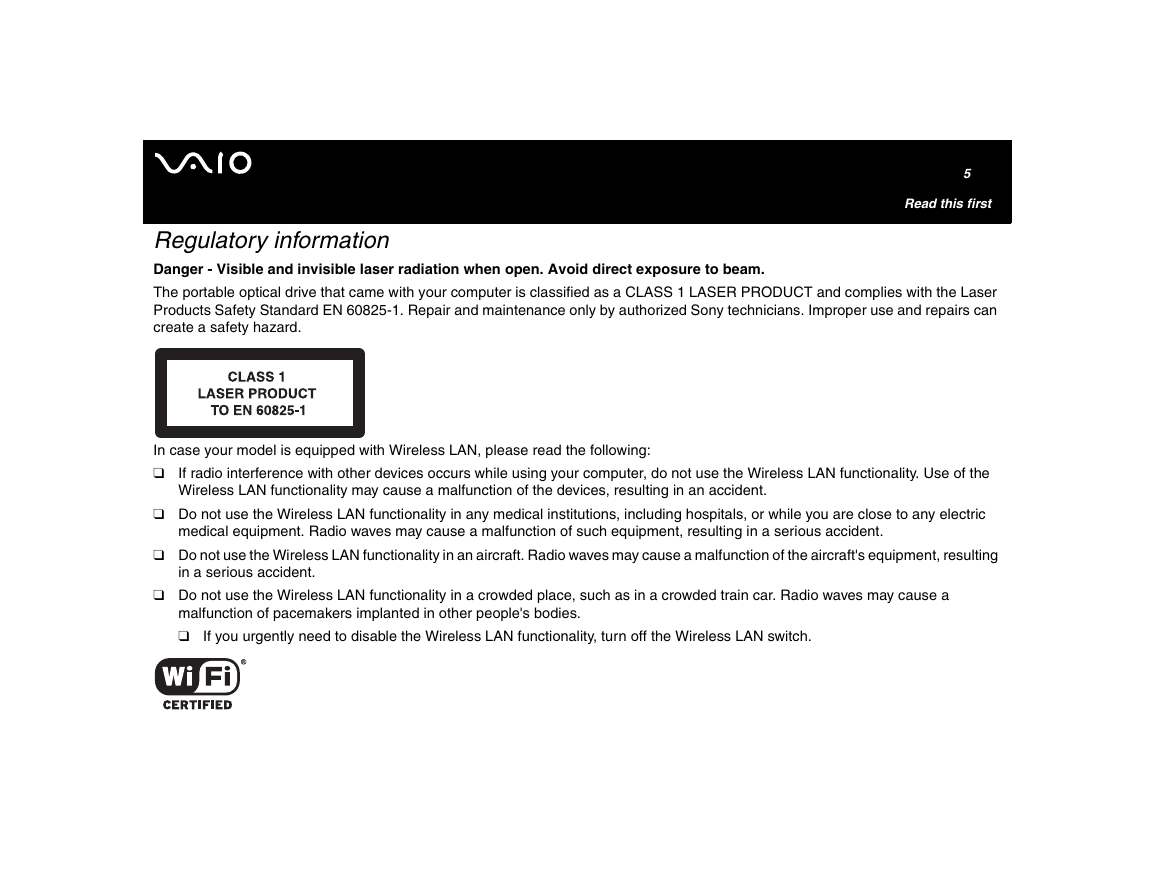
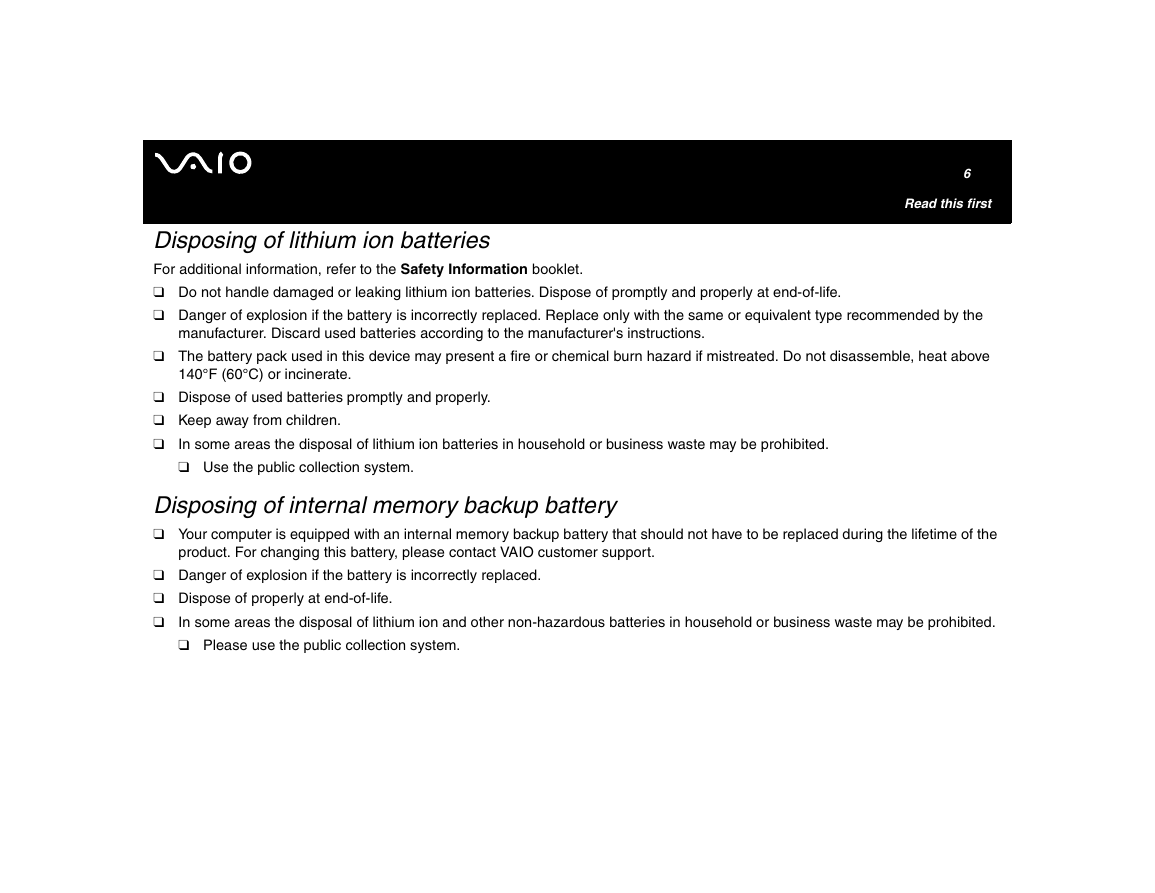

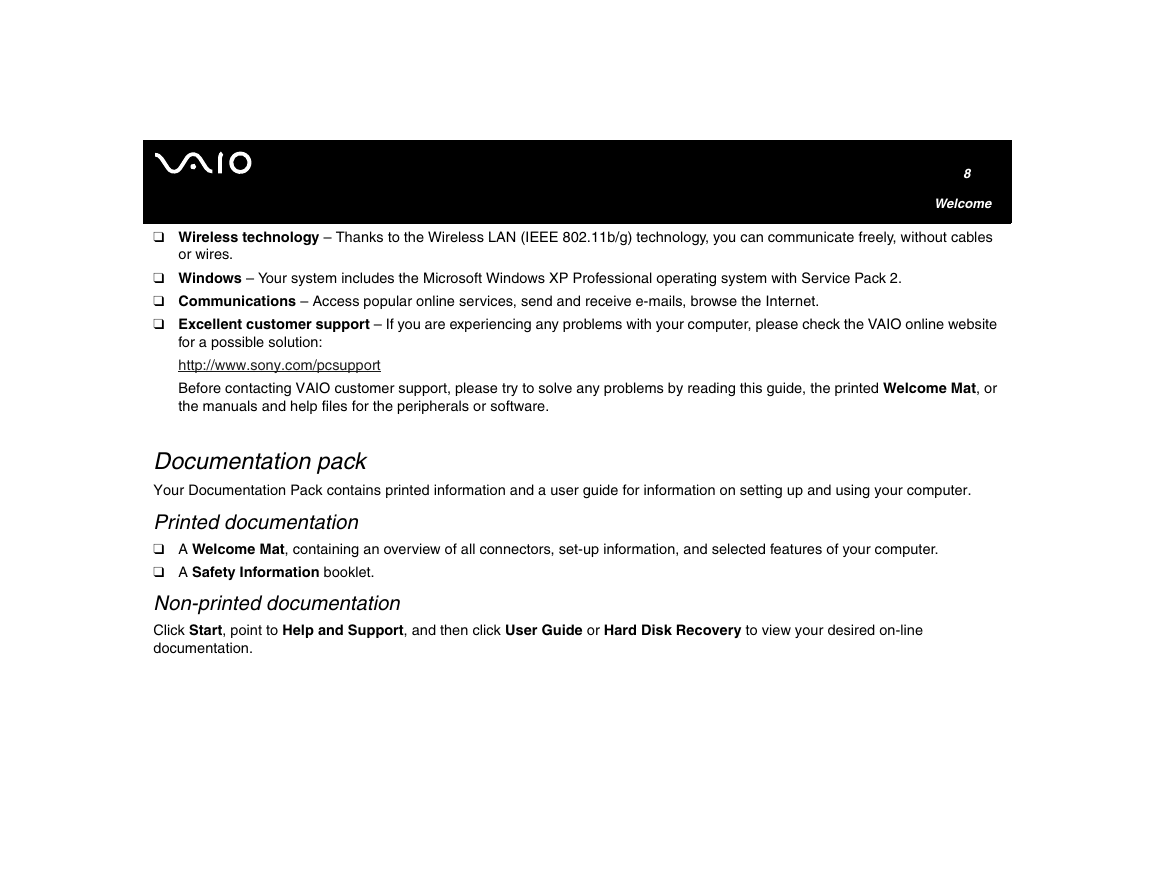

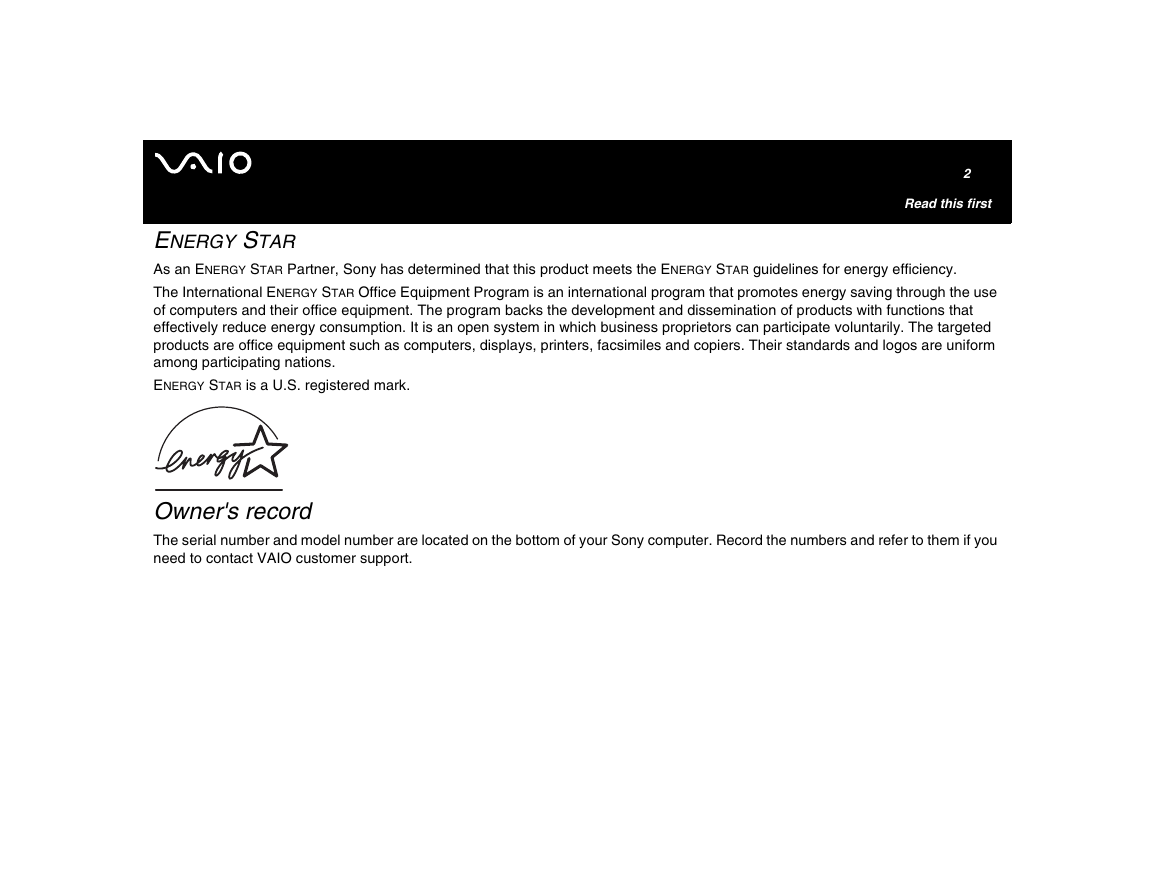
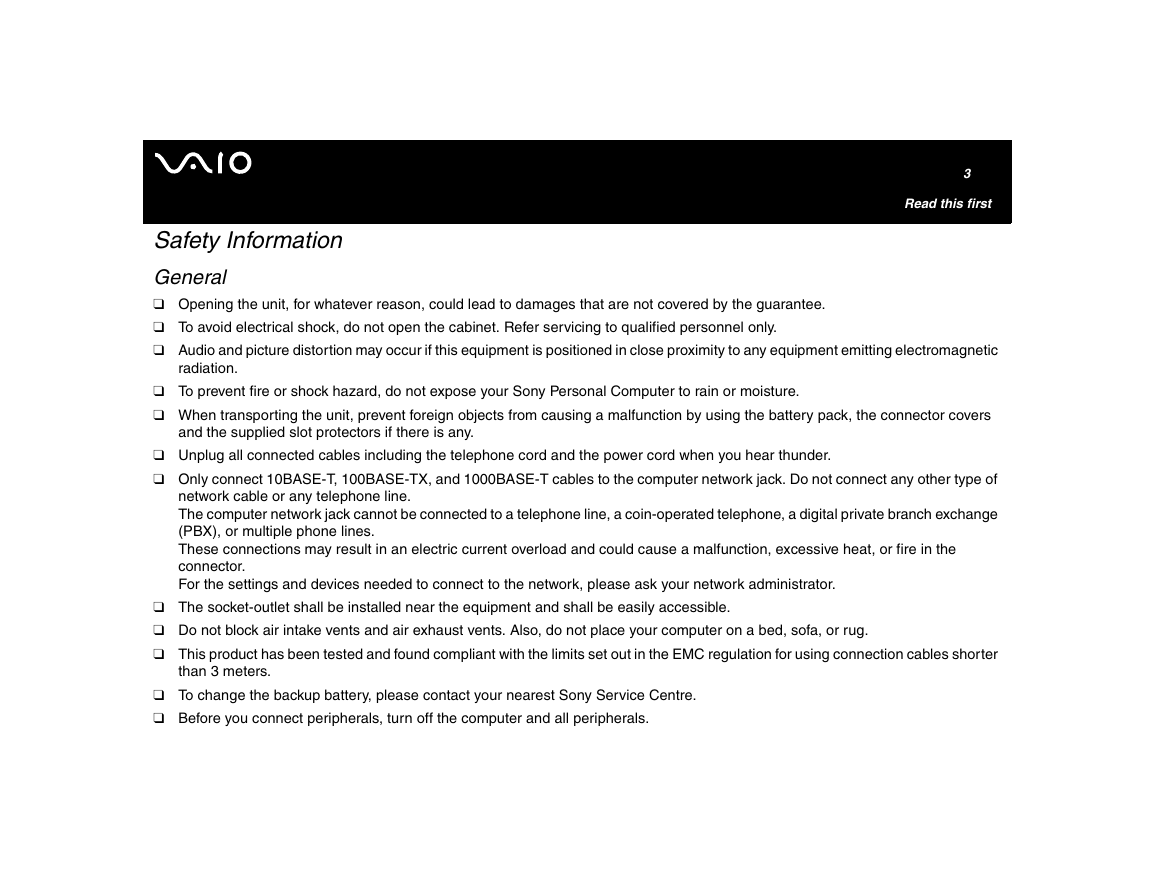

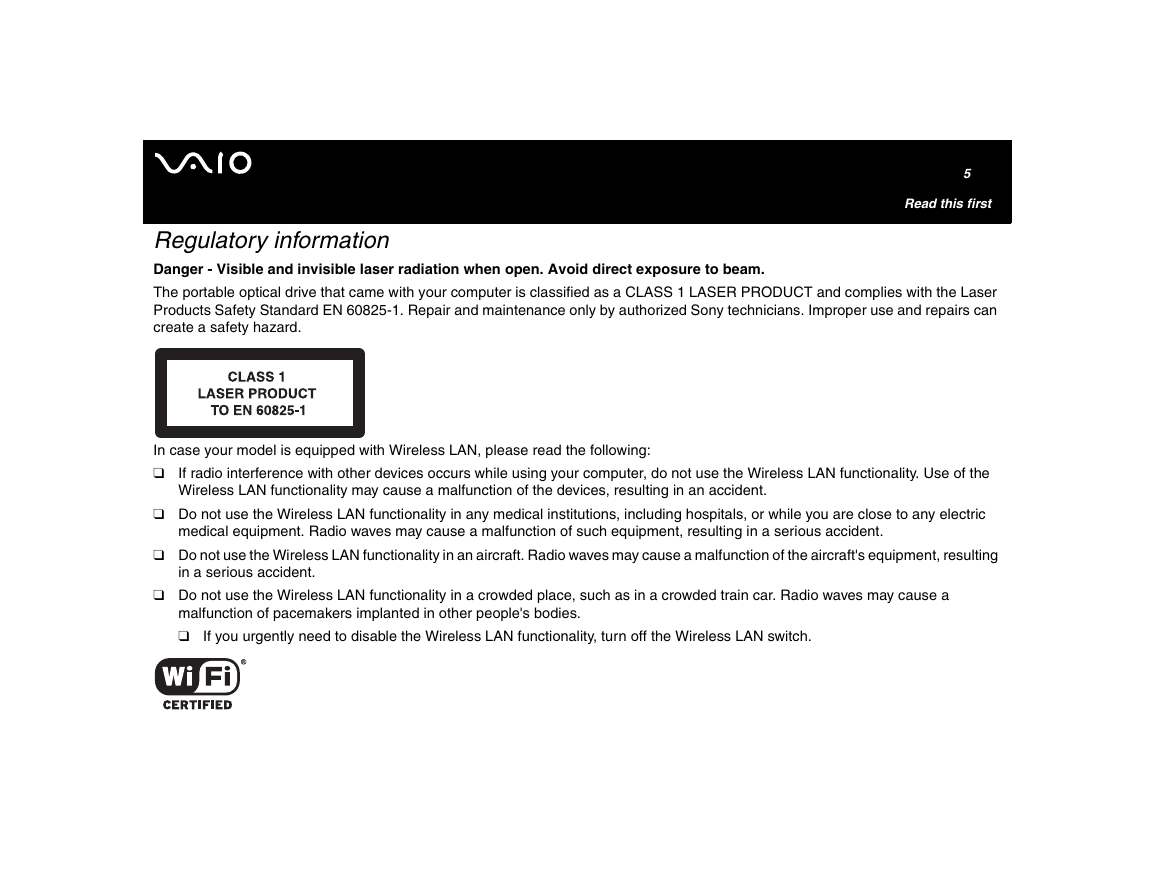
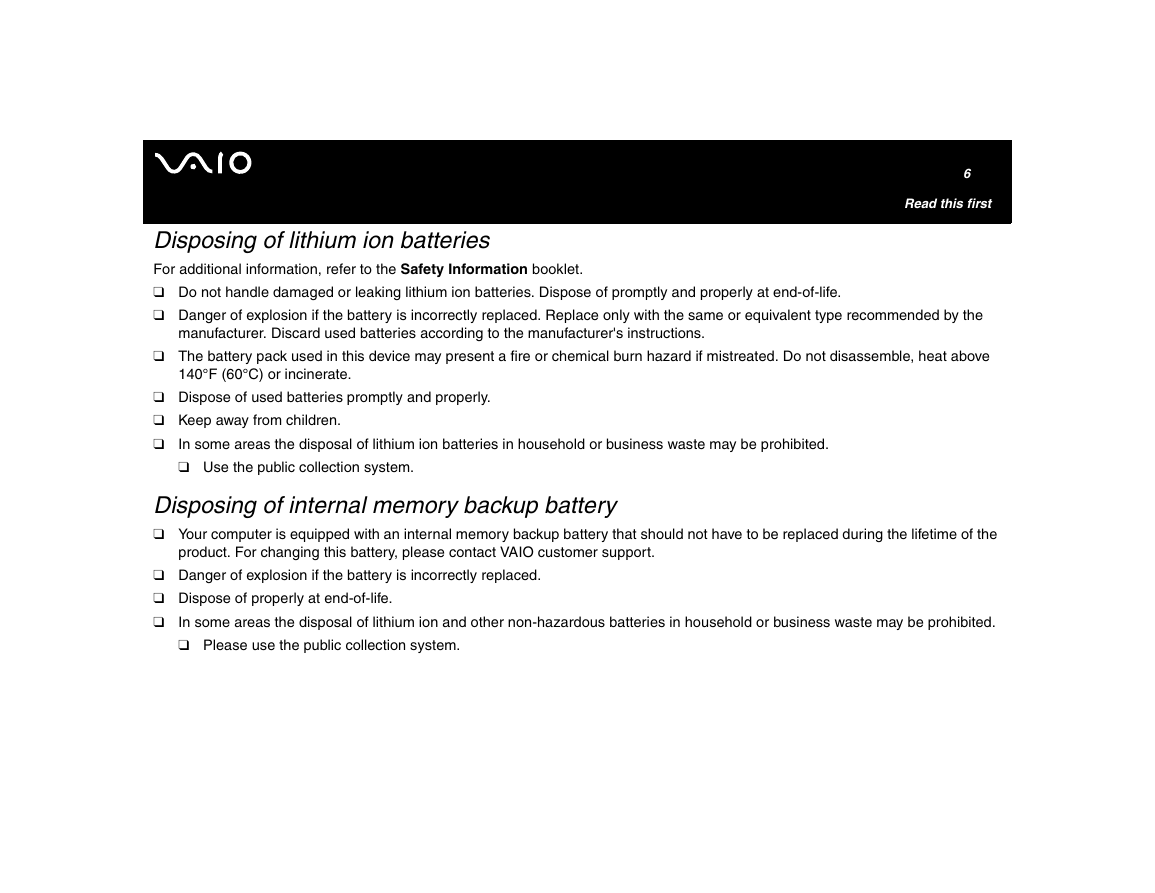

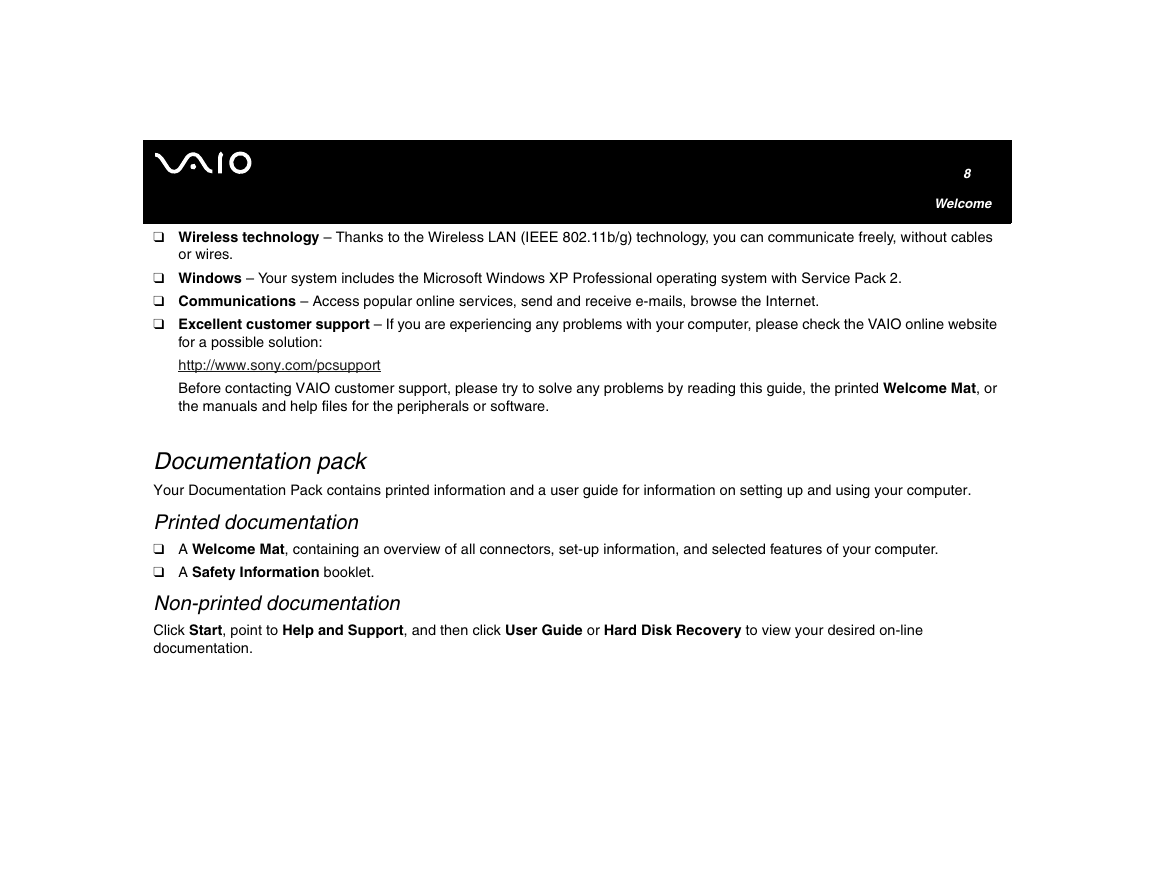
 2023年江西萍乡中考道德与法治真题及答案.doc
2023年江西萍乡中考道德与法治真题及答案.doc 2012年重庆南川中考生物真题及答案.doc
2012年重庆南川中考生物真题及答案.doc 2013年江西师范大学地理学综合及文艺理论基础考研真题.doc
2013年江西师范大学地理学综合及文艺理论基础考研真题.doc 2020年四川甘孜小升初语文真题及答案I卷.doc
2020年四川甘孜小升初语文真题及答案I卷.doc 2020年注册岩土工程师专业基础考试真题及答案.doc
2020年注册岩土工程师专业基础考试真题及答案.doc 2023-2024学年福建省厦门市九年级上学期数学月考试题及答案.doc
2023-2024学年福建省厦门市九年级上学期数学月考试题及答案.doc 2021-2022学年辽宁省沈阳市大东区九年级上学期语文期末试题及答案.doc
2021-2022学年辽宁省沈阳市大东区九年级上学期语文期末试题及答案.doc 2022-2023学年北京东城区初三第一学期物理期末试卷及答案.doc
2022-2023学年北京东城区初三第一学期物理期末试卷及答案.doc 2018上半年江西教师资格初中地理学科知识与教学能力真题及答案.doc
2018上半年江西教师资格初中地理学科知识与教学能力真题及答案.doc 2012年河北国家公务员申论考试真题及答案-省级.doc
2012年河北国家公务员申论考试真题及答案-省级.doc 2020-2021学年江苏省扬州市江都区邵樊片九年级上学期数学第一次质量检测试题及答案.doc
2020-2021学年江苏省扬州市江都区邵樊片九年级上学期数学第一次质量检测试题及答案.doc 2022下半年黑龙江教师资格证中学综合素质真题及答案.doc
2022下半年黑龙江教师资格证中学综合素质真题及答案.doc