�
Canada
This Class A digital apparatus complies with Canadian ICES-003.
Cet appareil numérique de la classe A est conforme à la norme NMB-003 du Canada.
Agency Approvals
UL, CUL, TUV
Other specific Country Approvals may apply, please see product certification label.
This reference guide applies to model W360: X8.
InFocus reserves the right to alter product offerings and specifications at any time.
Declaration of Conformity
Manufacturer: InFocus Corporation, 27500 SW Parkway Avenue, Wilsonville,
Oregon 97070 USA
European Office: Louis Armstrongweg 110, 1311 RL Almere, The Netherlands
We declare under our sole responsibility that this projector conforms to the following
directives and norms:
EMC Directive 2004/108/EC
EMC: EN 55022
EN 55024
EN 61000-3-2
EN 61000-3-3
Low Voltage Directive 73/23/EEC, Amended by 93/68/EEC
Safety: IEC 60950-1: 1st Edition
September, 2007
Trademarks
Microsoft, PowerPoint, Word, Excel and Windows are trademarks or registered trade-
marks of Microsoft Corporation. Adobe and Acrobat are trademarks or registered
trademarks of Adobe Systems Incorporated. DLP® and the DLP logo are registered
trademarks of Texas Instruments and BrilliantColor™ is a trademark of Texas Instru-
ments. InFocus, In Focus, and INFOCUS (stylized) are either registered trademarks or
trademarks of InFocus Corporation in the United States and other countries.
FCC Warning
This equipment has been tested and found to comply with the limits for a Class A
digital device, pursuant to part 15 of the FCC Rules. These limits are designed to pro-
vide reasonable protection against harmful interference when the equipment is oper-
ated in a commercial environment. This equipment generates, uses, and can radiate
radio frequency energy and, if not installed and used in accordance with the instruc-
tion manual, may cause harmful interference to radio communications. Operation of
this equipment in a residential area is likely to cause harmful interference in which
case the user will be required to correct the interference at his own expense.
Changes or modifications not expressly approved by InFocus Corporation may void
authority to operate the equipment.
EN 55022 Warning
This is a Class A product. In a domestic environment it may cause radio interference,
in which case the user may be required to take adequate measures. The typical use is
in a conference room, meeting room or auditorium.
1
Table of Contents
3
Introduction
Connecting a computer
Required computer connections
Displaying a computer image
Adjusting the image
Connecting a video device
Displaying a video image
Shutting down the projector
Troubleshooting your setup
Using the keypad buttons
Using the remote control
Using the audio
Optimizing computer images
Presentation features
Optimizing video images
Customizing the projector
Using the menus
Picture menu
Settings menu
Maintenance
Cleaning the lens
Using the security lock
Replacing the projection lamp
Appendix
Projected image size
5
5
7
8
9
10
12
12
20
21
22
23
23
23
23
24
25
28
32
32
32
33
35
35
Important Operating Considerations for Safety
Place the projector in a horizontal position no greater than 15 degrees
off axis.
Locate the projector in a well-ventilated area without any obstructions
to intake or exhaust vents. Do not place the projector on a tablecloth or
other soft covering that may block the vents.
Locate the projector at least 4' (1.2 m) away from any heating or cooling
vents.
Use only InFocus-approved ceiling mounts.
Only InFocus lamps are tested and certified for use in this projector.
InFocus is not liable for the performance, safety or certification of any
other lamps. The use of other lamps violates the projector warranty and
voids all certification marks on this projector.
Use only the power cord provided. A surge-protected power strip is
recommended.
Refer to this guide for proper startup and shutdown procedures.
Warning: Hg – Lamp contains mercury. Manage in accordance
with local disposal laws. See www.lamprecycle.org.
In the unlikely event of a lamp rupture, particles may exit through the
projector side vents. When the projector is turned on, keep people,
food, and drinks out of the "keep out" area under and around the pro-
jector, as indicated by the "X" areas below.
8’/2.4
m
m
5 ’ / 1 . 5
3’ / 1 m
0 . 6 m
/
2 ’
Follow these instructions to help ensure image quality and lamp life over
the life of the projector. Failure to follow these instructions may affect the
warranty. For complete details of the warranty, see the Warranty booklet.
2
�
Introduction
Your new digital projector provides computer and video inputs and deliv-
ers outstanding color using BrilliantColor™ technology. The projector is
easy to connect, easy to use, and easy to maintain and has WXGA 1280x800
resolution.
Product specifications
To read the latest specifications on your multimedia projector, be sure to
visit our website at www.infocus.com, as specifications are subject to
change.
Accessories
The standard accessories that came with your projector are listed in the
included user’s guide. Optional accessories can be found on our website at
www.infocus.com or at your retailer or dealer.
Online Registration
Register your projector on our website at www.infocus.com/register to acti-
vate your warranty and receive product updates, announcements, and reg-
istration incentives.
Projector components and features
keypad
remote
control
receiver (IR)
elevator foot release
focus
status indicators
speaker
zoom
connectors
3
IR receiver
heat vent
IR receiver
leveling
foot
�
Connector Panel
The projector provides computer and video connectors:
one M1-D/A (HD, DVI, and computer)
one VESA (HD, HD component, and computer)
one VESA (monitor out)
one S-video
one composite RCA video
one audio in/one audio out
It also has an RJ-45 connector for serial control. The Command Line Inter-
face (CLI) specifications and commands are on our website.
Connector panel
M1-D/A
computer
VESA in
composite
video
RJ-45 serial control
s-video
monitor out
audio in
lock
external
speaker
(audio out)
power
connector
4
�
Connecting a computer
connect computer cable
Required computer connections
Connect the black end of the computer cable to the Computer 1 connector
on the projector. Connect the blue end to the video port on your computer. If
you are using a desktop computer, you first need to disconnect the monitor
cable from the computer’s video port.
Some Macintosh® computers do not have a standard VESA-out video port.
If the supplied computer cable will not connect to your computer, purchase
the appropriate adapter from your Apple® reseller.
Connect the black power cable to the connector on the back of the projector
and to your electrical outlet.
The Power light on the Status Indicator Panel (page 12) turns amber.
NOTE: Always use the power cable that shipped with the projector.
connect power cable
Optional computer connections
To advance slides in a PowerPoint™ presentation using the up and down
arrow buttons on the remote, plug the USB connector on the computer cable
into the USB mouse connector on your computer.
connect computer cable
To have sound with your presentation, connect an audio cable (sold sepa-
rately) to your computer and to the Audio In connector on the projector.
connect audio cable
5
�
If you are using a desktop computer and want to see the image on your
computer screen as well as on the projection screen, plug the monitor cable
to the Monitor Out connector on the projector.
connect monitor cable
If you prefer connecting your projector to your computer with an optional
VESA cable, connect one end of the cable to the VESA port on your com-
puter, and connect the other end of the cable to the blue Computer 2 con-
nector on the projector.
connect VESA cable
You can control the projector from an LCD control panel or computer by
connecting an RS-232 cable to the projector’s Serial Control connector. Spe-
cific RS-232 commands can be found in the Service and Support section of
our website.
connect RS-232 cable
6
�
Displaying a computer image
Remove the lens cap.
remove lens cap
Press the Power button on the top of the projector or the remote.
press Power button
The Power light on the Status Indicator Panel (page 12) blinks green and the
fans start to run. When the lamp comes on, the start up screen displays and
the Power light is steady green. It can take a minute for the image to achieve
full brightness.
? No startup screen? Get help on page 13.
Turn on your computer.
The computer’s image should appear on the projection screen. If it doesn’t,
press the Source button on the projector’s keypad.
turn on computer
activate laptop’s external port
Make sure your laptop’s external video port is active.
Many laptops do not automatically turn on their external video port when a
projector is connected. Usually a key combination like FN + F8 or CRT/LCD
key turns the external display on and off. Locate a function key labeled
CRT/LCD or a function key with a monitor symbol. Press FN and the
labeled function key simultaneously. Refer to your laptop’s documenta-
tion to learn your laptop’s key combination.
? No computer image? Try pressing the Auto Image
button on the keypad. Get help on page 13.
7
�

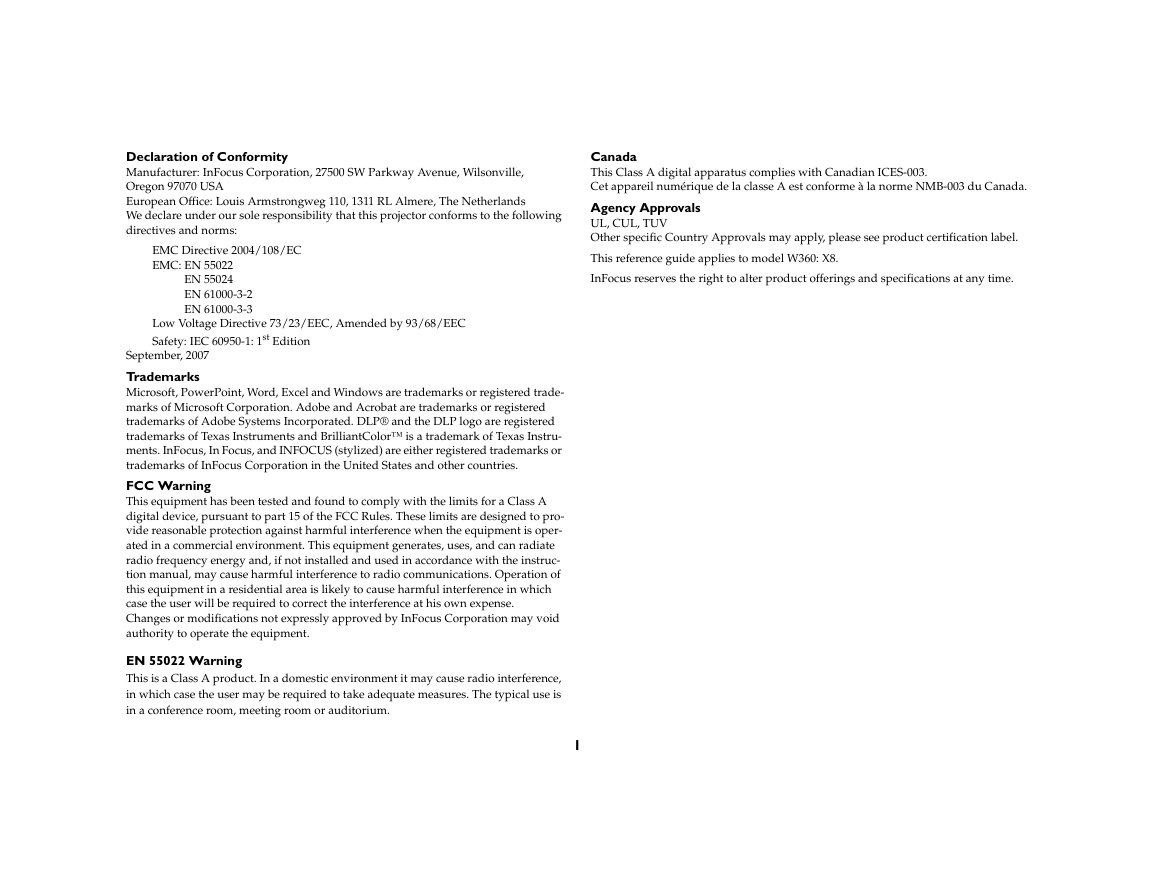
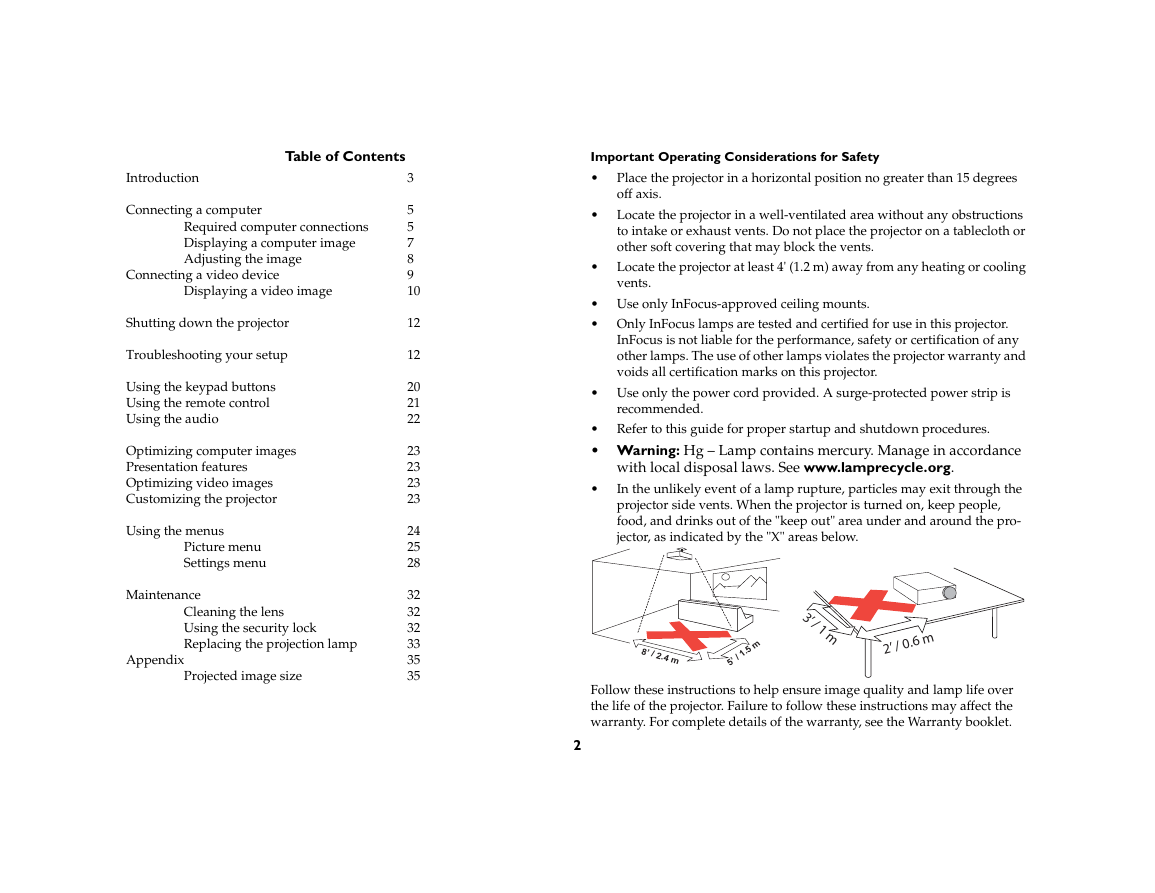
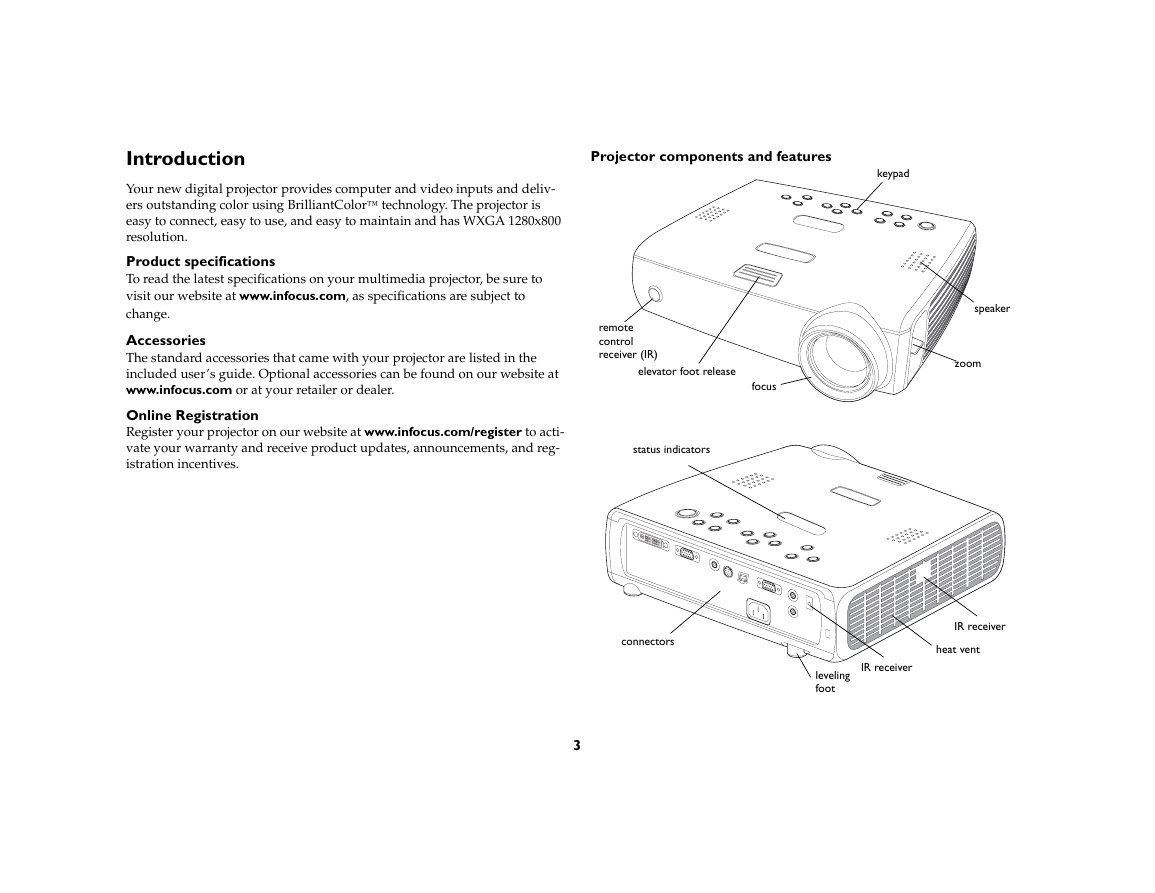
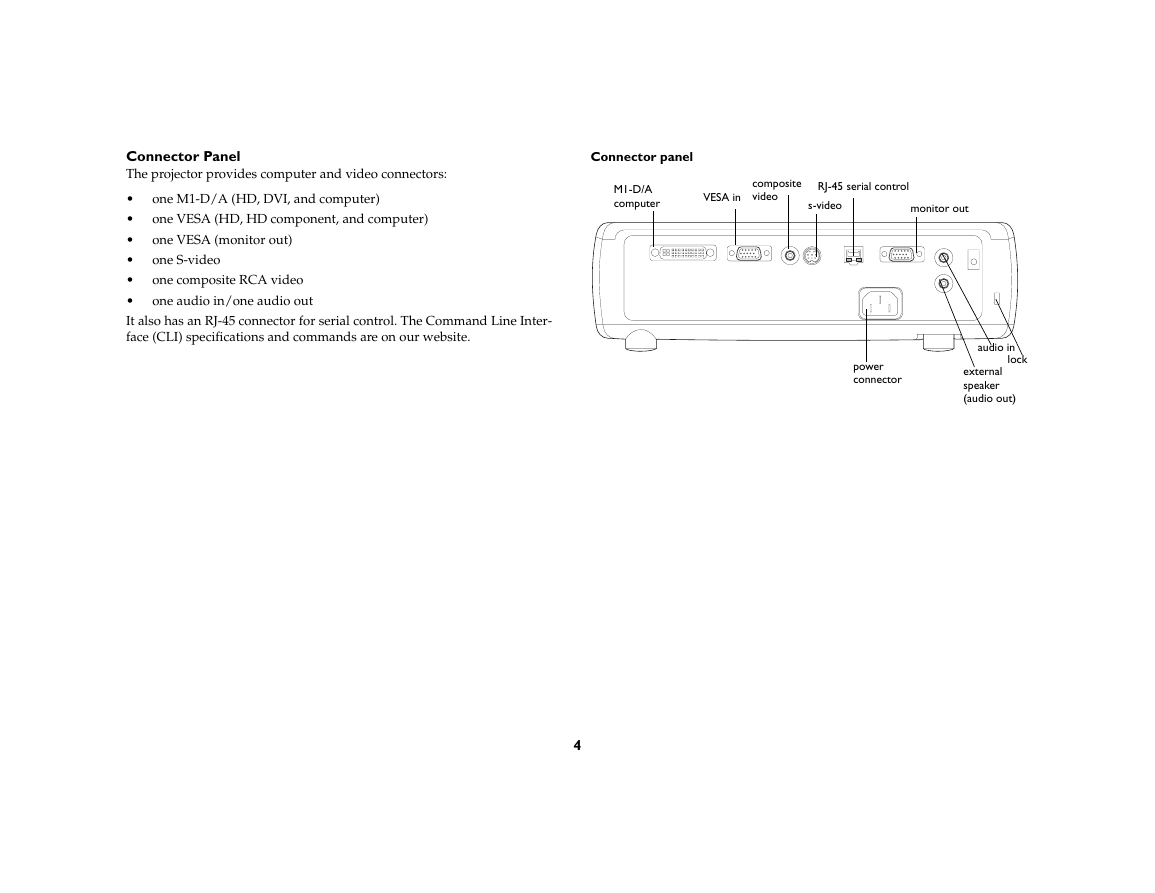

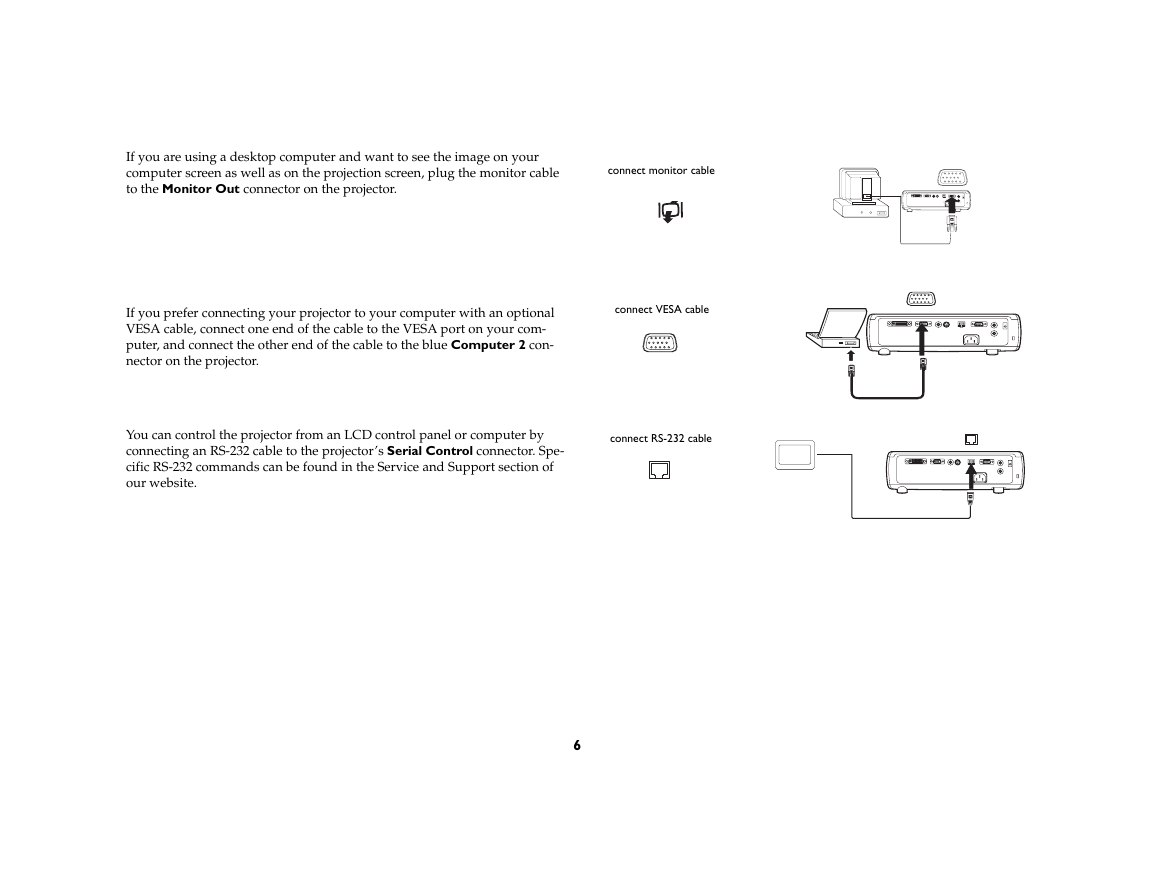
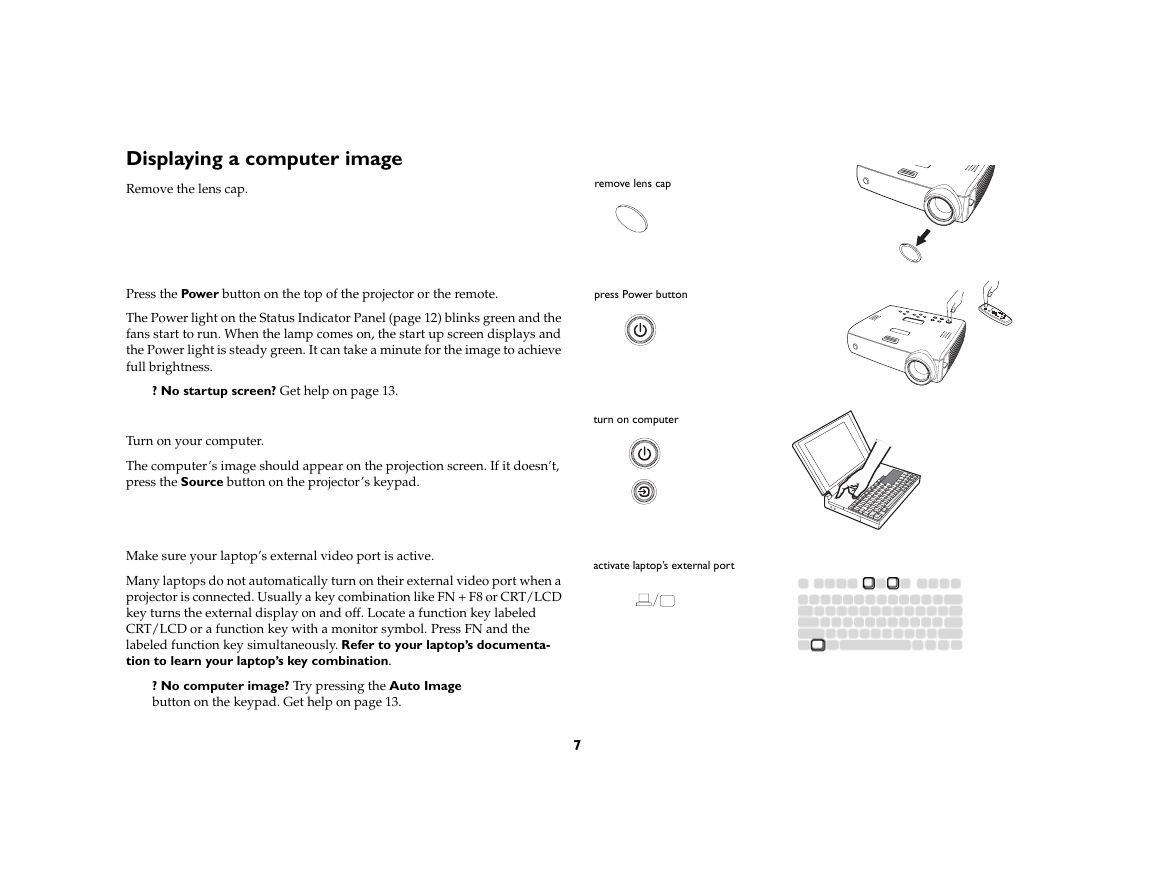

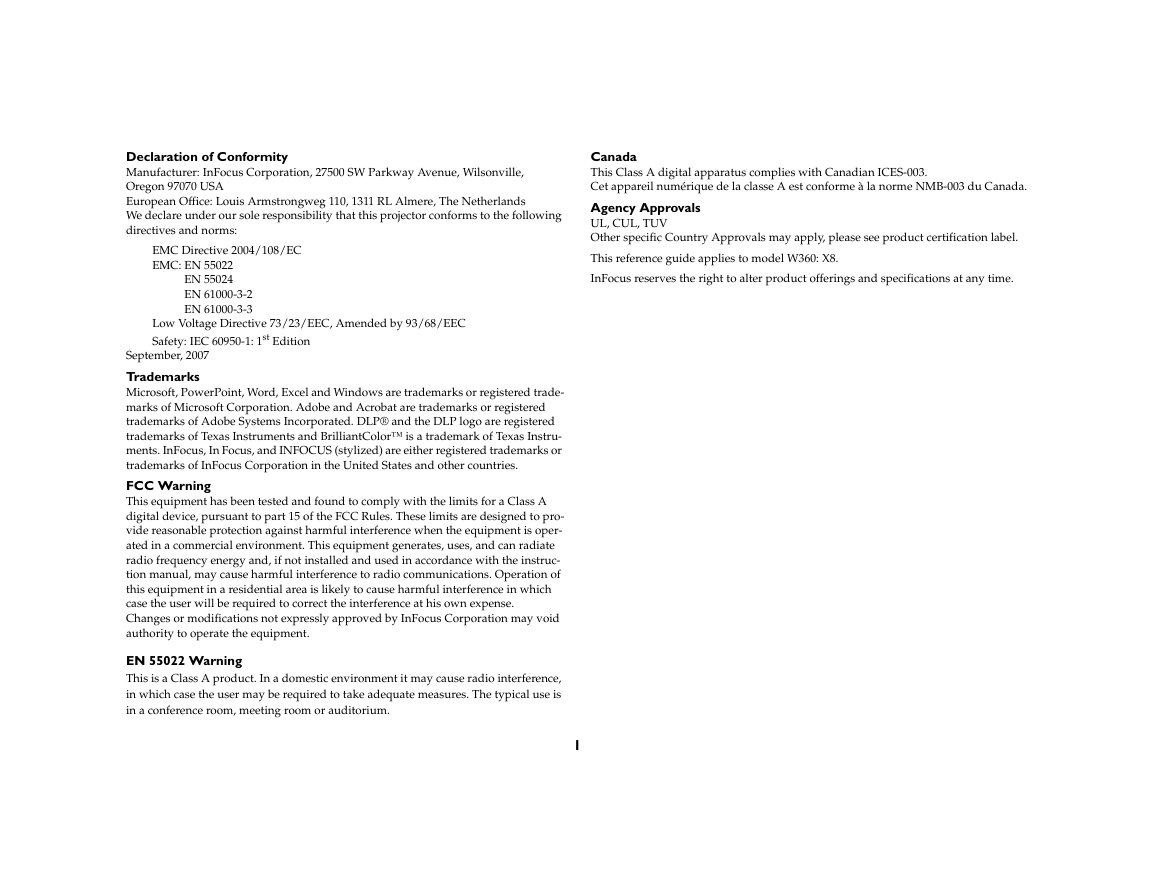
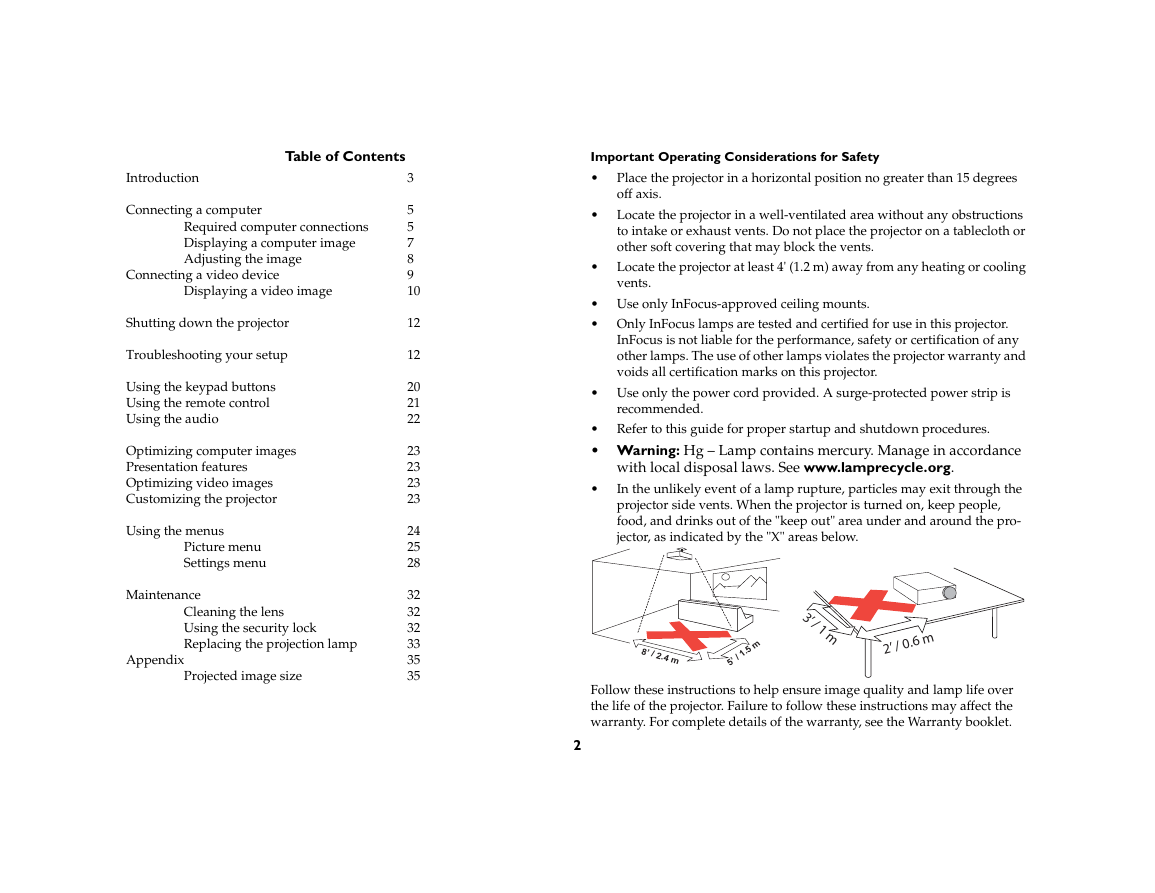
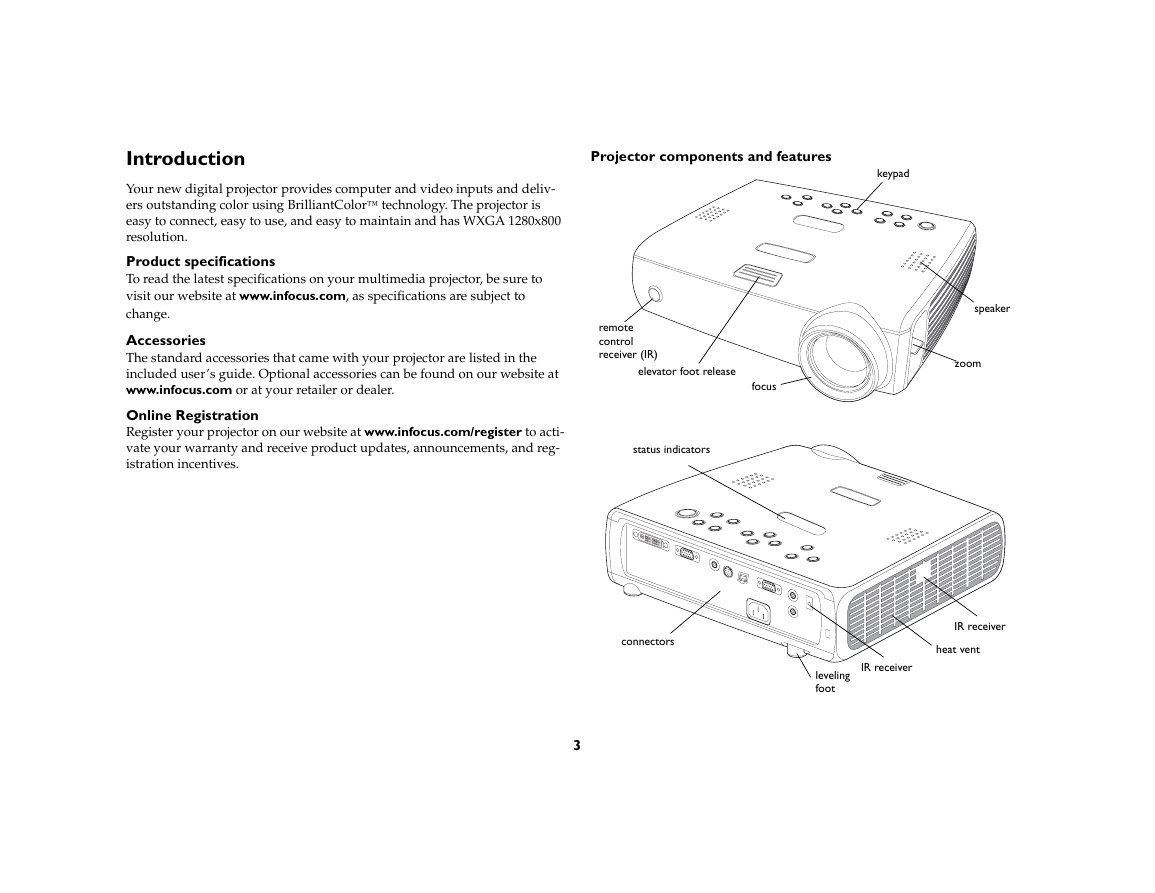
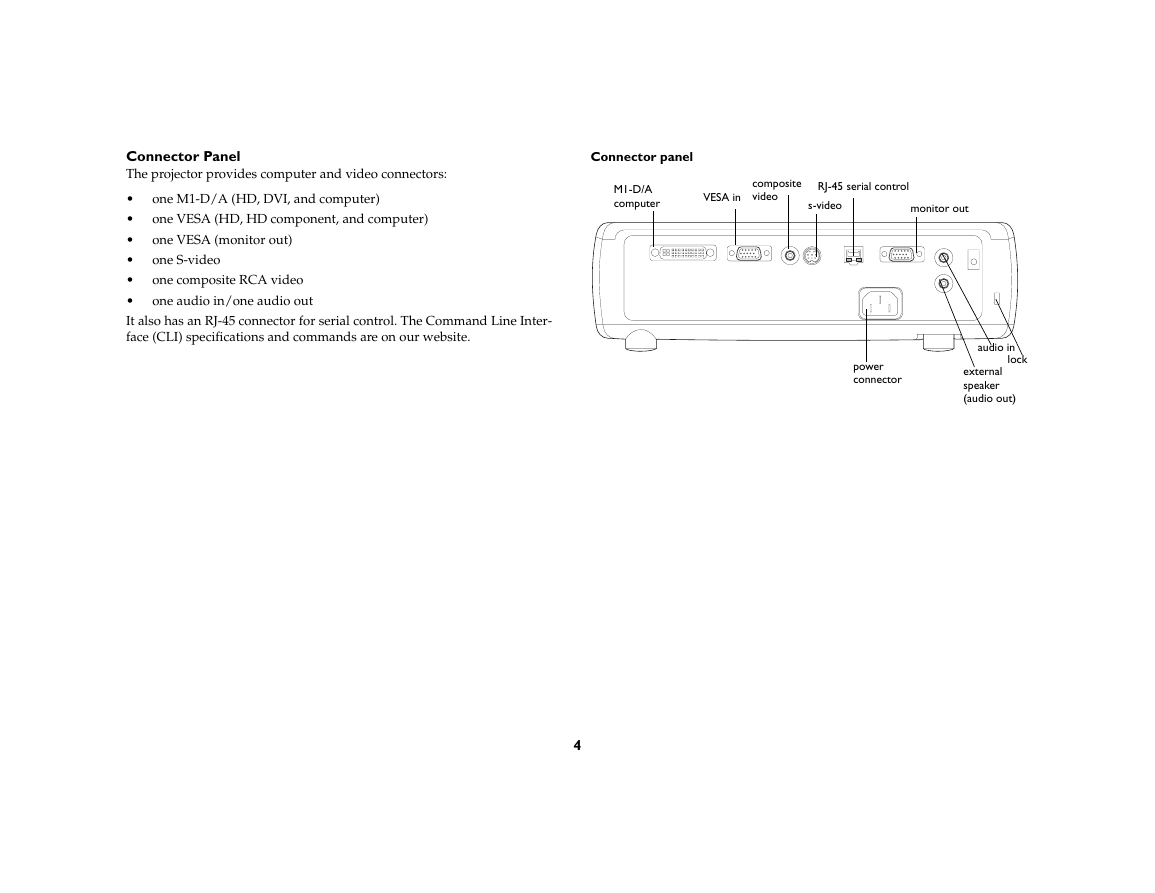

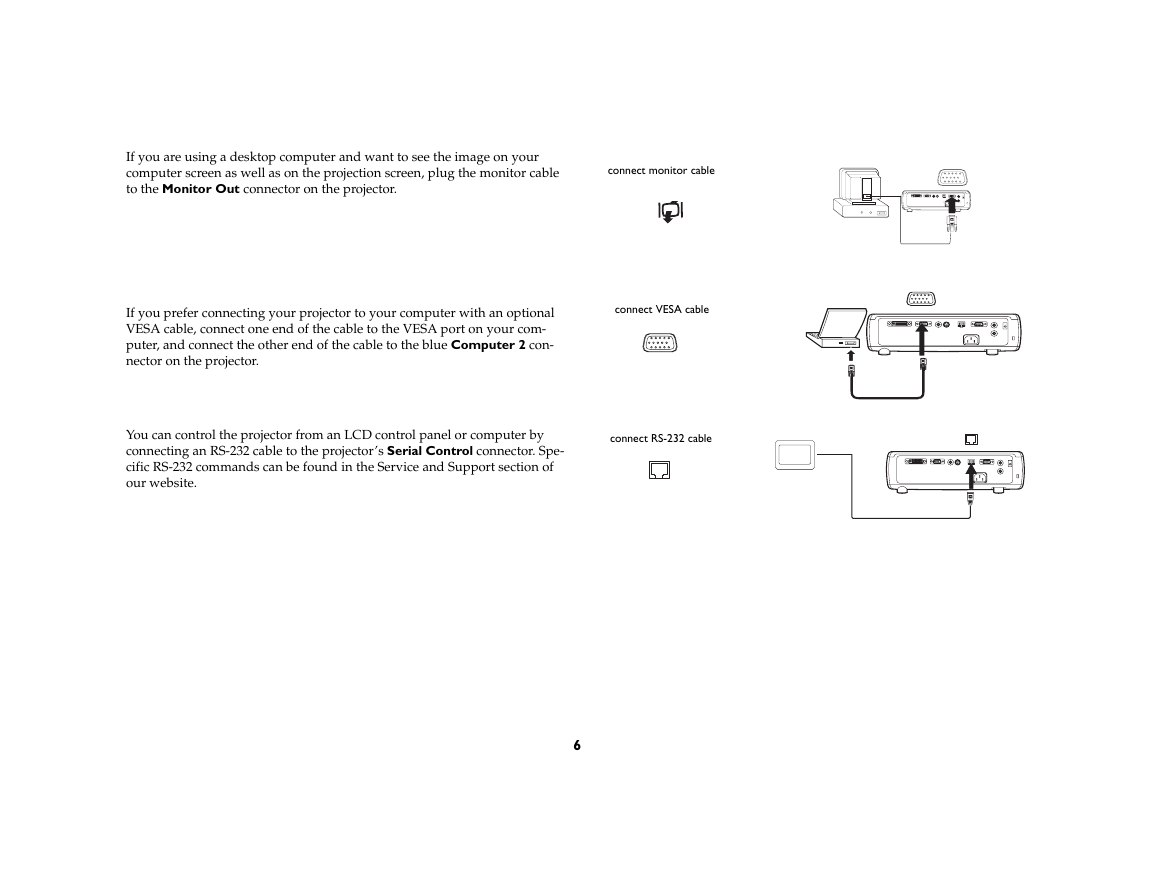
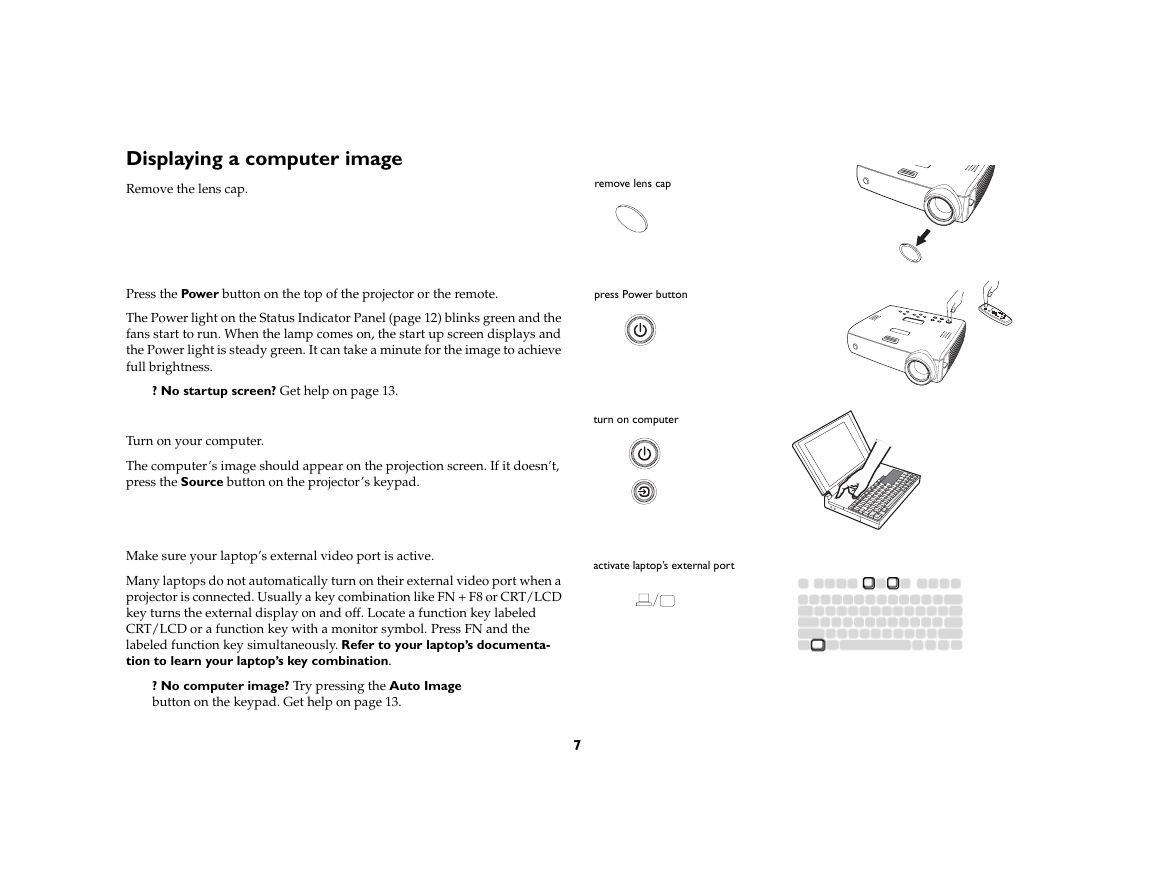
 2023年江西萍乡中考道德与法治真题及答案.doc
2023年江西萍乡中考道德与法治真题及答案.doc 2012年重庆南川中考生物真题及答案.doc
2012年重庆南川中考生物真题及答案.doc 2013年江西师范大学地理学综合及文艺理论基础考研真题.doc
2013年江西师范大学地理学综合及文艺理论基础考研真题.doc 2020年四川甘孜小升初语文真题及答案I卷.doc
2020年四川甘孜小升初语文真题及答案I卷.doc 2020年注册岩土工程师专业基础考试真题及答案.doc
2020年注册岩土工程师专业基础考试真题及答案.doc 2023-2024学年福建省厦门市九年级上学期数学月考试题及答案.doc
2023-2024学年福建省厦门市九年级上学期数学月考试题及答案.doc 2021-2022学年辽宁省沈阳市大东区九年级上学期语文期末试题及答案.doc
2021-2022学年辽宁省沈阳市大东区九年级上学期语文期末试题及答案.doc 2022-2023学年北京东城区初三第一学期物理期末试卷及答案.doc
2022-2023学年北京东城区初三第一学期物理期末试卷及答案.doc 2018上半年江西教师资格初中地理学科知识与教学能力真题及答案.doc
2018上半年江西教师资格初中地理学科知识与教学能力真题及答案.doc 2012年河北国家公务员申论考试真题及答案-省级.doc
2012年河北国家公务员申论考试真题及答案-省级.doc 2020-2021学年江苏省扬州市江都区邵樊片九年级上学期数学第一次质量检测试题及答案.doc
2020-2021学年江苏省扬州市江都区邵樊片九年级上学期数学第一次质量检测试题及答案.doc 2022下半年黑龙江教师资格证中学综合素质真题及答案.doc
2022下半年黑龙江教师资格证中学综合素质真题及答案.doc