Getting Started with REW
A Step-by-Step Guide
(Rev 5.43, June 3, 2017)
�
Getting Started with REW: A Step-by-Step Guide
(Rev 5.43, June 3, 2017)
Contents
Introduction .................................................................................................................................................. 4
Hardware/Operating System ........................................................................................................................ 4
Using REW on Different Operating Systems ............................................................................................. 5
Using REW on Apple Macintosh Computers ............................................................................................. 5
A special note for Windows 10 users ........................................................................................................ 6
Configuring Windows Audio Playback Devices ........................................................................................... 11
Configuring Windows Audio Recording Devices ......................................................................................... 20
Installing and Configuring REW ................................................................................................................... 28
Step 1: Downloading and installing the latest beta version of REW ...................................................... 28
Step 2: Downloading and installing ASIO4ALL Software ........................................................................ 30
Step 3a: REW Software Configuration (ASIO and HDMI Connections) .................................................. 33
ASIO Troubleshooting ......................................................................................................................... 41
Step 3b: REW Software Configuration (Java without HDMI Connection).............................................. 44
Step 4: REW Sound Card Calibration ...................................................................................................... 46
Step 5: REW Microphone Calibration .................................................................................................... 47
USB Microphones with Sensitivity parameters: Special Considerations ........................................... 52
Notes on the accuracy of USB mic calibration files with sensitivity parameter ................................. 56
Notes on factory microphone gain setting (UMIK-1) .......................................................................... 59
Taking REW Measurements ........................................................................................................................ 60
Generating Waterfall Graphs ...................................................................................................................... 71
Generating Spectrograms ........................................................................................................................... 76
Generating Decay Graphs ........................................................................................................................... 79
Generating Energy-Time Curve (ETC) Graphs ............................................................................................. 82
Generating Distortion Graphs ..................................................................................................................... 89
Generating Impulse Response Measurements ........................................................................................... 91
Using REW to Generate EQ Filters .............................................................................................................. 95
Measurement Guidelines ............................................................................................................................ 99
Additional Measurement Guidelines (courtesy of Jevansoh) ............................................................... 103
Taking Pre-Out measurements with REW ................................................................................................ 105
Using REW to Set or Measure Speaker Levels .......................................................................................... 111
Page 2 of 132
�
Getting Started with REW: A Step-by-Step Guide
(Rev 5.43, June 3, 2017)
Time-Aligning Speakers using REW Impulse Measurements .................................................................... 117
A Note on SBIR .......................................................................................................................................... 126
Publishing Graphs ..................................................................................................................................... 127
Revision History ........................................................................................................................................ 129
Credits ................................................................................................................................................... 132
Page 3 of 132
�
Getting Started with REW: A Step-by-Step Guide
(Rev 5.43, June 3, 2017)
Introduction
The purpose of this document is to provide a step-by-step guide for novice users of Room Equalization
Wizard (REW), freeware audio measurement software authored by John Mulkahy. This guide focuses
on the recent enhancements to REW that support the use of USB microphones and HDMI
connectivity. You are encouraged to visit the REW forum, and to thoroughly read the REW Online Help
documents.
Hardware/Operating System
To conduct measurements with REW following this guide, you will need:
1. A computer (preferably a laptop or a netbook) running the Windows operating system or a
MacBook. While most of the examples given in this document pertain to Windows computers,
there are links to advice specific to Mac users.
2. A sound pressure level (SPL) meter (optional).
3. A USB microphone (currently either the UMM-6 or the UMIK-1).
4. A stand for the microphone (preferably a boom mic stand).
5. An appropriate suite of cables and connectors, as specified later in this document.
This document was developed using a typical Windows dual-core laptop. The chipset/video is an ATI
Radeon Mobile HD 4200, and the audio is a typical RealTeK chip. The laptop is patched current, which is
always important. Always check to make sure the chipset drivers are current, as well as the audio
drivers. Normally, running Windows Update will ensure the latest supported (i.e. non-beta) drivers are
installed.
Note: The two USB mic’s can be purchased directly from the vendor (MiniDSP for the UMIK-1, or
Dayton Audio for the UMM-6), in which case you can download a single calibration file from the
vendor’s web site. However, this calibration file is for a zero-degree orientation. Both mics are also
available from Cross-Spectrum Labs, which runs a custom calibration for each mic they sell. The mics
are provided with several calibration files, including a 90-degree calibration file, which is the angle used
for most REW measurements. Does it make a difference which type of calibration files you have?
Check out this post (post 4926), which provides measurement data comparing the various calibration
files available for the mic’s. Thanks to the research by AVS member Manni01, you can download a file
from the MiniDSP Forum here that will generate a 90-degree calibration file from your 0-degree file.
Tests have shown that the generated calibration file matches the custom files from CSL very closely. To
see a comparison showing the differences between the web-site calibration file and the CSL custom
calibration file for the UMIK-1, see this post (post 10185 in the MiniDSP DDRC-88A thread). Also, read
the special sections covering “USB Microphones with Sensitivity parameters: Special Considerations”
and “Notes on the accuracy of USB mic calibration files with sensitivity parameter” immediately
Page 4 of 132
�
Getting Started with REW: A Step-by-Step Guide
(Rev 5.43, June 3, 2017)
following “Step 5: REW Microphone Calibration”. Update June 2015: the MiniDSP microphone
calibration download site is now showing 90-degree calibrations files as well.
Note 2: If you plan on trying to use an SPL meter (e.g. the popular Radio Shack SPL) in lieu of a USB mic,
please read this analysis (post 12143) before proceeding.
Using REW on Different Operating Systems
REW has been tested successfully on the following versions of the Windows operating system
- Windows 7 (both 32-bit and 64-bit)
- Windows 8.1 (both 32-bit and 64-bit)
- Windows 10 (both 32-bit and 64-bit)
Using REW on Apple Macintosh Computers
An extremely useful guide showing how to use REW on Mac’s with HDMI connections has been
developed by Markus767, and can be found here.
Thanks to thread contributor J_P_A, a guide on how to use REW with an Apple MacBook Pro has been
developed. The solution also uses SoundFlower (A free Inter-Application Audio Routing Utility for Mac
OS X). The instructions can be viewed here (post 4574).
Another link created by John Reekie that may be useful for Mac users is located here.
A subsequent post (#16018), also by J_P_A can be found here.
Page 5 of 132
�
Getting Started with REW: A Step-by-Step Guide
(Rev 5.43, June 3, 2017)
A special note for Windows 10 users
As of REW v5.15 beta 1, the issue with REW not correctly recognizing the UMIK-1 mic seems to have
been resolved. Manual calibration is no longer required. The latest beta version of REW is available on
the REW beta downloads web site. It is assumed in this Guide that you will be running the latest beta
version of REW.
You may want to experiment with microphone level settings in Windows 10, but best results seem to be
obtained with a setting of +9.9dB.
Page 6 of 132
�
Getting Started with REW: A Step-by-Step Guide
Cabling Basics When Using USB Microphones
(Rev 5.43, June 3, 2017)
The basic cable requirements outlined in this section are intended for REW users who use USB
microphones on the input side. It is not for REW users who are using SPL meters or microphones such
as the EMM-6 or the ECM8000, which when used with a laptop require external full-duplex USB
soundcards and a source of phantom power (for the microphones). This group of users can find
directions at REW Cabling Basics.
Two types of connectivity on the output side are described:
- HDMI connectivity for laptops that have an HDMI port (by far the simplest output connection)
-
PC audio connectivity (i.e. the speaker output jack) for laptops without an HDMI port.
Input Cables
On the input side, the only cable required is the USB cable that was supplied with the microphone. A
USB cable extension can also be used. Please note that the maximum supported length of a USB cable is
16 feet (5 meters), although active USB extenders may allow longer cable runs.
Output Cables
If you will be using an HDMI connection between the laptop and the AVR, then an HDMI cable of
suitable length is the only output cable required.
Page 7 of 132
�
Getting Started with REW: A Step-by-Step Guide
(Rev 5.43, June 3, 2017)
If your laptop does not have an HDMI connection, you must use the laptop’s headphone 3.5mm stereo
mini-plug output. The following cable is required:
-
A 3.5mm stereo mini-plug to RCA (male or female) adapter:
Non-HDMI connection, continued:
Connect the stereo mini-plug to the headphone out jack on the laptop. Connect the RCA end of the
cable to the AUX IN RCA jacks on the front of the AVR. Both RCA connections pass the REW signal, so
connecting both RCA connections to the AVR passes a signal to both the left and right channels. To send
a channel to either the left or the right channel separately, simply unplug the appropriate RCA
connection.
Page 8 of 132
�
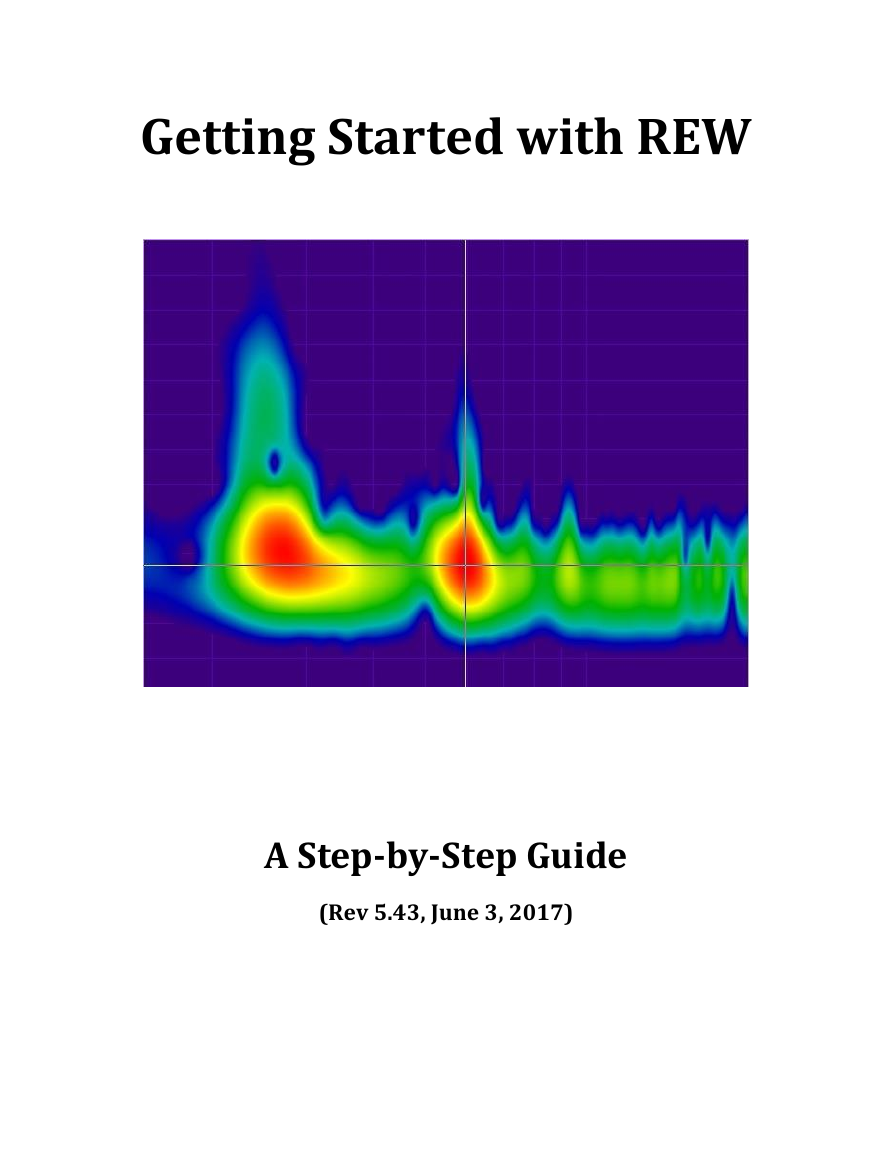
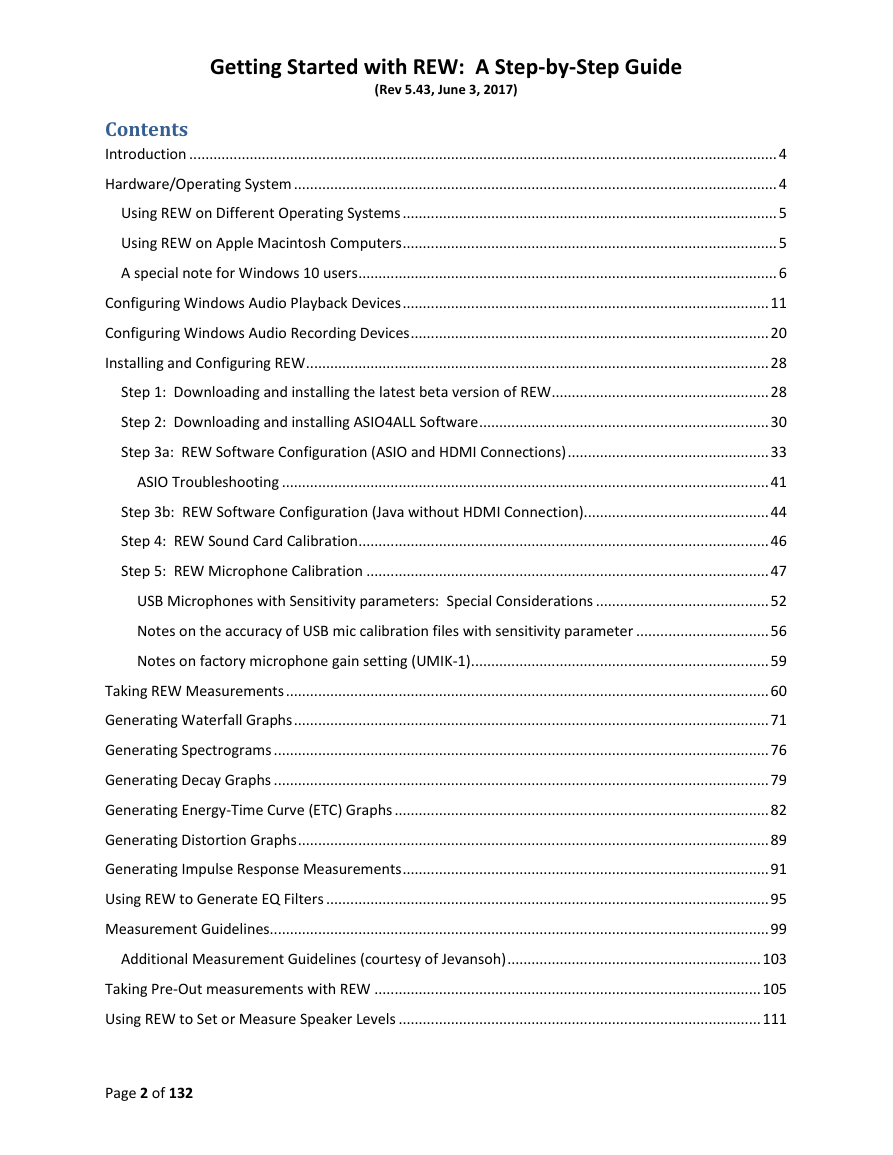
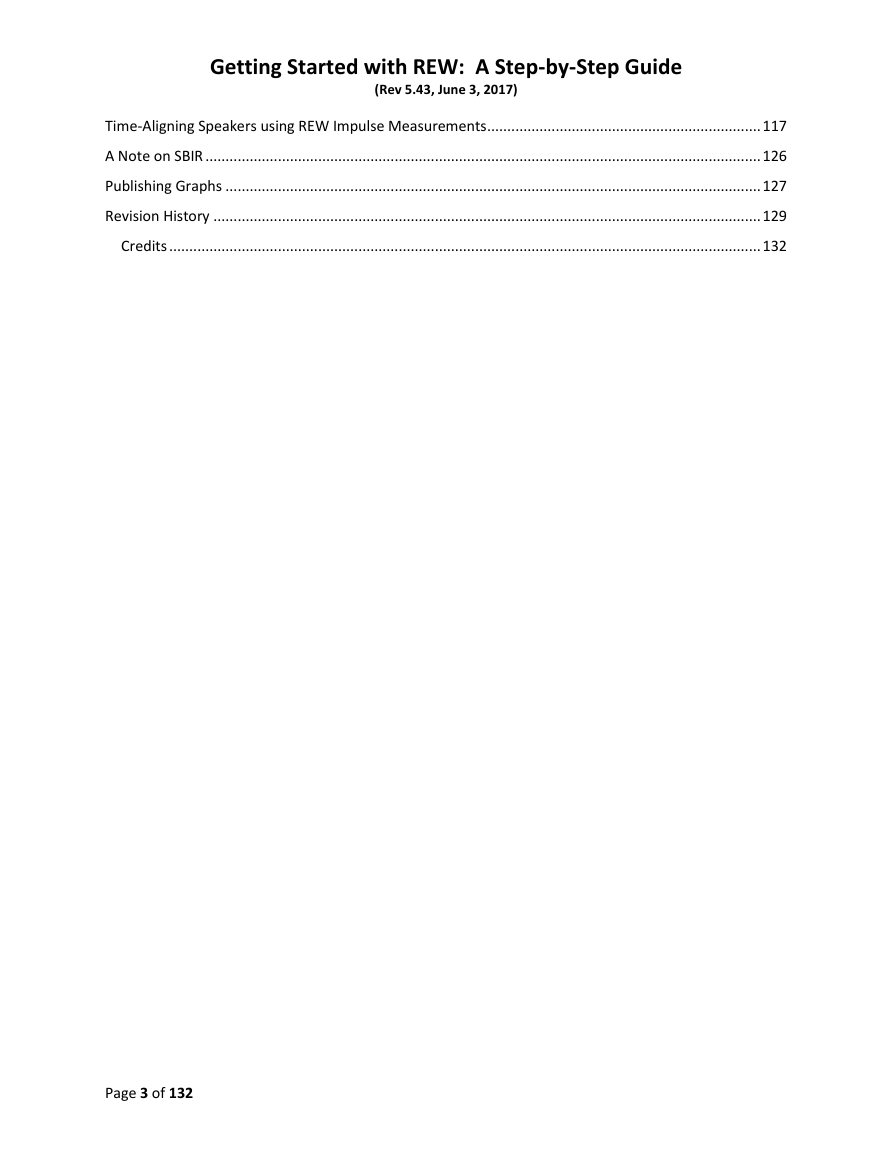
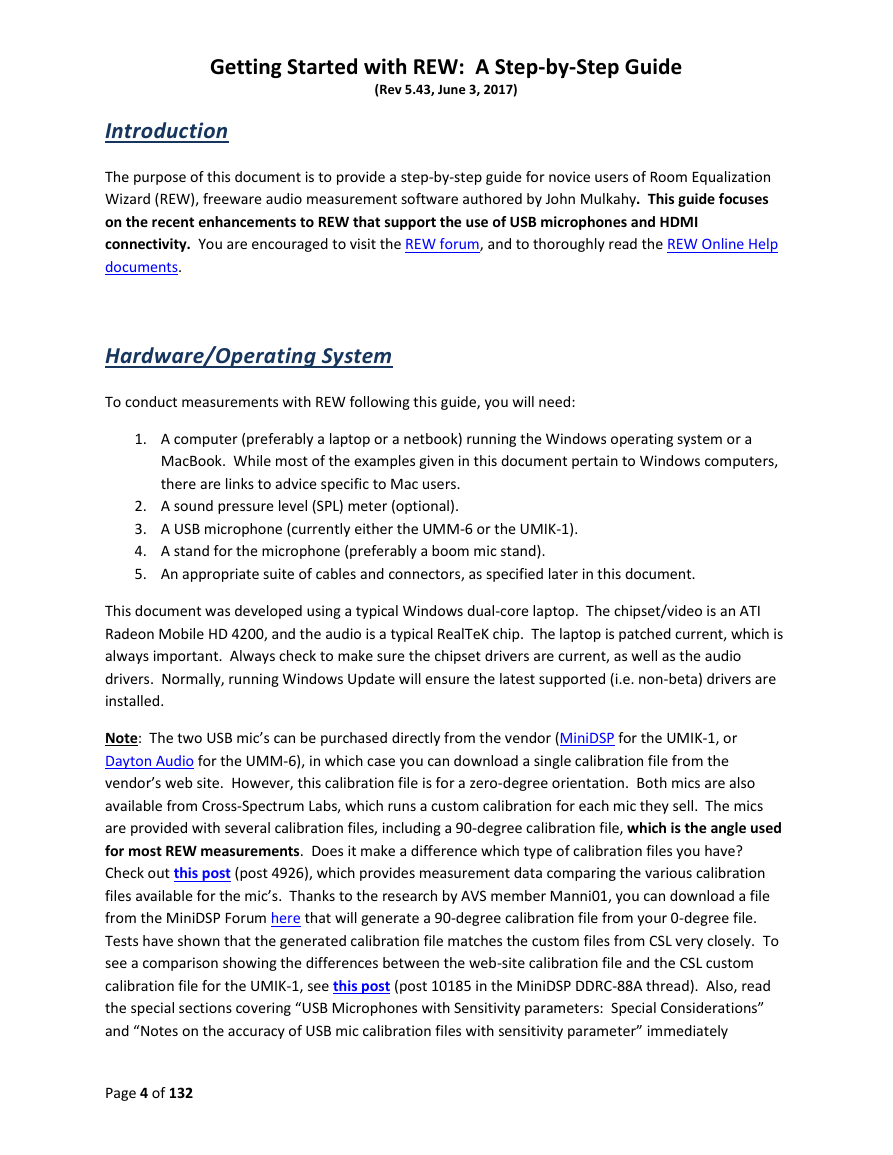
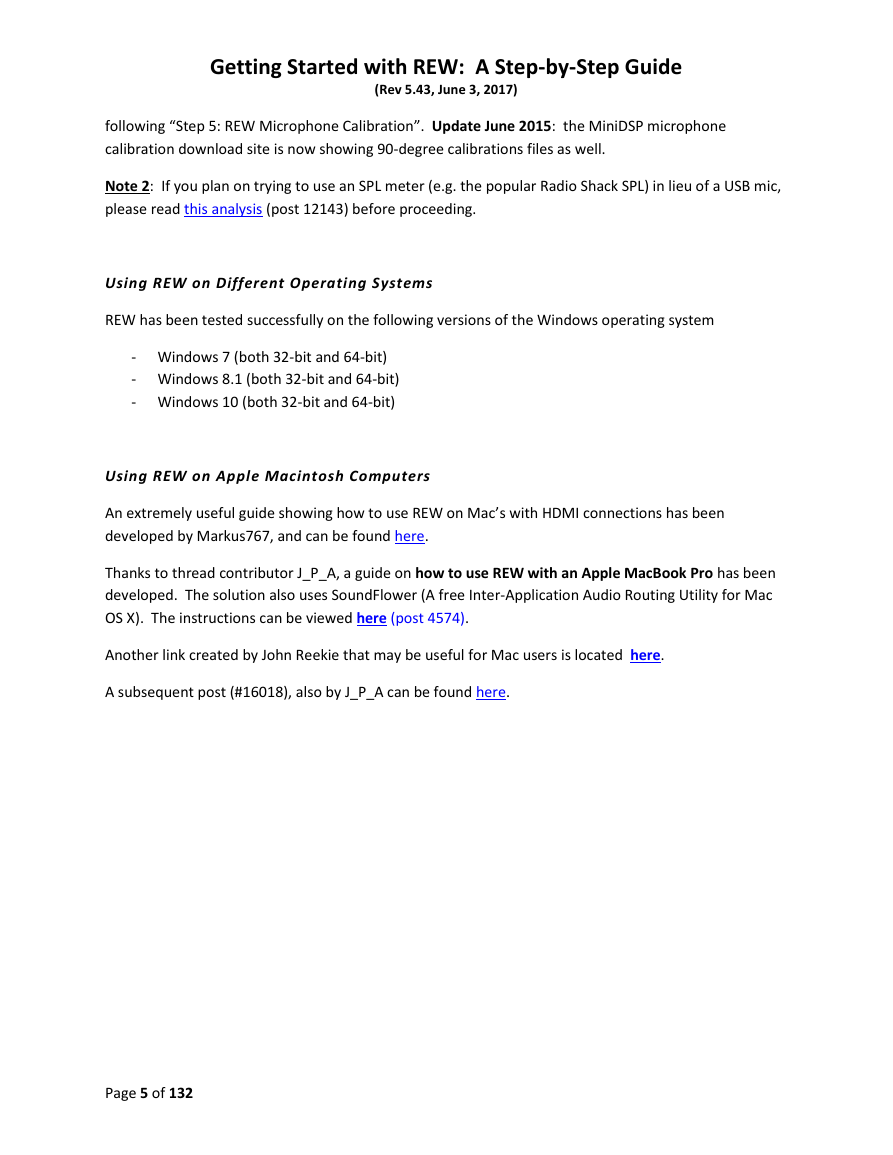
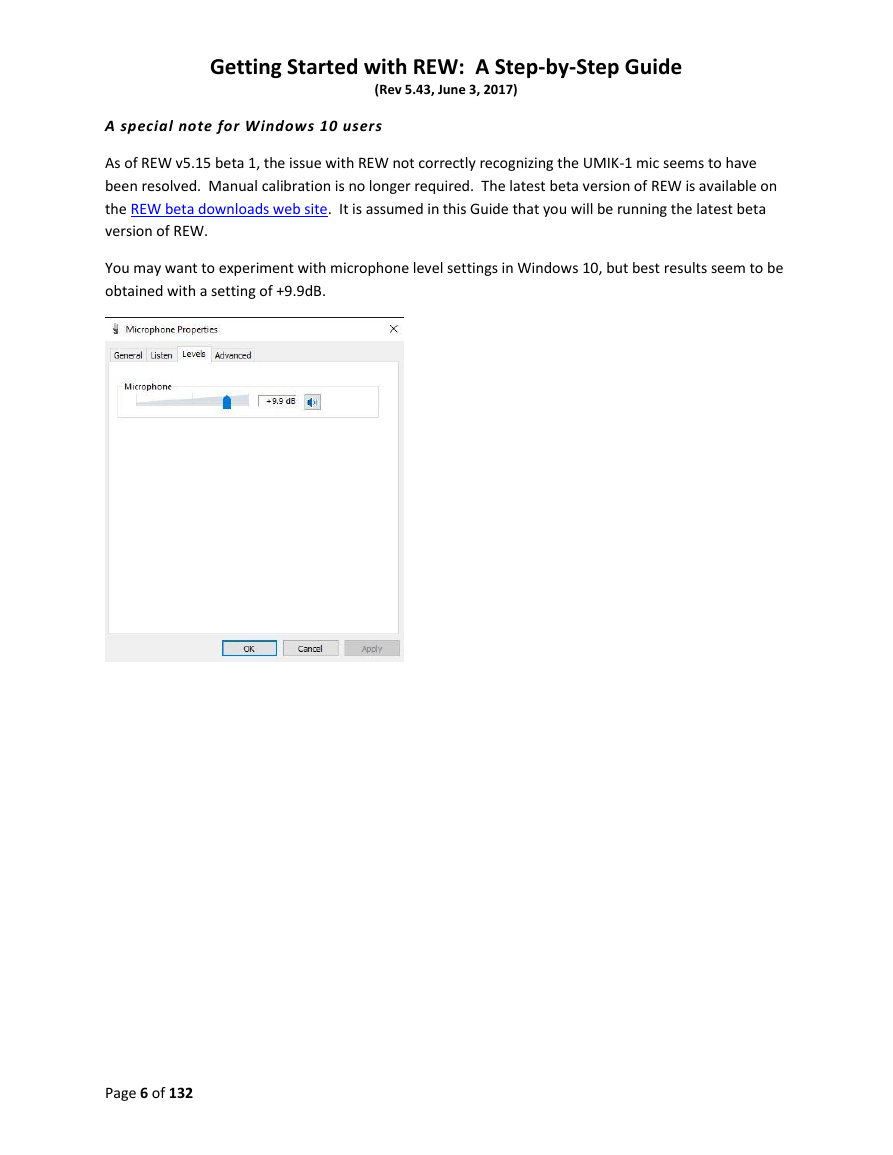
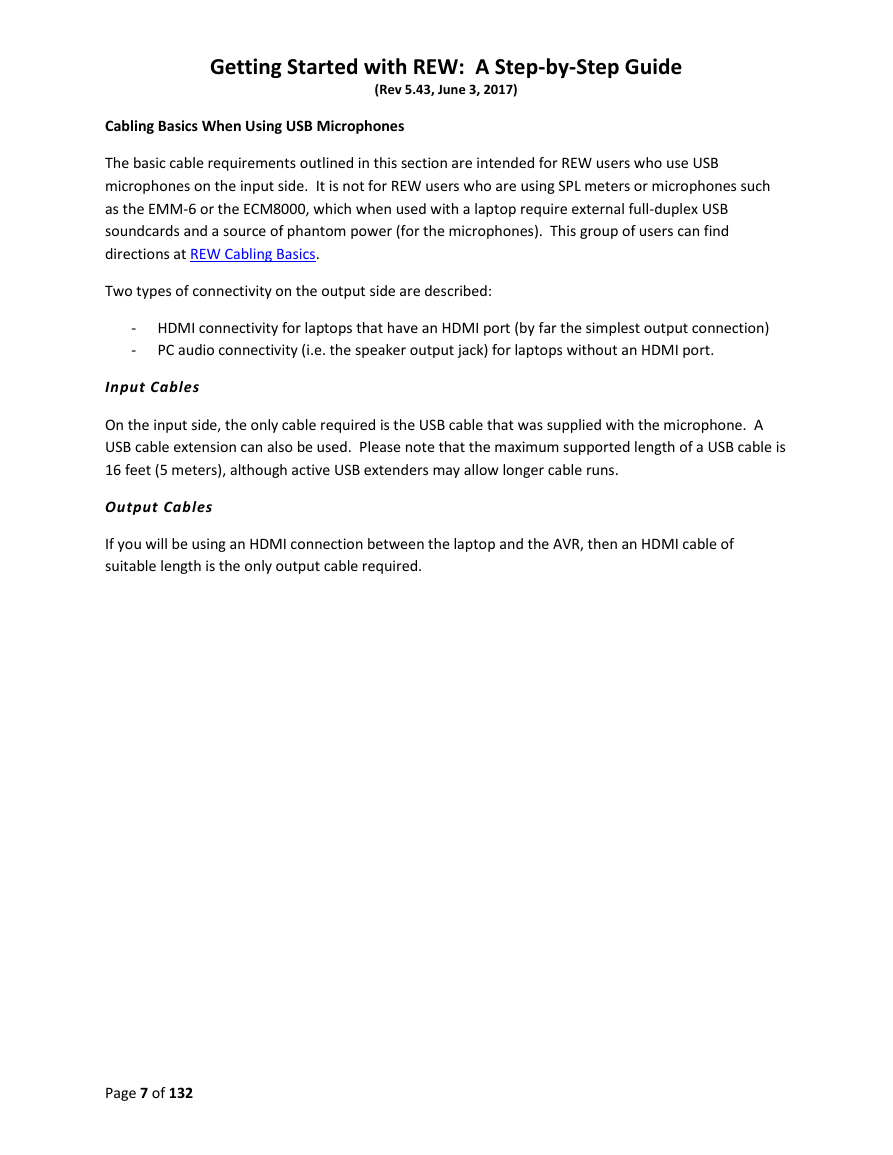
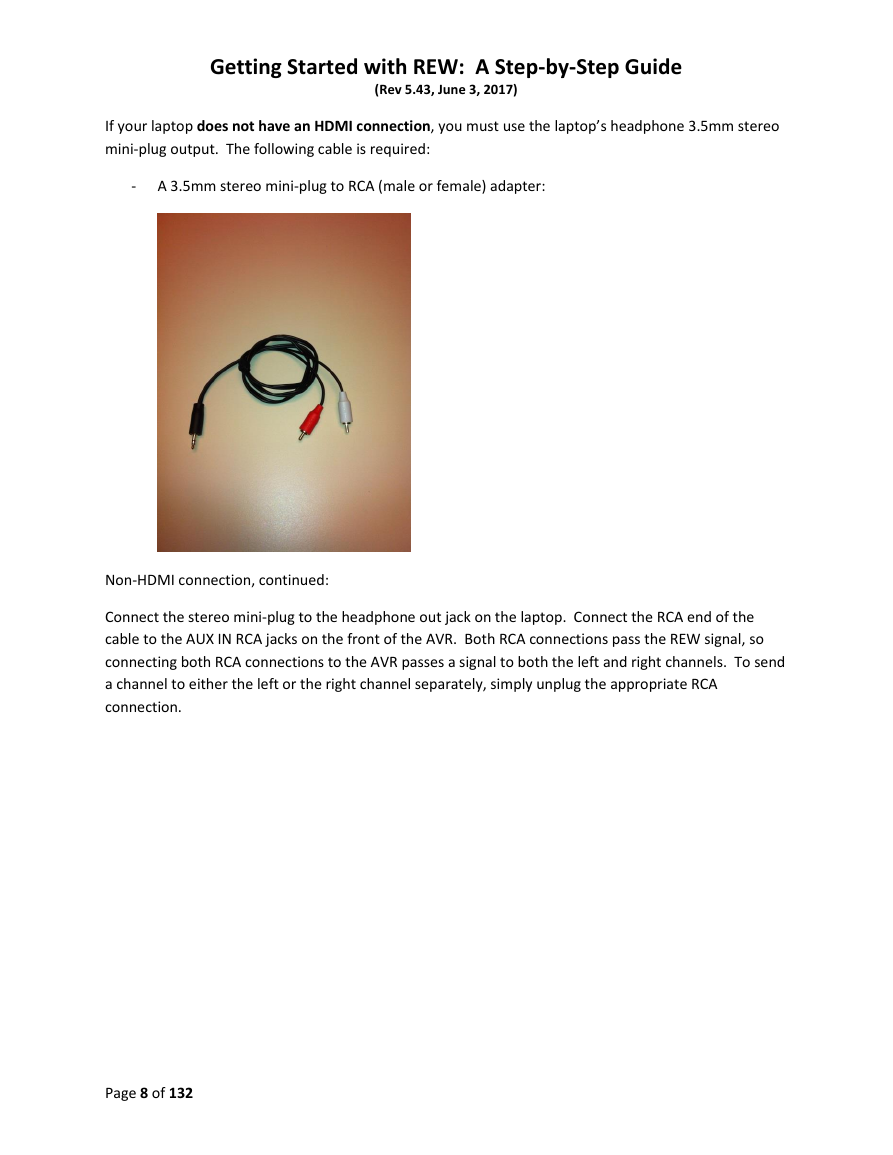
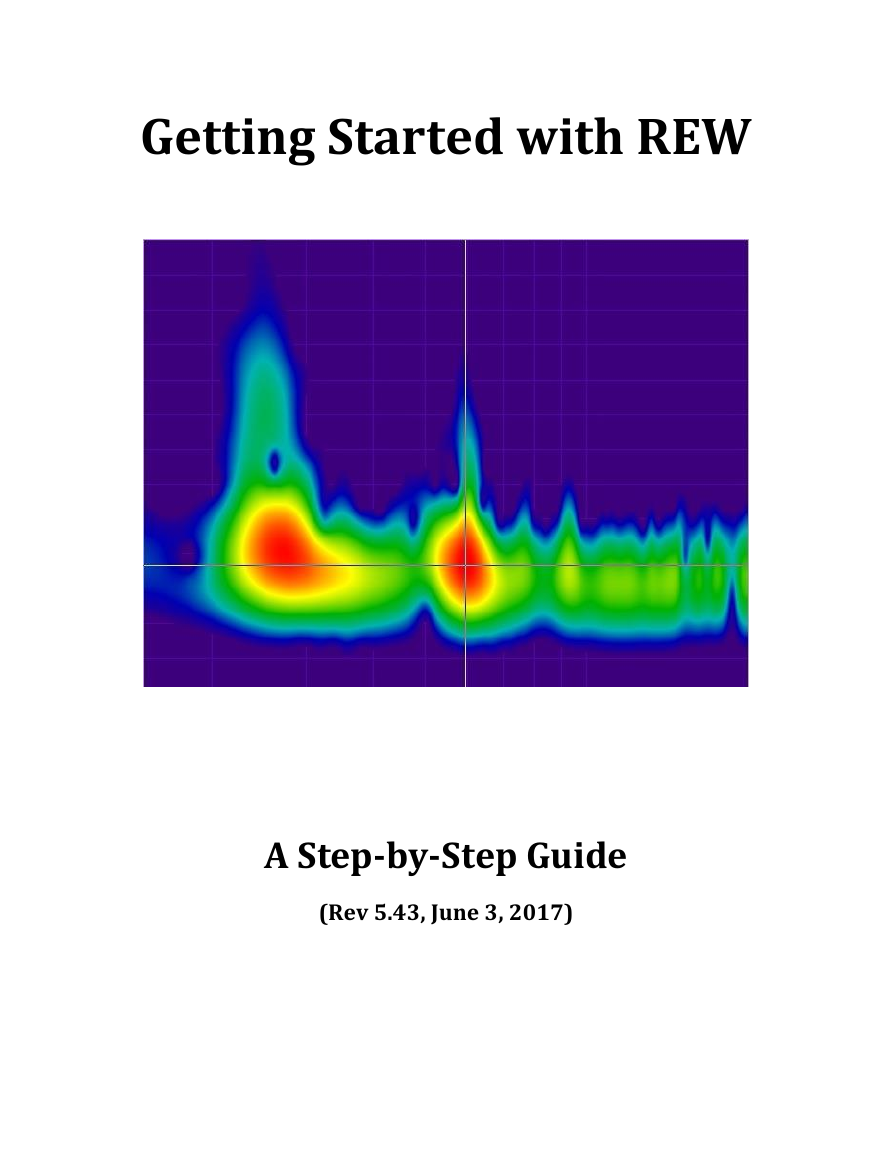
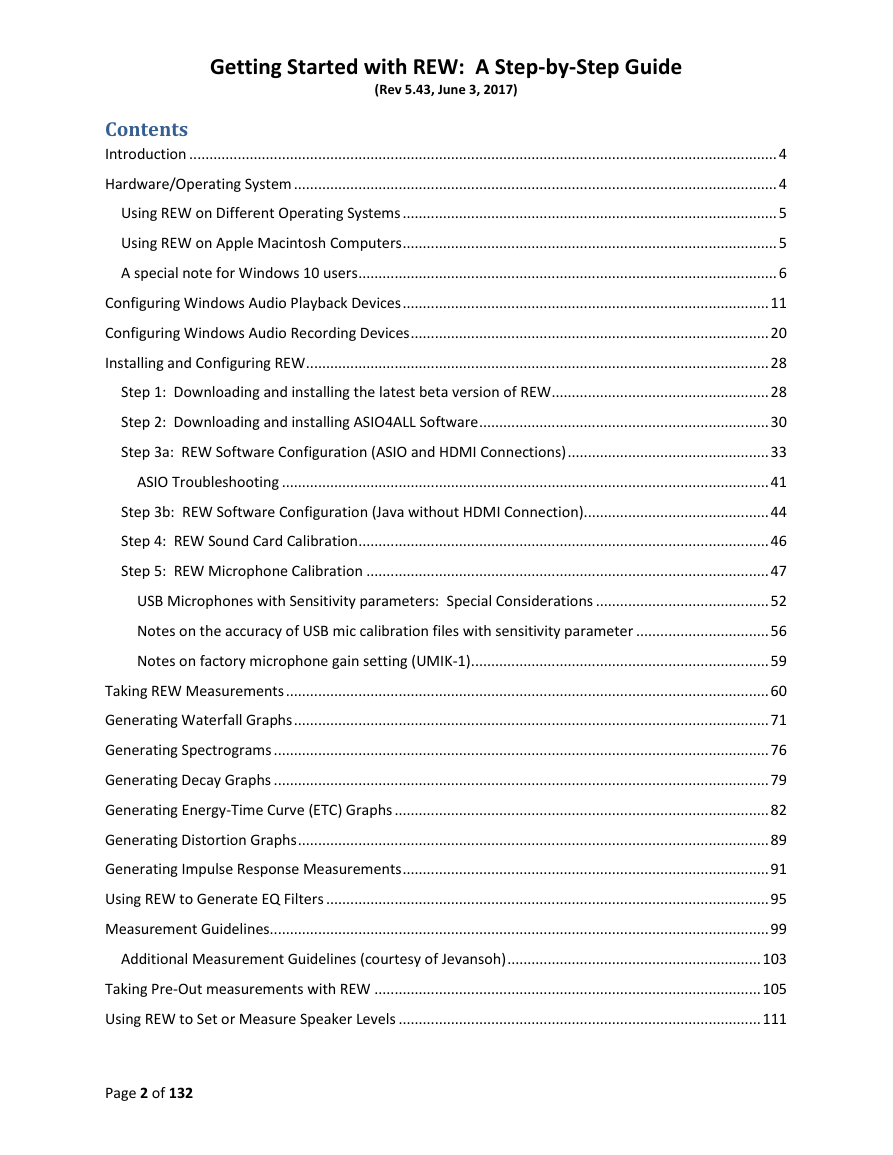
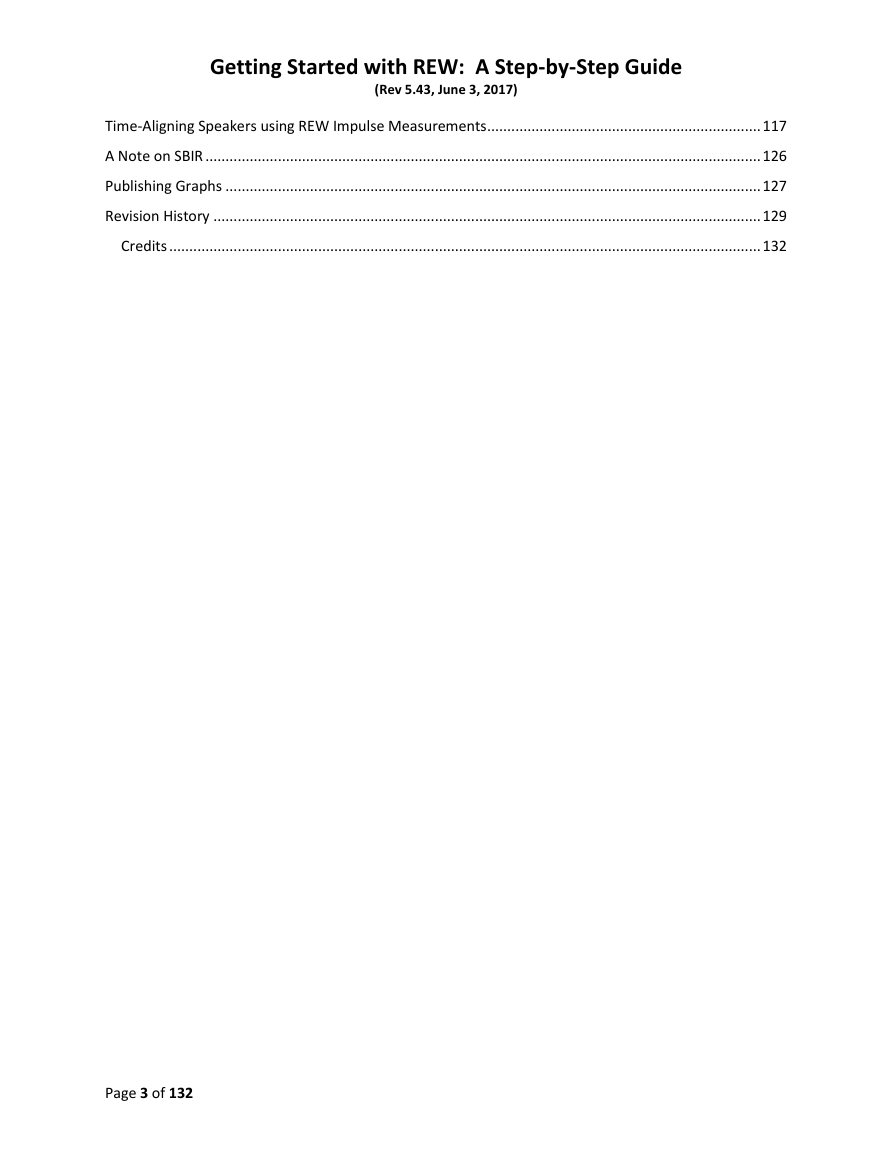
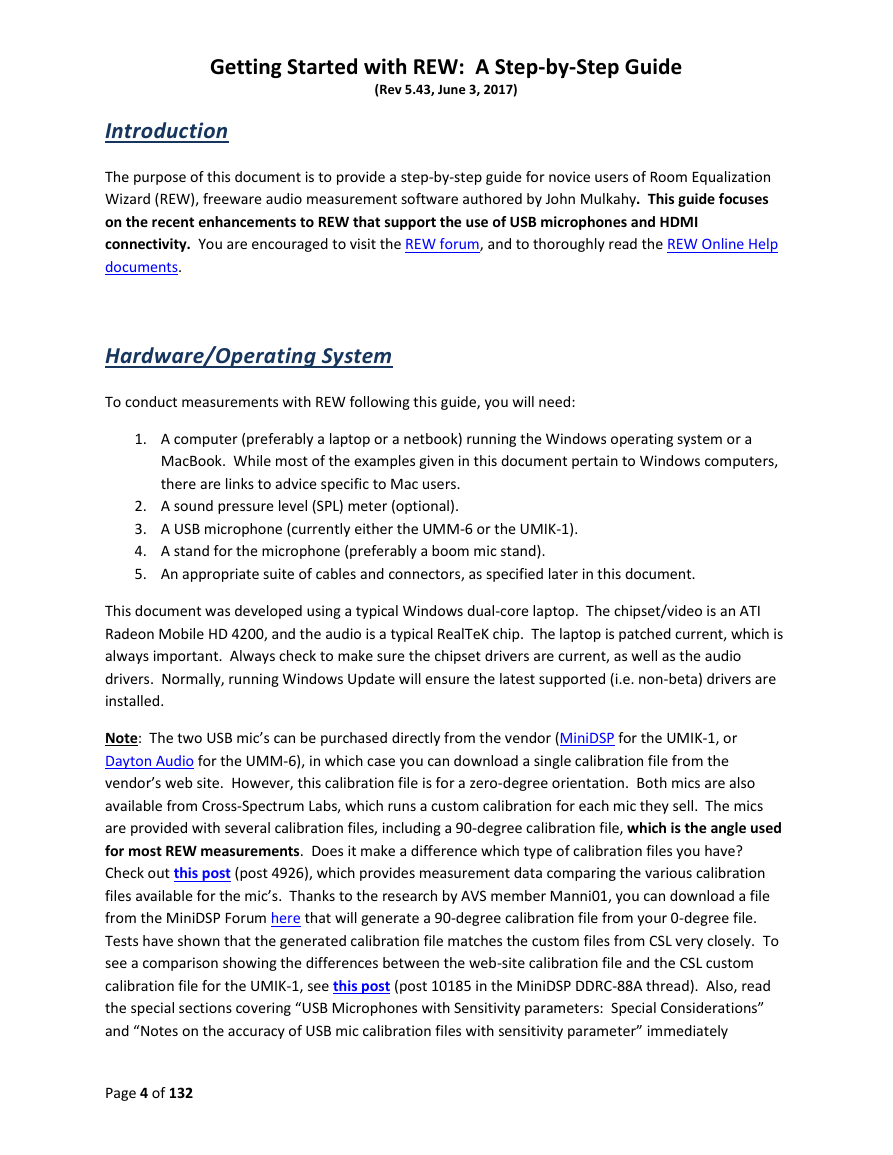
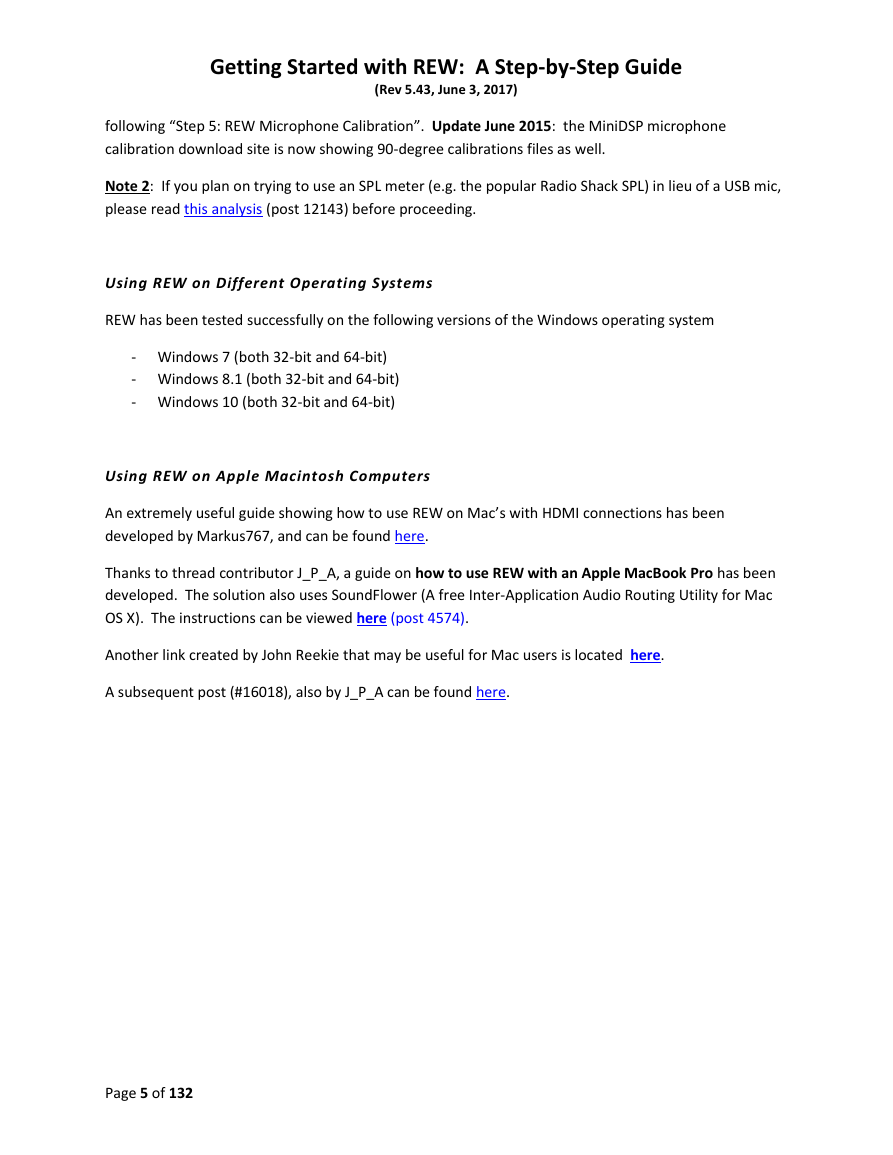
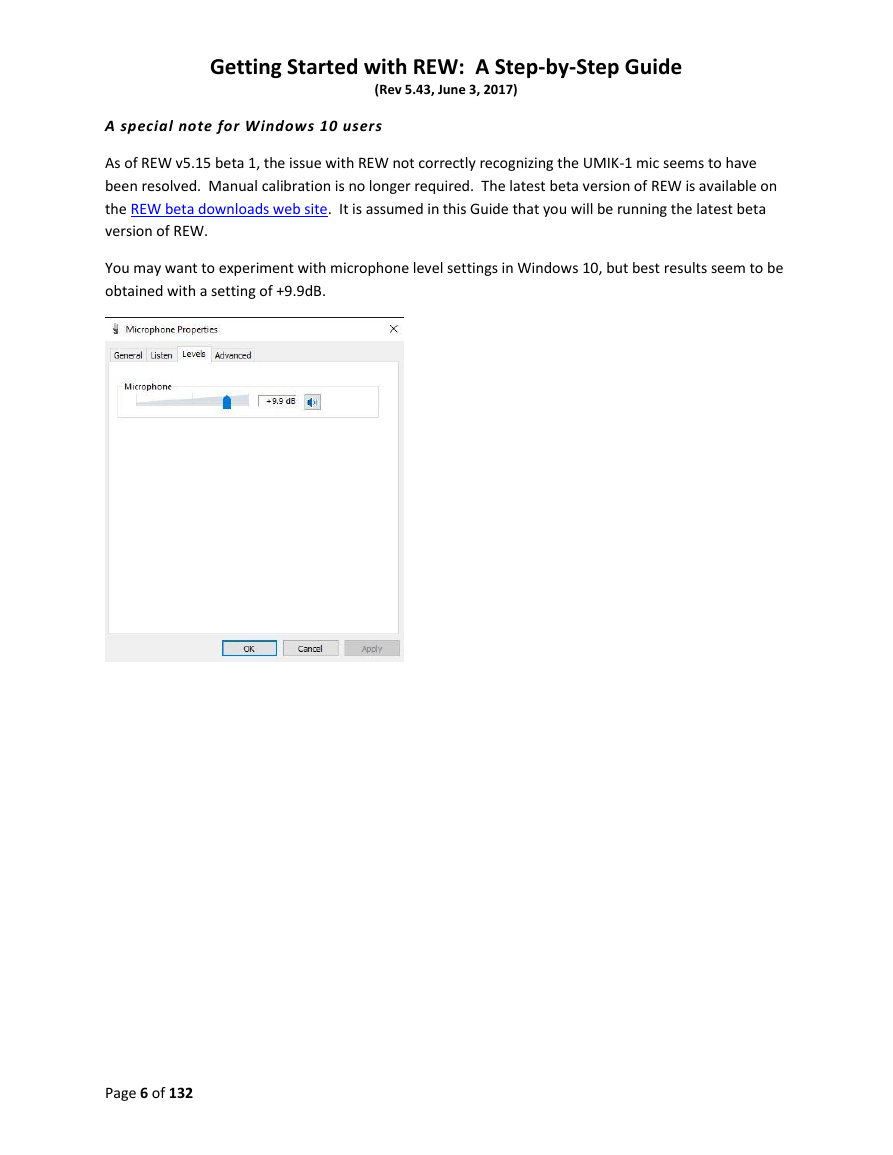
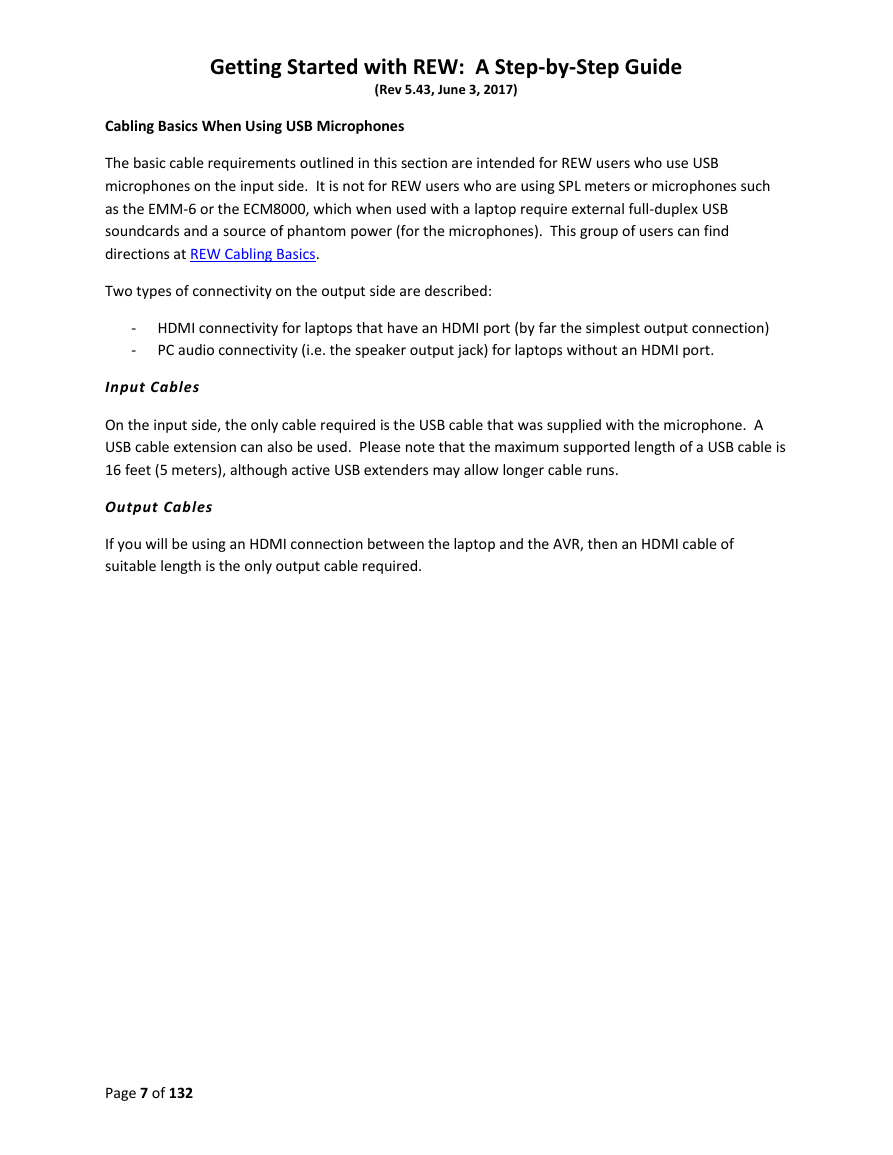
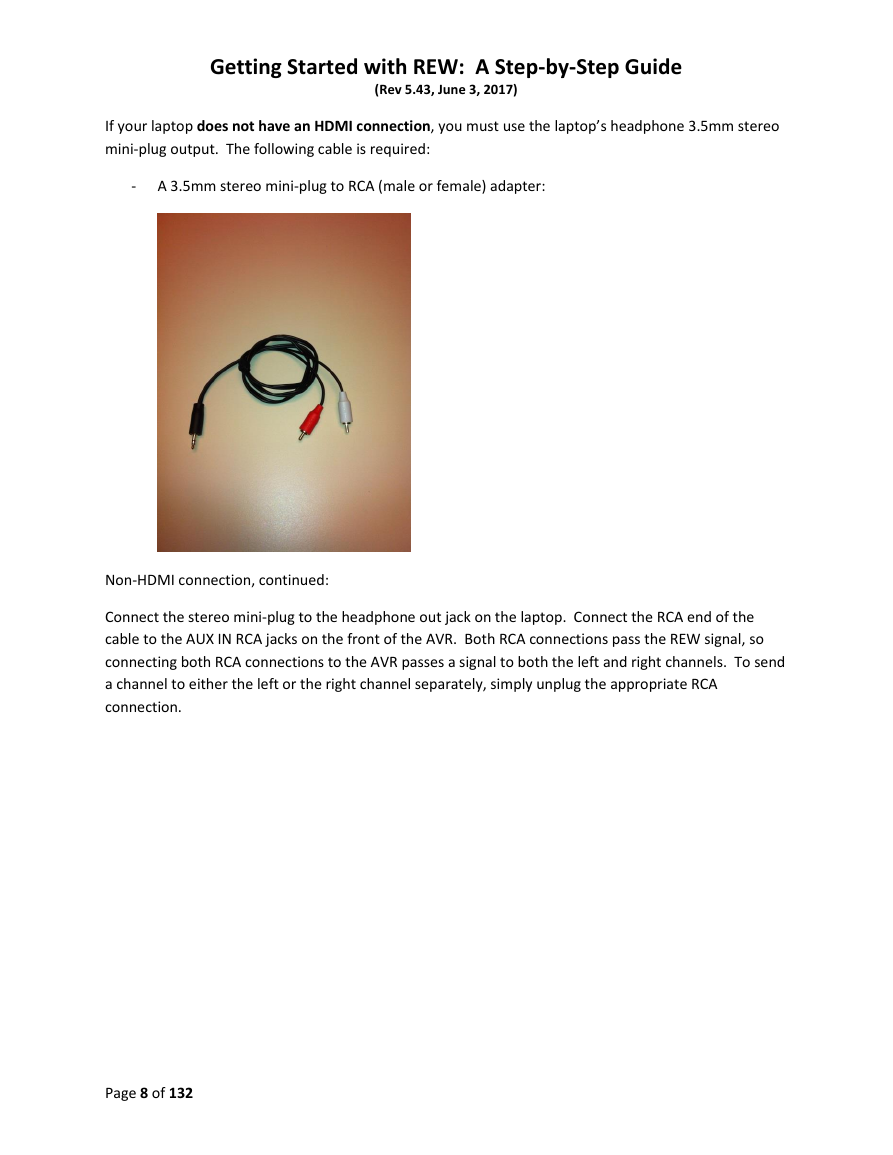
 2023年江西萍乡中考道德与法治真题及答案.doc
2023年江西萍乡中考道德与法治真题及答案.doc 2012年重庆南川中考生物真题及答案.doc
2012年重庆南川中考生物真题及答案.doc 2013年江西师范大学地理学综合及文艺理论基础考研真题.doc
2013年江西师范大学地理学综合及文艺理论基础考研真题.doc 2020年四川甘孜小升初语文真题及答案I卷.doc
2020年四川甘孜小升初语文真题及答案I卷.doc 2020年注册岩土工程师专业基础考试真题及答案.doc
2020年注册岩土工程师专业基础考试真题及答案.doc 2023-2024学年福建省厦门市九年级上学期数学月考试题及答案.doc
2023-2024学年福建省厦门市九年级上学期数学月考试题及答案.doc 2021-2022学年辽宁省沈阳市大东区九年级上学期语文期末试题及答案.doc
2021-2022学年辽宁省沈阳市大东区九年级上学期语文期末试题及答案.doc 2022-2023学年北京东城区初三第一学期物理期末试卷及答案.doc
2022-2023学年北京东城区初三第一学期物理期末试卷及答案.doc 2018上半年江西教师资格初中地理学科知识与教学能力真题及答案.doc
2018上半年江西教师资格初中地理学科知识与教学能力真题及答案.doc 2012年河北国家公务员申论考试真题及答案-省级.doc
2012年河北国家公务员申论考试真题及答案-省级.doc 2020-2021学年江苏省扬州市江都区邵樊片九年级上学期数学第一次质量检测试题及答案.doc
2020-2021学年江苏省扬州市江都区邵樊片九年级上学期数学第一次质量检测试题及答案.doc 2022下半年黑龙江教师资格证中学综合素质真题及答案.doc
2022下半年黑龙江教师资格证中学综合素质真题及答案.doc