p550
Digital Camera
User Manual
�
• The contents of this manual and the bundled Basic Reference are subject to
change without notice.
• Note that the example screens and product illustrations shown in this User’s Guide
may differ somewhat from the screens and configuration of the actual camera.
• HP shall not be liable for technical or editorial errors or omissions contained herein.
LCD Panel
The liquid crystal panel of the monitor screen uses high-precision technology that
provides a pixel yield in excess of 99.99%. This means that some very small number
of pixels may not light or may remain lit at all times. This is due to the characteristics
of the liquid crystal panel, and does not indicate malfunction.
Take a few test shots
Before shooting your final image, shoot a test shot to ensure that the camera is
recording correctly.
1
�
• Copyrights
This manual contains proprietary information protected by copyright. All rights are
reserved. No part of this manual may be reproduced by any mechanical, electronic or
other means, in any form, without prior written permission of the manufacturer.
© Copyright 2012
• Federal Communications Commission (FCC) Compliance
This equipment has been tested and found to comply with the limits for a Class B
digital device, pursuant to Part 15 of the FCC Rules. These limits are designed to
provide reasonable protection against harmful interference in a residential
installation. This equipment generates, uses, and can radiate radio frequency energy
and, if not installed and used in accordance with the instructions, may cause harmful
interference to radio communications. However, there is no guarantee that
interference will not occur in a particular installation. If this equipment does cause
harmful interference to radio or television reception, which can be determined by
turning the equipment off and on, the user is encouraged to try to correct the
interference by one or more of the following measures:
• Reorient or relocate the receiving antenna.
• Increase the distance between the equipment and the receiver.
• Connect the equipment to an outlet on a circuit different from that to which the
receiver is connected.
• Consult the dealer or an experienced radio/TV technician for help.
Warning: A shielded-type power cord is required in order to meet FCC emission limits and to
prevent interference to radio and television reception. Use only shielded cable to connect I/O
devices to this equipment. Any changes or modifications not expressly approved by the
manufacturer may void your warranty and service agreement.
• Declaration of Conformity
This device complies with Part 15 of the FCC rules. Operation is subject to the
following conditions:
• This device may not cause harmful interference.
• This device must accept any interference received, including interference that may
cause undesired operation.
• Trademark Recognition
Windows 2000/XP/Vista/7 are registered trademarks of Microsoft Corporation in
the United States and/or other countries. Windows is an abbreviated term referring to
the Microsoft Windows Operation System. All other companies or product names are
trademarks or registered trademarks of their respective companies.
2
�
Any and all unauthorized commercial copying, distribution, and copying of the
bundled software over a network are prohibited.
Power Supply
Charging
If the camera’s back lamp starts flashing red...
•
• Ambient temperature or the temperature of the battery may be either too high or
too low. Disconnect the USB cable and wait until temperature is within the
allowable charging range before trying again.
• Battery contacts may be dirty. Wipe them with a dry cloth.
• Try connecting to a different computer USB port. Depending on the setup of your
computer, you may not be able to charge the camera’s battery over a USB
connection.
To replace the battery
1. Open the battery cover and remove
the current battery.
With the monitor screen side of the
camera facing upwards, slide the stopper
in the direction indicated by the arrow in
the illustration. After the battery pops out,
pull it the rest of the way out of the
camera.
2. Load a new battery.
Stopper
3
�
• Rechargeable Battery
• Do not charge the battery by any unauthorized means. Attempting to charge the
battery by an unauthorized means creates the risk of battery overheating, fire, and
explosion.
• Do not expose or immerse the battery in fresh water or salt water. Doing so can
damage the battery, and cause deterioration of its performance and loss of service
life.
• Use only the provided battery or type of battery and charger that came with your
camera. Using other types of battery or charger may damage the equipment and
invalidate the warranty.
• Failure to observe any of the following precautions creates the risk of battery
overheating, fire, and explosion.
– Never use or leave the battery near open flame.
– Do not expose the battery to heat or fire.
– Never carry or store the battery together with items that can conduct electricity
(necklaces, pencil lead, etc.).
– Never disassemble the battery, pierce it with a needle, or expose it to strong
impact (hit it with a hammer, step on it, etc.), and never apply solder to it. Never
place the battery into a microwave oven, heater, high-pressure generating
device, etc.
• Should you ever notice leakage, strange odor, heat generation, discoloration,
deformation, or any other abnormal condition while using, charging, or storing a
battery, immediately remove it from the camera and keep it away from open flame.
• Do not use or leave the battery under direct sunlight, in an automobile parked in the
sun, or in any other area subject to high temperatures. Doing so can damage the
battery, and cause deterioration of its performance and loss of service life.
• Continued charging creates the risk of battery overheating, fire, and explosion.
• Battery fluid can damage your eyes. Should battery fluid get into your eyes
accidentally, immediately rinse them with clean tap water and then consult a
physician.
• Be sure to read the user documentation that comes with the camera and special
USB adapter before using or charging the battery.
• If a battery is to be used by young children, make sure that a responsible adult
makes them aware of the precautions and proper handling instructions, and make
sure that they handle the battery correctly.
• Should fluid from a battery accidentally get onto clothing or your skin, immediately
rinse it off with clean tap water. Prolonged contact with battery fluid can cause skin
irritation.
4
�
• Quick Start Basics
Contents
Read this first! . . . . . . . . . . . . . . . . . . . . . . . . . . . . . . . . . . . . . . . . . . . . . . . . . 1
Unpacking . . . . . . . . . . . . . . . . . . . . . . . . . . . . . . . . . . . . . . . . . . . . . . . . . . . . 8
General Guide . . . . . . . . . . . . . . . . . . . . . . . . . . . . . . . . . . . . . . . . . . . . . . . . 9
Monitor Screen Contents . . . . . . . . . . . . . . . . . . . . . . . . . . . . . . . . . . . . . . . .10
• Configuring Monitor Screen Settings . . . . . . . . . . . . . . . . . . . . . . . . . . . . . . . . . .12
13
What is a digital camera? . . . . . . . . . . . . . . . . . . . . . . . . . . . . . . . . . . . . . . . 13
What you can do with your camera . . . . . . . . . . . . . . . . . . . . . . . . . . . . . . . 14
First, charge the battery prior to use. . . . . . . . . . . . . . . . . . . . . . . . . . . . . . . 15
• To load the battery . . . . . . . . . . . . . . . . . . . . . . . . . . . . . . . . . . . . . . . . . . . . . . . 15
• Charge the Battery . . . . . . . . . . . . . . . . . . . . . . . . . . . . . . . . . . . . . . . . . . . . . . . 16
Configuring Basic Settings the First Time You Turn On the Camera . . . . . . 21
Preparing a Memory Card . . . . . . . . . . . . . . . . . . . . . . . . . . . . . . . . . . . . . . 22
• Supported Memory Cards . . . . . . . . . . . . . . . . . . . . . . . . . . . . . . . . . . . . . . . . .22
• To load a memory card . . . . . . . . . . . . . . . . . . . . . . . . . . . . . . . . . . . . . . . . . . 23
• To format (initialize) a new memory card . . . . . . . . . . . . . . . . . . . . . . . . . . . . . . 24
Powering the Camera On and Off . . . . . . . . . . . . . . . . . . . . . . . . . . . . . . . 25
• To turn power on . . . . . . . . . . . . . . . . . . . . . . . . . . . . . . . . . . . . . . . . . . . . . . . . 25
• To turn off the camera . . . . . . . . . . . . . . . . . . . . . . . . . . . . . . . . . . . . . . . . . . . . 25
Holding the Camera Correctly . . . . . . . . . . . . . . . . . . . . . . . . . . . . . . . . . . . 26
To shoot a photo . . . . . . . . . . . . . . . . . . . . . . .. .. . . . . . . . . . . . . . . . . . . . . . 27
Viewing Photos . . . . . . . . . . . . . . . . . . . . . . . . .. .. . . . . . . . . . . . . . . . . . . . . 29
Deleting Photos and Videos . . . . . . . . . . . . . . . . . . . . . . . . . . . . . . . . . . . . . . .30
• To delete a single file . . . . . . . . . . . . . . . . . . . . . . . . . . . . . . . . . . . . . . . . . . . . . 30
• To delete specific files . . . . . . . . . . . . . . . . . . . . . . . . . . . . . . . . . . . . . . . . . . . . 31
• To delete all files . . . . . . . . . . . . . . . . . . . . . . . . . . . . . . . . . . . . . . . . . . . . . . . . 31
Photo Shooting Precautions . . . . . . . . . . . . . . . .. .. . . . . . . . . . . . . . . . . . . 32
• Auto Focus Restrictions . . . . . . . . . . . . . . . . . . . . . . . . . . . . . . . . . . . . . . . . . . . 32
• Photograph Tutorial 33
Using the Control Panel . . . . . . . . . . . . . . . . . . . . . . . . . . . . . . . . . . . . . . . . 33
Changing the Photo Size . . . . . . . . . . . . . . . . . . . . . . . . . . . . . . . . (Size) . . 34
Using Flash . . . . . . . . . . . . . . . . . . . . . . . . . . . . . . . . . . . . . . . . . . .(Flash) . . 37
Using the Self-timer . . . . . . . . . . . . . . . . . . . . . . . . . . . . . . . . (Self-timer) . . 39
Using Face Tracking . . . . . . . . . . . . . . . . . . . . . . . . . . . . . . . . . . . . . . . . . . . 40
Shooting without Disturbing Others . . . . . . . . . . . . . . . . . . .(Silent Mode) . . 41
Using the Simple Mode . . . . . . . . . . . . . . . . . . . . . . . . . . . . . . . . . . . . . . . . . 41
Shooting with Zoom . . . . . . . . . . . . . . . . . . . . . . . . . . . . . . . . . . . . . . . . . . . 44
• Optical Zoom and Digital Zoom Switch Point . . . . . . . . . . . . . . . . . . . . . . . . . . . 45
46
To record a video . . . .. . . . . . . .. . . . .. . . . . . . . . . . . . . . . . . . . . . . . . . . . . . 46
Recording Audio Only . . . . . . . . . . . . . . . . . . . . . . . . . . . . . . (Voice REC) . . 48
• To play back an audio recording . . . . . . . . . . . . . . . . . . . . . . . . . . . . . . . . . . . . 49
• Recording Video and Audio
5
�
• Using Scene Mode 50
What is Scene Mode? . . . . . . . . . . . . . . . . . . . . . . . . . . . . . . . . . . . . . . . . . . 50
• Some Sample Scenes . . . . . . . . . . . . . . . . . . . . . . . . . . . . . . . . . . . . . . . . . . . . 50
To shoot a photo with Scene Mode . . . . . . . . . . . . . . . . . . . . . . . . . . . . . . . 50
• Advanced Photo Settings 51
Using On-screen Menus . . . . . . . . . . . . . . . . . . . . . . . . . . . . . . . . . . . . . . . . 52
REC Mode Settings . . . . . . . . . . . . . . . . . . . . . . . . . . . . . . . . . . . . (REC) . . 54
• Selecting a Focus Mode . . . . . . . . . . . . . . . . . . . . . . . . . . . . . . . . .(Focus) . . . 55
• Changing the Focus Frame Shape . . . . . . . . . . . . . . . . . . . (Focus Frame) . . . 56
• Using Burst . . . . . . . . . . . . . . . . . . . . . . . . . . . . . . . . . . . . . . . . . . . . . . . . . . . . 57
• Reducing the Effects of Camera and Subject Movement
] and [
(Stabilizer) . . . . . . . . . . . . . . . . . . . . . . . . . . . . . . . . . . . . . . . . . . . . . . . . . . . . . 57
• Specifying the Auto Focus Area . . . . . . . . . . . . . . . . . . . . . . . . . . (AF Area) . . . 58
• Assigning Functions to the [
] Keys . . . . . . . . . . . . . . . (L/R Key) . . . 59
• Displaying the On-screen Grid . . . . . . . . . . . . . . . . . . . . . . . . . . . . . . (Grid) . . . 59
• Using Icon Help . . . . . . . . . . . . . . . . . . . . . . . . . . . . . . . . . . . . . (Icon Help) . . . 59
• Configuring Power On Default Settings . . . . . . . . . . . . . . . . . . . . (Memory) . . . 60
Photo Quality Settings . . . . . . . . . . . . . . . . . . . . . . . . . . . . . . . . (Quality) . . 61
• Specifying Photo Image Quality . . . . . . . . . . .. . . . . . . (Quality (Snapshot)) . . . 61
• Correcting Photo Brightness . . . . . . . . . . . . . . .. . . . . . (EV Compensation) . . . 61
• Controlling White Balance . . . . . . . . . . . . . . . . . . . . . . . . . (White Balance) . . . 62
• Specifying ISO Sensitivity . . . . . . . . . . . . . . . . . . . . . . . . . . . . . . . . . .(ISO) . . . 63
• Optimizing Photo Brightness . . . . . . . . . . . . . . . . . . . . . . . . . . (D-Lighting) . . . 63
• Using Built-in Color Mode . . . . . . . . . . . . . . . . . . . . . . . . . . . (Color Mode) . . . 63
64
Viewing Photos . . . . . . . . . . . . . . . . . . . . . . . . . . . . . . . . . . . . . . . . . . . . . . . 64
Viewing a Video . . . . . . . . . . . . . . . . . . . . . . . . . . . .. . . . . . . . . . . . . . . . . . . 64
Zooming an On-screen Image . . . . . . . . . . . . . . . . . . . . . . . . . . . . . . . . . . . 65
Displaying the photo Menu . . . . . . . . . . . . . . . . . . . . . . . . . . . . . . . . . . . . . 65
• Viewing Photos and Videos
• Other Playback Functions
(PLAY) 66
Using the PLAY Panel . . . . . . . . . . . . . . . . . . . . . . . . . . . . . . . . . . . . . . . . . . 66
Playing a Slideshow on the Camera . . . . . . . . . . . . . . . . . . . . (Slideshow) . . 68
Performing Playback without Disturbing Others . . . . . . . . . .(Silent Mode) . . 69
Rotating a photo . . . . . . . . . . . . . . . . . . . . . . . . . . . . . . . . .... . . . (Rotate) . . 69
Selecting Photos for Printing . . . . . . . . . . . . . . . . . . . . . . . .. . . . . (DPOF) . . 70
Protecting a File Against Deletion . . . . . . . . . . . . . . . . . . .. . . . . . (Protect) . . 70
Resizing a Photo . . . . . . . . . . . . . . . . . . . . . . . . . . . . . . ....... . . . .(Resize) . . 71
Cropping a Photo . . . . . . . . . . . . . . . . . . . . . . . . . . . ....... . . . .(Trimming) . . 71
Adding Audio to a Photo . . . . . . . . . . . . . . . . . . .. . . . .. . . . (Voice Memo) . . 72
• To play photo audio . . . . . . . . . . . . . . . . . . . . . . . . . . . . . . . . . . . . . . . . . . . . . 72
Copying Files . . . . . . . . . . . . . . . . . . . . . . . . . . . . . . . . . . . . . . . . . (Copy) . . 73
6
�
• Printing
• Using the Camera with a Computer
• Other Settings
74
Printing Photos . . . . . . . . . . . . . . . . . . . . . . . . . . . . . . . . . . . . . . . . .. . . .. .. . 74
Connecting Directly to a PictBridge Compatible Printer . . . . . . . . . . . . . ...... 76
Using DPOF to Specify Photos to be Printed and the Number of Copies . . 77
79
Things you can do using a computer... . . . . . . . . . . . . . . . . . . . . . . . . . . . . . 80
• Viewing and Storing Photos on a Computer . . . . . . . . . . . . . . . . . . . . . . . . . . . 80
• Playing Videos . . . . . . . . . . . . . . . . . . . . . . . . . . . . . . . . . . . . . . . . . . . . . . . . . . 82
• Transferring Photos Automatically and Managing Them on Your Macintosh . . 83
• Playing a Video . . . . . . . . . . . . . . . . . . . . . . . . . . . . . . . . . . . . . . . . . . . . . . . . . 85
Files and Folders . . . . . . . . . . . . . . . . . . . . . . . . . . . . . . . . . . . . . . . . . . . . . 86
(Set Up) 87
Configuring Camera Sound Settings . . . . . . . . . . . . . . . . . . . . . (Sounds) . . 87
Configuring a Startup Image . . . . . . . . . . . . . . . . . . . . . . . . . . . . . . . . . . . . . 88
Specifying the File Name Serial Number Generation Rule
. . . . . . . . . . . . . . . . . . . . . . . . . . . . . . . . . . . . . . . . . . . . . (File Numbering) . . 88
Configuring World Time Settings (World Time) . . . . . . . . . . . . . . . . . . . . . . . 89
Time Stamping Snapshots . . . . . . . . . . . . . . . . . . . . . . . . . .(Date Stamp) . . 90
Setting the Camera’s Clock . . . . . . . . . . . . . . . . . . . . . . . . . . . . . (Adjust) . . 90
Specifying the Date Format . . . . . . . . . . . . . . . . . . . . . . . . . . . . . . . . . . . . . 91
Specifying the Display Language . . . . . . . . . . . . . . . . . . . . . . (Language) . . 91
Configuring Sleep State Settings . . . . . . . . . . . . . . . . . . . . . . (LCD Save) . . 92
Configuring Auto Power Settings . . . . . . . . . . . . . . . . . . . (Power Saving) . . 92
] Settings . . . . . . . . . . . . . . . . . . . . (REC/PLAY) . . 93
Configuring [
Disabling File Deletion . . . . . . . . . . . . . . . . . . . . . . . . . . . . . (
Disable) . . 93
Configuring USB Protocol Settings . . . . . . . . . . . . . . . . . . . . . . . . . (USB) . . 94
Selecting the Screen Aspect Ratio and Video Output System . . (TV Out) . . 94
Formatting Built-in Memory or a Memory Card . . . . . . . . . . . . . . (Format) . . 95
Resetting the Camera to Factory Defaults . . . . . . . . . . . . . . . . . . (Reset) . . 95
96
Precautions during Use . . . . . . . . . . . . . . . . . . . . . . . . . . . . . . . . . . . . . . . . 96
Using a Memory Card . . . . . . . . . . . . . . . . . . . . . . . . . . . . . . . . . . . . . . . . . 101
• To replace the memory card . . . . . . . . . . . . . . . . . . . . . . . . . . . . . . . . . . . . . . 101
Reset Initial Default Settings . . . . . . . . . . . . . . . . . . . . . . . . . . . . . . . . . . . . 103
When things don’t go right... . . . . . . . . . . . . . . . . . . . . . . . . . . . . . . . . . . . . 105
• Troubleshooting . . . . . . . . . . . . . . . . . . . . . . . . . . . . . . . . . . . . . . . . . . . . . . . . 105
• Display Messages . . . . . . . . . . . . . . . . . . . . . . . . . . . . . . . . . . . . . . . . . . . . . . 110
Specifications . . . . . . . . . . . . . . . . . . . . . . . . . . . . . . . . . . . . . . . . . . . . . . . 112
] and [
• Appendix
7
�
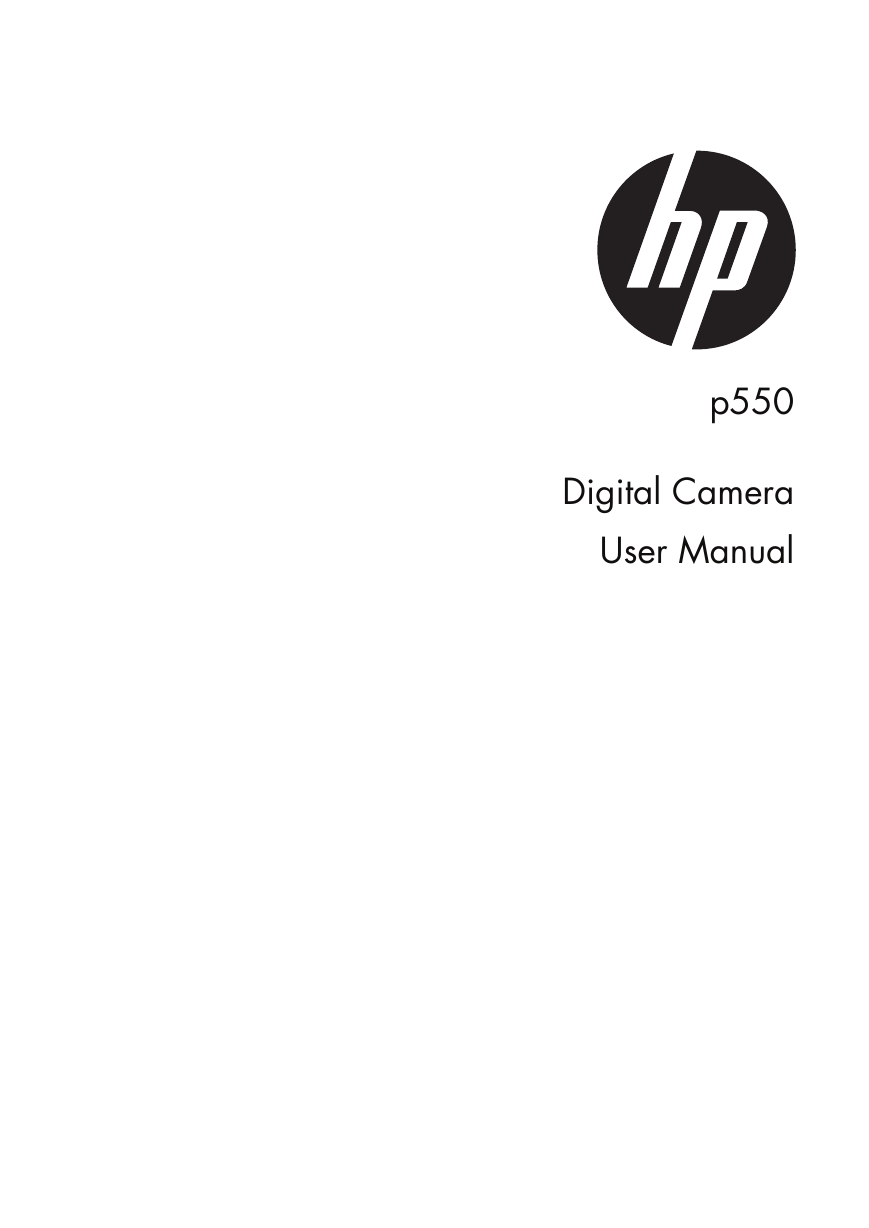



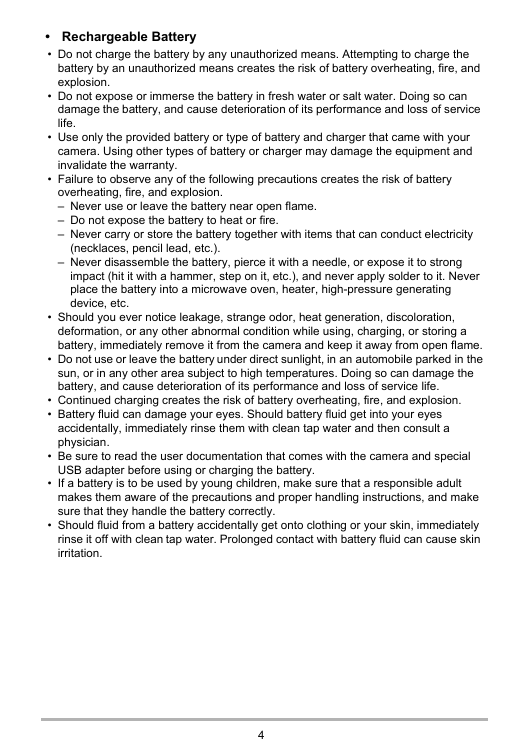
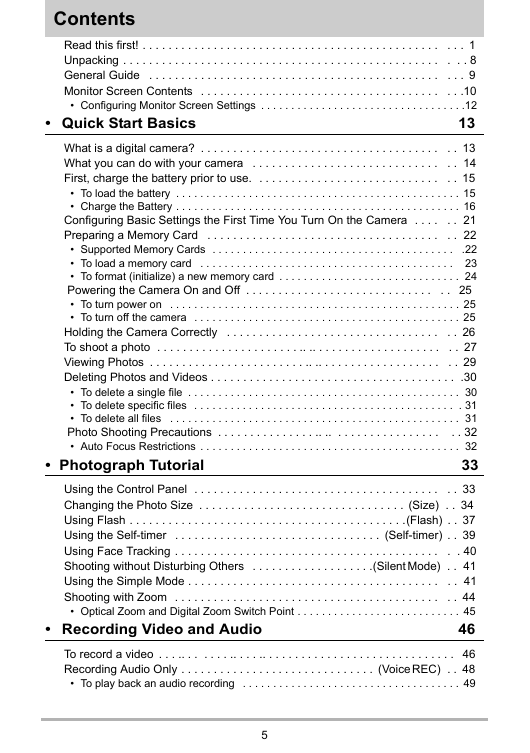

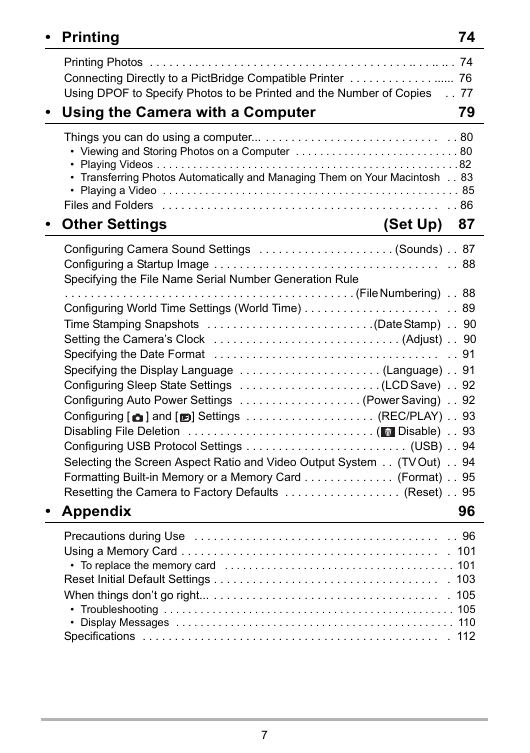
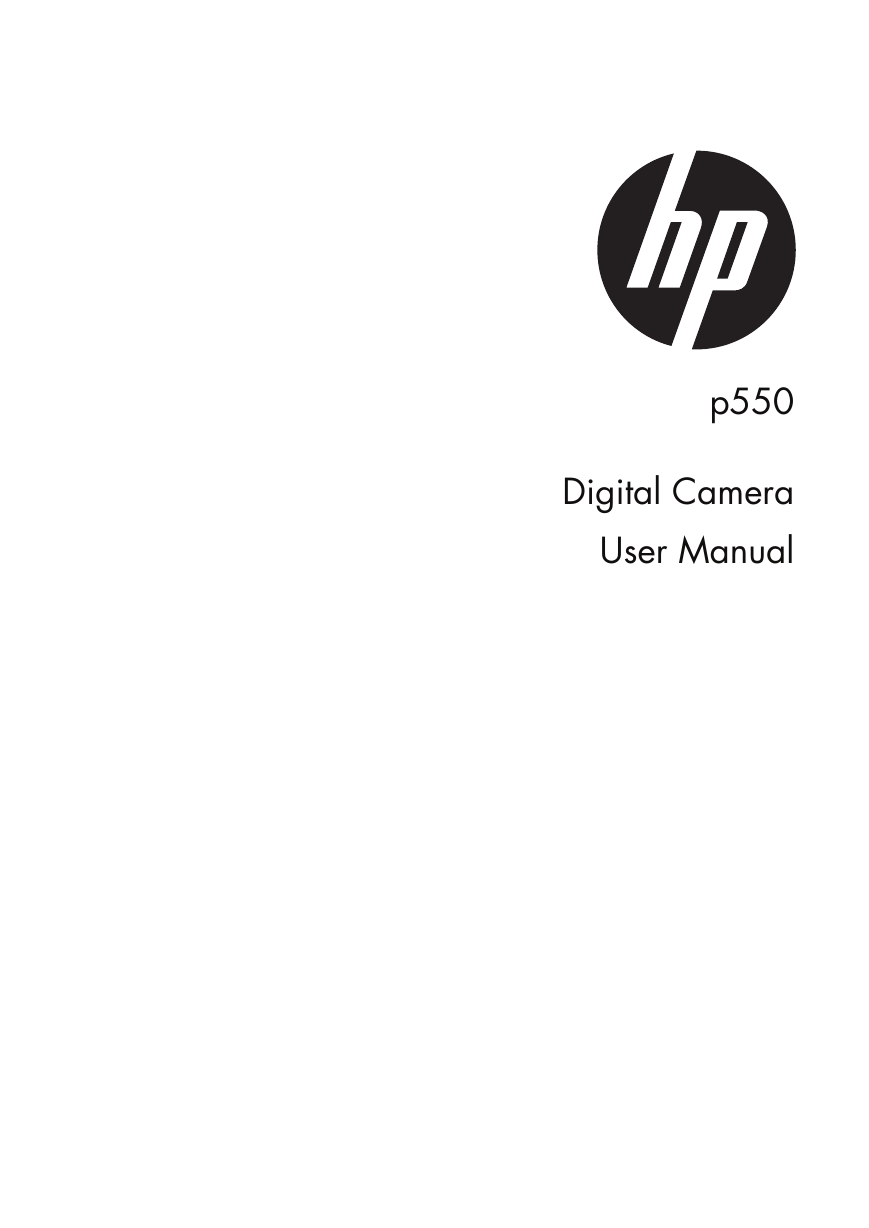



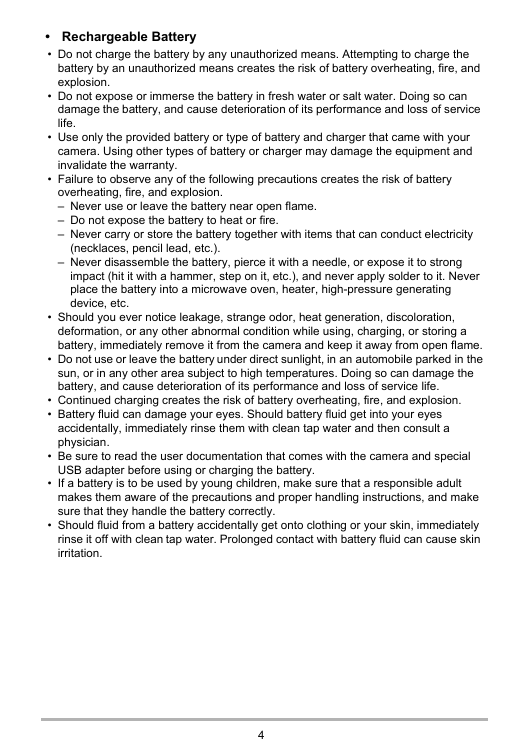
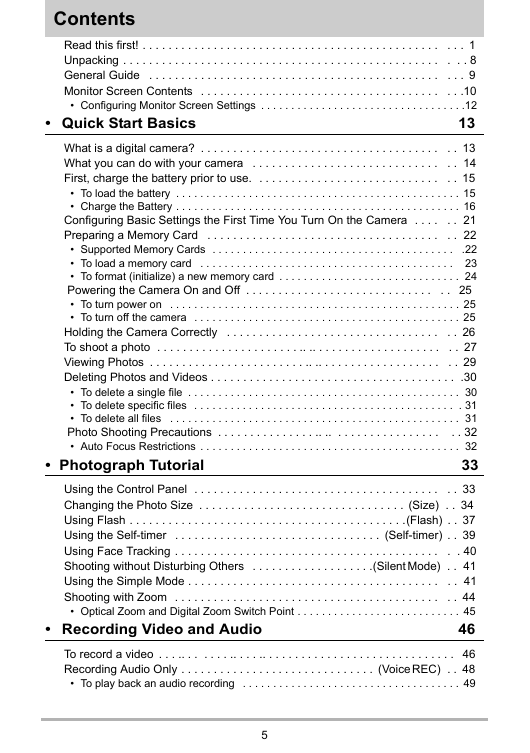

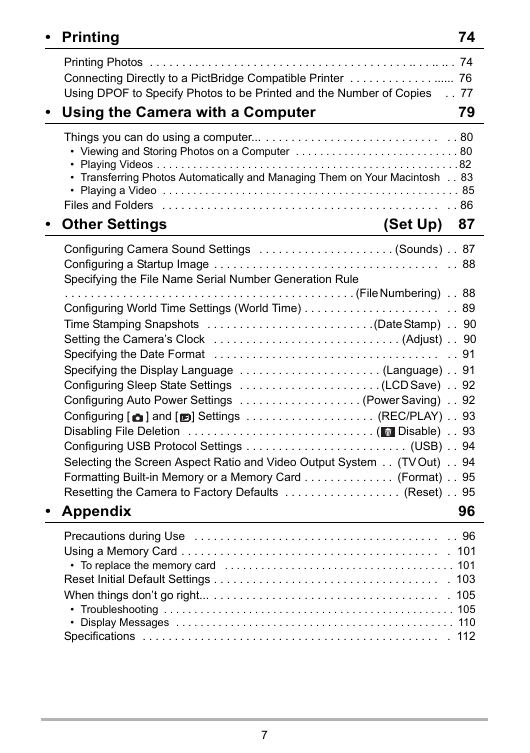
 2023年江西萍乡中考道德与法治真题及答案.doc
2023年江西萍乡中考道德与法治真题及答案.doc 2012年重庆南川中考生物真题及答案.doc
2012年重庆南川中考生物真题及答案.doc 2013年江西师范大学地理学综合及文艺理论基础考研真题.doc
2013年江西师范大学地理学综合及文艺理论基础考研真题.doc 2020年四川甘孜小升初语文真题及答案I卷.doc
2020年四川甘孜小升初语文真题及答案I卷.doc 2020年注册岩土工程师专业基础考试真题及答案.doc
2020年注册岩土工程师专业基础考试真题及答案.doc 2023-2024学年福建省厦门市九年级上学期数学月考试题及答案.doc
2023-2024学年福建省厦门市九年级上学期数学月考试题及答案.doc 2021-2022学年辽宁省沈阳市大东区九年级上学期语文期末试题及答案.doc
2021-2022学年辽宁省沈阳市大东区九年级上学期语文期末试题及答案.doc 2022-2023学年北京东城区初三第一学期物理期末试卷及答案.doc
2022-2023学年北京东城区初三第一学期物理期末试卷及答案.doc 2018上半年江西教师资格初中地理学科知识与教学能力真题及答案.doc
2018上半年江西教师资格初中地理学科知识与教学能力真题及答案.doc 2012年河北国家公务员申论考试真题及答案-省级.doc
2012年河北国家公务员申论考试真题及答案-省级.doc 2020-2021学年江苏省扬州市江都区邵樊片九年级上学期数学第一次质量检测试题及答案.doc
2020-2021学年江苏省扬州市江都区邵樊片九年级上学期数学第一次质量检测试题及答案.doc 2022下半年黑龙江教师资格证中学综合素质真题及答案.doc
2022下半年黑龙江教师资格证中学综合素质真题及答案.doc