PUB.DIE-252
English
Digital Video Camcorder
Instruction Manual
English
Introduction
Basic
Functions
Advanced
Functions
Editing
Using a
Memory Card
Direct Printing
Transferring
Images
Additional
Information
Digital Video Software
Instruction Manual
PUB. DIE-245
E
Version 19
This instruction manual explains how to install the software, connect the
camcorder to a computer, and download still images from a disc or a
memory card to a computer.
If you are using Windows operating system, use the supplied
DIGITAL VIDEO SOLUTION DISK For Windows.
If you are using Macintosh operating system, use the supplied
DIGITAL VIDEO SOLUTION DISK For Macintosh.
PAL
Mini
Digital
Video
Cassette
Please read also the following instruction manual (electronic
version on PDF file). For further details refer to the
installation guide.
• Digital Video Software
�
IntroductionImportant Usage Instructions
WARNING!
TO REDUCE THE RISK OF FIRE OR ELECTRIC SHOCK, DO NOT REMOVE
COVER (OR BACK) NO USER SERVICEABLE PARTS INSIDE. REFER
SERVICING TO QUALIFIED SERVICE PERSONNEL.
WARNING!
TO REDUCE THE RISK OF FIRE OR ELECTRIC SHOCK, DO NOT EXPOSE
THIS PRODUCT TO RAIN OR MOISTURE.
CAUTION:
TO REDUCE THE RISK OF ELECTRIC SHOCK AND TO REDUCE
ANNOYING INTERFERENCE, USE THE RECOMMENDED ACCESSORIES
ONLY.
CAUTION:
DISCONNECT THE MAINS PLUG FROM THE SUPPLY SOCKET WHEN NOT IN USE.
CA-570 identification plate is located on the bottom.
2
�
Using this Manual
Thank you for purchasing the Canon MV960/MV950/MV940/MV930. Please read this
manual carefully before you use the camcorder and retain it for future reference. Should
your camcorder fail to operate correctly, refer to the Troubleshooting table (
Change the display language before you begin (
Symbols and References Used in This Manual
Capital letters are used to refer to buttons on the camcorder or the wireless controller.
[ ] are used to refer to menu items displayed on the screen.
“Screen” refers to the LCD and the viewfinder screen.
Please note that the illustrations mainly refer to the
: Precautions related to the camcorder operation.
: Additional topics that complement the basic operating procedures.
: Reference page number.
: Option or feature that applies or is available only with this model.
119).
66).
.
Operating modes (see below)
Menu item shown at its default
position
Buttons and switches to be operated
Setting the Time Zone, Date and Time
Set the time zone, date and time when you first start using your camcorder, or when you
have replaced the backup battery.
Setting the Time Zone/Daylight Saving Time
E
DATEDATE/TIM/TIME SET
MENU
(
36)
1. Press the FUNC. button to open the FUNC. menu.
The FUNC. menu will open. Continue the procedure with the
multi selector to open the setup menus.
E SETUPUP
T.ZOT.ZONE/DNE/DST PST PARISARIS
) the
icon and
2. With the multi selector select (
).
) the [DATE/TIME SETUP] menu and
). Then, select (
) the [T.ZONE/DST]
press (
3. Select (
press (
option and press (
The time zone setting appears (see table on the next page) The default setting is
).
P
r
e
p
a
r
a
t
i
o
n
s
B
a
s
i
c
F
u
n
c
t
i
o
n
s
About the Joystick and the Joystick Guide
The mini joystick allows you to control many of the camcorder’s operations and to select
and change setting options in menus.
Push the joystick up, down, left or right (
item or change settings.
Press the joystick itself (
action.
,
) to select an
) to save the settings or confirm an
The functions assigned to the joystick change according to the operation mode. You can
display the joystick guide to remind you of the joystick’s functions in each operating mode.
Playing back still images:
Recording movies:
Recording still images:
Playing back movies:
EXP
FOCUS
EXP
FOCUS
E
I
n
t
r
o
d
u
c
t
i
o
n
3
�
About the Operating Modes
The operating modes are determined by the position of the
CARD switch.
Operating
Modes
Icon
Display
TAPE/CARD
Switch
Switch
CAMERA
PLAY
CAMERA
PLAY
(TAPE)
(CARD)
switch and the TAPE/
Operation
Recording movies on a
tape
Playing movies from a
tape
Recording still images or
movies on a card
Playing movies or viewing
still images from a card
21
29
85,
89
92
: Function can be used in this mode.
: Function cannot be used in this mode.
Trademark Acknowledgments
•
•
• Windows® is either a registered trademark or trademark of Microsoft Corporation in the United
is a trademark.
is a trademark.
• Macintosh and Mac OS are trademarks of Apple Computer, Inc., registered in the United
• Other names and products not mentioned above may be registered trademarks or trademarks
States and/or other countries.
States and other countries.
of their respective companies.
4
�
Table of contents
Introduction
Using this Manual............................................................................................3
Checking the Supplied Accessories ................................................................7
Components Guide..........................................................................................8
Basic Functions
Preparations
Preparing the Power Supply..........................................................................12
Loading/Unloading a Cassette ......................................................................15
Preparing the Camcorder ..............................................................................16
Using the Wireless Controller ..................................17
Adjusting the LCD Screen .............................................................................18
Setting the Time Zone, Date and Time..........................................................19
Recording
Playback
Recording Movies on a Tape.........................................................................21
Zooming.........................................................................................................25
Tips for Making Better Videos........................................................................28
Playing Back a Tape......................................................................................29
Adjusting the Volume.....................................................................................31
Playing Back on a TV Screen........................................................................32
Advanced Functions
Recording
Menus and Settings.......................................................................................36
Using the Recording Programs .....................................................................41
Adjusting the Exposure Manually ..................................................................45
Adjusting the Focus Manually........................................................................46
Setting the White Balance .............................................................................48
Selecting an Image Effect..............................................................................49
Setting the Shutter Speed..............................................................................50
Using the LED Light .............................................................52
Using the Self-Timer......................................................................................53
Changing the Recording Mode (SP/LP) ........................................................54
Audio Recording............................................................................................55
Using Digital Effects.......................................................................................56
Widescreen TV Recording (16:9) ..................................................................60
Magnifying the Image ....................................................................................61
Displaying the Data Code..............................................................................62
End Search....................................................................................................63
Returning to a Pre-marked Position.........................64
Date Search.............................................................65
Changing the Display Language ...................................................................66
Other Camcorder Settings.............................................................................67
Playback
Other Functions
Editing
Recording to a VCR or Digital Video Device .................................................70
Recording from Analog Video Devices (VCR, TV or Camcorder)....72
E
I
n
t
r
o
d
u
c
t
i
o
n
5
�
Recording from Digital Video Devices (DV Dubbing)...........73
Converting Analog Signals into Digital Signals
(Analog-Digital Converter) ..........................................................................75
Audio Dubbing .....................................................................77
Transferring Video Recordings to a Computer ..............................................80
Using a Memory Card
Inserting and Removing a Memory Card.......................................................81
Selecting the Image Quality/Size...................................................................82
File Numbers .................................................................................................84
Recording Still Images on a Memory Card....................................................85
Recording Movies on a Memory Card ...........................................................89
Selecting the Focusing Point.........................................................................91
Playing Back a Memory Card........................................................................92
Protecting Images..........................................................................................94
Erasing Images..............................................................................................95
Initializing a Memory Card .............................................................................96
Direct Printing
Printing Still Images.......................................................................................97
Selecting the Print Settings ...........................................................................99
Printing with Print Order Settings ................................................................101
Transferring Images
Transferring Memory Card Images to a Computer......................................103
Direct Transfer.............................................................................................104
Selecting Images for Transfer (Transfer Order)...........................................106
Additional Information
Screen Displays...........................................................................................107
List of Messages..........................................................................................110
Maintenance/Others ....................................................................................113
Troubleshooting...........................................................................................119
System Diagram..........................................................................................122
Optional Accessories...................................................................................123
Specifications...............................................................................................125
Index............................................................................................................127
6
�
Checking the Supplied Accessories
CA-570 Compact
Power Adapter
(incl. power cord)
NB-2LH Battery Pack
BP-2L5 Battery Pack
Lithium Button Battery
CR1616
E
WL-D85
Wireless Controller
Lithium Button Battery
CR2025 for Wireless
Controller
SS-900 Shoulder Strap STV-250N Stereo
Video Cable
PC-A10 SCART
Adapter*
IFC-300PCU USB
Cable
DIGITAL VIDEO
SOLUTION DISK
For Windows
For Macintosh
* Europe only.
I
n
t
r
o
d
u
c
t
i
o
n
7
�
Components Guide
MV960/MV950/MV940/MV930
Left side view
Right side view
21, 85)
18)
open,
closed)
Lens cover switch (
(
LCD BACKLIGHT button (
Speaker (
CHARGE indicator (
CARD access indicator (
Memory card slot (
81)
31)
12) /
85, 89)
switch (
16)
4)
Grip belt (
Terminal cover
AV terminal (
USB terminal (
DV terminal (
32, 72, 75, 77)
97, 103)
70, 73, 75, 80)
8
�


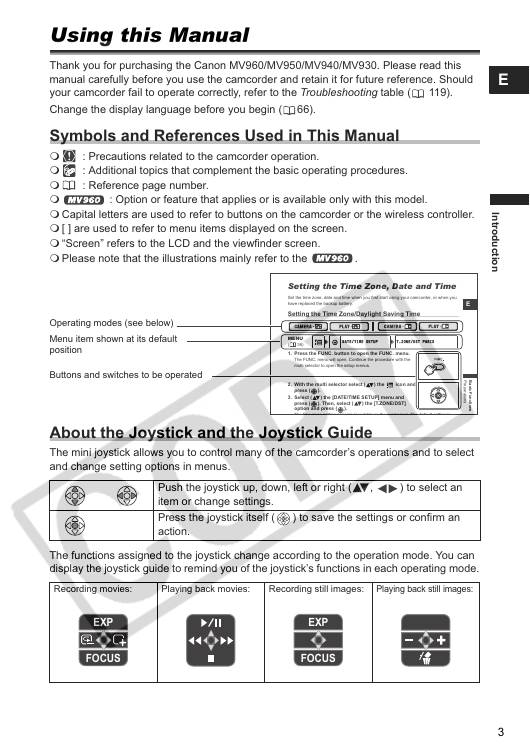
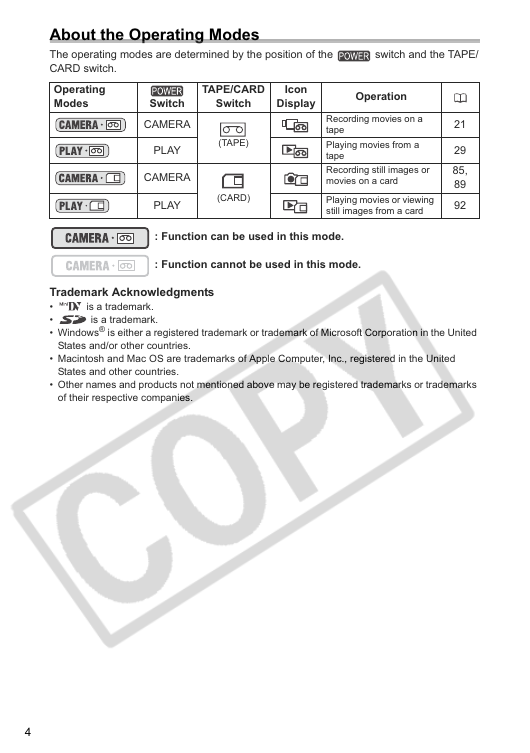
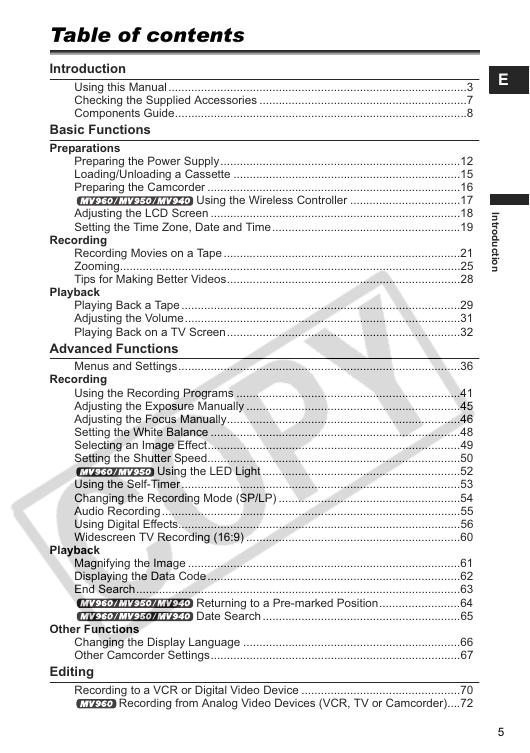
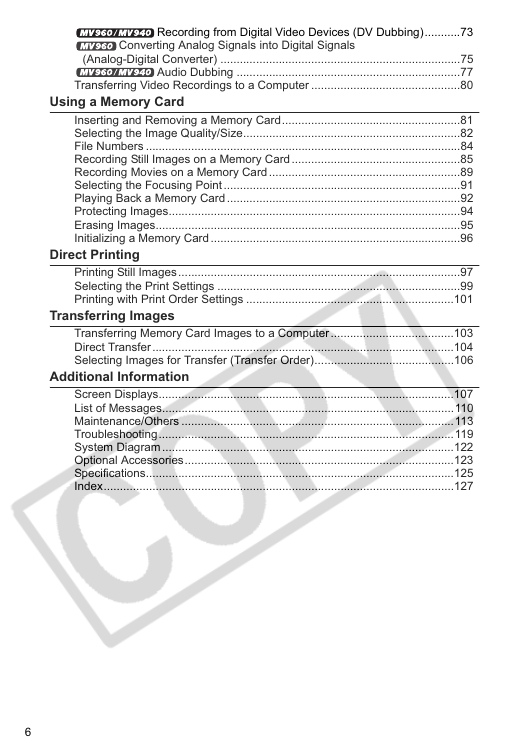
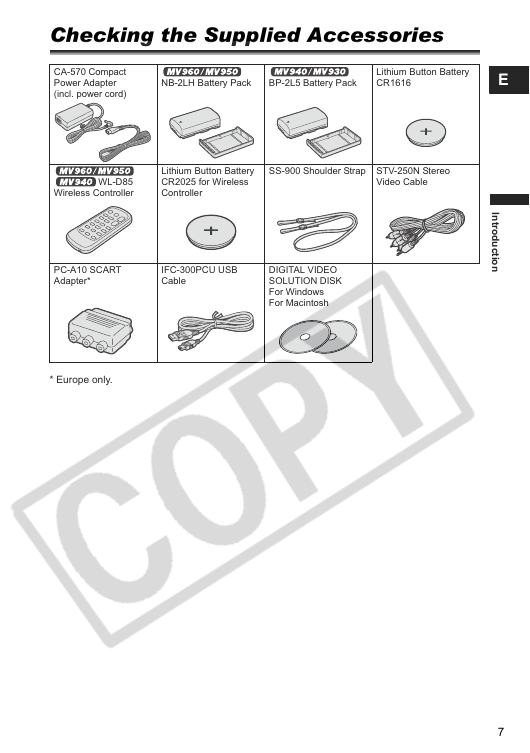
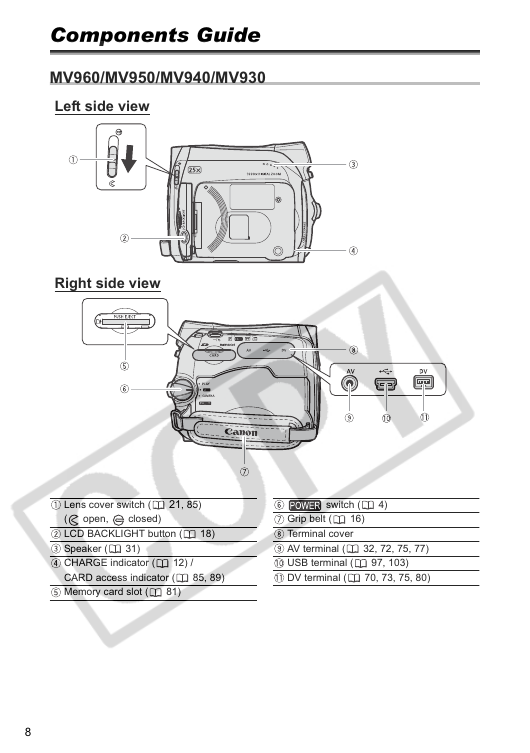


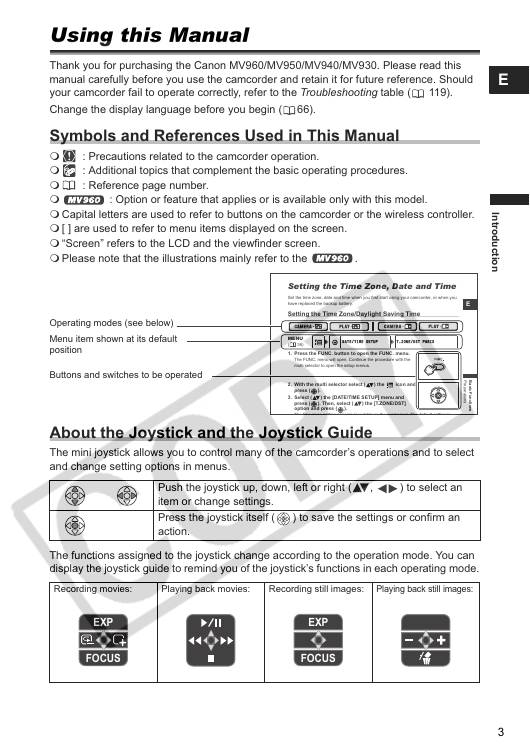
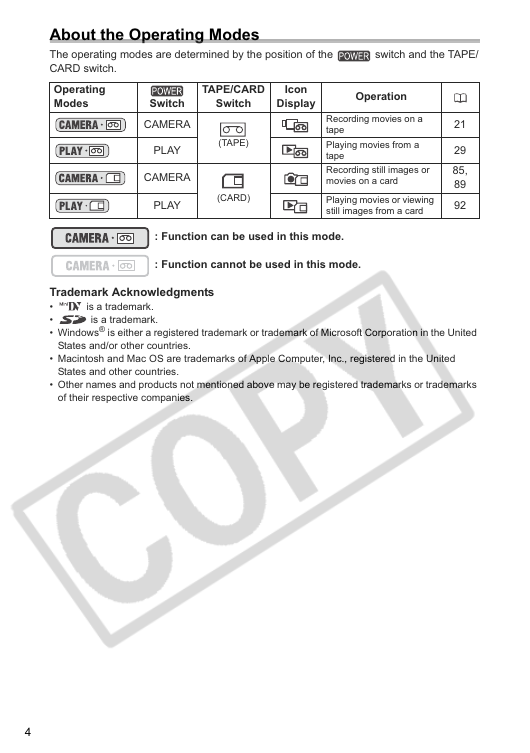
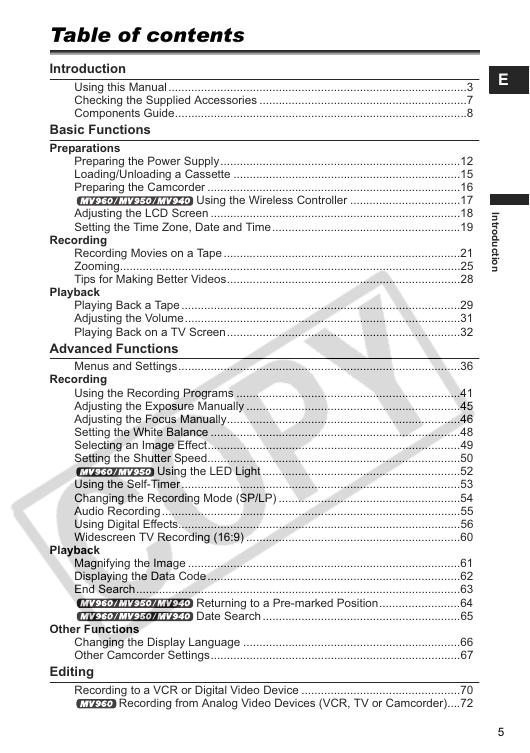
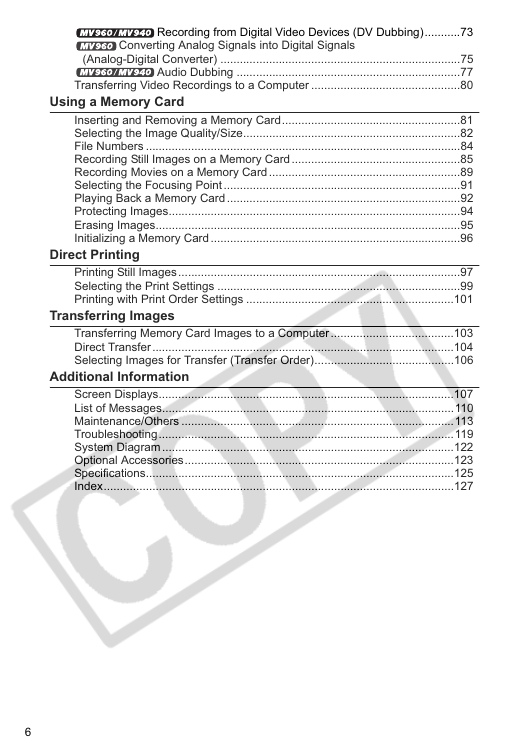
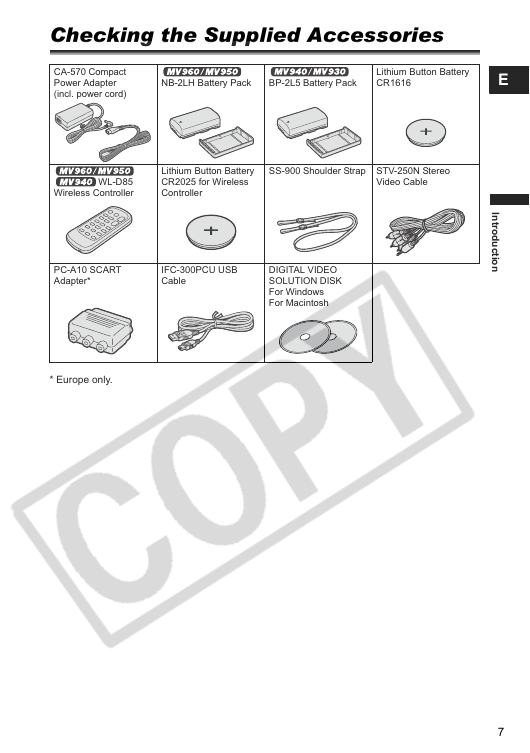
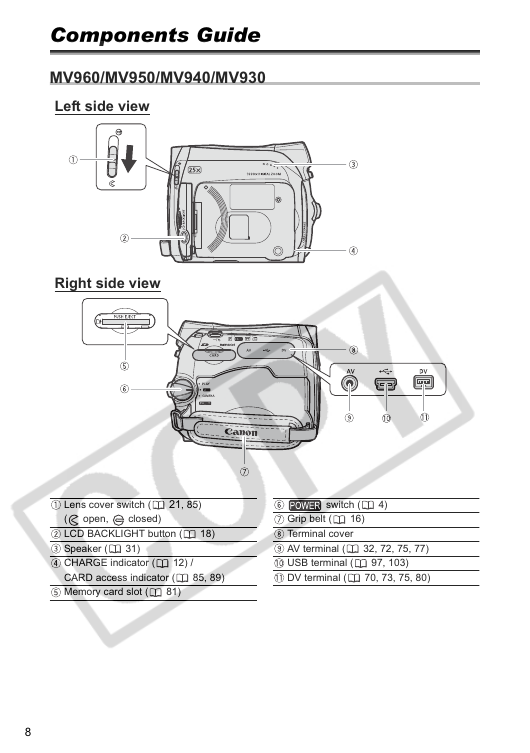
 2023年江西萍乡中考道德与法治真题及答案.doc
2023年江西萍乡中考道德与法治真题及答案.doc 2012年重庆南川中考生物真题及答案.doc
2012年重庆南川中考生物真题及答案.doc 2013年江西师范大学地理学综合及文艺理论基础考研真题.doc
2013年江西师范大学地理学综合及文艺理论基础考研真题.doc 2020年四川甘孜小升初语文真题及答案I卷.doc
2020年四川甘孜小升初语文真题及答案I卷.doc 2020年注册岩土工程师专业基础考试真题及答案.doc
2020年注册岩土工程师专业基础考试真题及答案.doc 2023-2024学年福建省厦门市九年级上学期数学月考试题及答案.doc
2023-2024学年福建省厦门市九年级上学期数学月考试题及答案.doc 2021-2022学年辽宁省沈阳市大东区九年级上学期语文期末试题及答案.doc
2021-2022学年辽宁省沈阳市大东区九年级上学期语文期末试题及答案.doc 2022-2023学年北京东城区初三第一学期物理期末试卷及答案.doc
2022-2023学年北京东城区初三第一学期物理期末试卷及答案.doc 2018上半年江西教师资格初中地理学科知识与教学能力真题及答案.doc
2018上半年江西教师资格初中地理学科知识与教学能力真题及答案.doc 2012年河北国家公务员申论考试真题及答案-省级.doc
2012年河北国家公务员申论考试真题及答案-省级.doc 2020-2021学年江苏省扬州市江都区邵樊片九年级上学期数学第一次质量检测试题及答案.doc
2020-2021学年江苏省扬州市江都区邵樊片九年级上学期数学第一次质量检测试题及答案.doc 2022下半年黑龙江教师资格证中学综合素质真题及答案.doc
2022下半年黑龙江教师资格证中学综合素质真题及答案.doc