Notices
FCC Notice
Notice: Shield Cables
Notice: Peripheral Devices
Caution
Use Conditions
Notice: Canadian Users
Remarque à l’intention des utilisateurs canadiens
Important Safety Instructions
Laser Compliance Statement
Lithium Battery Statement
Year 2000 Compliance Statement
Preface
Connecting the Computer
Getting Help Online
Accessing Online Help
Getting Online
Support Information
Care and Maintenance
Taking Care of Your Computer
Taking Care of your AC Adapter
Taking Care of your Battery Pack
Cleaning and Servicing
Features
Performance
Multimedia
Connectivity
Human-centric Design and Ergonomics
Expansion
Display
Video Performance
Simultaneous Display
Power Management
Opening and Closing the Display
Indicators
Keyboard
Special Keys
Lock Keys
Embedded Numeric Keypad
Windows 98 Keys
Hot Keys
Activating Hot Keys
Keyboard Ergonomics
Touchpad
Touchpad Basics
Storage
Hard Disk
Floppy Drive
Ejecting a Floppy Disk
CD-ROM Drive
Ejecting the CD-ROM Tray
Ports
Front Ports
Rear Ports
Universal Serial Bus
Right Ports
PC Card Slots
Inserting a Card
Ejecting a Card
Fax/Data Modem
Audio
Playing Audio CDs
Securing your Computer
Security Notch
Passwords
Setting a Password
Getting Familiar with your Computer
Battery Pack
Battery Pack Characteristics
Using a Battery Pack for the First Time
Installing and Removing the Battery Pack
Charging the Battery
Charging Modes
Checking the Battery Level
Using the Windows Battery Meter
Optimizing Battery Life
Battery-low Warning
Power Management
Power Management Modes
Display Standby Mode
"Automatic Dim" Feature
Hard Disk Standby Mode
Peripheral Standby Modes
Standby Mode
Hibernation Mode
Advanced Power Management
Operating on Battery Power
External Monitor
External Keyboard
External Keypad
External Pointing Device
External PS/2 Mouse
External Serial Mouse
Printer
Audio Devices
Port Replicator
PC Cards
USB Devices
Miscellaneous Options
Additional Power Packs
Battery Pack
AC Adapter
Cables
PS/2 Y-Bridge Cable
File Transfer Cable
Key Component Upgrades
Memory Upgrade
Memory Configurations
Installing Memory
Hard Disk Upgrade
Peripherals and Options
Disconnecting from the Desktop
Moving Around
Preparing the Computer
What To Bring to Short Meetings
What To Bring to Long Meetings
Taking the Computer Home
Preparing the Computer
What To Bring with You
Special Considerations
Setting Up a Home Office
Traveling with the Computer
Preparing the Computer
What To Bring with You
Special Considerations
Traveling Internationally with the Computer
Preparing the Computer
What To Bring with You
Special Considerations
Moving with your Computer
System Software
Sleep Manager
Accessing the Sleep Manager
Sleep Manager Functions
Create
Not Enough Space for Allocation
Remove
Minimize
Exit
Notebook Manager
Information Viewer
POST
Boot Sequence
Password
Setting the Power-On Password
Setting the Setup Password
Power Management
Display Device
BIOS Utility
Navigating the BIOS Utility
Basic System Settings
Startup Configuration
Onboard Devices Configuration
System Security
Setting a Password
Changing a Password
Removing a Password
Power Management
Load Default Settings
Software
Frequently-Asked Questions
I slid the power switch and opened the display, bu...
Nothing appears on the screen.
Image is not full-screen.
No audio from the computer.
External microphone or audio line-in device does n...
I want to eject the CD-ROM tray without turning on...
The keyboard does not respond.
The serial mouse does not work.
I prefer using an external keyboard and mouse, but...
The printer does not work.
I want to set up my location to use the internal m...
Error Messages
Troubleshooting
Microprocessor
Memory
Data Storage
Display and Video
Audio
Keyboard and Pointing Device
I/O Ports
Weight and Dimensions
Temperature
Humidity (non-condensing)
System
Battery Pack
AC Adapter
Options
Specifications
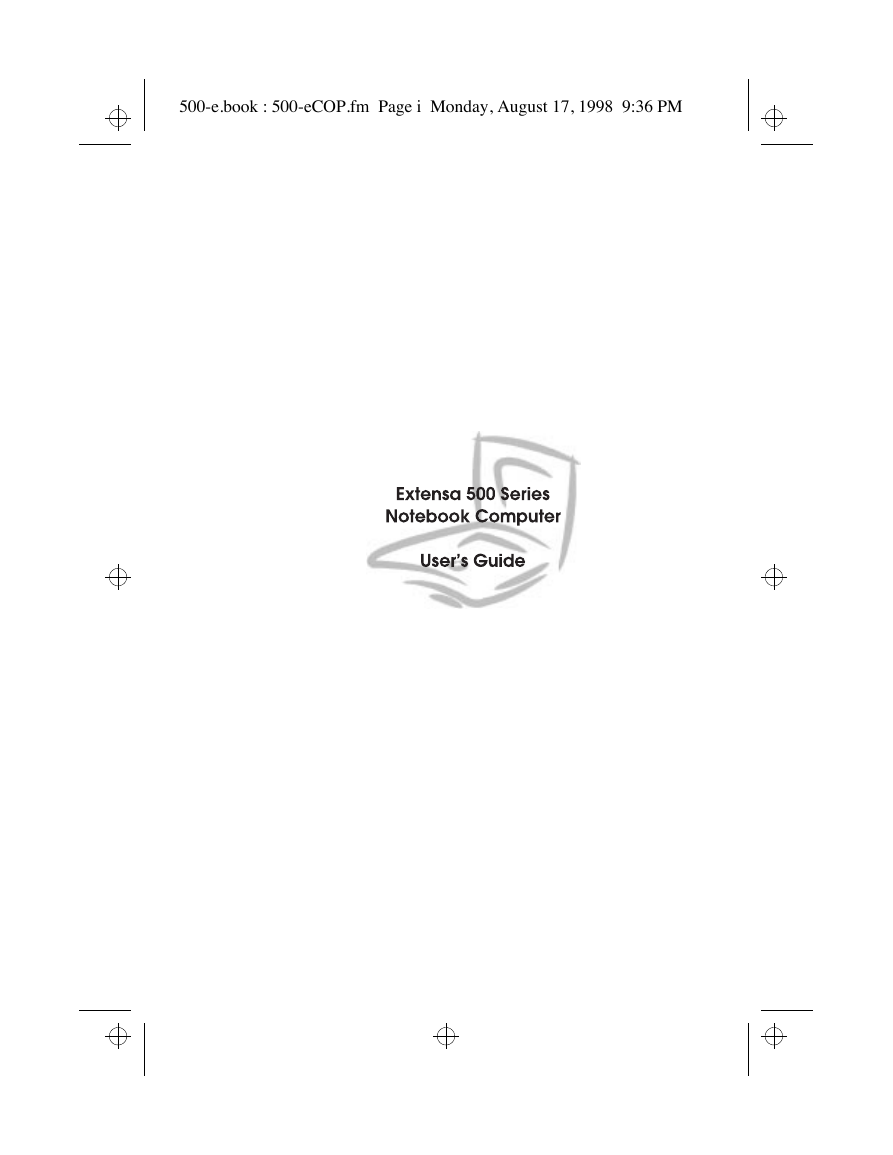
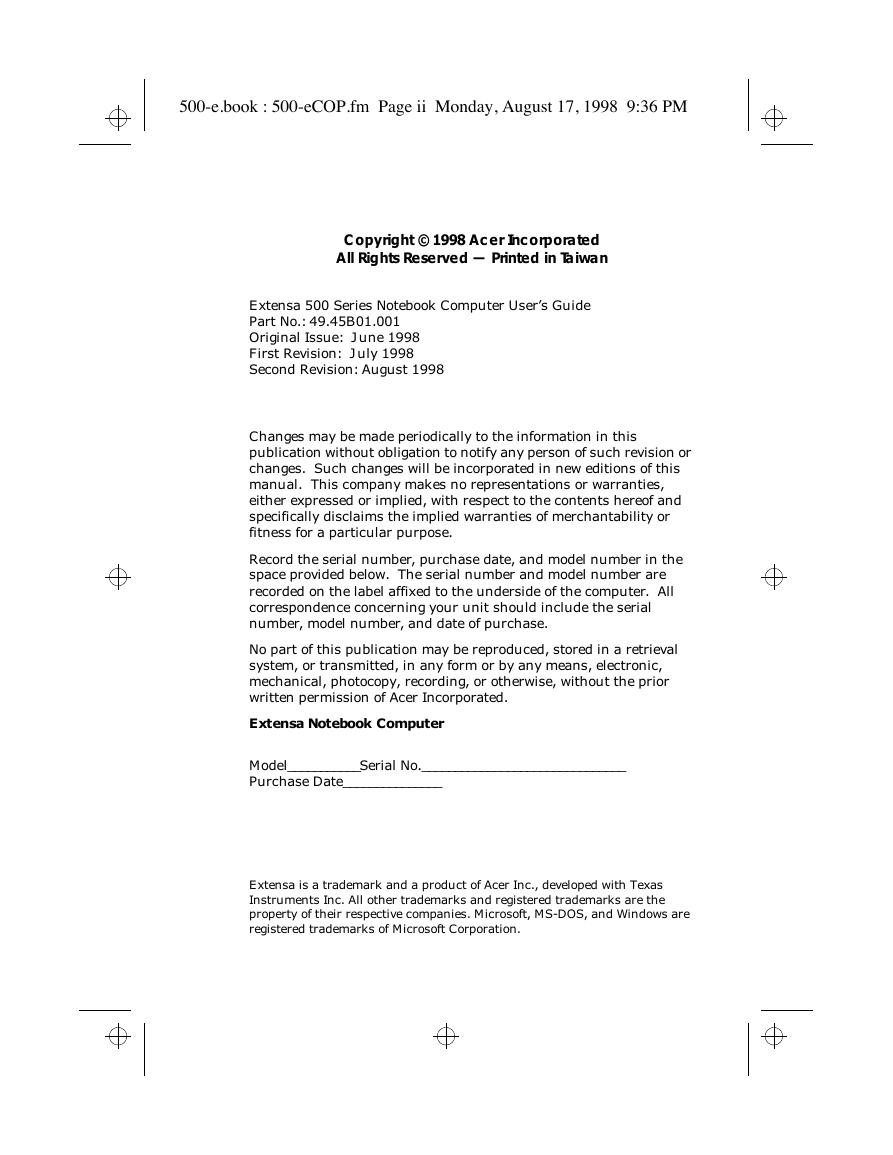
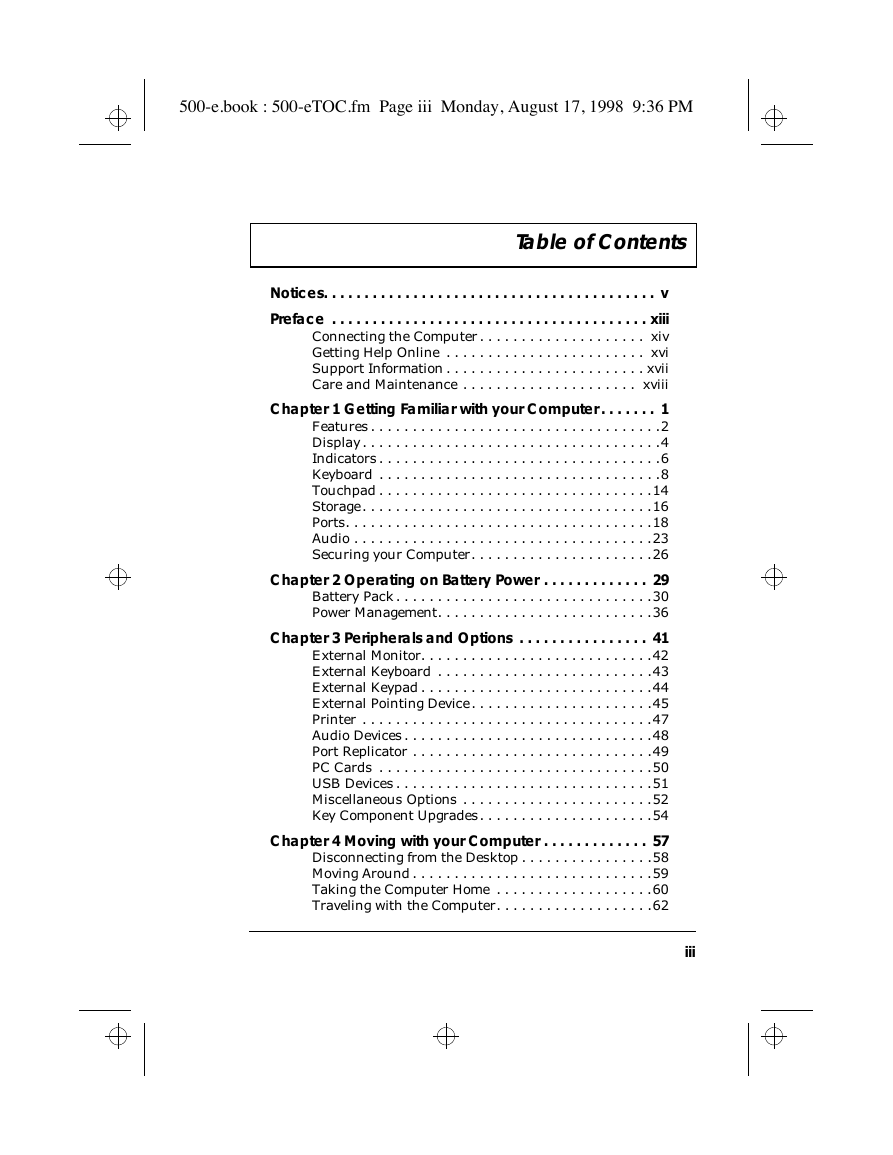

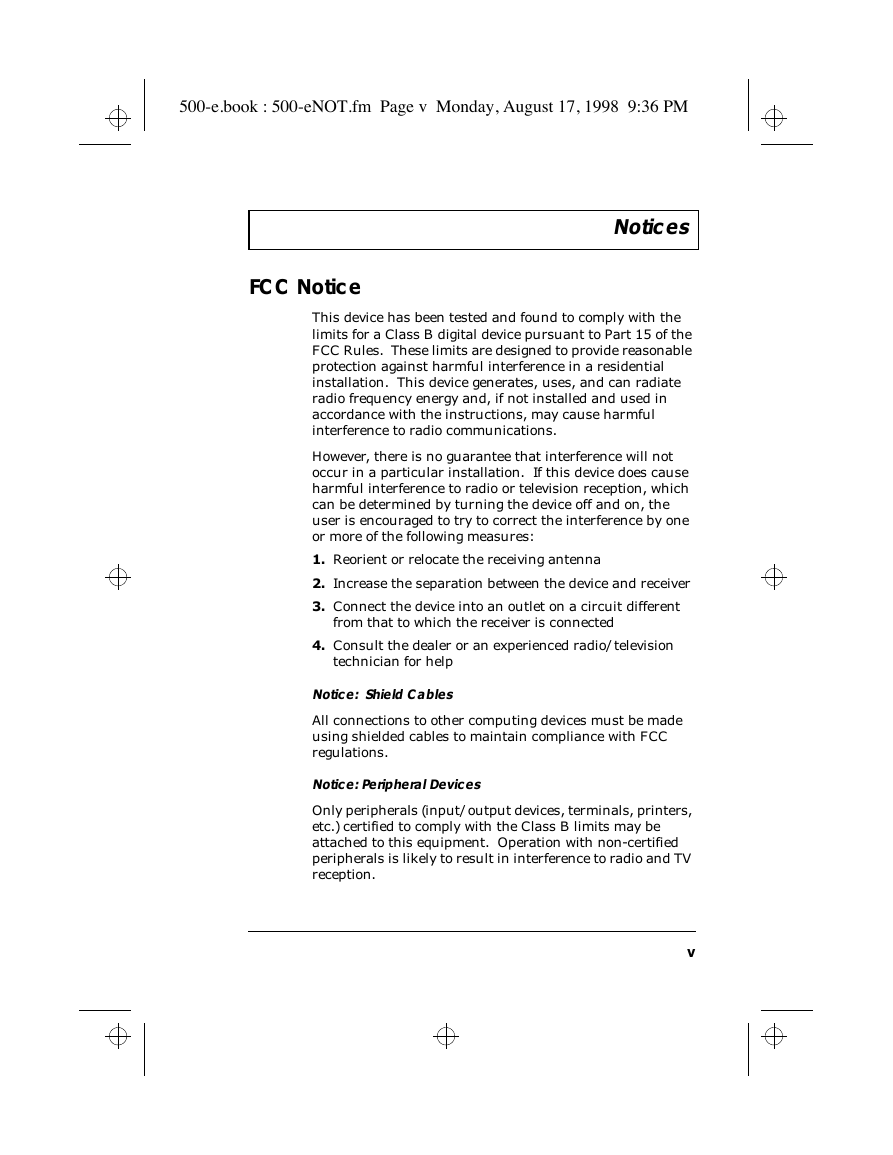
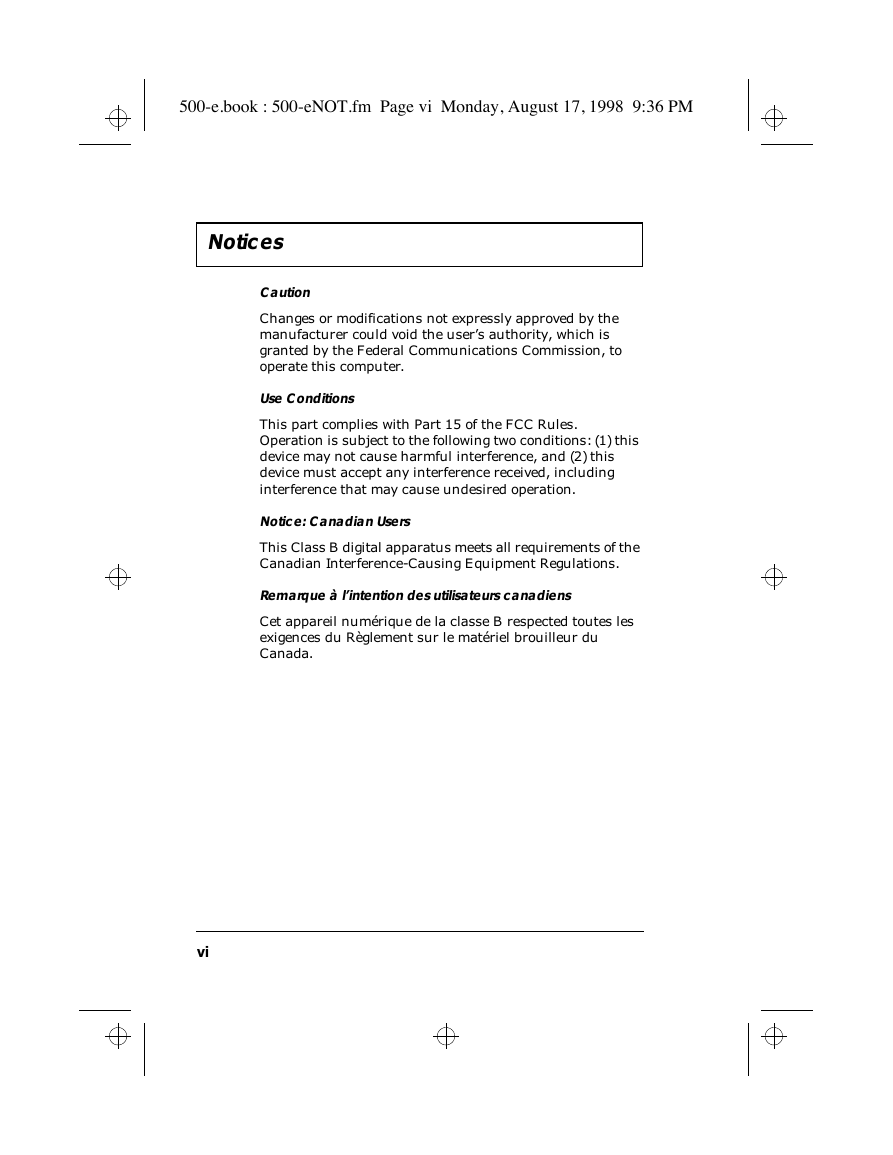

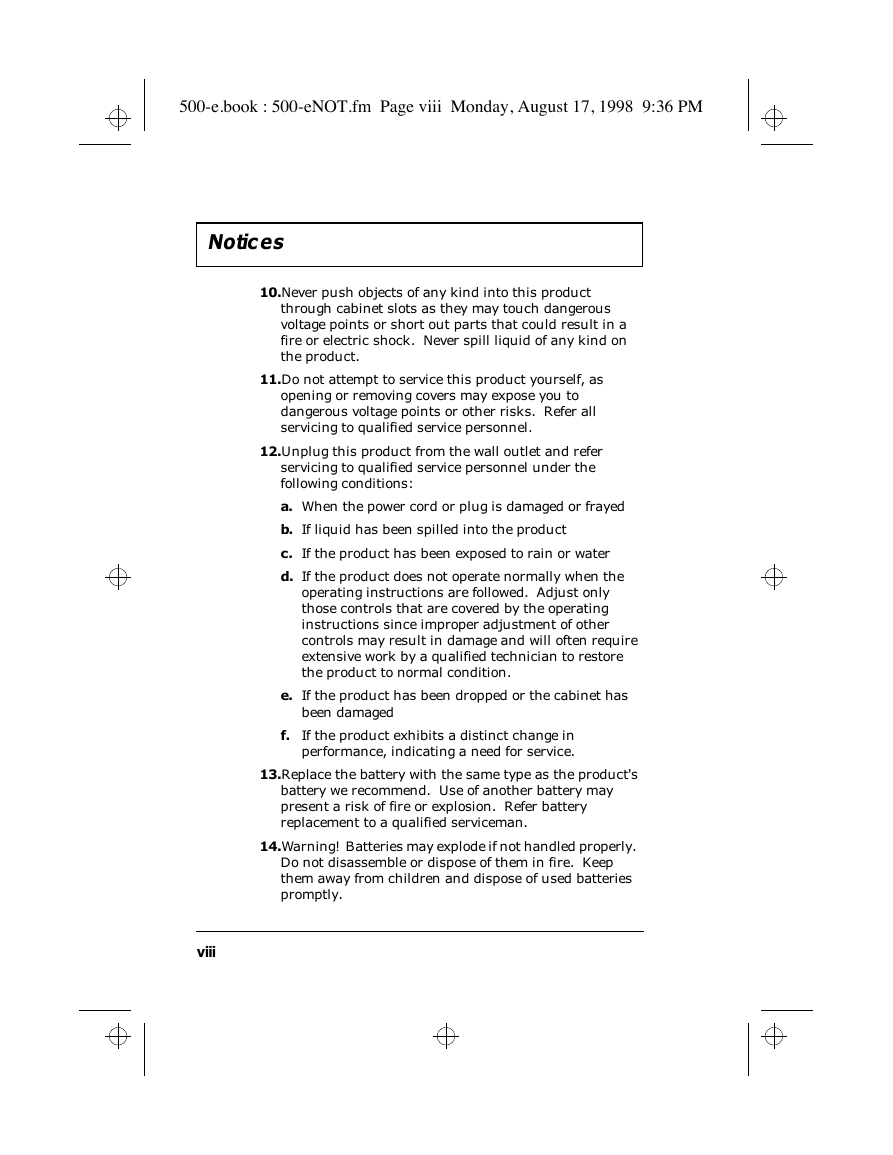
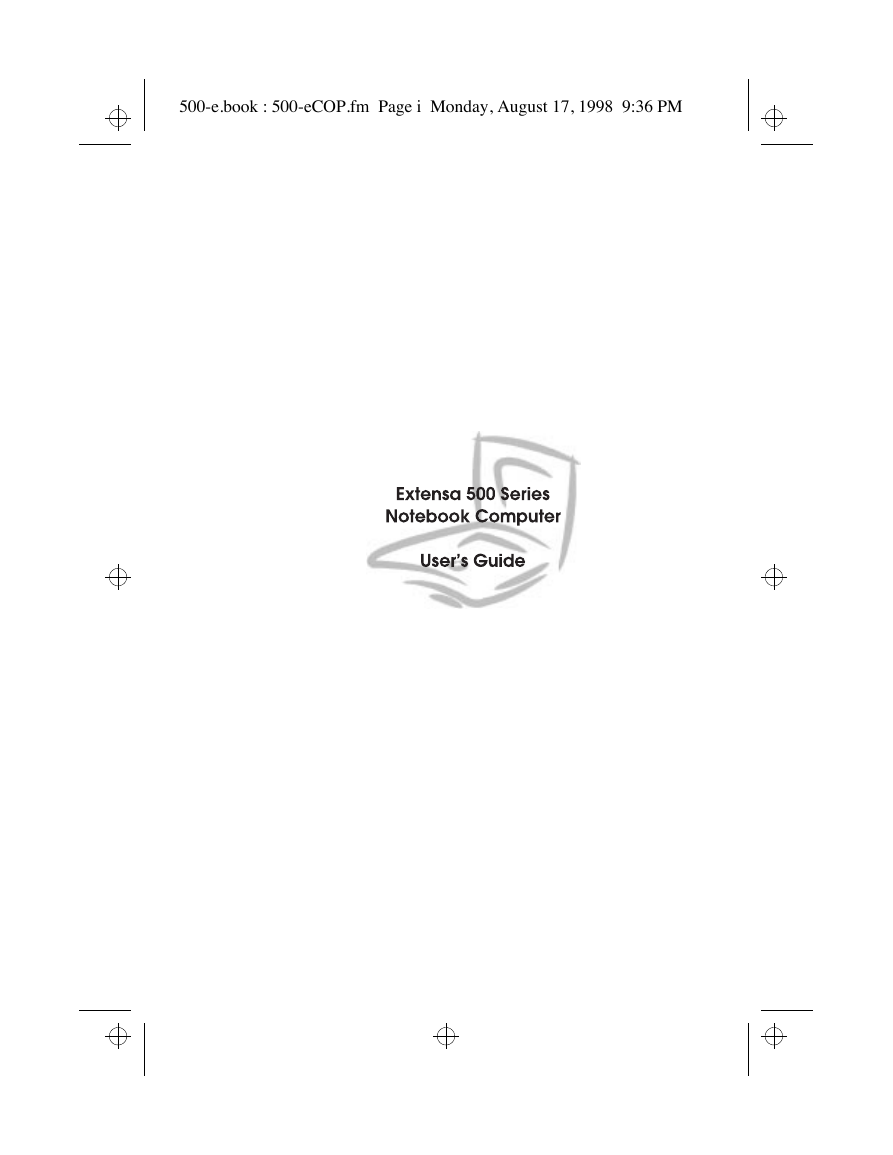
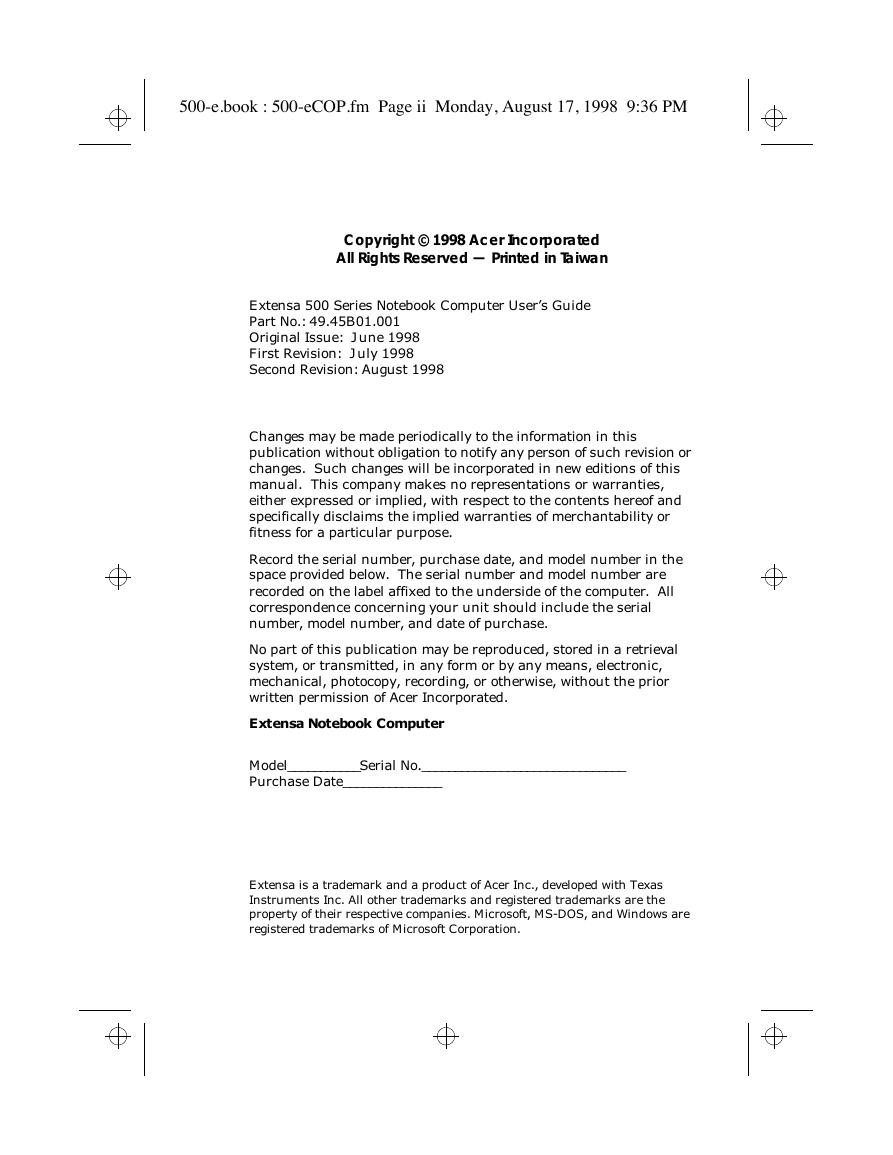
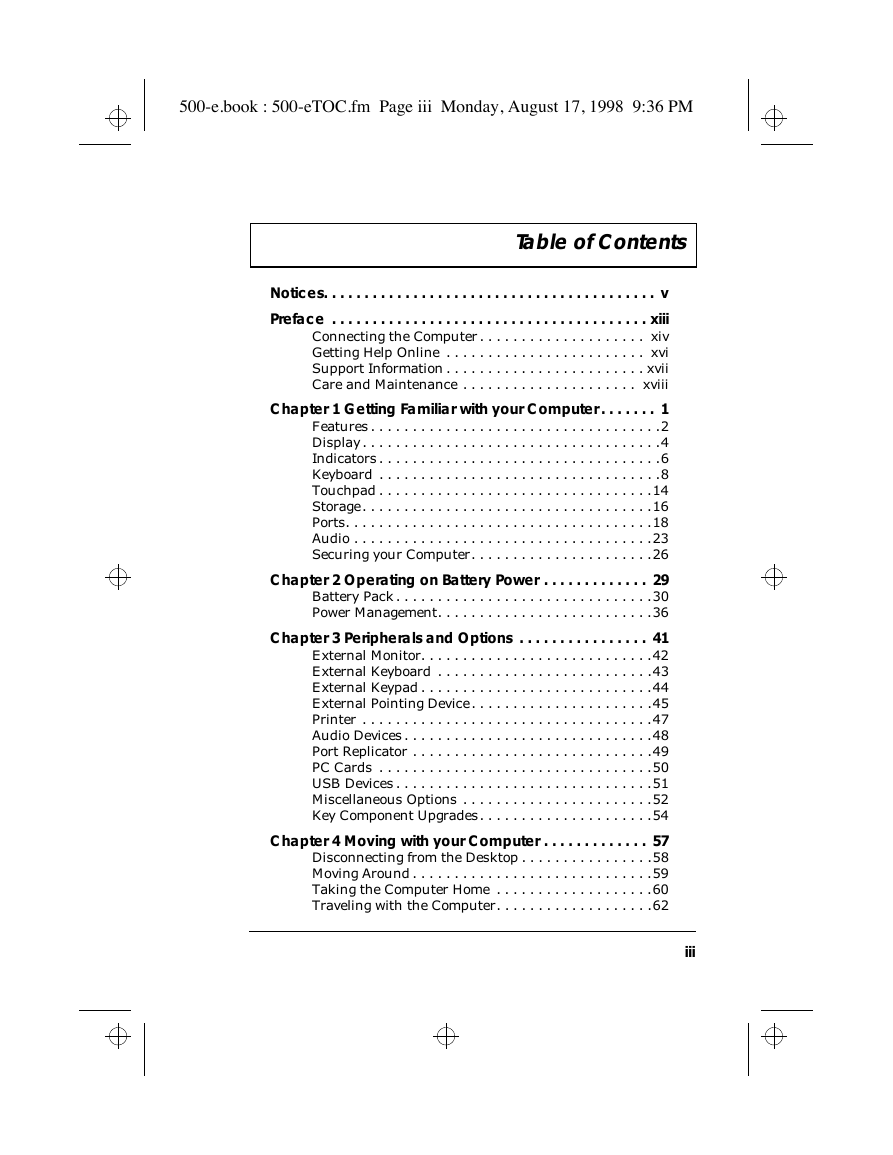

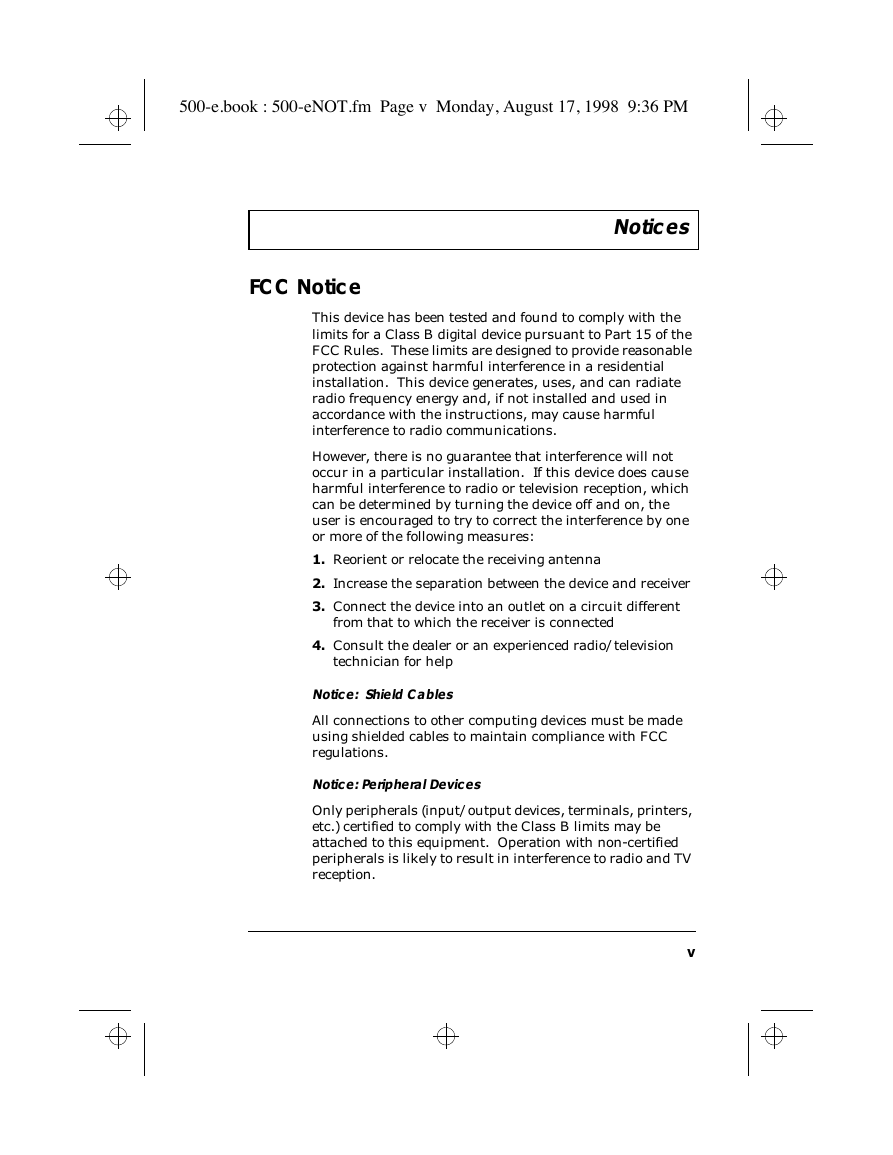
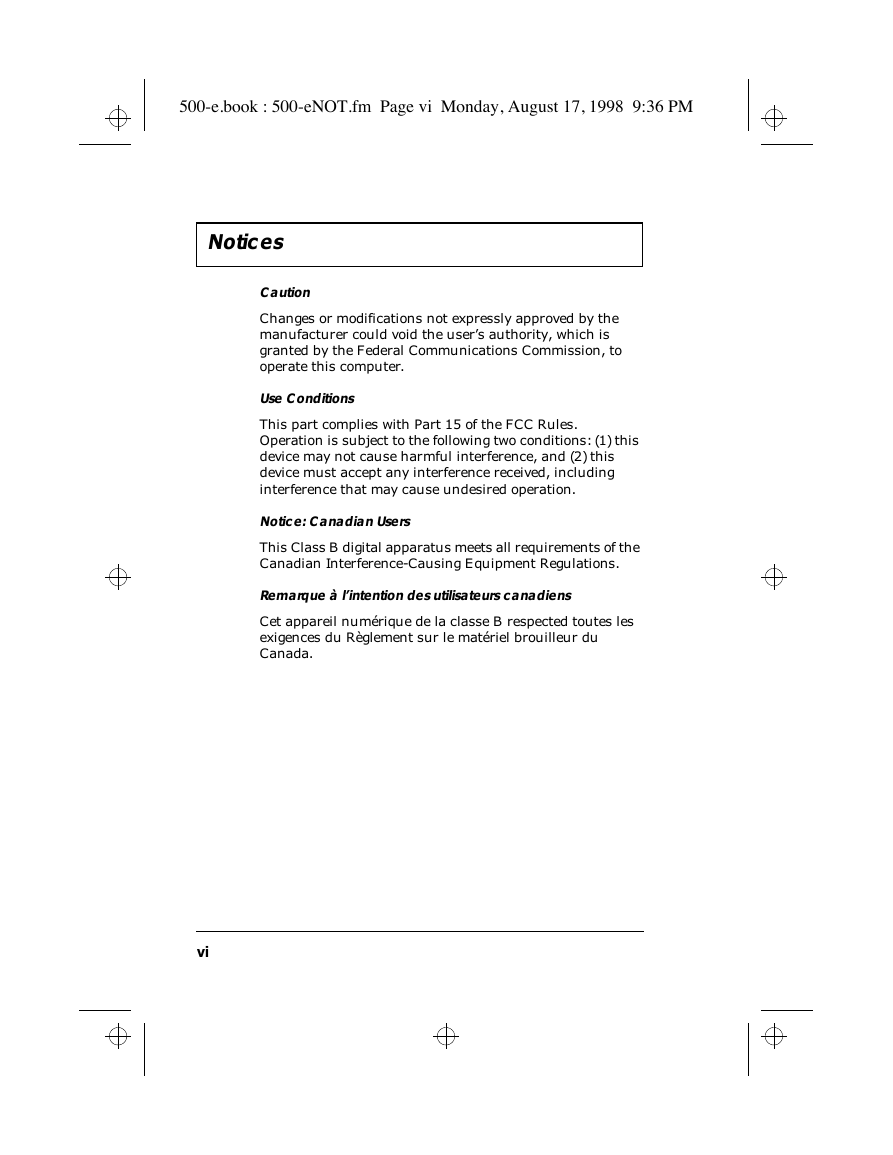

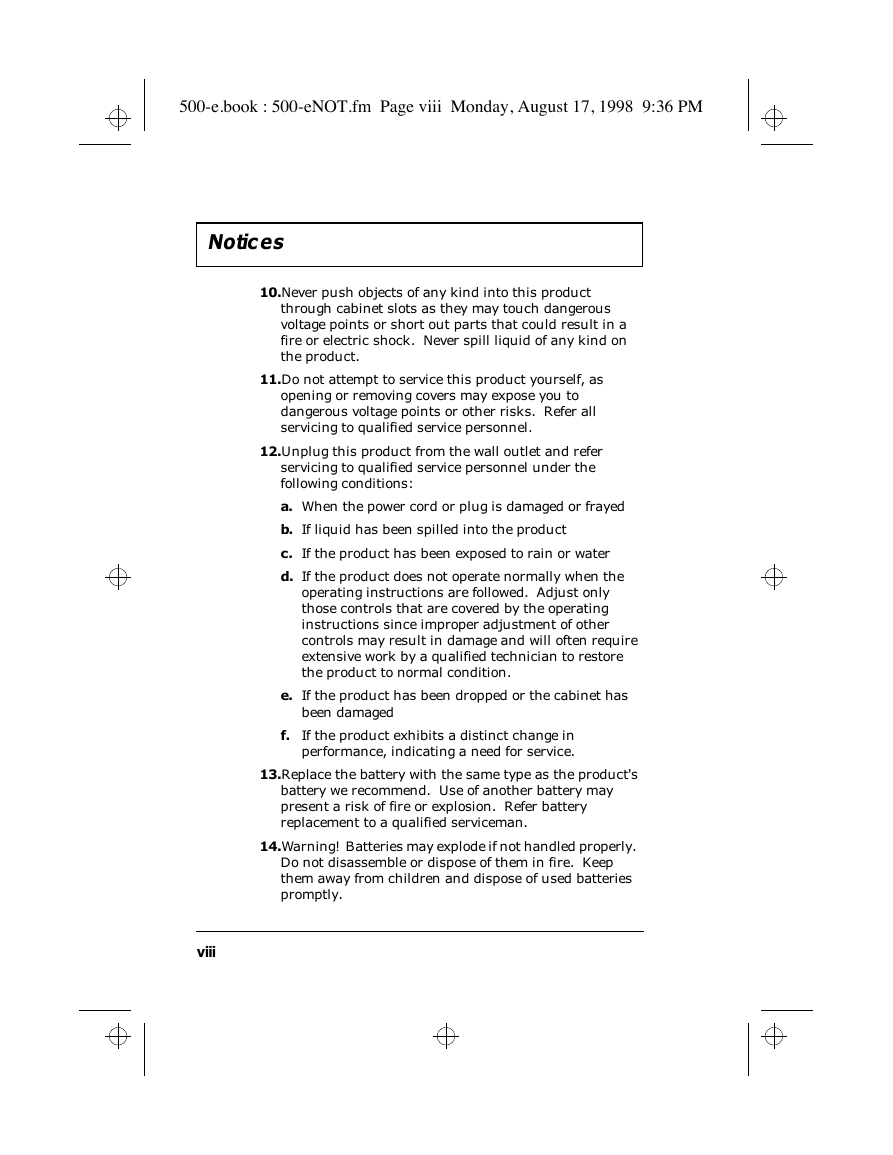
 2023年江西萍乡中考道德与法治真题及答案.doc
2023年江西萍乡中考道德与法治真题及答案.doc 2012年重庆南川中考生物真题及答案.doc
2012年重庆南川中考生物真题及答案.doc 2013年江西师范大学地理学综合及文艺理论基础考研真题.doc
2013年江西师范大学地理学综合及文艺理论基础考研真题.doc 2020年四川甘孜小升初语文真题及答案I卷.doc
2020年四川甘孜小升初语文真题及答案I卷.doc 2020年注册岩土工程师专业基础考试真题及答案.doc
2020年注册岩土工程师专业基础考试真题及答案.doc 2023-2024学年福建省厦门市九年级上学期数学月考试题及答案.doc
2023-2024学年福建省厦门市九年级上学期数学月考试题及答案.doc 2021-2022学年辽宁省沈阳市大东区九年级上学期语文期末试题及答案.doc
2021-2022学年辽宁省沈阳市大东区九年级上学期语文期末试题及答案.doc 2022-2023学年北京东城区初三第一学期物理期末试卷及答案.doc
2022-2023学年北京东城区初三第一学期物理期末试卷及答案.doc 2018上半年江西教师资格初中地理学科知识与教学能力真题及答案.doc
2018上半年江西教师资格初中地理学科知识与教学能力真题及答案.doc 2012年河北国家公务员申论考试真题及答案-省级.doc
2012年河北国家公务员申论考试真题及答案-省级.doc 2020-2021学年江苏省扬州市江都区邵樊片九年级上学期数学第一次质量检测试题及答案.doc
2020-2021学年江苏省扬州市江都区邵樊片九年级上学期数学第一次质量检测试题及答案.doc 2022下半年黑龙江教师资格证中学综合素质真题及答案.doc
2022下半年黑龙江教师资格证中学综合素质真题及答案.doc