G
e
t
t
i
n
g
R
e
a
d
y
P
h
o
t
o
g
r
a
p
h
y
B
a
s
i
c
P
h
o
t
o
g
r
a
p
h
y
F
e
a
t
u
r
e
s
A
d
v
a
n
c
e
d
l
P
a
y
b
a
c
k
F
e
a
t
u
r
e
s
A
d
v
a
n
c
e
d
This manual will show you how to use your FUJIFILM
DIGITAL CAMERA FinePix M603 correctly.
Please follow the instructions carefully.
S
e
t
t
i
n
g
s
C
o
n
n
e
c
t
i
o
n
BL00168-200(1)
�
EC Declaration of Conformity
We
Name :
Address :
Fuji Photo Film (Europe) G.m.b.H.
Heesenstrasse 31
40549 Dusseldorf, Germany
declare that the product
Product Name :
Manufacture’s Name :
Manufacture’s Address :
FUJIFILM DIGITAL CAMERA FinePix M603
Fuji Photo Film Co., Ltd.
26-30, Nishiazabu 2-chome, Minato-ku,
Tokyo 106-8620, Japan
is in conformity with the following Standards
Safety : EN60065
EN55022 :
EMC :
EN55024 :
EN61000-3-2 : 1995 + A1:1998 + A2:1998
1998 Classe B
1998
following the provision of the EMC Directive (89/336/EEC, 92/31/EEC and
93/68/EEC) and Low Voltage Directive (73/23/EEC).
Dusseldorf, Germany
October 1, 2002
Place
Date
Signature/Managing Director
Bij dit produkt zijn batterijen geleverd. Wanneer deze leeg zijn, moet u
ze niet weggooien maar inleveren als KCA
Warning
To prevent fire or shock hazard, do not expose the unit to rain or moisture.
CAUTION : TO REDUCE THE RISK OF ELECTRIC SHOCK.
DO NOT REMOVE COVER (OR BACK).
NO USER-SERVICEABLE PARTS INSIDE.
REFER SERVICING TO QUALIFIED SERVICE PERSONNEL.
The graphical symbols are located on the bottom
of the case.
This symbol is intended to alert the
user to the presence of uninsulated
“dangerous voltage” within the
product’s enclosure that may be of
sufficient magnitude to constitute a
risk of electric shock to persons.
This symbol is intended to alert the user
to the presence of important operating
and maintenance (servicing) instructions
in the literature accompanying the
appliance.
For customers in the U.S.A.
Tested To Comply
With FCC Standards
FOR HOME OR OFFICE USE
FCC Statement
This device complies with part 15 of the FCC
Rules. Operation is subject to the following
two conditions: (1) This device may not
cause harmful interference, and (2) this
device must accept any interference
received, including interference that may
cause undesired operation.
CAUTION
This equipment has been tested and found to
comply with the limits for a Class B digital
device, pursuant to Part 15 of the FCC Rules.
These limits are designed to provide
reasonable protection against harmful
interference in a residential installation. This
equipment generates, uses, and can radiate
radio frequency energy and, if not installed
and used in accordance with the instructions,
may cause harmful interference to radio
communications. However, there is no
guarantee that interference will not occur in a
particular installation. If this equipment does
cause harmful interference to radio or
television
reception, which can be
determined by turning the equipment off and
on, the user is encouraged to try to correct
the interference by one or more of the
following measures:
— Reorient or relocate the receiving antenna.
— Increase the separation between the
equipment and receiver.
— Connect the equipment into an outlet on a
circuit different from that to which the
receiver is connected.
— Consult the dealer or an experienced
radio/TV technician for help.
You are cautioned that any changes or
modifications not expressly approved in this
manual could void the user’s authority to
operate the equipment.
Notes on the Grant:
To comply with Part 15 of the FCC rules, this
product must be used with a Fujifilm-
specified ferrite-core A/V cable, USB cable
and DC supply cord.
For customers in Canada
CAUTION
This Class B digital apparatus complies with
Canadian ICES-003.
Please read the Safety Notes (➡P.86)
and make sure you understand them
before using the camera.
2
3
�
Contents
Warning ...................................................... 2
EC Declaration of Conformity .................... 3
Preface ....................................................... 6
Accessories ................................................ 7
Nomenclature ............................................. 8
1
G
e
t
t
i
n
g
R
e
a
d
y
2
B
a
s
i
c
P
h
o
t
o
g
r
a
p
h
y
LOADING THE BATTERY ........................................................................................... 10
LOADING THE MEDIA ................................................................................................ 12
xD-Picture Card (sold separately) ......................................................................... 12
Microdrive (sold separately: supplied by another manufacturers) ......................... 12
CHARGING THE BATTERY ....................................................................................... 14
Using the AC Power Adapter ................................................................................ 14
SWITCHING ON AND OFF • SETTING THE DATE AND TIME ................................. 15
Changing the date and time .................................................................................. 16
To change the date display format ........................................................................ 16
ATTACHING THE LCD MONITOR HOOD .................................................................. 17
ATTACHING THE HANDGRIP .................................................................................... 18
BASIC OPERATION GUIDE ....................................................................................... 19
q MODE
SHOOTING STILL IMAGES (U AUTO MODE) ........................................................ 22
I Indicator Lamp Displays .............................................................................. 23
Number of Available Frames .......................................................................... 24
I Standard Number of Shots for the Media ................................................ 24
USING AF/AE LOCK ............................................................................................. 25
USING THE ZOOM ............................................................................................... 26
BEST FRAMING ................................................................................................... 26
e MACRO (CLOSE-UP) PHOTOGRAPHY • z FLASH ............................................ 27
Auto Flash Mode (no icon) .................................................................................... 28
n Red-Eye Reduction .......................................................................................... 28
z Forced Flash .................................................................................................... 28
v Slow Synchro ................................................................................................... 28
b Suppressed Flash ............................................................................................ 28
w MODE
VIEWING YOUR IMAGES (PLAYBACK) .................................................................... 29
Single-frame Playback/Fast-forwarding Through Your Images/Multi-frame Playback ... 29
Single-frame Playback/Playback Zoom/Panning/Trimming .................................. 30
Erasing Images (Erase Frame) ............................................................................. 31
3
A
d
v
a
n
c
e
d
F
e
a
t
u
r
e
s
P
h
o
t
o
g
r
a
p
h
y
q/T MODE
PHOTOGRAPHY MENU OPERATION • SELECTING U AUTO OR W MANUAL .... 32
PHOTOGRAPHY MENU OPTIONS ............................................................................ 33
y QUALITY MODE (NUMBER OF RECORDED PIXELS) ....................................... 34
Quality settings in Still Photography (q) mode .................................................... 34
Quality settings in Movie (T) mode ...................................................................... 34
q MODE
= SELF-TIMER PHOTOGRAPHY ............................................................................ 35
t CONTINUOUS SHOOTING .................................................................................. 36
t Top 4-frame Continuous Shooting ................................................................... 37
] Final 4-frame Continuous Shooting ................................................................. 37
4
A Long-period Continuous Shooting with 1280 × 960-pixel mode ...................... 37
d PREVIEW MOVIE ................................................................................................. 38
f SENSITIVITY ........................................................................................................ 40
High-sensitivity photography (800 or 1600) .......................................................... 40
L EV (EXPOSURE COMPENSATION) •
a WHITE BALANCE (SELECTING THE LIGHT SOURCE) ................................ 41
TMODE
T SHOOTING MOVIES ............................................................................................ 42
I Standard Shooting Times for Media .................................................................. 42
Quality settings in Movie (T) mode ...................................................................... 43
w MODE
PLAYBACK MENU OPTIONS ..................................................................................... 45
p ERASING SINGLE • ALL FRAMES/FORMATTING ............................................. 46
k PROTECTING IMAGES PROTECT/UNPROTECT FRAME AND
PROTECT/UNPROTECT ALL FRAMES .............................................................. 48
i DPOF SET FRAME ............................................................................................... 50
r RECORDING VOICE MEMOS ............................................................................. 52
r PLAYING BACK VOICE MEMOS ......................................................................... 54
l AUTO PLAY (AUTOMATIC PLAYBACK) ............................................................. 55
T PLAYING BACK MOVIES ..................................................................................... 56
T MOVIE FAST-FORWARD/REWIND AND SLOW PLAYBACK ............................. 57
MOVIE PLAYBACK ZOOM ......................................................................................... 58
ABOUT THE CIRCULAR NAVIGATION ICON ........................................................... 59
| EDITING CROPPING MOVIES .......................................................................... 60
| EDITING CROPPING STILL IMAGES ................................................................. 62
j PLAYBACK FUNCTIONS QUICK SEARCH (FINDING SCENES IN MOVIES) . 64
j PLAYBACK FUNCTIONS REPEAT (MOVIE) ..................................................... 65
g ADJUSTING THE MONITOR BRIGHTNESS/ADJUSTING THE VOLUME ......... 67
SET–UP ....................................................................................................................... 68
I SET–UP Menu Options ..................................................................................... 68
g USING THE SET–UP SCREEN ...................................................................... 68
IMAGE DISPLAY .................................................................................................. 69
Preview Zoom/Selecting Images to Record .................................................... 69
POWER SAVE SETTING ..................................................................................... 70
CONNECTING TO A TV/CONNECTING TO A COMPUTER ..................................... 71
CONNECTING AT DSC MODE .................................................................................. 72
CONNECTING AT PC CAMERA MODE ..................................................................... 73
DISCONNECTING FROM THE PC (Important — always use this procedure.) .......... 74
4
A
d
v
a
n
c
e
d
F
e
a
t
u
r
e
s
P
l
a
y
b
a
c
k
5
S
e
t
t
i
n
g
s
6
C
o
n
n
e
c
t
i
o
n
1
2
3
4
5
6
How to specify print options (DPOF) ........ 75
System Expansion Options ...................... 75
Accessories Guide ................................... 76
Notes on Using Your Camera Correctly ... 77
Notes on the Power Supply ..................... 77
Notes on Using the Battery (NP-60) .... 77
AC Power Adapter ................................. 78
Notes on the Media
(xD-Picture Card and Microdrives) ........... 79
Warning Displays ..................................... 80
Troubleshooting ....................................... 82
Specifications ........................................... 84
Explanation of Terms ............................... 85
Safety Notes ............................................ 86
5
�
Preface
I Test Shots Prior to Photography
For particularly important photographs (such as
weddings and overseas trips), always take a test
photograph and view the image to make sure that
the camera is functioning normally.
h Fuji Photo Film Co., Ltd. cannot accept liability for
any incidental losses (such as the costs of
photography or the loss of income from
photography) incurred as a result of faults with
this product.
I Notes on Copyright
Images recorded using your digital camera system
cannot be used in ways that infringe copyright laws
without the consent of the owner, unless intended
only for personal use. Note that some restrictions
apply to the photographing of stage performances,
entertainments and exhibits, even when intended
purely for personal use. Users are also asked to note
that the transfer of memory cards (xD-Picture Card or
Microdrive) containing images or data protected under
copyright laws is only permissible within the
restrictions imposed by those copyright laws.
I Liquid Crystal
If the LCD monitor is damaged, take particular care
with the liquid crystal in the monitor. If any of the
following situations arise, take the urgent action
indicated.
h If liquid crystal comes in contact with your skin
Wipe the area with a cloth and then wash
thoroughly with soap and running water.
h If liquid crystal gets into your eye
Flush the affected eye with clean water for at least
15 minutes and then seek medical assistance.
h If liquid crystal is swallowed
Flush your mouth thoroughly with water. Drink
large quantities of water and induce vomiting.
Then seek medical assistance.
I Notes on Electrical Interference
If the camera is to be used in hospitals or aircrafts,
please note that this camera may cause interference
to other equipment in the hospital or aircraft. For
details, please check with the applicable regulations.
I Handling Your Digital Camera
This camera contains precision electronic
components. To ensure that images are recorded
correctly, do not subject the camera to impact or
shock while an image is being recorded.
I Trademark Information
h iMac and iBook are registered trademarks of
Apple Computer, Inc. of the U.S.
h Macintosh is a registered trademark of Apple
Computer, Inc. of the U.S.
h Microsoft, Windows, and the Windows logo are
trademarks, or registered trademarks of Microsoft
Corporation in the United States and/or other
countries. Windows is an abbreviated term
referring to the Microsoft Windows Operating
System.
✽ The “Designed for Microsoft Windows XP” logo
refers to the camera and the driver only.
h CompactFlash is trademark of Sandisk Corporation
of the U.S.
h Microdrive is a trademark of the International
Business Machines Corporation of the U.S.
h xD-Picture Card and other company or product
names are trademarks or registered trademarks
of the respective companies.
I Explanation of Color Television System
NTSC: National Television System Committee,
color television telecasting specifications
adopted mainly in the U.S.A., Canada and
Japan.
PAL: Phase Alternation by Line, a color television
system adopted mainly by European
countries and China.
I Exif Print (Exif ver. 2.2)
Exif Print Format is a newly revised digital camera
file format that contains a variety of shooting
information for optimal printing.
Accessories
hNP-60 Rechargeable Battery (1)
Soft case included
hHandgrip (1)
h16 MB, xD-Picture Card (1)
Supplied with: Anti-static case (1)
hAC-5VS/AC-5VHS AC Power Adapter (1)
Approx. 2 m (6.6 ft.) connection cord
hStrap (1)
hLCD monitor hood (1)
hA/V Cable (approx. 1.5 m (4.9 ft.),
mini-plug (2.5 mm dia.) to pin-plug cable
×2) (1)
hUSB Interface Set (1)
i CD-ROM: Software for FinePix SX (1)
i FinePix M603 Special USB cable with Noise
Suppression core (1)
i Software Quick Start Guide (1)
hOwner’s Manual (this manual) (1)
6
7
�
Nomenclature
✽ Refer to the pages in parentheses for information on using the camera features.
Flash control sensor
01
02
Zoom switch
(P.19,26)
Strap mount
Shutter button
Self-timer lamp
(P.35)
Flash button
(P.27)
Macro button(P.27)
Microphone
Flash(P.27)
Handgrip mount(P.18)
Battery cover(P.10,11)
Lens
1
2
Attaching the strap
Attach the strap as shown in 1 and 2.
Using the strap
Loop the strap over your wrist.
To avoid dropping the camera, secure the strap
around your wrist by sliding the fastener to
adjust the length.
POWER button(P.15)
Indicator lamp(P.24)
Mode switch
Still photography mode(P.22)
Playback mode(P.29)
Movie mode(P.42)
Speaker
xD-Picture Card slot(P.13)
BACK button(P.20)
4-direction (abdc) button(P.20)
LCD monitor
LCD monitor
Hood mount
(P.17)
DISP button
(P.19,26,29)
A/V OUT
(Audio visual output)socket
(P.71)
DC IN 5V(power input)
socket(P.14)
MENU/OK button(P.20)
Tripod mount
Connection terminal/
Connection terminal cover(P.72,73)
Battery cover lock release catch(P.10)
Slot cover(P.12,13)
8
Microdrive slot(P.13)
Microdrive eject
button(P.13)
Example of LCD Monitor Text Display: Still photography mode
Macro(close-up)
Flash
Sensitivity(Only
displayed for 800 or 1600)
Photography mode
M
Self-timer
EV(Exposure
Compensation)
Zoom bar
Date
1/ 1/2002
1/ 1/2002
99999
99999
!AF
White balance
(Selecting the Light Source)
Quality mode
Number of remaining shots
Battery level warning
AF warning
Camera shake warning
Selected media
AF frame
Example of LCD Monitor Text Display: Playback mode
Playback mode
Protection
DPOF
Voice memo
Zoom bar
Date
1/ 1/2002
1/ 1/2002
100ー0001
100ー0001
Playback frame number
Battery lavel warning
Selected media
9
�
1 Getting Ready
LOADING THE BATTERY
Compatible Batteries
Use only the special Rechargeable Battery NP-60.
The use of other brands of rechargeable battery could cause faults or damage to the camera.
3
Align the latches on the front edge of the battery
cover with the slots on the camera and then
close the cover.
Check that the cover is firmly locked in place.
Rechargeable battery:
NP-60 (1) (supplied) or
NP-120 (1) (sold separately)
P -6 0
N
Terminals
Indicator
G! The battery is not fully charged at shipment and must be charged up before being used.
G! Do not stick labels onto the battery as this could cause the battery to become jammed inside the
camera.
G! See P.77-78 for note on the battery.
G! Always ensure that the battery cover is closed before
switching the camera on.
N When you’ve finished shooting and you want to remove or replace the battery N
Always switch the camera off before opening the battery cover and removing the battery.
1
Slide the battery cover lock release catch down
to open the battery cover.
N When using the long-life NP-120 battery (sold separately) N
Using the NP-120 rechargeable battery gives you roughly 80% more shots or movie shooting time
than the NP-60 Rechargeable Battery.
Load the battery into the camera so that it pushes
the battery guide catch out of the way.
Align the latches on the front edge of the battery
cover with the slots on the camera and then close
the cover.
Do not open the battery cover while the camera
is switched on as this could damage the media
or the image files.
Check that the battery is loaded in the right
direction.
Align the battery guide catch on the camera with
the “e” indicator on the battery.
Battery guide catch
Insert the battery into the camera so that it slides
in under the battery guide catch.
Indicator
2
10
1
G
e
t
t
i
n
g
R
e
a
d
y
11
�
LOADING THE MEDIA
You can use either xD-Picture Card or Microdrive as recording media in the FinePix M603.
h If you load an xD-Picture Card and a Microdrive at the same time, images will be recorded
onto the media selected as the “MEDIA” (➡ “Settings” P.68).
h Data cannot be copied between the two media types on the FinePix M603.
2
xD-Picture Card
Microdrive
Gold marking
xD-Picture Card (sold separately)
h DPC-16 (16MB)
h DPC-32 (32MB)
h DPC-64 (64MB)
h DPC-128 (128MB)
Microdrive (sold separately:
supplied by another manufacturers)
h Microdrive 340MB
h Microdrive 1GB
Front
Back
G! Microdrives are actually very small and light hard
disks. Because they are a spinning storage medium,
they are less resistant to vibration and impacts than
xD-Picture Card. If you are using a Microdrive, take
great care not to expose the camera to vibration or
impacts (particularly during recording or playback).
G! See P.79 for more information on using Microdrive.
Some CompactFlashTM cards may not work
properly. Please contact the card manufacture
for compatibility.
Check that the camera is switched off (indicator
lamp off) before opening the slot cover.
G! If you open the slot cover while the camera is still
switched on, the camera is switched off as a safety
measure.
G! Do not use the slot cover to lift the camera up.
G! Because the slot cover does not open completely, hold it
open with your finger when inserting or removing media.
is used with FUJIFILM xD-Picture Card.
G! Operation of this camera is only guaranteed when it
G! Because xD-Picture Cards are small, they can be
accidentally swallowed by small children. Be sure to
store xD-Picture Cards out of the reach of small
children. If a child accidentally swallows an xD-
Picture Card, seek medical advice immediately.
G! See P.79 for more information on xD-Picture Card.
1
12
Push the xD-Picture Card firmly into the
xD-Picture Card slot as far as it will go.
Push the Microdrive firmly all the way into
the Microdrive slot.
1
G
e
t
t
i
n
g
R
e
a
d
y
media will damage the camera or media.
G! Insert only the appropriate media types into the Microdrive and xD-Picture Card slots. Inserting the incorrect
G! If the media is oriented incorrectly, it will not go all the way into the slot. Do not apply excessive force when
G! If the media is not fully inserted into the slot, “∂” is displayed.
inserting an xD-Picture Card or Microdrive.
3
Press down on the center of the slot cover and
slide the cover closed.
N Replacing an xD-Picture Card N
When you push the xD-Picture Card into the slot
and then slowly remove your finger, the lock is
released and the xD-Picture Card is pushed out.
You can then pull the xD-Picture Card the rest
of the way out.
N Replacing a Microdrive N
Open the slot cover, press the Microdrive
eject button and remove the Microdrive.
special xD-Picture Card case.
G! When storing an xD-Picture Card, always use the
G! Take care not to remove your finger too quickly after
the lock is released, as the card may spring
completely out of the slot.
Microdrive
eject button
G! When storing Microdrives, always use the special
protective case provided.
13
�
CHARGING THE BATTERY
1
01
02
DC IN 5V
socket
2
Using the AC Power Adapter
Use the AC power adapter to avoid losing
power at inconvenient times, such as when
you are downloading photographed images
to your computer. Using the AC power
adapter also allows you to take pictures and
play back images without worrying about
depleting the battery.
h Compatible AC power adapters
AC-5VS/AC-5VHS/AC-5VH
14
Check that the camera is switched off. Plug the
AC power adapter connector into the DC IN 5V
socket on the camera and then plug the adapter
itself into the main power outlet.
The self-timer lamp lights (red) and battery
charging begins. When charging is completed,
the self-timer lamp switches off.
h Full recharging times for completely depleted
battery
(at an ambient temperature of 23°C ±2°C)
NP-60: Approx. 3 hours
NP-120 (sold separately): Approx. 5 hours
G! Use only the FUJIFILM products listed left.
G! See P.78 for notes on using the AC power adapter.
G! Only connect or disconnect the AC power adapter
when the camera is switched off.
Connecting or disconnecting the AC power adapter
while the camera is switched on temporarily
interrupts the power supply to the camera, so that
images or movies being shot at the time are not
recorded. Failing to switch the camera off first can
also result in damage to the media or malfunctions
during PC connection.
If you disconnect the AC power adapter without
switching the camera off, the image on the LCD
screen may be disrupted. However, this is not a fault
and the image can be restored by switching the
camera off and then on again.
G! Charging times increase at low temperatures.
G! If the self-timer lamp blinks during charging, a
charging error has occurred and the battery cannot
be charged. If this occurs, see P.82.
G! Switching the camera on during charging interrupts
G! You can charge the battery more quickly by using the
G! The shape of the plug and socket-outlet depends on
BC-65 Battery Charger (sold separately) (➡P.76).
the charging.
the country of use.
✽ See P.68 for information on selecting the language.
SWITCHING ON AND OFF • SETTING THE DATE AND TIME
1
Press the “POWER” button to switch the camera
on and off. When you switch the camera on, the
indicator lamp (green) lights.
2
3
4
DATE/TIME NOT SET
DATE/TIME NOT SET
OKOK
SETSET
BACKBACK
NONO
DATE/TIME
DATE/TIME
YYYY.MM.DD
YYYY.MM.DD
20022002 .01 .01 .01.01
12 12 : 00
00 AMAM
OKOK
SETSET
BACKBACK
CANCEL
CANCEL
01
02
DATE/TIME
DATE
TIME
YYYY.MM.DD
YYYY.MM.DD
2002 .06
2002 .06 .30.30
12 12 : 00 00 AM AM
OKOK
SETSET
BACKBACK
CANCEL
CANCEL
1
G
e
t
t
i
n
g
R
e
a
d
y
If the “q/T” mode is selected, the lens cover opens
and the lens slides out. Avoid pressing on the lens
so as not to damage precision components.
Obstructing the lens will cause a malfunction or fault
“ß ” or
and
“´” message will appear. Take care also
not to get fingerprints on the camera lens as this will
result in impaired image quality in your shots.
“µ ”,
the
When you first switch the camera on, the date is
cleared. Press the “MENU/OK” button to set the
date and time.
G! To set the date and time later, press the “BACK” button.
G! If you do not set the date and time, this confirmation
screen will appear each time you switch the camera on.
1 Use “d” and “c” to select Year, Month, Day,
Hour or Minute.
2 Use “a” and “b” to correct the setting.
G! If you hold down “a ” or “b ”, the numbers change
G! When the time displayed passes “12:00”, the AM/PM
continuously.
setting automatically switches.
Once you have set the date and time, press the
“MENU/OK” button. Pressing the “MENU/OK”
button switches the camera to Photography or
Playback mode.
If the SET–UP screen reappears, press the
“MENU/OK” button again.
G! Once the AC power adapter has been connected or the
battery have been installed for a day or more, the
camera will retain the specified date and time for
approximately a day without power (with the battery
removed and AC power adapter disconnected).
15
�

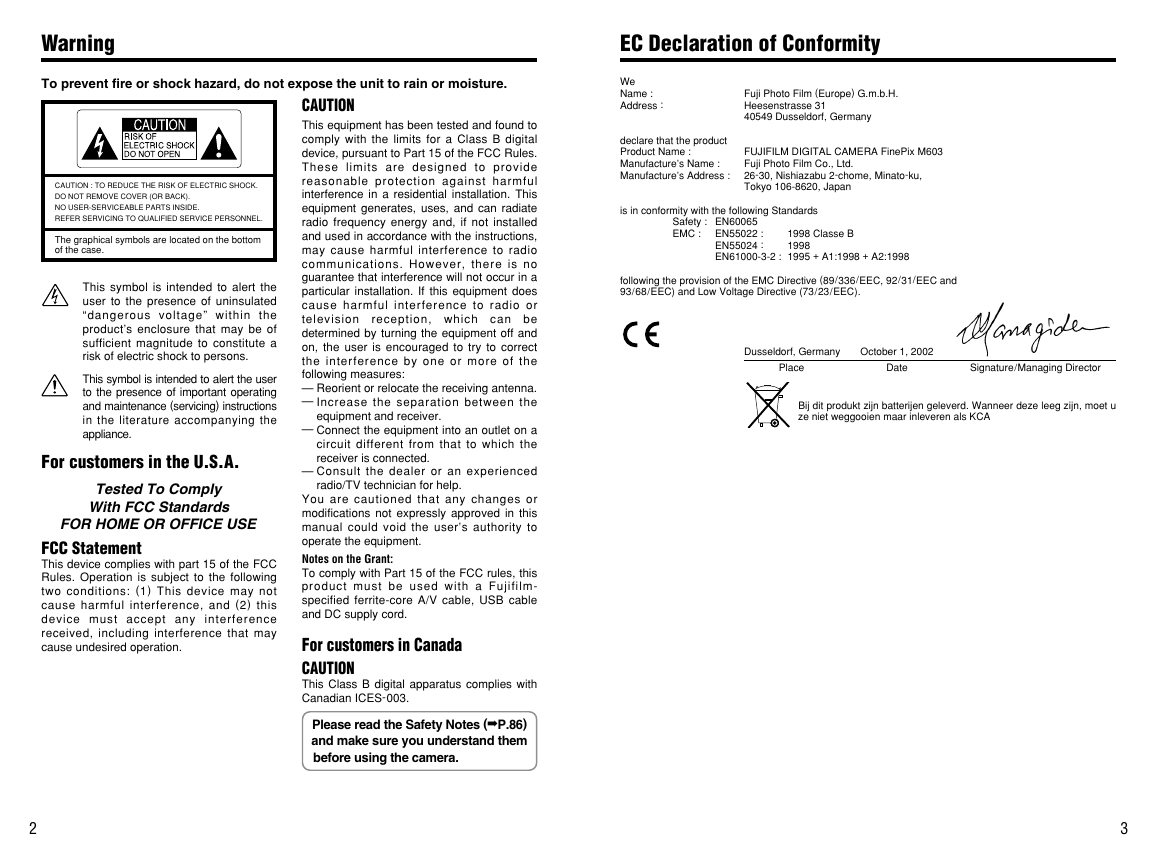
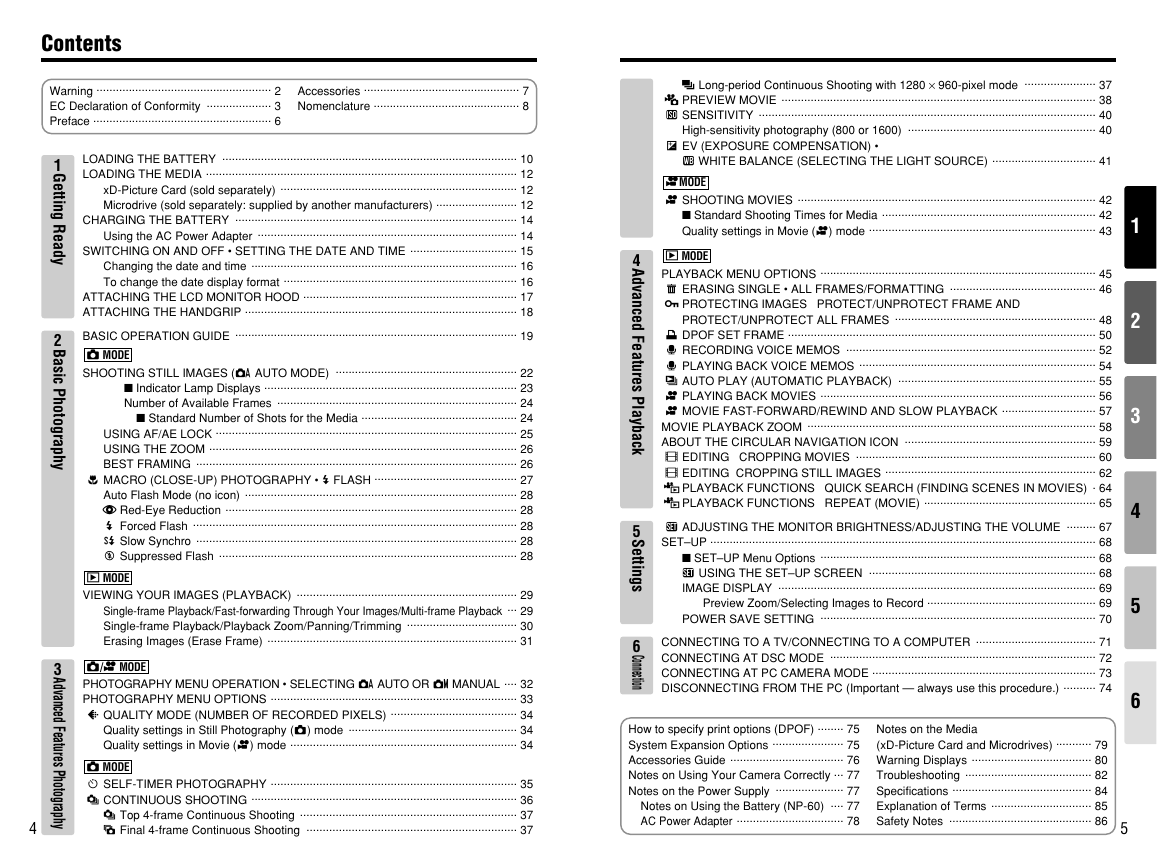
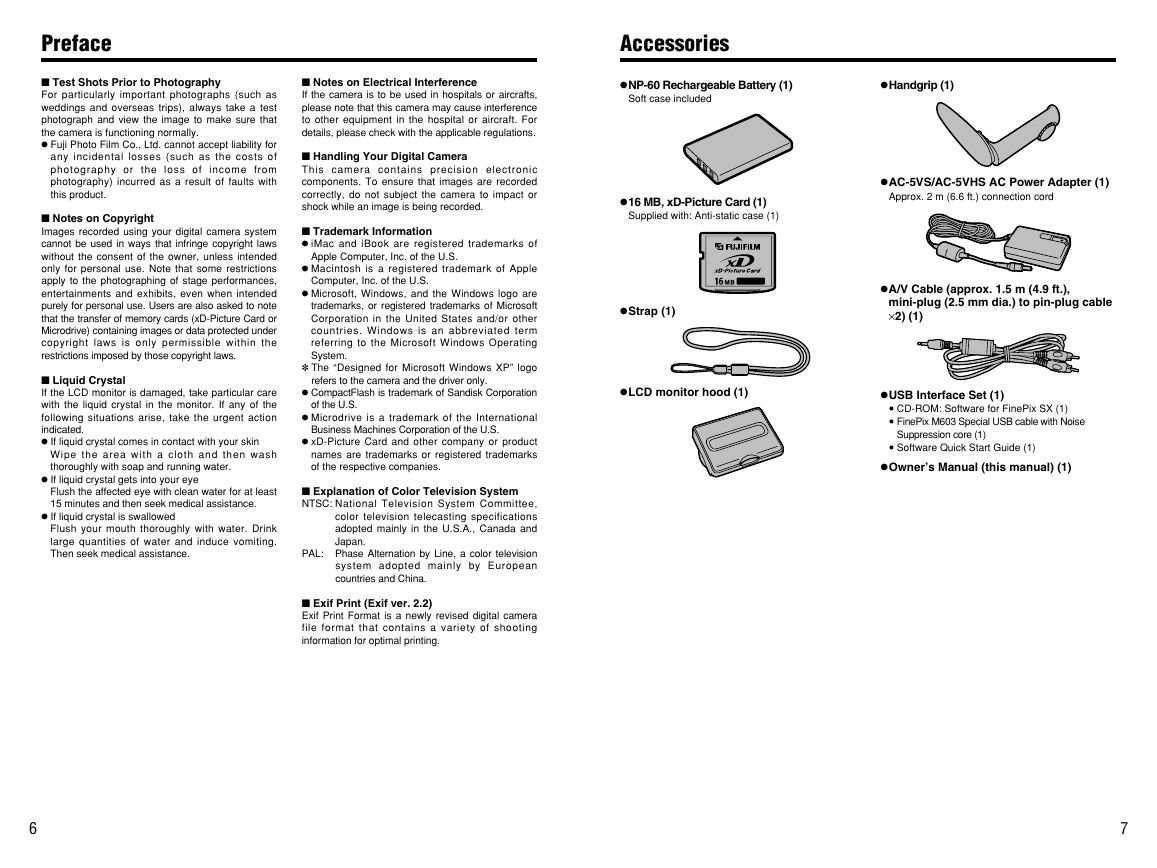

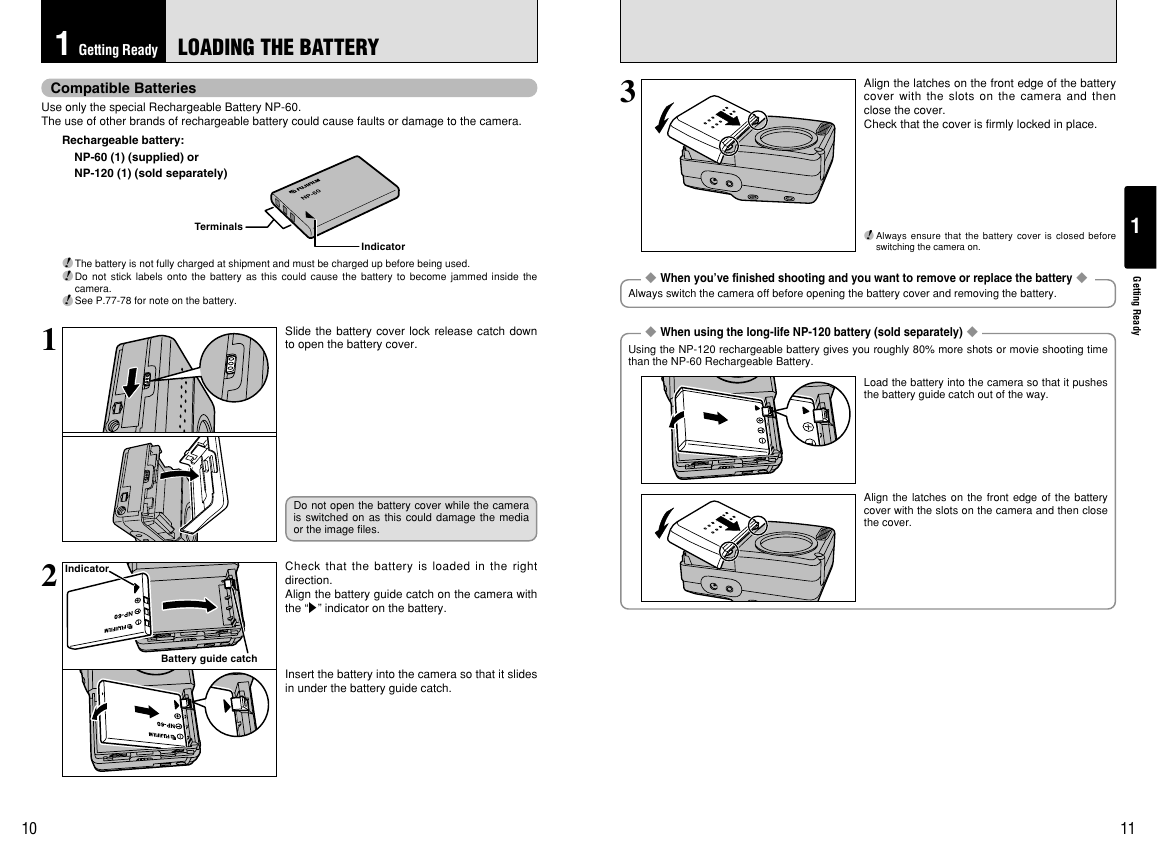
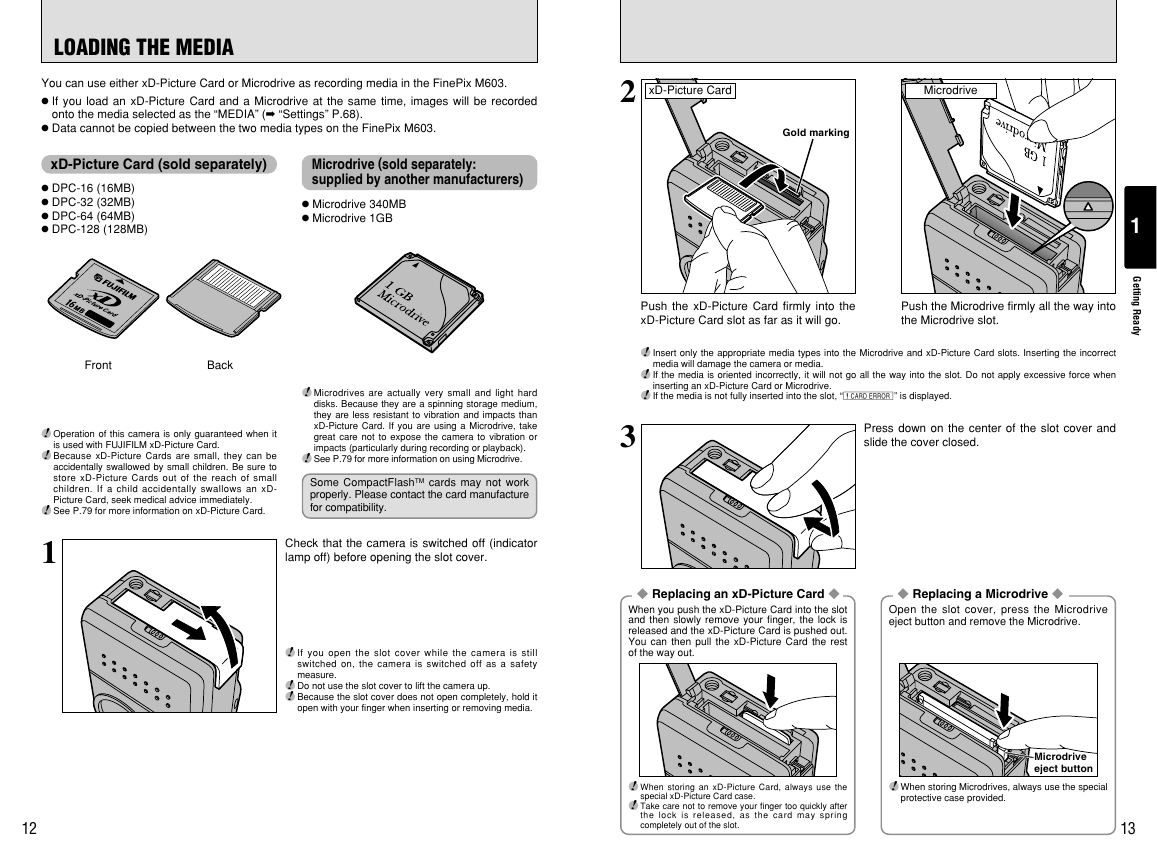
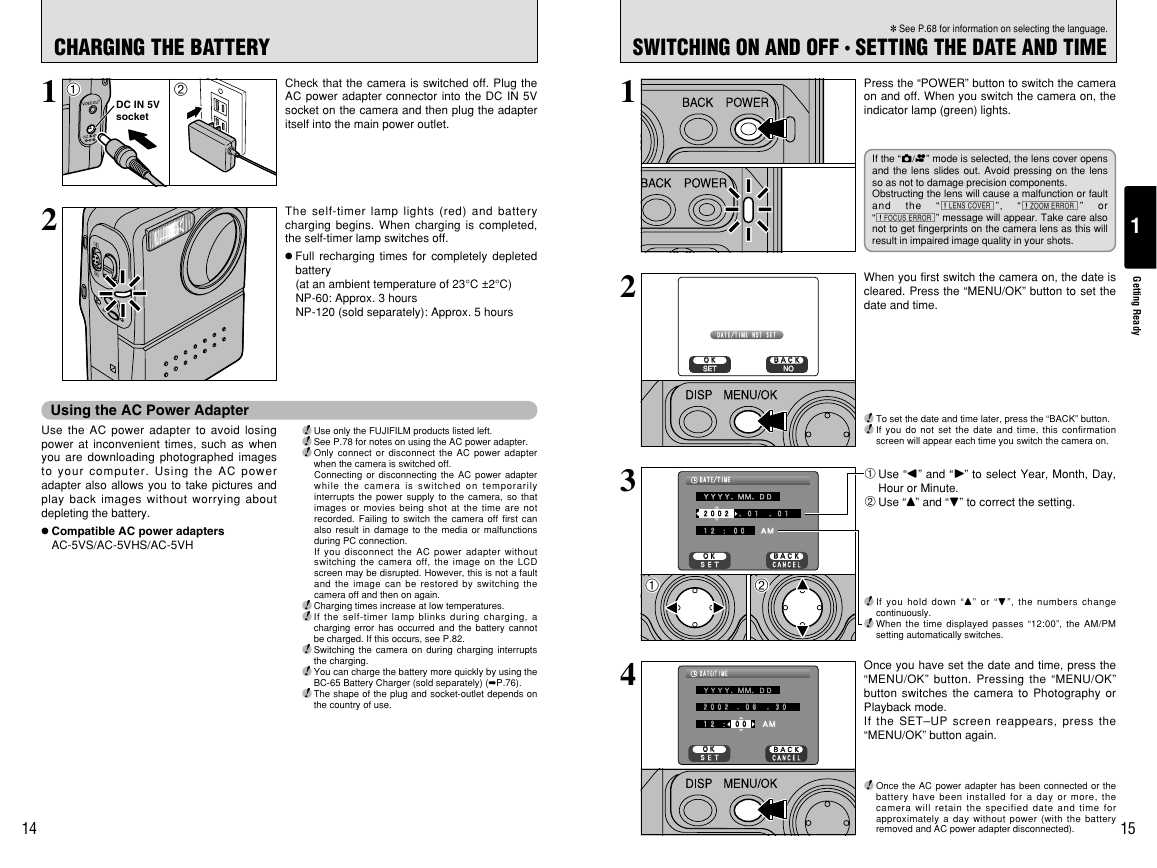

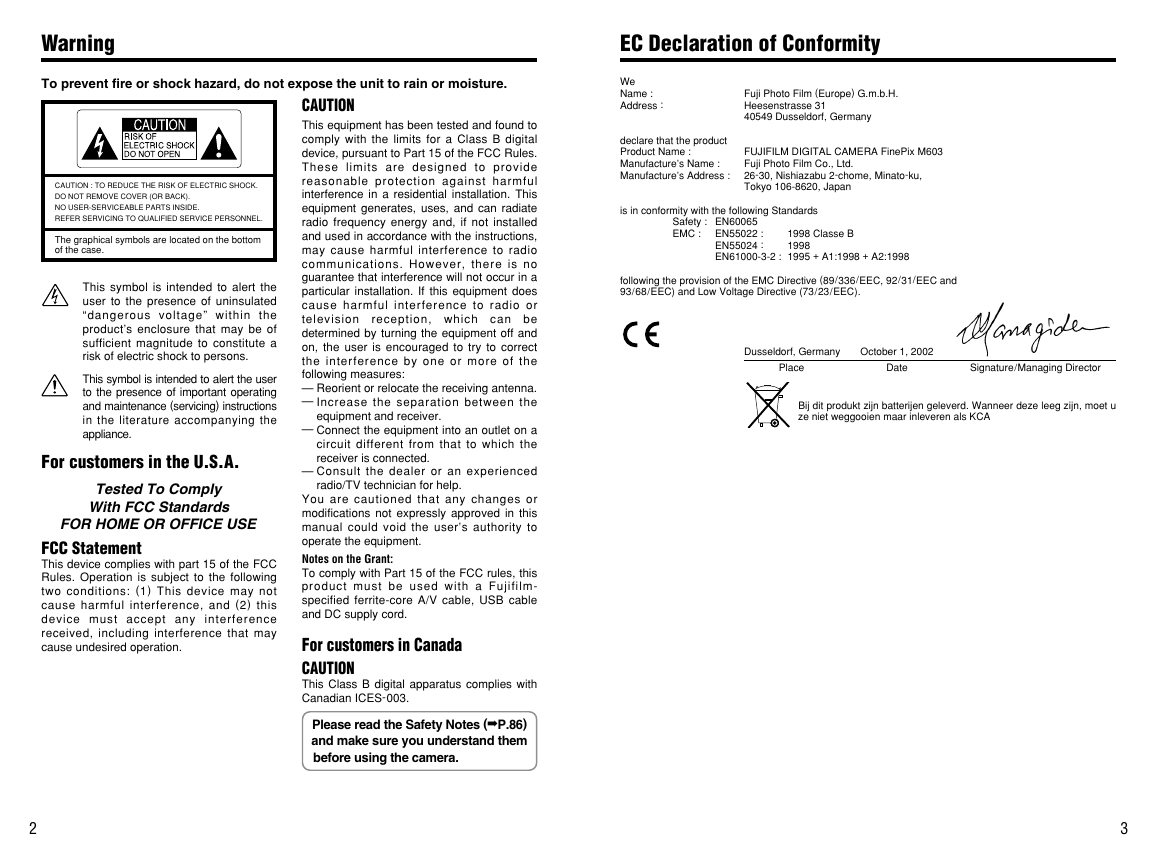
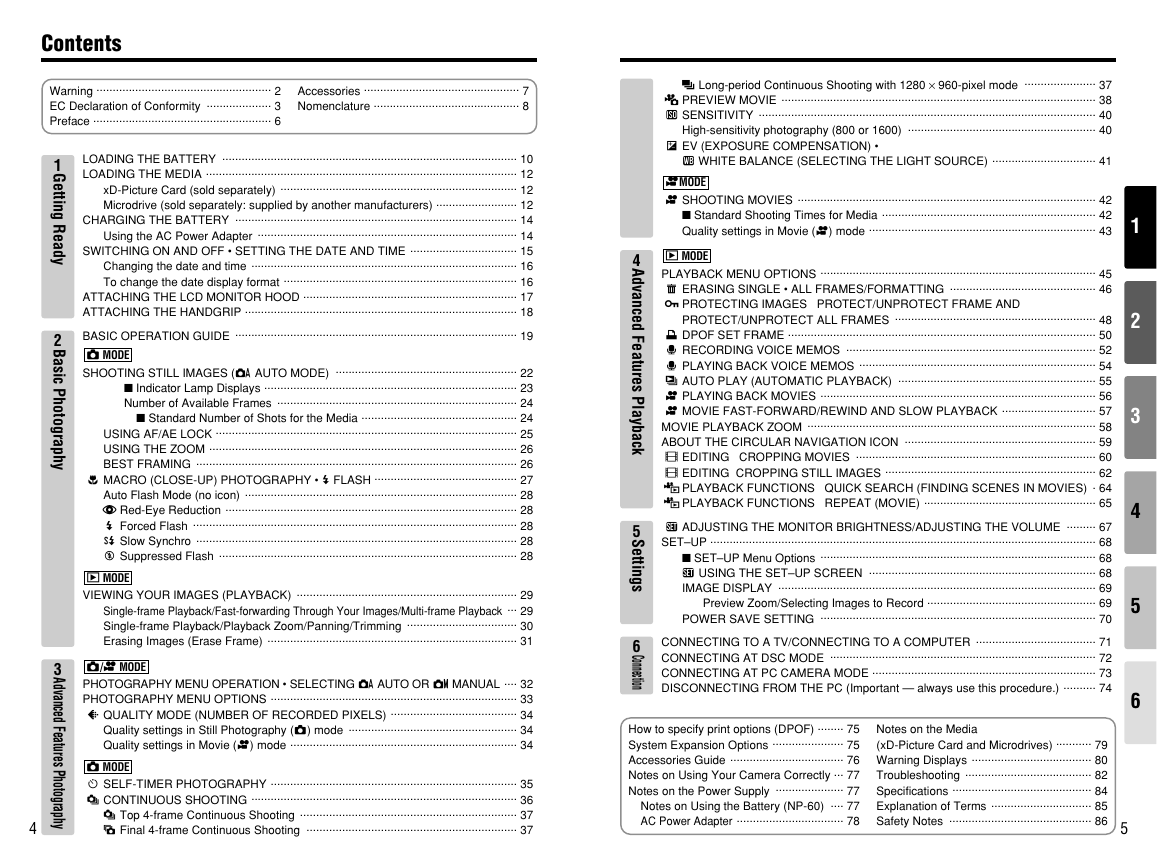
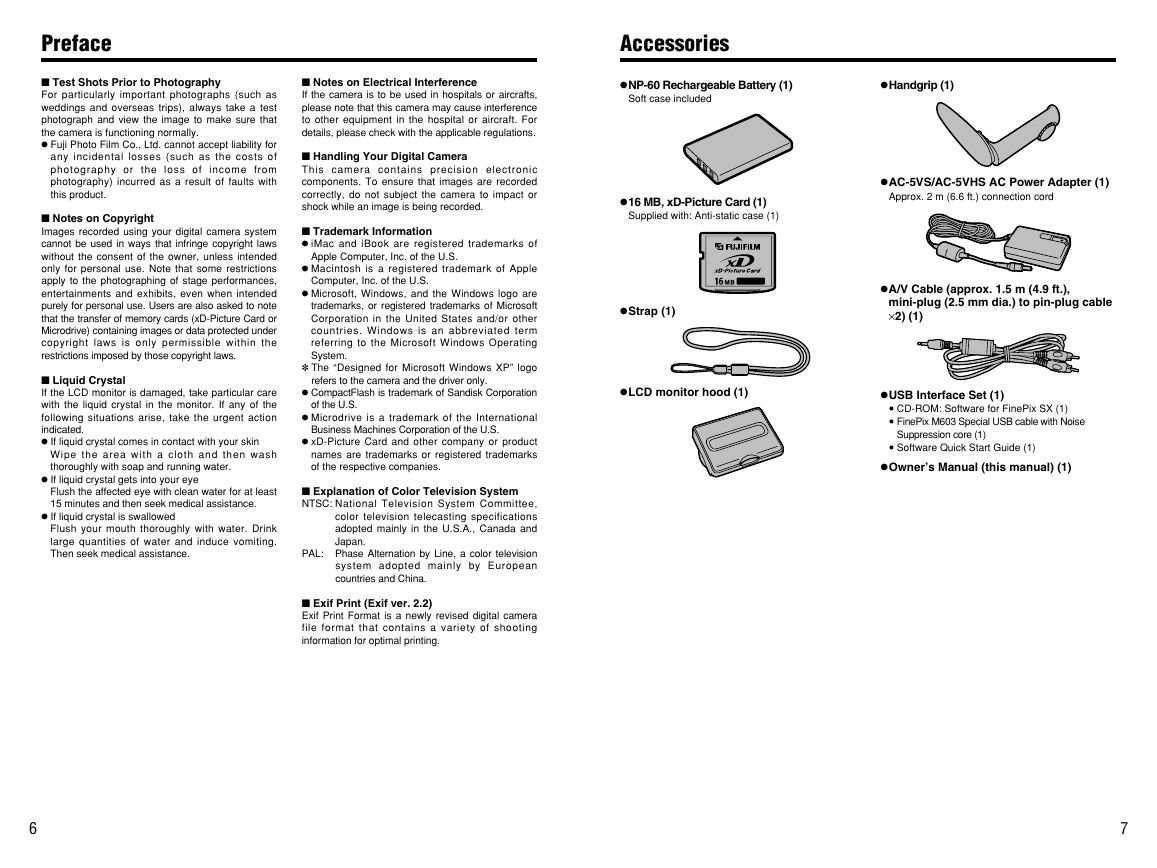

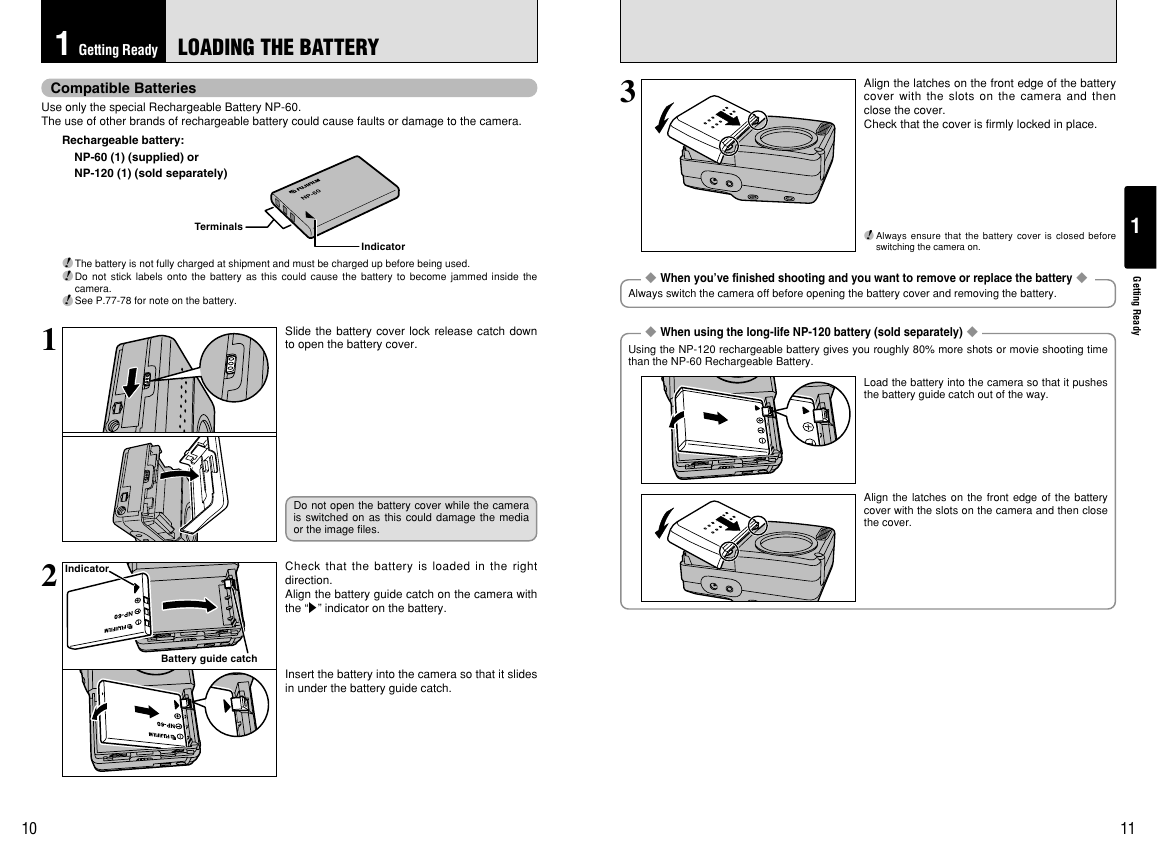
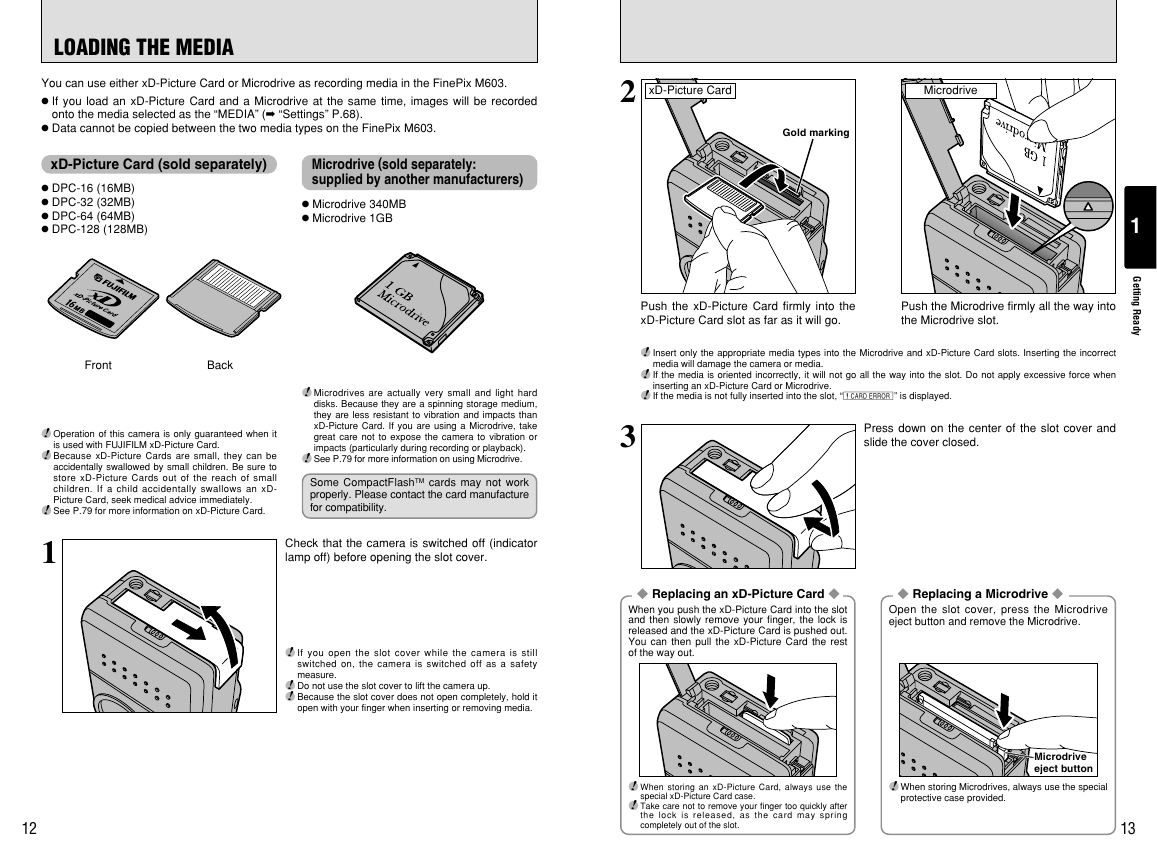
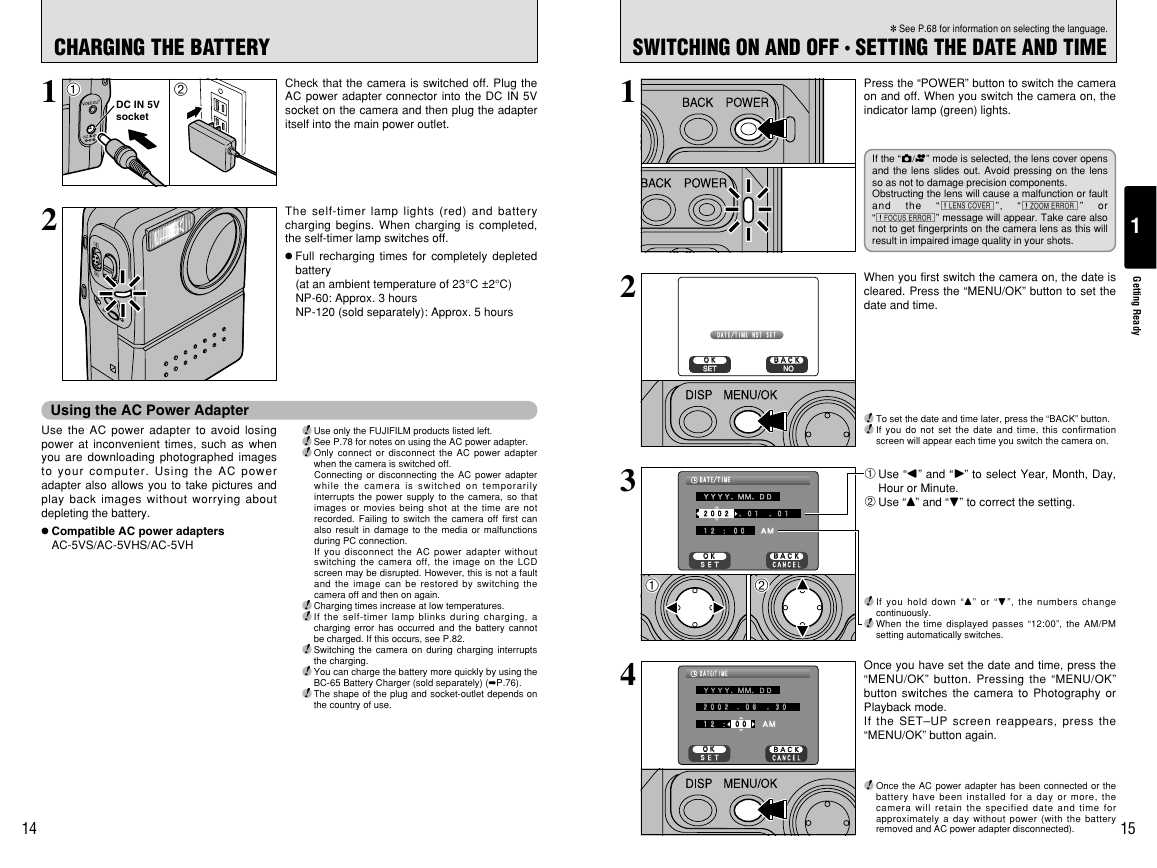
 2023年江西萍乡中考道德与法治真题及答案.doc
2023年江西萍乡中考道德与法治真题及答案.doc 2012年重庆南川中考生物真题及答案.doc
2012年重庆南川中考生物真题及答案.doc 2013年江西师范大学地理学综合及文艺理论基础考研真题.doc
2013年江西师范大学地理学综合及文艺理论基础考研真题.doc 2020年四川甘孜小升初语文真题及答案I卷.doc
2020年四川甘孜小升初语文真题及答案I卷.doc 2020年注册岩土工程师专业基础考试真题及答案.doc
2020年注册岩土工程师专业基础考试真题及答案.doc 2023-2024学年福建省厦门市九年级上学期数学月考试题及答案.doc
2023-2024学年福建省厦门市九年级上学期数学月考试题及答案.doc 2021-2022学年辽宁省沈阳市大东区九年级上学期语文期末试题及答案.doc
2021-2022学年辽宁省沈阳市大东区九年级上学期语文期末试题及答案.doc 2022-2023学年北京东城区初三第一学期物理期末试卷及答案.doc
2022-2023学年北京东城区初三第一学期物理期末试卷及答案.doc 2018上半年江西教师资格初中地理学科知识与教学能力真题及答案.doc
2018上半年江西教师资格初中地理学科知识与教学能力真题及答案.doc 2012年河北国家公务员申论考试真题及答案-省级.doc
2012年河北国家公务员申论考试真题及答案-省级.doc 2020-2021学年江苏省扬州市江都区邵樊片九年级上学期数学第一次质量检测试题及答案.doc
2020-2021学年江苏省扬州市江都区邵樊片九年级上学期数学第一次质量检测试题及答案.doc 2022下半年黑龙江教师资格证中学综合素质真题及答案.doc
2022下半年黑龙江教师资格证中学综合素质真题及答案.doc