Kodak EasyShare DX7630 zoom digital camera
Product features
Table of contents
Getting started
Package contents
Installing the software first
Charging the battery
Inserting the battery
Important battery information
Kodak battery replacement types/battery life
Extending battery life
Battery safety and handling
Turning the camera on and off
Changing the camera screen in Auto mode
Setting the date and time
Setting the date & time, first time
Setting the date & time, anytime
Checking camera and picture status
Capture mode screen
Review screen
Storing pictures on an SD/MMC card
Taking pictures and videos
Taking a picture
Using the auto-focus framing marks
Taking a video
Reviewing the picture or video just taken
Using optical zoom
Using digital zoom
Camera modes
Scene modes
P, A, S, M, and C mode
Settings apply only in P, A, S, M, and C modes
Using the jog dial to change P, A, S, M, or C mode settings
Using the flash
Turning on the flash
Flash settings in each mode
Shooting close-up and landscape pictures
Close-up pictures
Landscape pictures
Using exposure bracketing
Using exposure compensation with exposure bracketing
Using burst
Changing picture-taking settings
Using setup to customize your camera
Pre-tagging for album names
First-on your computer
Second-on your camera
Third-transfer to your computer
Reviewing pictures and videos
Viewing single pictures and videos
Changing the camera screen
Viewing multiple pictures and videos
Playing a video
Deleting pictures and videos
Magnifying pictures
Changing optional review settings
Protecting pictures and videos from deletion
Tagging pictures/videos for albums
First-on your computer
Second-on your camera
Third-transfer to your Computer
Running a slide show
Starting the slide show
Changing the slide show display interval
Running a continuous slide show loop
Displaying pictures and videos on a television
Copying pictures and videos
Viewing picture/video information
Installing the software
Minimum system requirements
Install the software
Sharing pictures and videos
When can I tag my pictures and videos?
Tagging pictures for printing
Printing tagged pictures
Tagging pictures and videos for emailing
First-on your computer
Second-tag pictures/videos on your camera
Third-transfer and email
Tagging pictures as favorites
Optional settings
Removing all favorites from your camera
Preventing favorites from transferring to the camera
Printing and emailing favorites
Transferring and printing pictures
Transferring pictures/videos with the USB cable
Also available for transferring
Printing pictures from your computer
Ordering prints online
Printing from an optional SD/MMC card
Printing without a computer
Troubleshooting
Camera problems
Computer/connectivity problems
Picture quality problems
Camera ready light status
Getting help
Helpful links
Software help
Telephone customer support
Before you call
Appendix
Camera specifications
Tips, safety, maintenance
Storage capacities
Picture storage capacity - fine compression
Picture storage capacity - standard compression
Video storage capacity
Power-saving features
Upgrading your software and firmware
Regulatory compliance
FCC compliance and advisory
Canadian DOC statement
VCCI Class B ITE
MPEG-4
Index

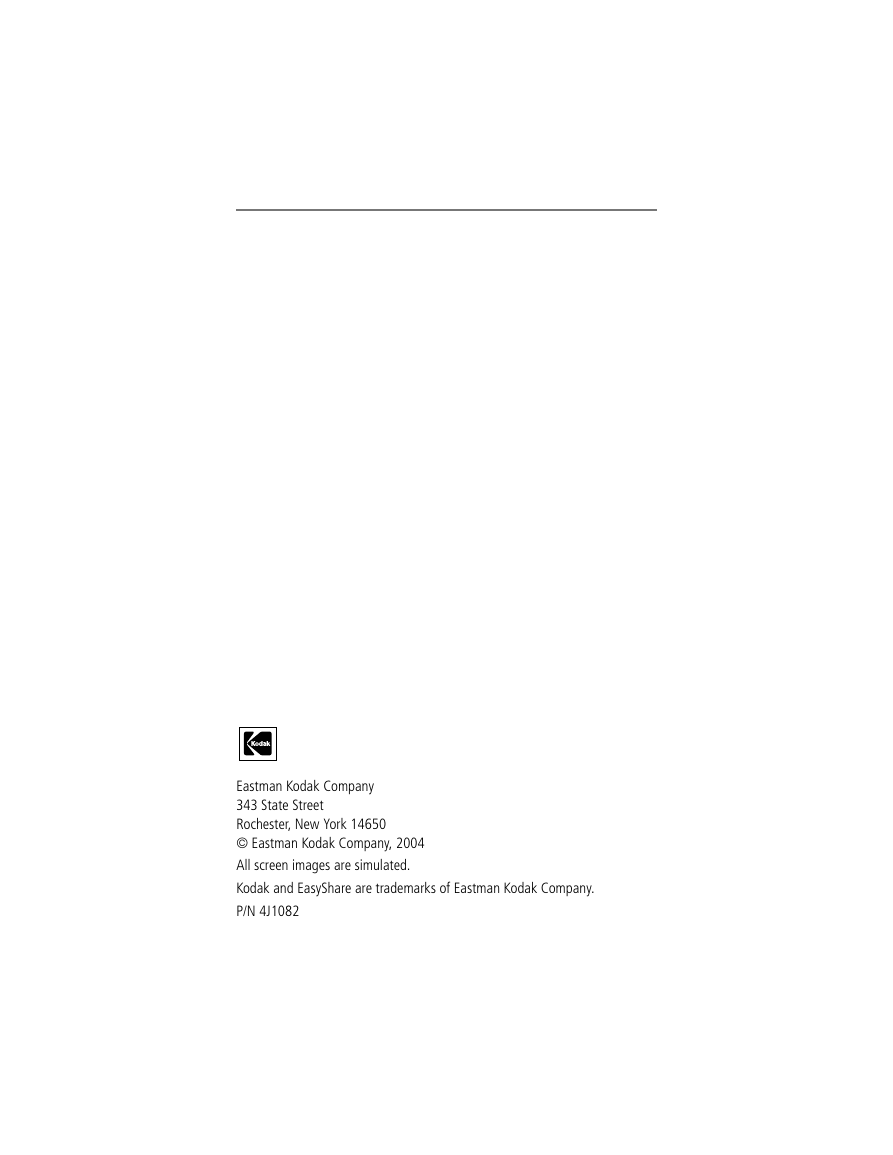
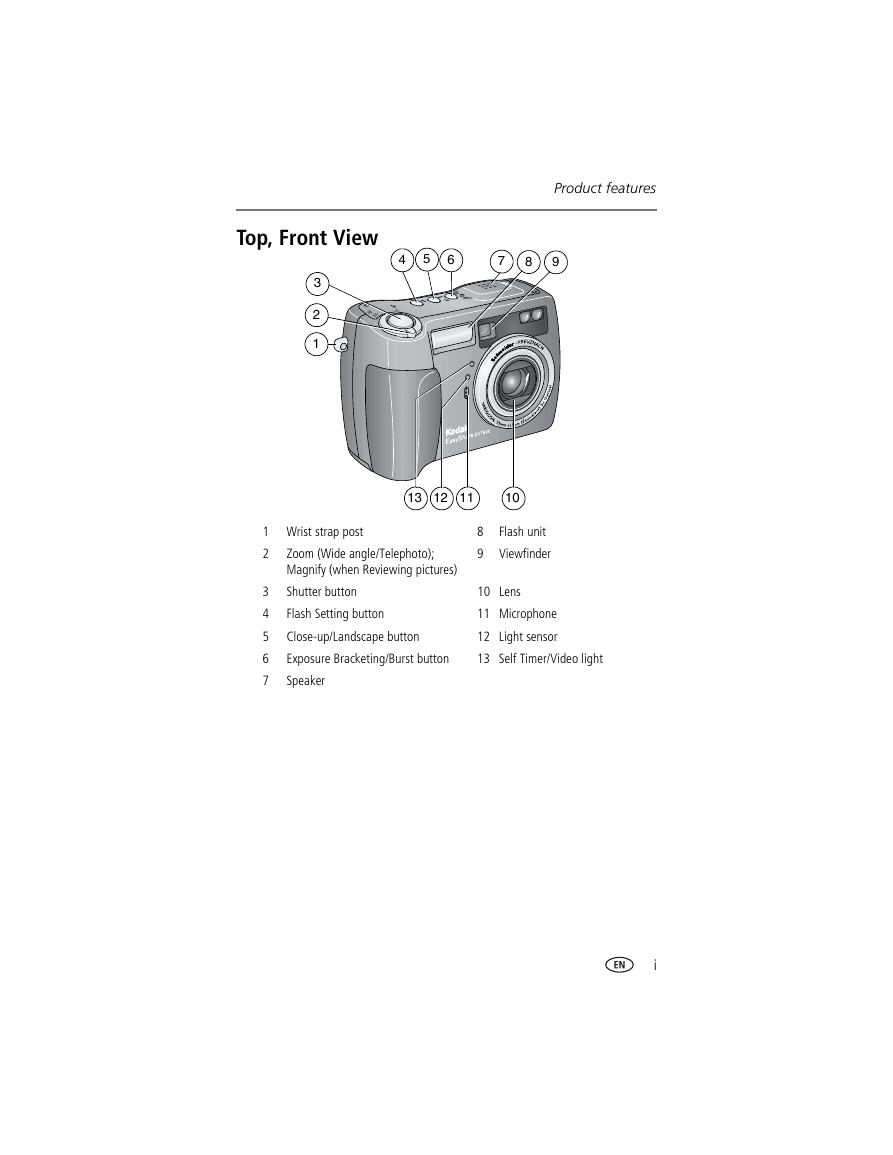
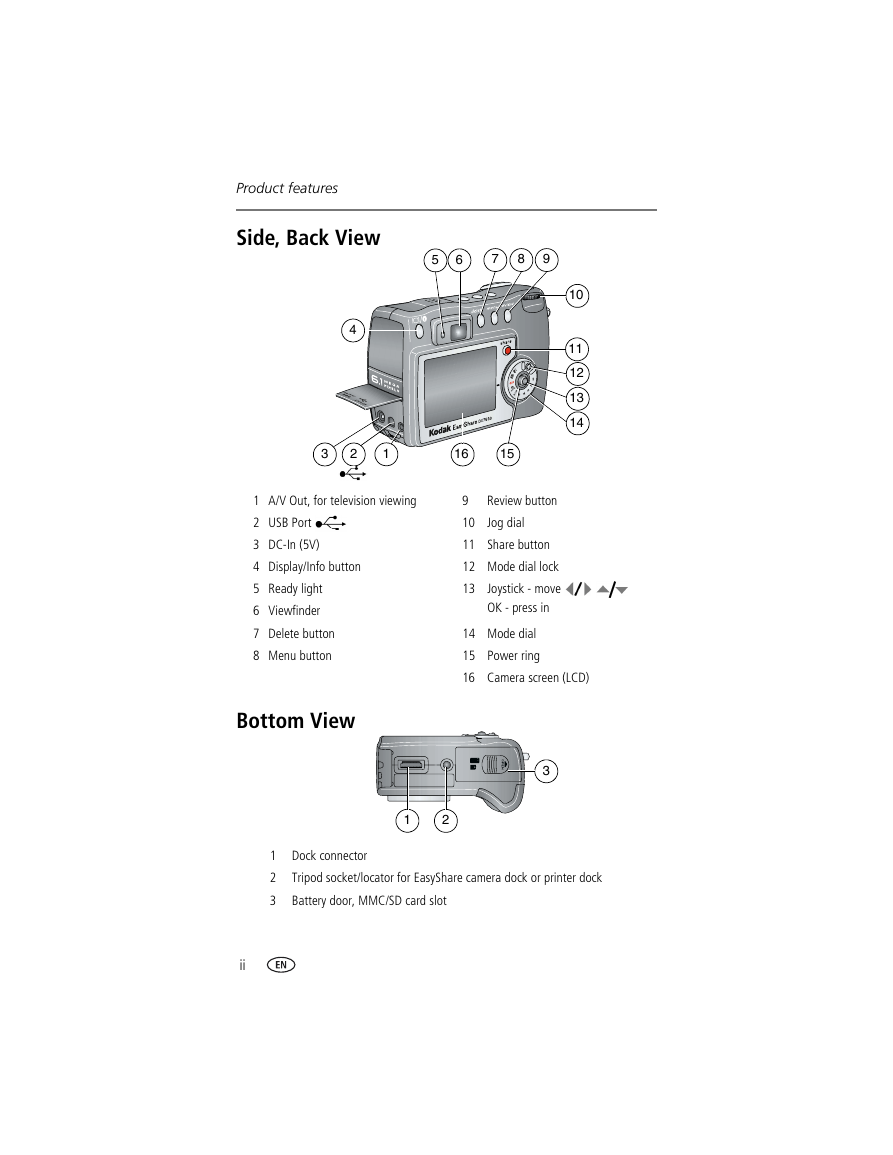
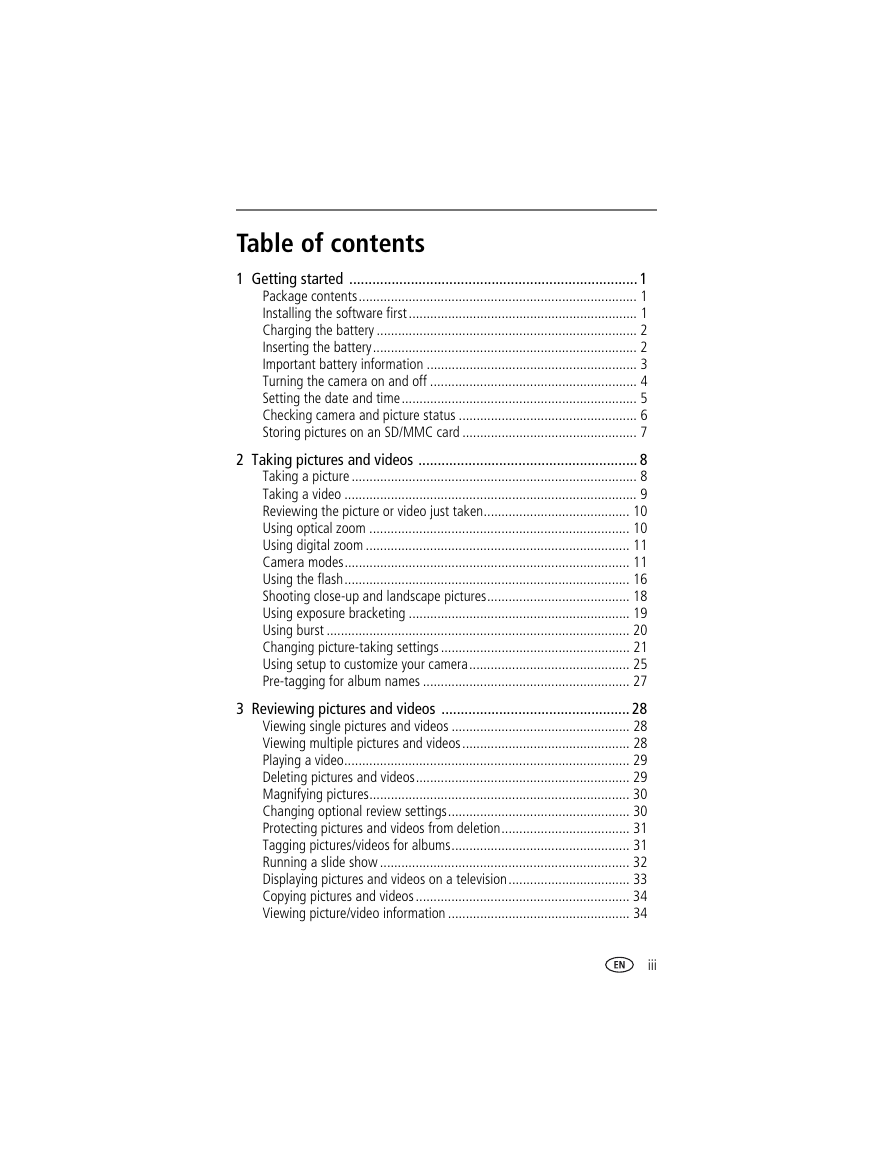
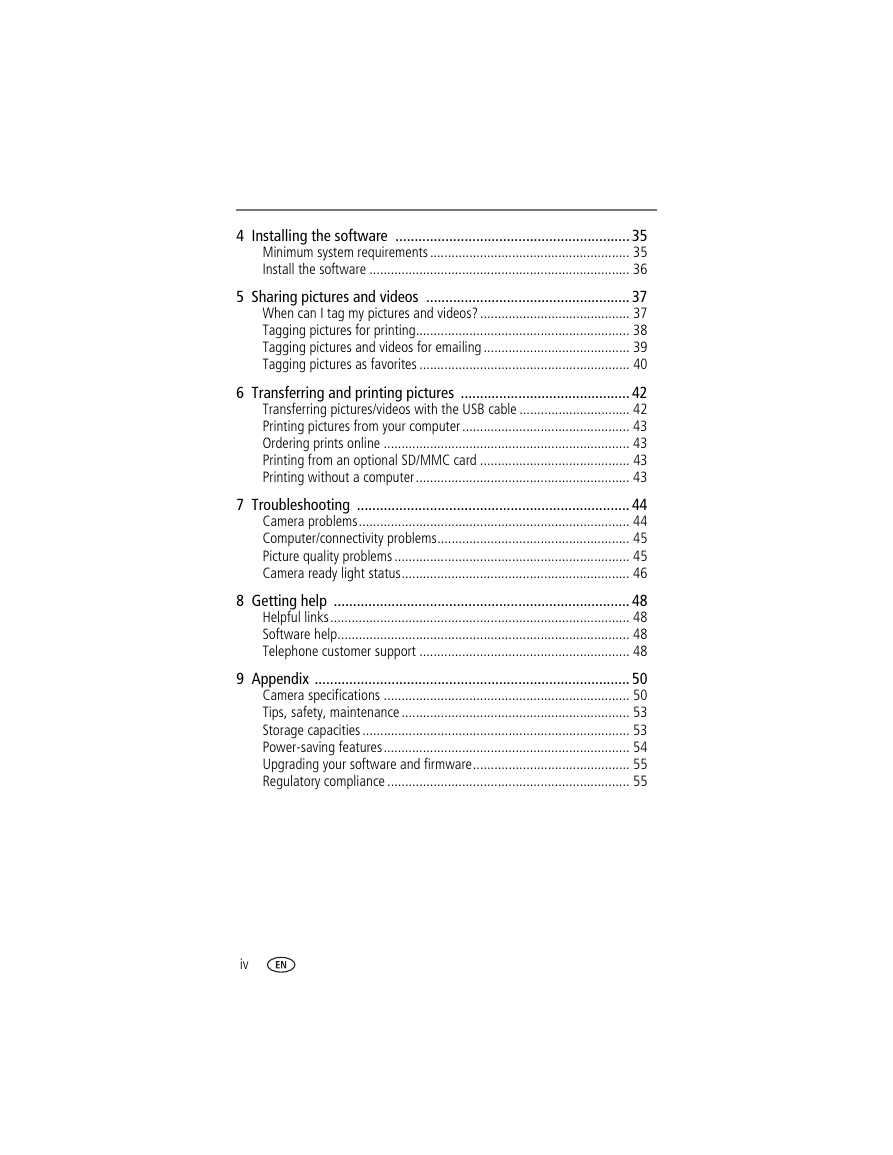
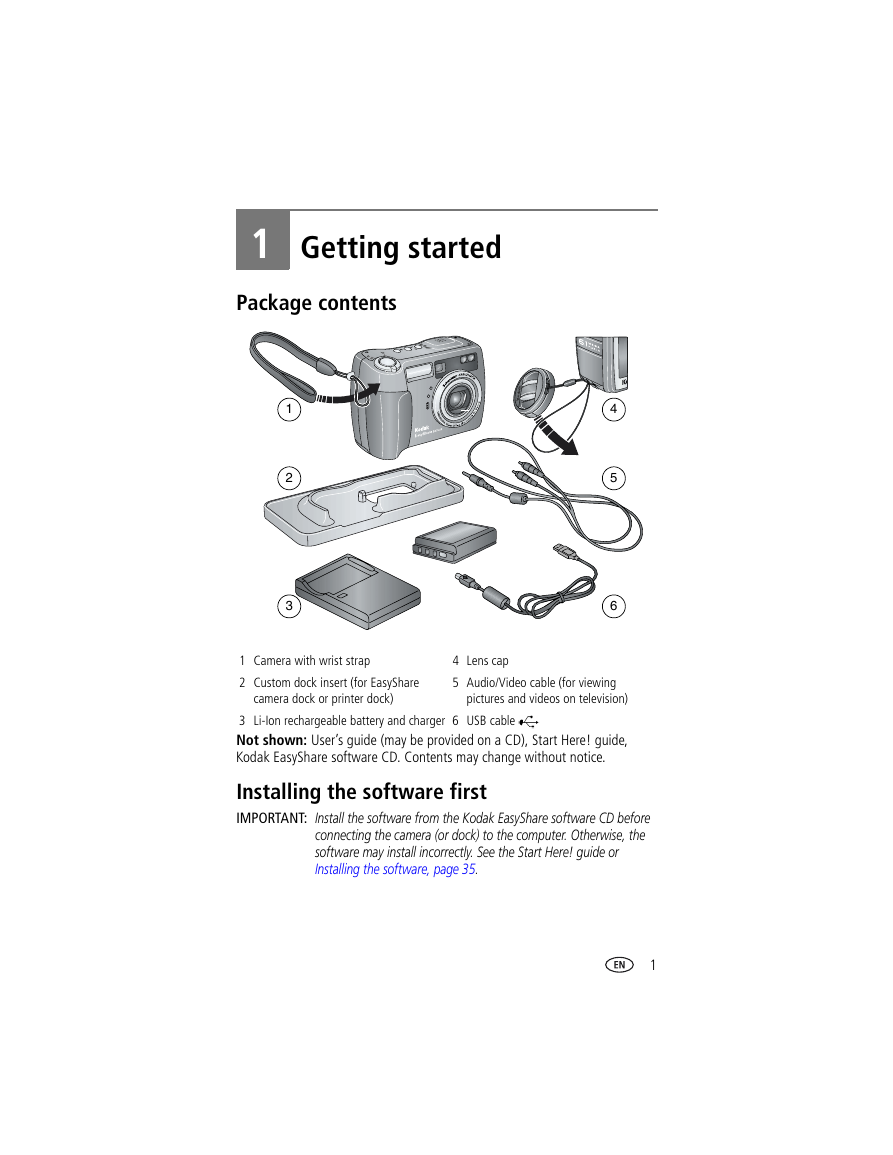
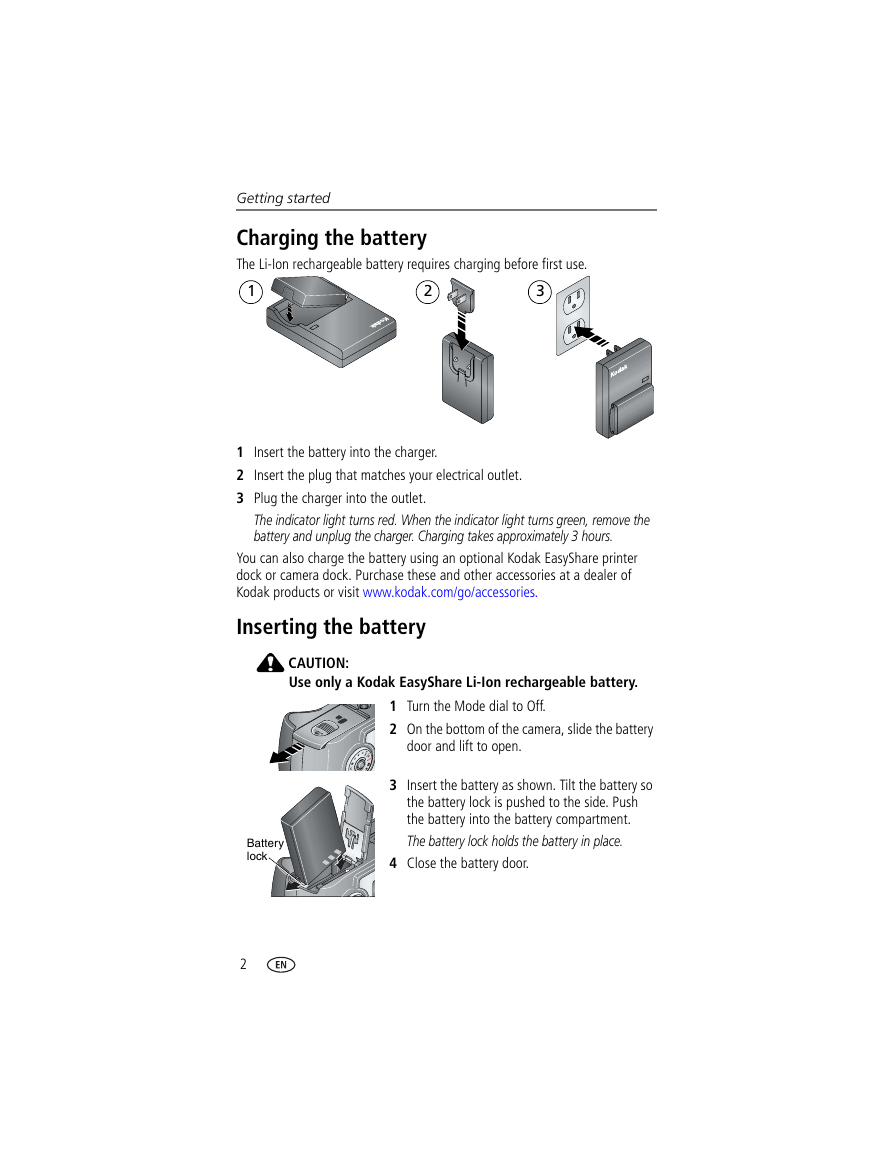

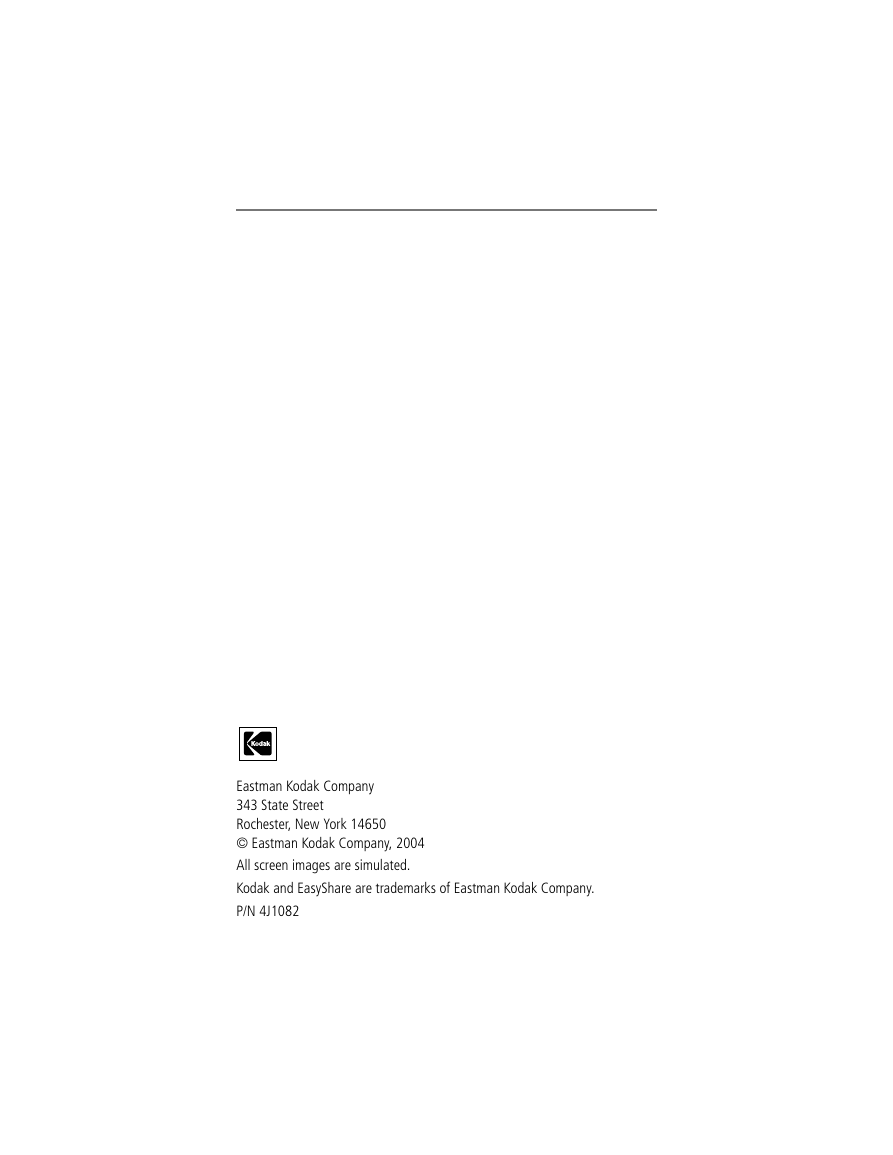
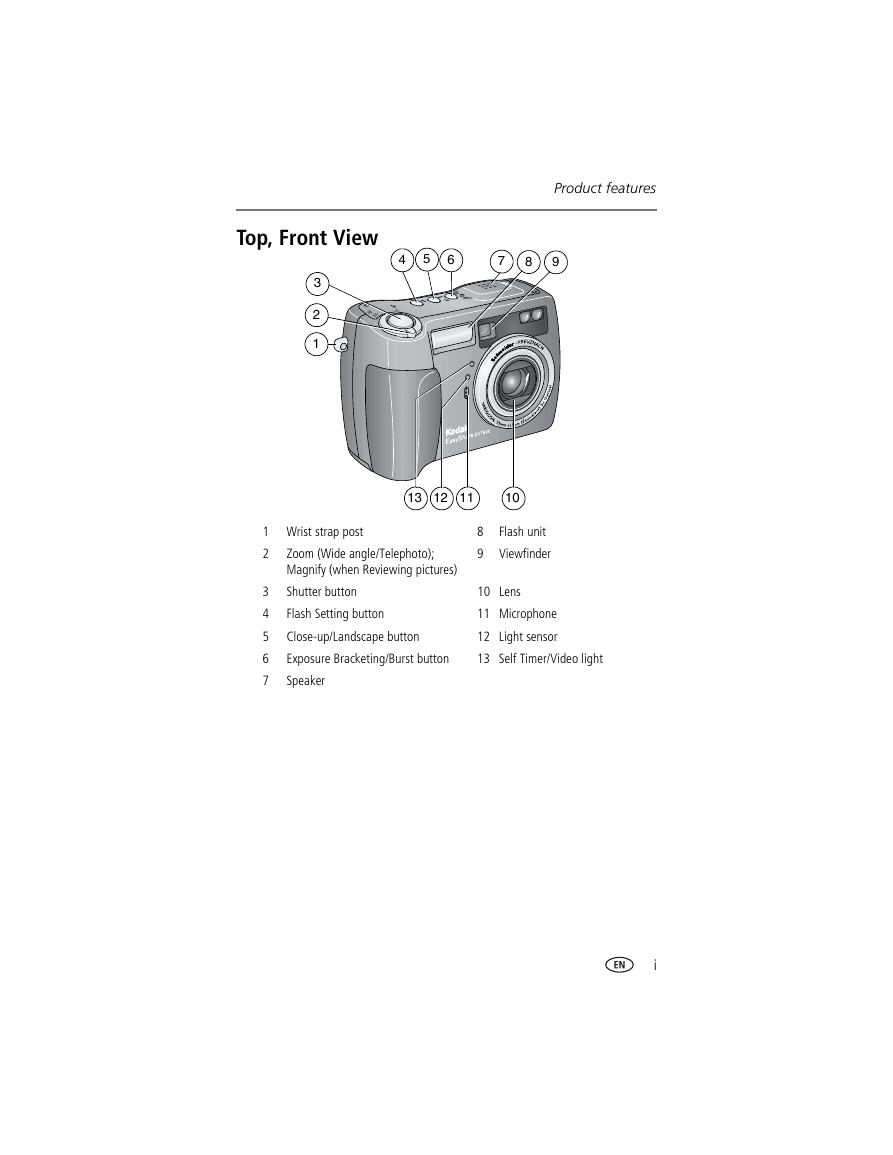
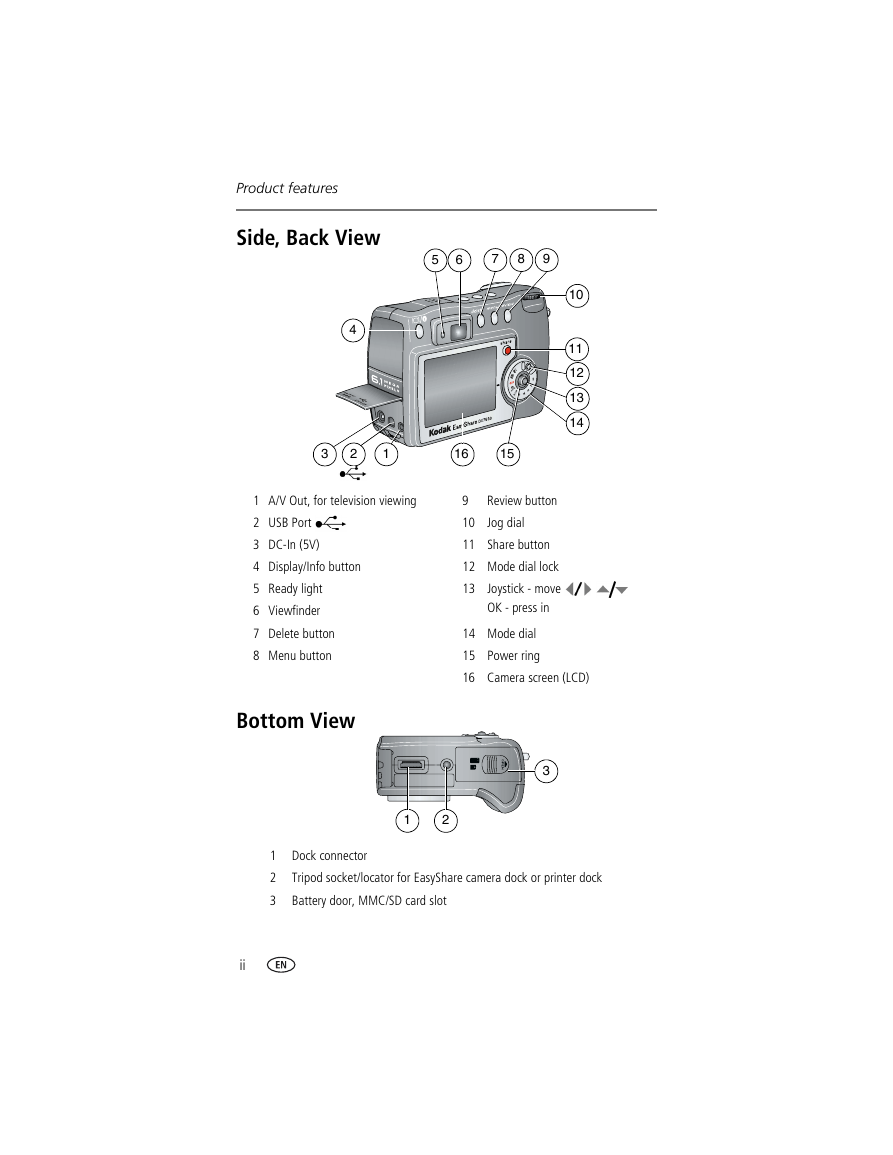
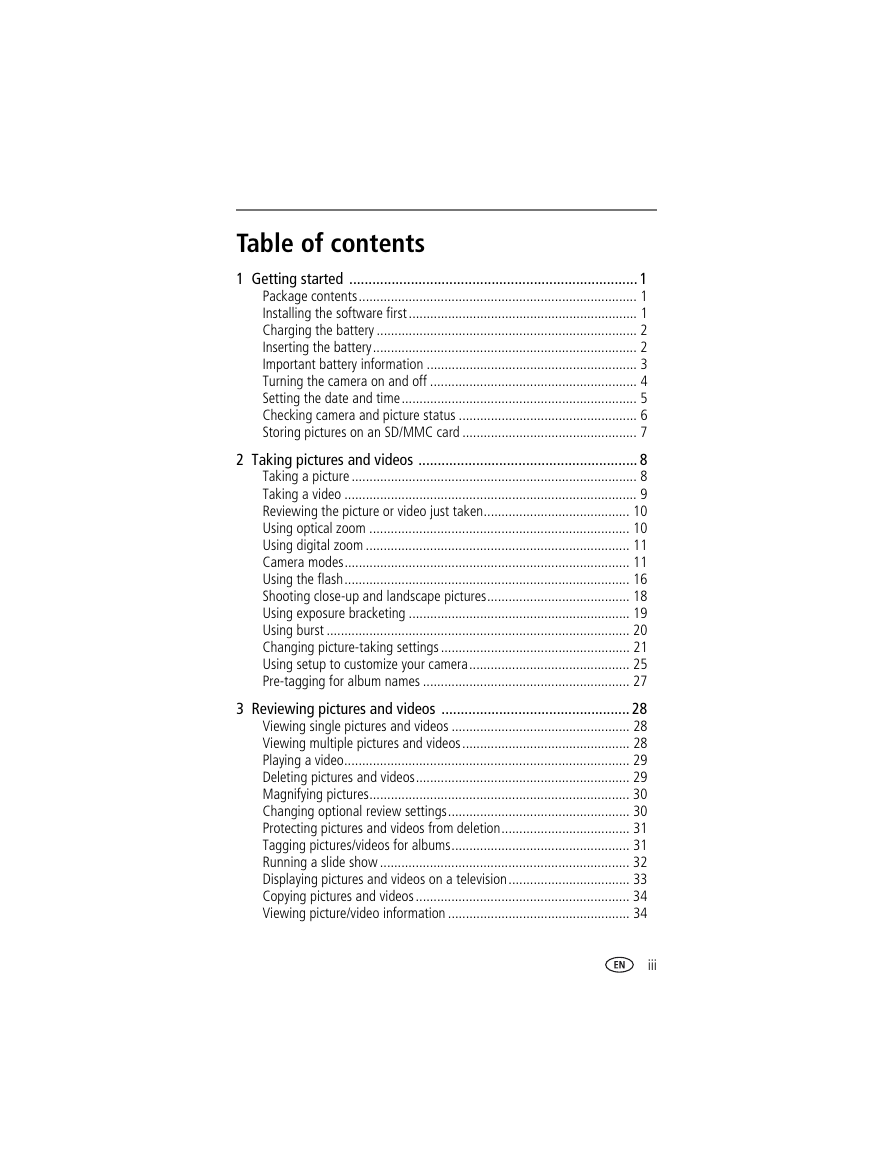
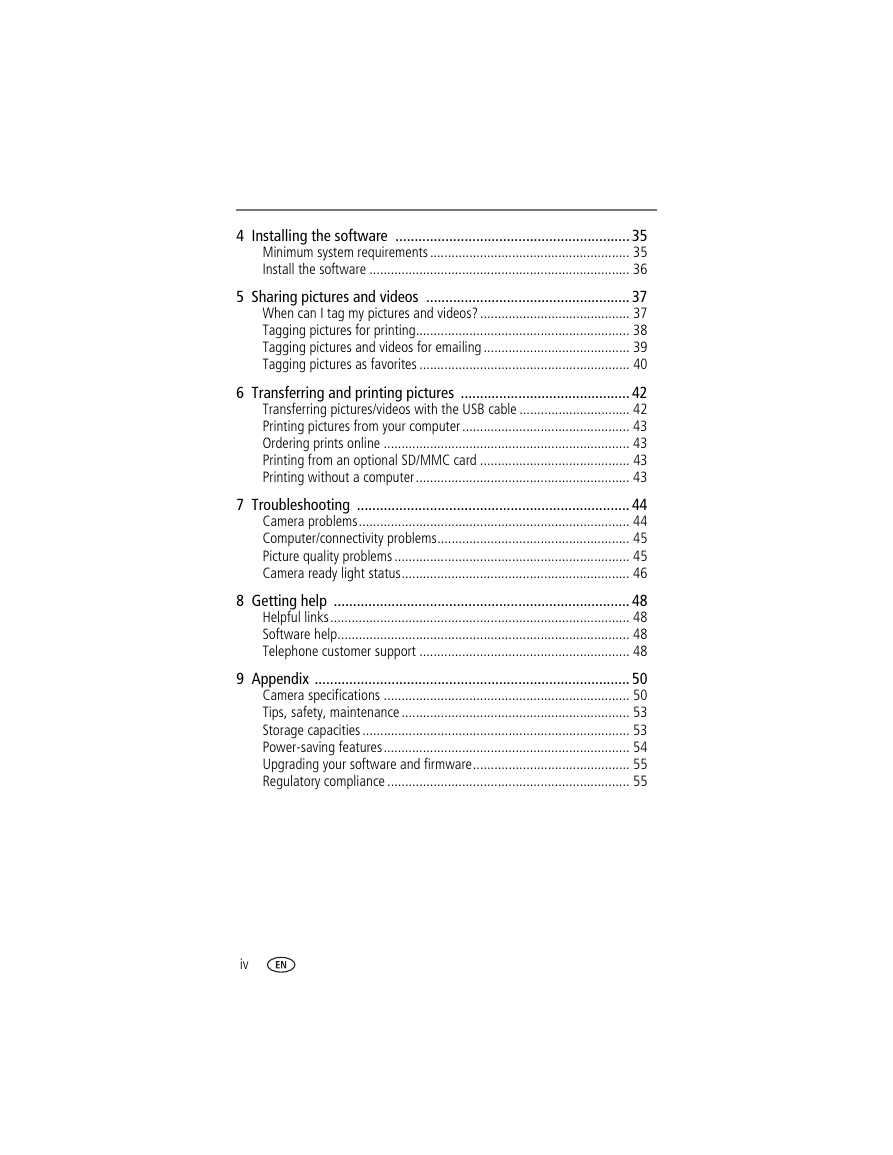
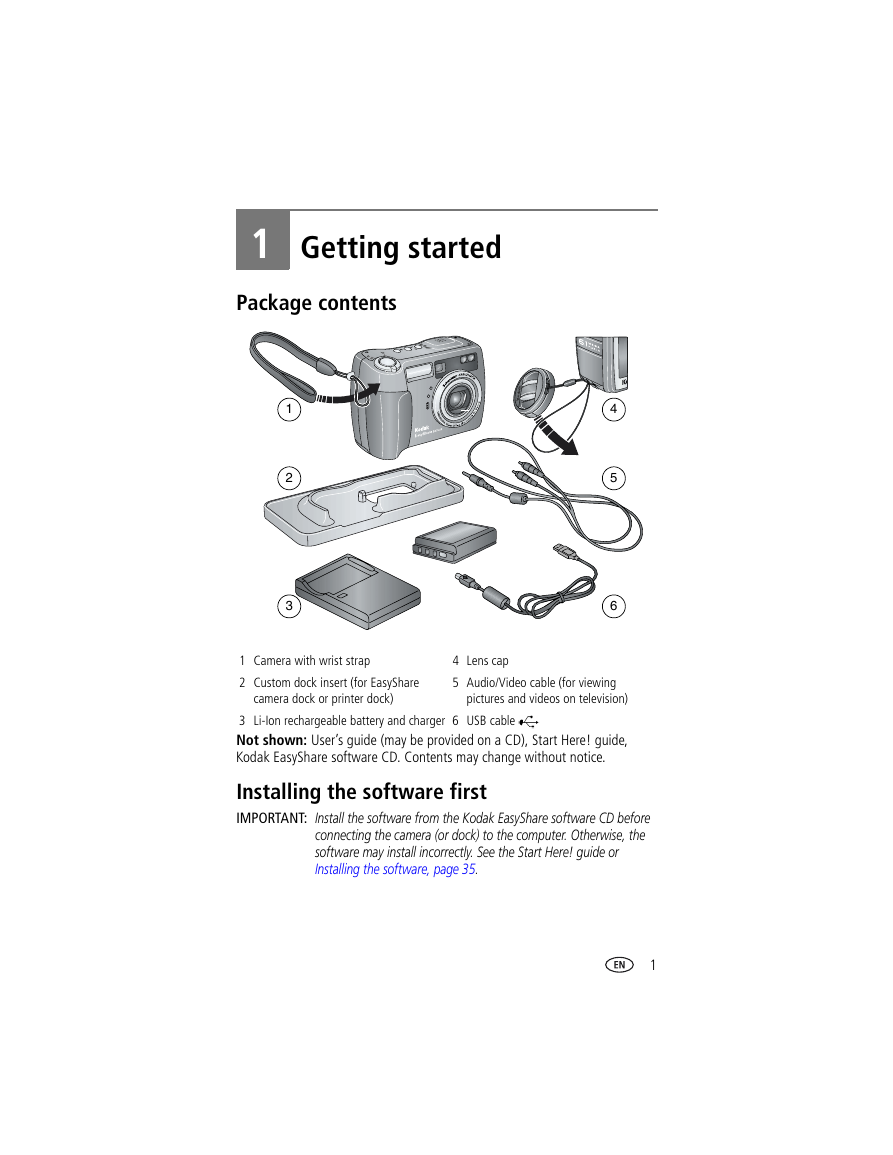
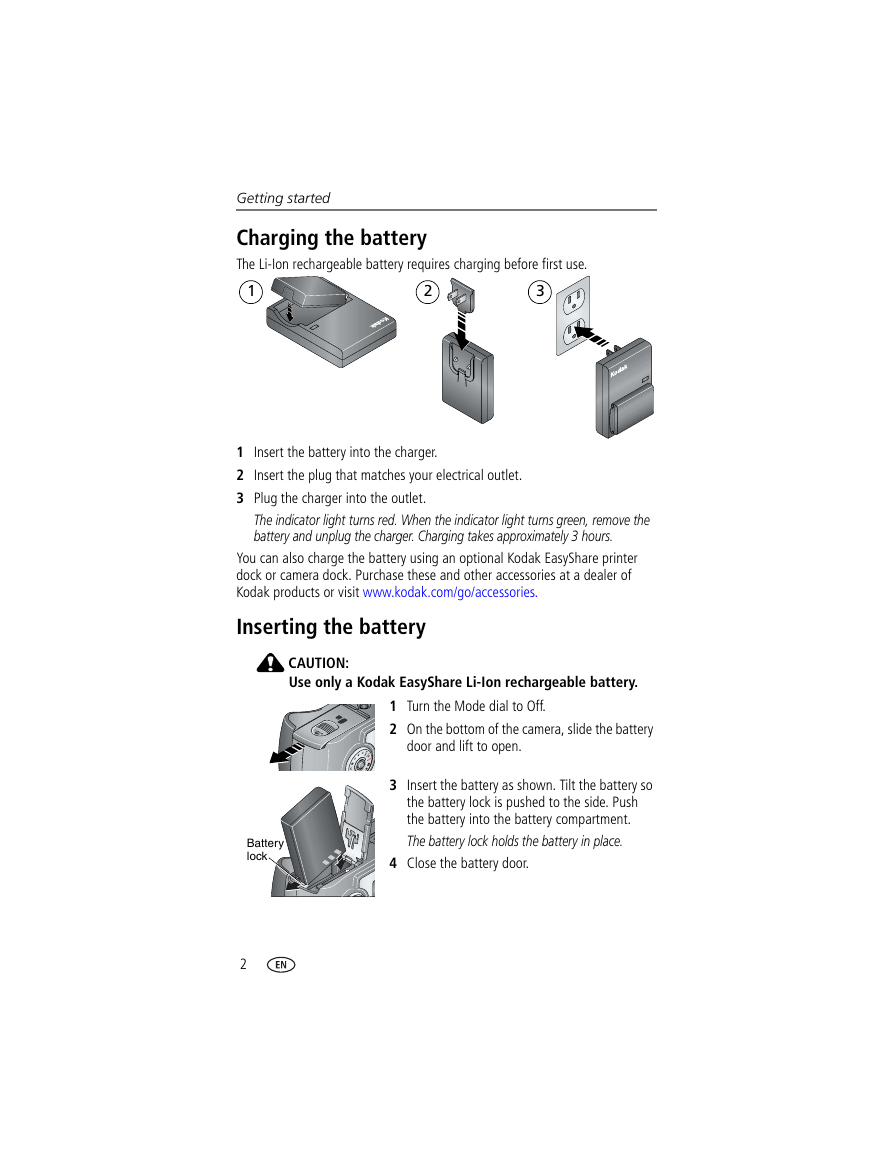
 2023年江西萍乡中考道德与法治真题及答案.doc
2023年江西萍乡中考道德与法治真题及答案.doc 2012年重庆南川中考生物真题及答案.doc
2012年重庆南川中考生物真题及答案.doc 2013年江西师范大学地理学综合及文艺理论基础考研真题.doc
2013年江西师范大学地理学综合及文艺理论基础考研真题.doc 2020年四川甘孜小升初语文真题及答案I卷.doc
2020年四川甘孜小升初语文真题及答案I卷.doc 2020年注册岩土工程师专业基础考试真题及答案.doc
2020年注册岩土工程师专业基础考试真题及答案.doc 2023-2024学年福建省厦门市九年级上学期数学月考试题及答案.doc
2023-2024学年福建省厦门市九年级上学期数学月考试题及答案.doc 2021-2022学年辽宁省沈阳市大东区九年级上学期语文期末试题及答案.doc
2021-2022学年辽宁省沈阳市大东区九年级上学期语文期末试题及答案.doc 2022-2023学年北京东城区初三第一学期物理期末试卷及答案.doc
2022-2023学年北京东城区初三第一学期物理期末试卷及答案.doc 2018上半年江西教师资格初中地理学科知识与教学能力真题及答案.doc
2018上半年江西教师资格初中地理学科知识与教学能力真题及答案.doc 2012年河北国家公务员申论考试真题及答案-省级.doc
2012年河北国家公务员申论考试真题及答案-省级.doc 2020-2021学年江苏省扬州市江都区邵樊片九年级上学期数学第一次质量检测试题及答案.doc
2020-2021学年江苏省扬州市江都区邵樊片九年级上学期数学第一次质量检测试题及答案.doc 2022下半年黑龙江教师资格证中学综合素质真题及答案.doc
2022下半年黑龙江教师资格证中学综合素质真题及答案.doc