4GB
Music & Video Player
with 4.3” Touch Display
PMP430-4
music
music
video
video
photos
photos
record
record
record
record
browser
browser
browser
browser
browser
browser
browser
browser
browser
browser
settings
settings
settings
settings
User Manual
�
In the box
music
video
photos
record
browser
settings
Music & Video Player
Music & Video Player
4GB
Music & Video Player
with 4.3” Touch Display
PMP430-4
music
music
video
video
photos
photos
record
record
record
record
browser
browser
browser
browser
browser
browser
browser
browser
browser
browser
settings
settings
settings
settings
User Manual
User Manual
Headphones
Headphones
USB Cable
�
Location of controls
1
2
3
4
music
music
video
video
photos
photos
record
record
record
record
browser
browser
browser
browser
browser
browser
browser
browser
browser
browser
settings
settings
settings
settings
6
Reset
Reset
5
7
8
1. [POWER] Power on/off
Play/pause
2. Headphone jack
3. Micro SD card slot
4. Mini-USB port
5. Touch Screen Display
6. Speaker
7. RESET button
8. Stylus - Use as another option
to navigate the display
�
Basic operation
Charging:
1. Connect the player to your computer using the
included USB cable.
2. Charge the battery between 3-5 hours (do not
charge for more than 8 hours).
PC
USB cable
Player
Turning on/off:
Make sure the player is fully charged before turning it on.
• To turn the player on/off, press and hold the [POWER]
button until the display turns on or off.
Power
Resetting the player:
If the player malfunctions or freezes, you can use the reset
function to restart it.
• To reset the player, take a metal pin (such as the end
of a paperclip), and gently push it into the RESET
hole to restart the player.
�
Inserting the Micro SD card
The player supports Micro SD cards (not included),
which allow you to add additional memory to the player.
To insert the Micro SD card:
1. Insert the Micro SD card into the
card slot with the metal contacts
facing towards the back of the
player, and gently push it in until
it clicks. Do not apply excessive
force, as this may damage the player
and Micro SD card.
2. To view files on your Micro SD card,
select “Browser”, from the main
menu and select “SD CARD”.
Micro SD
3. To remove the Micro SD card, gently push it in until
it pops out.
• Make sure the player is turned off before inserting or taking
out the card.
• Do not use force while inserting or removing the Micro SD card.
• Do not remove the card during file transfers.
�
Transferring media files to the player
1. Find music, picture, or video files on your computer.
It is also possible to delete files on the player while connected
to the computer. Select the file and press the delete key of
the computer’s keyboard.
�
2. Connect the player to the computer, and locate
“MP3”.
3. Drag the files as shown below (do not drag the
files into the “RECORD” folder).
Locate “MP3”
�
The “RECORD” folder stores and organizes all your recorded
voice memos only.
*Screenshots above may be slightly different than
your computer’s operating system.
�
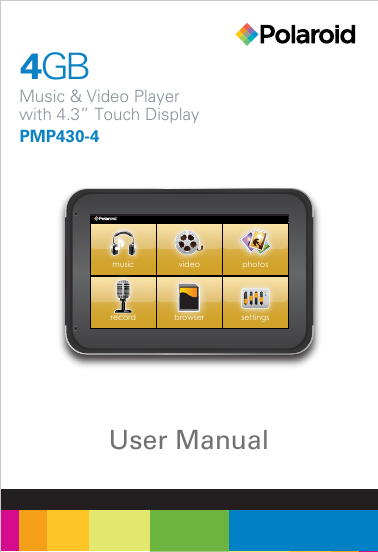
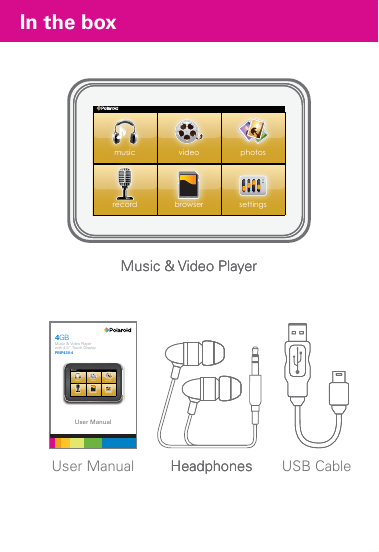
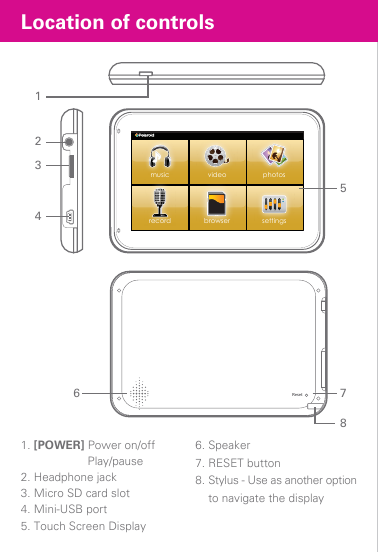
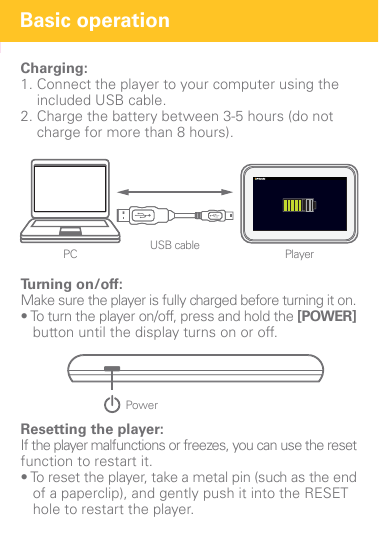
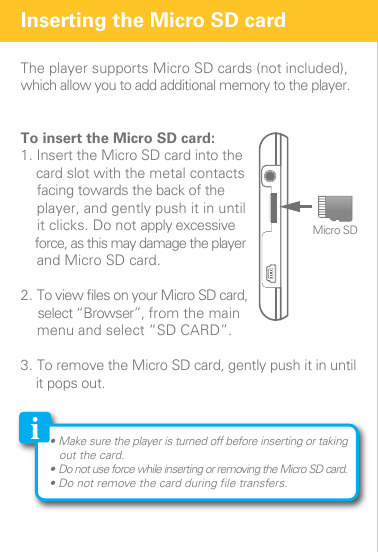
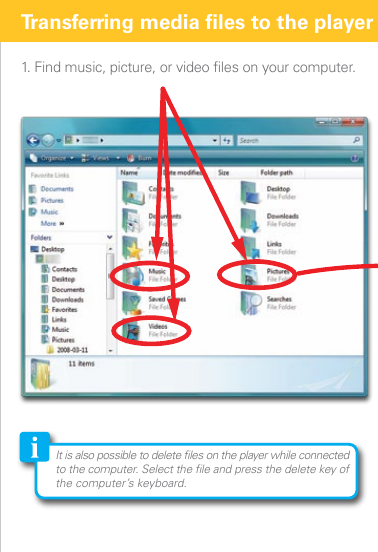
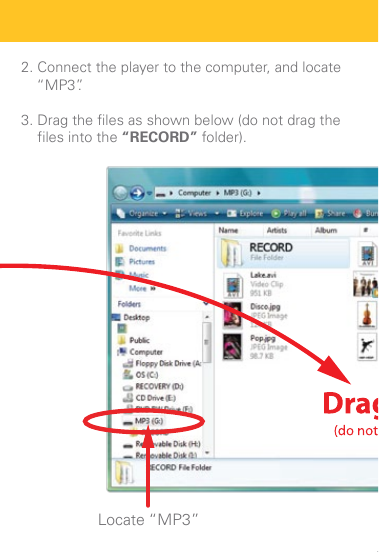
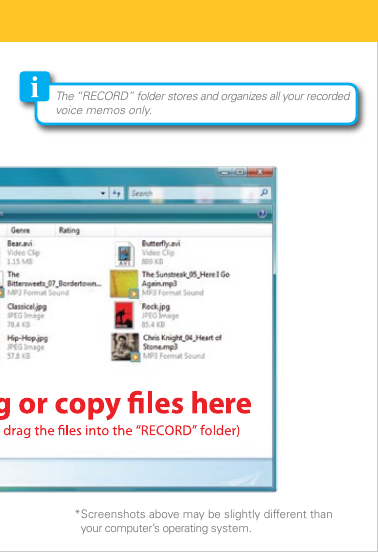
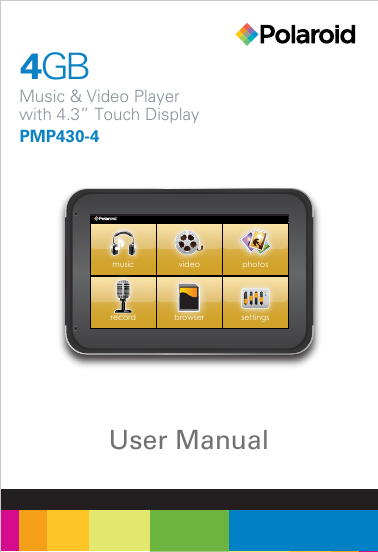
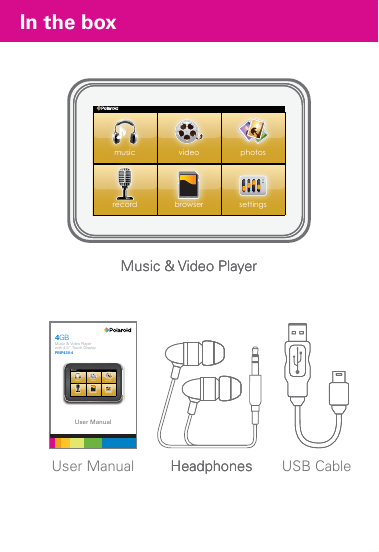
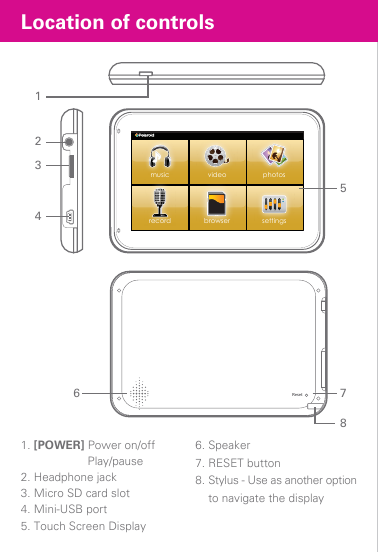
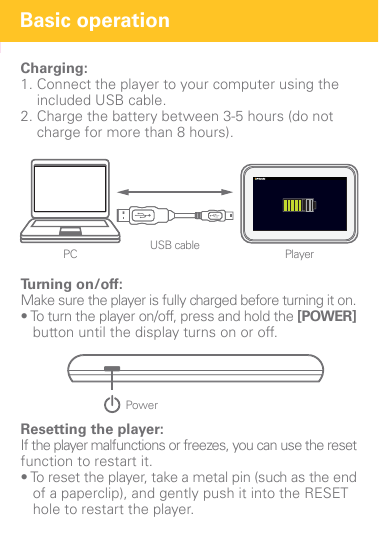
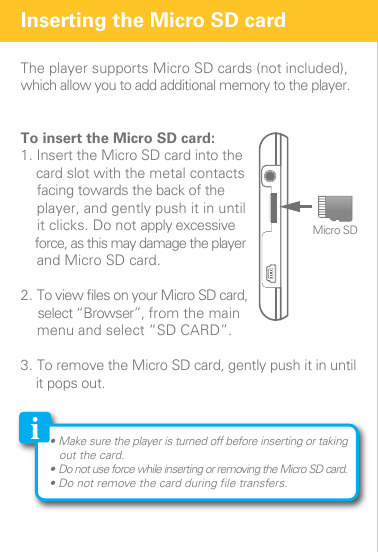
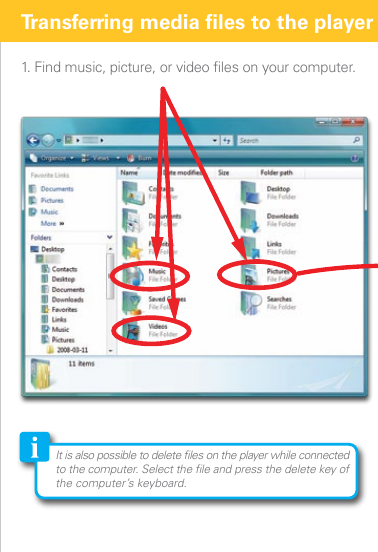
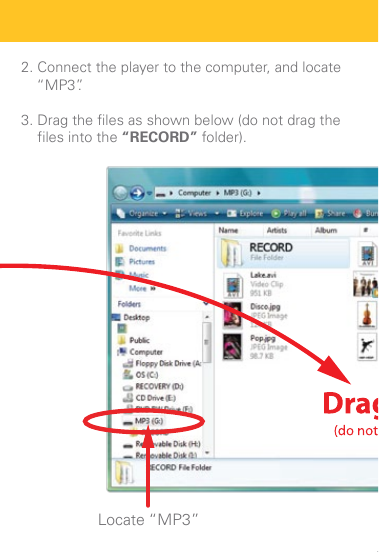
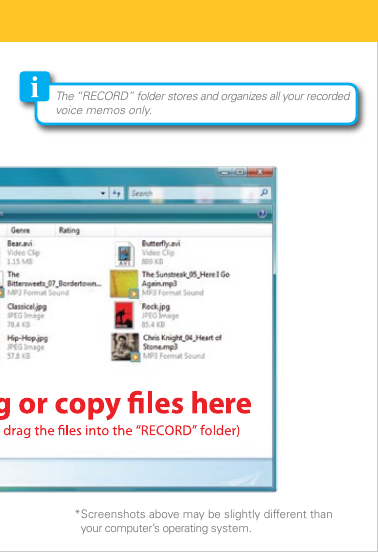
 2023年江西萍乡中考道德与法治真题及答案.doc
2023年江西萍乡中考道德与法治真题及答案.doc 2012年重庆南川中考生物真题及答案.doc
2012年重庆南川中考生物真题及答案.doc 2013年江西师范大学地理学综合及文艺理论基础考研真题.doc
2013年江西师范大学地理学综合及文艺理论基础考研真题.doc 2020年四川甘孜小升初语文真题及答案I卷.doc
2020年四川甘孜小升初语文真题及答案I卷.doc 2020年注册岩土工程师专业基础考试真题及答案.doc
2020年注册岩土工程师专业基础考试真题及答案.doc 2023-2024学年福建省厦门市九年级上学期数学月考试题及答案.doc
2023-2024学年福建省厦门市九年级上学期数学月考试题及答案.doc 2021-2022学年辽宁省沈阳市大东区九年级上学期语文期末试题及答案.doc
2021-2022学年辽宁省沈阳市大东区九年级上学期语文期末试题及答案.doc 2022-2023学年北京东城区初三第一学期物理期末试卷及答案.doc
2022-2023学年北京东城区初三第一学期物理期末试卷及答案.doc 2018上半年江西教师资格初中地理学科知识与教学能力真题及答案.doc
2018上半年江西教师资格初中地理学科知识与教学能力真题及答案.doc 2012年河北国家公务员申论考试真题及答案-省级.doc
2012年河北国家公务员申论考试真题及答案-省级.doc 2020-2021学年江苏省扬州市江都区邵樊片九年级上学期数学第一次质量检测试题及答案.doc
2020-2021学年江苏省扬州市江都区邵樊片九年级上学期数学第一次质量检测试题及答案.doc 2022下半年黑龙江教师资格证中学综合素质真题及答案.doc
2022下半年黑龙江教师资格证中学综合素质真题及答案.doc