i
�
�
Preface
©©Copyright 2007
All Rights Reserved.
The information in this document is subject to change without prior
notice in order to improve reliability, design and function and does
not represent a commitment on the part of the manufacturer.
In no event will the manufacturer be liable for direct, indirect,
special, incidental, or consequential damages arising out of the
use or inability to use the product or documentation, even if
advised of the possibility of such damages.
This document contains proprietary information protected by
copyright. All rights are reserved. No part of this manual may be
reproduced by any mechanical, electronic, or other means in any
form without prior written permission of the manufacturer.
Limitation of Liability
While reasonable efforts have been made to ensure the accuracy
of this manual, the manufacturer and distributor assume no liability
resulting from errors or omissions in this manual, or from the use of
the information contained herein.
Notices
Federal Communications Commission Radio Frequency
Interference Statement
This equipment has been tested and
found to comply with the limits for a Class B digital device,
pursuant to Part 15 of the FCC Rules. These limits are
designed to provide reasonable protection against harmful
interference in a residential installation. This equipment
generates, uses, and can radiate radio frequency energy and
if not installed and used in accordance with the instruction
radio
manual may
communications. However,
that
interference will not occur in a particular installation.
interference
is no guarantee
to
cause harmful
there
i
�
If this equipment does cause harmful interference to radio or
television reception, which can be determined by turning the
equipment off and on, the user is encouraged to try to correct
the interference by one or more of the following measures:
• Reorient or relocate the receiving antenna
•
• Connect the equipment into an outlet on a circuit different from
Increase the separation between the equipment and receiver
that to which the receiver is connected
Consult the dealer or an experienced radio TV technician for help.
This device complies with Part 15 of the FCC Rules. Operation is
subject to the following two conditions: (1) This device may not
cause harmful interference, and (2) this device must accept any
interference received, including interference that may cause
undesired operation.
FCC Caution: Any changes or modifications not expressly
approved by the party responsible for compliance could void
the user's authority to operate this equipment.
Notice:
Changes or modifications not expressly approved by the party
responsible for compliance could void the user’s authority to
operate the equipment. Shielded interface cables and a non-
shielded AC power cord must be used in order to comply with
emission limits.
ii
�
Table of Content
ATTENTION: TEACHERS, PARENTS AND ADULT SUPERVISORS .................1
1. AGENCY REGULATORY NOTICES................................................3
MODIFICATIONS...................................................................................4
CONNECTIONS TO PERIPHERAL DEVICES..............................................4
EUROPEAN NOTICE .............................................................................4
CANADIAN NOTICE...............................................................................5
ATTACHMENT LIMITATIONS STATEMENT................................................5
POWER CORD REQUIREMENT ..............................................................6
BATTERY PACK SAFETY.......................................................................8
LITHIUM BATTERY WARNING / BRIDGE BATTERY WARNING ......................9
2. GETTING TO KNOW THE BASICS ...............................................11
TOP VIEW .........................................................................................11
SYSTEM & POWER STATUS INDICATORS.............................................15
FUNCTION KEYS (QUICK KEYS)..........................................................16
WINDOWS* KEYS...............................................................................17
EMBEDDED NUMERIC KEYPAD ...........................................................17
ABOUT THE DISPLAY SWITCHER UTILITY.............................................18
ADJUSTING THE DISPLAY BRIGHTNESS ...............................................18
EXTENDING THE LIFE OF THE TFT DISPLAY DEVICE ............................19
OPENING AND CLOSING THE DISPLAY PANEL ......................................19
ADJUSTING THE VOLUME MANUALLY ..................................................19
ADJUSTING THE AUDIO VOLUME IN OPERATING SYSTEM .....................19
VOICE RECORDING............................................................................19
CONNECTING TO THE NETWORK.........................................................20
CABLING RESTRICTION FOR NETWORKS .............................................20
3. BATTERY POWER & POWER MANAGEMENT ...........................21
LITHIUM-ION BATTERY .......................................................................21
BATTERY LOW-POWER WARNING.......................................................21
CHARGING THE BATTERY AND CHARGING TIME...................................22
CHECKING THE BATTERY LEVEL.........................................................22
PROLONGING THE BATTERY’S LIFE AND USAGE CYCLES......................22
STANDBY SUSPEND...........................................................................23
HIBERNATE SUSPEND........................................................................23
iii
�
4. BIOS SETUP AND SECURITY FEATURE.....................................25
ENTERING THE BIOS SETUP SCREEN ................................................25
BIOS ACTION KEYS ..........................................................................26
MAIN SETUP .....................................................................................27
ADVANCED SETUP.............................................................................28
SECURITY SETUP ..............................................................................29
BOOT SETUP.....................................................................................30
EXIT SETUP ......................................................................................32
5. UPGRADING YOURCOMPUTER..................................................33
6. TROUBLE SHOOTING ..................................................................43
NO SPEAKER OUTPUT ........................................................................44
SOUND CANNOT BE RECORDED ..........................................................44
THE HARD DRIVE IS MAKING ABNORMAL WHINING NOISES .....................44
THE HARD DISK DRIVE HAS REACHED ITS CAPACITY .............................45
THE HARD DISK TAKES LONGER TO READ A FILE...................................45
THE DISPLAY PANEL IS BLANK WHEN THE SYSTEM IS TURNED ON ..........45
THE SCREEN IS DIFFICULT TO READ ....................................................45
THE SCREEN FLICKERS ......................................................................45
THE BUILT-IN TOUCH PAD PERFORMS ERROTICALLY.............................45
THE BUILT-IN KEYBOARD ACCEPTS NO INPUT.......................................45
THE CHARACTERS ON THE SCREEN REPEAT WHILE I TYPE. ...................46
THE POST DOES NOT SHOW AN INCREASED MEMORY CAPACITY WHEN
YOU HAVE ALREADY INSTALLED ADDITIONAL MEMORY ..........................46
THE O/S ISSUES AN INSUFFICIENT MEMORY ERROR MESSAGE DURING
OPERATION .......................................................................................46
THE ETHERNET ADAPTER DOES NOT WORK.........................................46
THE ETHERNET ADAPTER DOES NOT APPEAR TO OPERATE IN THE
100MBPS TRANSMISSION MODE .........................................................46
THE COMPUTER BECOMES HOT ..........................................................47
THE PROGRAM APPEARS STOPPED OR RUNS VERY SLOWLY .................47
THE USB DEVICE DOES NOT WORK ....................................................47
APPENDIX: SPECIFICATION....................................................................49
iv
�
AAtttteennttiioonn:: TTeeaacchheerrss,, PPaarreennttss aanndd
AAdduulltt SSuuppeerrvviissoorrss
Please ensure that students understand the following:
• Emphasize to student that this device is an educational tool
and not a toy. The computer, power supply, battery pack or
power cord should not be dropped, crushed, stepped on or
otherwise abused.
• This product is intended for school age children, ages 6 and up.
• Ensure students understand the safe and proper handling of
power cord and power supply. Misuse could result in serious
injury.
• Use caution when using this computer around younger children.
Keep power cords away from younger children. Keep small
accessories away from younger children. If computer is
damaged, keep any resulting small parts (such as a keyboard
key) away from younger children and report damage or loose
parts to their teacher, parent or adult supervisor, immediately.
• The teacher, parent or adult supervisor should periodically
inspect the computer, power supply and power cord for
damage and replace, if necessary.
• Students should report any damage or loose parts to their
teacher, parent or adult supervisor, immediately.
• Caution students to avoid using device in wet conditions and to
protect the unit when carrying in wet conditions.
• When cleaning the unit, clean only with a slightly damp soft
cloth. Do not pour liquid onto the unit. Do not clean while
computer is “on” or plugged into wall socket.
• Do not leave PC plugged in or “on” when enclosed in a non-
vented container, such as a school backpack, as overheating
may occur.
• The most suitable time for students to use the PC on their lap
not exceeding 30 minutes and take a 5 minutes break.
1
�
2
�
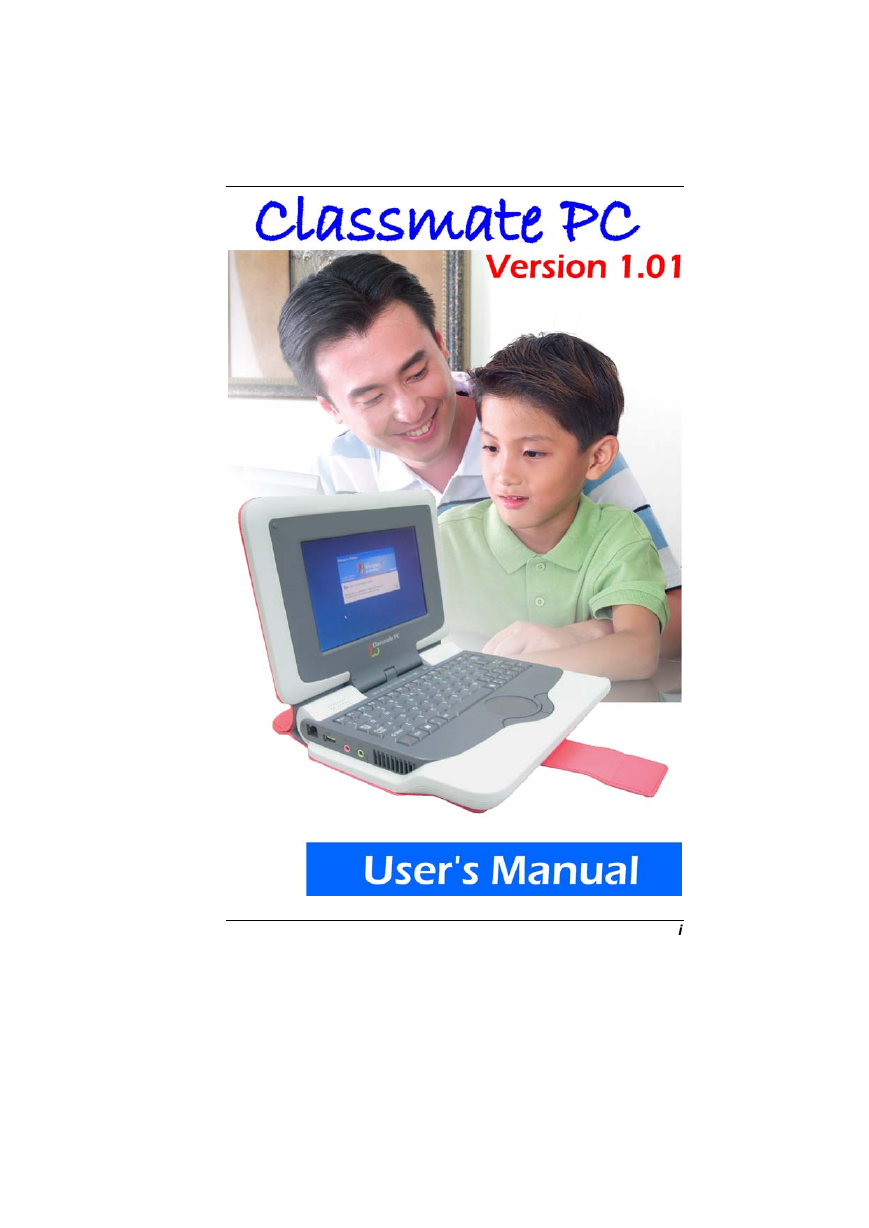
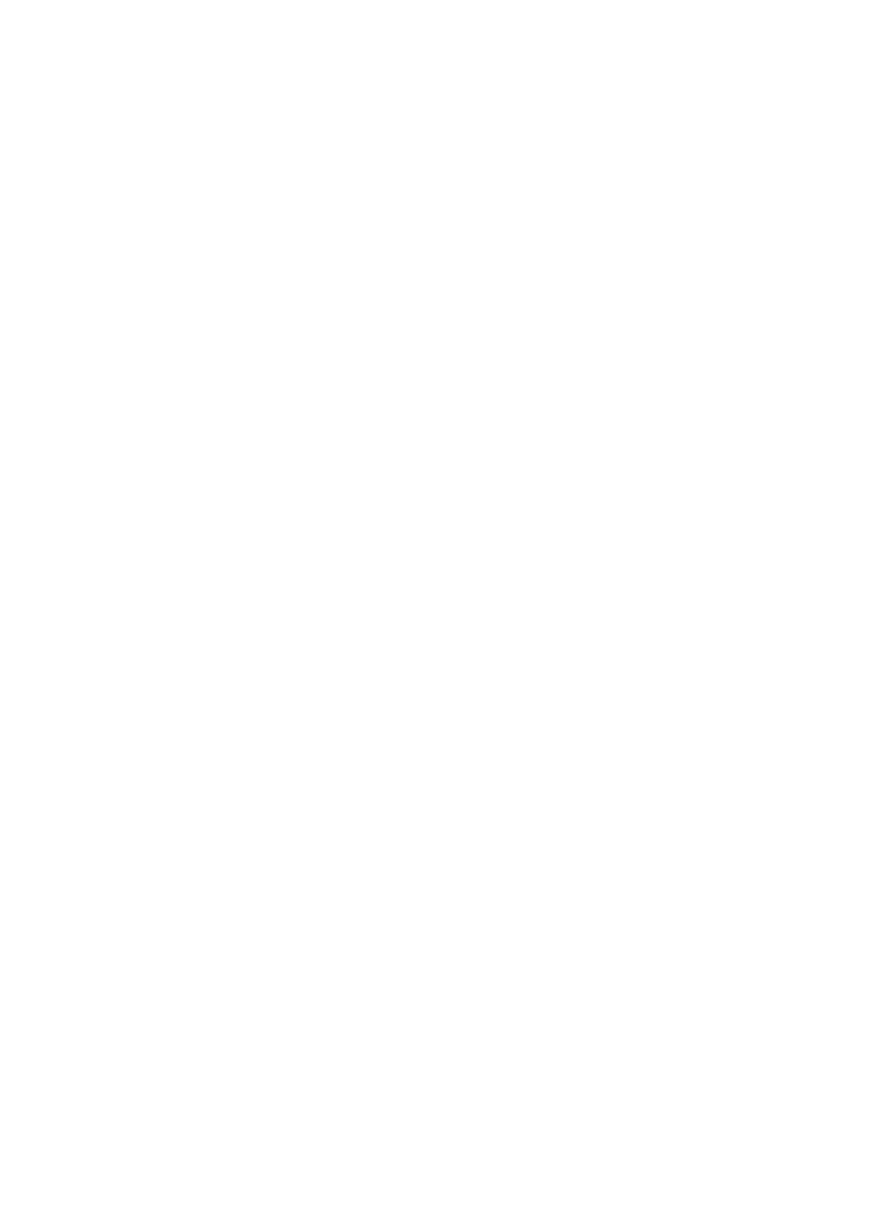
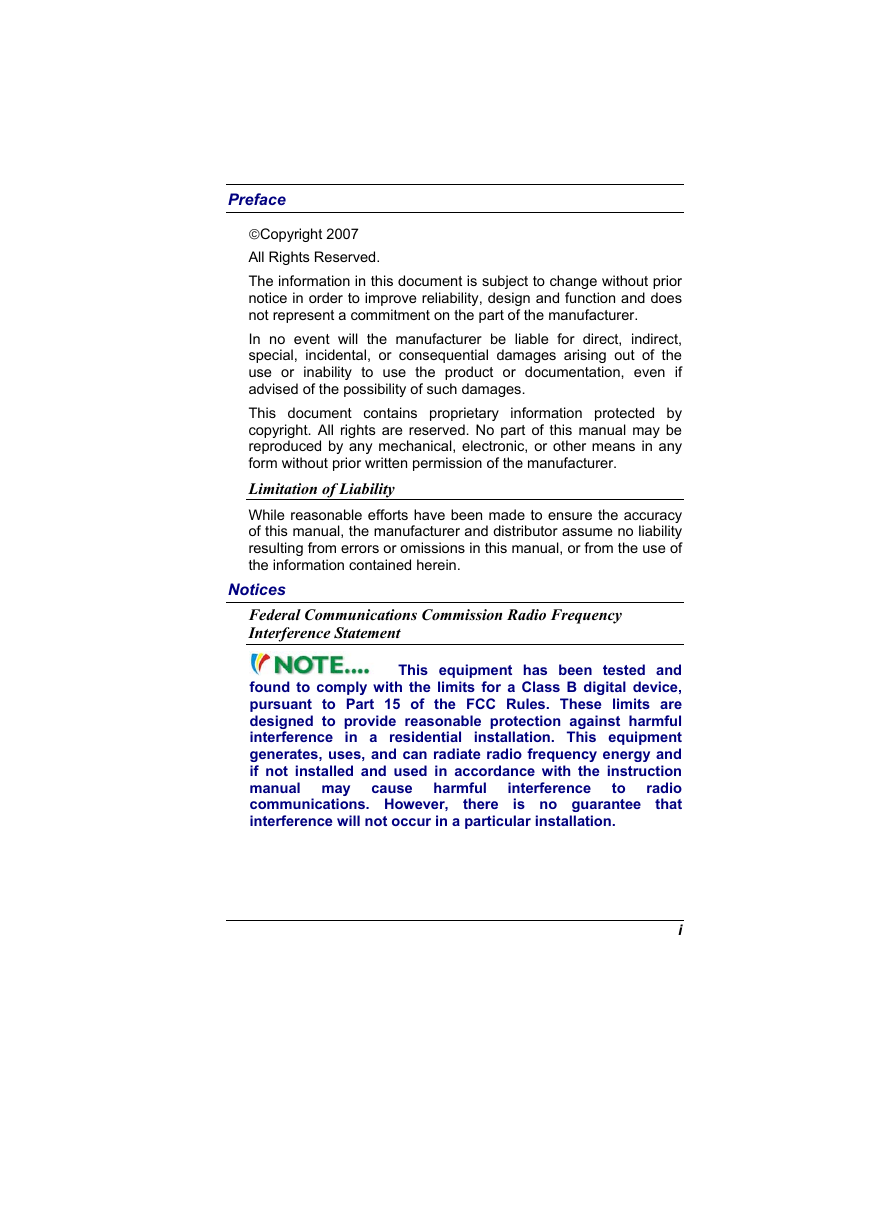
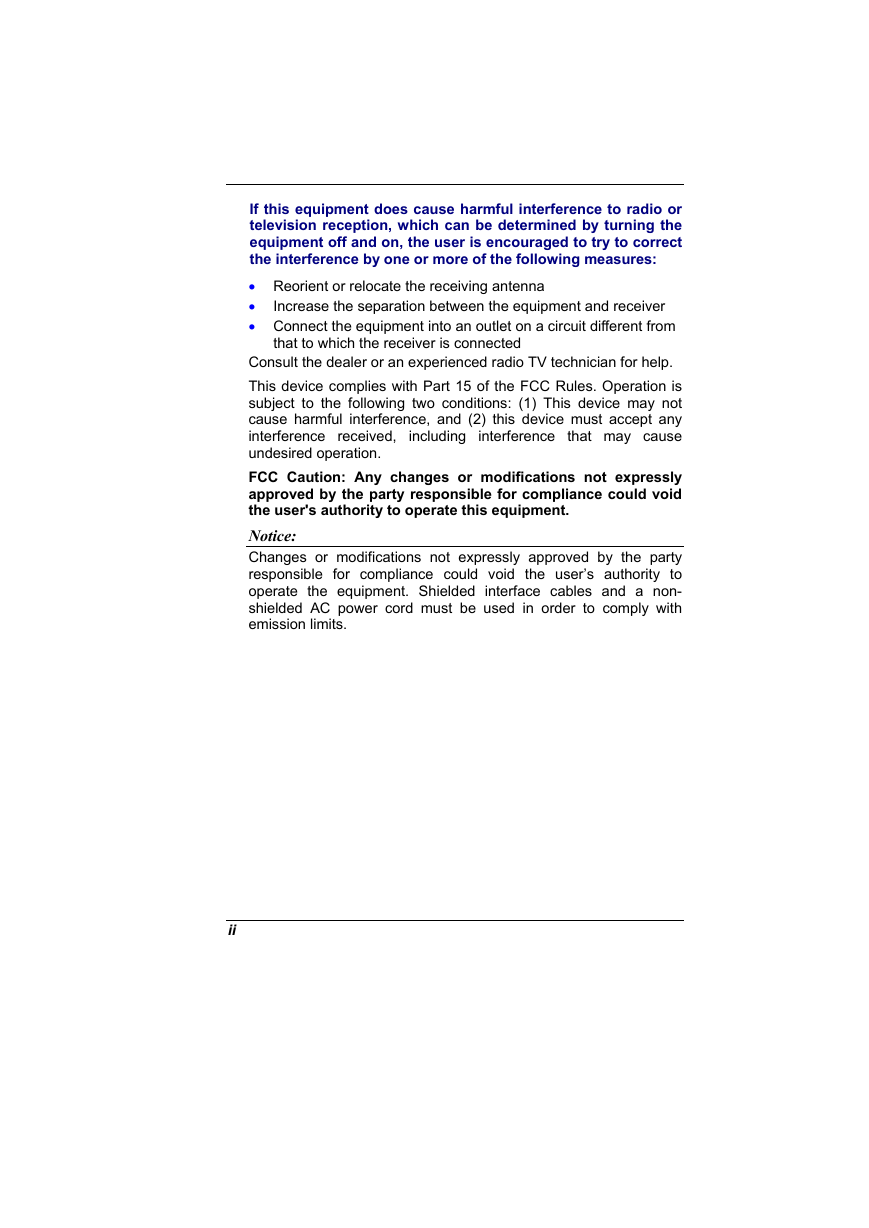
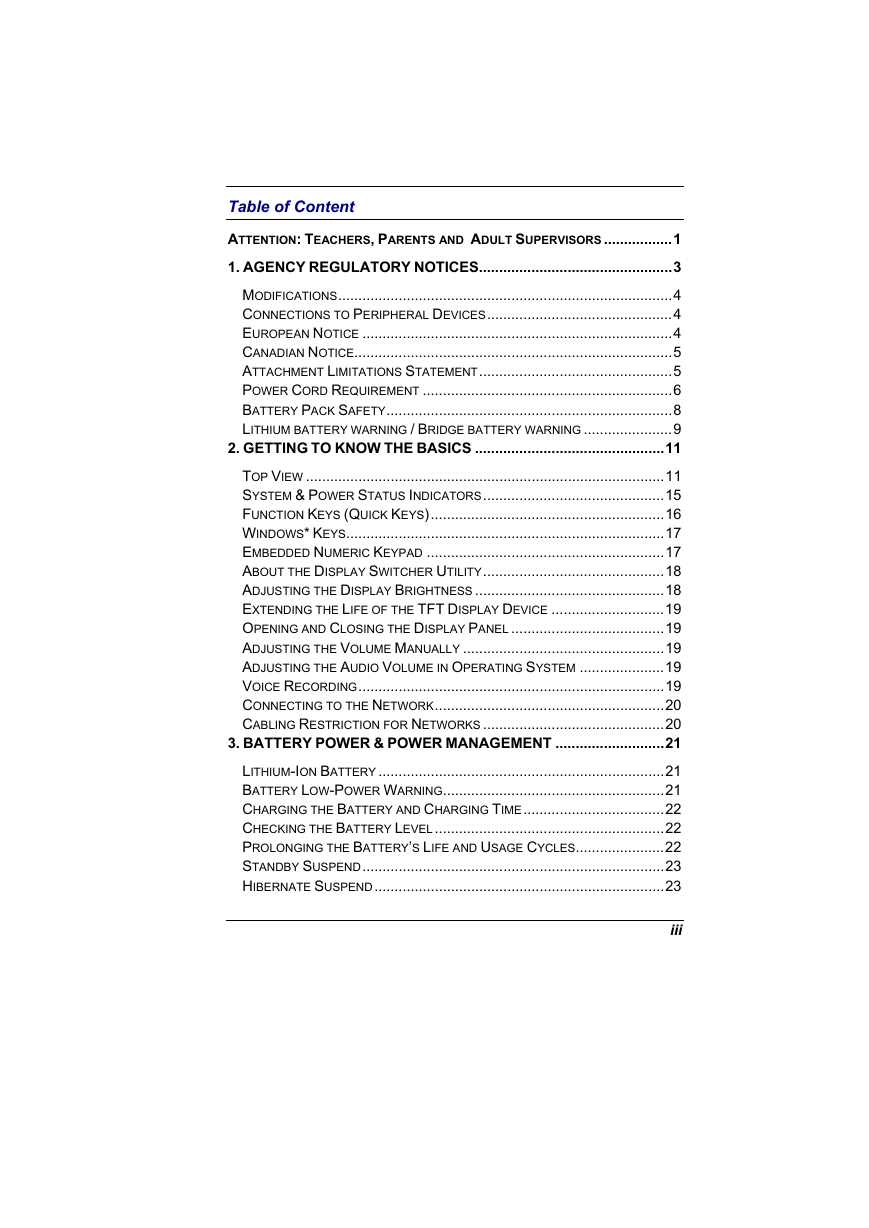
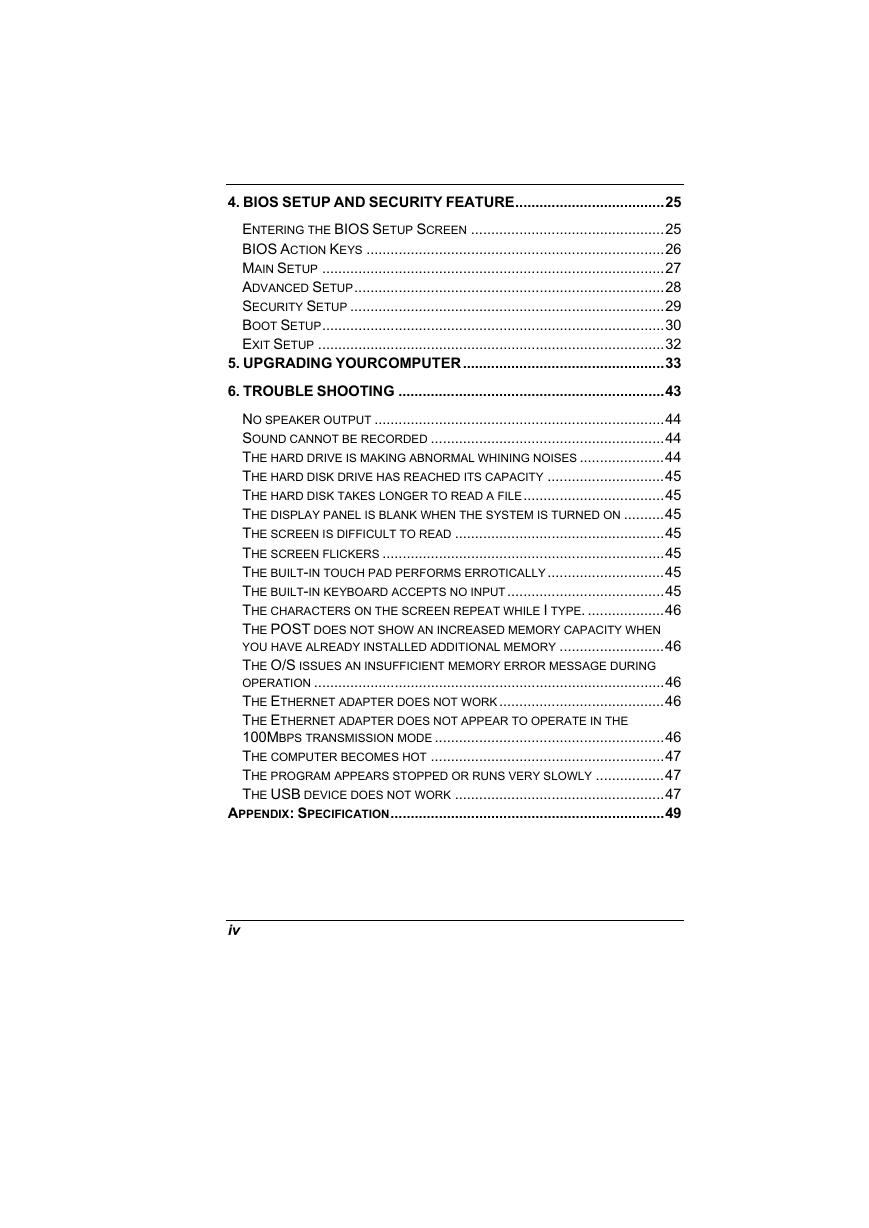
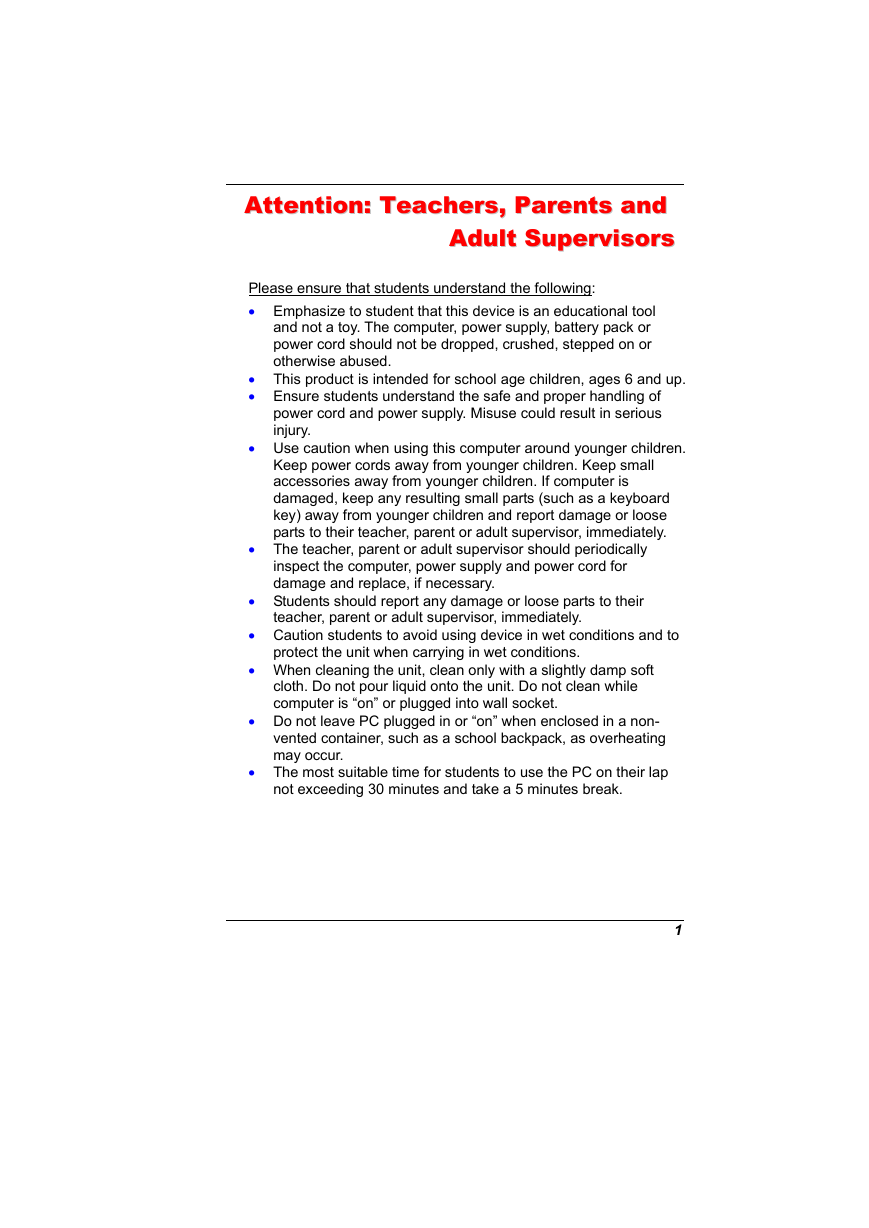
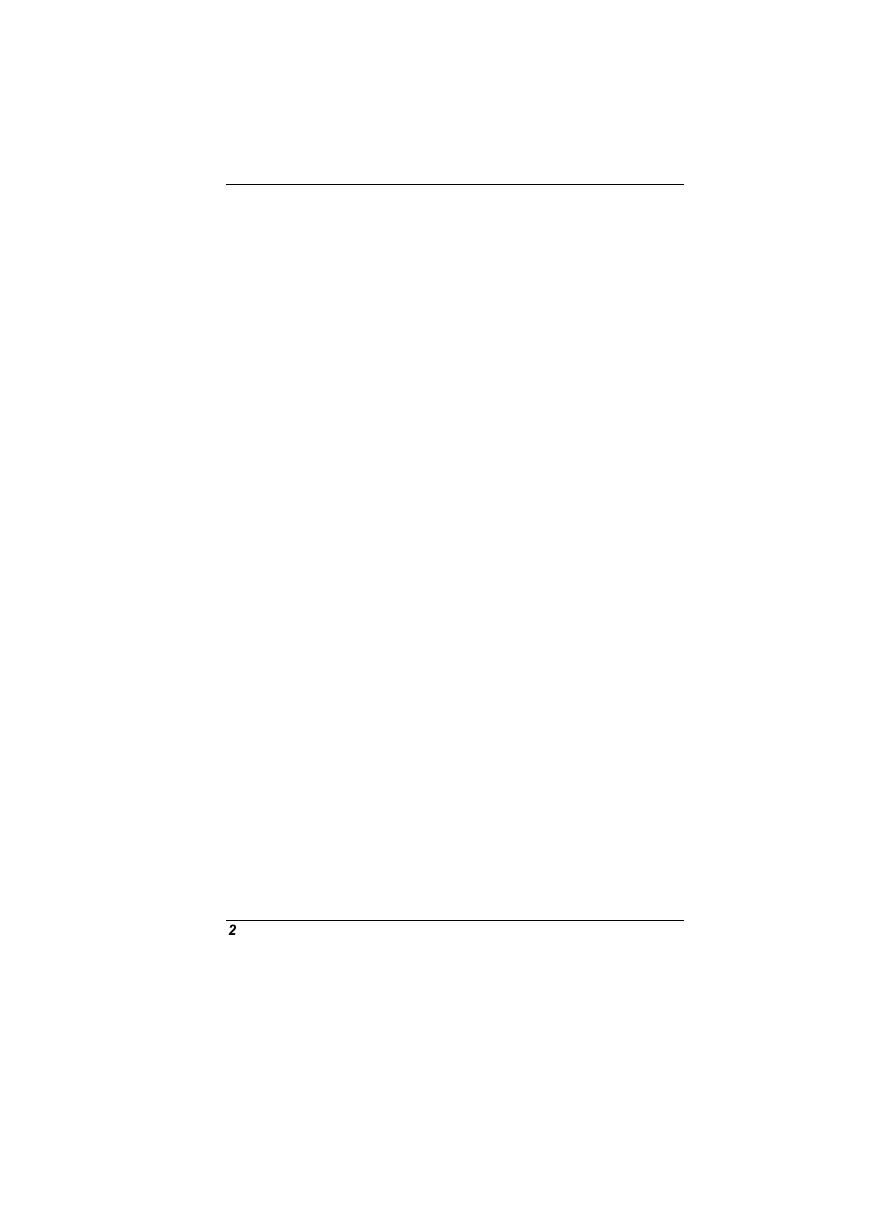
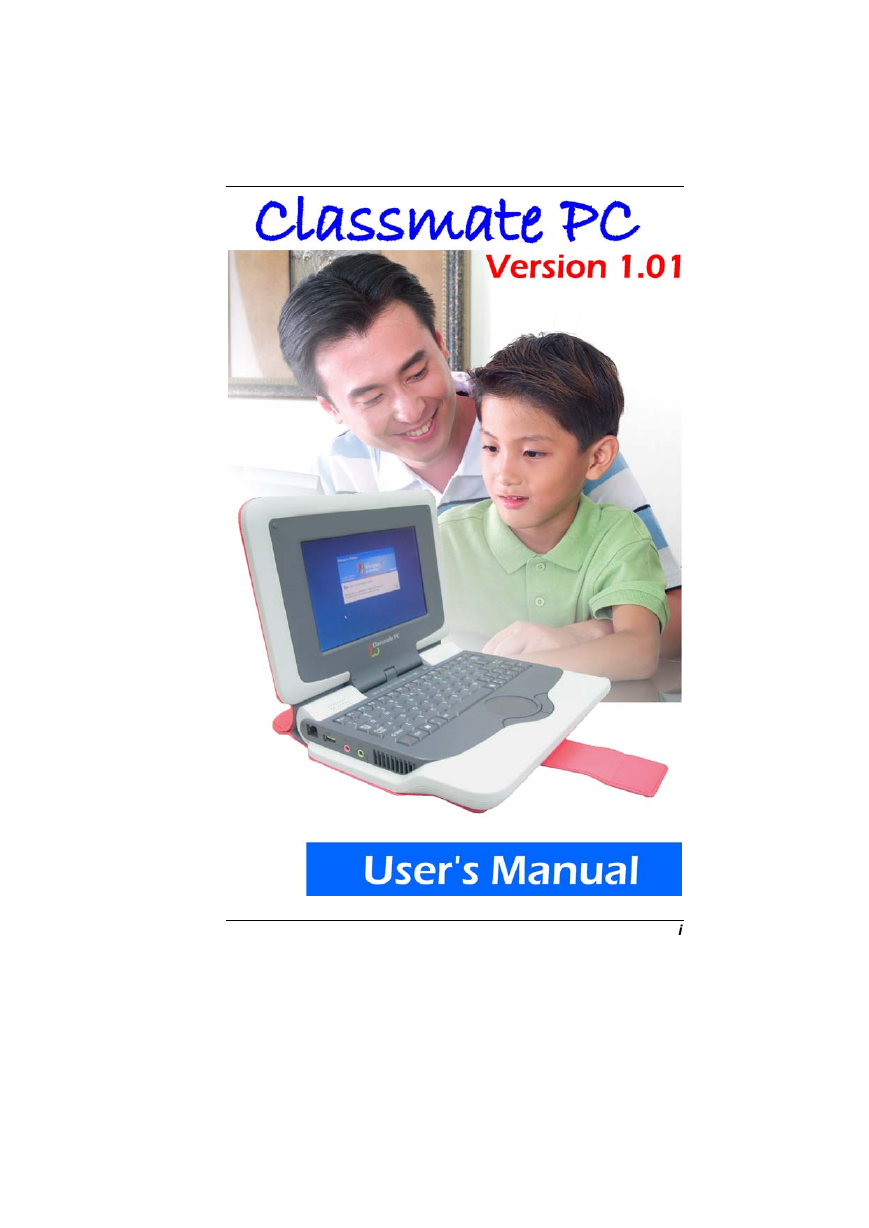
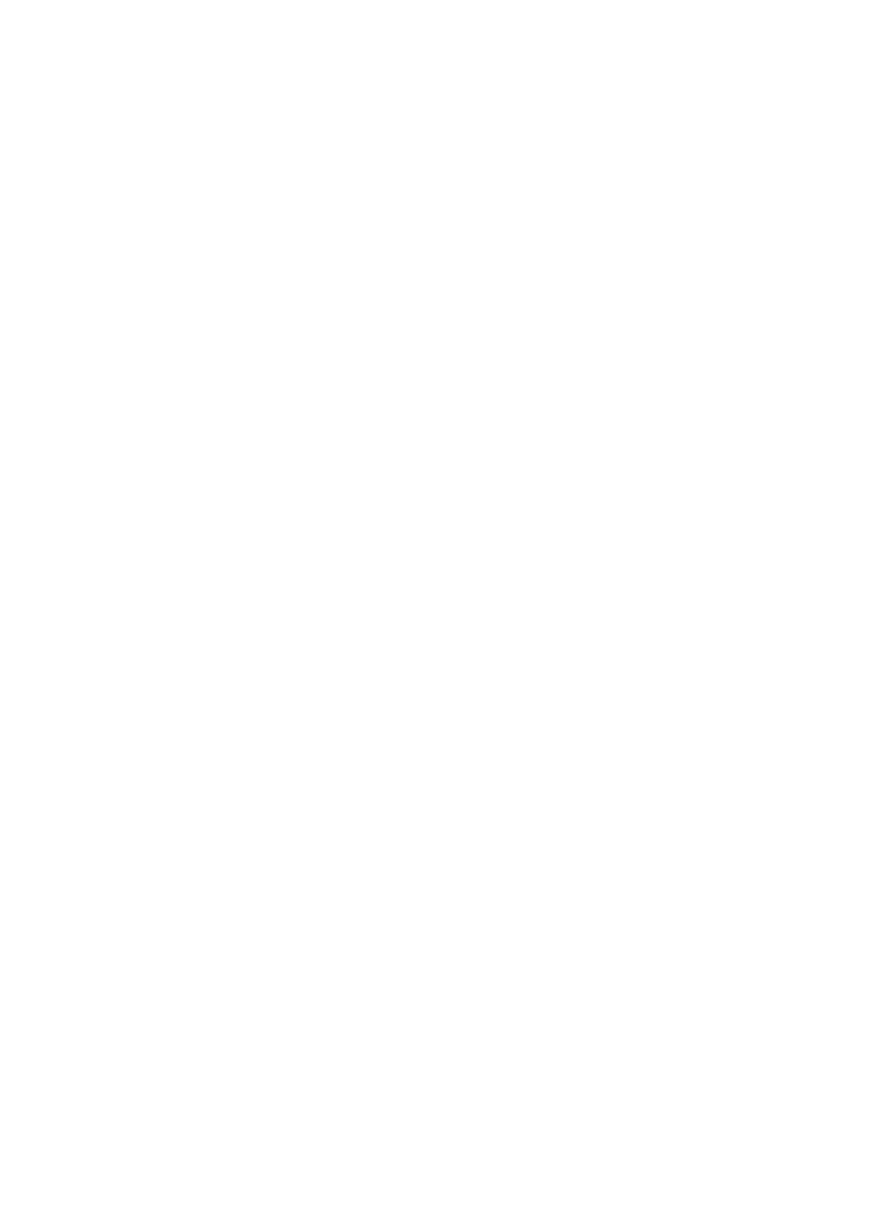
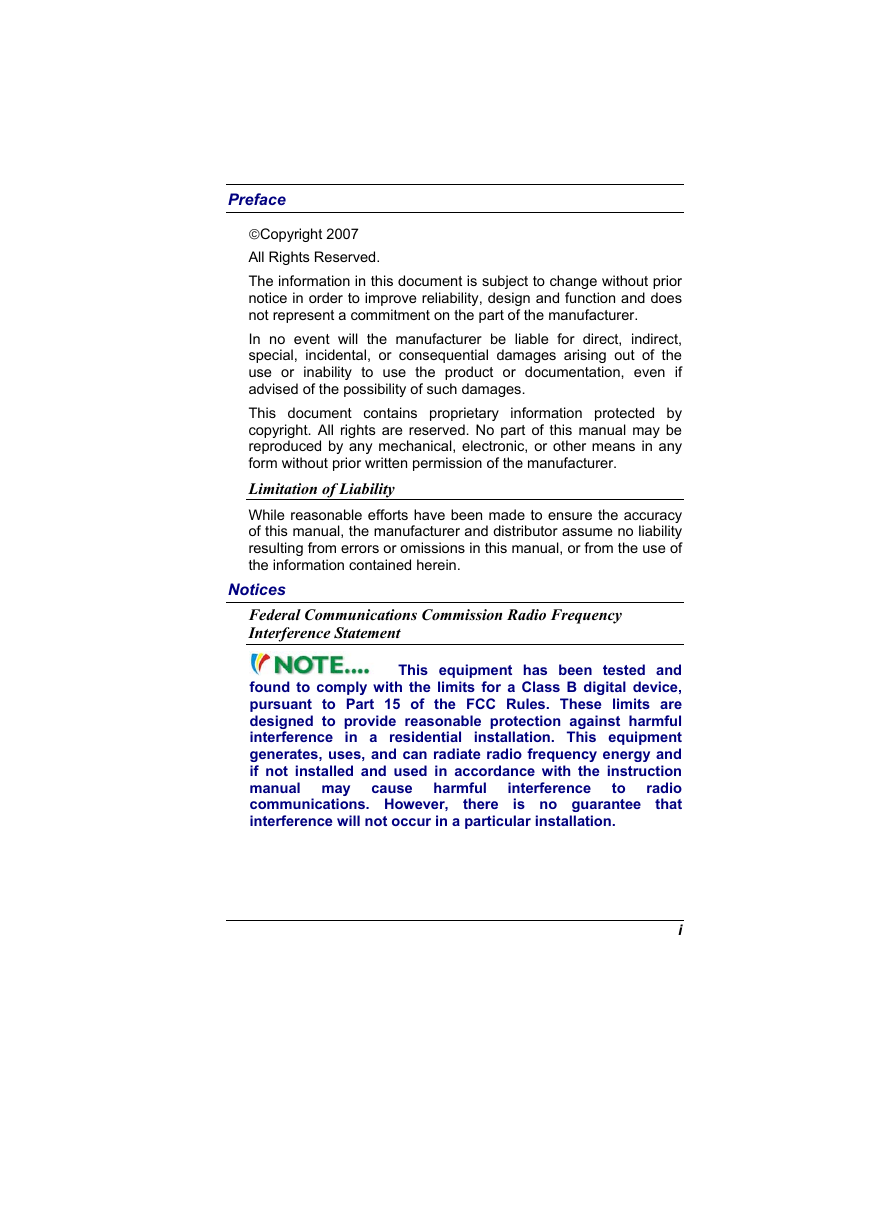
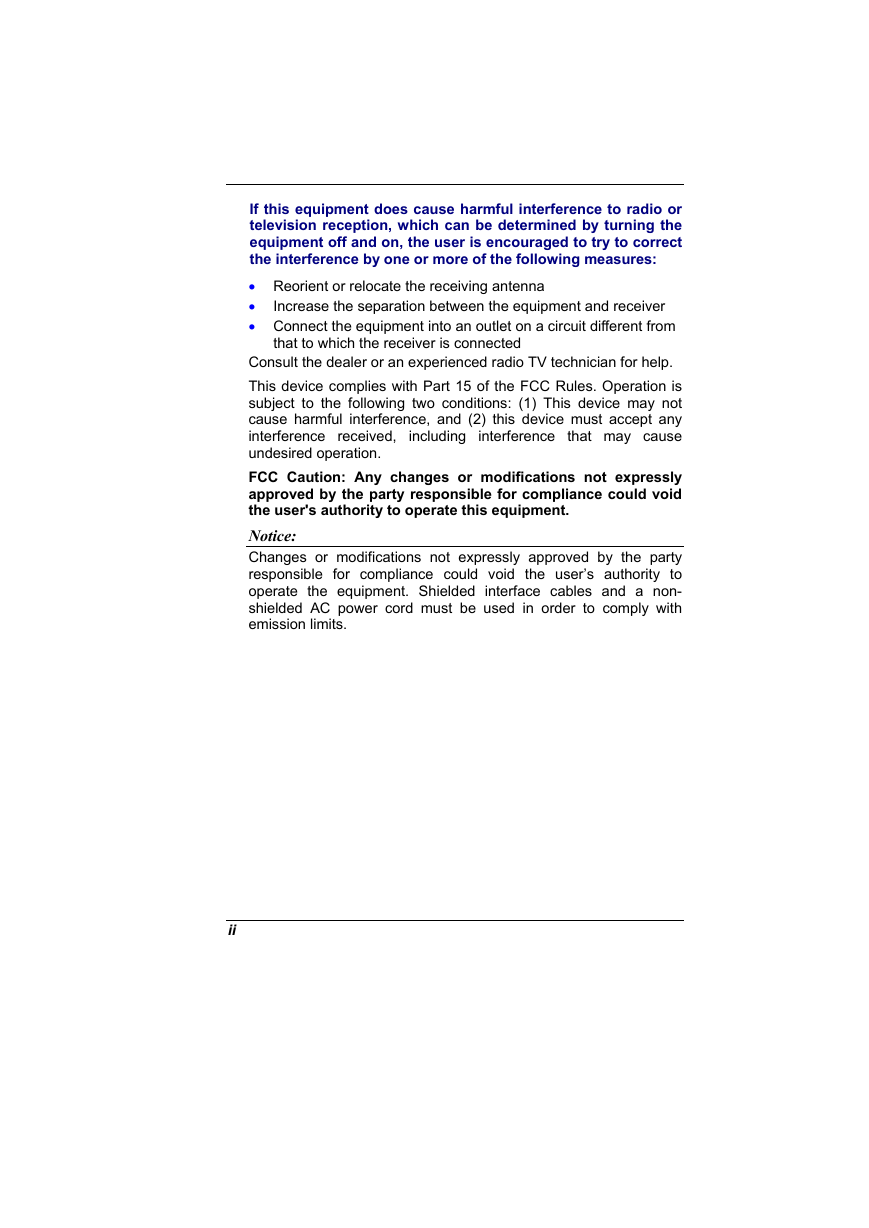
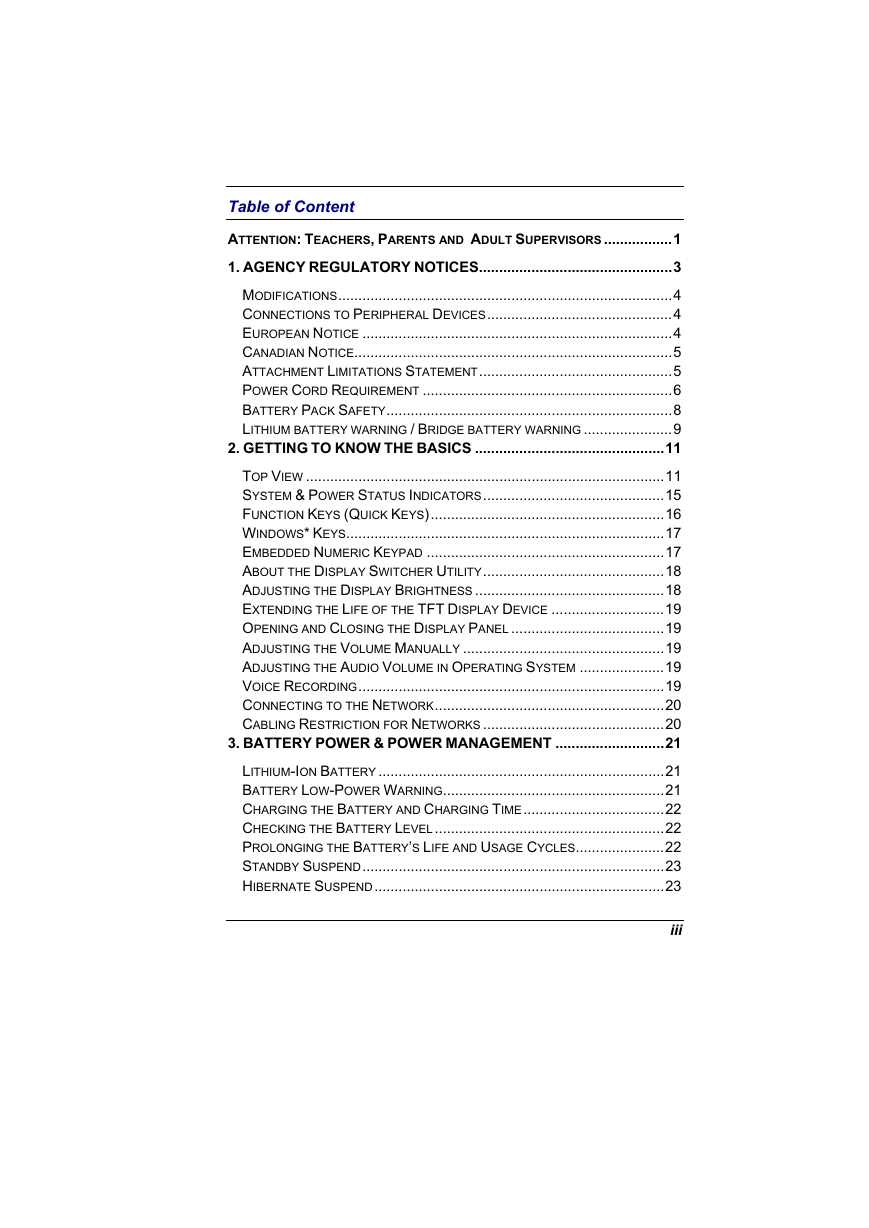
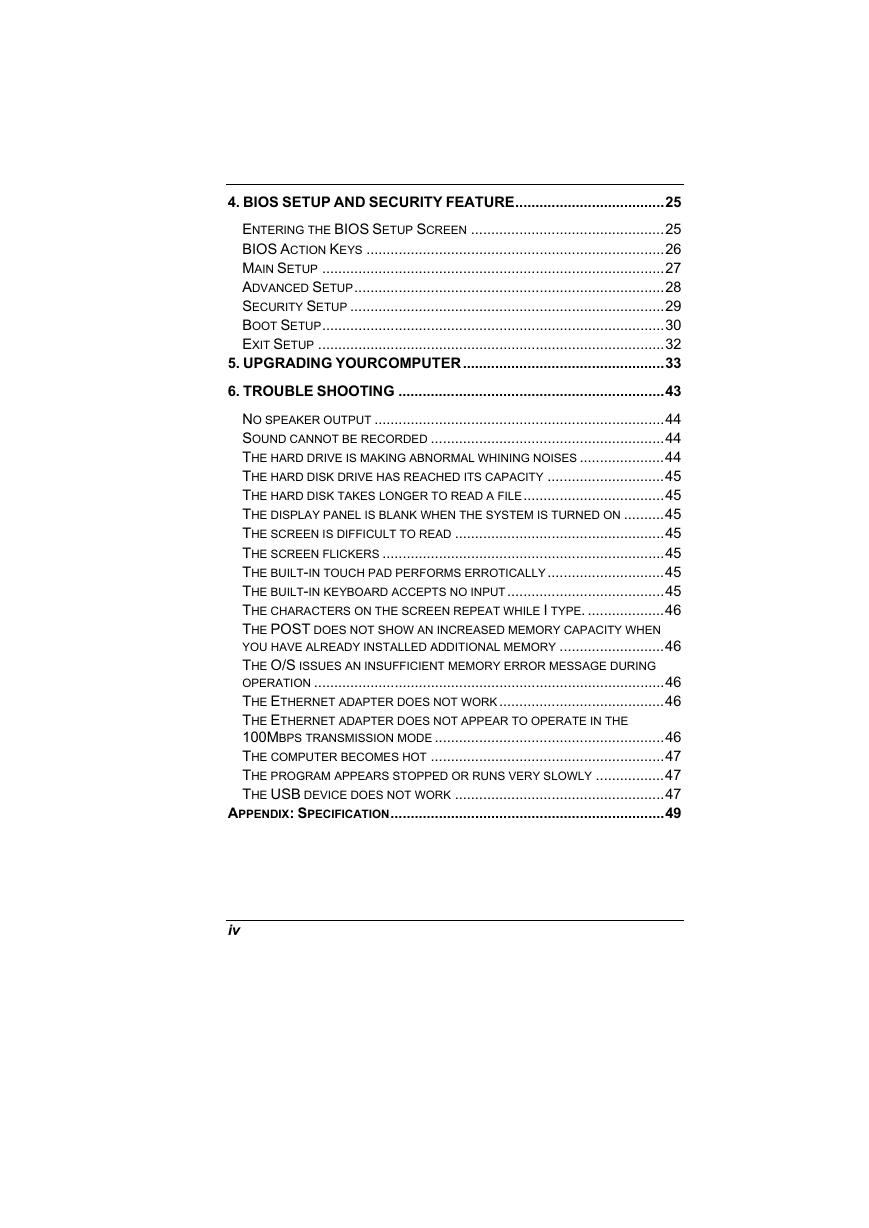
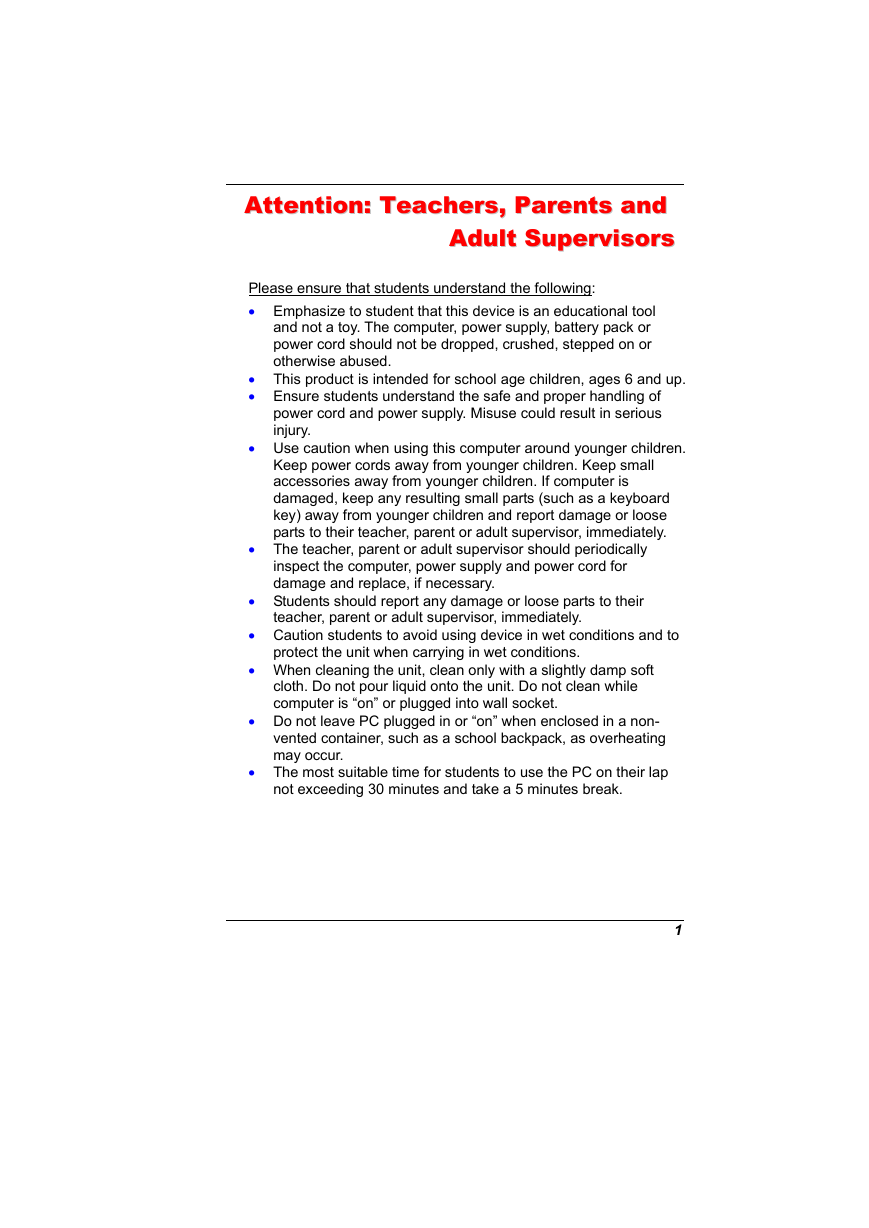
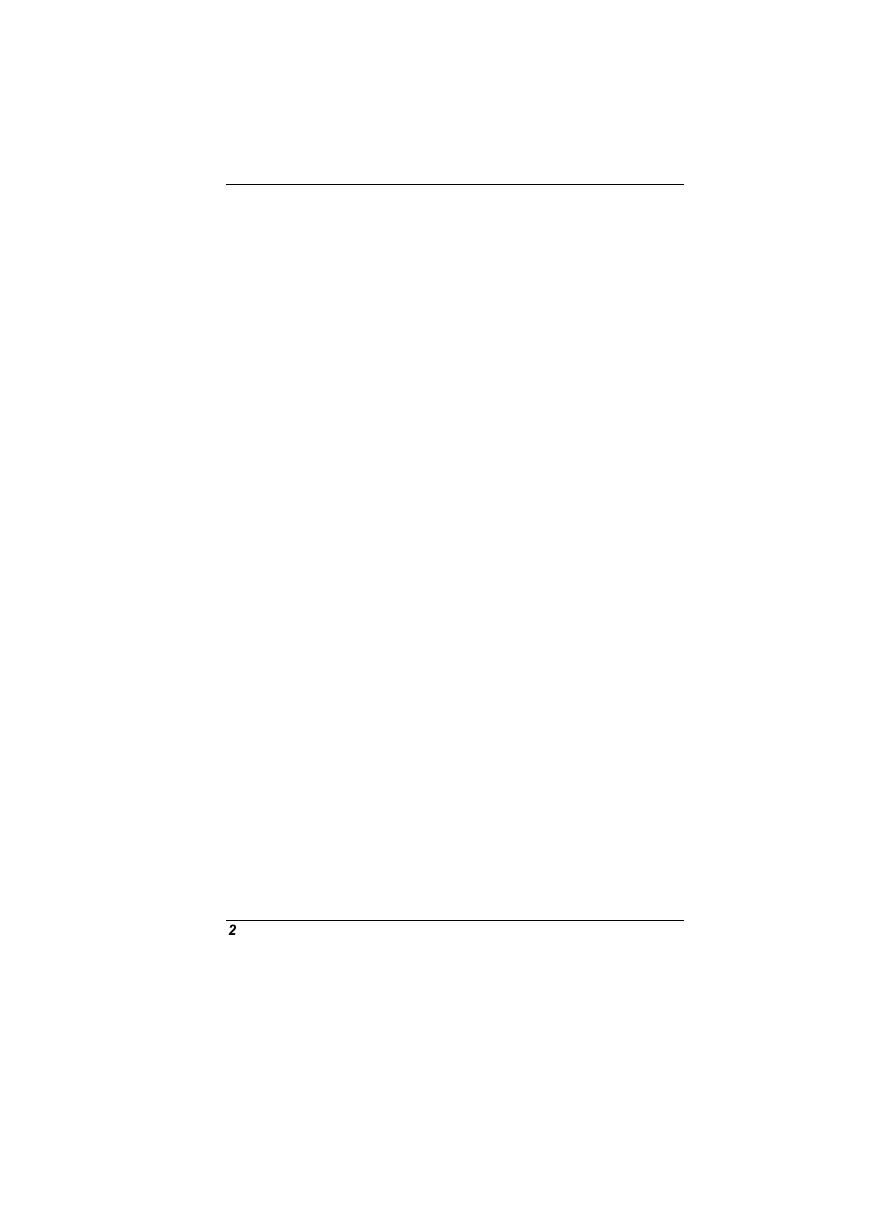
 2023年江西萍乡中考道德与法治真题及答案.doc
2023年江西萍乡中考道德与法治真题及答案.doc 2012年重庆南川中考生物真题及答案.doc
2012年重庆南川中考生物真题及答案.doc 2013年江西师范大学地理学综合及文艺理论基础考研真题.doc
2013年江西师范大学地理学综合及文艺理论基础考研真题.doc 2020年四川甘孜小升初语文真题及答案I卷.doc
2020年四川甘孜小升初语文真题及答案I卷.doc 2020年注册岩土工程师专业基础考试真题及答案.doc
2020年注册岩土工程师专业基础考试真题及答案.doc 2023-2024学年福建省厦门市九年级上学期数学月考试题及答案.doc
2023-2024学年福建省厦门市九年级上学期数学月考试题及答案.doc 2021-2022学年辽宁省沈阳市大东区九年级上学期语文期末试题及答案.doc
2021-2022学年辽宁省沈阳市大东区九年级上学期语文期末试题及答案.doc 2022-2023学年北京东城区初三第一学期物理期末试卷及答案.doc
2022-2023学年北京东城区初三第一学期物理期末试卷及答案.doc 2018上半年江西教师资格初中地理学科知识与教学能力真题及答案.doc
2018上半年江西教师资格初中地理学科知识与教学能力真题及答案.doc 2012年河北国家公务员申论考试真题及答案-省级.doc
2012年河北国家公务员申论考试真题及答案-省级.doc 2020-2021学年江苏省扬州市江都区邵樊片九年级上学期数学第一次质量检测试题及答案.doc
2020-2021学年江苏省扬州市江都区邵樊片九年级上学期数学第一次质量检测试题及答案.doc 2022下半年黑龙江教师资格证中学综合素质真题及答案.doc
2022下半年黑龙江教师资格证中学综合素质真题及答案.doc