Table of Contents
1 Getting Started................................................................................................................1
Package Contents..........................................................................................................1
System Requirements....................................................................................................2
System Information ........................................................................................................2
FCC Compliance and Advisory......................................................................................3
Camera Components.....................................................................................................4
Front ...........................................................................................................................4
Rear............................................................................................................................4
Side ............................................................................................................................4
Using the Accessories ...................................................................................................5
Attaching the Wrist Strap............................................................................................5
Using the Soft Case ...................................................................................................5
2 Preparing to Take Pictures.............................................................................................6
Installing the Batteries....................................................................................................6
Low Battery Indicator .....................................................................................................7
Turning the Power On....................................................................................................7
Setting the Date and Time .............................................................................................8
Language Settings .........................................................................................................8
TV Out Settings..............................................................................................................9
Setting the Beep Sound.................................................................................................9
Setting the Power Save Function ................................................................................10
SD Memory Cards .......................................................................................................11
Inserting....................................................................................................................11
Removing .................................................................................................................11
Camera Mode Setting ..................................................................................................12
Photo Mode ..............................................................................................................12
Playback Mode.........................................................................................................12
Video Mode ..............................................................................................................12
3 Taking Pictures.............................................................................................................13
Previewing a Picture ....................................................................................................13
Taking a Picture ...........................................................................................................13
Setting the LCD Display Mode.....................................................................................13
Setting Image Quality and Resolution .........................................................................14
Using the Zoom Function.............................................................................................15
Using the Flash ............................................................................................................16
Adjusting the Exposure................................................................................................16
Using Different Metering Options.................................................................................17
Setting the White Balance............................................................................................17
White Balance Settings Explained ...........................................................................18
– i –
�
Using Macro Mode.......................................................................................................19
Using the Self Timer ....................................................................................................19
Using the Date Stamp Function...................................................................................20
Using Long Shutter Speeds.........................................................................................20
Recording Video Clips .................................................................................................21
Setting Quick View.......................................................................................................21
4 Reviewing Photos and Videos......................................................................................22
Viewing Pictures ..........................................................................................................22
Viewing Pictures in Thumbnail Mode...........................................................................23
Protecting Stored Images ............................................................................................23
Erasing a Stored Image ...............................................................................................24
Erasing all Images....................................................................................................24
Slide Show ...................................................................................................................25
Copy to Card................................................................................................................25
Formatting the Camera Memory or SD Card...............................................................25
5 File Names & Printing...................................................................................................26
Folder Names...............................................................................................................26
File Names...................................................................................................................27
DPOF Print Settings.....................................................................................................27
Print Order Setting....................................................................................................27
6 Making Connections .....................................................................................................28
Viewing Images on the TV...........................................................................................28
Selecting the Video Out Signal Mode..........................................................................28
Downloading Images to a Computer ...........................................................................29
Using a Flash Card Memory Reader........................................................................29
Connecting to a Computer Using USB.....................................................................30
Understanding Camera Memory..................................................................................31
Internal Memory .......................................................................................................31
Optional SD Memory Card .......................................................................................31
DCF Protocol............................................................................................................31
7 Software Installation .....................................................................................................32
Installing the Software Driver.......................................................................................32
Installing MGI PhotoSuite 5SE ....................................................................................33
8 Appendix.......................................................................................................................35
Troubleshooting ...........................................................................................................35
Specifications...............................................................................................................36
– ii –
�
1 Getting Started
Package Contents
Contact your dealer immediately if any of the items listed below is missing or damaged.
Camera
USB Cable
TV Out Cable
Soft Case
Strap
2 x AA Batteries
Software Installation
CD ROM
User Manual
Quick Start Guide
– 1 –
�
Getting Started
System Requirements
Windows:
• PC with processor better than MMX Pentium 233 MHz
• Windows XP/2000/ME/98SE/98
• Minimum 32 MB RAM
• USB port
• CD-ROM drive
• 800x600 pixels, 16-bit color display compatible monitor
Macintosh:
• Power Mac G3 or later
• Mac OS 9.0, 9.1, 9.2 and OS X
• Minimum 64 MB RAM
• USB port
• CD-ROM drive
• 800x600 pixels, 16-bit color display compatible monitor
Specifications are subject to change without prior notice.
System Information
• Do not try to open the case of the camera or attempt to modify this camera
in any way. High-voltage internal components create the risk of electric
shock when exposed. Maintenance and repairs should be carried out by
authorized service providers.
• Do not fire the flash too close to animals or people's eyes, especially
young children. Eye damage may be caused.
• Keep the camera away from water and other liquids. Do not use the
camera with wet hands. Never use the camera in the rain or snow.
Moisture creates the danger of fire and electric shock.
• Keep the camera and its accessories out of the reach of children and
•
animals to prevent accidents or damage to the camera.
If you notice smoke or a strange odor coming from the camera, turn the
power off immediately and unplug the AC adapter from the power outlet.
Take the camera to the nearest authorized service center for repair. Never
attempt to repair the camera on your own.
– 2 –
�
FCC Compliance and Advisory
Getting Started
This device complies with Part 15 of the FCC Rules. Operation is subject to the
following two conditions: 1.) this device may not cause harmful interference, and 2.) this
device must accept any interference received, including interference that may cause
undesired operation.
This equipment has been tested and found to comply with the limits for a Class B
peripheral, pursuant to Part 15 of the FCC Rules. These limits are designed to provide
reasonable protection against harmful interference in a residential installation. This
equipment generates, uses, and can radiate radio frequency energy and, if not installed
and used in accordance with the instructions, may cause harmful interference to radio
communication. However, there is no guarantee that interference will not occur in a
particular installation. If this equipment does cause a harmful interference to radio or
television reception, which can be determined by turning the equipment off and on, the
user is encouraged to try to correct the interference by one or more of the following
measures.
• Reorient or relocate the receiving antenna.
•
• Connect the equipment to an outlet on a circuit different from that to which
Increase the separation between the equipment and receiver.
the receiver is connected.
• Consult the dealer or an experienced radio/TV technician for help.
Any changes or modifications not expressly approved by the party responsible for
compliance could void the user’s authority to operate the equipment. Where shielded
interface cables have been provided with the product or specified additional
components or accessories elsewhere defined to be used with the installation of the
product, they must be used in order to ensure compliance with FCC regulation.
– 3 –
�
Getting Started
Camera Components
Front
Self timer
indicator
Microphone
Battery
cover
Rear
Green LED
indicator
Viewfinder
LCD screen
Side
DC in port
Viewfinder
Flash
Lens
Mode
switch
Power
button
Zoom
buttons
4-Way, Multi-
function
buttons
Set, Menu and
Display buttons
USB port
TV out port
Shutter
button
– 4 –
�
Using the Accessories
Attaching the Wrist Strap
Attach the wrist strap to your camera as shown in the illustration to the right.
Getting Started
NOTE:
Do not swing the camera when carrying it
by the wrist strap.
Using the Soft Case
• Store the camera in the soft case
provided when not in use.
• Slide the camera into the case,
making sure there are no sharp
objects inside that may damage the
camera.
– 5 –
�
2 Preparing to Take Pictures
Installing the Batteries
The camera is powered by two AA-size alkaline batteries or rechargeable Ni-MH (min.
550 mAh / 1.2V) batteries.
Follow these instructions to insert batteries into the camera.
1. Slide the battery cover in the
direction of the arrow.
2. Swing the battery cover open.
3. Insert two AA-size alkaline batteries
with the positive (+) and negative
(–) poles matching the directions
indicated inside the battery cover.
4. Slide the battery cover back into the
closed position.
– 6 –
�



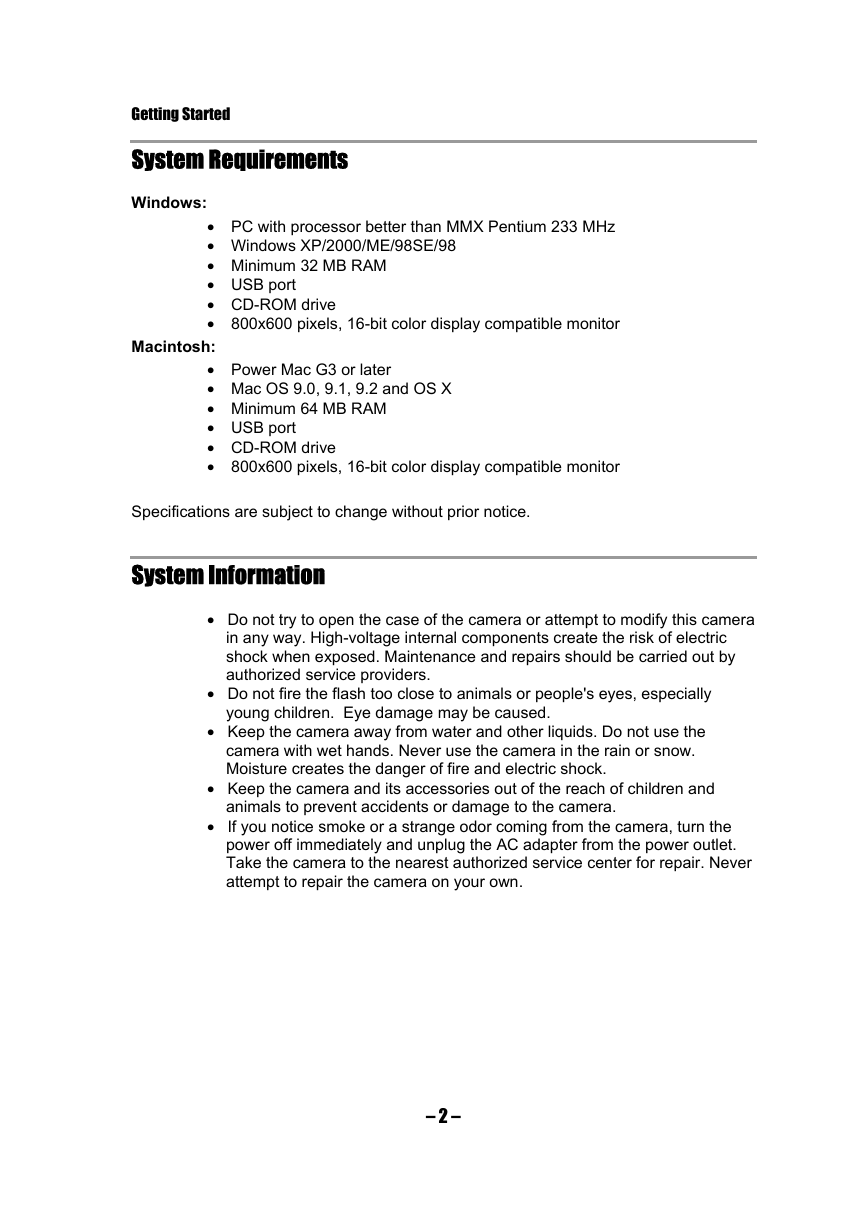







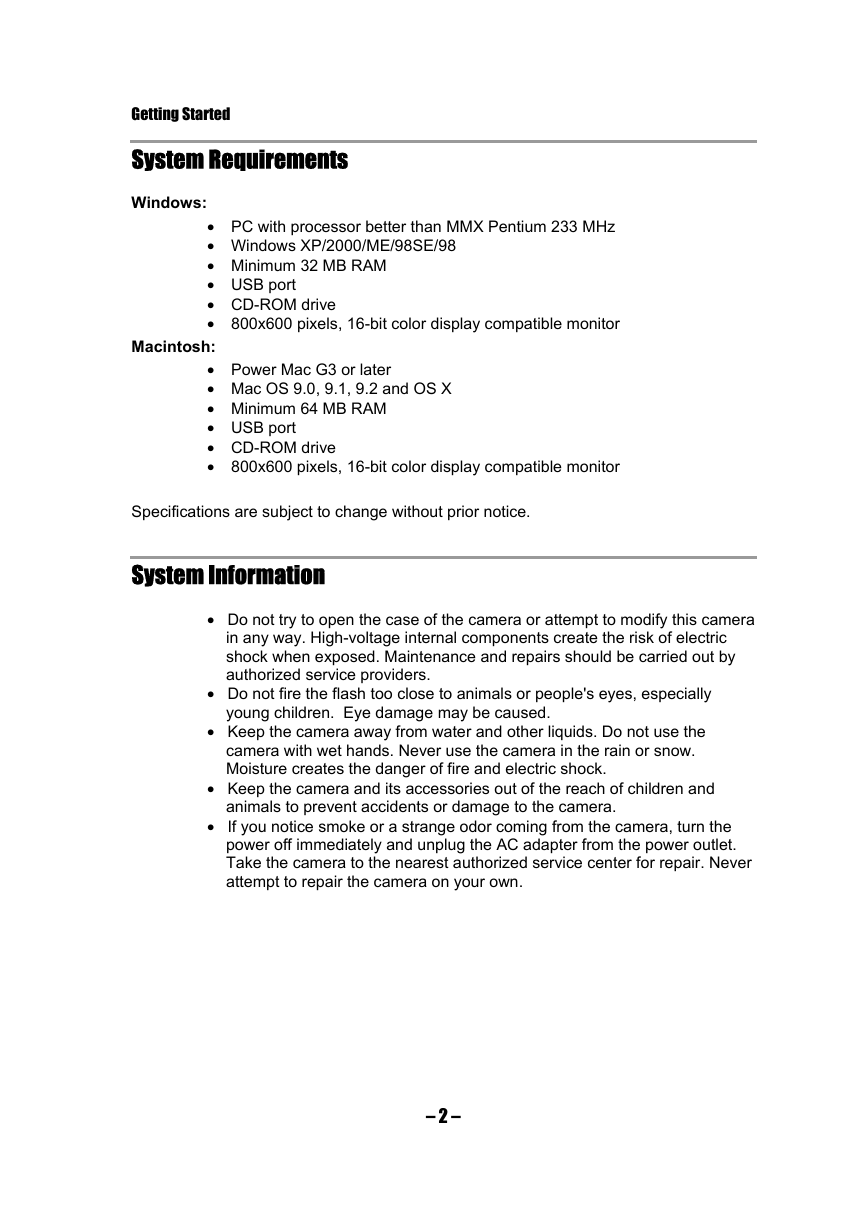




 2023年江西萍乡中考道德与法治真题及答案.doc
2023年江西萍乡中考道德与法治真题及答案.doc 2012年重庆南川中考生物真题及答案.doc
2012年重庆南川中考生物真题及答案.doc 2013年江西师范大学地理学综合及文艺理论基础考研真题.doc
2013年江西师范大学地理学综合及文艺理论基础考研真题.doc 2020年四川甘孜小升初语文真题及答案I卷.doc
2020年四川甘孜小升初语文真题及答案I卷.doc 2020年注册岩土工程师专业基础考试真题及答案.doc
2020年注册岩土工程师专业基础考试真题及答案.doc 2023-2024学年福建省厦门市九年级上学期数学月考试题及答案.doc
2023-2024学年福建省厦门市九年级上学期数学月考试题及答案.doc 2021-2022学年辽宁省沈阳市大东区九年级上学期语文期末试题及答案.doc
2021-2022学年辽宁省沈阳市大东区九年级上学期语文期末试题及答案.doc 2022-2023学年北京东城区初三第一学期物理期末试卷及答案.doc
2022-2023学年北京东城区初三第一学期物理期末试卷及答案.doc 2018上半年江西教师资格初中地理学科知识与教学能力真题及答案.doc
2018上半年江西教师资格初中地理学科知识与教学能力真题及答案.doc 2012年河北国家公务员申论考试真题及答案-省级.doc
2012年河北国家公务员申论考试真题及答案-省级.doc 2020-2021学年江苏省扬州市江都区邵樊片九年级上学期数学第一次质量检测试题及答案.doc
2020-2021学年江苏省扬州市江都区邵樊片九年级上学期数学第一次质量检测试题及答案.doc 2022下半年黑龙江教师资格证中学综合素质真题及答案.doc
2022下半年黑龙江教师资格证中学综合素质真题及答案.doc