TH3VODAFONE_UM_GB_27-07-04 27/07/04 14:50 Page 1
Introduction ..........................................................
Alcatel would like to thank you for purchasing this mobile.
Your camera: photo and video clip
Play a video clip with sound with your mobile. Save it in your multimedia album “My Items” and use it to
personalise the screen saver. You can also associate a video with a contact so when your contact calls you,
the video is played. Capture and share your favourite moments with the camera. You can zoom and record
sound while taking your photos, or add funny frames and stamps. It is easy and a lot of fun!
Say it with colours using MMS
Your phone includes the Multimedia Message Service enabling you to send video clips, colour pictures and
sounds in your messages. You can create expressive messages to match your mood, thanks to the embedded
and downloaded multimedia content.
A style of your very own
Personalise your handset with your own special touch. Either choose the colour and texture of the screens
from the embedded skins, or pick a video clip, a wallpaper or melody from the rich multimedia content.
Your game companion
Get ready for a new intense gaming experience with a large choice of downloadable games and applications.
Table of contents ..................................................
Introduction ......................................................................................................1
Safety and Use ..................................................................................................5
General Information ........................................................................................8
1. Your mobile ................................................................................................9
1.1 Keys ..................................................................................................................................................................10
1.2 Main screen icons ........................................................................................................................................11
2. Getting started ........................................................................................13
2.1 Set-up ..............................................................................................................................................................13
2.2 Switching on your telephone......................................................................................................................15
2.3 Switching off your telephone......................................................................................................................15
3. Calls ..........................................................................................................16
3.1 Making a call....................................................................................................................................................16
3.2 Calling your voicemail ..................................................................................................................................17
3.3 Receiving a call ..............................................................................................................................................17
3.4 During the call ..............................................................................................................................................18
3.5 Conference calls ............................................................................................................................................19
4. Menu ..........................................................................................................20
5. Contacts ....................................................................................................22
5.1 Contact list ....................................................................................................................................................22
5.2 Creating a contact file .................................................................................................................................23
5.3 Available options ...........................................................................................................................................24
5.4 Creating a new contact list ........................................................................................................................25
5.5 Using voice tag ..............................................................................................................................................25
5.6 Assigning a ringtone to a contact list ......................................................................................................25
5.7 Assigning an image, an animation or a video to a contact ..................................................................26
5.8 Call logs ..........................................................................................................................................................26
5.9 Speed dial list..................................................................................................................................................27
5.10 My Numbers ..................................................................................................................................................27
5.11 My e-mail ........................................................................................................................................................28
1
2
�
TH3VODAFONE_UM_GB_27-07-04 27/07/04 14:50 Page 3
6. Messages....................................................................................................29
6.1 Receiving and reading messages ................................................................................................................30
6.2 Creating and sending messages..................................................................................................................33
6.3 Speed writing system....................................................................................................................................37
6.4 Parameters ......................................................................................................................................................38
6.5 Deleting messages ........................................................................................................................................41
6.6 Memory status ..............................................................................................................................................41
7. Camera......................................................................................................42
7.1 Taking a picture ............................................................................................................................................42
7.2 Burst shots......................................................................................................................................................43
7.3 Taking a photo with sound ........................................................................................................................43
7.4 Photo settings ................................................................................................................................................44
7.5 Options available just after taking the photo ........................................................................................48
7.6 Modifying images ..........................................................................................................................................48
7.7 Direct access to the photo capture or to “My Items” from MMS composition ..........................49
8. Games & more ........................................................................................50
8.1 Launch an application ..................................................................................................................................50
8.2 Available options ..........................................................................................................................................51
8.3 Download an application ............................................................................................................................51
8.4 Java™ Push ....................................................................................................................................................52
8.5 Settings ............................................................................................................................................................52
9. Calendar ....................................................................................................54
9.1 Consulting your calendar ............................................................................................................................54
9.2 Creating an appointment and programming an alarm..........................................................................55
9.3 Creating a task ..............................................................................................................................................55
9.4 Configure the calendar ................................................................................................................................55
9.5 More about your calendar ..........................................................................................................................56
10. SIM card Services ....................................................................................57
11. Vodafone live!............................................................................................58
11.1 Access WAP menu ......................................................................................................................................58
11.2 Programming your access ..........................................................................................................................58
11.3 GPRS function ................................................................................................................................................60
11.4 WAP browser options ................................................................................................................................60
12. My Items....................................................................................................61
12.1 Pictures ............................................................................................................................................................61
12.2 Games & more ..............................................................................................................................................62
12.3 Sounds..............................................................................................................................................................62
12.4 Videos ..............................................................................................................................................................63
12.5 Managing sounds, images and videos ......................................................................................................63
12.6 Download new videos, photos, sounds ..................................................................................................65
12.7 Formats and compatibility ..........................................................................................................................65
12.8 My Shortcuts ..................................................................................................................................................65
13. Application................................................................................................66
13.1 Alarms ..............................................................................................................................................................66
13.2 Calculator........................................................................................................................................................66
13.3 Converter........................................................................................................................................................67
13.4 Voice recorder ..............................................................................................................................................67
13.5 Tone maker ..................................................................................................................................................68
13.6 Infrared (IrDA) ..............................................................................................................................................69
13.7 Alarms list ......................................................................................................................................................69
14. Settings......................................................................................................70
14.1 Profiles .............................................................................................................................................................70
14.2 Phone ...............................................................................................................................................................75
14.3 Call settings ....................................................................................................................................................77
14.4 Connectivity....................................................................................................................................................81
14.5 Internet ............................................................................................................................................................82
14.6 Network ..........................................................................................................................................................82
14.7 Security ............................................................................................................................................................83
15. Call logs ....................................................................................................85
16. PC suite ....................................................................................................86
17. Characters and symbols table ................................................................87
18. Telephone warranty ................................................................................88
19. Accessories................................................................................................90
20. Troubleshooting........................................................................................92
3
4
�
TH3VODAFONE_UM_GB_27-07-04 27/07/04 14:50 Page 5
Safety and Use ......................................................
We recommend that you read this chapter carefully before using your phone. The manufacturer disclaims any liability for
damage, which may result as a consequence of improper use or use contrary to the instructions contained in this manual.
• TRAFFIC SAFETY:
Given studies, which show that using a mobile phone while driving a vehicle constitutes a real risk, even when the hands-
free kit is used (car kit, headset...), drivers are requested to refrain from using their mobile when the vehicle is not parked.
When switched on, your phone emits electromagnetic waves that can interfere with the vehicle’s electronic systems such
as ABS anti-lock brakes or airbags. To ensure that there is no problem:
- do not place your phone on top of the dashboard or within an airbag deployment area.
- check with your dealer or car manufacturer to make sure that the car electronics is well insulated.
• CONDITIONS OF USE:
Always treat the phone with care and in a clean and dust-free place.
Switch off the phone before boarding an aircraft to avoid prosecution.
Switch off the phone when you are in health care facilities, except in designated areas. As with other types of equipment
now in regular use, mobile phones can interfere with the operation of other electric, electronic or radio frequency devices
in their vicinity.
When the telephone is on, it should not come closer than 15cm to any medical device (i.e. cardiac pacemaker, hearing aid,
insulin pump, etc.). When making or receiving a call, make sure you place the phone against the ear that is furthest away
from the pacemaker or the hearing aid (if there is only one).
Switch the phone off when you are near gas or flammable liquids. Strictly obey the rules relating to the use of mobile phones
at fuel depots, petrol stations, chemical plants or in any potentially explosive atmosphere.
Do not allow children to use your mobile phone without supervision.
Do not open or attempt to repair your mobile phone yourself.
Move the handset away from your ear while using the “handsfree” option because the amplified volume might cause
hearing damage.
Only use your telephone with Alcatel batteries, chargers and accessories compatible with your model (see page 90). The
manufacturer disclaims any liability for damage caused by the use of other chargers or batteries. Do not allow your mobile
phone to be exposed to adverse weather or environmental conditions (dampness, rain, infiltration, dust, sea air, etc.). The
minimum and maximum temperatures recommended by the manufacturer are between -10°C and +55°C. Beyond 55°C,
the legibility of the display may be impaired, but this is temporary and not serious.
• PRIVACY:
Please note that you must respect the laws and regulations in force in your country regarding taking photographs and
recording sounds using your mobile telephone. Pursuant to such laws and regulations, it may be strictly forbidden to take
photographs and/or to record the voices of other people or any of their personal attributes, and reproduce or distribute
them, as this may be considered to be an invasion of privacy. It is the user's sole responsibility to ensure that prior
authorisation be obtained, if necessary, in order to record private or confidential conversations or take a photograph of
another person; the manufacturer, the seller or reseller of your mobile phone (including the operator) disclaim any liability
which may result from the improper use of the mobile phone.
• BATTERY:
Before removing the battery from your phone, please make sure that the phone is switched off. Observe the following
precautions for battery use: do not attempt to open the battery (due to the risk of toxic fumes and burns), do not puncture,
disassemble or cause a short-circuit, do not burn batteries or dispose of them in household rubbish, and do not expose to
temperatures in excess of 60°C. Batteries must be disposed of in accordance with locally applicable environmental
regulations. Only use the battery for the purpose for which it was designed. Never use damaged batteries or not
recommended by Alcatel.
• CHARGERS
Mains powered chargers will operate within the temperature range: 0°C to 40°C.
The chargers designed for your mobile phone meet with the standard for safety of information technology equipment and
office equipment use. They should be used for this purpose only.
• RADIO WAVES:
Proof of compliance with international standards (ICNIRP) or with European Directive 1999/5/EC (R&TTE) is required of
all mobile phone models before they can be put on the market. The protection of the health and safety for the user and
any other person is an essential requirement of these standards or this directive.
THIS MOBILE PHONE COMPLIES WITH INTERNATIONAL GUIDELINES AND (EU) EUROPEAN REQUIREMENTS
REGARDING EXPOSURE TO RADIO WAVES.
5
6
�
TH3VODAFONE_UM_GB_27-07-04 27/07/04 14:50 Page 7
Your mobile phone is a radio transmitter/receiver. It was designed and manufactured to comply with the radiofrequency
(RF) exposure thresholds recommended by international requirements (ICNIRP) (1) and by the Council of the European
Union (Recommendation 1999/519/EC) (2). These limits are part of a set of requirements and establish authorised
radiofrequency levels for the public. These limits were established by groups of independent experts on the basis of regular
and detailed scientific assessments. They include a significant safety margin intended to ensure the safety of all, regardless
of age or state of health.
The exposure standard for mobile phones is determined by a measurement unit known as the Specific Absorption Rate or
“SAR”. The SAR limit is set by international requirements or by the Council of the European Union at 2 watts/kilogram
(W/kg) averaged over ten grams of body tissue. The tests used to determine SAR levels were carried out on the basis of
standard usage modes with the phones transmitting at their maximum power level over the entire range of frequency bands.
Although the SAR was established at the highest certified level, the actual SAR level for the mobile phone during use is
generally much lower than the maximum values. In fact, since mobiles phones are designed to operate at many different
power levels, they only use the minimum level of power required to provide a connection to the network. In theory, the
closer you are to a base station antenna, the lower the power level required by the mobile phone.
The highest tested SAR value for this mobile phone for use at the ear and compliance against the standard is 0.43 W/kg.
While there may be differences between the SAR levels on various mobile phones and at various positions, they all meet
the relevant International guidelines and EU requirements for RF exposure.
Your telephone is equipped with a built-in antenna. For optimal operation, you should avoid touching it or degrading it (see
page 14).
The World Health Organisation (WHO) considers that present scientific information does not indicate the need for any
special precautions for use of mobile phones. If individuals are concerned, they might choose to limit their own or their
children’s RF exposure by limiting the length of calls, or using “hands-free” devices to keep mobile phones away from the
head and body. (fact sheet n° 193). Additional WHO information about electromagnetic fields and public health are available
on the following site: http://www.who.int/peh-emf.
General Information ............................................
•
Internet address: www.alcatel.com - Wap address: wap.alcatel.com
• Alcatel Hot Line Number: see the “Alcatel Services” leaflet (calls charged at applicable local rates in
your country)
An electronic version of this user guide is available in English and other languages according to availability on
our Alcatel Server: www.alcatel.com
Your telephone is a transceiver that operates on GSM networks with 900, 1800 and 1900 MHz bands.
marking indicates that your telephone complies with "1999/5/EC (R&TTE)" directive and that the
The
accessories concerned comply with current EC directives. The entire copy of the Declaration of Conformity
for your telephone can be obtained through Alcatel website: www.alcatel.com.
Protection against theft
Your mobile phone has an identification number called IMEI (phone serial number) shown on the packaging
label and in the product’s memory. We recommend that you note this number the first time you use your
telephone by entering
and keep it safely. It may be requested by the police or
Vodafone if your telephone is stolen. This number allows your mobile telephone to be blocked, preventing
a third person from using it, even with a different SIM card.
,
,
,
,
(1) The ICNIRP requirements are applicable in the following regions: Central America (except Mexico),
South America, South and North Africa, Pacific Asia (except Taiwan and Korea), Australia.
(2) The European recommendation (1999/519/EC) is applicable in the following regions: Western Europe,
Eastern Europe, Israel.
January 2004
7
8
�
TH3VODAFONE_UM_GB_27-07-04 27/07/04 14:50 Page 9
1 Your mobile ....................................................
2 side keys
Left softkey
Pickup/Send call
Call logs
Voice tag
Voicemail
Keypad lock/unlock
Edit mode
Scroll key:
Menu/Confirm an option
SIM card services
Contact list
Inbox
Calendar
Camera key
Right softkey
Switch on/Switch off
End call
Clear
Back
Access the symbols table
Vibrator
1.1 Keys
Navigation key
Confirm an option (central press)
Delete (short keypress)
Return to the previous screen (short
keypress)
Return to the main screen (long keypress)
Pick up
Send a call
Access call list (Redial) (short keypress)
Use voice tag features (long keypress)
Switch on/Switch off the telephone from
main screen (long keypress)
End call
Return to the main screen
Camera key
Left softkey
Right softkey
Consult your voicemail (long keypress)
From the main screen:
Keypad lock/unlock
In Edit mode:
- Short keypress: upper case, lower case,
digits
- Long keypress: switch from normal to
predictive mode
From the main screen:
- Short keypress: dial #
- Long keypress: activate/deactivate the
vibrator.
In edit mode:
Access the symbols table
Side keys :
- Set the ringtone volume from the main
screen
- Take a photo (short press up or down)
- Take a burst shot (long press up)
- Take a photo with sound (long press
down)
- Set the volume during a call
- Scroll in the menu
9
10
�
TH3VODAFONE_UM_GB_27-07-04 27/07/04 14:50 Page 11
1.2 Main screen icons (1)
Battery charge level
Vibrator mode: your phone only vibrates and neither rings nor beeps except for the alarms (see
page 71).
Silence mode: your phone neither rings, beeps nor vibrates except for the alarms (see page 71).
Message unread
Message list is full (SMS): your phone cannot accept any new SMS. You must access the message
list and delete at least one message on your SIM card (see page 41).
Voicemail message arrived.
Missed calls.
WAP alert.
Call forwarding activated: your calls are forwarded (see page 77).
Timer or alarm clock programmed (see page 66).
Level of network reception.
Preferred tariff areas (2).
Keypad locked.
Roaming within your home country.
Infrared: infrared link activated.
GPRS context activated.
Download in progress/immediate reception of an incoming MMS.
Sending an MMS.
(1) The icons and illustrations in this guide are provided for informational purposes only.
(2) Contact Vodafone to check service availability.
11
12
�
TH3VODAFONE_UM_GB_27-07-04 27/07/04 14:50 Page 13
2 Getting started ..............................................
2.1 Set-up
Inserting and removing your Vodafone SIM card (1)
You must insert your SIM card in order to use your phone.
Charging the battery
1
2
1
2
Place the SIM card with the chip facing downwards and slide it into its
housing. Make sure that it is correctly inserted.
• A short beep will sound when charging begins.
• The animation may take several minutes to start and may emit a
slight whistling sound if the battery is flat.
• Be careful not to force the plug into the socket.
• The battery icon will take 2 minutes to indicate the correct charge
level.
• Make sure the battery is correctly inserted before connecting the
charger.
• The mains socket must be near to the phone and easily accessible
(avoid electric extension cables).
Installing and removing the battery
2
1
2
1
Insert and engage the battery, then close the
Unclip the cover, then the battery and remove it.
telephone cover.
Connect the battery charger
The charge is complete when the animation stops. Only use ALCATEL chargers.
Precautions during use
Do not place you hand on the upper part of the mobile phone.
Your telephone is equipped with a built-in antenna. For optimal
operation, you should avoid touching it or degrading it.
OK
For better radio reception and optimum operation, do not touch the
upper part of your telephone.
(1) Check with Vodafone to make sure that your SIM card is 3V compatible. The old 5 Volt cards can no
longer be used.
13
14
�
TH3VODAFONE_UM_GB_27-07-04 27/07/04 14:50 Page 15
Change the front belt
Open the front belt
2
1
Close the front belt
1
2
3 Calls ............................................................
3.1 Making a call
Dial the desired number then press the
a mistake, you can delete the incorrect digits by pressing the
key.
key to place the call. To hang up, press the
key. If you make
3
To enter characters “+” or “P” (pause), make a long keypress on the
characters will scroll by: 0, +, P, •).
key (the following
2.2 Switching on your telephone
Making an emergency call
Make a long keypress on the
then confirm with the
key. The main screen is displayed.
key until the telephone comes on, type in your PIN code if necessary and
If your phone is in network coverage, dial 112 and press the
key to make an emergency call (or any
other number provided by Vodafone). This works even without a SIM card and without typing the PIN code
or unblocking the keypad.
If you don’t know your PIN code or if you have forgotten it, contact Vodafone. Do not leave your
PIN code near your telephone.
Making a call with a prefix
If cell broadcast messages are displayed, use the
key to return to the main screen.
key to browse through them in full or press the
While the phone is searching for a network, the <<<->>> symbol is displayed (???-??? is displayed if your SIM
card is rejected by the network, in this case please contact Vodafone).
•
In the switch on screen, you also have access to a video clip demo function: select the left icon with the
navigation key
. Even if no SIM card inside, you will have access to the video clips list.
2.3 Switching off your telephone
Press the
key from the main screen (long keypress).
To access the various prefixes, make a long keypress on
• To make an international call, go to
•
If you already know the prefix you want, go directly to the
by the number of the person you are calling.
In some companies, telephone numbers all begin with the same digits. By using the “Prefix” feature
, you can save the shared digits, but you will need to enter the variable part. You must create the
, select the country, finish dialling the number and send the call.
icon and enter the prefix directly followed
, stop at “+” sign and use the
key.
prefixes yourself.
15
16
�
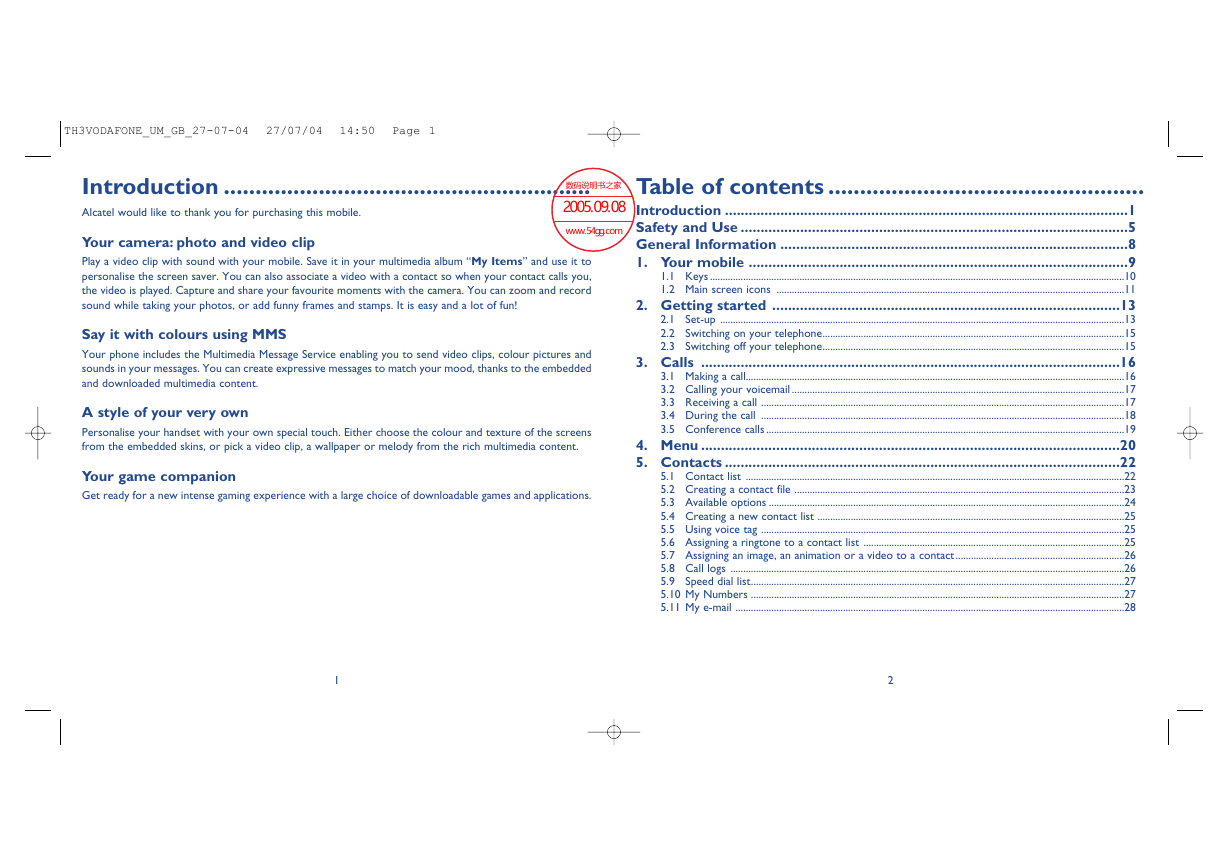
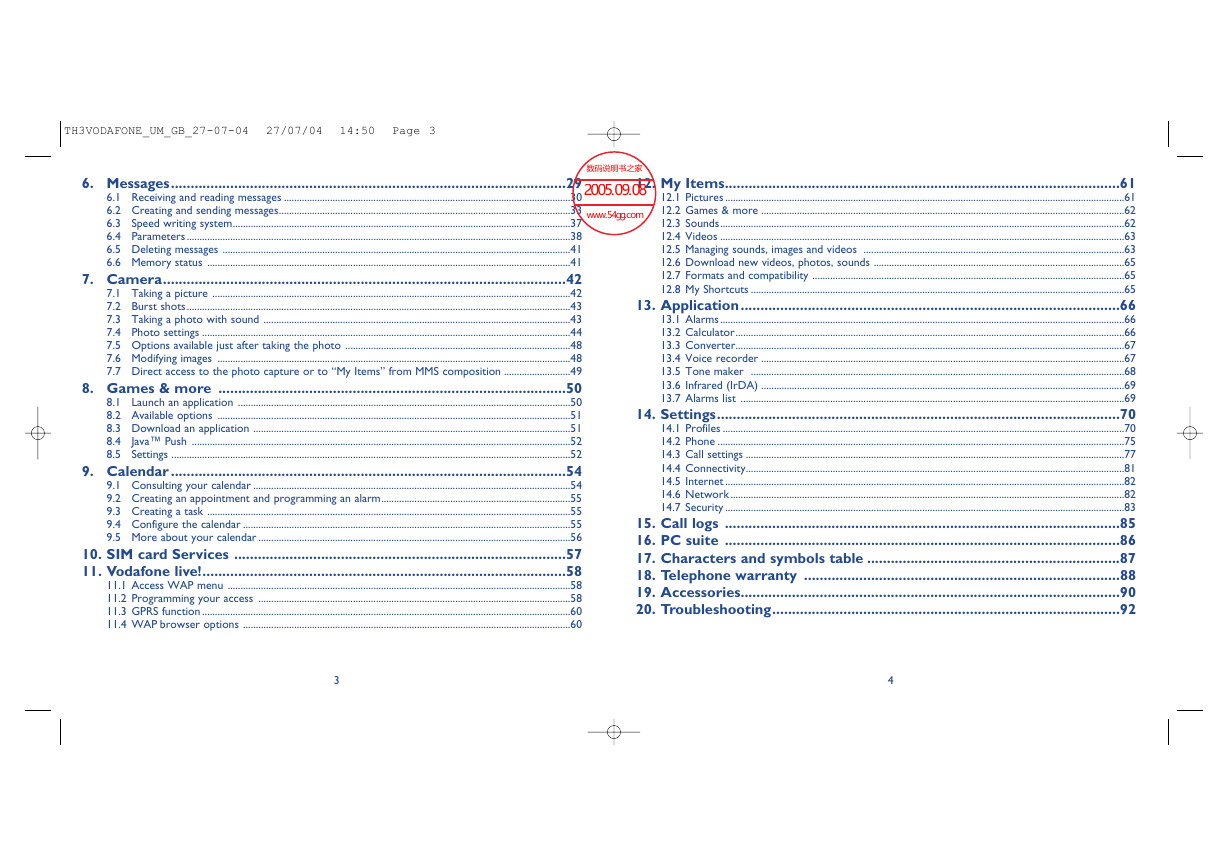
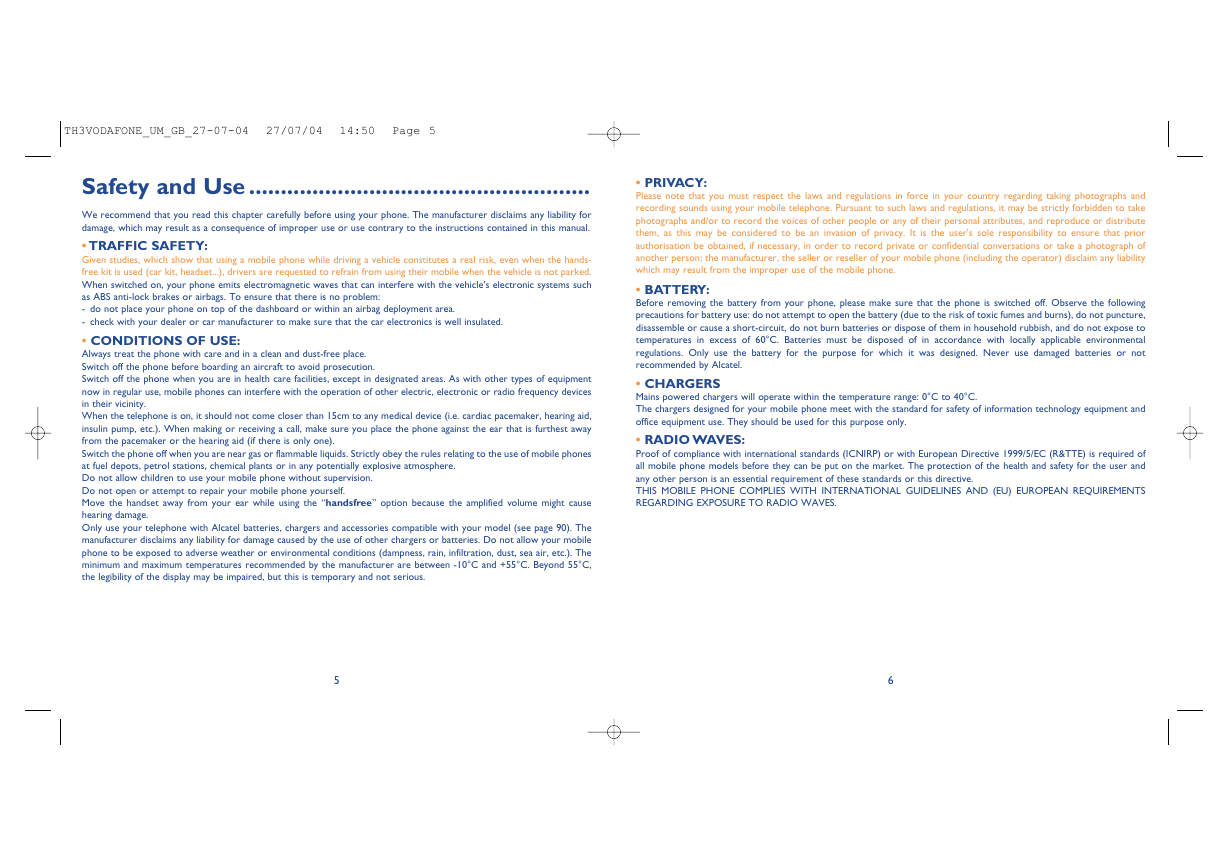
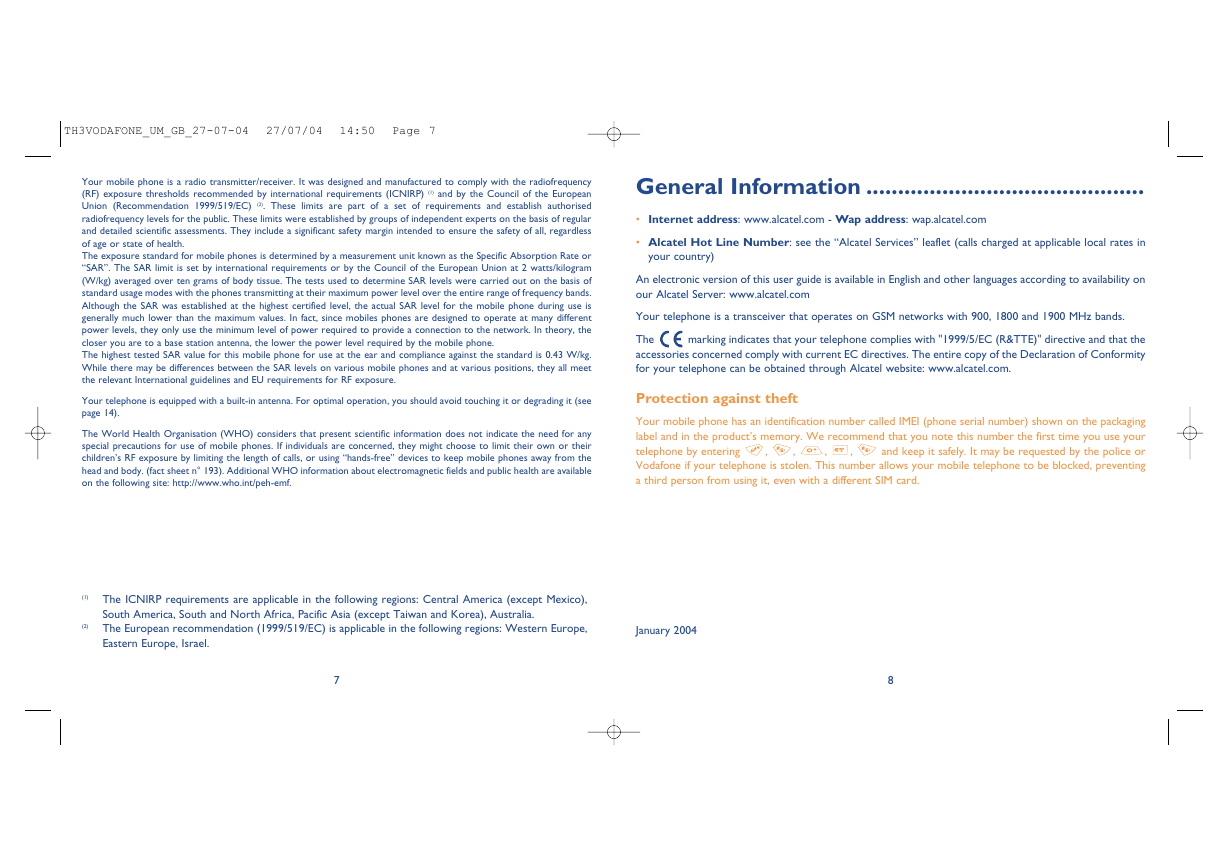
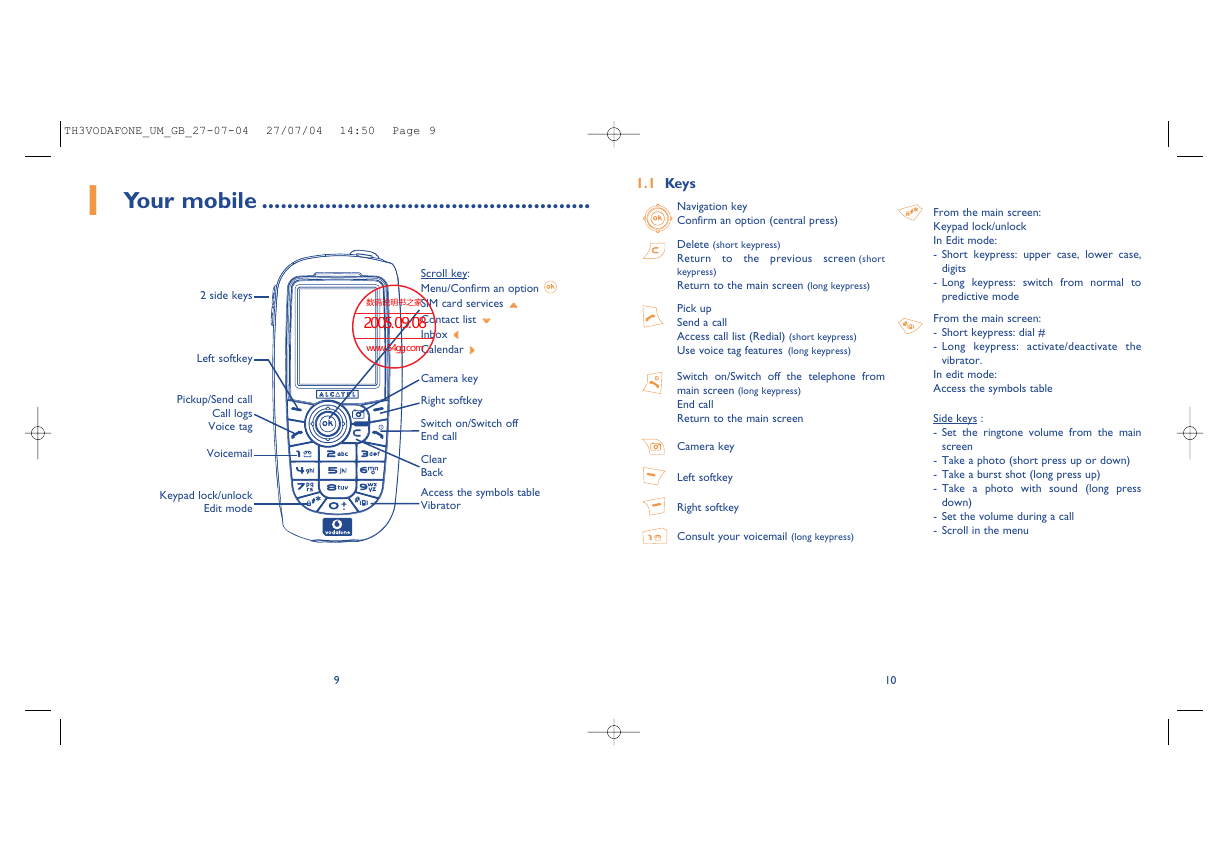
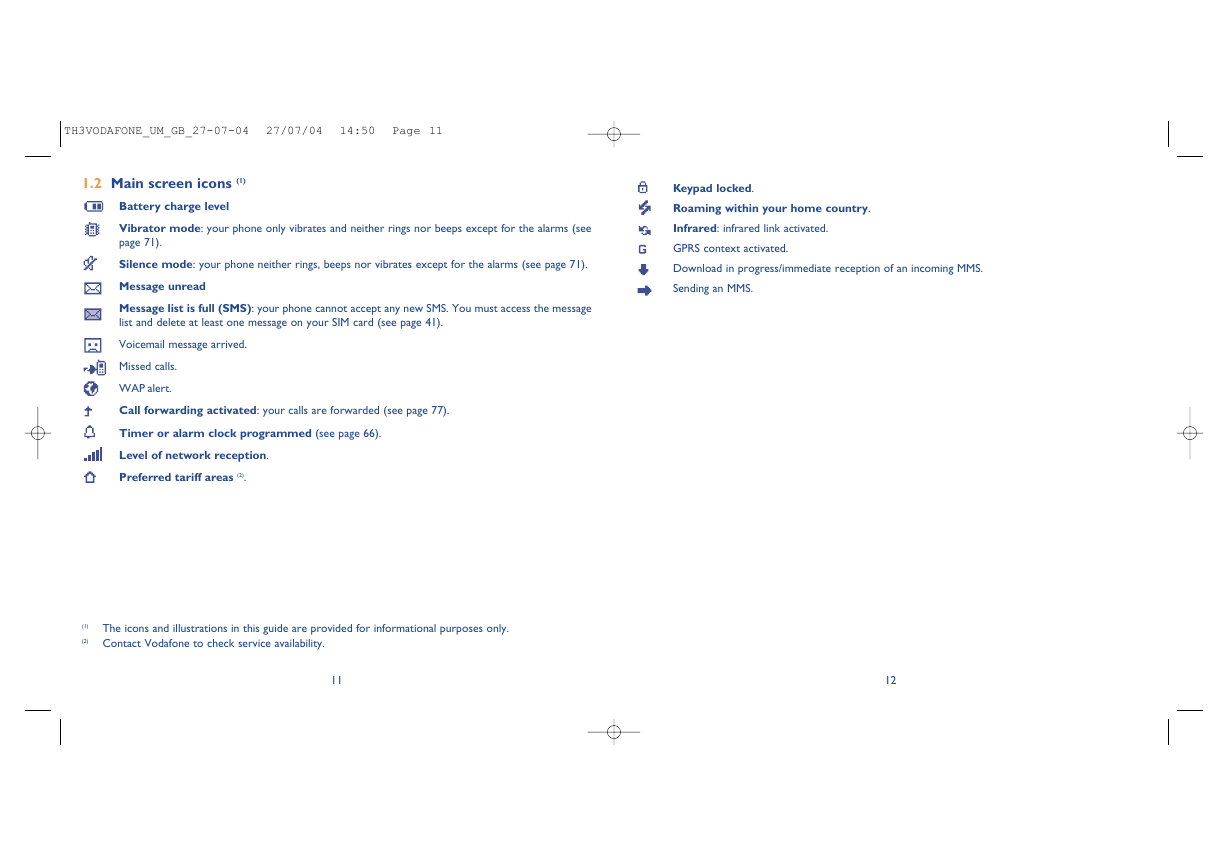

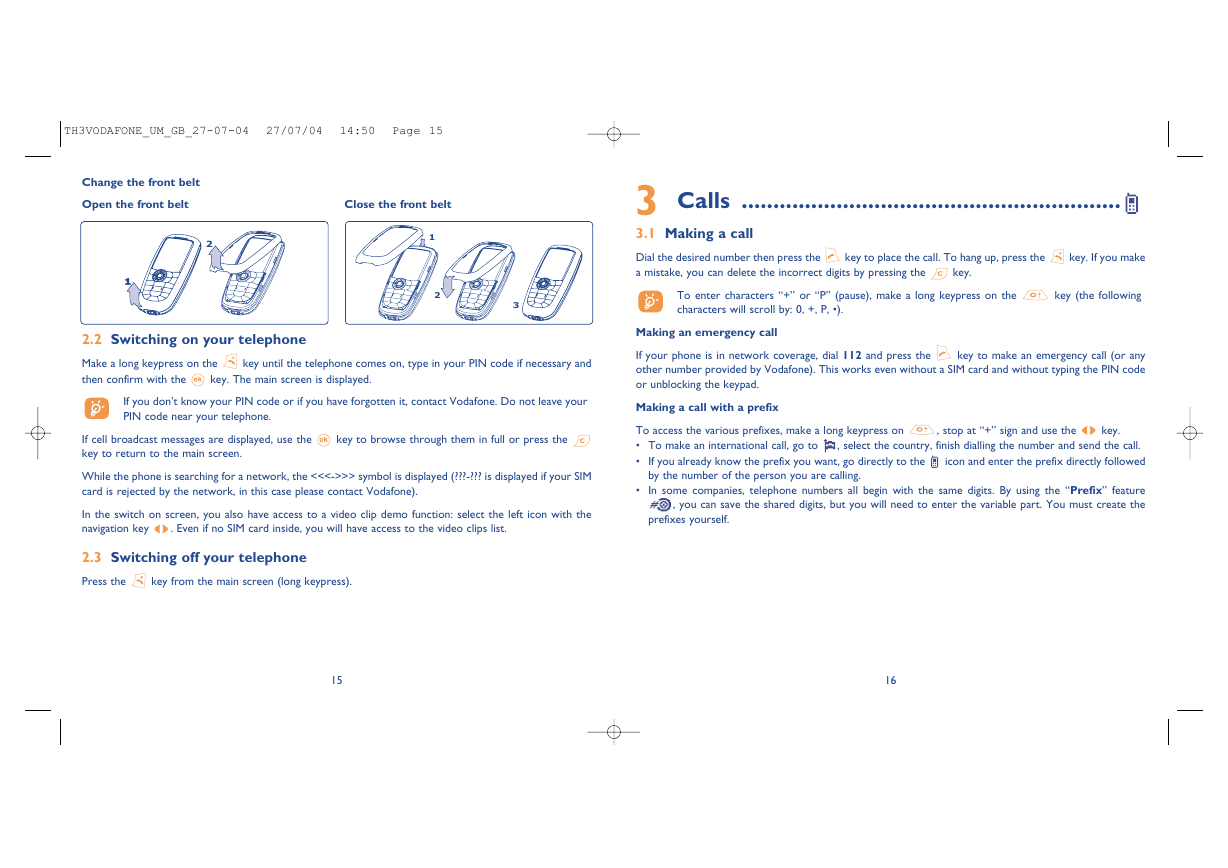
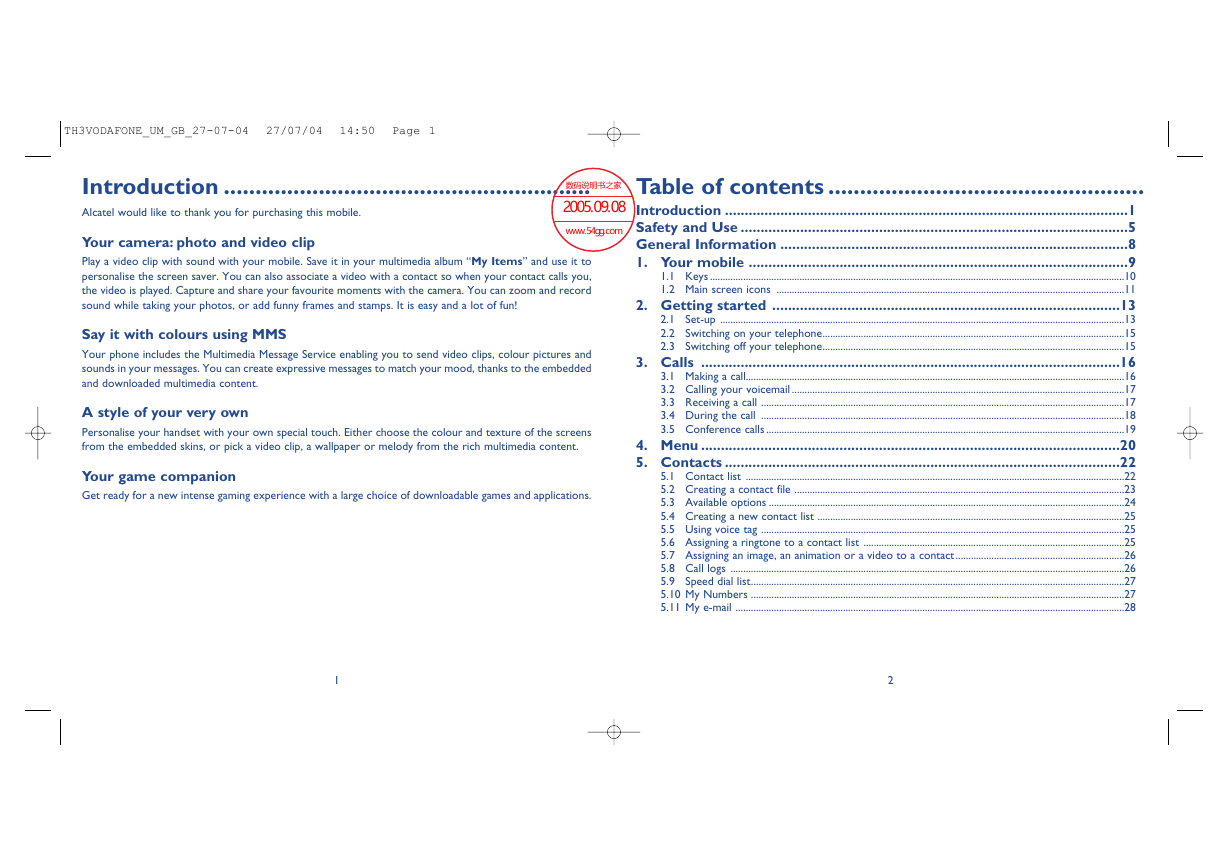
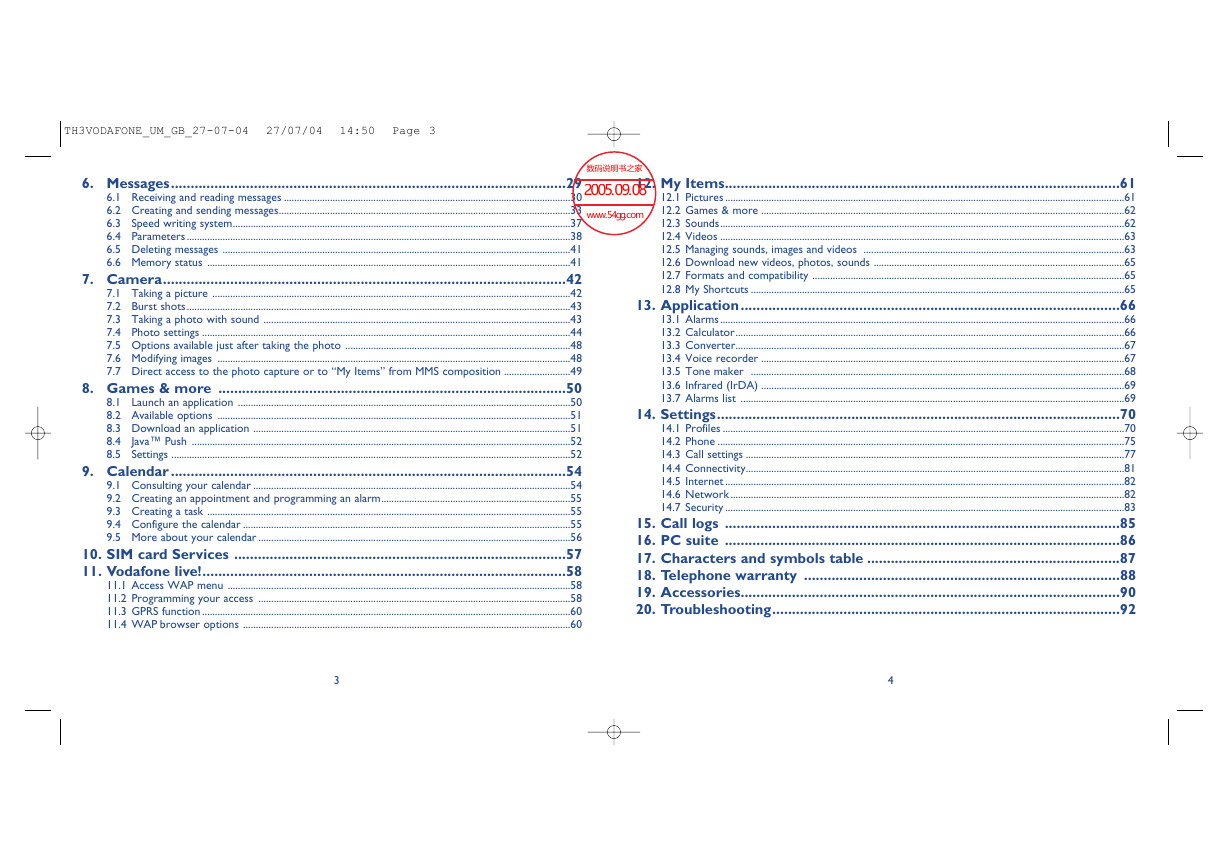
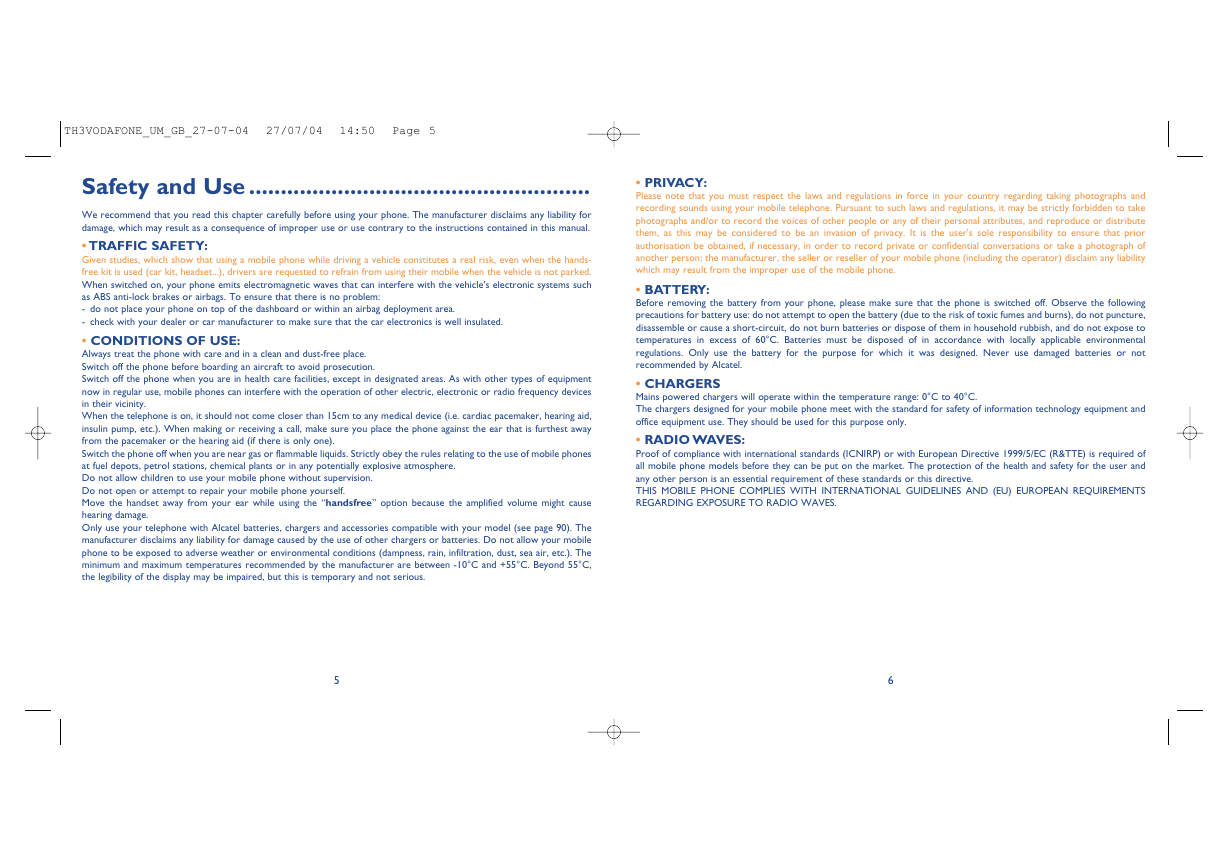
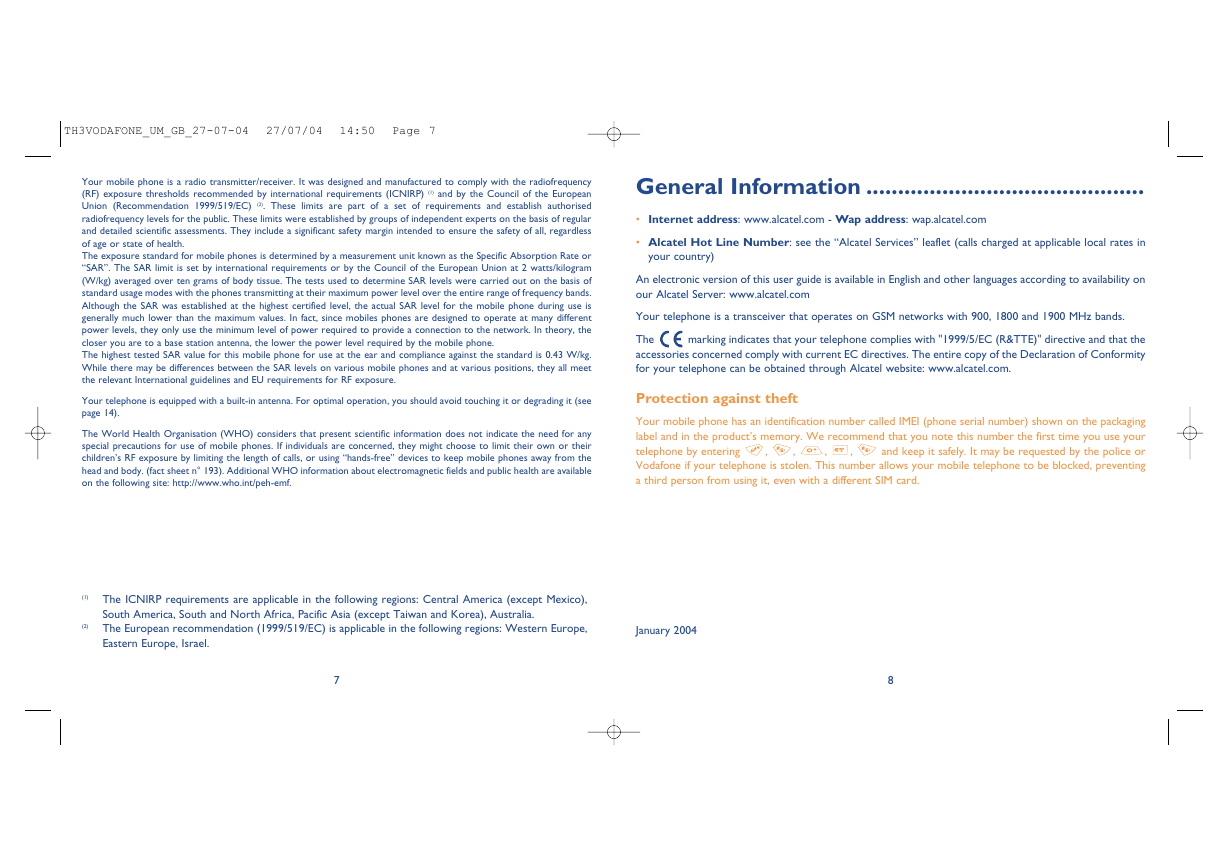
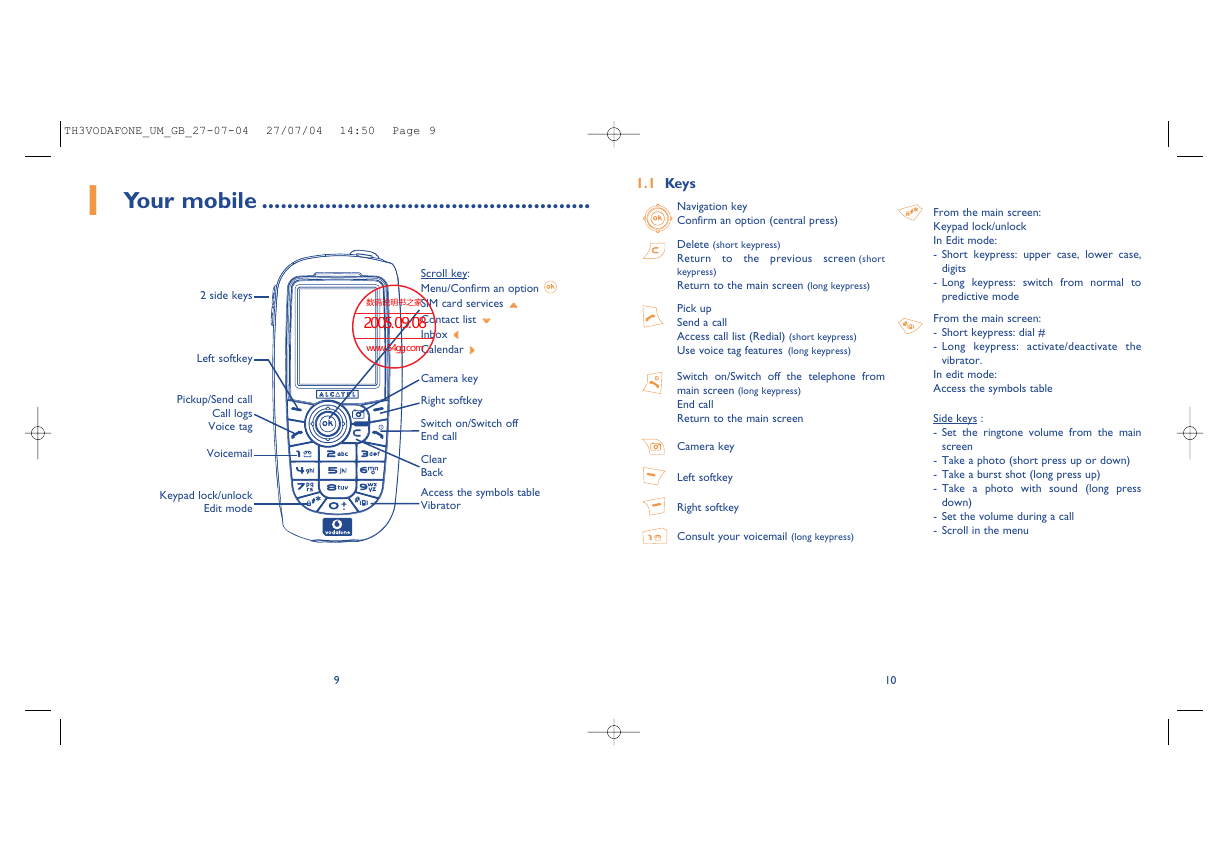
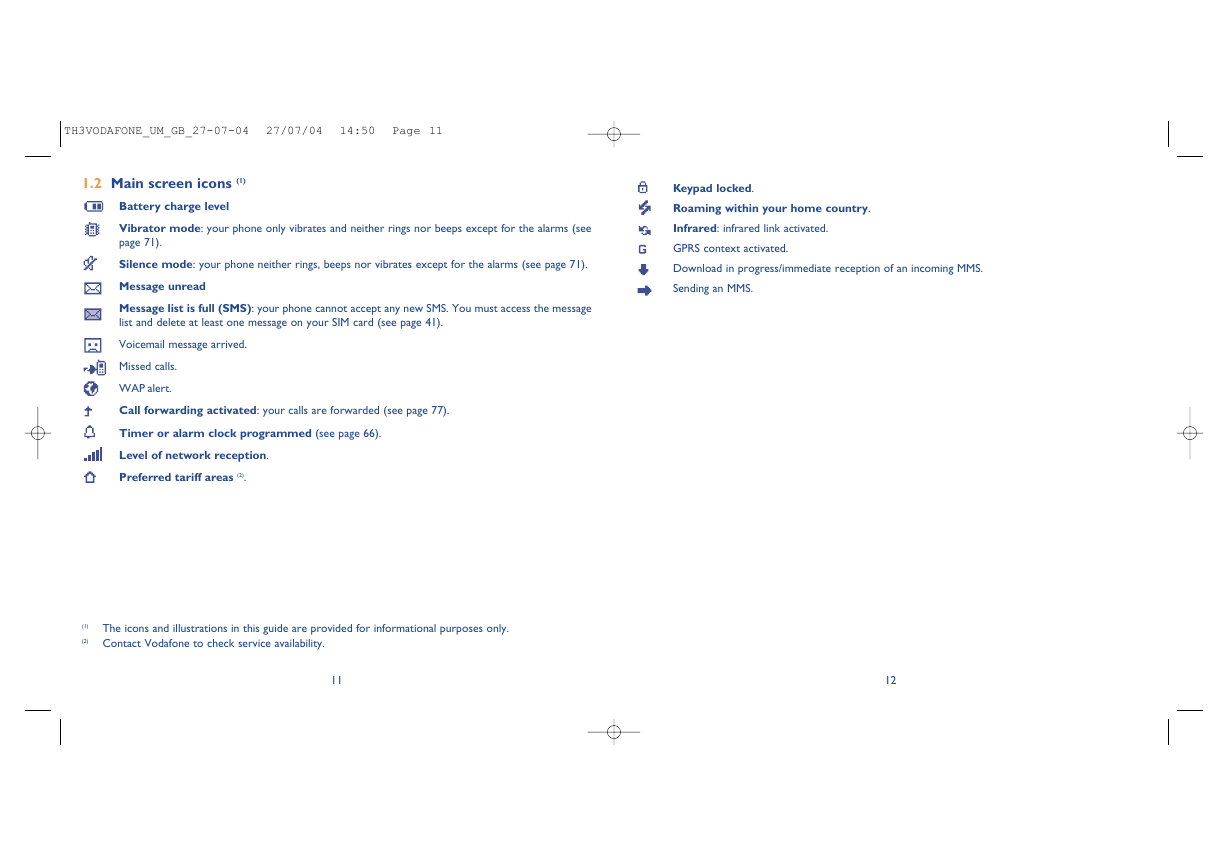

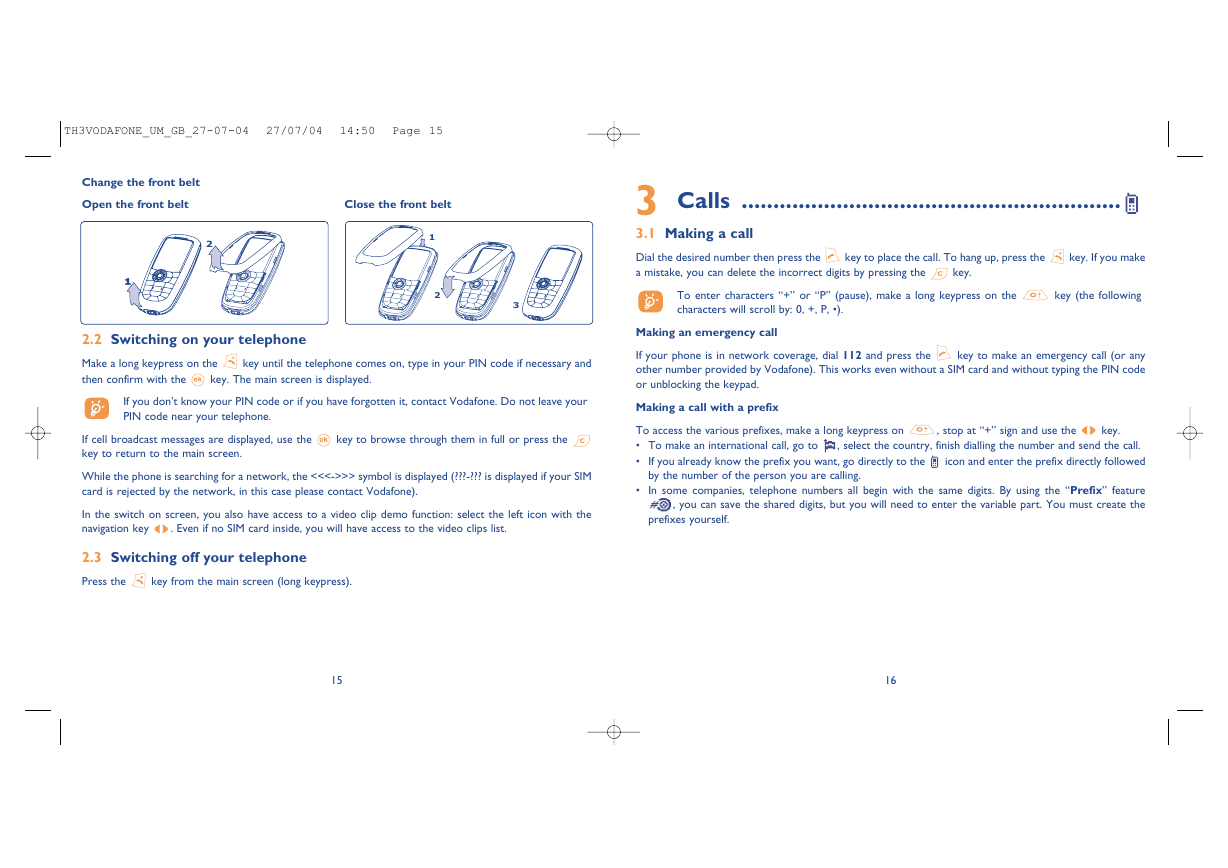
 2023年江西萍乡中考道德与法治真题及答案.doc
2023年江西萍乡中考道德与法治真题及答案.doc 2012年重庆南川中考生物真题及答案.doc
2012年重庆南川中考生物真题及答案.doc 2013年江西师范大学地理学综合及文艺理论基础考研真题.doc
2013年江西师范大学地理学综合及文艺理论基础考研真题.doc 2020年四川甘孜小升初语文真题及答案I卷.doc
2020年四川甘孜小升初语文真题及答案I卷.doc 2020年注册岩土工程师专业基础考试真题及答案.doc
2020年注册岩土工程师专业基础考试真题及答案.doc 2023-2024学年福建省厦门市九年级上学期数学月考试题及答案.doc
2023-2024学年福建省厦门市九年级上学期数学月考试题及答案.doc 2021-2022学年辽宁省沈阳市大东区九年级上学期语文期末试题及答案.doc
2021-2022学年辽宁省沈阳市大东区九年级上学期语文期末试题及答案.doc 2022-2023学年北京东城区初三第一学期物理期末试卷及答案.doc
2022-2023学年北京东城区初三第一学期物理期末试卷及答案.doc 2018上半年江西教师资格初中地理学科知识与教学能力真题及答案.doc
2018上半年江西教师资格初中地理学科知识与教学能力真题及答案.doc 2012年河北国家公务员申论考试真题及答案-省级.doc
2012年河北国家公务员申论考试真题及答案-省级.doc 2020-2021学年江苏省扬州市江都区邵樊片九年级上学期数学第一次质量检测试题及答案.doc
2020-2021学年江苏省扬州市江都区邵樊片九年级上学期数学第一次质量检测试题及答案.doc 2022下半年黑龙江教师资格证中学综合素质真题及答案.doc
2022下半年黑龙江教师资格证中学综合素质真题及答案.doc