Digital Camera
PENTAX Efina
Operating Manual
To ensure the best performance from your camera, please
read the Operating Manual before using the camera.
�
Table of Contents
Chapter 1. Names of parts ...................................................................3
Chapter 2. Setting up your camera .....................................................4
Loading the battery...........................................................................4
Charging the battery .........................................................................4
Charging the battery with a computer USB port ...............................5
Inserting an SD/SDHC Card.............................................................5
Turning on the camera .....................................................................6
Setting the language, date/time........................................................7
Chapter 3. Taking pictures and videos ...............................................8
Taking pictures in Smart Capture mode ...........................................8
Adjusting camera settings ................................................................9
Monitoring the battery level ............................................................10
Taking a video ................................................................................10
Using other picture-taking modes...................................................10
Using Scene modes .......................................................................11
Using the Self-Portrait mirror ..........................................................12
Chapter 4. Reviewing pictures...........................................................13
Chapter 5. Transferring pictures to your computer.........................14
Chapter 6. Using an EYE-FI Card (optional accessory) ..................15
Chapter 7. Viewing images on a computer.......................................17
Provided Software ..........................................................................17
System Requirements ....................................................................17
Installing the Software ....................................................................18
Chapter 8. Solving camera problems................................................20
Main Specifications ............................................................................21
Appendix..............................................................................................23
Using Your Camera Safely .............................................................24
Care to be Taken During Handling .................................................27
�
Chapter 1. Names of parts
1 2
3
4
5
10
11
12
20
19
9
8
7
6
18
17 16 15 14
13
1 Wide Angle/ Telephoto
2 Shutter button
3 Flash
4 Self-timer/Video light
5 Power button
6 Lens
7 Microphone
8 Self-Portrait mirror
9 Battery/card cover
10 Review button
11 Video Record button
12 Flash Mode button
13 USB port, A/V Out
14 Strap post
15 4, 4523
16 Delete button
173 button
18 Battery compartment, SD/SDHC
or EYE-FI Card slot
19 Tripod socket
20 Display
3
�
Chapter 2. Setting up your camera
Loading the battery
All batteries lose power over time-even if they’re not being used. For
longer life, charge the battery prior to use.
Use the battery
to push aside
the battery lock.
Charging the battery
Charge the Li-Ion battery anytime-don’t wait until it’s exhausted. Charge
until the Battery Charging light stops blinking. (Charging time varies by
battery level. You can use the camera while it’s plugged in.)
1 Turn off the camera.
4
�
2 Connect the camera, USB cable, and power adapter.
Yours may
differ.
Battery Charging light:
• Blinking: still charging
• Steady On: finished charging
Charging the battery with a computer USB port
Use the USB cable to connect the camera to a computer USB port.
Charge until the Battery Charging light stops blinking. (USB charging is
typically slower than the previous method.)
Inserting an SD/SDHC Card
Your camera has enough internal memory for a couple practice pictures.
We highly recommend purchasing a Class 4 or higher SD/SDHC Card
(up to 32 GB) to conveniently store more pictures/videos. (Card class is
typically shown on the card and/or packaging.)
Your camera also accepts type X2 EYE-FI Cards. Learn more at
www.eye.fi.
1 Turn off the camera, then open the battery/card cover.
5
�
2 Insert a card until it clicks into
place. (To remove a card, press
and release it.)
Accessory
When you turn on the camera, it checks to see if a card is inserted. If
pictures/videos are detected in internal memory, the camera prompts
you to move them to the card. New pictures/videos are stored on the
card.
A card can only be inserted one way; forcing it may cause damage.
Inserting or removing a card while the camera is on may damage the
pictures, the card, or the camera.
Turning on the camera
6
�
Setting the language, date/time
The first time you turn on the camera, you’re prompted to choose your
language and set the date/time.
Setting the language
1 Press 23 to find your language.
2 When your language is highlighted, press the 4
button.
Setting the date and time
1 Press 23 to change the date format, if desired.
2 Press 45 to highlight the year, month, date, hours,
and minutes. Press 23 to change the highlighted
value.
3 When finished setting the date and time, press the 4
button.
7
�
Chapter 3. Taking pictures and videos
Taking pictures in Smart Capture mode
When you turn on the camera for the first time, it’s ready to take pictures
in Smart Capture mode
. (After that, it remembers the last mode you
used.)
1 Use the display to compose the picture.
2 Press the Shutter button halfway down to focus and
set exposure.
Focus brackets indicate the camera focus area. If the camera is not
focusing on the desired subject, release the Shutter button and
recompose the scene.
3 Press the Shutter button completely down.
The new picture is briefly displayed and is saved unless you press the
Delete button i. (To dismiss the picture quickly and get back to taking
pictures right away, press the Shutter button halfway down.)
Smart Capture
mode
Focus brackets
8
�

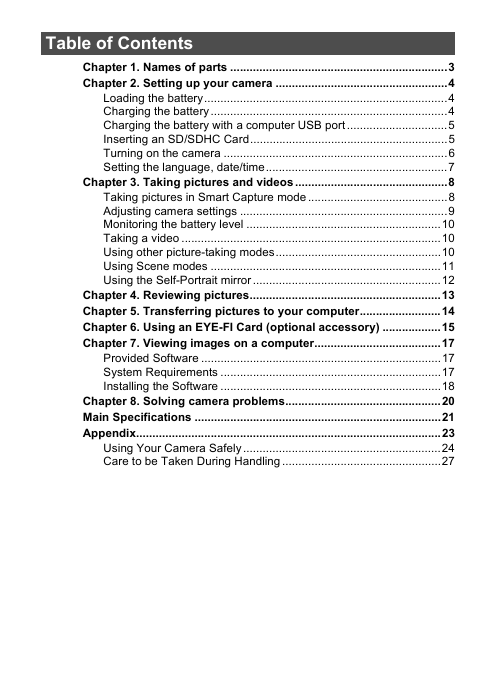

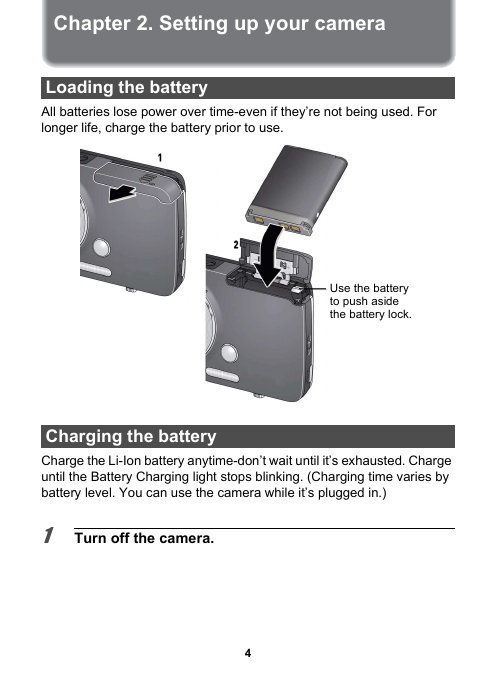


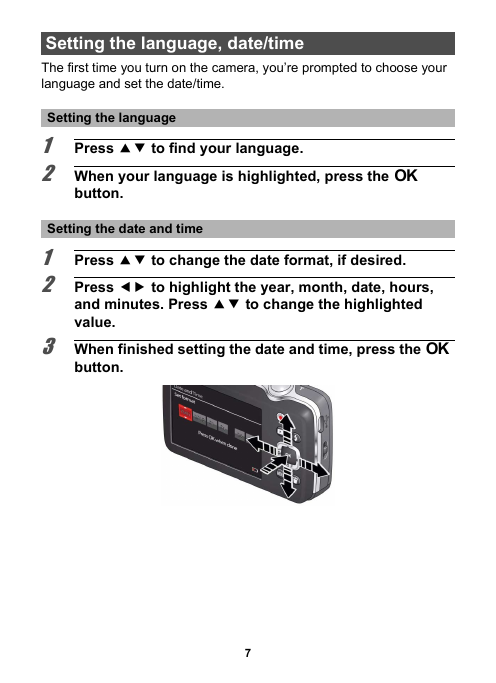
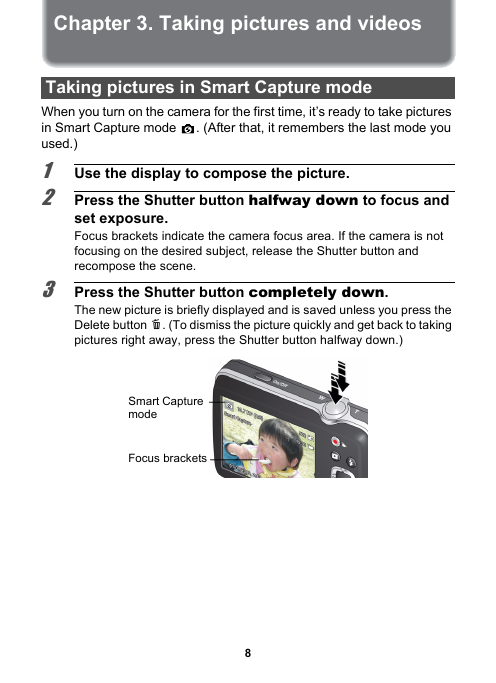

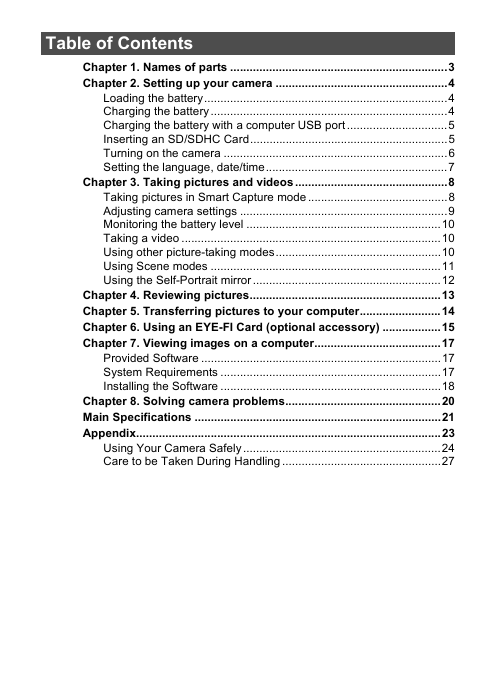

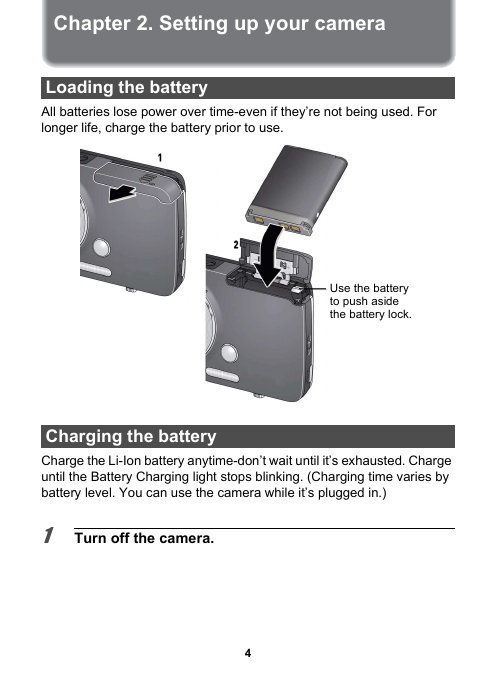


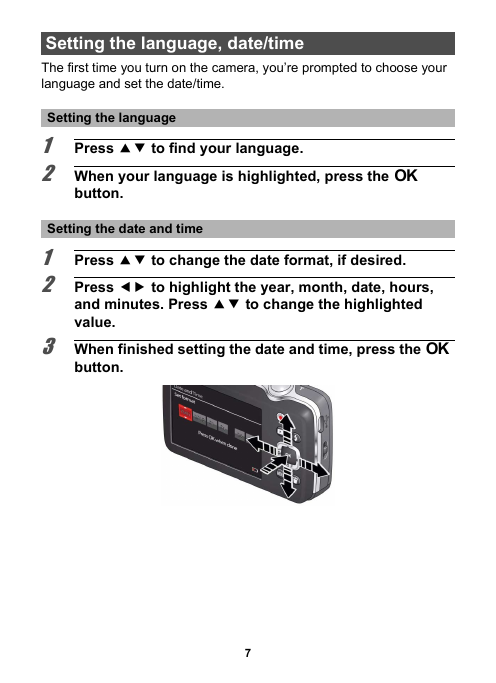
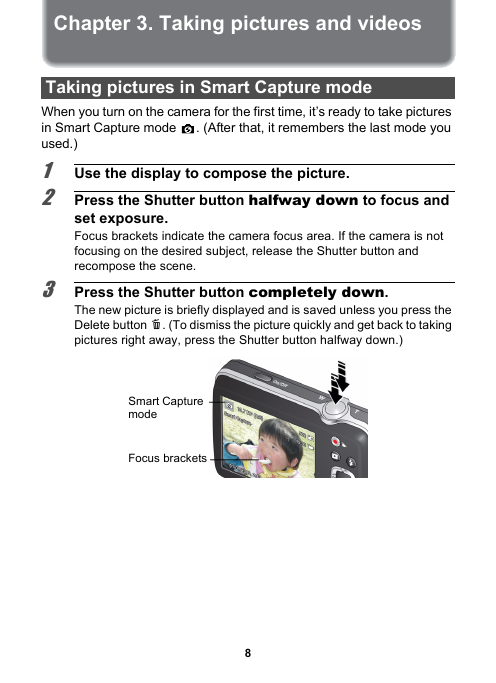
 2023年江西萍乡中考道德与法治真题及答案.doc
2023年江西萍乡中考道德与法治真题及答案.doc 2012年重庆南川中考生物真题及答案.doc
2012年重庆南川中考生物真题及答案.doc 2013年江西师范大学地理学综合及文艺理论基础考研真题.doc
2013年江西师范大学地理学综合及文艺理论基础考研真题.doc 2020年四川甘孜小升初语文真题及答案I卷.doc
2020年四川甘孜小升初语文真题及答案I卷.doc 2020年注册岩土工程师专业基础考试真题及答案.doc
2020年注册岩土工程师专业基础考试真题及答案.doc 2023-2024学年福建省厦门市九年级上学期数学月考试题及答案.doc
2023-2024学年福建省厦门市九年级上学期数学月考试题及答案.doc 2021-2022学年辽宁省沈阳市大东区九年级上学期语文期末试题及答案.doc
2021-2022学年辽宁省沈阳市大东区九年级上学期语文期末试题及答案.doc 2022-2023学年北京东城区初三第一学期物理期末试卷及答案.doc
2022-2023学年北京东城区初三第一学期物理期末试卷及答案.doc 2018上半年江西教师资格初中地理学科知识与教学能力真题及答案.doc
2018上半年江西教师资格初中地理学科知识与教学能力真题及答案.doc 2012年河北国家公务员申论考试真题及答案-省级.doc
2012年河北国家公务员申论考试真题及答案-省级.doc 2020-2021学年江苏省扬州市江都区邵樊片九年级上学期数学第一次质量检测试题及答案.doc
2020-2021学年江苏省扬州市江都区邵樊片九年级上学期数学第一次质量检测试题及答案.doc 2022下半年黑龙江教师资格证中学综合素质真题及答案.doc
2022下半年黑龙江教师资格证中学综合素质真题及答案.doc