Table of contents
1 Getting Started
Package Contents ............................. 1
System Requirements ...................... 2
Windows............................................2
Macintosh ..........................................2
Safety Information ........................... 3
FCC Compliance and Advisory .......... 4
Camera Components ........................ 5
Front .................................................5
Rear ..................................................5
Top....................................................5
Side...................................................6
Using the Included Accessories........ 6
Attaching the Wrist Strap ....................6
Using the Soft Case ............................6
Operating the Multi-controller ......... 7
2 Preparing the Camera
Installing the Batteries..................... 8
Battery Status Indications ...................8
Installing an SD Card........................ 9
To remove the SD card .......................9
Formatting Internal or SD Card
Memory............................................. 9
Turning the Power On / Off............ 10
Using the Camera Mode Button...... 11
Setting the Date and Time.............. 11
Date Stamp ..................................... 12
Setting the Language ..................... 12
Selecting Menus and Settings ........ 13
3 Basic Functions
Setting the LCD Display Mode ........ 15
Shooting Mode .................................15
Playback Mode .................................15
Information Displayed on the
LCD Monitor .................................... 16
Shooting Mode .................................16
Playback Mode .................................16
Using the Zoom Feature.................. 17
Digital Zoom.................................... 17
4 Taking Pictures
Basic Still Image Shooting.............. 18
Replaying an Image after
Shooting Quickly............................. 19
Setting the Image Quality and
Resolution ....................................... 19
Using the Flash ............................... 20
Setting the Red-eye Reduction
Function .......................................... 20
Selecting the Metering Mode .......... 21
Macro Mode..................................... 21
Setting the Self-Timer and
Continuous Shooting ...................... 22
Shooting in Long Shutter Mode ...... 22
Adjusting the Exposure ---EV
adjustment...................................... 23
Adjusting Color Tones ---Setting
the White Balance........................... 23
Using the Self-Portrait Mirror ......... 24
Movie Mode..................................... 25
5 Replaying Photo & Video Clips
Replaying Pictures .......................... 26
Magnifying Images ......................... 26
Viewing Pictures in Thumbnail
Mode ............................................... 27
Erasing Files From Memory............. 27
Erasing Images Individually .............. 27
Erasing All Unprotected Images ........ 28
Protecting Photos and Video
Clips ................................................ 28
Playing a Slide Show (Auto Play) ... 28
�
Copying Flash Memory Images
to a Memory Card ........................... 29
Setting USB Mode ........................... 29
6 File Names & Printing
About File and Folder Numbers ...... 30
Folder File Capacity...........................30
File Number Reset .......................... 31
DPOF Print Settings ........................ 32
Selecting Images for Printing.............32
Printing still images with a
PictBridge printer ........................... 33
Printing images............................... 33
Setting Print Size ............................ 34
PictBridge Custom Menu ................ 35
7 Making Connections
Downloading Images to a
Computer ........................................ 36
Downloading Directly from an SD
Card ................................................36
Connecting the Camera to a
Computer with a USB Cable ..............37
Understanding Camera Memory
and Storage .................................... 38
Internal Memory...............................38
Optional SD Memory Card .................38
DCF Protocol ....................................38
8 Installing Software
Install Software.............................. 39
9 Appendix
Troubleshooting.............................. 41
Getting Help.................................... 42
Specifications ................................. 43
�
1 Getting Started
Package Contents
USB Cable
2 AA Batteries
Please contact your dealer immediately if any of the items below are missing or damaged.
Software Installation
User Manual
Camera
Soft Case
Strap
CD-ROM
-1-
�
System Requirements
Windows:
PC with processor better than MMX Pentium 266 MHz
Windows XP/2000/ME/98SE/98
Minimum 128 MB RAM
USB port
CD-ROM drive
800x600 pixels, 16-bit color display compatible monitor
Macintosh:
Power Mac G3 or later
Mac OS 9.0, 9.1, 9.2
Minimum 128 MB RAM
USB port
CD-ROM drive
800x600 pixels, 16-bit color display compatible monitor
Specifications are subject to change without prior notice.
-2-
�
Safety Information
Before using the camera, please ensure that you read and understand the safety
precautions described below. Always ensure that the camera is operated correctly.
Do not aim the camera directly into the sun or other intense light sources which could
damage your eyesight.
Do not try to open the case of the camera or attempt to modify this camera in any
way. High-voltage internal components create the risk of electric shock when exposed.
Maintenance and repairs should be carried out only by authorized service providers.
Do not fire the flash too close to the eyes of animals or people, especially for young
children. Eye damage may result. In particular, remain at least one meter away from
infants when using flash.
Keep the camera away from water and other liquids. Do not use the camera with wet
hands. Never use the camera in the rain or snow. Moisture creates the danger of fire
and electric shock.
Keep the camera and its accessories out of the reach of children and animals to
prevent accidents or damage to the camera.
If you notice smoke or a strange odor coming from the camera, turn the power off
immediately and unplug the AC adapter from the power outlet. Take the camera to
the nearest authorized service center for repair. Never attempt to repair the camera
on your own.
Use only the recommended power accessories. Use of power sources not expressly
recommended for this equipment may lead to overheating, distortion of the
equipment, fire, electrical shock or other hazards.
Disconnect the compact power adapter from both the camera and power outlet after
recharging and when the camera is not in use to avoid fires and other hazards.
The compact power adapter of the camera is designed for exclusive use with this camera.
Do not use it with other products. There is a risk of fire and other hazards.
-3-
�
FCC Compliance and Advisory
This device complies with Part 15 of the FCC Rules. Operation is subject to the following
two conditions: 1.) this device may not cause harmful interference, and 2.) this device
must accept any interference received, including interference that may cause
unsatisfactory operation.
This equipment has been tested and found to comply with the limits for a Class B
peripheral, pursuant to Part 15 of the FCC Rules. These limits are designed to provide
reasonable protection against harmful interference in a residential installation. This
equipment generates, uses, and can radiate radio frequency energy and, if not installed
and used in accordance with the instructions, may cause harmful interference to radio
communication. However, there is no guarantee that interference will not occur in a
particular installation. If this equipment does cause harmful interference to radio or
television reception, which can be determined by turning the equipment off and on, the
user is encouraged to try to correct the interference by one or more of the following
measures.
Reorient or relocate the receiving antenna.
Increase the separation between the equipment and receiver.
Connect the equipment to an outlet on a circuit different from that to which the
receiver is connected.
Consult the dealer or an experienced radio/TV technician for help.
Any changes or modifications not expressly approved by the party responsible for
compliance could void the user’s authority to operate the equipment. When shielded
interface cables have been provided with the product or when specified additional
components or accessories have elsewhere been designated to be used with the
installation of the product, they must be used in order to ensure compliance with FCC
regulations.
-4-
�
Camera Components
Flash
Viewfinder
Self-timer lamp
Operation lamp
Viewfinder
Self-portrait mirror
Microphone
Lens
button
/Zoom Out button
/Zoom In button
Up button/
Flash/ Erase
Right button/ Quick View
SET button
Left button/
Down button/
Macro
Drive mode
LCD screen
button
Camera mode button
Shutter button
Power button
-5-
Front
Rear
Top
�
Side
DC IN terminal
Video out terminal / USB port
Using the Included Accessories
Attaching the Wrist Strap
The illustration shows how to attach the wrist strap to your camera.
Don’t swing the camera
when carrying it by the
wrist strap.
Using the Soft Case
Store the camera in the included soft case
when not in use.
Slide the camera in the case with the LCD
screen facing down as illustrated.
-6-
�


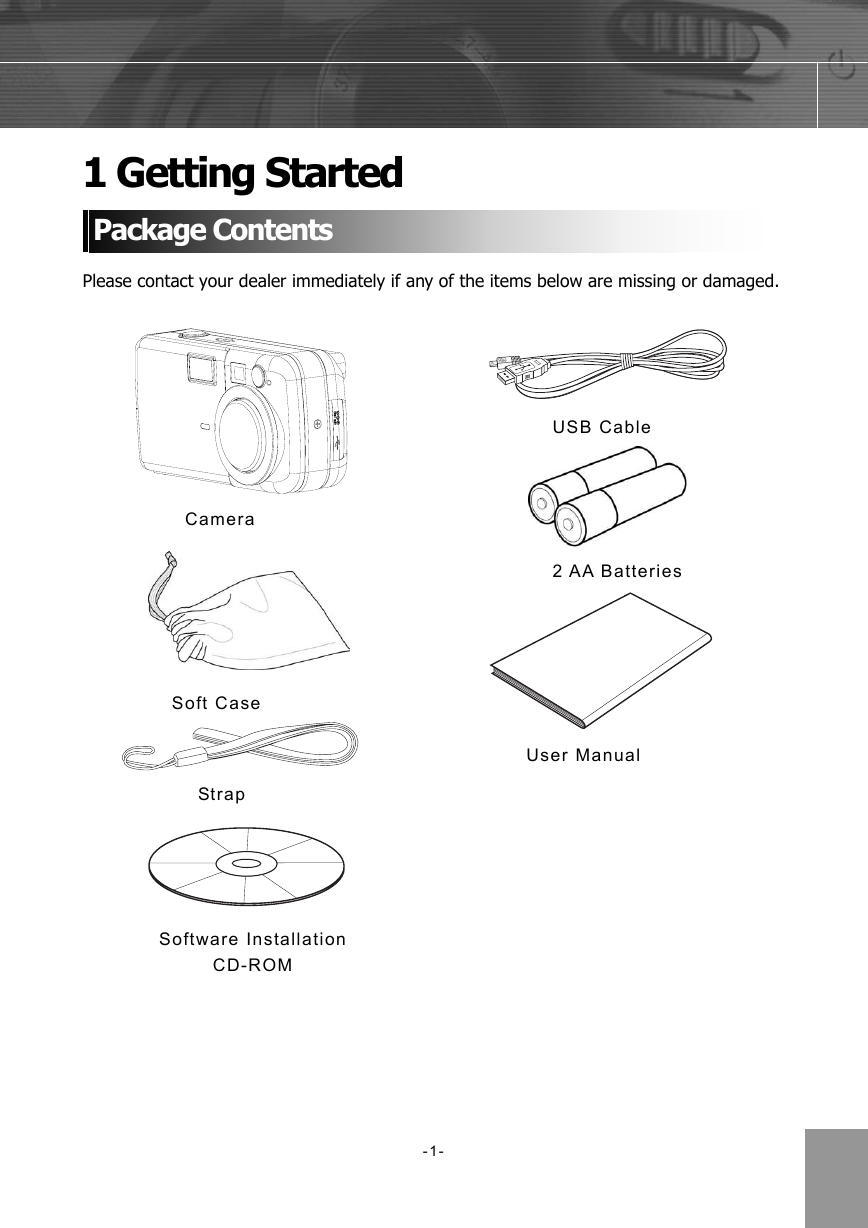

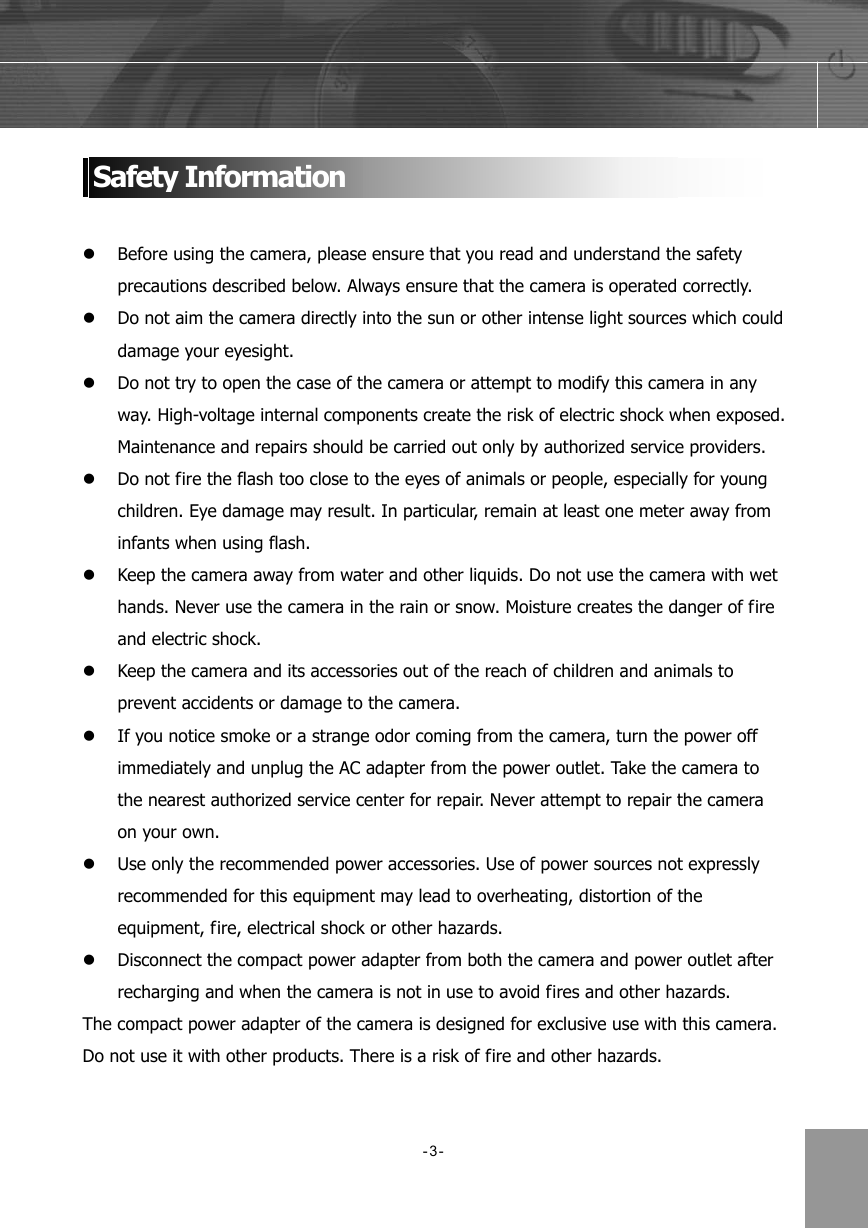
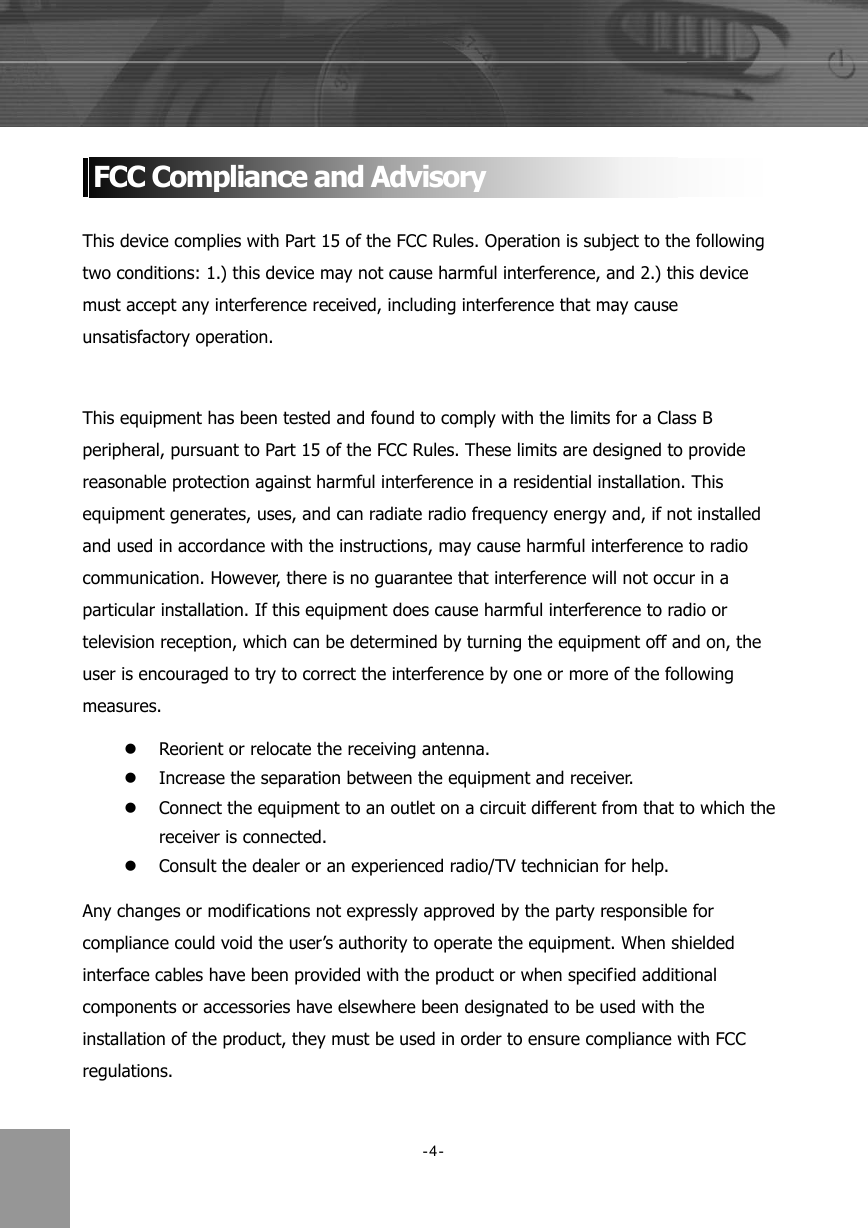

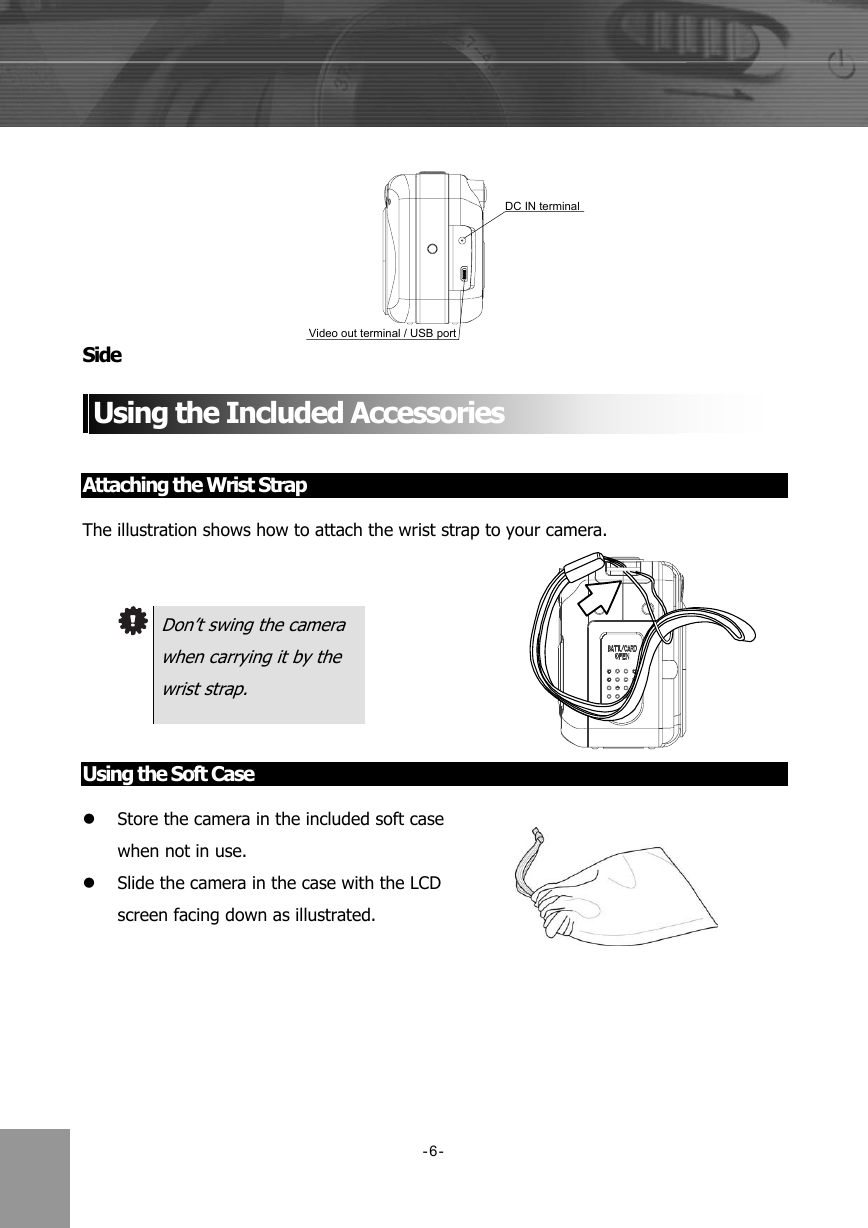


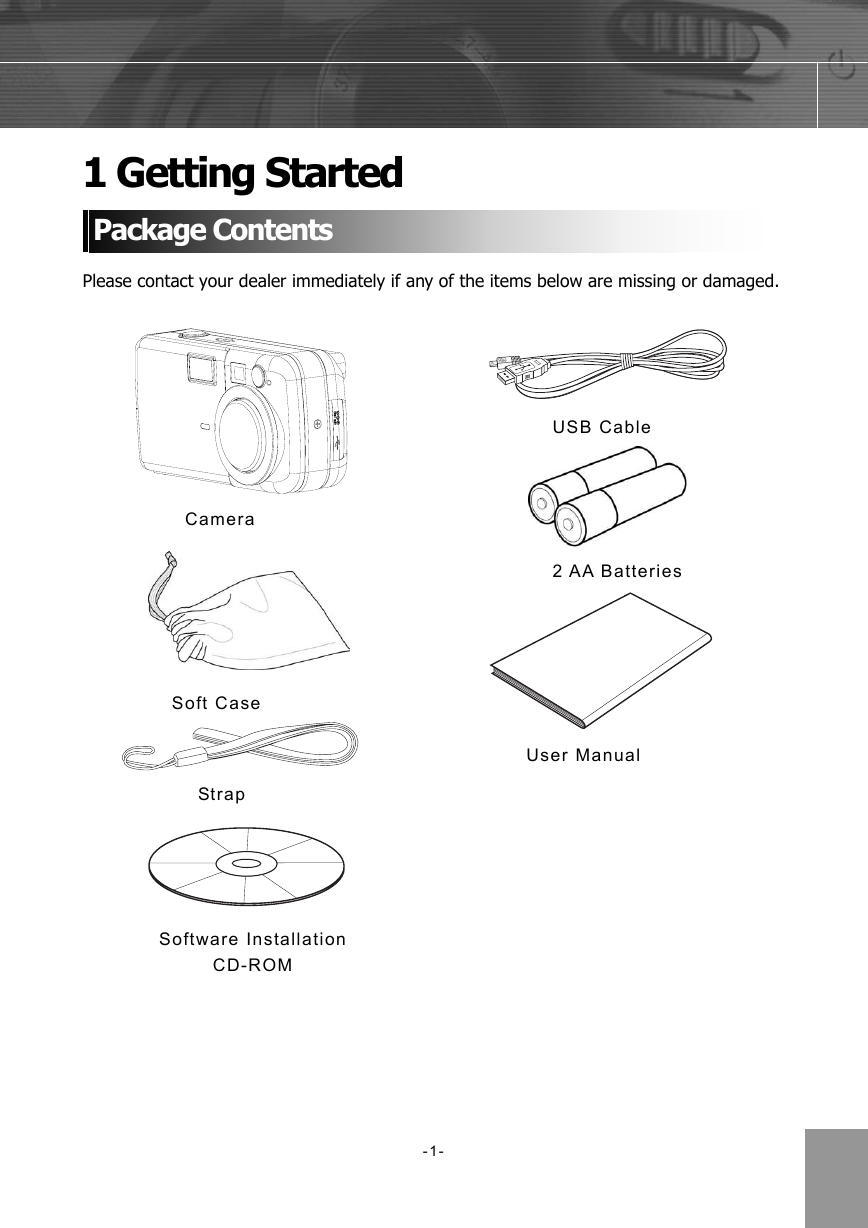

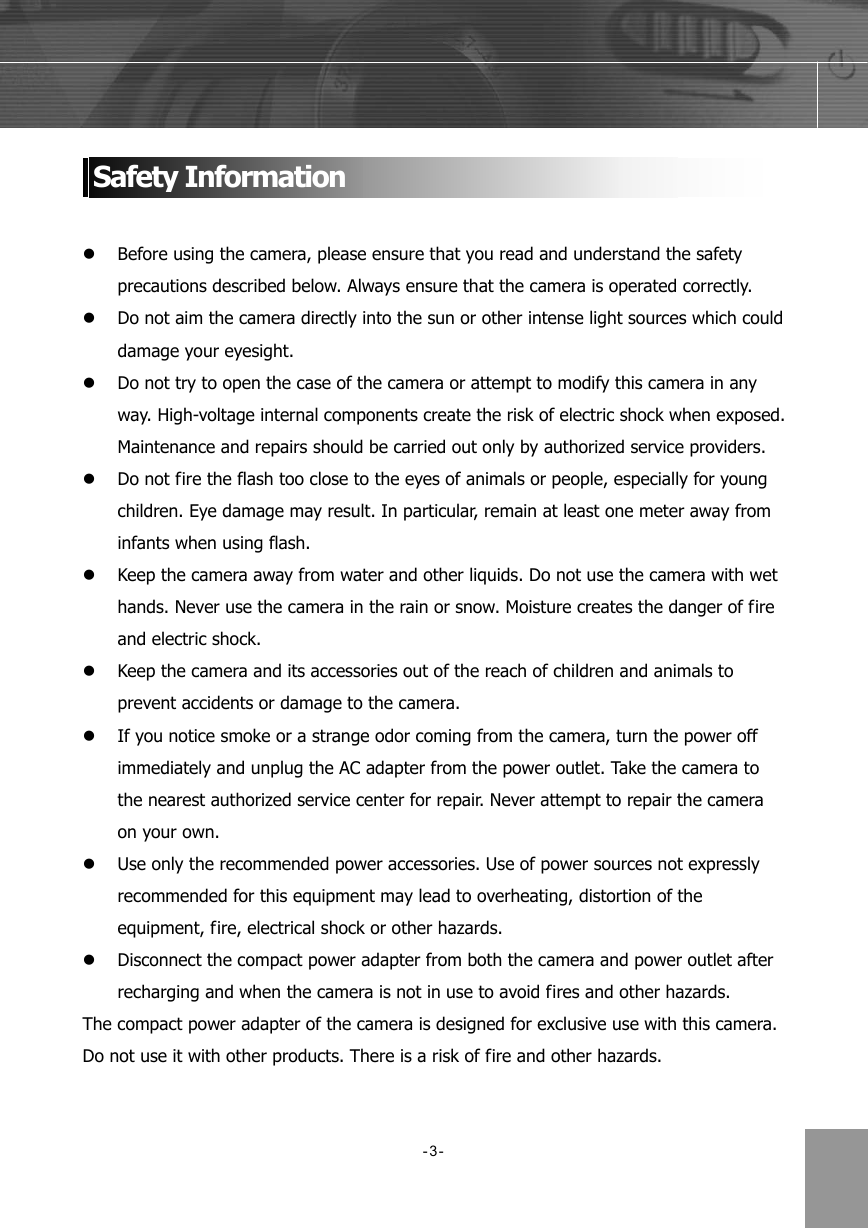
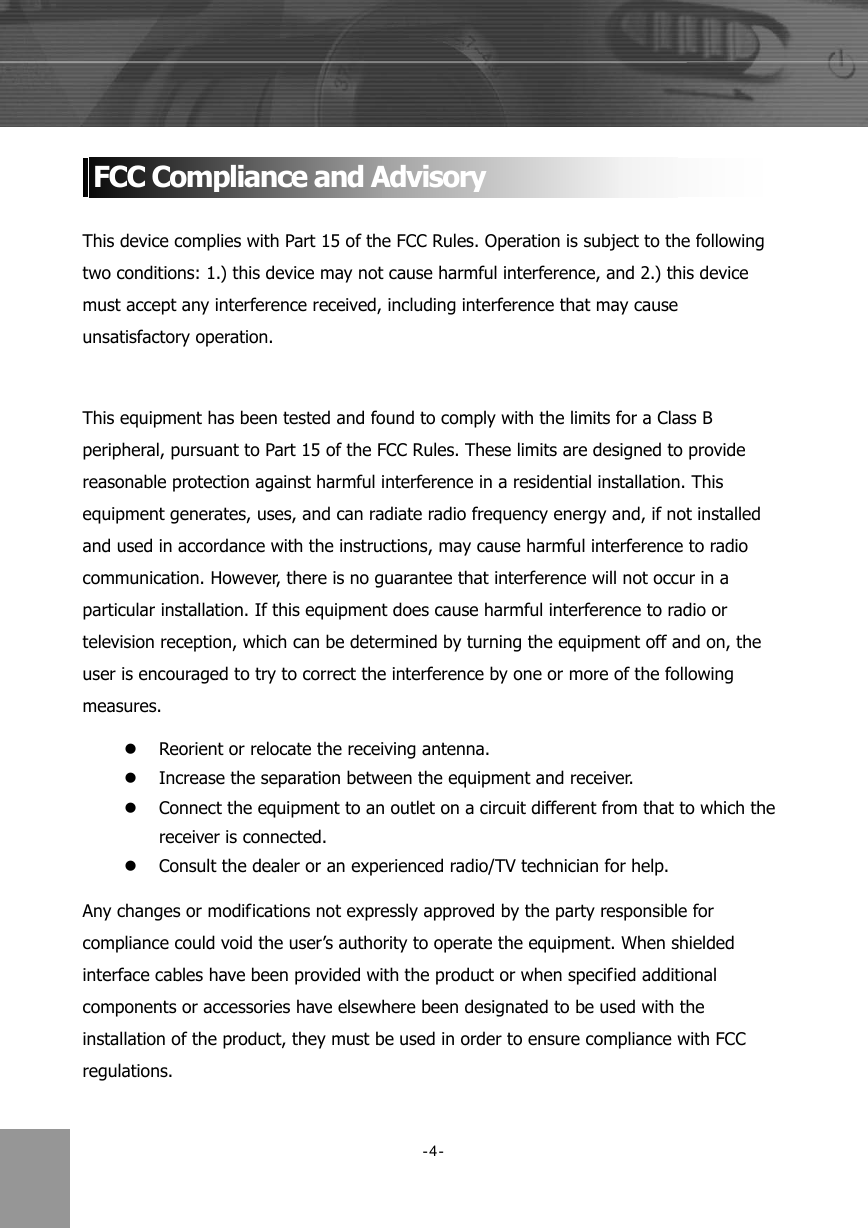

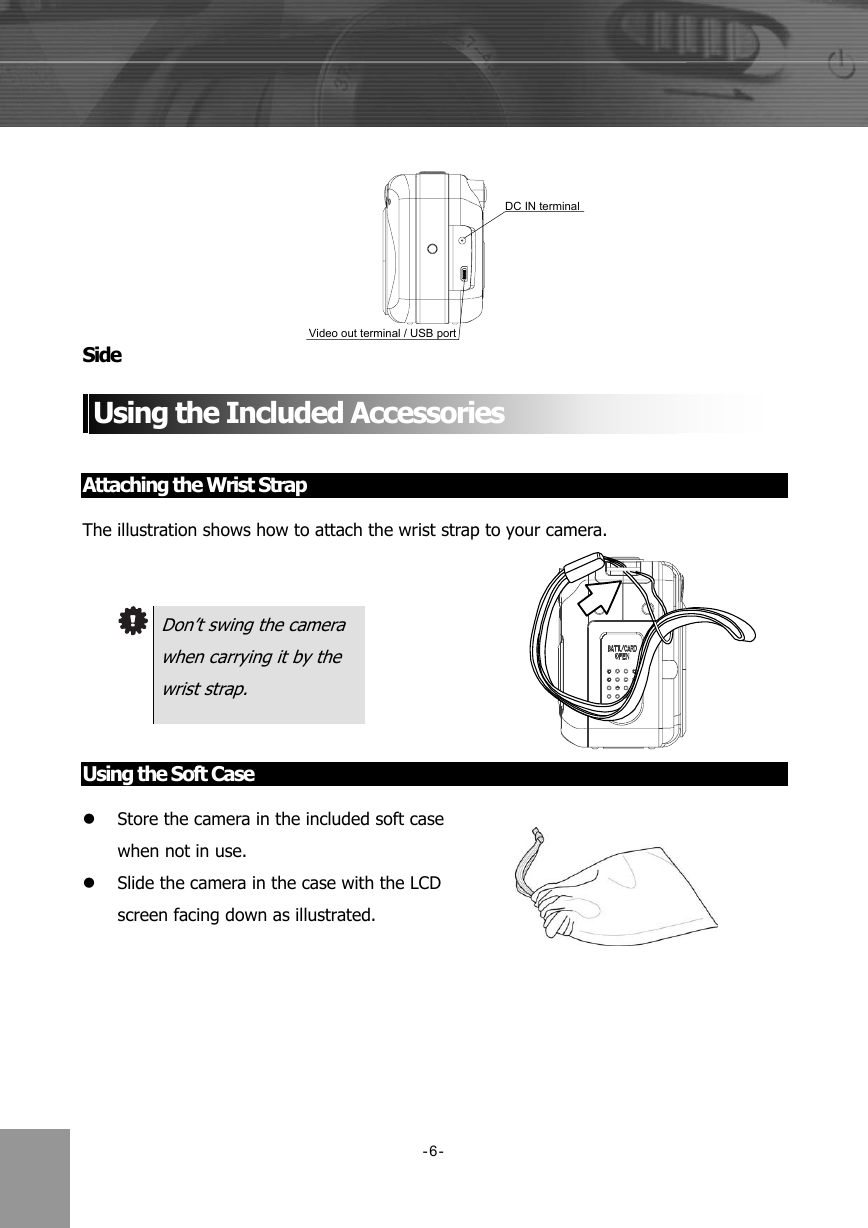
 2023年江西萍乡中考道德与法治真题及答案.doc
2023年江西萍乡中考道德与法治真题及答案.doc 2012年重庆南川中考生物真题及答案.doc
2012年重庆南川中考生物真题及答案.doc 2013年江西师范大学地理学综合及文艺理论基础考研真题.doc
2013年江西师范大学地理学综合及文艺理论基础考研真题.doc 2020年四川甘孜小升初语文真题及答案I卷.doc
2020年四川甘孜小升初语文真题及答案I卷.doc 2020年注册岩土工程师专业基础考试真题及答案.doc
2020年注册岩土工程师专业基础考试真题及答案.doc 2023-2024学年福建省厦门市九年级上学期数学月考试题及答案.doc
2023-2024学年福建省厦门市九年级上学期数学月考试题及答案.doc 2021-2022学年辽宁省沈阳市大东区九年级上学期语文期末试题及答案.doc
2021-2022学年辽宁省沈阳市大东区九年级上学期语文期末试题及答案.doc 2022-2023学年北京东城区初三第一学期物理期末试卷及答案.doc
2022-2023学年北京东城区初三第一学期物理期末试卷及答案.doc 2018上半年江西教师资格初中地理学科知识与教学能力真题及答案.doc
2018上半年江西教师资格初中地理学科知识与教学能力真题及答案.doc 2012年河北国家公务员申论考试真题及答案-省级.doc
2012年河北国家公务员申论考试真题及答案-省级.doc 2020-2021学年江苏省扬州市江都区邵樊片九年级上学期数学第一次质量检测试题及答案.doc
2020-2021学年江苏省扬州市江都区邵樊片九年级上学期数学第一次质量检测试题及答案.doc 2022下半年黑龙江教师资格证中学综合素质真题及答案.doc
2022下半年黑龙江教师资格证中学综合素质真题及答案.doc