Chapter 1 Getting Started
1.1 Getting to Know Your Touch Phone and Accessories
Left panel
Right panel
Front panel
Back panel
Top panel
Bottom panel
Accessories
1.2 Installing the SIM Card, Battery, and Storage Card
SIM card
Battery
Storage card
1.3 Charging the battery
1.4 Using the Strap Holder
1.5 Starting Up
Turn your device on and off
Auto configure the data connection settings
Switch to Sleep mode when not in use
1.6 Navigating Your Device
Finger-touch control
Stylus
Navigation Control
1.7 Home Screen
Tasks screen
1.8 Status Icons
1.9 Start Menu
1.10 Quick Menu
1.11 LED Alerts
1.12 Adjusting the Volume
1.13 Using your Device as a USB Drive
Chapter 2 Using Phone Features
2.1 Using the Phone
The Phone screen
Enter your PIN
2.2 Voice Call
Make a call
Answer a call
End a call
Call History
Speed Dial
Turn the phone function on and off
2.3 Video Call
Make a video call
Answer a video call
End a video call
Change settings
2.4 Smart Dial
Make a call or send a text message using Smart Dial
2.5 Setting Up Bluetooth SIM Access for Car Kit Phones
Chapter 3 TouchFLO™ 3D
3.1 About TouchFLO™ 3D
3.2 Using the TouchFLO 3D Home Screen
Home
People
Messages
Mail
Internet
Photos and Videos
Music
Weather
Settings
Programs
3.3 Finger Gestures
Finger scrolling
Finger zooming
Finger panning
Chapter 4 Entering Text
4.1 Entering Information
QWERTY keyboard
On-screen input methods
4.2 Using the Hardware Keyboard
4.3 Using the Full QWERTY
4.4 Using the Compact QWERTY
4.5 Using the Phone Keypad
4.6 Using Multitap and T9 Modes
Multitap mode
T9 mode
4.7 Using Numeric and Symbol Mode
4.8 Using Block Recognizer
4.9 Using Letter Recognizer
4.10 Using Transcriber
Chapter 5 Synchronizing Information With Your Computer
5.1 About Synchronization
Ways to synchronize
5.2 Setting Up Windows Mobile® Device Center on Windows Vista®
Set up synchronization in Windows Mobile Device Center
Use Windows Mobile Device Center
5.3 Setting Up ActiveSync® on Windows XP®
Install ActiveSync
Set up synchronization in ActiveSync
5.4 Synchronizing With Your Computer
Start and stop synchronization
Change which information is synchronized
Troubleshoot sync connection problem
5.5 Synchronizing via Bluetooth
5.6 Synchronizing Music and Video
Chapter 6 Exchanging Messages
6.1 Messaging
6.2 Text Messages
Create a new text message
Compose and send a text message
Manage text messages
6.3 MMS
Change MMS settings
Create and send MMS messages
View and reply to MMS messages
6.4 Types of E-mail Accounts
Set up your device to synchronize Outlook e-mail with the computer
Add an e-mail account
6.5 E-mail Setup Wizard
Set up an Internet e-mail account
Set up a custom domain e-mail
6.6 Using E-mail
Create a new e-mail message
Compose and send an e-mail
Filter the Inbox message list
View and reply to messages
Synchronize e-mails
Customize e-mail settings
Chapter 7 Working With Company E-mails and Meeting Appointments
7.1 Synchronizing with the Exchange Server
Set up an Exchange Server connection
Start synchronization
7.2 Working With Company E-mails
Automatic synchronization through Direct Push
Scheduled synchronization
Instant download through Fetch Mail
Search for e-mails on the Exchange Server
Flag your messages
Out-of-office auto-reply
7.3 Managing Meeting Requests
7.4 Finding Contacts in the Company Directory
Chapter 8 Internet
8.1 Ways of Connecting to the Internet
Wi-Fi
GPRS/3G
Dial-up
8.2 Starting a Data Connection
8.3 Using Opera Mobile™
View web pages
Opera Mobile menu
8.4 Using YouTube™
Browse for videos
Watching videos
Bookmarks
History
8.5 Using Streaming Media
8.6 Using Windows Live™
Set up Windows Live™
The Windows Live™ interface
Windows Live™ Messenger
Launch Messenger and sign in
Add Windows Live™ contacts
8.7 Using Your Device as a Modem (Internet Sharing)
8.8 Using RSS Hub
Subscribe to and organize news channels
View and organize headlines
View the news summary
Chapter 9 Bluetooth
9.1 Bluetooth Modes
9.2 Bluetooth Partnerships
9.3 Connecting a Bluetooth Hands-free or Stereo Headset
9.4 Beaming Information Using Bluetooth
9.5 Bluetooth Explorer and Bluetooth File Sharing
9.6 Printing Files via Bluetooth
Chapter 10 Navigating on the Road
10.1 Google™ Maps (Available by Country)
Open Google Maps
Search for a place of interest
10.2 Guidelines and Preparation for Using GPS
10.3 Downloading Satellite Data via QuickGPS
Download options
Chapter 11 Experiencing Multimedia
11.1 Taking Photos and Videos
Capture modes
Camera controls
On-screen controls and indicators
Menu Panel
Zooming
The Review screen
Advanced Options
11.2 Viewing Photos and Videos Using Album
Select a photo or video to view
View an image
Play back video
Close Album
11.3 Using Windows Media® Player Mobile
About the controls
About the screens and menus
Synchronize video and audio files
Play media
Playlists
Troubleshooting
11.4 Using FM Radio
FM Radio controls
Device controls used in FM Radio
Save presets
FM Radio Main Menu
11.5 Using Audio Booster
11.6 Using MP3 Trimmer
Chapter 12 Programs
12.1 Programs on your Device
12.2 Adding and Removing Programs
12.3 Adobe® Reader® LE
12.4 Calendar
Create appointments
View appointments
Send appointments
12.5 Contacts
Add new contacts
Organize and search contacts
Share contact information
12.6 Comm Manager
12.7 JETCET™ PRINT
Open JETCET PRINT
Set up a printer
Print a file
Print a web page
12.8 Microsoft® Office Mobile
12.9 Notes
12.10 Java
Install and launch MIDlets/MIDlet suites
Manage MIDlets/MIDlet suites
12.11 SIM Manager
12.12 Sprite Backup
12.13 Tasks
12.14 Voice Recorder
12.15 Voice Speed Dial
12.16 WorldCard Mobile
Capture and export business card information
12.17 ZIP
Chapter 13 Managing Your Device
13.1 Copying and Managing Files
13.2 Settings on your Device
Personal tab
System tab
Connections tab
13.3 Changing Basic Settings
Date and time
Regional settings
Display settings
Device name
Ringer settings
Alarms and notifications
Phone services
13.4 Using Connection Setup
13.5 Using Task Manager
13.6 Connecting to an External Display
Connect the device to an external display
13.7 Protecting Your Device
Protect your SIM card with a PIN
Protect your device with a password
Encrypt files on your storage card
13.8 Managing Memory
13.9 Resetting Your Device
Soft reset
Hard reset
Clear Storage
13.10 Windows Update
13.11 Battery Saving Tips
Appendix
A.1 Specifications
A.2 Regulatory Notices
Index
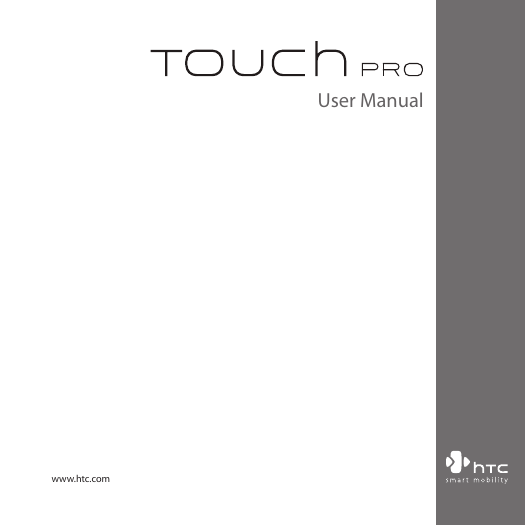
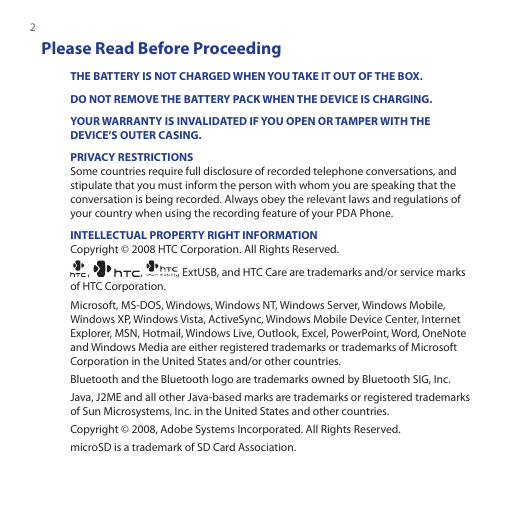
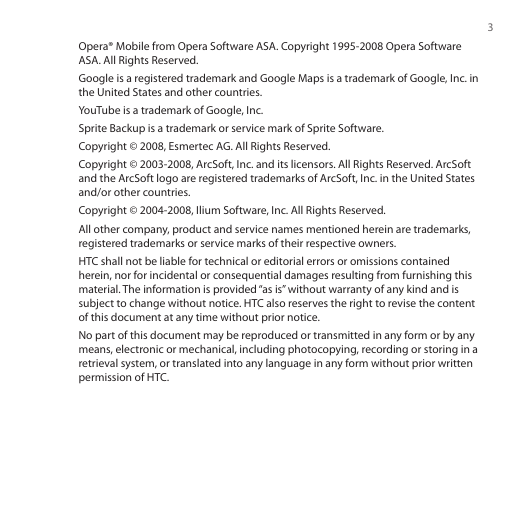
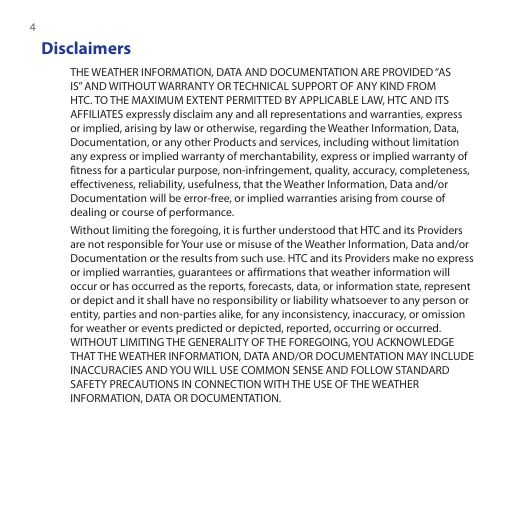
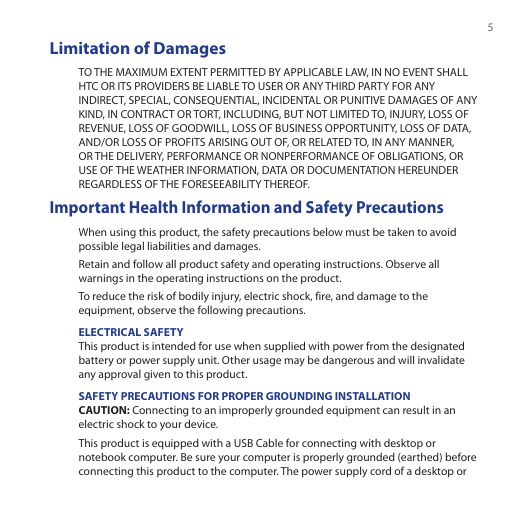
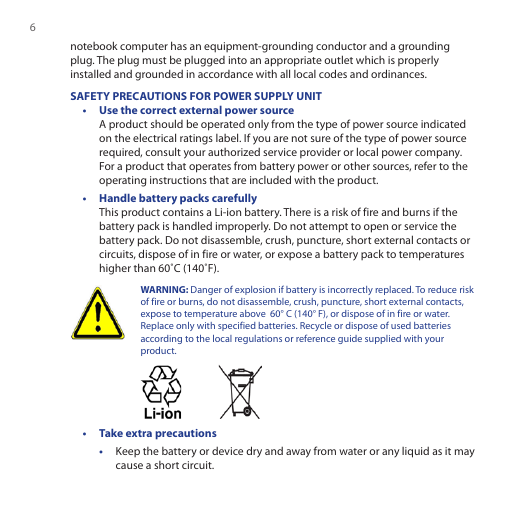
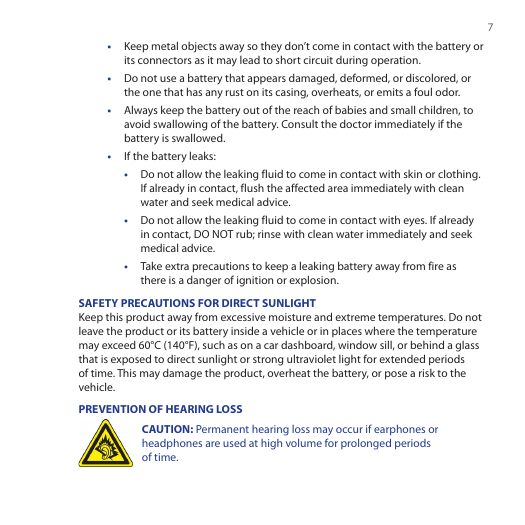

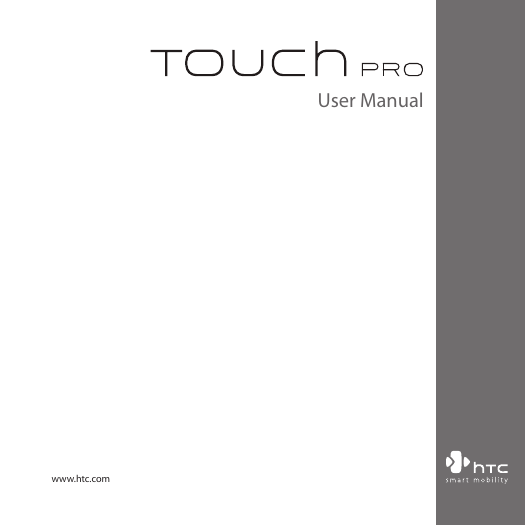
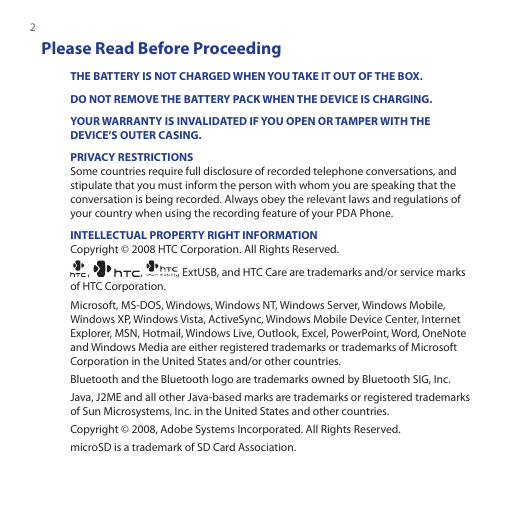
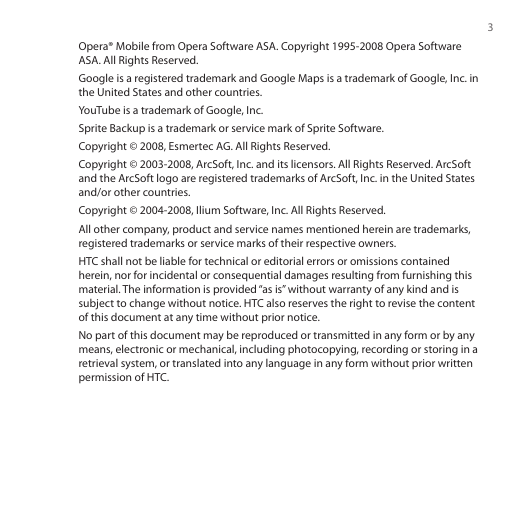
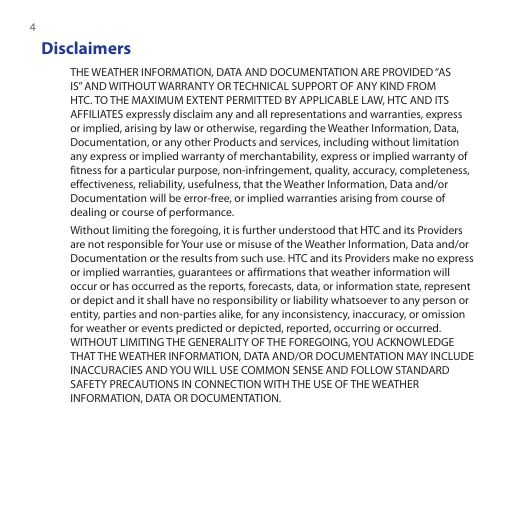
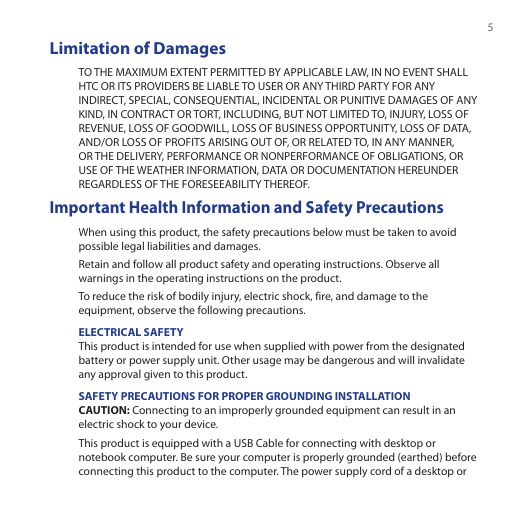
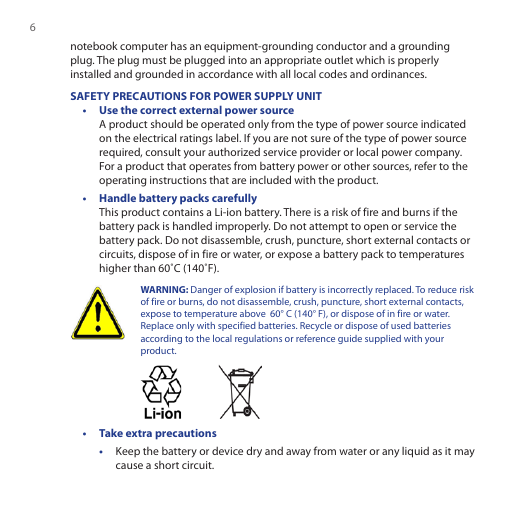
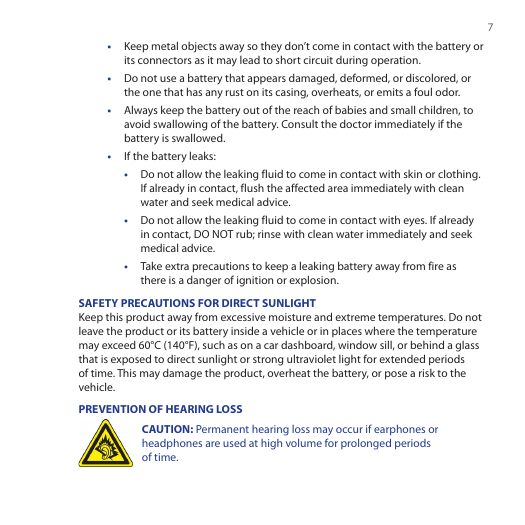

 2023年江西萍乡中考道德与法治真题及答案.doc
2023年江西萍乡中考道德与法治真题及答案.doc 2012年重庆南川中考生物真题及答案.doc
2012年重庆南川中考生物真题及答案.doc 2013年江西师范大学地理学综合及文艺理论基础考研真题.doc
2013年江西师范大学地理学综合及文艺理论基础考研真题.doc 2020年四川甘孜小升初语文真题及答案I卷.doc
2020年四川甘孜小升初语文真题及答案I卷.doc 2020年注册岩土工程师专业基础考试真题及答案.doc
2020年注册岩土工程师专业基础考试真题及答案.doc 2023-2024学年福建省厦门市九年级上学期数学月考试题及答案.doc
2023-2024学年福建省厦门市九年级上学期数学月考试题及答案.doc 2021-2022学年辽宁省沈阳市大东区九年级上学期语文期末试题及答案.doc
2021-2022学年辽宁省沈阳市大东区九年级上学期语文期末试题及答案.doc 2022-2023学年北京东城区初三第一学期物理期末试卷及答案.doc
2022-2023学年北京东城区初三第一学期物理期末试卷及答案.doc 2018上半年江西教师资格初中地理学科知识与教学能力真题及答案.doc
2018上半年江西教师资格初中地理学科知识与教学能力真题及答案.doc 2012年河北国家公务员申论考试真题及答案-省级.doc
2012年河北国家公务员申论考试真题及答案-省级.doc 2020-2021学年江苏省扬州市江都区邵樊片九年级上学期数学第一次质量检测试题及答案.doc
2020-2021学年江苏省扬州市江都区邵樊片九年级上学期数学第一次质量检测试题及答案.doc 2022下半年黑龙江教师资格证中学综合素质真题及答案.doc
2022下半年黑龙江教师资格证中学综合素质真题及答案.doc