MODEL
UX-600M
MULTIFUNCTION
FACSIMILE
OPERATION MANUAL
1. Installation
2. Initial Settings
3. Sending Documents
4. Receiving Documents
5. Making Copies
6. Making Telephone Calls
7. Answering Machine Hookup
8. Special Functions
9. Optional Settings
10. Printing Reports and Lists
11. Maintenance
12. Troubleshooting
UX-600M MULTIFUNCTION FACSIMILE
UX600MU FCC-1Laser
WARNING FCC Regulations state that any unauthorized changes or modifications to this
equipment not expressly approved by the manufacturer could void the user’s authority to
operate this equipment.
Note: This equipment has been tested and found to comply with the limits for a Class B
digital device, pursuant to Part 15 of the FCC Rules.
These limits are designed to provide reasonable protection against harmful interference in
a residential installation.
This equipment generates, uses and can radiate radio frequency energy and, if not installed
and used in accordance with the instructions, may cause harmful interference to radio
communications. However, there is no guarantee that interference will not occur in a
particular installation. If this equipment does cause harmful interference to radio or
television reception, which can be determined by turning the equipment off and on, the
user is encouraged to try to correct the interference by one or more of the following
measures:
Reorient or relocate the receiving antenna.
Increase the separation between the equipment and the receiver.
Connect the equipment into an outlet on a circuit different from that to which the receiver
is connected.
When connecting this facsimile equipment to a personal computer via the accompanying
PC Interface Box, only the provided RS232C cable and modular jack cable are to be used.
ABOUT THE TELEPHONE CONSUMER PROTECTION ACT OF 1991
"The Telephone Consumer Protection Act of 1991 makes it unlawful for any person to use
a computer or other electronic device to send any message via a telephone facsimile
machine unless such message clearly contains in a margin at the top or bottom of each
transmitted page or on the first page of the transmission the following information:
(1) The date and time of transmission.
(2) Identification of either the business, business entity or individual sending the message.
(3) Telephone number of either the sending machine, business, business entity or
individual.
In order to program this information into your facsimile machine, please refer to the
appropriate instructions in the operation manual."
As an ENERGY STAR® partner, SHARP has deter-
mined that this product meets the ENERGY STAR®
guidelines for energy efficiency.
FOR YOUR RECORDS
Please record the model number and serial number below, for easy reference, in case of loss
or theft. These numbers are located on the rear side of the unit.
Space is also provided for other relevant information.
Model Number ____________________________________________________________
Serial Number ____________________________________________________________
Date of Purchase__________________________________________________________
Place of Purchase _________________________________________________________
RT
UX600MU-QRQR
Quick Reference Guide
Installation 4. E nter your fax number (max. of 20 digits)
by pressing the number keys.
♦ If you make a mistake, press the
HOLD/SEARCH key to move the cursor
back to the mistake, then enter the correct
number or letter. (To move the cursor for-
ward, press the SPEAKER key.)
TE
S L.
ET TE
L L. START
INE 5. P ress the START key:
EXT
P .
HO T 6. E nter your name by pressing the appropri-
NE E
L L
I .
NE ate number keys as shown below. Press
each key one or more times until the de-
sired letter appears in the display.
ABC DEF SPEED Deletes high-
1. C onnect the handset as shown. DIAL
1 2 3 lighted letter
2. P lug one end of the telephone line into the GHI JKL MNO
REDIAL Upper/lower
TEL. LINE jack on the rear of the fax, and 4 5 6 case shift key
the other end into your telephone wall jack. PQRS TUV WXYZ HOLD/
SEARCH
7 9 Moves cursor to
8
3. P lug the power cord into a grounded, 120 V the left.
outlet. SPEAKER
0 Moves cursor to
4Installation with an answering machine the right.
and/or extension telephone Press either key one or more times to select
4. R emove the seal covering the TEL. SET and enter a symbol.
jack on the rear of the fax. Connect an ex-
tension telephone or answering machine to ♦ Enter a space with the "1" key.
the TEL. SET jack. ♦ To enter two letters in succession which re-
5. I f desired, connect an extension phone to quire using the same key, press the
the answering machine. SPEAKER key after entering the first let-
ter.
Entering your name and Example: To enter "ABZ Co.", press:
number "2" twice for the letter A,
Press SPEAKER to move the cursor to the
FCC regulations require your name and fax right,
number to appear on all documents you send. "2" three times for the letter B,
To program your fax to do this automatically, "9" five times for the letter Z,
follow the steps below: "1" twice for a space,
1. P ress the FUNCTION key and then press "2" four times for the letter C,
"3":
Press REDIAL for a lower case letter,
FUNCTION
3 "6" four times for the letter o,
"#" once for a period.
ENTRY MODE will appear in the display.
7. When finished, press the START key and
2. P ress the "#" key twice: then the STOP key. START STOP
OWN NUMBER SET will appear in the dis-
play.
START (See Pages 18-19 of your operation manual.)
3. P ress the START key:
Quick Reference Guide
Setting the date and time To clear a Speed Dial number, press the fol-
lowing sequence of keys: FUNCTION
To set the date and time, press the following 3
keys: FUNCTION
3 Press "2" and then enter the 2-digit Speed
Dial number.
DATE & TIME SET will appear in the display. STOP
Press: START
START
Press the START key:
Enter two digits for the Month (01 through 12). (See Pages 27-29 of your operation manual.)
Enter two digits for the Day (01 through 31).
Enter two digits for the Year (00 through 99).
Enter two digits for the Hour (01 through 12).
Enter two digits for the Minute (00 through 59). Sending documents
Press the "*" key for A.M. or the "#" key for
P.M. Place your document
When finished, press the START key and (up to 20 pages) face
then the STOP key: START STOP down in the document
feeder.
(See Page 21 of your operation manual.)
Normal Dialing
S P E A K E R
1. L ift the handset or press
Storing and clearing numbers 2. D ial the fax number by pressing the num-
for automatic dialing ber keys.
3. W ait for the reception tone (if a person an-
To store a new number or change an existing swers, ask them to press their Start key).
number, press the following sequence of keys: 4. P ress your START key and then replace
FUNCTION 3 the handset.
FAX/TEL # MODE will appear in the dis- Rapid Key Dialing
play. Press the appropriate Rapid Key (if the Rapid
1. P ress the "1" key: 1 Key is from 20 to 38, press the SHIFTkey
first). Transmission will begin.
2. E nter a 2-digit number (from "01" to "99")
by pressing the number keys. This will be
the Speed Dial number. Speed Dialing
SPEED
3. Enter the full telephone/fax number. 1. DIAL
Press the SPEED DIAL key:
START
4. P ress the START key: 2. E nter the Speed Dial number by pressing
the number keys.
5. E nter the name of the location by pressing START
number keys (max. of 20 characters). 3. P ress:
START
6. P ress the START key:
Direct Keypad Dialing
7. R eturn to Step 3 to store another number,
or press STOP to exit. 1. E nter the fax number by pressing the num-
ber keys.
START
2. P ress:
(See Pages 37-39 of your operation manual.)
Quick Reference Guide
Receiving Documents Installing the imaging film
RECEPTION
Press the RECEPTION MODE 1. Press the release
MODE key until "AUTO" marked OPEN and
or "MANU" appears in the open the print com-
display. partment cover.
2. Insert two of the
AUTO reception: The fax will automatically an- gears into the ends
swer after four rings and receive the incoming of the spool with film.
document.
MANUAL reception: Lift the handset when the 3. Hold the empty spool
fax rings. If you hear a fax tone, wait until so that the end with
RECEIVING appears in the display, then hang only one slot is on the
up (if RECEIVING doesn’t appear, press the left, and lower the
START key). If the calling party talks to you, spools into the printing
compartment so that
press your START key to begin reception. the gears fit into the
(See Pages 42-43 of your manual.) slots on each side of
the compartment.
Loading paper 4. Cut the band holding
the spools together
with scissors, and re-
1. Insert the paper tray move it. Insert the re-
into the fax if not yet in- maining gear into the
stalled. right end of the
empty spool and the
2. Remove the paper flange into the left
cover if it is on the tray. end of the empty
(For legal paper, flip up spool.
the tray externder.)
3. Pull the paper release 5. Pull the empty spool to-
plate toward you. ward the back of the
compartment, unwind-
♦ If any paper remains ing the leader from the
in the tray, take it out spool with film. Insert
and combine it into a the empty spool into
single stack with the the compartment so
new paper. that the gear and spool
fit into the slots on
each side of the com-
4. Insert the stack of partment.
paper into the tray.
Replace the tray
cover and then push LETTER
LEGAL
the paper release 6. Wind the film slightly
plate back down. to remove slack and
then close the
printer compartment
5. Press the following sequence of keys: cover.
FUNCTION
6 7. If you replaced the film, press the following
sequence of keys (this is not necessary for
Press "1" if you loaded letter size paper, or the sample film included with the fax):
"2" if you loaded legal size paper.
FUNCTION START
When finished, press: STOP 6
(See pages 13-14 of your manual.) (See Pages 2-5 of your operation manual.)
Quick Reference Guide
FUNCTION key menu
The following chart shows the layout of the functions and settings accessed by press-
ing the FUNCTION key. First press the FUNCTION key, the appropriate numeric key
as shown, and then "#" or "*" until the desired item appears.
Instructions for making each setting appear in the display. If you have any difficulty, re-
fer to the detailed instructions on the page shown below the setting.
FUNCTION
1 2 3 4
Timer Mode Listing Mode Entry Mode Optional Settings
Send Mode Activity Report Fax/Tel Num- Fine Resolution Fax Reception
(67) (78) bers for Auto Priority When TAD
Poll Mode Timer List Dialing (74) Fails
(67) (80) (27)
Number of (57, 76)
Telephone Own Number Rings in Auto Distinctive Ring
Number List and Name Set Mode (25, 76)
(81) (18) (74)
Fax Signal Re-
Passcode List Polling Secu- Recall Wait In- ceive
(81) rity Select terval (76)
(65) (75)
Option Setting Junk Number
List Passcode Num- Recall Times Check
(81) bers for Polling (75) (77)
(66)
Anti Junk Tel/Fax Re- Polling
Number List Date and Time mote Number (77)
(82) Set (75)
(21) Auto Cover
Program and Remote Recep- Sheet
Group List Daylight Saving tion Select (77)
(82) (22) (75)
Activity Report
Print Setup List Store Junk Transaction Re- Auto Print
(83) Number port Print Select (77)
(58) (75)
ECM (77)
Dial Mode
(75)
TAD Connected
(51, 76)
Quiet Detect
Time
(52, 56, 76)
Quick Reference Guide
5 6 7
Cover Sheet Print Set-up Program/Group
Cover Sheet Initialize Film Program Entry
Header (5) Mode
(35) (69)
Reception Ratio
(44) Group Entry
Mode
2 in 1 Print (30)
(44)
Paper Type Set
(14)
Paper Size Set
(14)
Copy Cut-off
(47)
UX600MU-INBU
Introduction
Welcome to the UX-600M and thank you for choosing Sharp! The UX-600M is
a multifunction facsimile machine that can also be used as convenience copier,
scanner, and printer for your computer. Fax operations can be performed either
from the operation panel of the UX-600M, or from your computer using the pro-
vided Multifunction Interface software.
This manual gives you easy-to-follow instructions for setting up the UX-600M,
installing the Multifunction Interface software in your personal computer, and
performing fax operations from the operation panel of the UX-600M. The Multi-
functon Interface operation manual on the CD-ROM gives you instructions for
performing scan, print and fax operations from your computer.
If you have any questions or problems which cannot be solved by reading this
manual, please contact Sharp’s Customer Assistance Center. The number is 1-
800-BE SHARP.
Important:
• This facsimile machine is not designed for use on a line which has call
waiting, call forwarding, or certain other special services offered by your
telephone company. If you attempt to use the fax machine in conjunction
with any of these services, you may experience errors during transmission
and reception of facsimile messages.
• This fax machine is not compatible with digital telephone systems. No other
fax machines may be connected to the same line.
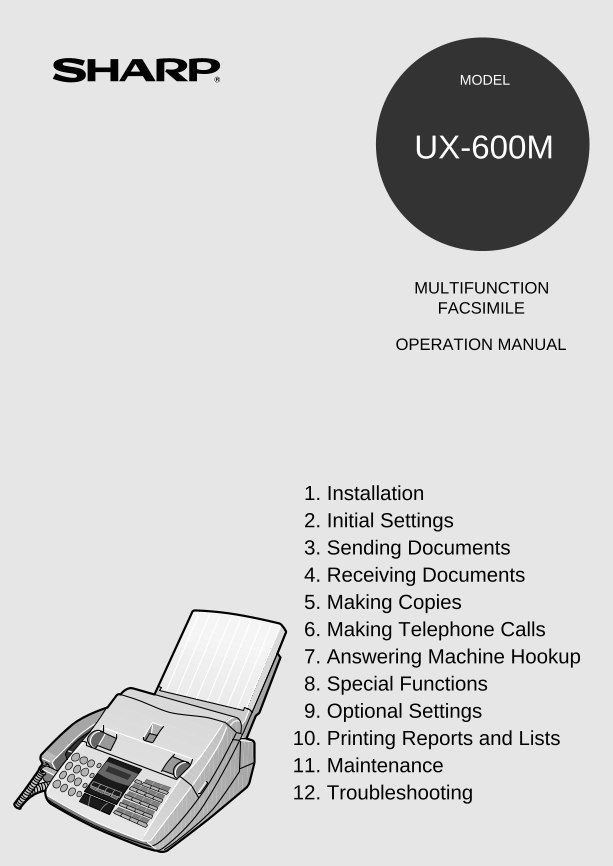
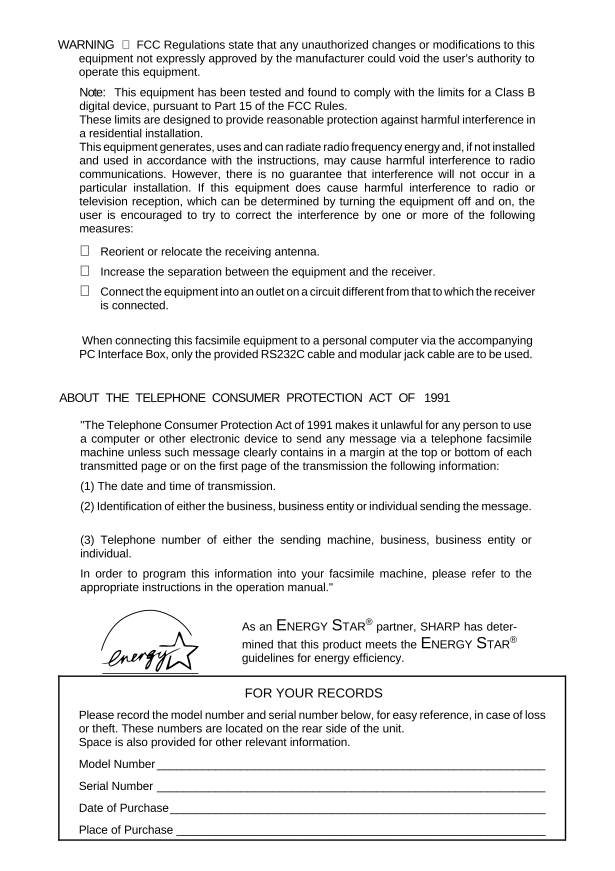
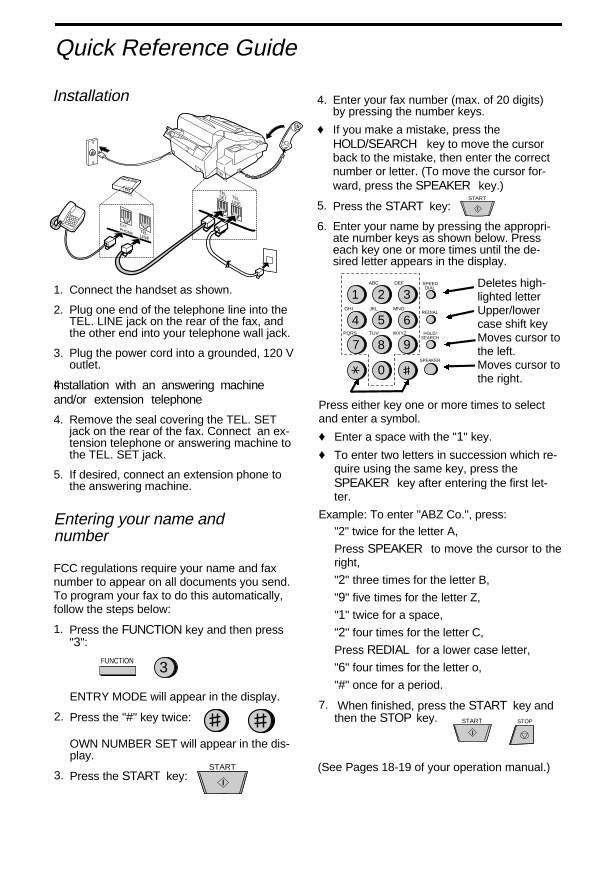
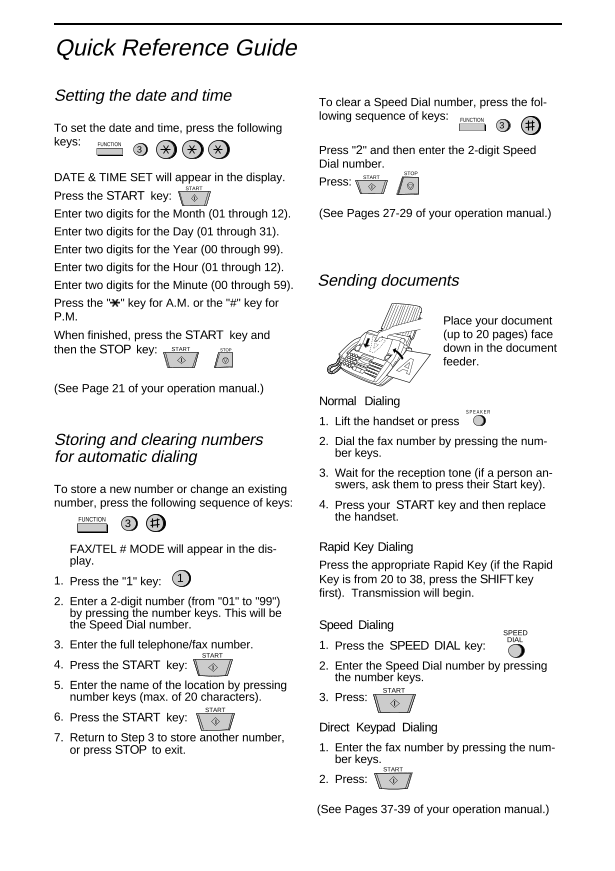

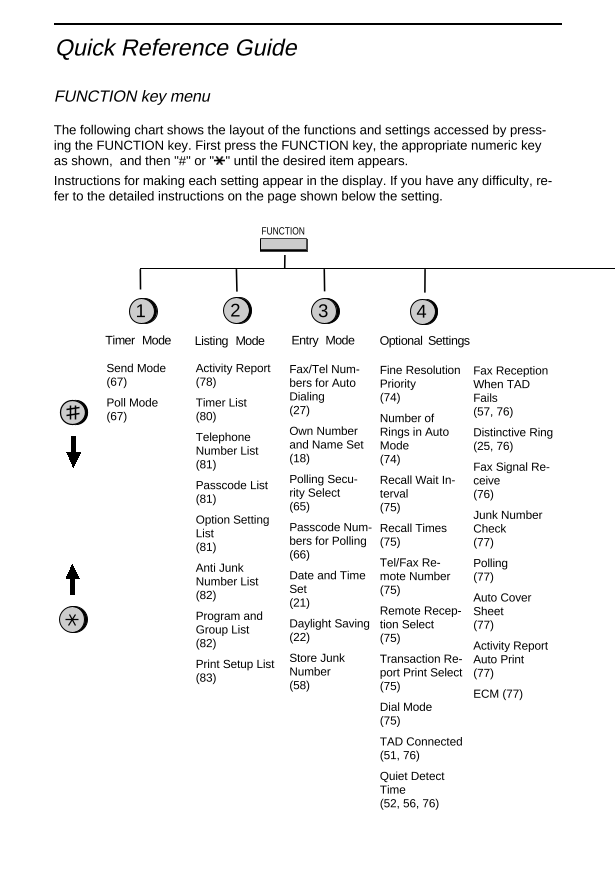
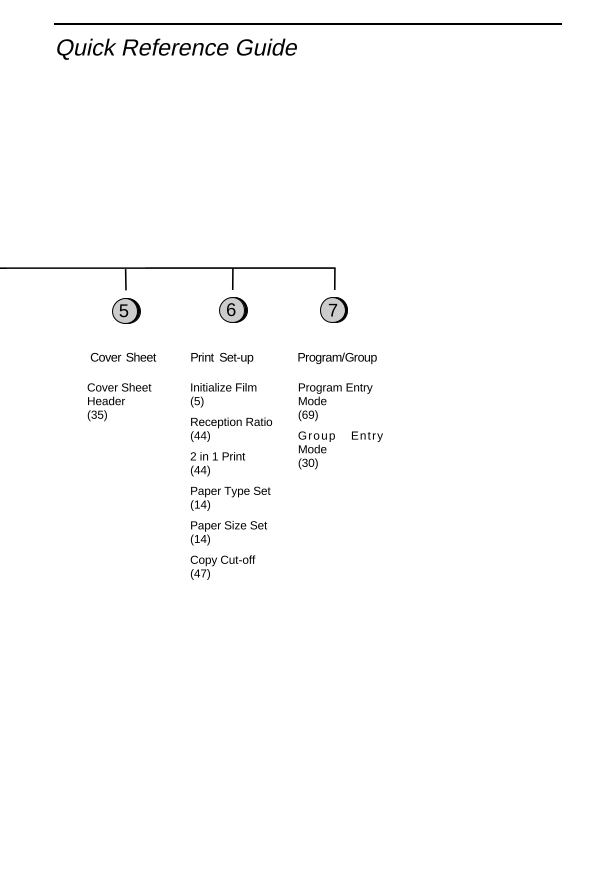
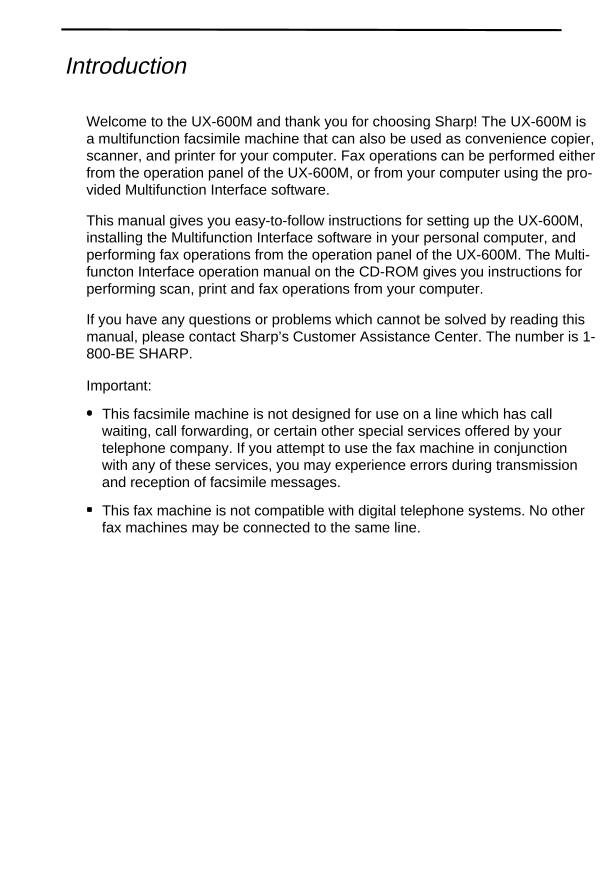
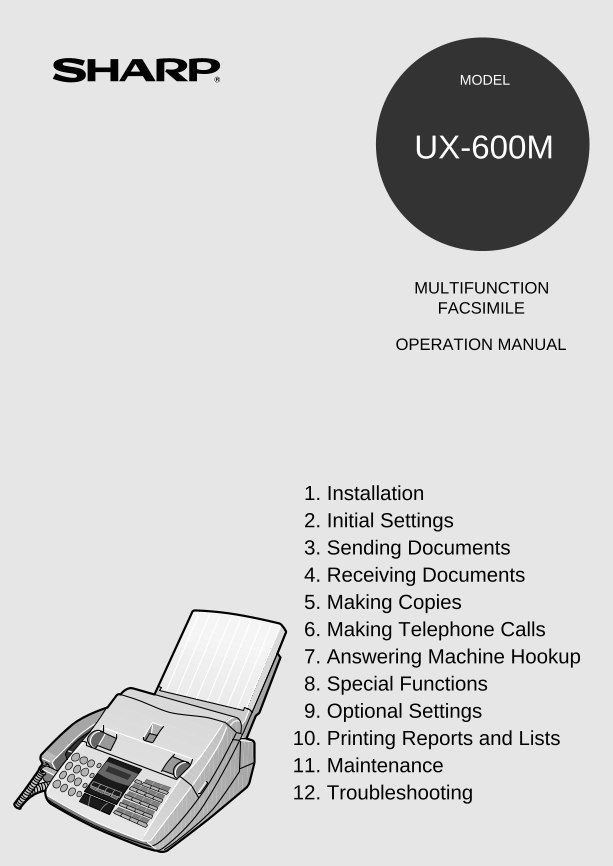
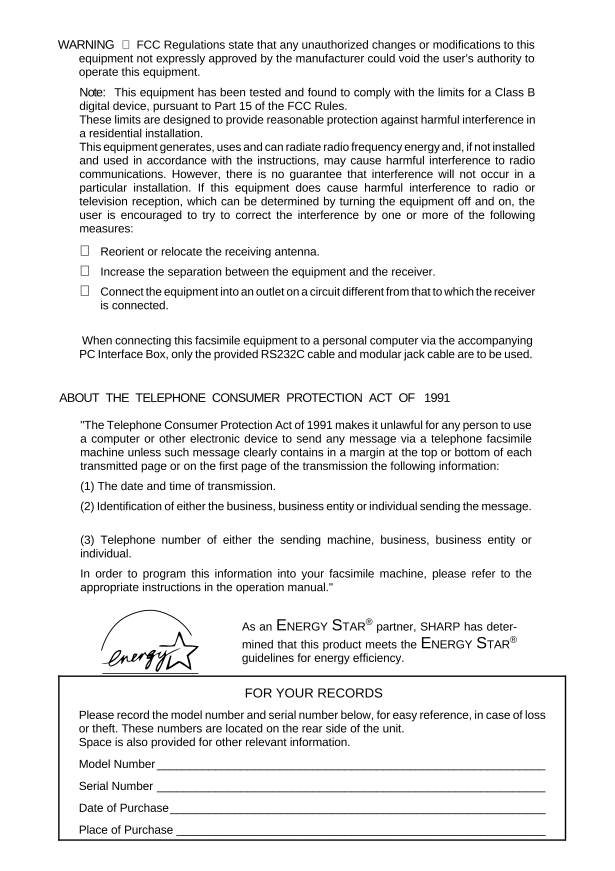
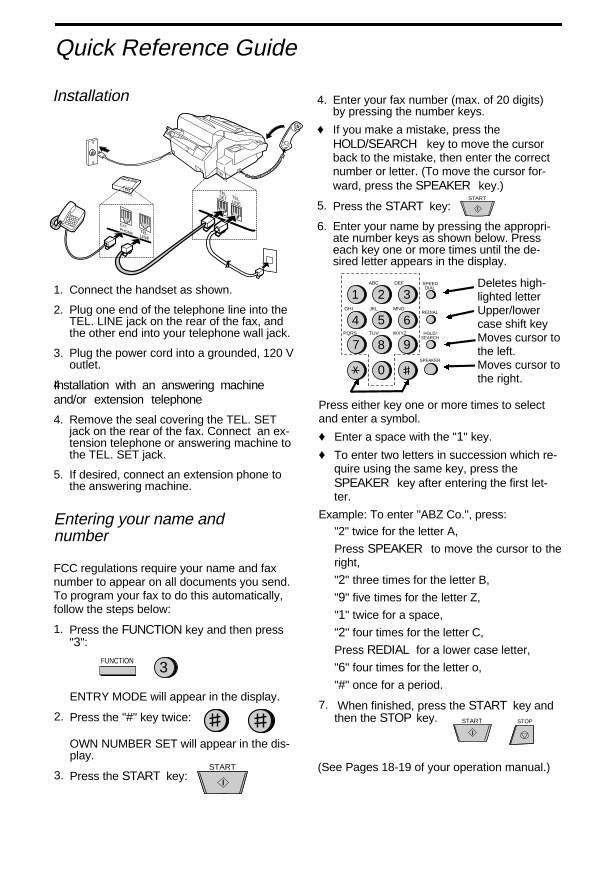
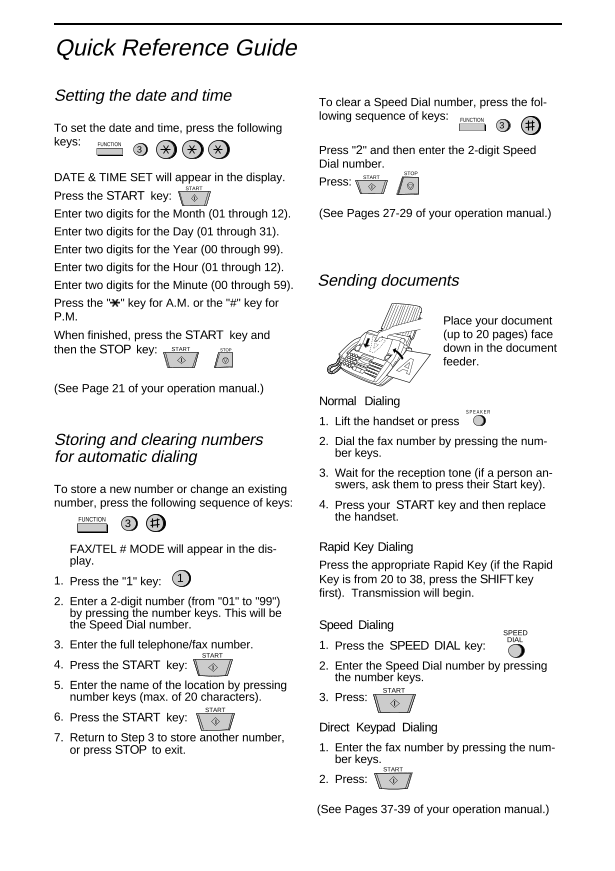

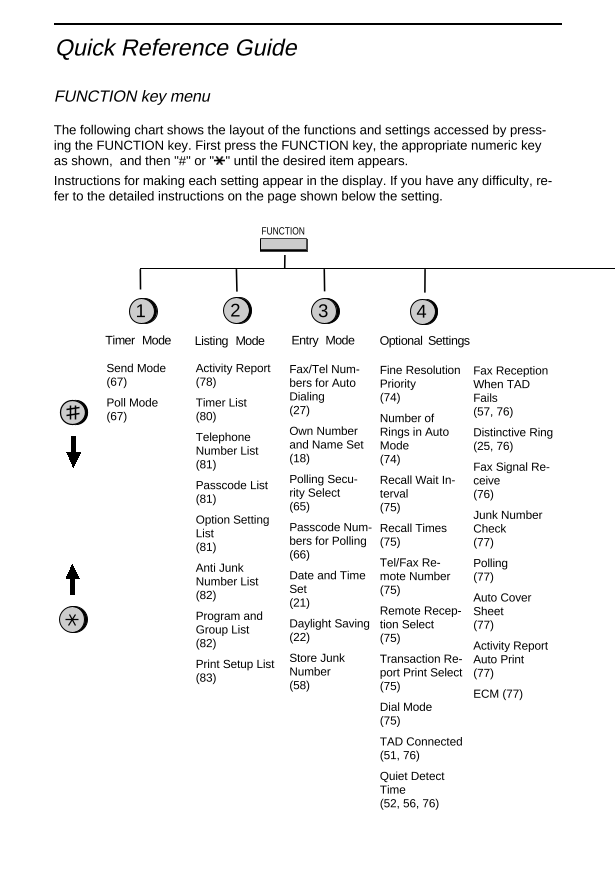
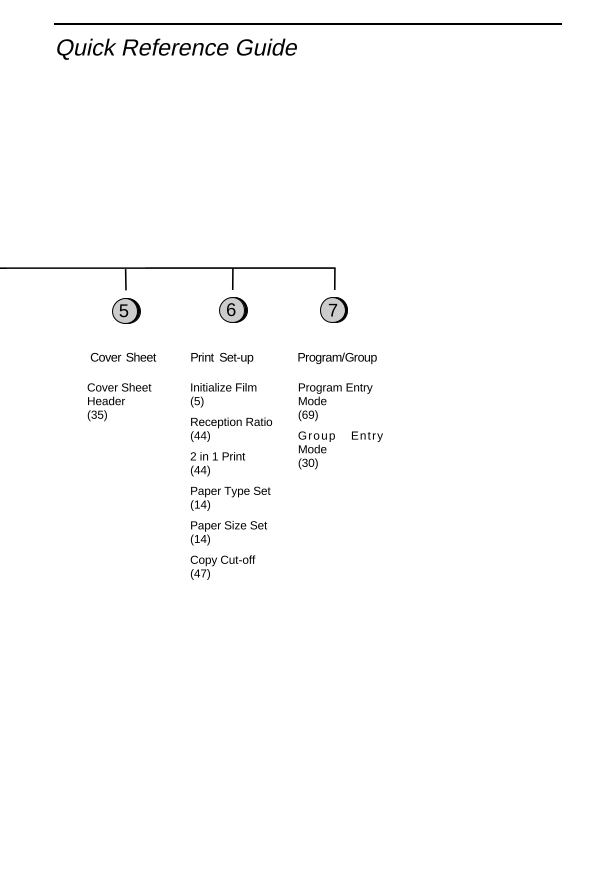
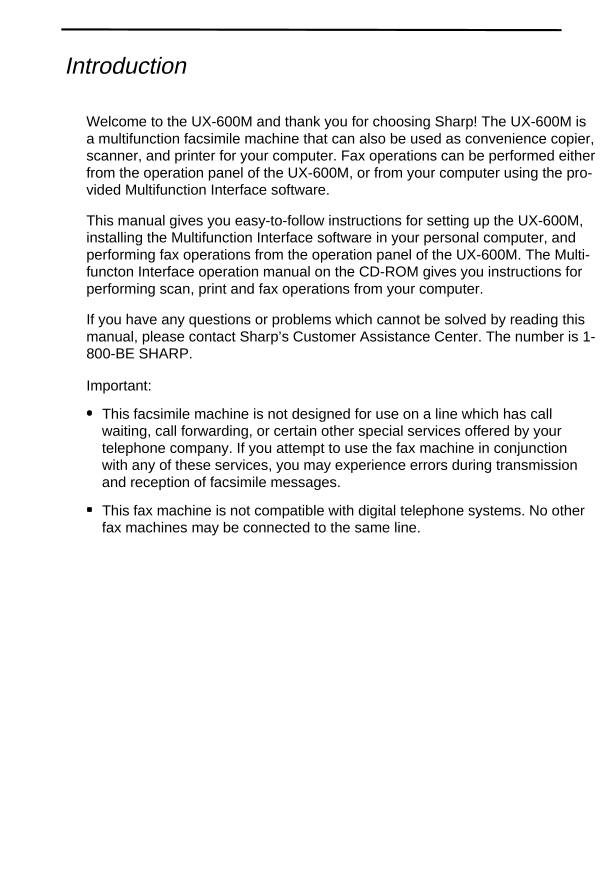
 2023年江西萍乡中考道德与法治真题及答案.doc
2023年江西萍乡中考道德与法治真题及答案.doc 2012年重庆南川中考生物真题及答案.doc
2012年重庆南川中考生物真题及答案.doc 2013年江西师范大学地理学综合及文艺理论基础考研真题.doc
2013年江西师范大学地理学综合及文艺理论基础考研真题.doc 2020年四川甘孜小升初语文真题及答案I卷.doc
2020年四川甘孜小升初语文真题及答案I卷.doc 2020年注册岩土工程师专业基础考试真题及答案.doc
2020年注册岩土工程师专业基础考试真题及答案.doc 2023-2024学年福建省厦门市九年级上学期数学月考试题及答案.doc
2023-2024学年福建省厦门市九年级上学期数学月考试题及答案.doc 2021-2022学年辽宁省沈阳市大东区九年级上学期语文期末试题及答案.doc
2021-2022学年辽宁省沈阳市大东区九年级上学期语文期末试题及答案.doc 2022-2023学年北京东城区初三第一学期物理期末试卷及答案.doc
2022-2023学年北京东城区初三第一学期物理期末试卷及答案.doc 2018上半年江西教师资格初中地理学科知识与教学能力真题及答案.doc
2018上半年江西教师资格初中地理学科知识与教学能力真题及答案.doc 2012年河北国家公务员申论考试真题及答案-省级.doc
2012年河北国家公务员申论考试真题及答案-省级.doc 2020-2021学年江苏省扬州市江都区邵樊片九年级上学期数学第一次质量检测试题及答案.doc
2020-2021学年江苏省扬州市江都区邵樊片九年级上学期数学第一次质量检测试题及答案.doc 2022下半年黑龙江教师资格证中学综合素质真题及答案.doc
2022下半年黑龙江教师资格证中学综合素质真题及答案.doc