FL-Cover-EU 12/5/96 3:24 PM Page 1
designing your digital dream
FL100
User’s Guide
User's Guide
Date of Publication : Dec. 2002
Date of First edition : Dec. 2002
Publishing Company : DIGITALWAY Co., Ltd.
Address : 5F, Korea Design Center, 344-1, Yatap-dong, Bundang-gu,
Seongnam-si, 463-828, Korea
Tel : +82-31-788-7230
Fax : +82-31-788-7240
Homepage : www.mpio.com
English
Deutsh
Français
Español
Please read all instructions in this User’s Guide before using the player.
�
FL100-Eng-EU1 12/5/96 3:20 PM Page 2
Designing Your Digital Dream
Thanks for your purchasing Digitalway MPIO. This manual
provides you with the method of operation and caution. Be
sure to read this manual before using this product.
Digitalway will always try to make better product.
What is MPIO?
This means our own brand of Digitalway including MP3
player and other potable digital audio.
Contents
1. MPIO Introduction
3. MPIO Manager 2 Program
1. What is MP3 Player / 4
2. Special Features / 5
3. Technical Specifications / 8
4. Computer Requirements / 9
5. Warning / 9
6. Accessories Included with your
MPIO FL100 / 11
7. MPIO FL100 Control's Overview
/ 12
8. Description of Player's LCD / 13
9. Battery Installation / 15
10. How to use Hold Slide / 16
11. How to use Joy Stick Key / 16
1. MPIO Manager 2 Installation / 32
2. Connecting MPIO to the Computer
/ 33
3. When MPIO is not connected to the
Computer / 33
4. How to use MPIO Manager 2 / 36
1) Controls Overview
2) Menu Table of MPIO Manager2
3) Basic Function
4) Application Function for Power
User
5) How to use MPIO Audio
2. MPIO Function
4. Other Information
1. MP3 File Creation(Ripping) From
Audio CD / 45
2. Macintosh iTunes Plug-In
Installation / 46
3. Trouble Shooting / 46
4. Limited Warranty / 48
1. Basic Function / 17
1) Power ON/OFF
2) Volume Control
3) Playback/FM Mode Switch
4) Enter to the Power Menu
2. Playback Mode / 18
1) Table of Button Behavior
2) Basic Function
3) Power Menu Setup
3. FM Mode / 25
1) Table of Button Behavior
2) Basic Function
3) Power Menu (FM) Setup
4. Record Function / 30
1) Voice Record
2) FM Record
5. How to use SD Card/MMC / 31
2
English
English
3
�
FL100-Eng-EU1 12/5/96 3:20 PM Page 4
1
MPIO Introduction
1. What is MP3 player?
MP3 Player is a device plays mp3 file, known to the general public as a
digital audio format. You can listen to music by downloading mp3 files
stored on the PC to the MP3 Player.
N
E
P
O
In order to download music to the MP3 Player;
1. Install MPIO Manager 2 of the Install CD in the computer. (Refer to
the Page 32)
- MPIO Manager 2 is the Communication Window between the com-
puter and MP3 Player.
2. Connect the PC to the MP3 Player with a cable.
3. Through MPIO Manager 2, music files stored on the PC is down-
loaded to the MP3 Player. (Refer to the Page 39)
2. Special Features
1. Folder Save & Play Function
- You can store files by the unit of genre/artist/album by downloading
and maintaining the data by the folder unit in addition to by the file
unit. You can listen to music by selecting the specified folder.
2. Power Equalizer
- It provides the user mode, in which you can set the 7 Equalizer Mode
(Flat, Pop, Rock, Jazz, Classic, Vocal, Dynamic Bass) and 5 levels of
frequency range according to the music.
3. 3 Line Graphic LCD & LED Backlight
- You can check file information stored in the device and the running
status of the device with the 3 Line Graphic LCD that adopted. The
LED Backlight enables you to check the LCD information with ease at
night.
4. Multi-Format Player
tion to the MP3 file.
- This is a Multi-Format Support Player can play WMA, ASF file in addi-
TIP
[MP3]
As an abbreviation for MPEG 1 Layer 3, MP3 is an audio compression format
that enables WAV files to be compressed to about 1/12 of its original size, while
maintaining their original sound quality.
[WMA]
WMA (Windows Media Audio), Microsoft's Music File Compression Format has
the same quality of music as MP3, with half of the data compression rate (about
22 to 1) of MP3 (about 12 to 1)
[ASF]
ASF (Advanced Streaming Format) is Microsoft's Data Format for multimedia file
(MPG, AVI etc.) transfer.
4
English
English
5
5. FM Radio Function
recording the received FM
- You can listen to the radio with the device mounted FM Receiver and
�
FL100-Eng-EU1 12/5/96 3:20 PM Page 6
6. Macintosh Support
In.
- It gives consideration to the Macintosh User, supporting iTunes Plug-
16. 4 Languages Menu Support
- The FL100 Menu Item is provided in English, Korea, Japanese and
Chinese.
7. Power Menu Function
- You can setup various Menu Functions (Folder Mode, System etc.) of
the Player using Joy Stick Key.
8. SD(MMC) Expansion Slot Mounted Device
- You can use the Memory Card(SD Card, MMC).
9. USB Data Transfer
- USB cable enables you to access to the computer easily and to trans-
fer music data at a high rate of speed.
10. Data Store Function
- You can use this as the Data Storage by storing general data in
addition to music files, according to the usages.
17. World Language Support
- World Language Support enables you to find file names stored in
each countries' language on the LCD.
18. Windows Plug-In Support
- When you install the Windows Plug-In, you can upload or download
files to FL100 by running Windows Media Player or RealOne
Player, not MPIO Manager2.
11. Firmware Upgrade
Support.
- The product's function will be improved with the Firmware Upgrade
TIP
[Firmware]
Firmware is programming that is inserted into the hardware and operates vari-
ous functions of the hardware. If you don't have a Firmware, you can not use
the device with the un-operable hardware.
12. Real Networks Qualifying Software Supply
- Qualifying Software of Real Networks known for its Real Player will
be provided. You can create, manage and play digital music libraries
through with RealOne Player, a Personal Music Management
System. Besides it provides the function transforming an audio CD
to MP3 file.
13. Navigation Function
- You can search & play music while playing a music file.
14. Study Mode Support
are provided.
- Speed control & Easy Finder function necessary for language study
15. Voice Record Support
- You can record lecture & conference etc.
6
English
English
7
�
FL100-Eng-EU1 12/5/96 3:20 PM Page 8
3. Technical Specifications
4. Computer Requirements
Model
Decoding Format
MPIO FL100
MP3(8 ~ 320kbps), WMA(5 ~ 192kbps), ASF
The Basic specifications of the computer to use MPIO & support-
able operating system.
Internal Memory
Memory Card Socket
LCD
Language Displayed
on the Menu
Language Supported
File Transfer Speed
Earphone Output
Power
S/N Ratio
THD
Frequency Range
Battery
Recording
Maximum Playing
Time
FM Frequency Range
FM Output Power
FM S/N Ratio
Dimensions/Weight
64/128/256MB
SD Card(MMC)
FSTN Type Graphic 3 Line LCD
(With Indigo Blue LED Backlight)
English/Korean/Japanese/Chinese
Languages of 36 countries
Maximum 4.5 Mbps
12mW( R: 6mW, L: 6mW)
85 dB
0.1%
20 Hz ~ 20 KHz
AAA Type Alkaline Battery
AAA Type Nickel Hydrogen Battery
Voice Record / FM Record
11 hrs
(MP3 file played with 128kbps)
76 ~ 108 MHz
10mW(R:5mW, L:5mW)
45 dB
40(W) x 79.5(H) x 14.2(D) mm / 41.5g (Without Battery)
• IBM PC
- Main Body: USB Interface (Rev 1.1) Standard Equipment & CD-
ROM Driver Mounted
- CPU Pentium: above 133MHz
- Memory: above 64MB
- Available Hard Disk Space: above 20MB
- Operation System Supported: Windows 98/ME/2000/XP
• Macintosh
- Main Body: USB Interface (Rev V1.1) Standard Equipment & CD-
ROM Driver Mounted
EX) Power Mac G3 (Blue&White)/G4/G4 Cube, iMac/iBook,
Powerbook, Powerbook G4
- Memory: above 64MB
- Available Hard Disk Space: above 20MB
- Operation System Supported: Mac OS Version X(iTunes3 Plug-in)
* Mac OS Version 8.62~9.2(iTunes2 Plug-in) support will be provid-
ed through the MPIO Web Site later.
Connection to the PC, using USB Hub & Extension Cord is not guar-
anteed.
5. Warning
You should be fully aware of the notice below, before using the
product.
The company does not take the responsibility for the defect of the
product (accessory, connecting device etc.), damage, data loss,
accident & disorder etc., occurred from not fully understanding
the notice below, so please be sure to check this notice.
1. Do not use the product for the other purpose except for the matters
described in the manual.
2. Pay attention not to hurt your hand while you touch a product box,
manual, accessory etc. Keep the manual to use at any time.
3. Pay attention not to have a severe impact on the product, might cause
a trouble or a damage.
8
English
English
9
�
FL100-Eng-EU1 12/5/96 3:20 PM Page 10
4. Do not insert other objects into the SD Card/MMC inserting hole,
except for SD and MMC.
5. Pay attention not to use the device or leave it alone in places with high
temperature and humidity or of high thermal difference, and by the
strong magnetic body.
6. Remember that liquid (water, beverage etc.) not leaked into the device.
7. The device that you discretionary disassembled or remodeled can not
be provided with a free service and can be excluded from the service
areas, so pay special attention to this.
8. The company does not take the responsibility for data loss cased by
the defect of the product, misoperation and other reasons, so pay
attention to this.
9. Check the polarity (+,-) of the battery when you use a battery.
10. Try not to injure you nail or not to be scratched by the edges when
you open the battery cover.
11. Remove the battery when not in use. Leakage of battery might cause
a trouble.
12. Pay attention not to use the earphone continuously for many hours
that might cause a trouble.
13. Please plug or unplug the earphone and cable by holding the plugs
not by pulling out the earphone or cable, to prevent internal line
breaking.
14. When you plug the USB cable into the computer or device, please
check again the direction of plugging it. In case the USB cable is
plugged in the wrong way, the computer or the device might suffer
trouble/damage.
15. Do not leave the USB cable plugged into the computer.
16. Do not give an impact to the connected part while the USB cable is
connected to the device.
17. Remember not to leave USB cable to be connected to the device and
the computer
18. Maintain and keep clean the USB connection of the device.
19. When the device is covered with foreign particles, please wipe off it
with soft cloth or clean towel and be careful not to use chemicals.
6. Accessories Included with your MPIO FL100
Main Body
Product
Installation CD
User’s Guide
Pocket
USB Cable
Earphone
Wrist Strap
Battery
10
English
English
11
�
FL100-Eng-EU1 12/5/96 3:20 PM Page 12
7. MPIO FL100 Control's Overview
8. Description of Player's LCD
[FRONT]
[REAR]
1) Playback Mode
*The screen below is randomly made to explain LCD information.
1 Line
2 Line
3 Line
[TOP]
1. Earphone Jack
2. Wrist Strap Loop
[FRONT]
3. Play/Pause Button: It has Power ON/OFF & Play/Pause functions.
4. LCD: It displays a file name and current setup status of function of the
player.
5. Record Button: Perform Record & Block Repeat Functions.
[RIGHT]
6. Joy Stick Key: You can change the status of Music Switch and setup of
each menu items.
7. +/- Button: Control the volume.
8. Menu Button: It performs functions of Playback/FM Mode Switch and
moves to the top item(Playback/FM Mode) from the
menu.
9. Hold Slide: If you push the Hold Slide to the direction of the arrow, it
will be changed into the locking status, not reacting to the
button click. It prevents misoperation of the button while
carrying the player with you.
[BOTTOM]
10. USB Port: Access to the PC by connecting the USB cable.
11. Battery Cover: Open the battery cover and insert the battery while
matching the polarity, and close the battery cover.
[LEFT]
12. SD Card/MMC Slot: Insert the SD Card/MMC.
12
English
1 Line
1. Equalizer: The Setup status of Equalizer is displayed.
2. Numbers of the stored track in Memory
- In case of Folder Mode in the Menu is set as Disable:
Number of Playing Track / Numbers of stored track in memory
- In case of Folder Mode in the Menu is set as Enable:
Number of Playing Track among the ones saved in the
Folder/Numbers of saved Track in the Folder
3. Press the Menu Button during playback shortly, and it is changed into
the Visualization Mode.
2 Line
4. File Information: File Name, ID3 Tag Information etc. are displayed.
3 Line
: Press the Menu Button during playback shortly, and the mode is
changed into the Visualization Mode.
5. File Format: Extension name of the file played is displayed.
6. Bit Rate: Bit Rate of the file played is displayed.
* If you setup the Study Mode, Study Mode ( ) Icon will be dis-
7. Repeat Icon: The Setup Status of Repeat Menu is displayed.
8. Elapsed Track Time: Playing time of displaying music is displayed.
* If you control the volume while playing a file, volume level is dis-
Icon Collection
9. Hold Slide Icon: It is displayed when you setup locking.
10. SD Card/MMC Icon
- In case SD Card/MMC is inserted ( ) Icon is displayed.
- In case music stored in SD Card/MMC is played ( ) Icon is dis-
11. Battery Icon: It displays remaining capacity of the battery by the
three levels.
played.
played.
played.
English
13
�
FL100-Eng-EU1 12/5/96 3:20 PM Page 14
2) FM Mode
* The screen below is randomly made to explain LCD inforation.
9. Battery Installation
1 Line
2 Line
3 Line
1 Line
1. FM Icon: It displays the status of FM Mode.
2. Mode Icon
- In case of Channel Search Mode ( ) icon is displayed.
- In case of Station Search Mode ( ) icon is displayed.
* Number of Station receiving is displayed in the Station Mode Icon.
3. Numbers of stored station: It displays Number of Stations stored /
Number of Stations can be stored.
TIP
[Station]
Station means the channel(frequency) is saved.
No station is stored, in the initial setup state.
2 Line
4. Sound Mode & Channel: It displays Sound Mode and receiving
Channel(Frequency).
3 Line
5. Detail Information
- In case the Channel receiving is stored in the Station, the Station
Number is displayed, in the Channel Search Mode.
*The screen below is randomly made to explain LCD information.
* If the Channel receiving is not stored in the
Station, NO INFORMATION is displayed.
* See FM Stations Editor Item(Page 42) of
MPIO Manager 2 to save the detailed infor-
mation of the Station.
- In case of Station Search Mode, the detail information of Station
receiving is displayed.
01
* In case station information is not stored, the
next station will be displayed.
1. Open the Battery Cover by pushing the button to the direction of
the arrow.
2. Insert an AAA Type
Alkaline Battery
(AAA Type Nickel
Hydrogen Battery)
while matching the
polarity.
3. After adjusting the groove,
close the battery cover by
pushing it forward.
14
English
English
15
�

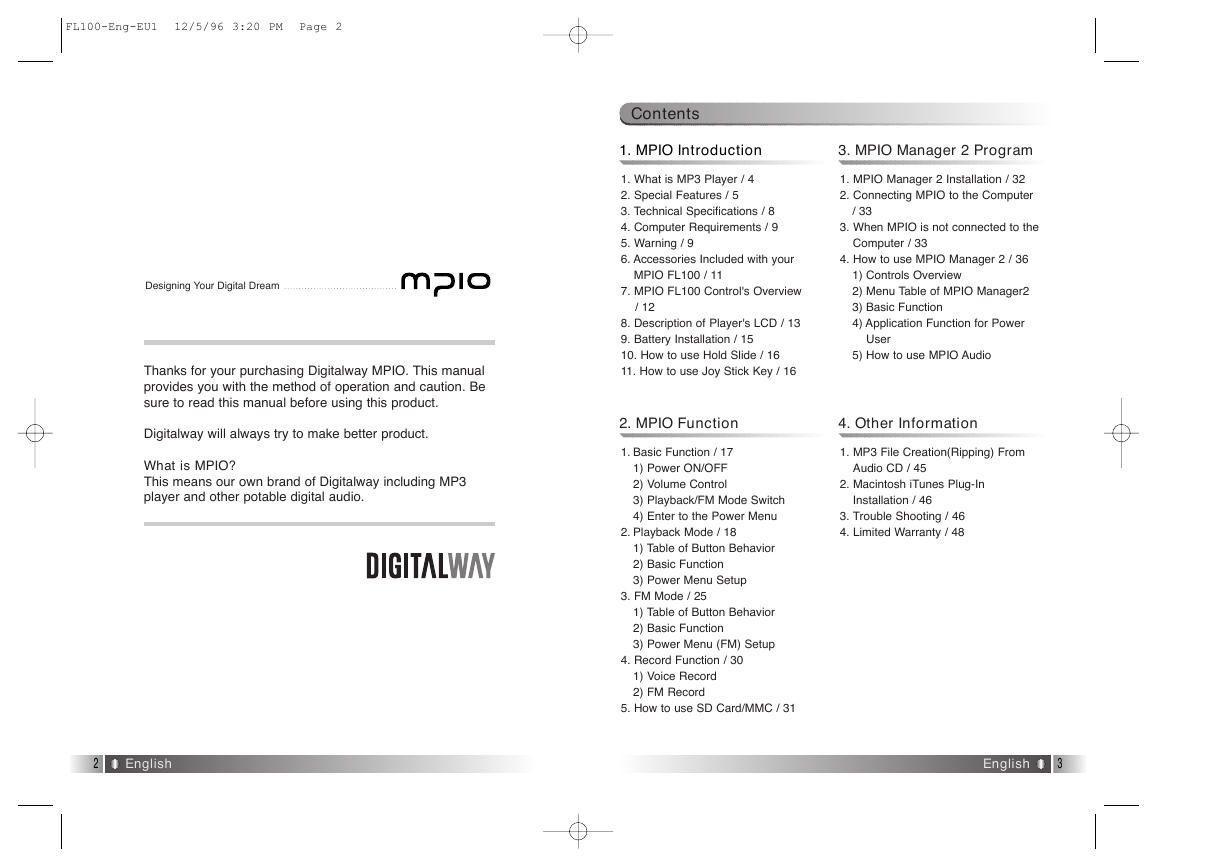
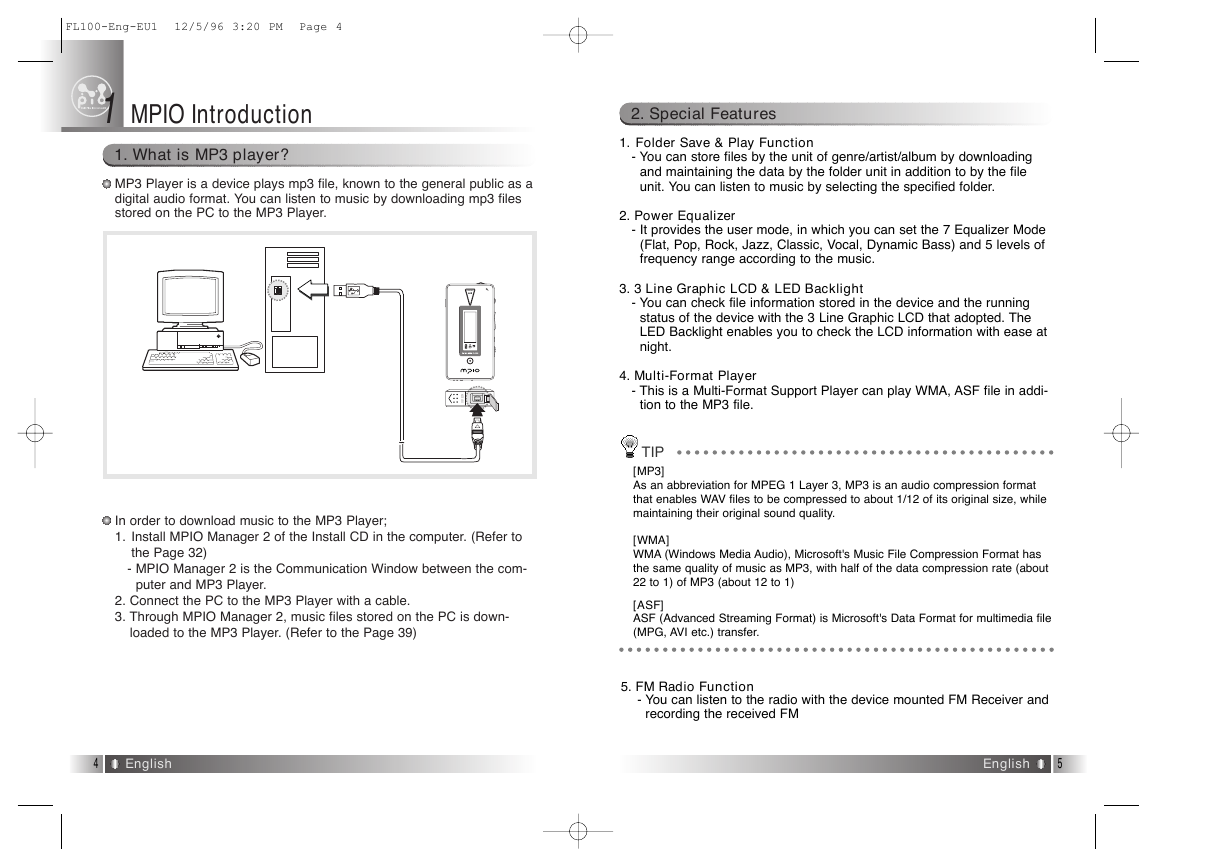
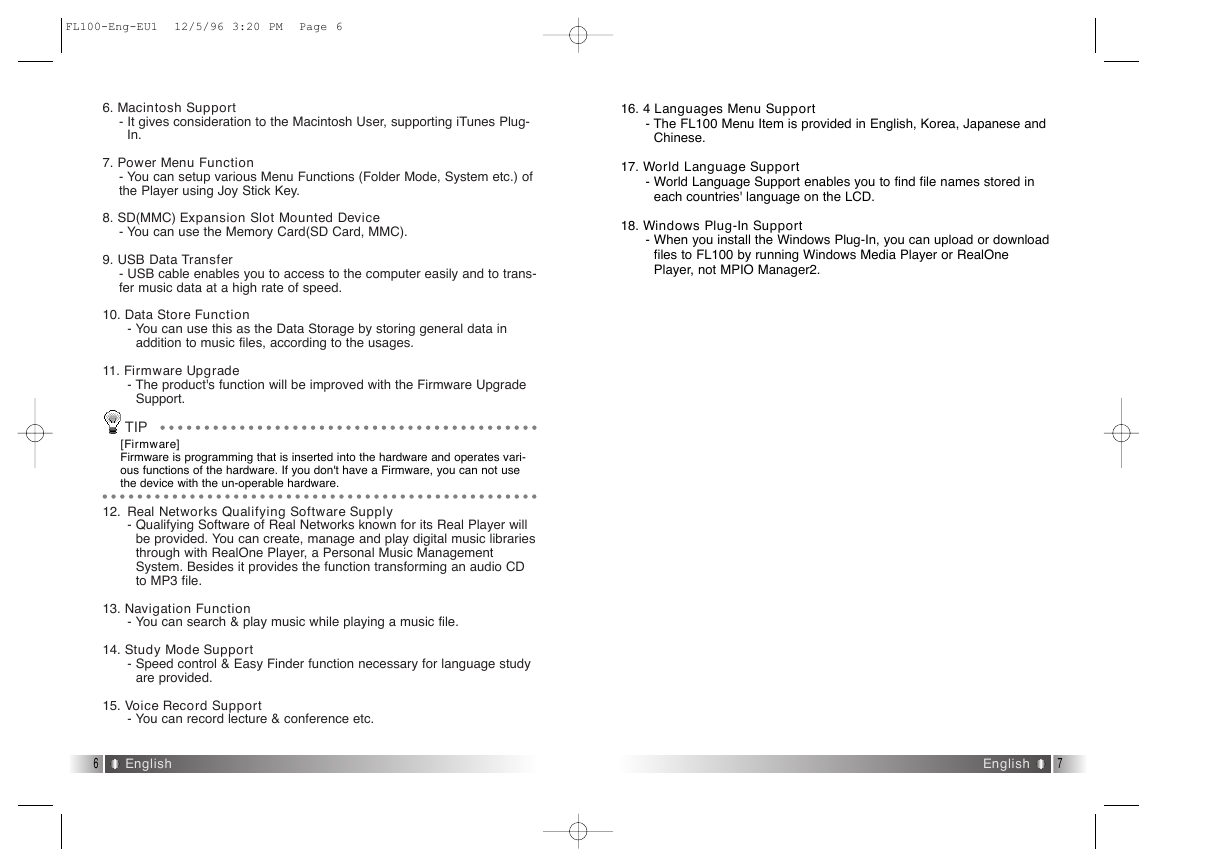
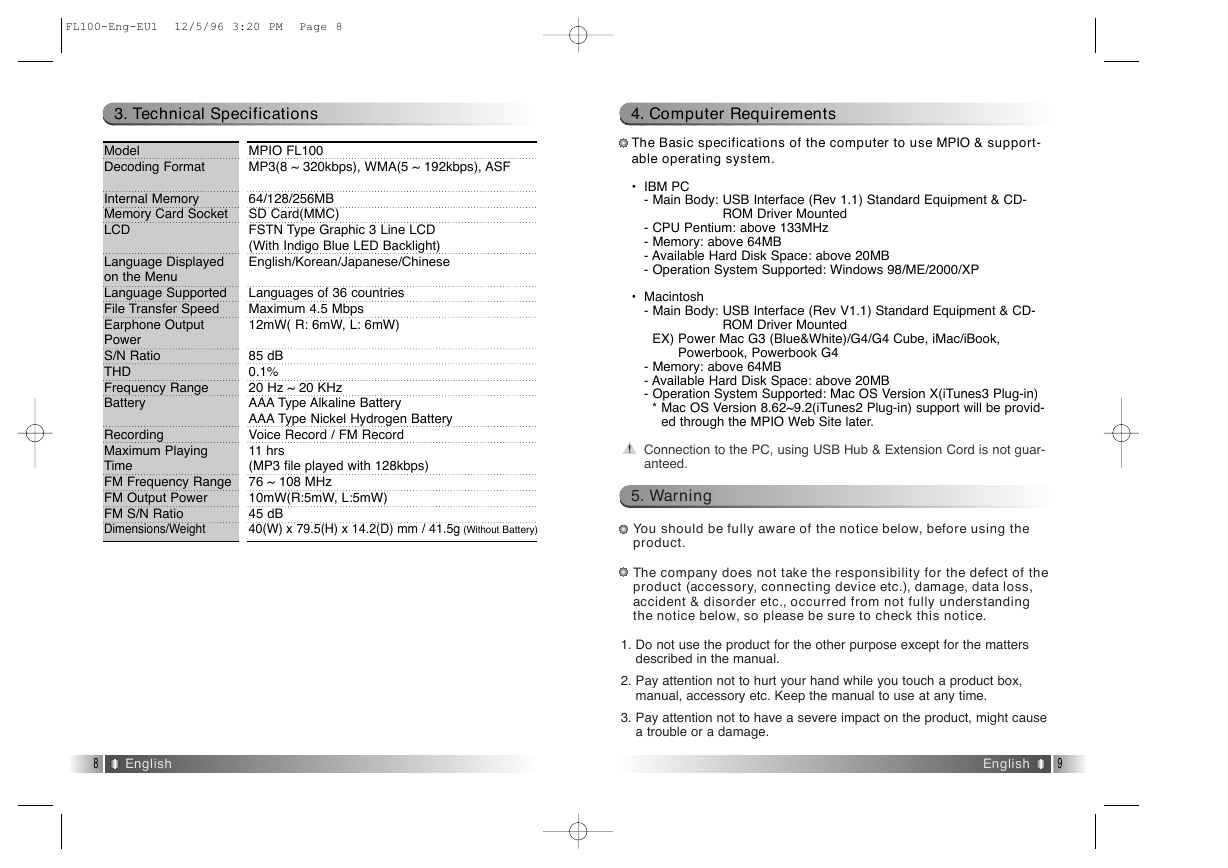
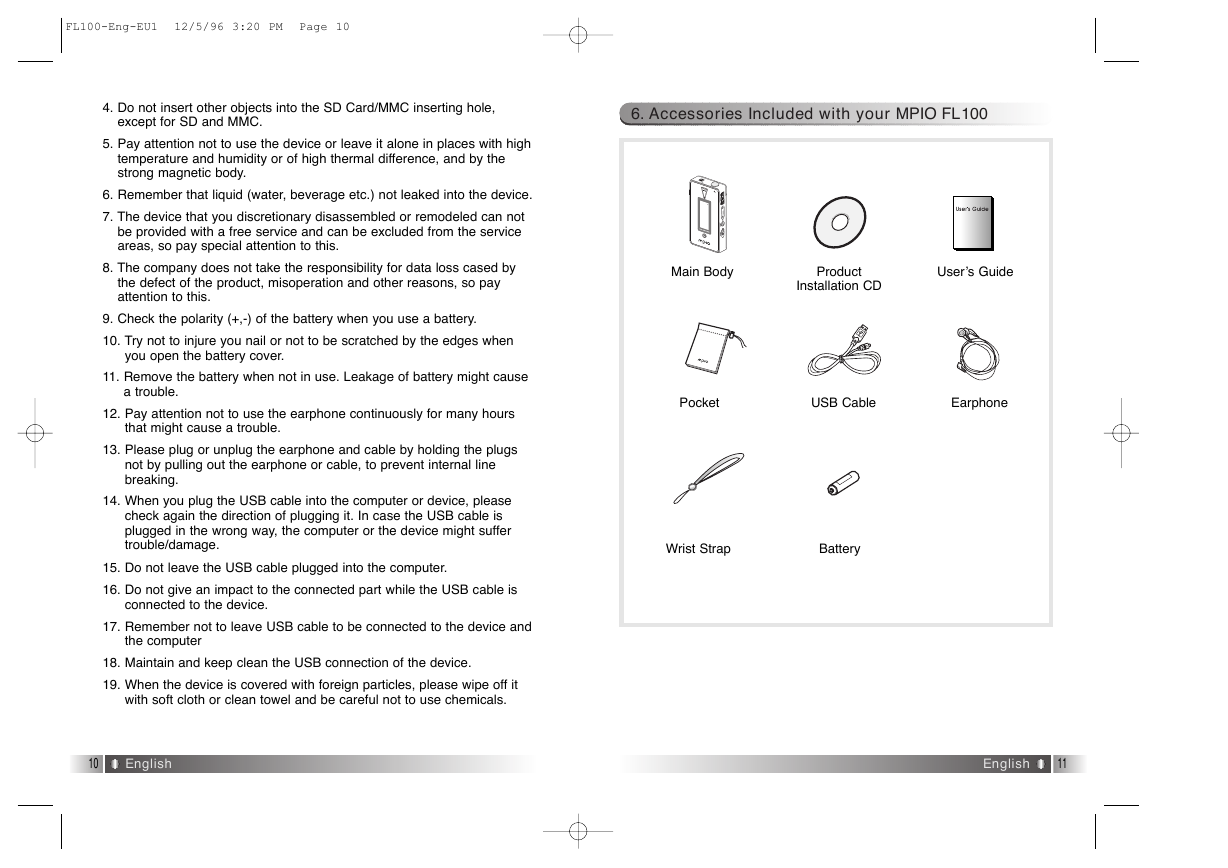
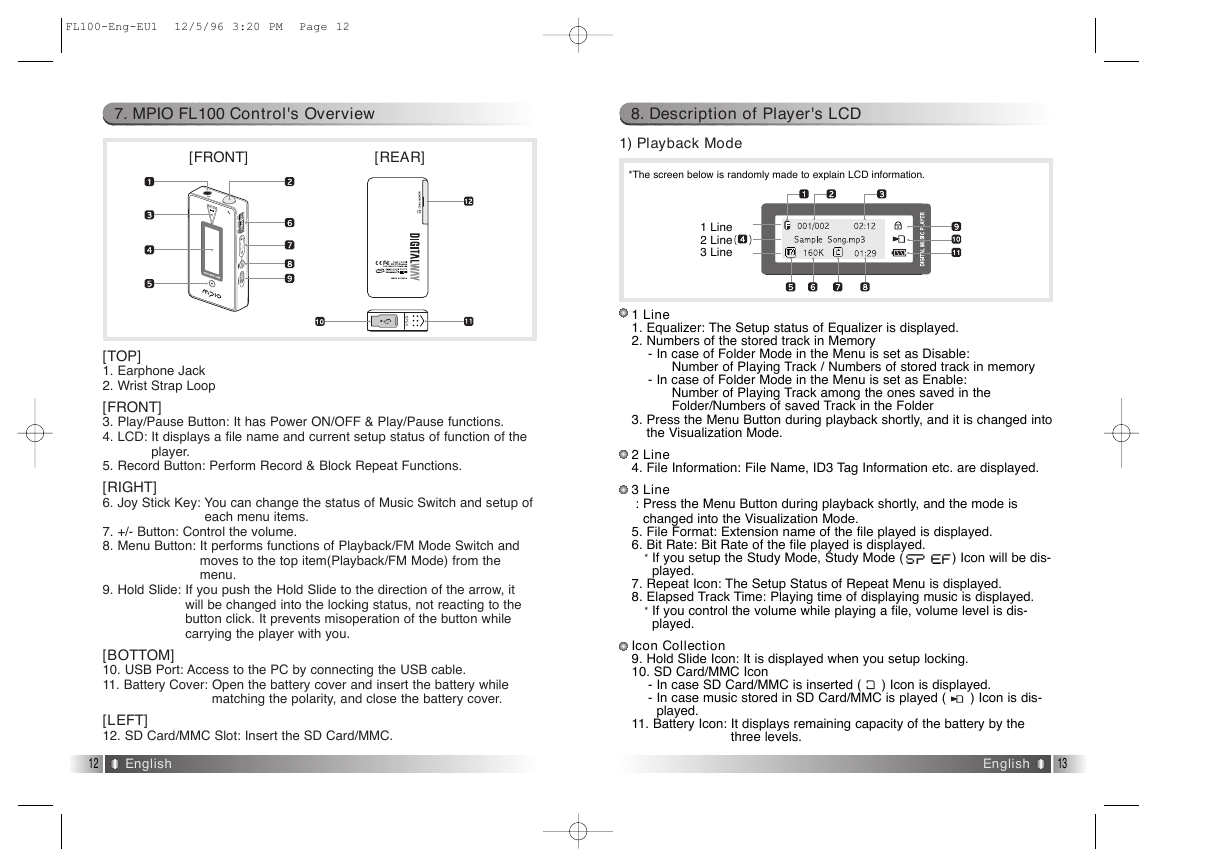
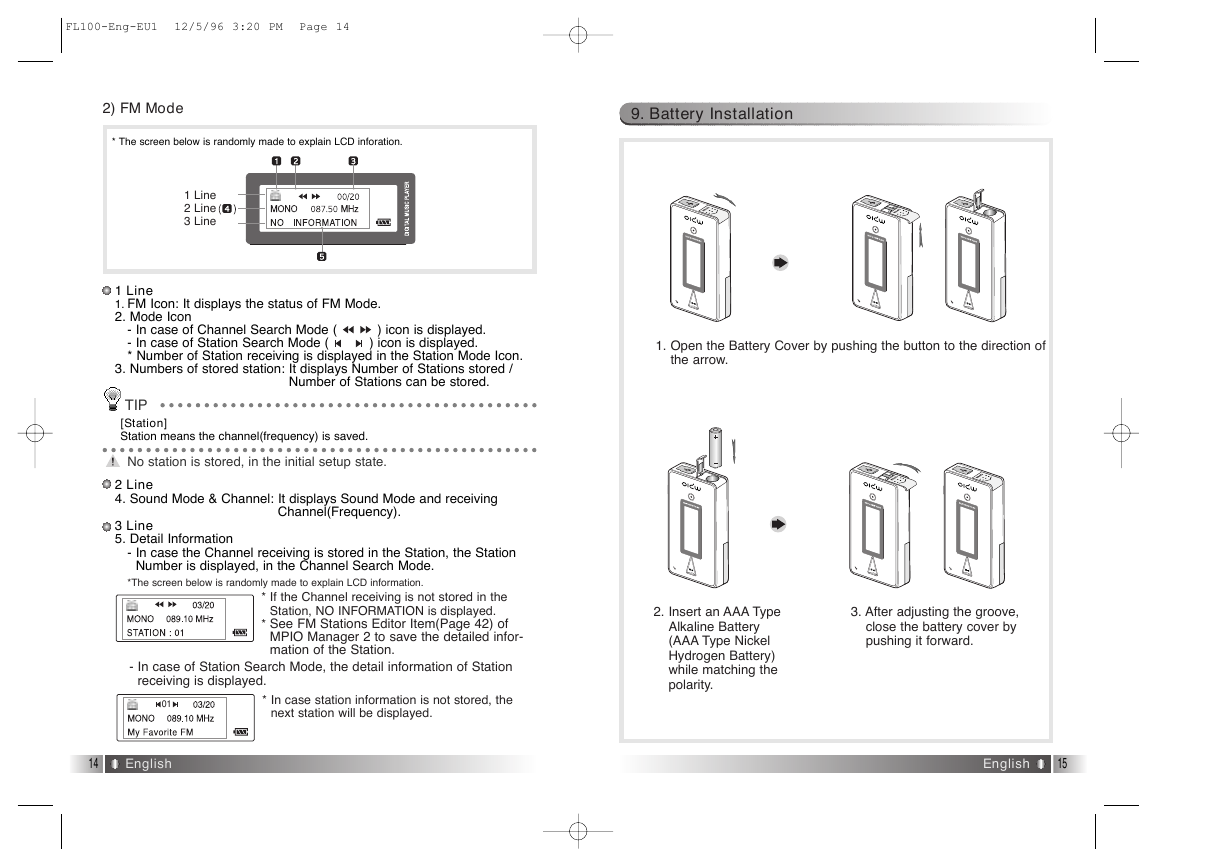

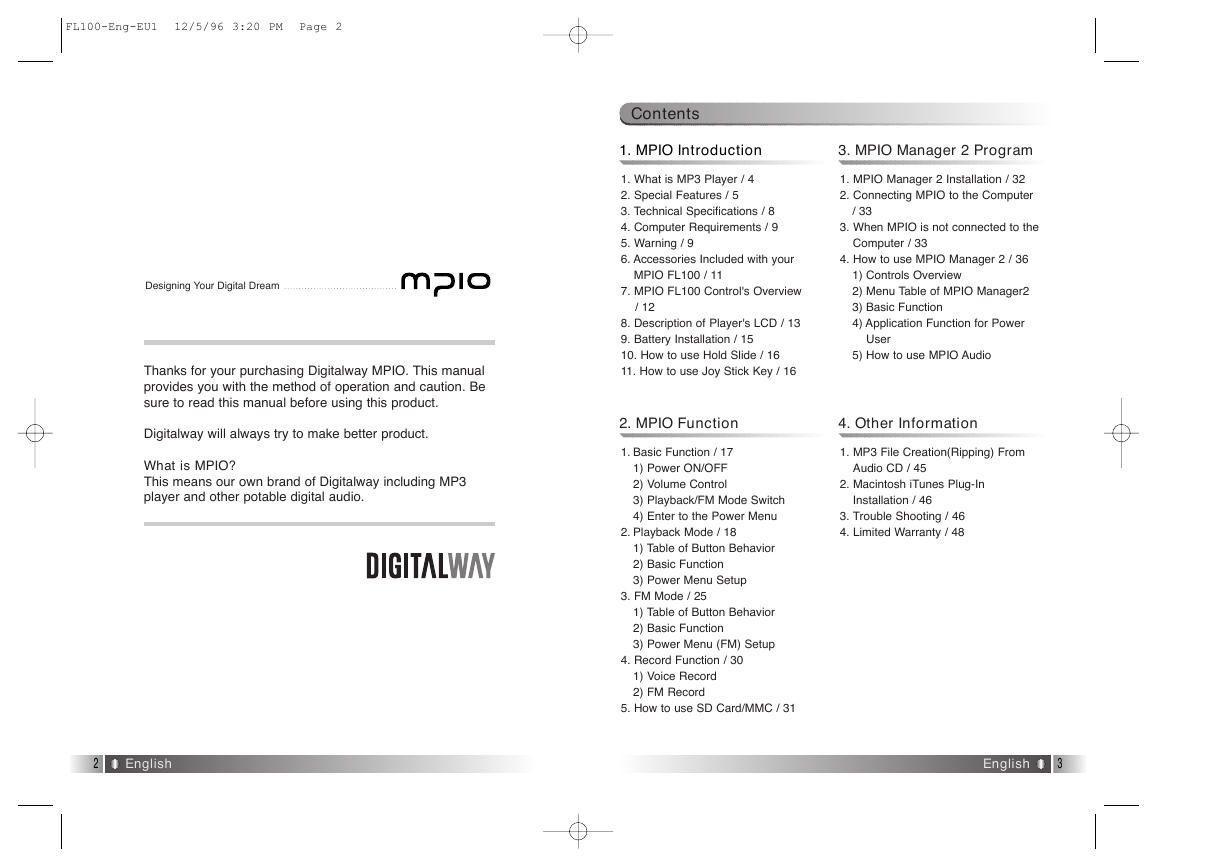
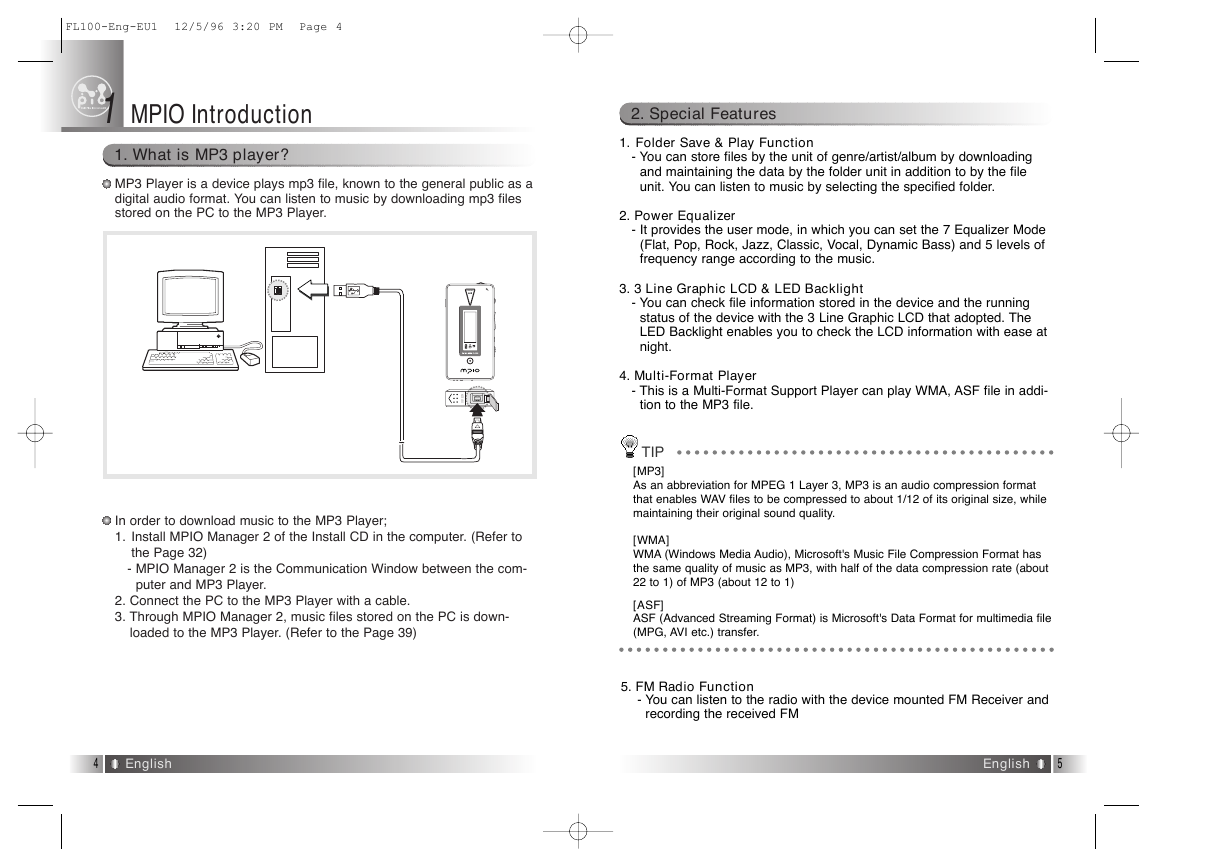
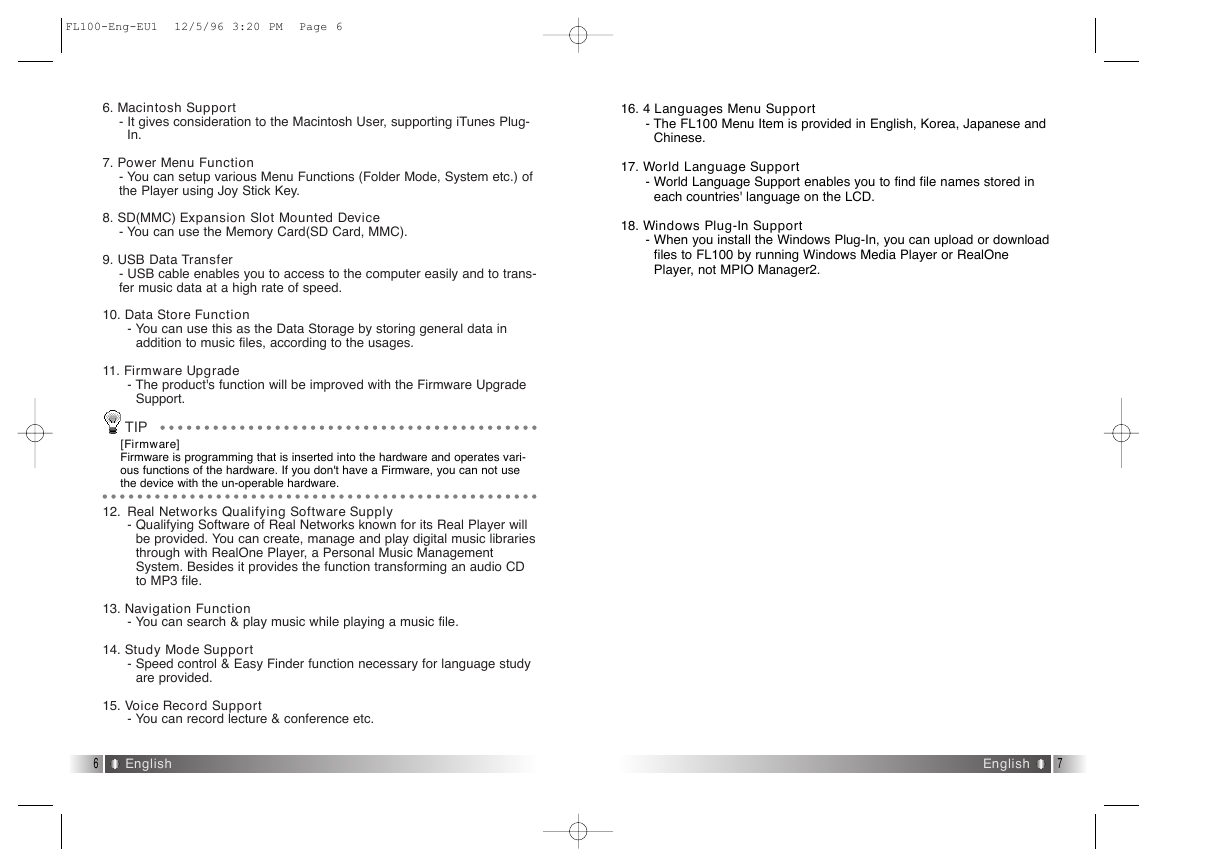
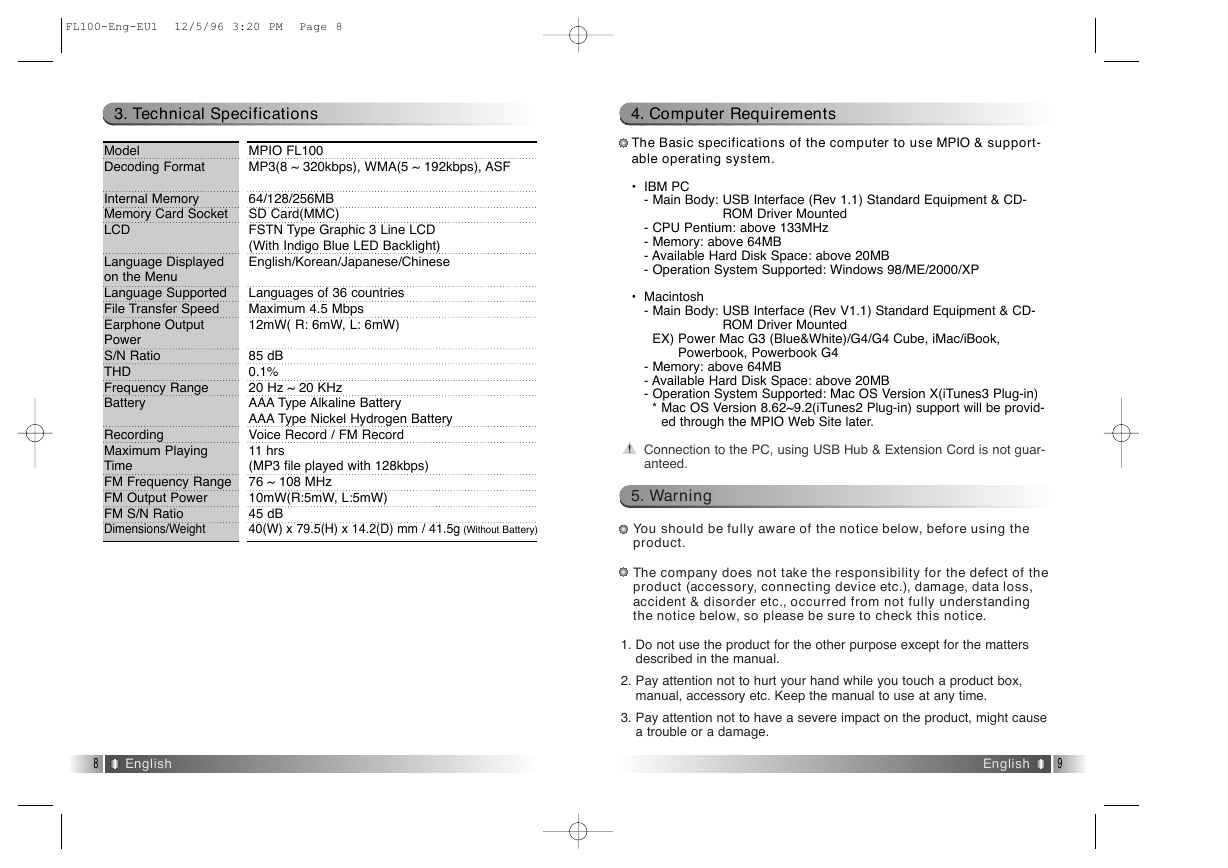
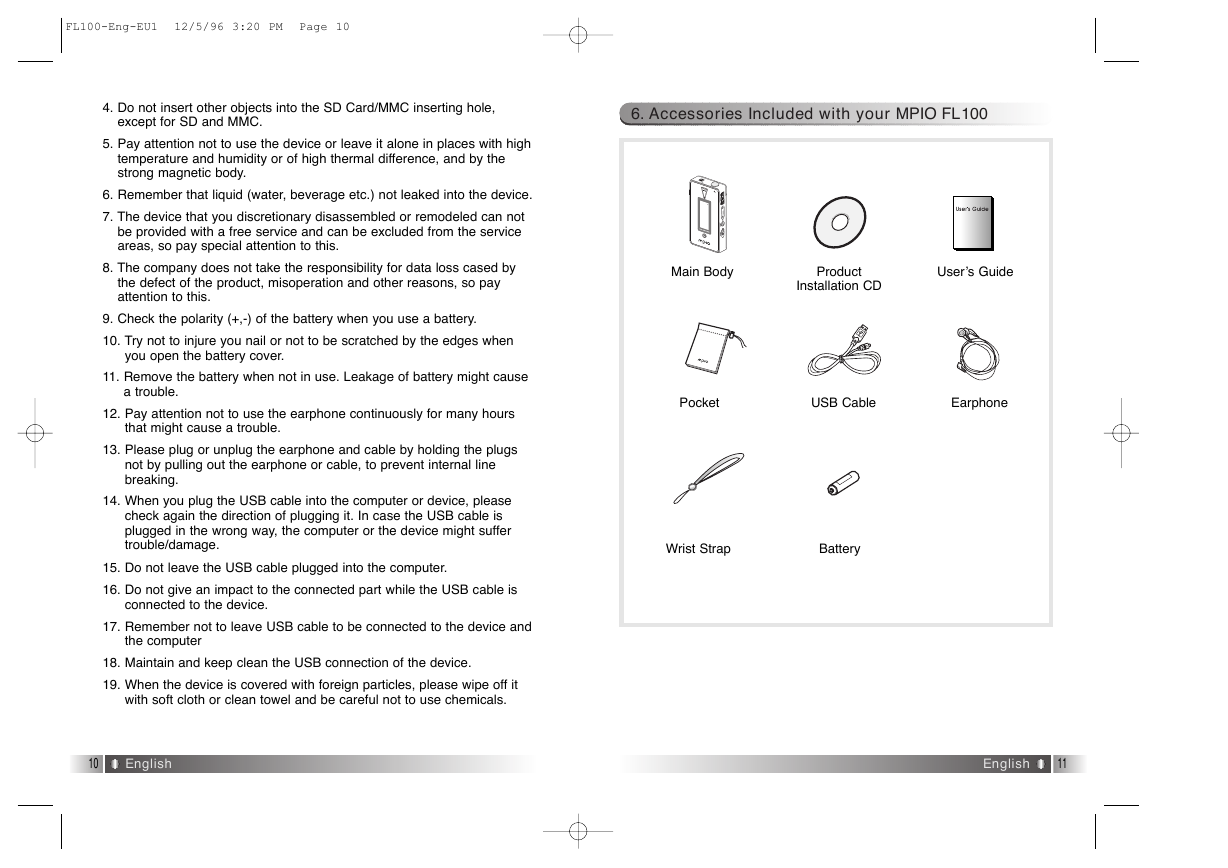
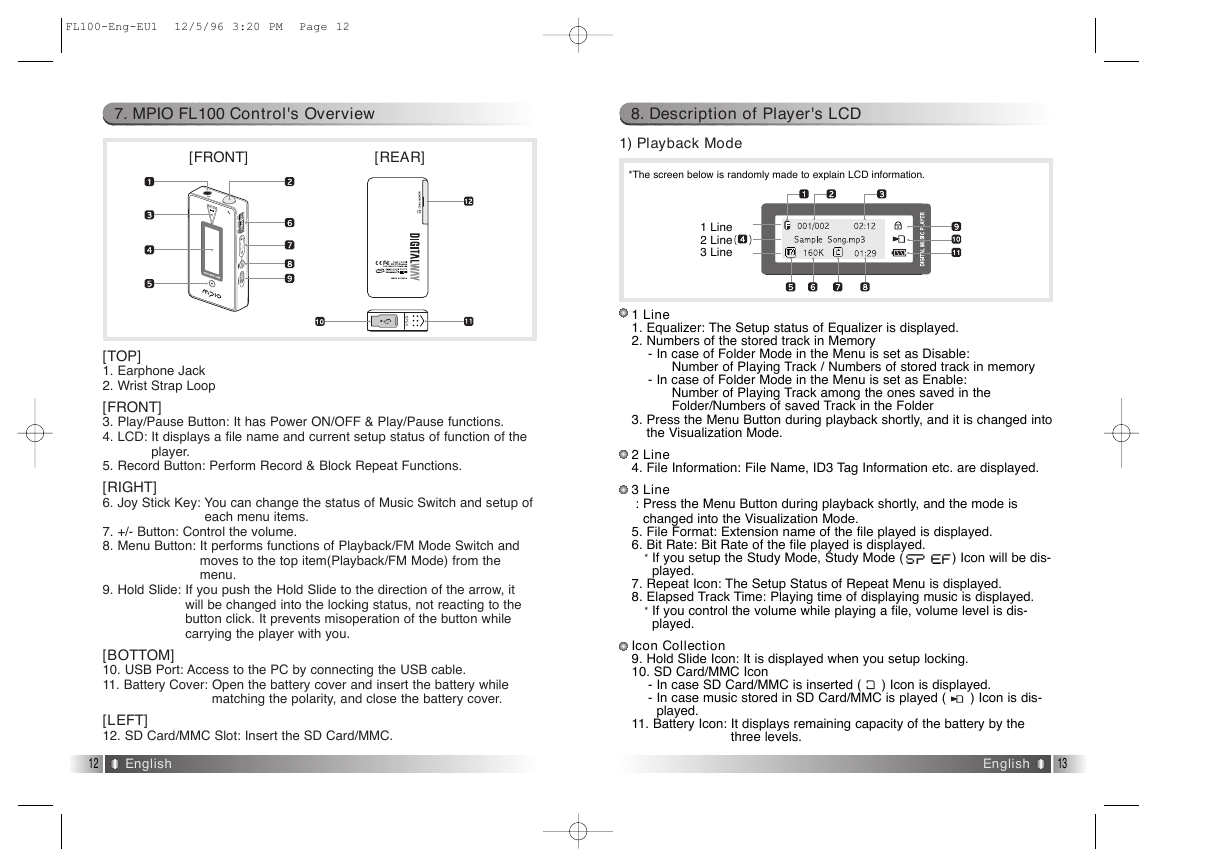
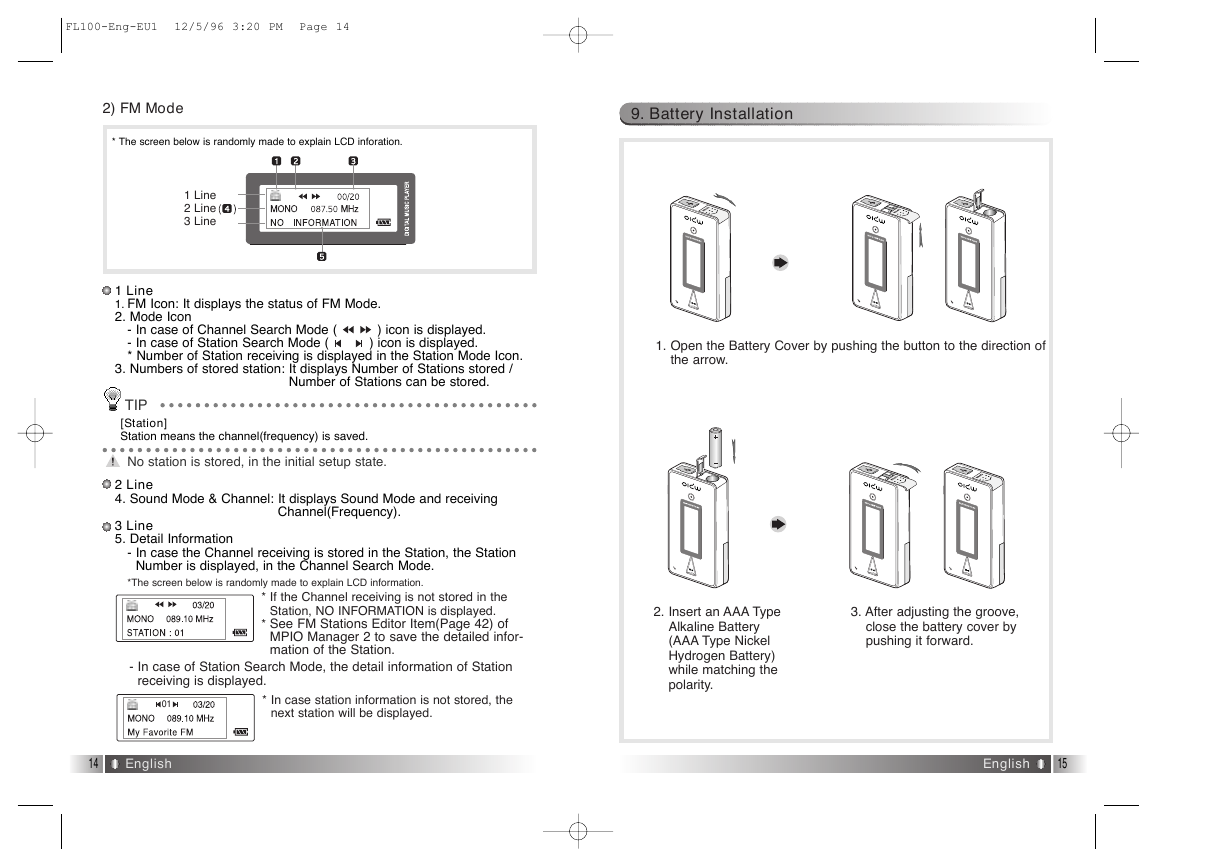
 2023年江西萍乡中考道德与法治真题及答案.doc
2023年江西萍乡中考道德与法治真题及答案.doc 2012年重庆南川中考生物真题及答案.doc
2012年重庆南川中考生物真题及答案.doc 2013年江西师范大学地理学综合及文艺理论基础考研真题.doc
2013年江西师范大学地理学综合及文艺理论基础考研真题.doc 2020年四川甘孜小升初语文真题及答案I卷.doc
2020年四川甘孜小升初语文真题及答案I卷.doc 2020年注册岩土工程师专业基础考试真题及答案.doc
2020年注册岩土工程师专业基础考试真题及答案.doc 2023-2024学年福建省厦门市九年级上学期数学月考试题及答案.doc
2023-2024学年福建省厦门市九年级上学期数学月考试题及答案.doc 2021-2022学年辽宁省沈阳市大东区九年级上学期语文期末试题及答案.doc
2021-2022学年辽宁省沈阳市大东区九年级上学期语文期末试题及答案.doc 2022-2023学年北京东城区初三第一学期物理期末试卷及答案.doc
2022-2023学年北京东城区初三第一学期物理期末试卷及答案.doc 2018上半年江西教师资格初中地理学科知识与教学能力真题及答案.doc
2018上半年江西教师资格初中地理学科知识与教学能力真题及答案.doc 2012年河北国家公务员申论考试真题及答案-省级.doc
2012年河北国家公务员申论考试真题及答案-省级.doc 2020-2021学年江苏省扬州市江都区邵樊片九年级上学期数学第一次质量检测试题及答案.doc
2020-2021学年江苏省扬州市江都区邵樊片九年级上学期数学第一次质量检测试题及答案.doc 2022下半年黑龙江教师资格证中学综合素质真题及答案.doc
2022下半年黑龙江教师资格证中学综合素质真题及答案.doc