NOTEBOOK
REFERENCEGUIDE
®
�
�
Contents
Chapter 1: About this reference . . . . . . . . . . . . 1
About this guide . . . . . . . . . . . . . . . . . . . . . . . . . . . . . . . . . . . 2
Accessing the online User Guide . . . . . . . . . . . . . . . . . . . . . . 2
Gateway contact information . . . . . . . . . . . . . . . . . . . . . . . . . 3
Gateway model and serial number . . . . . . . . . . . . . . . . . 3
Microsoft Certificate of Authenticity . . . . . . . . . . . . . . . . . . . 3
For more information . . . . . . . . . . . . . . . . . . . . . . . . . . . . . . . 4
Chapter 2: Checking Out Your Notebook . . . . . 5
Front . . . . . . . . . . . . . . . . . . . . . . . . . . . . . . . . . . . . . . . . . . . . . 6
Left . . . . . . . . . . . . . . . . . . . . . . . . . . . . . . . . . . . . . . . . . . . . . . 7
Right . . . . . . . . . . . . . . . . . . . . . . . . . . . . . . . . . . . . . . . . . . . . . 8
Back . . . . . . . . . . . . . . . . . . . . . . . . . . . . . . . . . . . . . . . . . . . . . 9
Bottom . . . . . . . . . . . . . . . . . . . . . . . . . . . . . . . . . . . . . . . . . . 10
Keyboard area . . . . . . . . . . . . . . . . . . . . . . . . . . . . . . . . . . . . 11
Chapter 3: Using Your Notebook. . . . . . . . . . . 13
Connecting the AC adapter . . . . . . . . . . . . . . . . . . . . . . . . . . 14
Protecting from power source problems . . . . . . . . . . . 15
Connecting the dial-up modem . . . . . . . . . . . . . . . . . . . . . . 16
Connecting to a broadband modem or to a network . . . . 17
Starting your notebook . . . . . . . . . . . . . . . . . . . . . . . . . . . . . 18
Waking up your notebook . . . . . . . . . . . . . . . . . . . . . . . 18
Turning off your notebook . . . . . . . . . . . . . . . . . . . . . . . . . . 19
Restarting (rebooting) your notebook . . . . . . . . . . . . . . . . . 19
Using the status indicators . . . . . . . . . . . . . . . . . . . . . . . . . . 20
Using the keyboard . . . . . . . . . . . . . . . . . . . . . . . . . . . . . . . . 22
Key types . . . . . . . . . . . . . . . . . . . . . . . . . . . . . . . . . . . . . 22
System key combinations . . . . . . . . . . . . . . . . . . . . . . . . 23
Using the EZ Pad touchpad . . . . . . . . . . . . . . . . . . . . . . . . . . 25
Adjusting the volume . . . . . . . . . . . . . . . . . . . . . . . . . . . . . . 28
Turning your wireless radio on . . . . . . . . . . . . . . . . . . . . . . 28
i
�
Contents
Chapter 4: Using Drives and Accessories . . . . . 29
Using the CD or DVD drive . . . . . . . . . . . . . . . . . . . . . . . . . . 30
Identifying drive types . . . . . . . . . . . . . . . . . . . . . . . . . . 30
Inserting a CD or DVD . . . . . . . . . . . . . . . . . . . . . . . . . . . 31
Using the memory card reader . . . . . . . . . . . . . . . . . . . . . . 31
Memory card types . . . . . . . . . . . . . . . . . . . . . . . . . . . . . 31
Inserting a memory card . . . . . . . . . . . . . . . . . . . . . . . . 32
Using a memory card . . . . . . . . . . . . . . . . . . . . . . . . . . . 32
Removing a memory card . . . . . . . . . . . . . . . . . . . . . . . 32
Inserting and removing an Express Card . . . . . . . . . . . . . . 33
Installing a USB printer or other peripheral device . . . . . . 34
Viewing the display on a projector or monitor . . . . . . . . . . 35
Ordering accessories . . . . . . . . . . . . . . . . . . . . . . . . . . . . . . . 36
Chapter 5: Managing Power. . . . . . . . . . . . . . . 39
Monitoring the battery charge . . . . . . . . . . . . . . . . . . . . . . . 40
Recharging the battery . . . . . . . . . . . . . . . . . . . . . . . . . . . . . 40
Changing batteries . . . . . . . . . . . . . . . . . . . . . . . . . . . . . . . . 41
Replacing the battery . . . . . . . . . . . . . . . . . . . . . . . . . . . 41
Recalibrating the battery . . . . . . . . . . . . . . . . . . . . . . . . . . . 42
Extending battery life . . . . . . . . . . . . . . . . . . . . . . . . . . . . . . 44
Conserving battery power . . . . . . . . . . . . . . . . . . . . . . . 44
Using alternate power sources . . . . . . . . . . . . . . . . . . . 44
Changing power modes . . . . . . . . . . . . . . . . . . . . . . . . . 45
Changing notebook power settings . . . . . . . . . . . . . . . . . . . 46
Changing the power scheme . . . . . . . . . . . . . . . . . . . . . 46
Changing alarm options . . . . . . . . . . . . . . . . . . . . . . . . . 47
Changing advanced settings . . . . . . . . . . . . . . . . . . . . . 48
Activating and using Hibernate mode . . . . . . . . . . . . . . 49
Chapter 6: Traveling with Your Notebook. . . . 51
Packing your notebook . . . . . . . . . . . . . . . . . . . . . . . . . . . . . 52
Traveling by air . . . . . . . . . . . . . . . . . . . . . . . . . . . . . . . . . . . 52
Dial-up modem . . . . . . . . . . . . . . . . . . . . . . . . . . . . . . . . . . . 52
Radio frequency wireless connections . . . . . . . . . . . . . . . . . 53
Files . . . . . . . . . . . . . . . . . . . . . . . . . . . . . . . . . . . . . . . . . . . . 53
Security . . . . . . . . . . . . . . . . . . . . . . . . . . . . . . . . . . . . . . . . . 54
ii
�
www.gateway.com
Power . . . . . . . . . . . . . . . . . . . . . . . . . . . . . . . . . . . . . . . . . . . 54
Additional tips . . . . . . . . . . . . . . . . . . . . . . . . . . . . . . . . . . . . 55
Chapter 7: Maintaining Your Notebook . . . . . 57
Caring for your notebook . . . . . . . . . . . . . . . . . . . . . . . . . . . 58
Cleaning your notebook . . . . . . . . . . . . . . . . . . . . . . . . . . . . 59
Cleaning the exterior . . . . . . . . . . . . . . . . . . . . . . . . . . . 59
Cleaning the keyboard . . . . . . . . . . . . . . . . . . . . . . . . . . 60
Cleaning the notebook screen . . . . . . . . . . . . . . . . . . . . 60
Cleaning CDs or DVDs . . . . . . . . . . . . . . . . . . . . . . . . . . . . . . 60
Chapter 8: Upgrading Your Notebook. . . . . . . 61
Preventing static electricity discharge . . . . . . . . . . . . . . . . . 62
Adding or replacing memory modules . . . . . . . . . . . . . . . . 63
Replacing the hard drive kit . . . . . . . . . . . . . . . . . . . . . . . . . 66
Chapter 9: Troubleshooting . . . . . . . . . . . . . . . 69
Safety guidelines . . . . . . . . . . . . . . . . . . . . . . . . . . . . . . . . . . 70
First steps . . . . . . . . . . . . . . . . . . . . . . . . . . . . . . . . . . . . . . . 70
Troubleshooting . . . . . . . . . . . . . . . . . . . . . . . . . . . . . . . . . . 71
Audio . . . . . . . . . . . . . . . . . . . . . . . . . . . . . . . . . . . . . . . . 71
Battery . . . . . . . . . . . . . . . . . . . . . . . . . . . . . . . . . . . . . . . 71
CD drives . . . . . . . . . . . . . . . . . . . . . . . . . . . . . . . . . . . . . 71
Display . . . . . . . . . . . . . . . . . . . . . . . . . . . . . . . . . . . . . . . 71
DVD drives . . . . . . . . . . . . . . . . . . . . . . . . . . . . . . . . . . . . 72
Express Cards . . . . . . . . . . . . . . . . . . . . . . . . . . . . . . . . . 74
File management . . . . . . . . . . . . . . . . . . . . . . . . . . . . . . . 74
Hard drive . . . . . . . . . . . . . . . . . . . . . . . . . . . . . . . . . . . . 75
Internet . . . . . . . . . . . . . . . . . . . . . . . . . . . . . . . . . . . . . . 76
Keyboard . . . . . . . . . . . . . . . . . . . . . . . . . . . . . . . . . . . . . 77
Media Center . . . . . . . . . . . . . . . . . . . . . . . . . . . . . . . . . . 78
Memory . . . . . . . . . . . . . . . . . . . . . . . . . . . . . . . . . . . . . . 81
Memory card reader . . . . . . . . . . . . . . . . . . . . . . . . . . . . 81
Modem (cable or DSL) . . . . . . . . . . . . . . . . . . . . . . . . . . . 81
Modem (dial-up) . . . . . . . . . . . . . . . . . . . . . . . . . . . . . . . 81
Mouse . . . . . . . . . . . . . . . . . . . . . . . . . . . . . . . . . . . . . . . 85
Networks (wired) . . . . . . . . . . . . . . . . . . . . . . . . . . . . . . . 85
Networks (wireless) . . . . . . . . . . . . . . . . . . . . . . . . . . . . . 87
iii
�
Contents
Passwords . . . . . . . . . . . . . . . . . . . . . . . . . . . . . . . . . . . . 89
Pointing device . . . . . . . . . . . . . . . . . . . . . . . . . . . . . . . . 90
Power . . . . . . . . . . . . . . . . . . . . . . . . . . . . . . . . . . . . . . . . 90
Printer . . . . . . . . . . . . . . . . . . . . . . . . . . . . . . . . . . . . . . . 91
Sound . . . . . . . . . . . . . . . . . . . . . . . . . . . . . . . . . . . . . . . . 92
Status indicators . . . . . . . . . . . . . . . . . . . . . . . . . . . . . . . 93
Touchpad . . . . . . . . . . . . . . . . . . . . . . . . . . . . . . . . . . . . . 93
Video . . . . . . . . . . . . . . . . . . . . . . . . . . . . . . . . . . . . . . . . 93
Telephone support . . . . . . . . . . . . . . . . . . . . . . . . . . . . . . . . 94
Before calling Gateway Customer Care . . . . . . . . . . . . . 94
Appendix A: Safety, Regulatory, and Legal
Information . . . . . . . . . . . . . . . . . . . . . . . . . . . . . . . . 95
Index . . . . . . . . . . . . . . . . . . . . . . . . . . . . . . . 105
iv
�
CHAPTER1
About this reference
• About this guide
• Accessing the online User Guide
• Gateway contact information
• Microsoft Certificate of Authenticity
• For more information
1
�
CHAPTER 1: About this reference
About this guide
This guide includes information and maintenance instructions
that are specific to your model of Gateway notebook. For all
other notebook information, see the online User Guide.
Accessing the online User
Guide
In addition to this guide, the online User Guide has been
included on your hard drive. The User Guide is an in-depth,
easy-to-read manual that includes information on the
following topics:
• Help and technical support
• Using and customizing Windows and other software
• Controlling audio and video settings
• Using the Internet
• Protecting your files
• Playing and recording media
• Networking
To access the online User Guide:
• Click Start, All Programs, then click Gateway
Documentation.
2
�
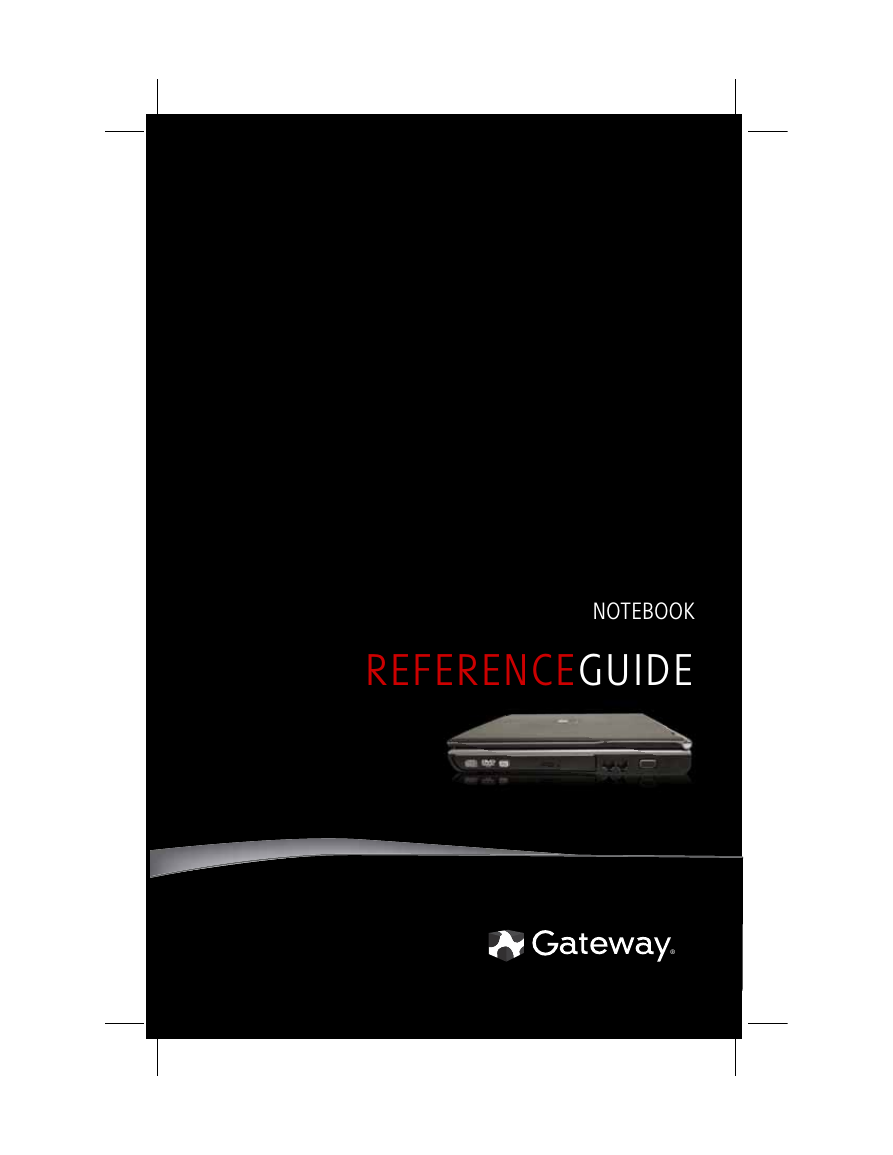
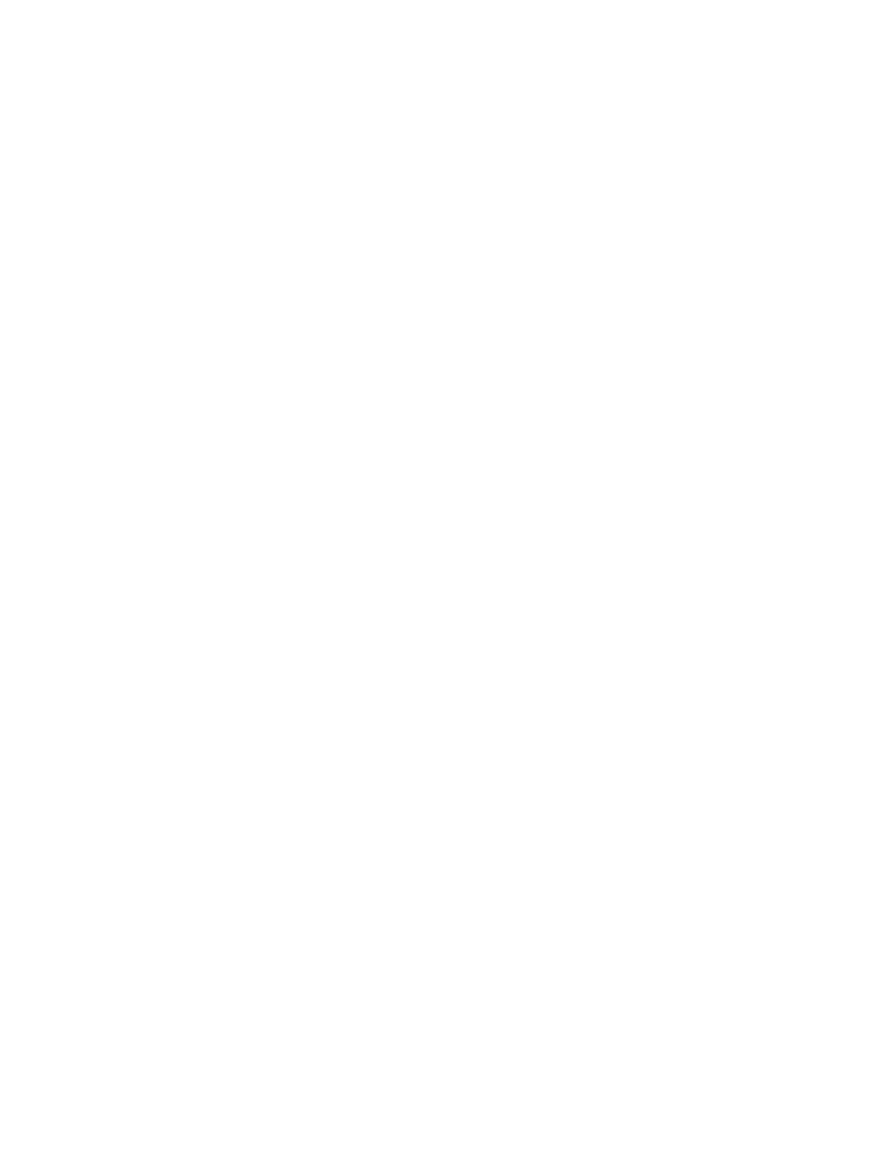
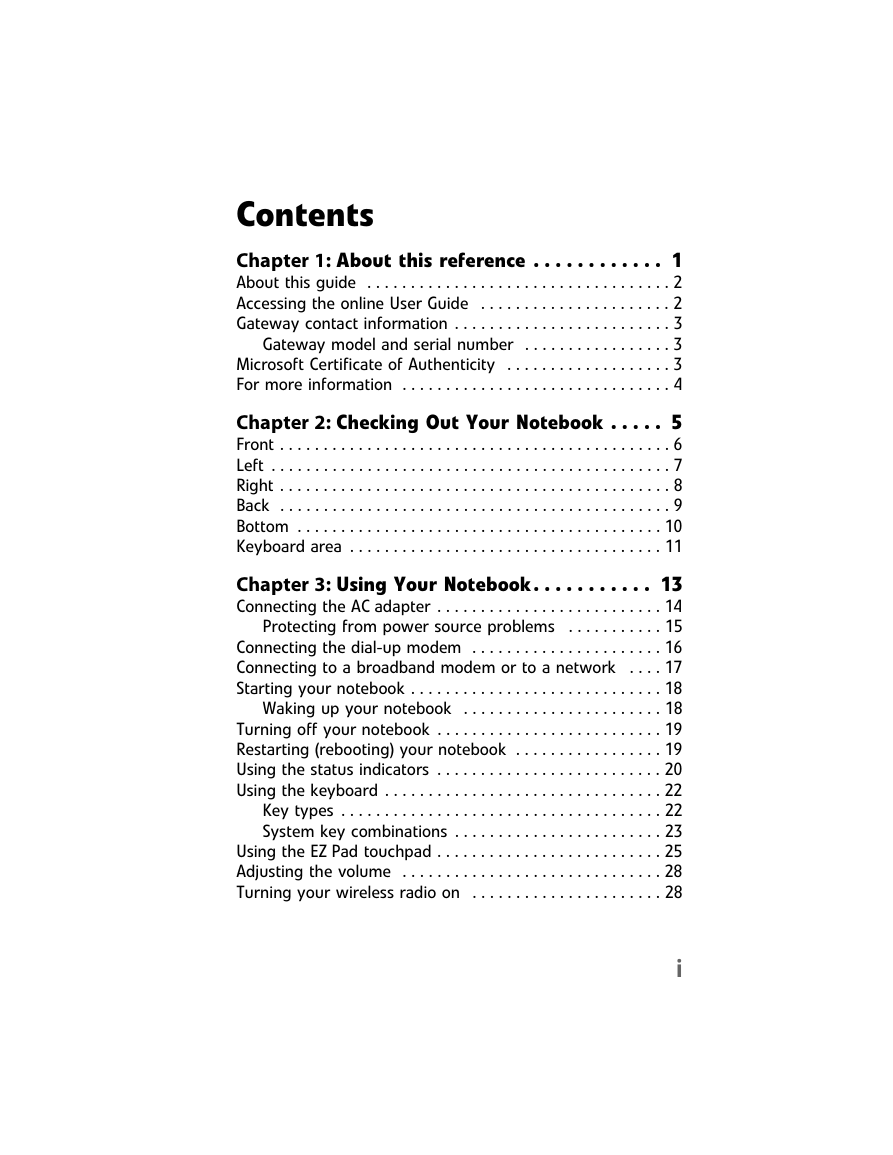
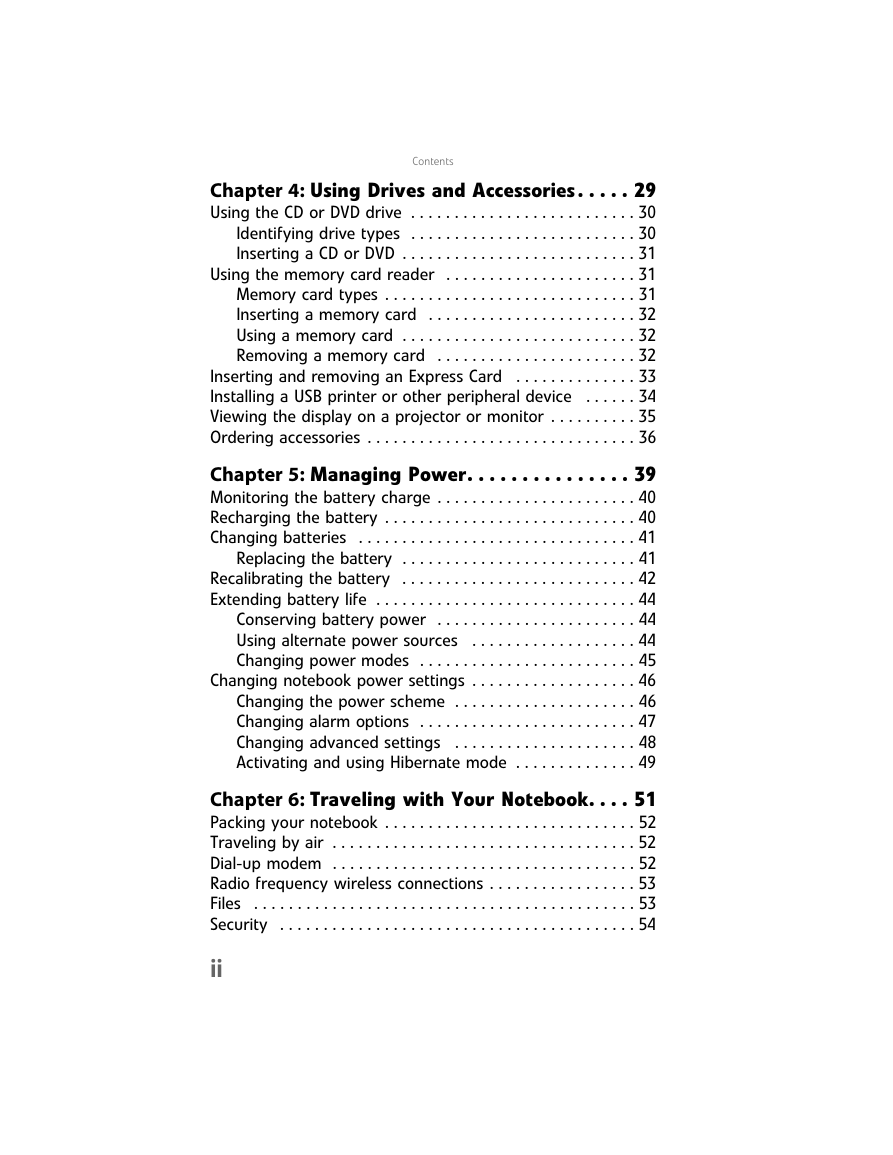
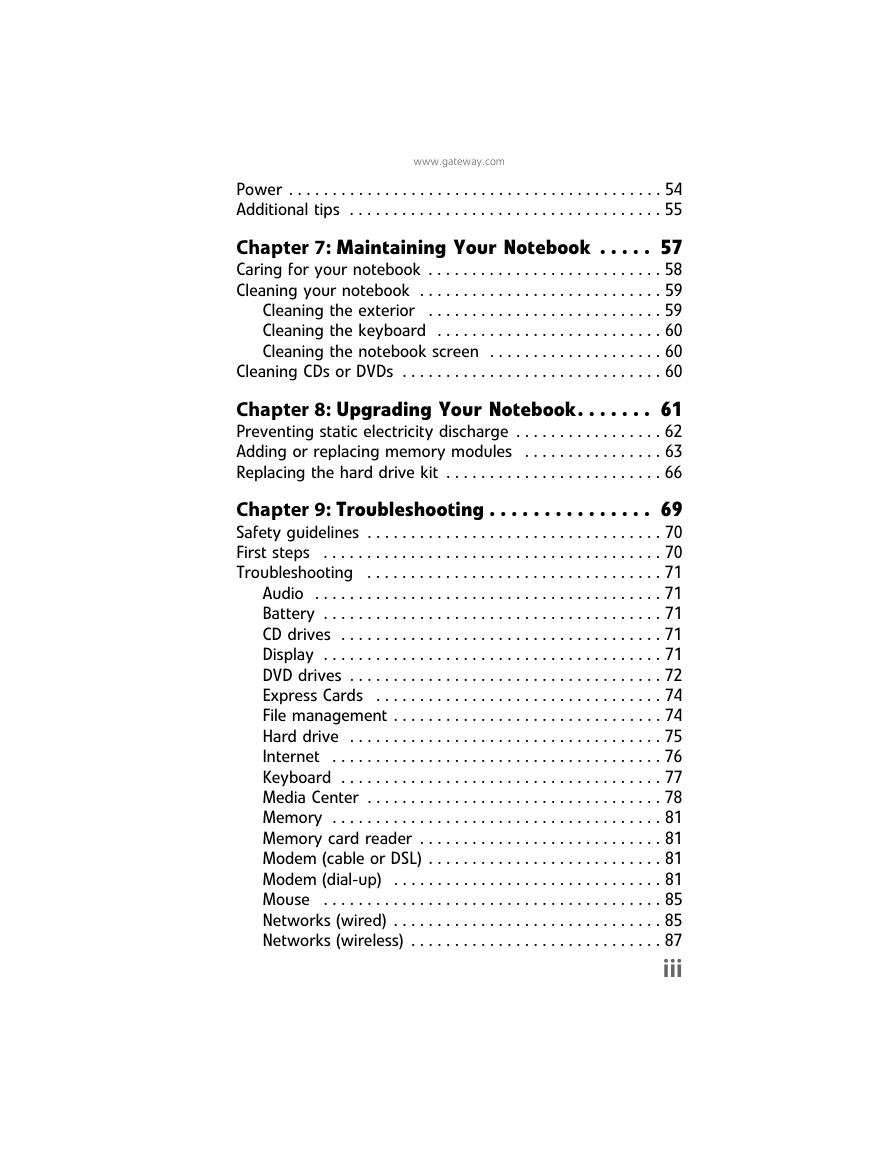
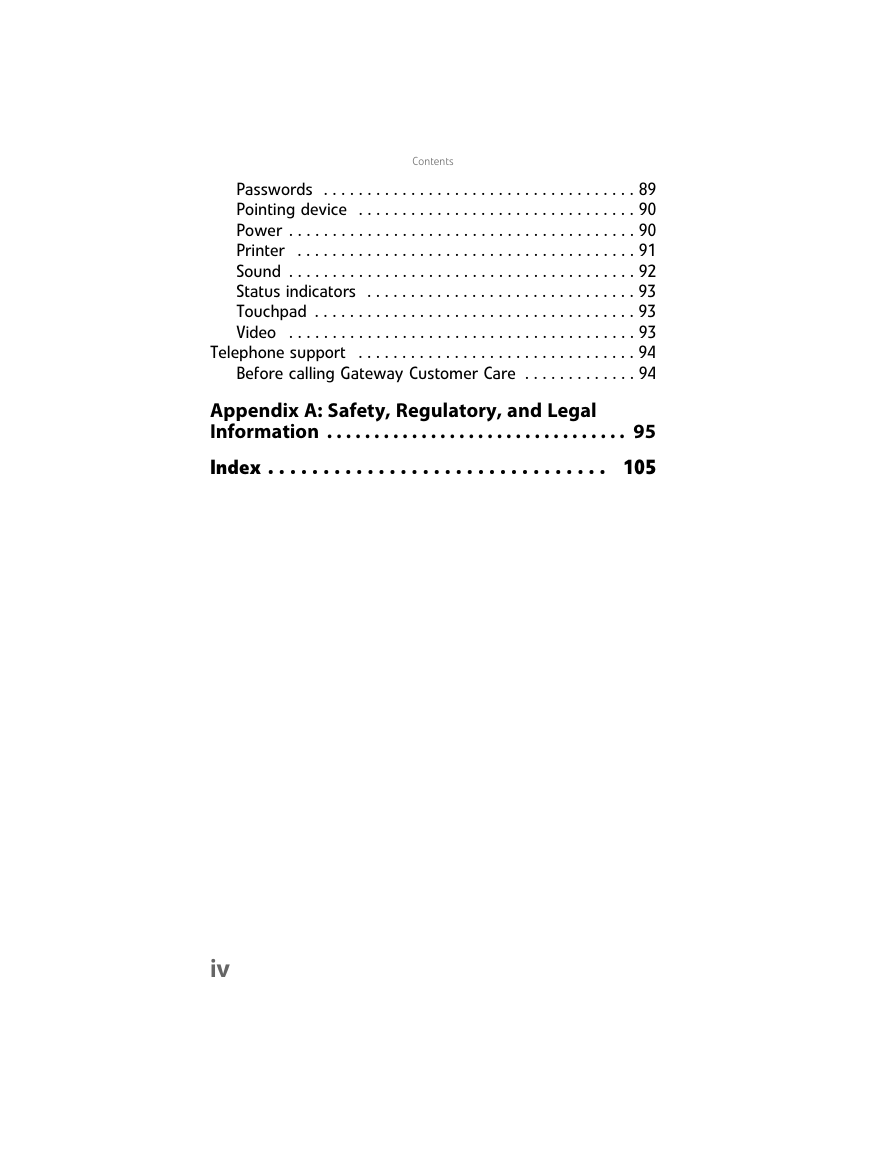
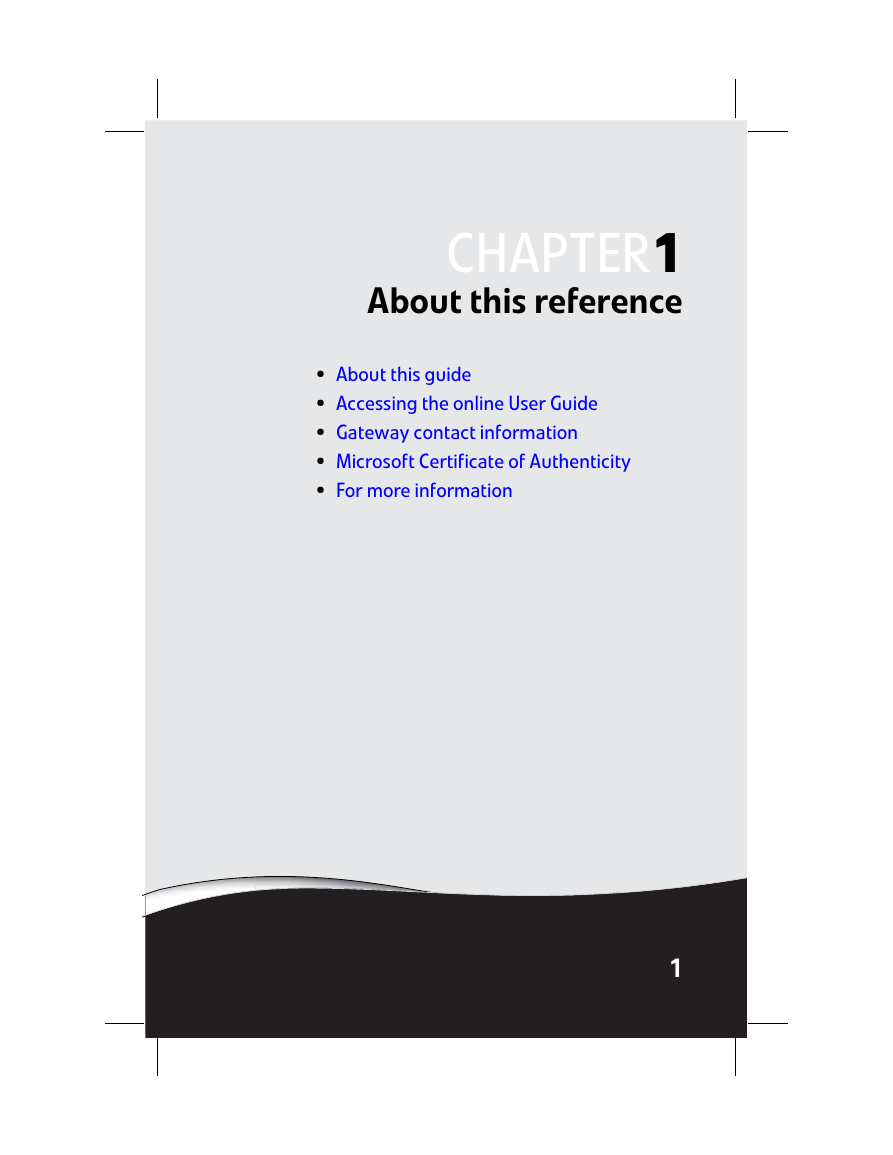
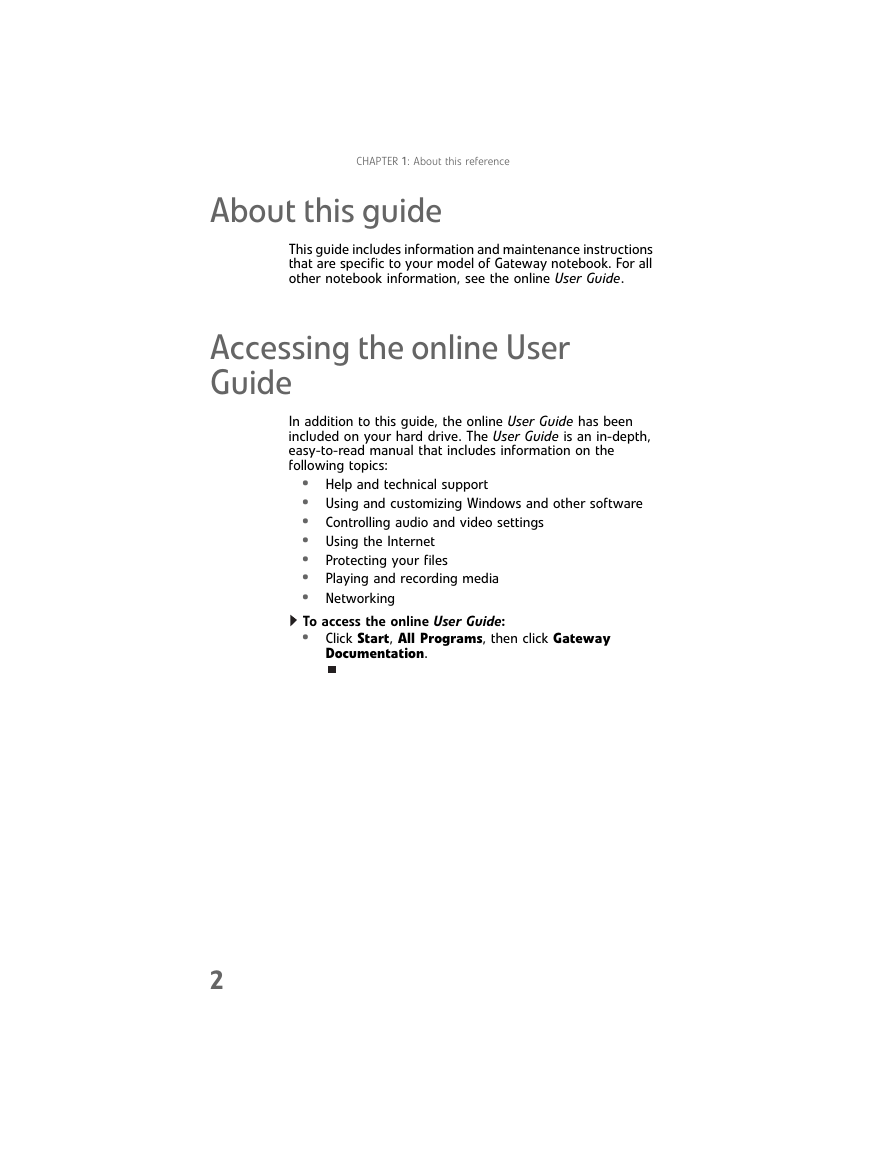
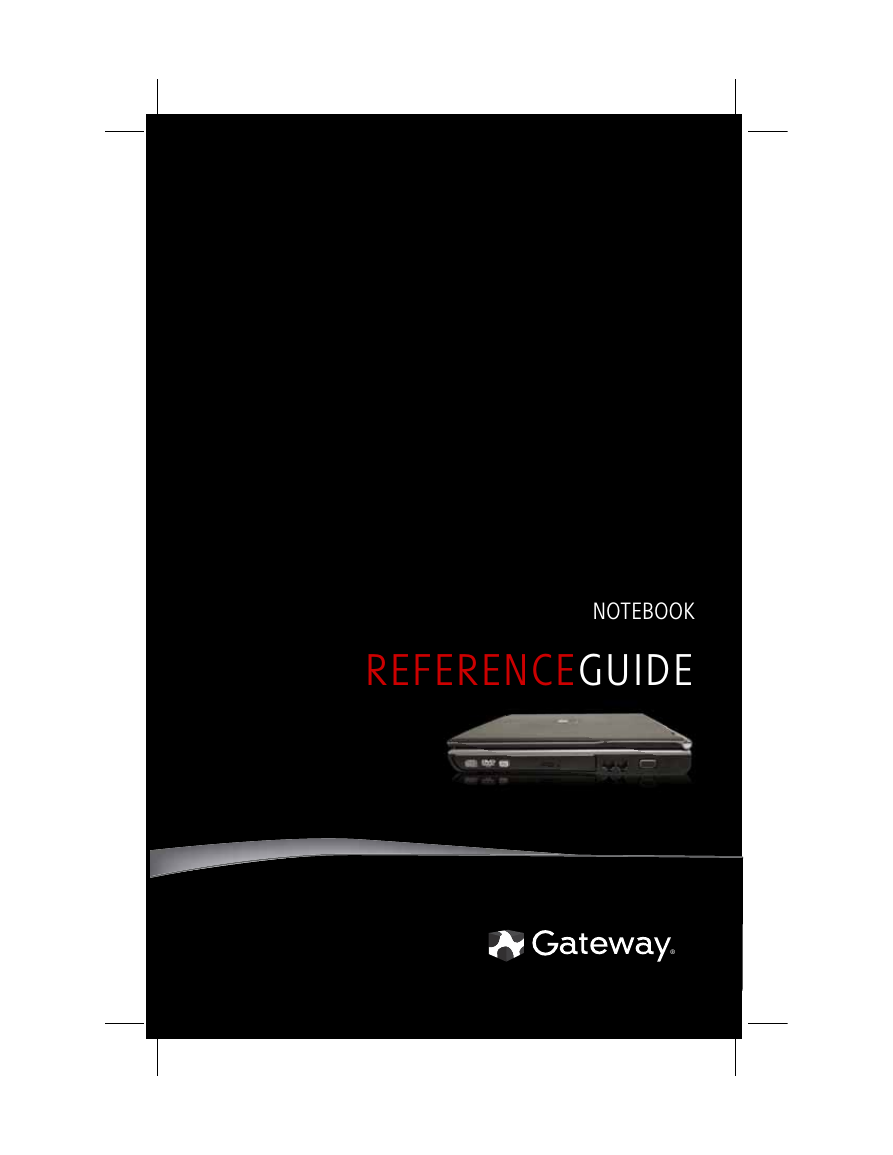
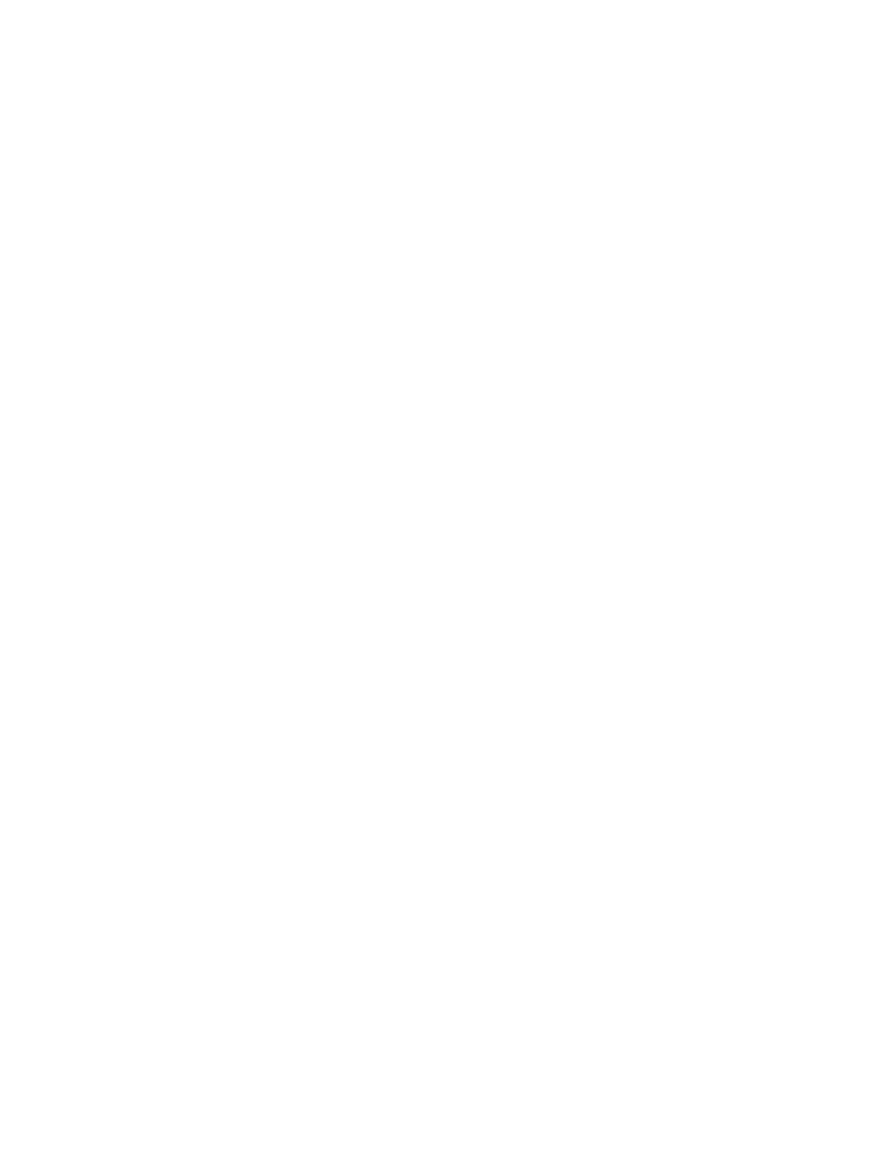
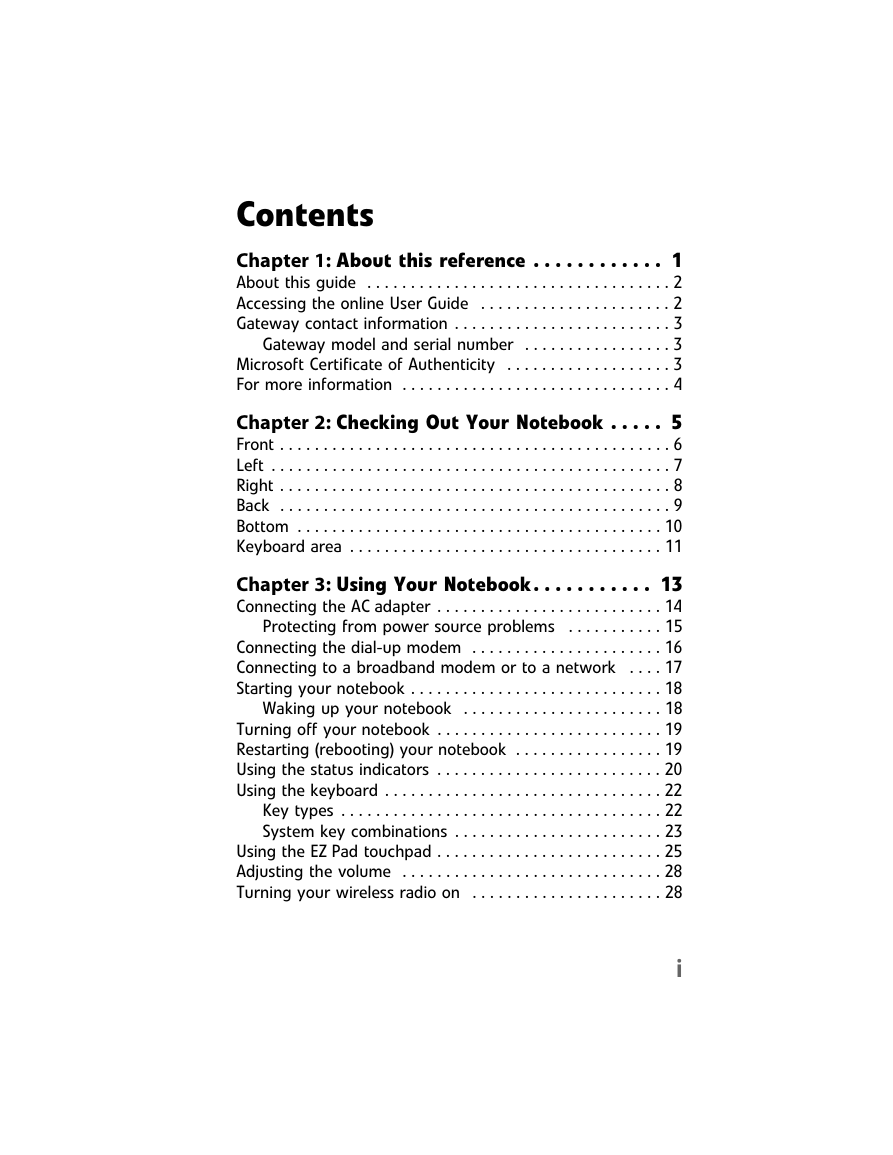
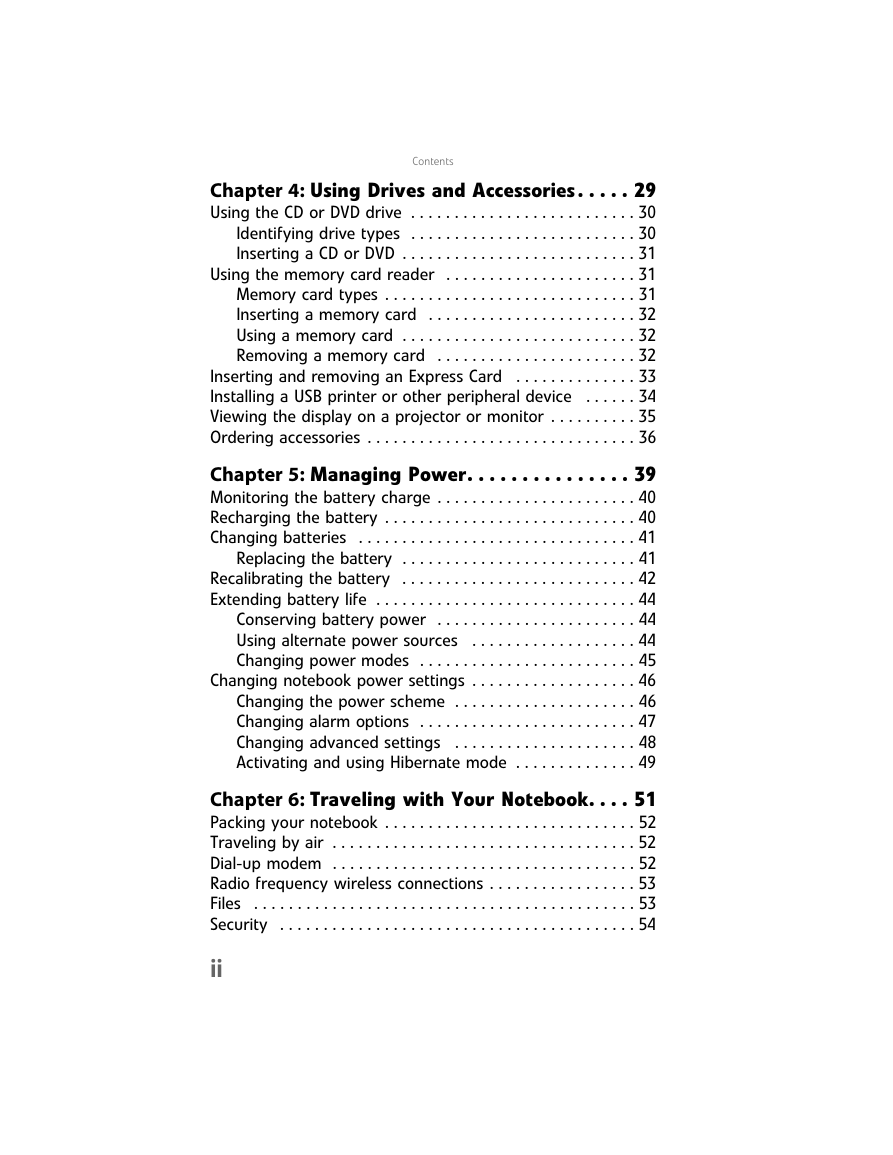
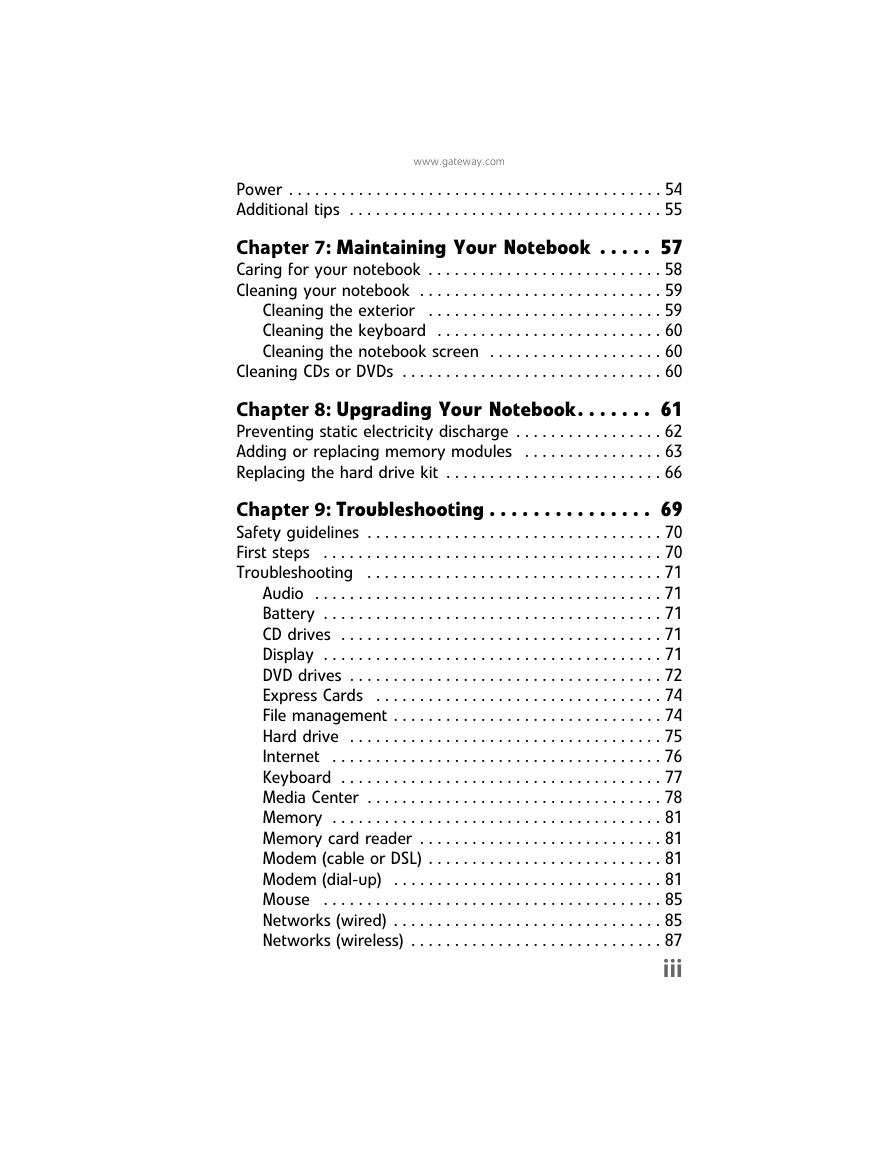
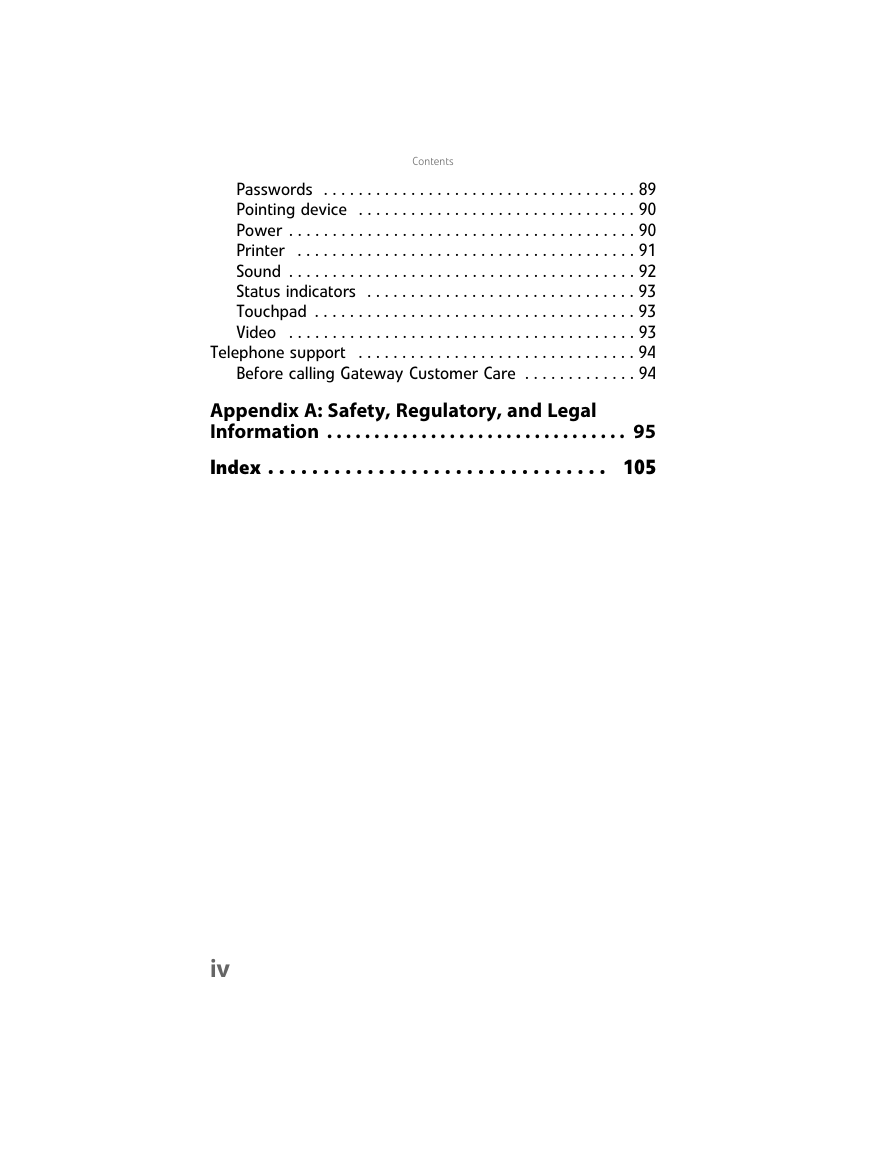
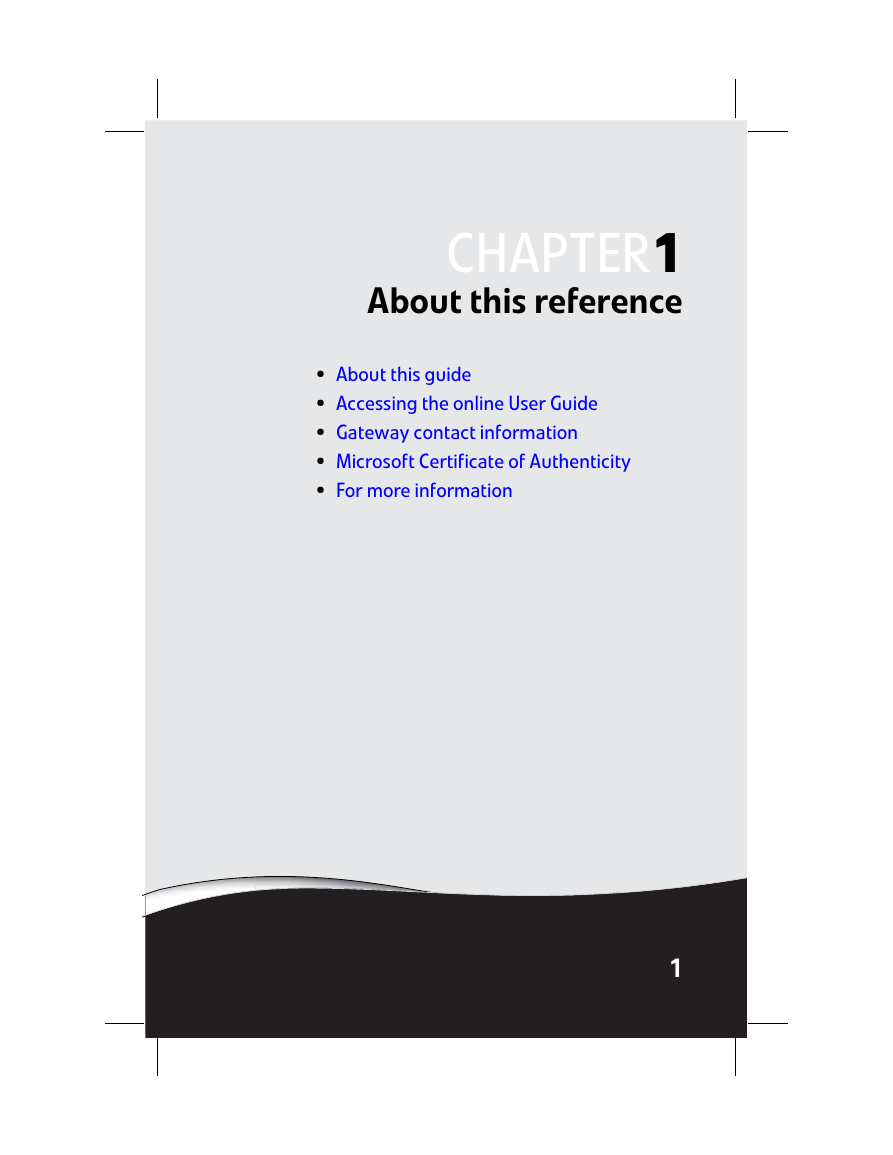
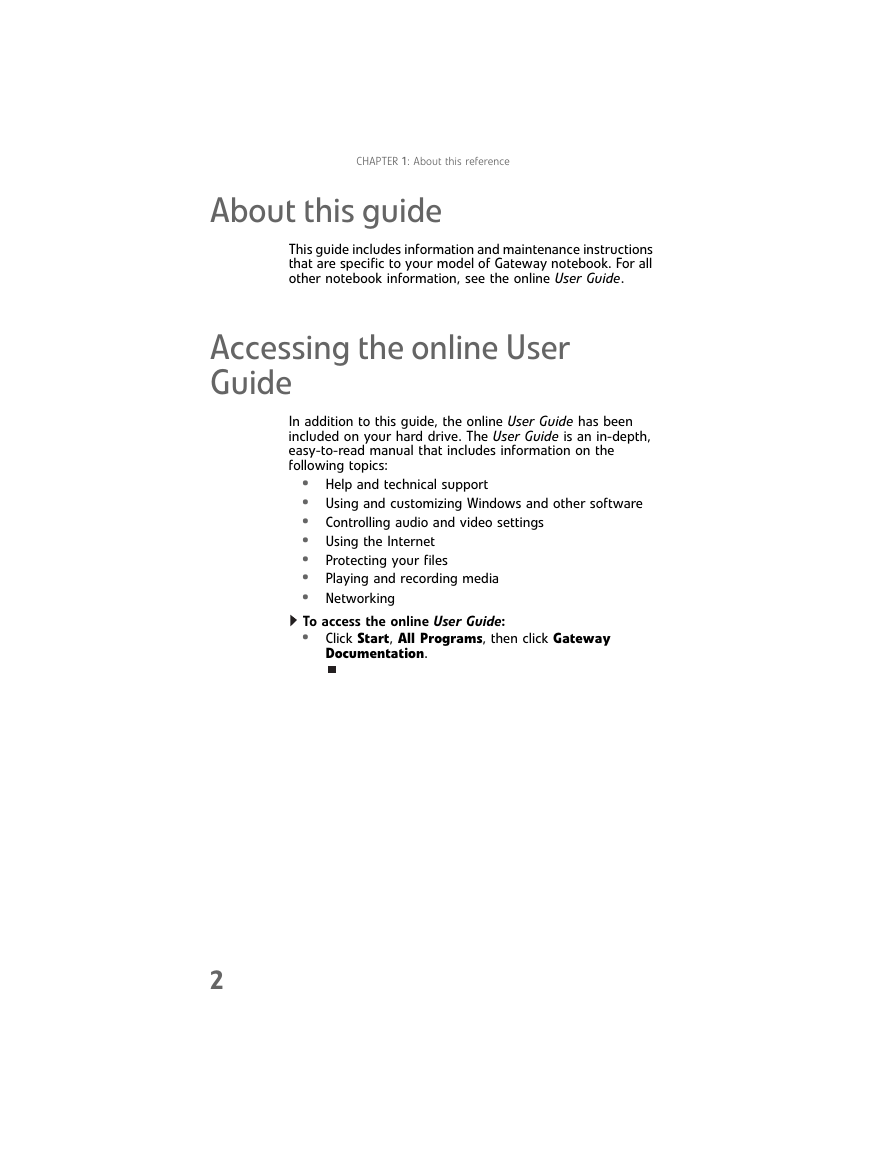
 2023年江西萍乡中考道德与法治真题及答案.doc
2023年江西萍乡中考道德与法治真题及答案.doc 2012年重庆南川中考生物真题及答案.doc
2012年重庆南川中考生物真题及答案.doc 2013年江西师范大学地理学综合及文艺理论基础考研真题.doc
2013年江西师范大学地理学综合及文艺理论基础考研真题.doc 2020年四川甘孜小升初语文真题及答案I卷.doc
2020年四川甘孜小升初语文真题及答案I卷.doc 2020年注册岩土工程师专业基础考试真题及答案.doc
2020年注册岩土工程师专业基础考试真题及答案.doc 2023-2024学年福建省厦门市九年级上学期数学月考试题及答案.doc
2023-2024学年福建省厦门市九年级上学期数学月考试题及答案.doc 2021-2022学年辽宁省沈阳市大东区九年级上学期语文期末试题及答案.doc
2021-2022学年辽宁省沈阳市大东区九年级上学期语文期末试题及答案.doc 2022-2023学年北京东城区初三第一学期物理期末试卷及答案.doc
2022-2023学年北京东城区初三第一学期物理期末试卷及答案.doc 2018上半年江西教师资格初中地理学科知识与教学能力真题及答案.doc
2018上半年江西教师资格初中地理学科知识与教学能力真题及答案.doc 2012年河北国家公务员申论考试真题及答案-省级.doc
2012年河北国家公务员申论考试真题及答案-省级.doc 2020-2021学年江苏省扬州市江都区邵樊片九年级上学期数学第一次质量检测试题及答案.doc
2020-2021学年江苏省扬州市江都区邵樊片九年级上学期数学第一次质量检测试题及答案.doc 2022下半年黑龙江教师资格证中学综合素质真题及答案.doc
2022下半年黑龙江教师资格证中学综合素质真题及答案.doc