Your Phone
Keys
Icons & symbols
Getting started
Insert SIM card and Charge the battery
Insert SIM card
Charge the battery
Insert a Micro SD card (Memory card)
Customize your phone
Set clock
SIM Settings
Using your phone
Use basic call functions
Make a call
Answer and end a call
Use speed dial
Make an emergency call
Receive and send messages
Enter text
Manage your phonebook
Add a new contact
Search for a contact
Manage your contacts
Multimedia
Media player
Play music
FM radio
Listen to a radio station
Tools
Alarm
Set an alarm
Turn off an alarm
Stop an alarm
Bluetooth
Connect to a Bluetooth device
Send files via Bluetooth
Receive files via Bluetooth
Internet
Access web sites
Browse settings
Settings
Dual setting & Profiles
Call settings
Phone settings
Display
Network settings
Safety & Precaution
Precaution
Keep your phone away from small children
Radio Waves
Switch off your phone...
Your mobile phone and your car
Handle your phone carefully and sensibly
Protect batteries from damage
Environmental care
Hearing Protection
WEEE Marking in the DFU: “Information to the Consumer”
Disposal of your old product
Tips
Pacemakers
Hearing aids
How to prolong the battery life of your phone
Troubleshooting
The phone does not switch on
The display shows BLOCKED when you switch on the phone
The display shows IMSI failure
Your phone doesn’t return to idle screen
The network symbol is not displayed
The display doesn’t respond (or the display responds slowly) to key presses
Your battery seems to over heat
Your phone doesn’t display the phone numbers of incoming calls
You can’t send text messages
You can’t receive and/or store JPEG pictures
You feel that you have missed some calls
When charging, the battery icon shows no bar and the outline is flashing
The display shows SIM failure
When attempting to use a feature in the menu, the display shows NOT ALLOWED
The display shows INSERT YOUR SIM CARD
The autonomy of your phone seems lower than indicated on the user guide
Your phone doesn’t work well in your car
Your phone is not charging
The picture captured with the phone camera is not clear
Trademark Declaration
Specific Absorption Rate Information
Declaration of Conformity
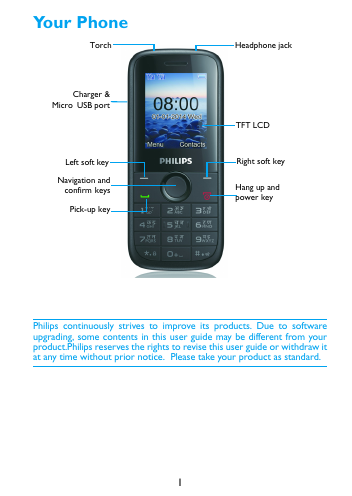
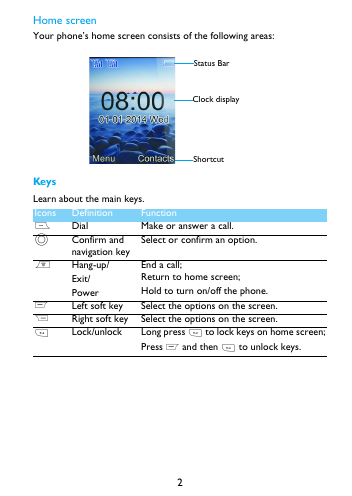
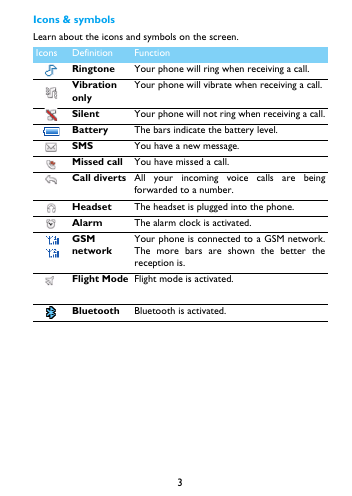
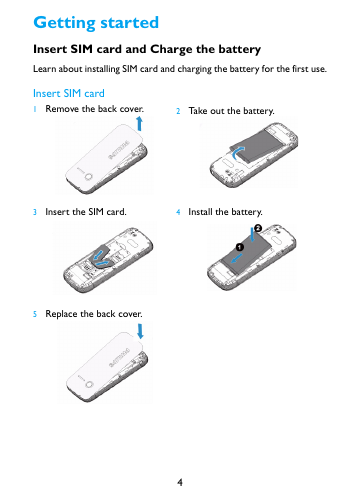

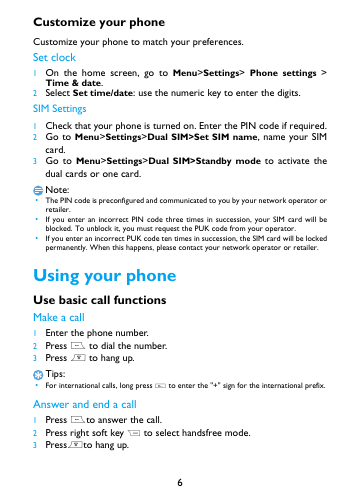
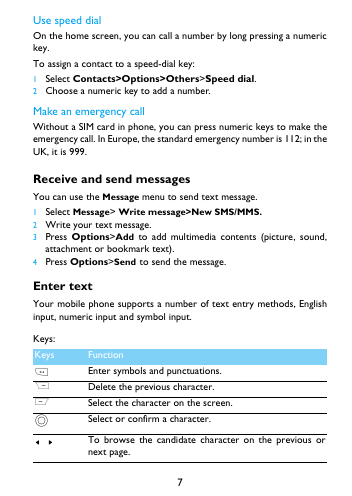
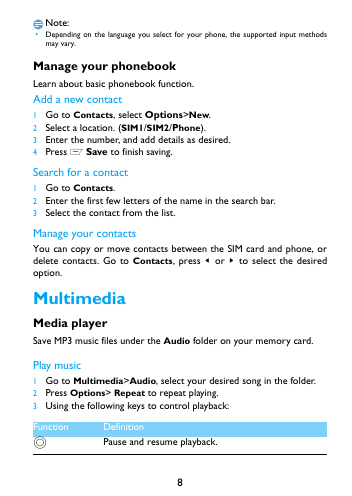
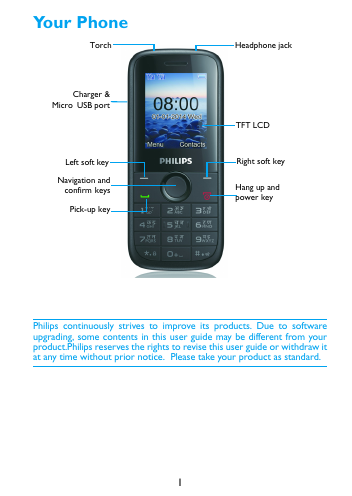
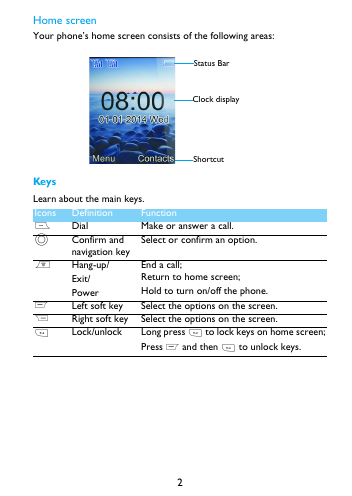
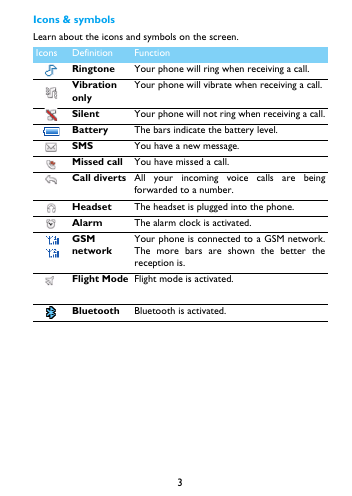
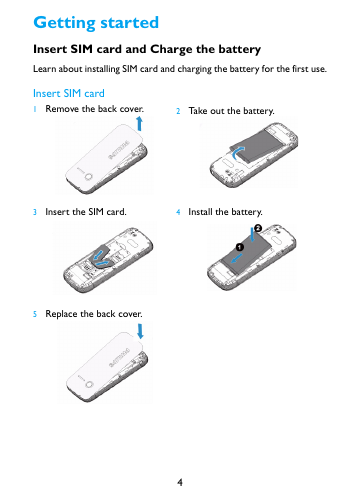

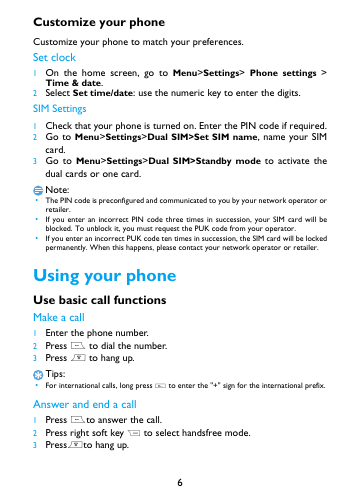
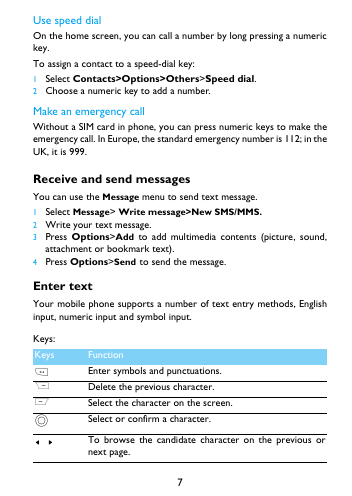
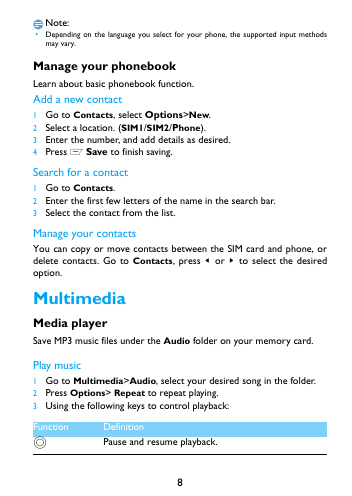
 2023年江西萍乡中考道德与法治真题及答案.doc
2023年江西萍乡中考道德与法治真题及答案.doc 2012年重庆南川中考生物真题及答案.doc
2012年重庆南川中考生物真题及答案.doc 2013年江西师范大学地理学综合及文艺理论基础考研真题.doc
2013年江西师范大学地理学综合及文艺理论基础考研真题.doc 2020年四川甘孜小升初语文真题及答案I卷.doc
2020年四川甘孜小升初语文真题及答案I卷.doc 2020年注册岩土工程师专业基础考试真题及答案.doc
2020年注册岩土工程师专业基础考试真题及答案.doc 2023-2024学年福建省厦门市九年级上学期数学月考试题及答案.doc
2023-2024学年福建省厦门市九年级上学期数学月考试题及答案.doc 2021-2022学年辽宁省沈阳市大东区九年级上学期语文期末试题及答案.doc
2021-2022学年辽宁省沈阳市大东区九年级上学期语文期末试题及答案.doc 2022-2023学年北京东城区初三第一学期物理期末试卷及答案.doc
2022-2023学年北京东城区初三第一学期物理期末试卷及答案.doc 2018上半年江西教师资格初中地理学科知识与教学能力真题及答案.doc
2018上半年江西教师资格初中地理学科知识与教学能力真题及答案.doc 2012年河北国家公务员申论考试真题及答案-省级.doc
2012年河北国家公务员申论考试真题及答案-省级.doc 2020-2021学年江苏省扬州市江都区邵樊片九年级上学期数学第一次质量检测试题及答案.doc
2020-2021学年江苏省扬州市江都区邵樊片九年级上学期数学第一次质量检测试题及答案.doc 2022下半年黑龙江教师资格证中学综合素质真题及答案.doc
2022下半年黑龙江教师资格证中学综合素质真题及答案.doc