User Guide
11 WWeellccoommee
Thank you for purchasing the Micromax X396. Your X396 is packaged with
the following state of the art features:
Dual SIM
VGA Camera
3.2” touch screen
Music Player/FM Radio
WAP/Bluetooth
Sound Recording
Expandable Memory (up to 16 GB)
Important:
Please read the contents of this manual to fully utilize the features of this
phone.
Model X396
Page 1
�
User Guide
22 PPhhoonnee LLaayyoouutt
Model X396
Page 2
�
User Guide
2.1
Insert SIM Card/Memory card
The X396 is a Dual SIM mobile phone allowing you to use two SIM Cards.
Switch off the mobile phone and remove the rear cover and
battery.
Insert the SIM card(s) correctly in the SIM slot(s) as shown
below.
Insert the memory card into the memory card slot as shown
below.
……
Finally, insert the battery and the rear cover of the mobile
Model X396
Page 3
�
User Guide
phone.
Note: - Use only compatible memory cards approved by Micromax.
Incompatible cards may damage the slot or corrupt the data stored in the
card.
33 GGeettttiinngg SSttaarrtteedd
3.1 Using the Phone’s Buttons
The phone’s buttons offer a lot of functions and shortcuts.
Button
Press
Locks the screen/ Long press to switch on/off
the phone/
Goes back to previous screen.
Call a number from dialpad, call log or
contacts/ Answer a call.
Opens the dialpad.
Opens the messaging inbox.
Model X396
Page 4
�
User Guide
Opens the music player.
Opens Contact List
3.2 Using the Touch screen
You can use the touch screen in the following ways:
Touch: Acts on items on the screen, such as application and settings icons,
to type letters and symbols using the onscreen keyboard, or to press
onscreen buttons.
Touch and hold: Touch and hold an item on the screen until an action
occurs.
Swipe or slide: Quickly slide your finger across the surface of the screen,
(without dragging an item). For example, slide the screen up or down to
scroll a list.
3.3
Smart UI
Settings>Theme Settings> Theme
Lets you switch between two customized themes and further lets you
choose various effects to enhance the look and feel of your home screen.
To choose various effects;
Go to Switch effects/Home effect in the launcher or home screen
Model X396
Page 5
�
User Guide
44 BBaassiicc OOppeerraattiioonnss
4.1
Switch Phone ON/OFF
To switch ON your phone, press and hold the End key for a few
seconds.
To turn OFF your phone, press and hold down the End key for a few
seconds.
4.2
Lock/Unlock the phone
For phone lock:
1. On the main menu, touch Settings > Security Settings> Phone
and SIM> Phone Lock
2. You can set the password to lock your phone.
For Screen Lock:
Go to Settings> Theme settings>Screen lock and choose the
unlocking method from either Cosmos or Pattern.
4.3 Make a call
Tap the
icon on main menu or the home screen to open
the dialpad to dial the desired number...
You can also tap on Dialpad, Call log or Contacts tab to
choose a number to call.
To dial an international number, touch and hold the 0 key to
enter the Plus (+) symbol, and then enter the international
Model X396
Page 6
�
User Guide
country prefix, followed by the phone number
Touch the
icon to dial the number.
Press the Volume Up/ Down key on the right side to adjust
the call volume.
Conference Call
4.4
If you dial or accept a new call when you are already on a call, you
can or merge the calls into a conference call.
1. Place a call to the first participant.
2. When you are connected, touch the Add New call icon, the
first participant is put on hold and you are prompted to dial
the second contact.
3. Place the next call, using the phone tab, the Call log, or
your contacts.
4. When you are connected, touch Merge calls. The
participant is added to the conference call.
End a call
4.5
While during a call, touch the End key or Reject icon.
4.6 Disable Phone Calls (Airplane mode)
Settings>Network & Connectivity>Flight Mode
Some locations may require you to turn off your mobile, Wi-Fi, and
Bluetooth wireless connections.
Model X396
Page 7
�
User Guide
Drag notification panel down, open ‘Ongoing’, then touch the
Airplane mode icon to activate flight mode.
55 MMeessssaaggiinngg
You can use Messaging to exchange text messages and multimedia
messages with your friends.
Touch to open a
messaging
conversation
Touch to compose a
new text or
multimedia message.
A Message becomes an MMS if you send it to an email address, or add
multimedia media file(s).
66 CCaallll LLooggss
6.1 View Call Logs
Call Logs
The Call log lists the calls you have recently dialed, received, missed for
SIM1 and SIM 2 card. Tap on any call log entry to make a call to that
Model X396
Page 8
�
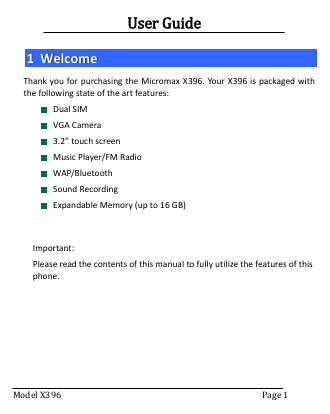
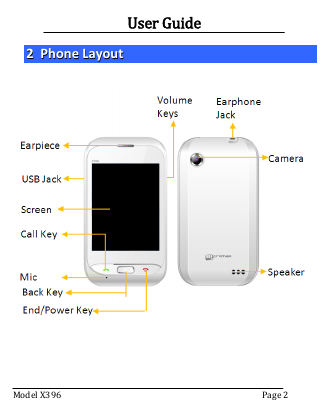
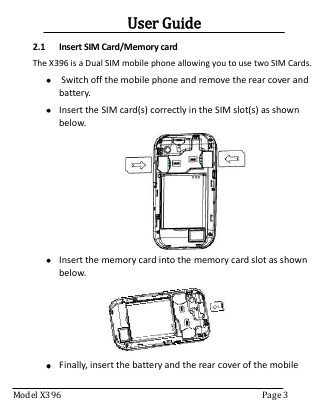
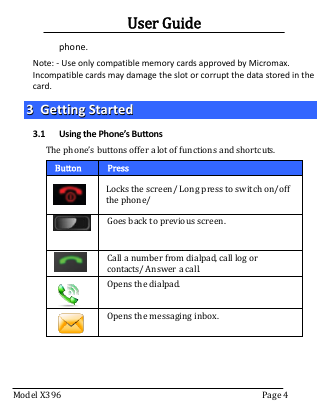
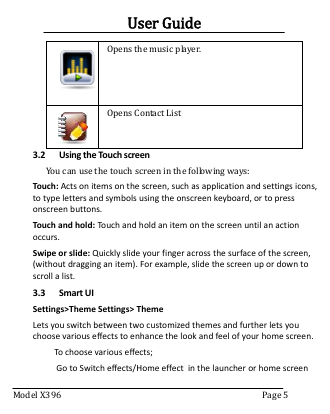
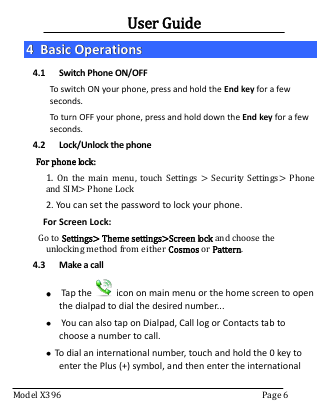
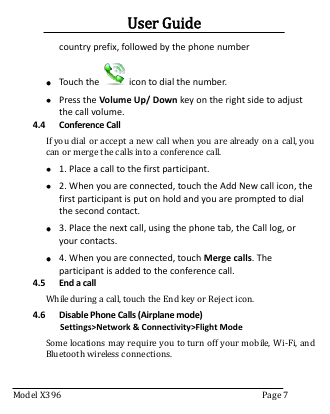
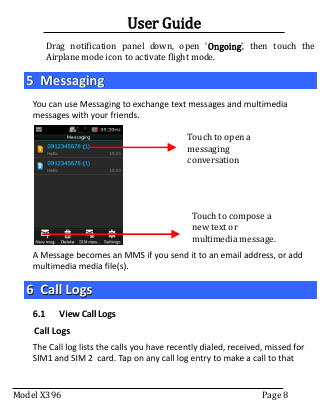
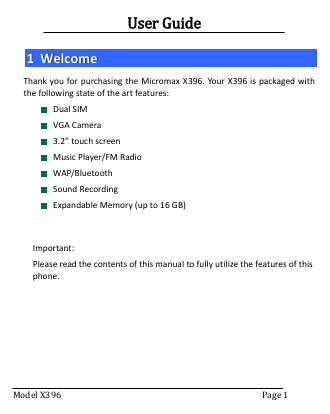
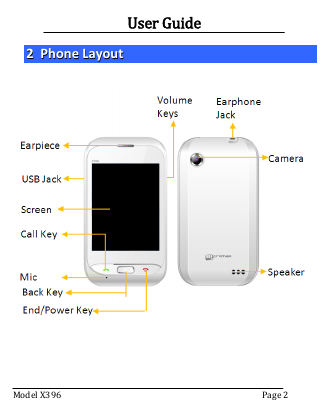
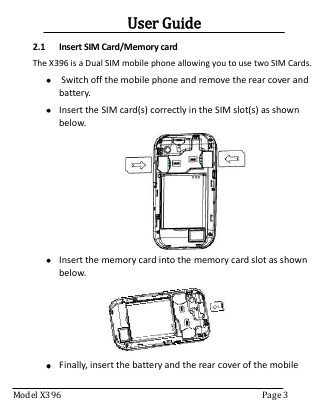
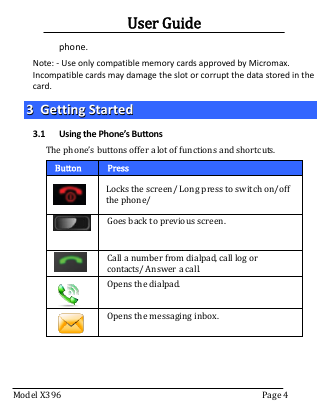
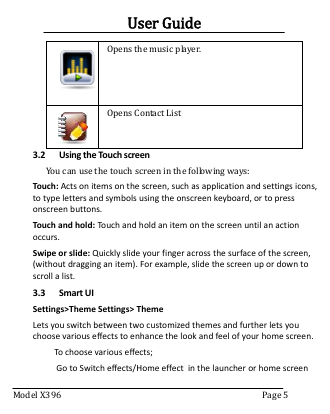
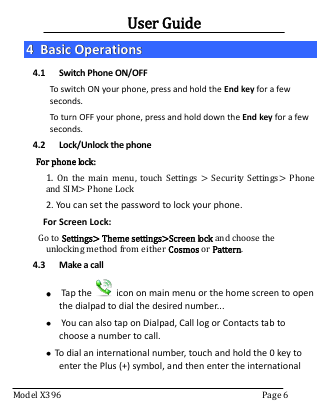
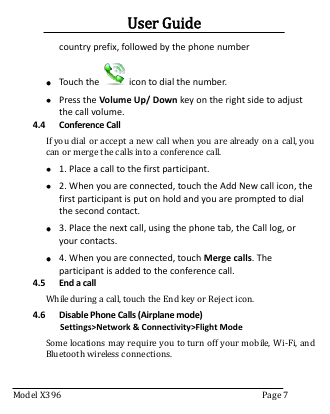
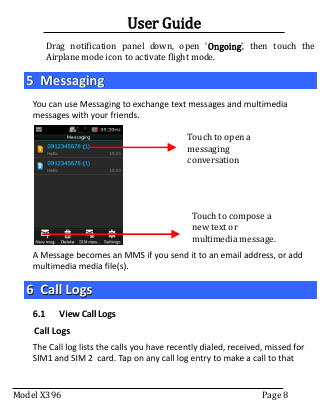
 2023年江西萍乡中考道德与法治真题及答案.doc
2023年江西萍乡中考道德与法治真题及答案.doc 2012年重庆南川中考生物真题及答案.doc
2012年重庆南川中考生物真题及答案.doc 2013年江西师范大学地理学综合及文艺理论基础考研真题.doc
2013年江西师范大学地理学综合及文艺理论基础考研真题.doc 2020年四川甘孜小升初语文真题及答案I卷.doc
2020年四川甘孜小升初语文真题及答案I卷.doc 2020年注册岩土工程师专业基础考试真题及答案.doc
2020年注册岩土工程师专业基础考试真题及答案.doc 2023-2024学年福建省厦门市九年级上学期数学月考试题及答案.doc
2023-2024学年福建省厦门市九年级上学期数学月考试题及答案.doc 2021-2022学年辽宁省沈阳市大东区九年级上学期语文期末试题及答案.doc
2021-2022学年辽宁省沈阳市大东区九年级上学期语文期末试题及答案.doc 2022-2023学年北京东城区初三第一学期物理期末试卷及答案.doc
2022-2023学年北京东城区初三第一学期物理期末试卷及答案.doc 2018上半年江西教师资格初中地理学科知识与教学能力真题及答案.doc
2018上半年江西教师资格初中地理学科知识与教学能力真题及答案.doc 2012年河北国家公务员申论考试真题及答案-省级.doc
2012年河北国家公务员申论考试真题及答案-省级.doc 2020-2021学年江苏省扬州市江都区邵樊片九年级上学期数学第一次质量检测试题及答案.doc
2020-2021学年江苏省扬州市江都区邵樊片九年级上学期数学第一次质量检测试题及答案.doc 2022下半年黑龙江教师资格证中学综合素质真题及答案.doc
2022下半年黑龙江教师资格证中学综合素质真题及答案.doc