Manual for FOMA P704iμ
Before using your FOMA phone
Easy Search/Contents/Precautions
How to Read/Refer to This Manual
Easy Search
Contents
Main Functions of FOMA P704iμ
Making Full Use of FOMA P704iμ!
Safety Precautions
Notes on Handling
Intellectual Property Rights
Accessories and Main Options
Before Using the Handset
Phone Parts and Functions
Display
Displaying Description of Icons
Private Window
Illumination
Navigation Displays
Method for Selecting Menu
Using EASY Mode
When You do not Remember Key Operation
Using UIM (FOMA Card)
Attaching/Removing Batteries
Charging FOMA Phone
Checking Battery Level
Turning Power On/Off
Switching to English
Executing Initial Settings
Setting Date and Time
Notifying the Other Party of Your Phone Number
Checking Your Own Number
Voice/Videophone Calls
About Videophone
Making a Call/Videophone Call
International Calls
Setting for International Calls
Switching between a Voice Call and Videophone Call
Using Call Records
Setting Chaku-moji
Sending Touch-tone Signals Quickly
Storing Numbers to be Added to the Beginning of a Phone Number
Making a Call with Specified Sub-address
Setting Alarm for Reconnecting
Reducing Surrounding Noise to Make Voice Clear
Switching to Hands-free
Using Hands-free Compatible Devices
Receiving a Call/Videophone Call
Switched between a Voice Call and Videophone Call by the Other Party
Setting Response of Key Operation
for Answering Incoming Calls
Setting Response for when Opening FOMA Phone during Ringing
Setting Response for when Closing FOMA Phone during a Call
Adjusting Earpiece Volume
Adjusting Ring Volume
Putting an Incoming Call on Hold when You cannot Answer at Once
Putting a Call on Hold during a Call
Setting Hold Tone
Using Public Mode (Drive Mode)
Using Public Mode (Power Off)
If You could not Answer an Incoming Call
Recording Voice/Video Messages when You cannot Answer the Call
Recording Voice/Video Messages when You cannot Answer the Call during Ringing
Playing Back/Erasing Record Messages/a Voice Memo/Videophone Record Messages/Movie Memos
Using Chara-den
Useful Functions for Videophone Calls
Setting Videophone Hands-free
Setting Image Quality for Videophone Calls
Changing Image Displays for Videophone Calls
Redialing as a Voice Call when a
Videophone Call cannot be Connected
Setting for Switching between a Voice
Call and a Videophone Call
Selecting Response to Incoming
Videophone Calls during i-mode
Connecting FOMA Phone to External
Devices to Use Videophone Function
Checking inside the Room when You are Out
Phonebook
Phonebooks Available for FOMA Phone
Storing Phonebook Entries
Storing Displayed Phone Number/
Mail Address in Phonebook
Changing Group Names
Dialing from Phonebooks
Editing Phonebook Entries
Deleting Phonebook Entries
Checking Number of Phonebook Entries
Making Full Use of Phonebooks
Checking/Releasing Phonebook Utility
Functions
Making a Call with a Few Touches
Accessing Phonebook Entries by Voice
Saving (Restoring/Updating)
Phonebook to Data Storage Center
Sound/Screen/Light Settings
Changing Ring Tone of FOMA Phone
Informing You of an Incoming Call by Vibration
Using Recorded Sound as Ring Tone
Setting Keypad Sound
Setting Charging-start/end Tones
Sounding Alarm when a Line is Likely
to be Disconnected
Setting Ring Time for Mail and
Messages R/F
Sounding Ring Tone from Earphone Only
Silencing Tones
Selecting Manner Mode Type
Changing Displays
Displaying an Image Stored in Phonebook
during Ringing
Setting Displays for Private Window
Displaying a Phone Number by Opening
FOMA Phone
Displaying Arrival Information by
Opening FOMA Phone
Setting Lights for Display and Keypad
Setting Color Combination for Display
Setting Menu Display
Using Feel*Talk
Setting Color of Call/Charging Indicator
Checking Missed Calls and New Mail by
Tone and Call/Charging Indicator
Using Icons on Desktop
Changing Font Settings
Setting Clock Display
Security Settings
Passwords
Changing Terminal Security Code
Setting PIN Code
Releasing PIN Lock
Various Lock Functions
Locking your Phone to Prevent Use by
Others
Using Omakase Lock
Using Self Mode
Locking Functions Regarding Personal
Information
Using Face Reader
Locking Keypad Dial
Preventing Side Key Operation Errors
Setting not to Display Redial/Received Calls
Protecting Phonebook Entries and
Schedule Events from Prying Eyes
Applying Secret for Mail in Outbox/
Inbox
Setting not to Display Mail in Outbox/
Inbox without Permission
Setting Restrictions on Phonebook Entries
Setting Response to Incoming
Calls without Caller ID
Delaying Start of Ringing Operation
Rejecting Calls from Phone Numbers
which are not Stored in Phonebooks
What is Data Security Service?
Other “Security Settings”
Camera
Before Using Cameras
Shooting Still Images
Shooting Moving Images
Changing Settings for Shooting Images
Setting Image Size and Image Quality
Using Bar Code Reader
Using Text Reader
i-mode/i-motion/i-Channel
What is i-mode?
Accessing Sites
How to View/to Operate Sites
Displaying Most Recently Accessed Site
Using My Menu
Changing i-mode Password
Displaying Internet Web Pages
Displaying Web Pages from URL History
Displaying Site Set as Home URL
Bookmarking Web Pages or Sites for Quick Access
Saving Site Contents
Downloading Files or Data Items from Sites
Operations from Highlighted Information
Setting Detailed Functions
Setting Connection Timeout
Changing a Host from i-mode
(ISP Connection Communication)
Receiving Messages R/F Automatically
Reading Received Messages R/F
Operating SSL Certificates
Setting FirstPass
Changing a CA Center
What is i-motion?
Obtaining i-motion Movies from Sites
Setting How to Obtain i-motion Movies
What is i-Channel?
Using i-Channel
Setting How Ticker is Displayed
Mail
Mail Functions of FOMA Phone
Composing i-mode Mail to Send
Composing Deco-mail to Send
Composing Deco-mail by Using Template
Attaching Files
Using Photo-sending
Receiving i-mode Mail Automatically
When Kirari Mail Comes in
Receiving Selected i-mode Mail
Checking whether Center Holds i-mode Mail
Replying to Received i-mode Mail
Forwarding Received i-mode Mail
Playing Back/Saving Melodies from
i-mode Mail
Displaying/Saving Attached Images
Playing Back/Saving an i-motion
Movie from i-motion Mail
Displaying Mail from Inbox/Outbox/Draft
How to See Inbox/Outbox/Draft List and Detailed Display
Managing Mail Messages
Displaying Sent/Received Mail Record
Sorting Mail Automatically to Each Folder
Creating Mail Member
Detailed Settings for i-mode Mail and
SMS (Short Messages)
Using Chat Mail
Creating Chat Group
Composing SMS (Short Messages) to Send
Receiving SMS (Short Messages) Automatically
Checking whether Center
Holds SMS (Short Messages)
Setting Details for SMS (Short Messages)
i-appli
What is i-appli?
Downloading i-appli from Sites
Starting i-appli
Starting i-appli Automatically
Operating i-appli Stand-by Display
Setting Lights and Vibrators for when
Running i-appli
Displaying i-appli Data Files inside
microSD Memory Card
Data Display/Edit/Management
About Data Box
Displaying Images
Editing Still Images
Creating Animations
Playing Back Moving Images/i-motion Movies
Editing Moving Images/i-motion Movies
What is Chara-den?
Displaying/Operating Chara-den Images
Recording Chara-den Images
Playing Back Melodies
About microSD Memory Card
Inserting/Removing microSD Memory
Card
Displaying Data Items on microSD Memory Card
Copying Still Images, Moving Images, Etc.
Moving Copyrighted Files
Formatting microSD Memory Card
Checking microSD Memory Card
Displaying Capacity of microSD Memory
Card
Using microSD Memory Card with Personal Computer
Folder Configuration on microSD Memory Card
About Infrared Data Exchange
Sending/Receiving One or Multiple Data Files
Sending/Receiving All Data Files
Using Infrared Remote-controller Function
Communication Setting
Printing Saved Images
Music Playback
Playing Back Music
Using SD-Audio
About SD-Jukebox
Other Convenient Functions
Multiaccess
Multitask
Informing You of an Incoming Call/Mail Message by Voice
Turning Power On/Off Automatically
at a Specified Time
Using Alarm
Using Calendar to Manage Schedule
Using ToDo to Manage Schedule
Setting Operating Conditions of Alarm
Using Your Original Menu
Storing Your Name, Mail Address and Other Information
Recording Voice during a Voice Call or Standby as Voice Memo
Recording Images during a Videophone Call as a Movie Memo
Setting Call Time Display
Checking Call Duration and Cost
Resetting Total Duration/Total Cost
Setting Call Cost Limit
Using Calculator
Making Free Memos
Copying/Deleting Data Items in FOMA
Phone or UIM
Making/Receiving Calls Using Flat-plug
Earphone/Microphone with Switch
Answering a Call Automatically when
Earphone is Connected
Resetting Function Settings
Deleting Stored Data All at Once
Character Entry
Entering Characters
Entering Characters in Mode 1 (5-touch)
Using Common Phrases
Cutting/Copying/Pasting Characters
Storing Words in Own Dictionary
Checking Learned Words
Using Downloaded Dictionary
Entering Characters in Mode 2 (2-touch)
Entering Characters in Mode 3
(NIKO-touch)
Network Services
Network Services Available from FOMA
Phone
Checking New Voice Mail Messages
Using Voice Mail Service
Using Call Waiting Service
Using Call Forwarding Service
Using Nuisance Call Blocking Service
Using Caller ID Display Request
Service
Using Dual Network Service
Switching Guidance Language
between Japanese and English
Using Service Numbers
Selecting Response to
Incoming Calls during a Call
Setting Remote Access
Setting Additional Number
Using OFFICEED
Using Additional Services
Data Communication
Data Communication Available from
FOMA Phone
Before Using
Preparation Flow for Data Communication
AT Command
About CD-ROM
Introduction of DoCoMo Keitai
Datalink
Overseas Use
Outline of International Roaming
(WORLD WING)
Services Available Overseas
Confirmation for Using
Making a Call from the Country You Stay
Receiving a Call
Setting a Search Method of Carrier
Setting a Carrier to Preferentially Connect to
Displaying a Carrier on the Stand-by
Display
Setting Response during Roaming
Using Network Service during
Roaming
Appendix/External Devices/Troubleshooting
Function List
Pre-installed Data
List of Characters Assigned to Keys (5-touch Input Method)
List of Characters Assigned to Keys (2-touch Input Method)
List of Characters Assigned to Keys (NIKO-touch Input Method)
Symbol List
Pictograph List
Common Phrase List
Multiaccess Combination Patterns
Multitask Combination Patterns
Services Available with FOMA Phones
Introduction of Options and Related Equipment
Introduction of Software Programs for
Playing Back Moving Images
Links with AV Equipment
Troubleshooting
Error Messages
Warranty and Maintenance Services
i-mode Trouble Diagnosis Site
Updating Software Programs
Protecting FOMA Phone from Data
Causing Failure
Specifications
Number of Savable/Storable/
Protectable Items in FOMA Phone
SAR Certification Information and Other Information
Export Administration Regulations
Index/Quick Manual
Index
Quick Manual
Don’t forget your FOMA phone ... or your manners!
General inquiries
Manual for
Data Communication
Data Communication Available from
FOMA Phone
Before Using
Preparation Flow for Data Communication
For Using
Windows® XP/
Windows® 2000
Professional
Installing Communication Setup
Files (Driver)
FOMA PC Setup Software
Communication Setting by FOMA PC
Setup Software
Installing FOMA PC Setup Software
Setting Communication
Carrying Out Set Communication
Uninstalling FOMA PC Setup Software
Communication Setup Optimization
Access Point Name (APN) Setting
Setting Dial-up Network
Making Dial-up Connection
Using FirstPass PC Software
For Using
Windows Vista™
Installing Communication Setup
Files (Driver)
FOMA PC Setup Software
Communication Setting by FOMA PC
Setup Software
Installing FOMA PC Setup Software
Setting Communication
Carrying Out Set Communication
Uninstalling FOMA PC Setup Software
Access Point Name (APN) Setting
Setting Dial-up Network
Making Dial-up Connection
Using FirstPass PC Software
Using AT Command
AT Command
AT Command List
Kuten Code List


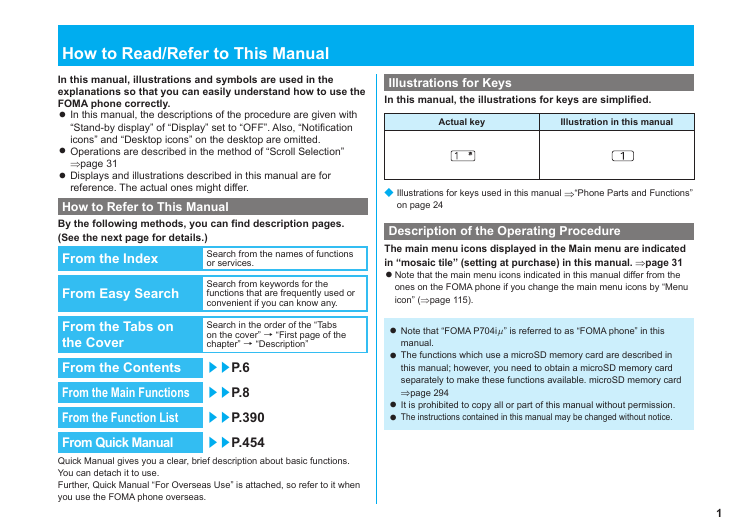
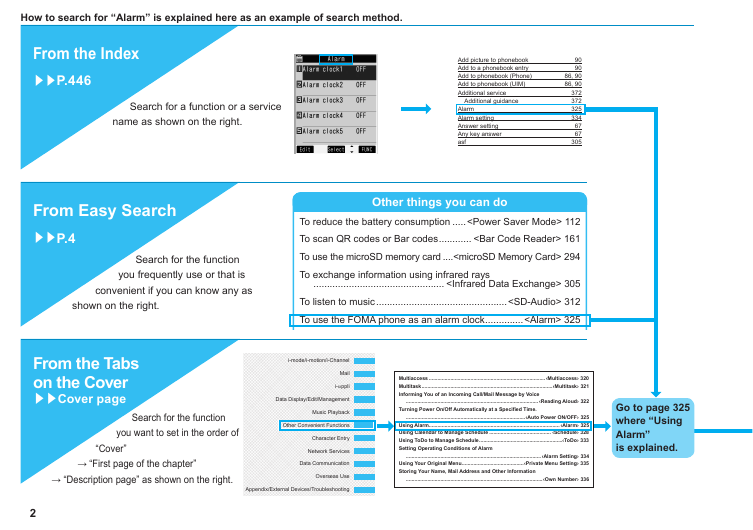
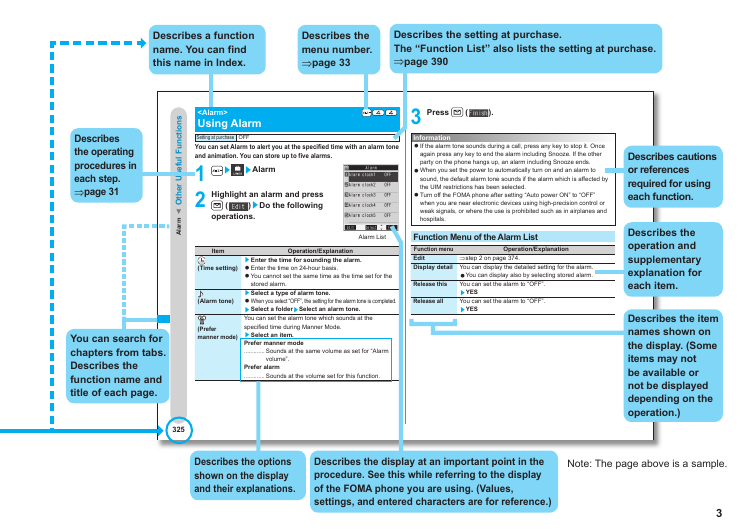
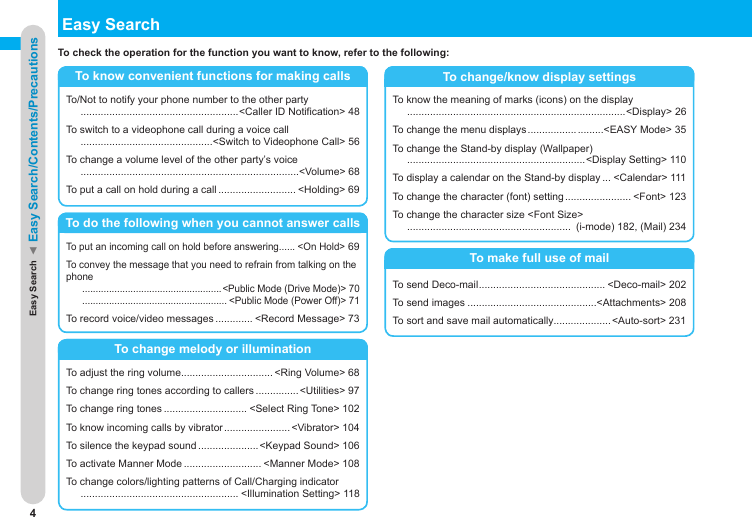
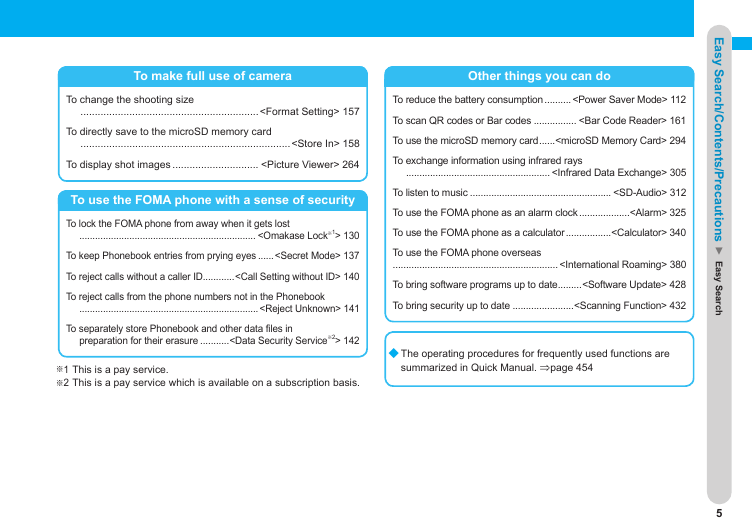
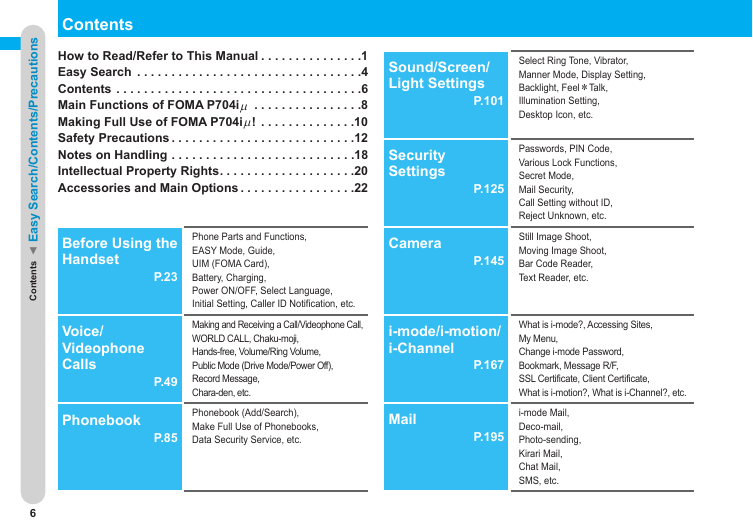


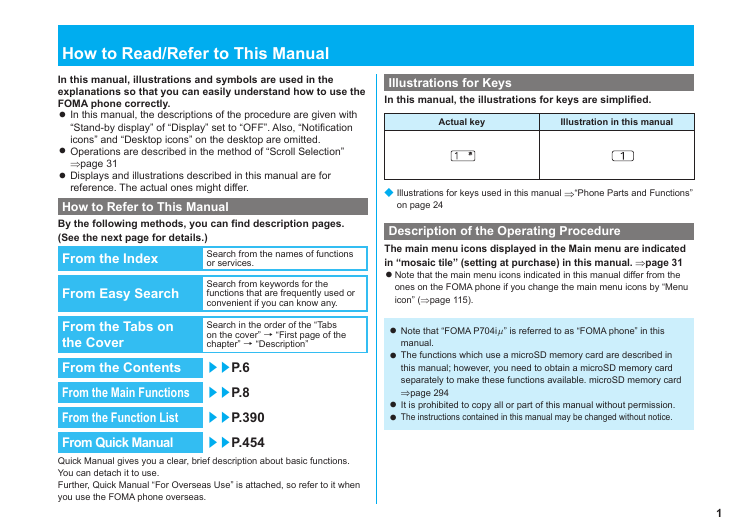
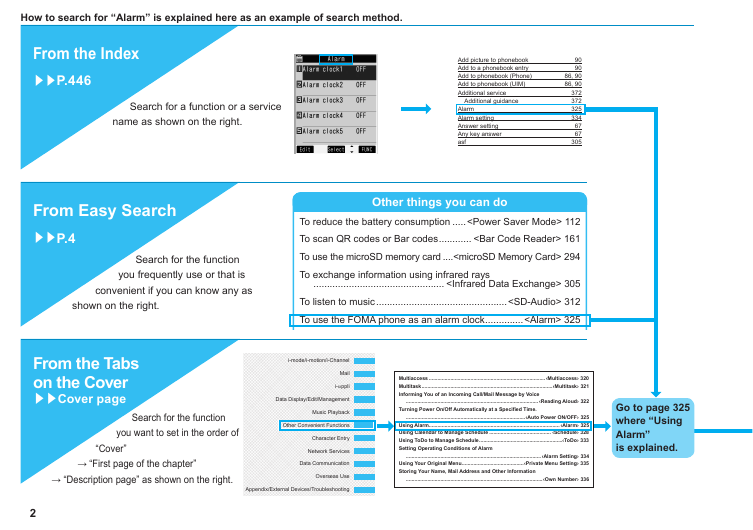
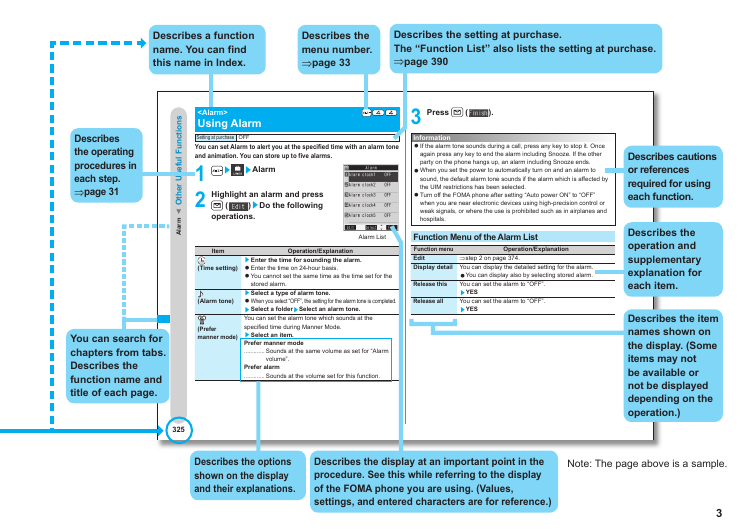
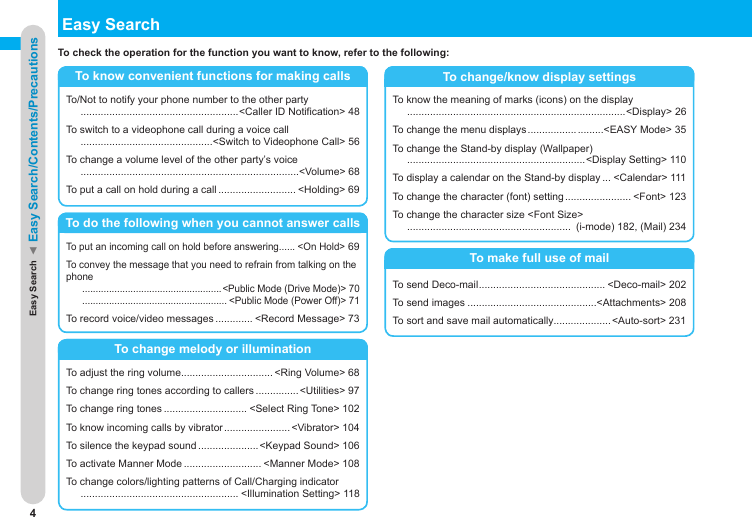
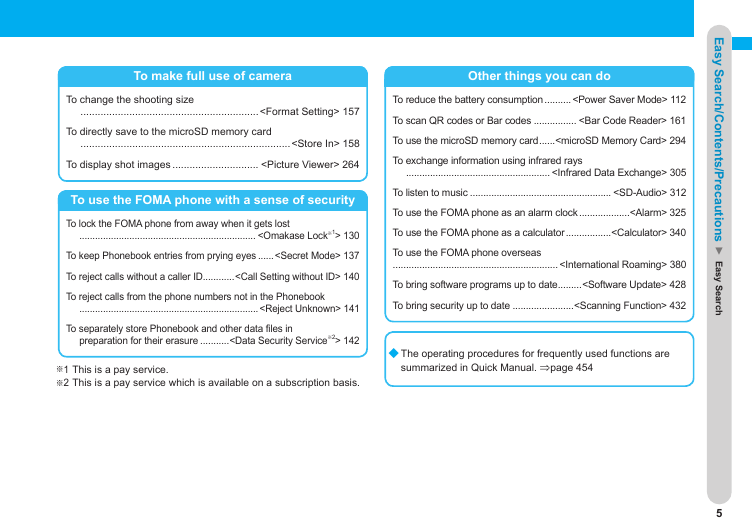
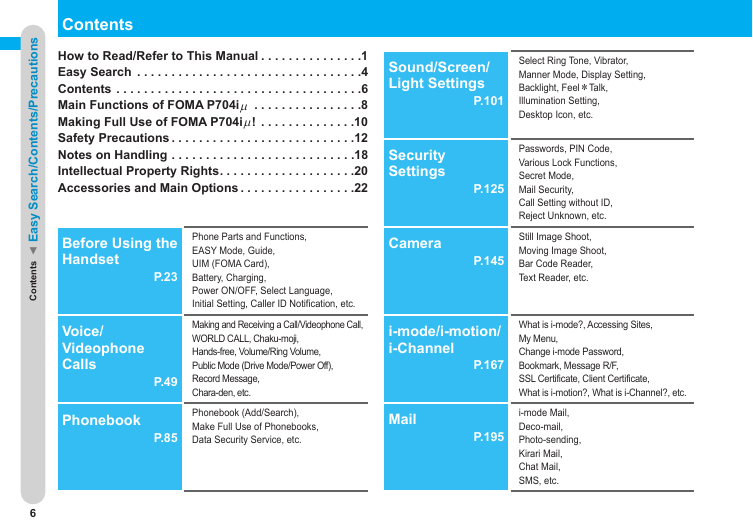
 2023年江西萍乡中考道德与法治真题及答案.doc
2023年江西萍乡中考道德与法治真题及答案.doc 2012年重庆南川中考生物真题及答案.doc
2012年重庆南川中考生物真题及答案.doc 2013年江西师范大学地理学综合及文艺理论基础考研真题.doc
2013年江西师范大学地理学综合及文艺理论基础考研真题.doc 2020年四川甘孜小升初语文真题及答案I卷.doc
2020年四川甘孜小升初语文真题及答案I卷.doc 2020年注册岩土工程师专业基础考试真题及答案.doc
2020年注册岩土工程师专业基础考试真题及答案.doc 2023-2024学年福建省厦门市九年级上学期数学月考试题及答案.doc
2023-2024学年福建省厦门市九年级上学期数学月考试题及答案.doc 2021-2022学年辽宁省沈阳市大东区九年级上学期语文期末试题及答案.doc
2021-2022学年辽宁省沈阳市大东区九年级上学期语文期末试题及答案.doc 2022-2023学年北京东城区初三第一学期物理期末试卷及答案.doc
2022-2023学年北京东城区初三第一学期物理期末试卷及答案.doc 2018上半年江西教师资格初中地理学科知识与教学能力真题及答案.doc
2018上半年江西教师资格初中地理学科知识与教学能力真题及答案.doc 2012年河北国家公务员申论考试真题及答案-省级.doc
2012年河北国家公务员申论考试真题及答案-省级.doc 2020-2021学年江苏省扬州市江都区邵樊片九年级上学期数学第一次质量检测试题及答案.doc
2020-2021学年江苏省扬州市江都区邵樊片九年级上学期数学第一次质量检测试题及答案.doc 2022下半年黑龙江教师资格证中学综合素质真题及答案.doc
2022下半年黑龙江教师资格证中学综合素质真题及答案.doc