CONVERTIBLE NOTEBOOK
REFERENCEGUIDE
®
�
�
Contents
Chapter 1: About This Reference . . . . . . . . . . . 1
About this guide . . . . . . . . . . . . . . . . . . . . . . . . . . . . . . . . . . . . . . . . 2
Accessing your online User Guide . . . . . . . . . . . . . . . . . . . . . . . . 2
Gateway contact information . . . . . . . . . . . . . . . . . . . . . . . . . . . . 2
Gateway model and serial number . . . . . . . . . . . . . . . . . . . . 3
Microsoft Certificate of Authenticity . . . . . . . . . . . . . . . . . . . . . . 3
For more information . . . . . . . . . . . . . . . . . . . . . . . . . . . . . . . . . . . 4
Chapter 2: Checking Out Your Notebook . . . . . 5
Top . . . . . . . . . . . . . . . . . . . . . . . . . . . . . . . . . . . . . . . . . . . . . . . . . . . 6
Front . . . . . . . . . . . . . . . . . . . . . . . . . . . . . . . . . . . . . . . . . . . . . . . . . . 7
Left . . . . . . . . . . . . . . . . . . . . . . . . . . . . . . . . . . . . . . . . . . . . . . . . . . . 8
Right . . . . . . . . . . . . . . . . . . . . . . . . . . . . . . . . . . . . . . . . . . . . . . . . . . 9
Back . . . . . . . . . . . . . . . . . . . . . . . . . . . . . . . . . . . . . . . . . . . . . . . . . .10
Bottom . . . . . . . . . . . . . . . . . . . . . . . . . . . . . . . . . . . . . . . . . . . . . . .11
Keyboard area . . . . . . . . . . . . . . . . . . . . . . . . . . . . . . . . . . . . . . . .12
Chapter 3: Setting Up and Getting Started . . 15
Working safely and comfortably . . . . . . . . . . . . . . . . . . . . . . . .16
Reducing eye strain . . . . . . . . . . . . . . . . . . . . . . . . . . . . . . . .16
Setting up your computer desk and chair . . . . . . . . . . . . .17
Sitting at your convertible notebook . . . . . . . . . . . . . . . . .17
Avoiding discomfort and injury from repetitive strain . .18
Connecting the AC adapter . . . . . . . . . . . . . . . . . . . . . . . . . . . . .18
Protecting from power source problems . . . . . . . . . . . . .20
Connecting the dial-up modem . . . . . . . . . . . . . . . . . . . . . . . . .20
Connecting to a broadband modem or network . . . . . . . . . .21
Starting your convertible notebook . . . . . . . . . . . . . . . . . . . . .21
Waking up your convertible notebook . . . . . . . . . . . . . . . .23
Turning off your convertible notebook . . . . . . . . . . . . . . . . . .23
Restarting (rebooting) your convertible notebook . . . . . . . . .24
Using the status indicators . . . . . . . . . . . . . . . . . . . . . . . . . . . . .25
Using the keyboard . . . . . . . . . . . . . . . . . . . . . . . . . . . . . . . . . . . .26
Key types . . . . . . . . . . . . . . . . . . . . . . . . . . . . . . . . . . . . . . . . .27
i
�
Contents
System key combinations . . . . . . . . . . . . . . . . . . . . . . . . . . 28
Using the tablet control buttons . . . . . . . . . . . . . . . . . . . . . . . . 30
Programming the Windows Journal button . . . . . . . . . . . 31
Using the fingerprint reader . . . . . . . . . . . . . . . . . . . . . . . . . . . 33
Running the TouchStrip Tutorial . . . . . . . . . . . . . . . . . . . . . 33
Enrolling your fingerprints . . . . . . . . . . . . . . . . . . . . . . . . . 34
Using the Fingerprint Control Center . . . . . . . . . . . . . . . . 37
Using the password bank . . . . . . . . . . . . . . . . . . . . . . . . . . 37
Using the fingerprint reader features . . . . . . . . . . . . . . . . 38
Using the EZ Pad touchpad . . . . . . . . . . . . . . . . . . . . . . . . . . . . . 39
Using the fingerprint reader as a touchpad . . . . . . . . . . 41
Using the display . . . . . . . . . . . . . . . . . . . . . . . . . . . . . . . . . . . . . 42
Converting from notebook to tablet mode . . . . . . . . . . . 42
Changing display orientation . . . . . . . . . . . . . . . . . . . . . . . 44
Adjusting brightness . . . . . . . . . . . . . . . . . . . . . . . . . . . . . . . 44
Using the digital pen . . . . . . . . . . . . . . . . . . . . . . . . . . . . . . . . . . 45
Storing and removing the digital pen . . . . . . . . . . . . . . . . 46
Pen alarm . . . . . . . . . . . . . . . . . . . . . . . . . . . . . . . . . . . . . . . . . 46
Using the touch sensitive screen . . . . . . . . . . . . . . . . . . . . . . . 47
Adjusting the volume . . . . . . . . . . . . . . . . . . . . . . . . . . . . . . . . . 48
Turning your wireless radio on or off . . . . . . . . . . . . . . . . . . . 49
IEEE 802.11 wireless network radio . . . . . . . . . . . . . . . . . . 49
Bluetooth radio . . . . . . . . . . . . . . . . . . . . . . . . . . . . . . . . . . . . 50
Chapter 4: Using Drives and Accessories . . . . 51
Using the DVD drive . . . . . . . . . . . . . . . . . . . . . . . . . . . . . . . . . . . 52
Identifying drive types . . . . . . . . . . . . . . . . . . . . . . . . . . . . . 52
Using a CD or DVD . . . . . . . . . . . . . . . . . . . . . . . . . . . . . . . . . 53
Using the memory card reader . . . . . . . . . . . . . . . . . . . . . . . . . 54
Memory card types . . . . . . . . . . . . . . . . . . . . . . . . . . . . . . . . 54
Inserting a memory card . . . . . . . . . . . . . . . . . . . . . . . . . . . 54
Using a memory card . . . . . . . . . . . . . . . . . . . . . . . . . . . . . . 54
Removing a memory card . . . . . . . . . . . . . . . . . . . . . . . . . . 55
Adding and removing a PC Card . . . . . . . . . . . . . . . . . . . . . . . . 55
Using a port replicator . . . . . . . . . . . . . . . . . . . . . . . . . . . . . . . . 56
Installing a printer or other peripheral device . . . . . . . . . . . . 57
Connecting a USB device . . . . . . . . . . . . . . . . . . . . . . . . . . . 57
ii
�
www.gateway.com
Connecting an IEEE 1394 device . . . . . . . . . . . . . . . . . . . . .58
Viewing the display on a projector or monitor . . . . . . . . . . . .59
Ordering accessories . . . . . . . . . . . . . . . . . . . . . . . . . . . . . . . . . . .60
Chapter 5: Managing Power . . . . . . . . . . . . . . 63
Monitoring the battery charge . . . . . . . . . . . . . . . . . . . . . . . . . .64
Recharging the battery . . . . . . . . . . . . . . . . . . . . . . . . . . . . . . . . .64
Changing the battery . . . . . . . . . . . . . . . . . . . . . . . . . . . . . . . . . .65
Replacing the battery . . . . . . . . . . . . . . . . . . . . . . . . . . . . . . .65
Recalibrating the battery . . . . . . . . . . . . . . . . . . . . . . . . . . . . . . .66
Getting the most from your battery . . . . . . . . . . . . . . . . . . . . .67
Maximizing battery performance . . . . . . . . . . . . . . . . . . . .67
Conserving battery power . . . . . . . . . . . . . . . . . . . . . . . . . .67
Using alternate power sources . . . . . . . . . . . . . . . . . . . . . .68
Changing power modes . . . . . . . . . . . . . . . . . . . . . . . . . . . . .69
Changing convertible notebook power settings . . . . . . . . . . .70
Changing the power scheme . . . . . . . . . . . . . . . . . . . . . . . .70
Changing alarm options . . . . . . . . . . . . . . . . . . . . . . . . . . . .72
Changing advanced settings . . . . . . . . . . . . . . . . . . . . . . . .73
Activating and using Hibernate mode . . . . . . . . . . . . . . . .74
Chapter 6: Traveling with Your Notebook . . . 77
Packing your convertible notebook . . . . . . . . . . . . . . . . . . . . . .78
Traveling by air . . . . . . . . . . . . . . . . . . . . . . . . . . . . . . . . . . . . . . .78
Dial-up modem . . . . . . . . . . . . . . . . . . . . . . . . . . . . . . . . . . . . . . . .78
Radio frequency wireless connections . . . . . . . . . . . . . . . . . . .79
Files . . . . . . . . . . . . . . . . . . . . . . . . . . . . . . . . . . . . . . . . . . . . . . . . . .79
Security . . . . . . . . . . . . . . . . . . . . . . . . . . . . . . . . . . . . . . . . . . . . . .80
Power . . . . . . . . . . . . . . . . . . . . . . . . . . . . . . . . . . . . . . . . . . . . . . . .81
Additional tips . . . . . . . . . . . . . . . . . . . . . . . . . . . . . . . . . . . . . . . . .82
Chapter 7: Maintaining Your Notebook . . . . . 83
Caring for your convertible notebook . . . . . . . . . . . . . . . . . . . .84
Display screen . . . . . . . . . . . . . . . . . . . . . . . . . . . . . . . . . . . . .85
Digital pen . . . . . . . . . . . . . . . . . . . . . . . . . . . . . . . . . . . . . . . . .85
Cleaning your convertible notebook . . . . . . . . . . . . . . . . . . . . .86
Cleaning the exterior . . . . . . . . . . . . . . . . . . . . . . . . . . . . . . .86
Cleaning the keyboard . . . . . . . . . . . . . . . . . . . . . . . . . . . . . .87
iii
�
Contents
Cleaning the convertible notebook screen . . . . . . . . . . . . 87
Maintaining the battery . . . . . . . . . . . . . . . . . . . . . . . . . . . . . . . 88
Storing batteries . . . . . . . . . . . . . . . . . . . . . . . . . . . . . . . . . . . 88
Cleaning CDs or DVDs . . . . . . . . . . . . . . . . . . . . . . . . . . . . . . . . . 89
Chapter 8: Upgrading Your Notebook. . . . . . . 91
Preventing static electricity discharge . . . . . . . . . . . . . . . . . . . 92
Adding or replacing memory modules . . . . . . . . . . . . . . . . . . 93
Replacing the hard drive kit . . . . . . . . . . . . . . . . . . . . . . . . . . . . 96
Chapter 9: Troubleshooting . . . . . . . . . . . . . . 101
Safety guidelines . . . . . . . . . . . . . . . . . . . . . . . . . . . . . . . . . . . . 102
First steps . . . . . . . . . . . . . . . . . . . . . . . . . . . . . . . . . . . . . . . . . . . 102
Troubleshooting . . . . . . . . . . . . . . . . . . . . . . . . . . . . . . . . . . . . . 103
Audio . . . . . . . . . . . . . . . . . . . . . . . . . . . . . . . . . . . . . . . . . . . . 103
Batteries . . . . . . . . . . . . . . . . . . . . . . . . . . . . . . . . . . . . . . . . . 103
Digital pen . . . . . . . . . . . . . . . . . . . . . . . . . . . . . . . . . . . . . . . 103
Diskette drive (external) . . . . . . . . . . . . . . . . . . . . . . . . . . . 104
Display . . . . . . . . . . . . . . . . . . . . . . . . . . . . . . . . . . . . . . . . . . 105
DVD drives . . . . . . . . . . . . . . . . . . . . . . . . . . . . . . . . . . . . . . . 106
Ethernet . . . . . . . . . . . . . . . . . . . . . . . . . . . . . . . . . . . . . . . . . 107
File management . . . . . . . . . . . . . . . . . . . . . . . . . . . . . . . . . 107
Fingerprint reader . . . . . . . . . . . . . . . . . . . . . . . . . . . . . . . . 108
Hard drive . . . . . . . . . . . . . . . . . . . . . . . . . . . . . . . . . . . . . . . 108
Internet . . . . . . . . . . . . . . . . . . . . . . . . . . . . . . . . . . . . . . . . . . 109
Keyboard . . . . . . . . . . . . . . . . . . . . . . . . . . . . . . . . . . . . . . . . 110
Memory . . . . . . . . . . . . . . . . . . . . . . . . . . . . . . . . . . . . . . . . . 111
Memory card reader . . . . . . . . . . . . . . . . . . . . . . . . . . . . . . 111
Modem (cable or DSL) . . . . . . . . . . . . . . . . . . . . . . . . . . . . . 112
Modem (dial-up) . . . . . . . . . . . . . . . . . . . . . . . . . . . . . . . . . . 112
Mouse . . . . . . . . . . . . . . . . . . . . . . . . . . . . . . . . . . . . . . . . . . . 116
Networks (wired) . . . . . . . . . . . . . . . . . . . . . . . . . . . . . . . . . 116
Networks (wireless) . . . . . . . . . . . . . . . . . . . . . . . . . . . . . . . 118
Passwords . . . . . . . . . . . . . . . . . . . . . . . . . . . . . . . . . . . . . . . 121
PC Cards . . . . . . . . . . . . . . . . . . . . . . . . . . . . . . . . . . . . . . . . . 121
Pointing device . . . . . . . . . . . . . . . . . . . . . . . . . . . . . . . . . . . 121
Power . . . . . . . . . . . . . . . . . . . . . . . . . . . . . . . . . . . . . . . . . . . 121
Printer . . . . . . . . . . . . . . . . . . . . . . . . . . . . . . . . . . . . . . . . . . . 122
iv
�
www.gateway.com
Sound . . . . . . . . . . . . . . . . . . . . . . . . . . . . . . . . . . . . . . . . . . . .124
Status indicators . . . . . . . . . . . . . . . . . . . . . . . . . . . . . . . . . .124
Touchpad or pointing device . . . . . . . . . . . . . . . . . . . . . . .124
Video . . . . . . . . . . . . . . . . . . . . . . . . . . . . . . . . . . . . . . . . . . . .125
Telephone support . . . . . . . . . . . . . . . . . . . . . . . . . . . . . . . . . . . .125
Before calling Gateway Customer Care . . . . . . . . . . . . . .125
Appendix A: Legal Information. . . . . . . . . . . 127
Index . . . . . . . . . . . . . . . . . . . . . . . . . . . . . . . . 137
v
�
Contents
vi
�




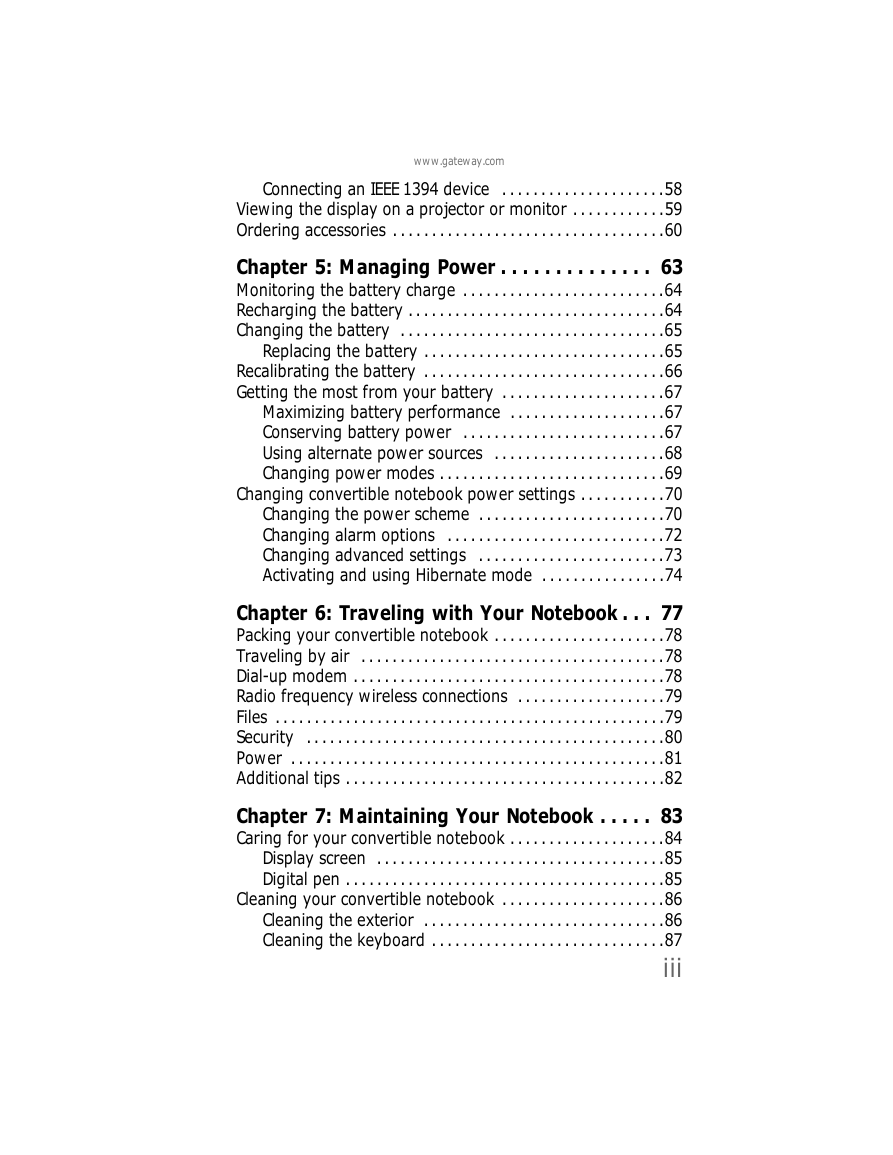

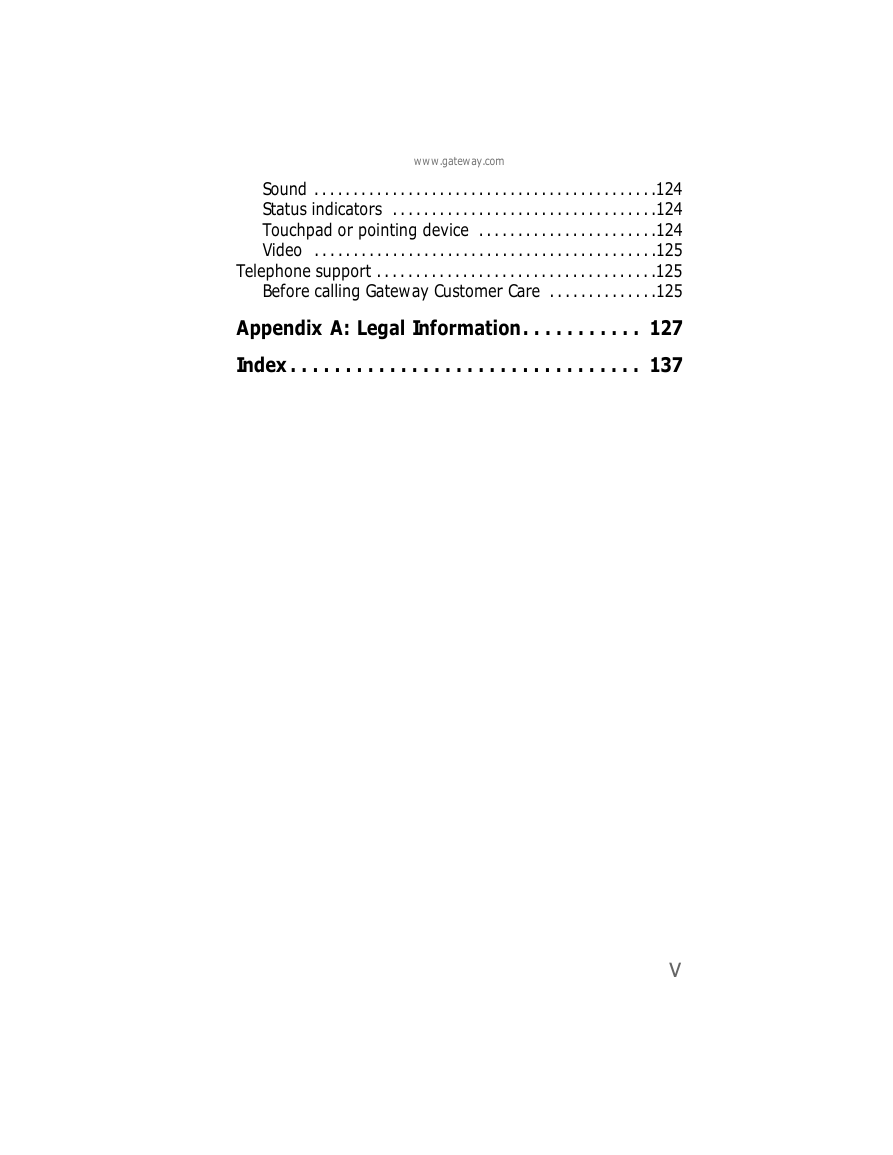





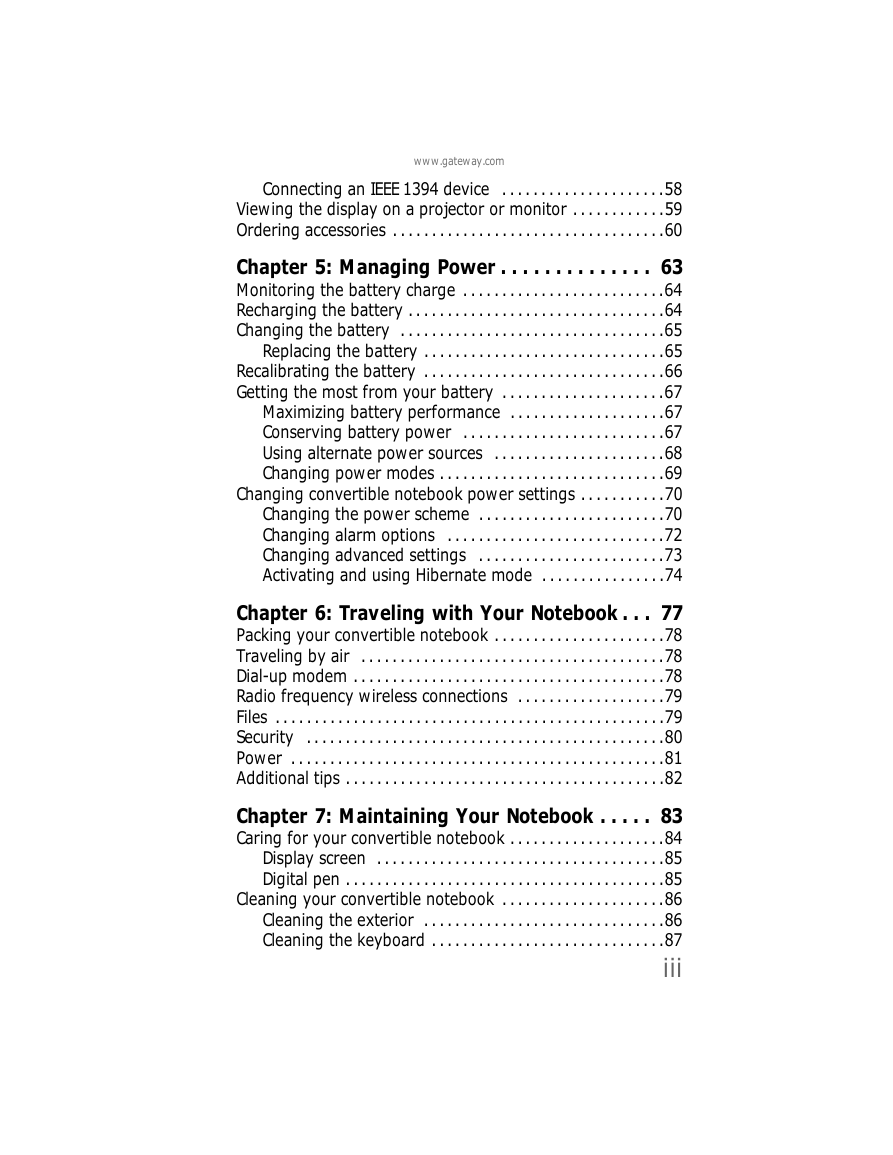

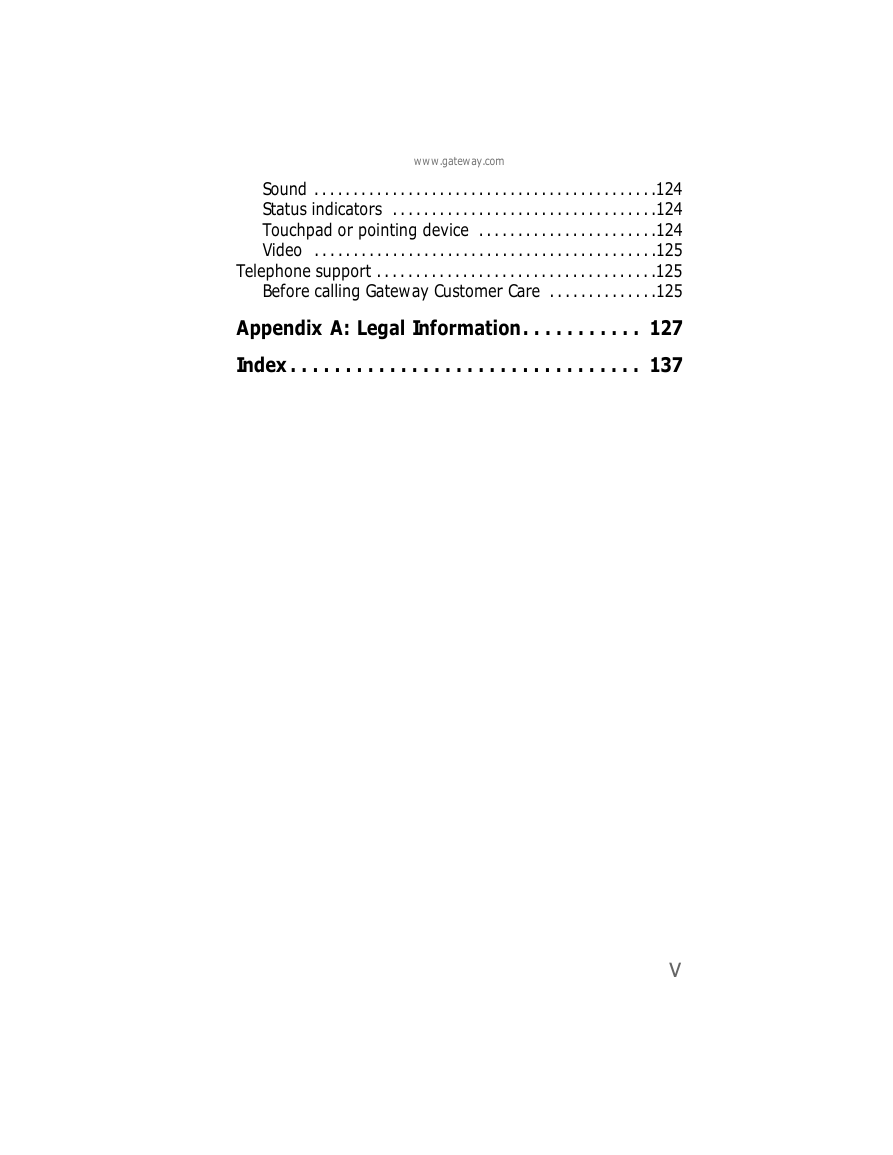

 2023年江西萍乡中考道德与法治真题及答案.doc
2023年江西萍乡中考道德与法治真题及答案.doc 2012年重庆南川中考生物真题及答案.doc
2012年重庆南川中考生物真题及答案.doc 2013年江西师范大学地理学综合及文艺理论基础考研真题.doc
2013年江西师范大学地理学综合及文艺理论基础考研真题.doc 2020年四川甘孜小升初语文真题及答案I卷.doc
2020年四川甘孜小升初语文真题及答案I卷.doc 2020年注册岩土工程师专业基础考试真题及答案.doc
2020年注册岩土工程师专业基础考试真题及答案.doc 2023-2024学年福建省厦门市九年级上学期数学月考试题及答案.doc
2023-2024学年福建省厦门市九年级上学期数学月考试题及答案.doc 2021-2022学年辽宁省沈阳市大东区九年级上学期语文期末试题及答案.doc
2021-2022学年辽宁省沈阳市大东区九年级上学期语文期末试题及答案.doc 2022-2023学年北京东城区初三第一学期物理期末试卷及答案.doc
2022-2023学年北京东城区初三第一学期物理期末试卷及答案.doc 2018上半年江西教师资格初中地理学科知识与教学能力真题及答案.doc
2018上半年江西教师资格初中地理学科知识与教学能力真题及答案.doc 2012年河北国家公务员申论考试真题及答案-省级.doc
2012年河北国家公务员申论考试真题及答案-省级.doc 2020-2021学年江苏省扬州市江都区邵樊片九年级上学期数学第一次质量检测试题及答案.doc
2020-2021学年江苏省扬州市江都区邵樊片九年级上学期数学第一次质量检测试题及答案.doc 2022下半年黑龙江教师资格证中学综合素质真题及答案.doc
2022下半年黑龙江教师资格证中学综合素质真题及答案.doc