CONTENT
CHAPTER 1 BEFORE USING YOUR MWg Zinc II
1.1 WHAT'S IN THE BOX
1.2 FAMILIARIZING YOURSELF WITH YOUR MWg Zinc II
1.3 INSERT THE BATTERY & SIM CARD
1.4 SIM
1.5 BATTERY
1.6 LOCK/UNLOCK
1.7 POWER
CHAPTER 2 GETTING STARTED
2.1 DISPLAY INFORMATION
2.2 SCREEN ORIENTATION
2.3 SETTING TIME & DATE
2.4 USING THE STYLUS
2.5 SCREEN ALIGNMENT
2.6 INPUT METHOD
2.7 PASSWORD SETUP
2.8 DATA BACKUP
CHAPTER 3 PHONE FUNCTIONS
3.1 INTERNATIONAL CALLS
3.2 VOLUME ADJUSTMENT
3.3 SETTING RING TONE AND PASSWORD
3.4 SIM MANAGER
CHAPTER 4 SETTINGS
4.1 PERSONAL SETTINGS
4.2 SYSTEM SETTINGS
4
4
5
8
9
9
10
11
12
12
16
16
16
16
17
18
18
19
19
19
20
20
21
21
23
1
�
CHAPTER 5 SYNCHRONIZATION
5.1 ABOUT SYNCHRONIZATION
5.2 INSTALLING ACTIVESYNC
5.3 CHOOSING YOUR SYNCHRONIZATION TYPE
5.4 USING ACTIVESYNC TOOLS
5.5 ACTIVESYNC ERRORS
CHAPTER 6 GETTING CONNECTED
6.1 WIRELESS MANAGER
6.2 GPRS
6.3 BLUETOOTH
6.4 WI-FI
6.5 USB CARD READER
6.6 INTERNET SHARING
6.7 CELL BROADCAST SETTING
CHAPTER 7 MESSAGING
7.1 E-MAIL
7.2 PUSH E-MAIL
CHAPTER 8 MULTIMEDIA
8.1 CAMERA
8.2 STREAMING PLAYER
CHAPTER 9 APPLICATIONS
9.1 FILE EXPLORER
9.2 WORD MOBILE
9.3 GPS VIEWER
2
24
24
24
25
25
26
27
27
28
28
28
33
33
33
34
34
35
36
36
37
38
38
38
39
�
CHAPTER 10 MANAGING YOUR MWg Zinc II
10.1 MEMORY MANAGEMENT
10.2 RUNNING PROGRAMS MANAGEMENT
10.3 ADDING OR REMOVING PROGRAMS
CHAPTER 11 IMPORTANT SAFETY INFORMATION
11.1 SAFETY INFORMATION
11.2 PHONE CARE
11.3 DRIVING SAFETY
11.4 ELECTRONIC DEVICES
11.5 OTHER SAFETY GUIDELINES
11.6 CAUTIONS
11.7 ABOUT THIS GUIDE
CHAPTER 12 SPECIFICATIONS
CHAPTER 13 FAQS
Warranty Card
40
40
40
40
42
42
42
44
44
45
45
49
50
52
55
3
�
Chapter 1
Before Using Your MWg Zinc II
1.1 What's in the box
Thank you for selecting MWg Zinc II. Please check if your package comes with the following items. If
any of them is missing, please contact your retailer.
Stylus
1
B
e
f
o
r
e
U
s
n
g
Y
o
u
r
i
M
W
g
Z
n
c
i
I
I
Standard Battery
USB Cable
High Quality Stereo
Wired Headset
Universal AC Adapter with
four plugs for different
countries
MWg Zinc II - your
Windows Mobile Phone
User Manual & Warranty Card
Getting Started Disc
4
�
1.2 Familiarizing yourself with your MWg Zinc II
This section introduces you to the hardware of the device and its function keys.
5
3
6
1
2
4
7
1
B
e
f
o
r
e
U
s
n
g
Y
o
u
r
i
M
W
g
Z
n
c
i
I
I
No
1
2
3
4
5
6
7
Item
Touch screen
Talk/Send key
End key
5- Way navigation key
LED Indicator
Qwerty Keyboard
Keyboard indicator lights
Function
Display screen. Use stylus to select items on the screen.
You can make or answer a call by pressing Talk/Send key, or go to
Phone Dialer screen.
Press this key to end a call or to return to Today screen from any screen.
The 5-way navigation key . Press up, down, left and right directions tonavigate. Tap the center key to execute the selected function or application.
The LED indicator indicates the status of your device by showing differentcolors.
Blue: Bluetooth is activated.
Orange: Wi-Fi is activated.
Green: Mobile network is detected.
Purple: GPS is activiated
Red: Notifications for e.g. missed calls, low battery, New SMS.
Before Using Your MWg Zinc II
Opening out the qwerty keyboard will automatically change the screen
rotation to landscape so you can use the keys
Caps lock and function key activiation indicators. these will light up when
the keys have been pressed to chaneg the keyboard input.
5
�
15
12
13
14
8
9
10
11
No
8
9
10
11
12
13
14
15
Item
Power on/off
Soft reset button
Camera key
Stylus holder & stylus
Volume key
Quick Menu access button
Micro SD card slot
Strap hole
Function
Press and hold Power key for a few seconds to power on/off your device.
Press the button with stylus to soft reset your device.
Press and hold Camera key to launch camera function. In Camera mode,press half way to focus and full press to capture pictures.
Use the stylus to touch the screen panel.
Slide this key upwards or downwards to adjust volume.
Press and hold this key to directly record voice note.
Press to access the quick menu which will help speed up navigation to
applications and contacts.
You can insert your Micro SD card here.
For phone strap.
1
B
e
f
o
r
e
U
s
n
g
Y
o
u
r
i
M
W
g
Z
n
c
i
I
I
6
�
17
18
19
16
1
B
e
f
o
r
e
U
s
n
g
Y
o
u
r
i
M
W
g
Z
n
c
i
I
I
No
16
17
18
19
Item
Mini USB & headset slot
Speaker
Camera lens
Battery cover
Function
Use USB connector to synchronize data with your desktop PC, transmitdata, charge the battery, or connect your stereo headset.
Besides using stereo headset, you may play music/voice through the
built-in speaker.
The CMOS camera on the back of the device supports 2.0 -mega-pixel
camera
Push and slide out the cover to replace battery & SIM card
7
�
1.3 Insert the battery & SIM card
Before inserting/removing a SIM card, please make sure that your MWg Zinc II is powered off and is not connected toany power supply by the USB cable or charger.
1
1. Look at the back of your MWg Zinc II. Push and slide outthe battery cover.
4. To insert the SIM place it with the metal contacts on the
SIM facing down and slide in, in the direction of thearrows. (do not force into the slot)
B
e
f
o
r
e
U
s
n
g
Y
o
u
r
i
M
W
g
Z
n
c
i
2. Hold the device upright and insert the left edge of thebattery in first, followed by the right edge until it clicksinto place.
5. To remove the SIM press down on the locking spring on
the left, and push the sim to the left from it's right edge.
3. To remove the battery press in and pull at the lip on theright edge of the battery.
6. Return the battery cover by sliding it upwards until it locksinto place.
I
I
8
�
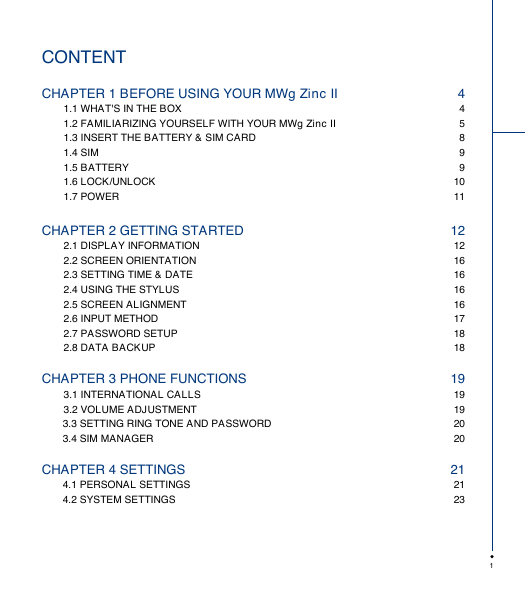
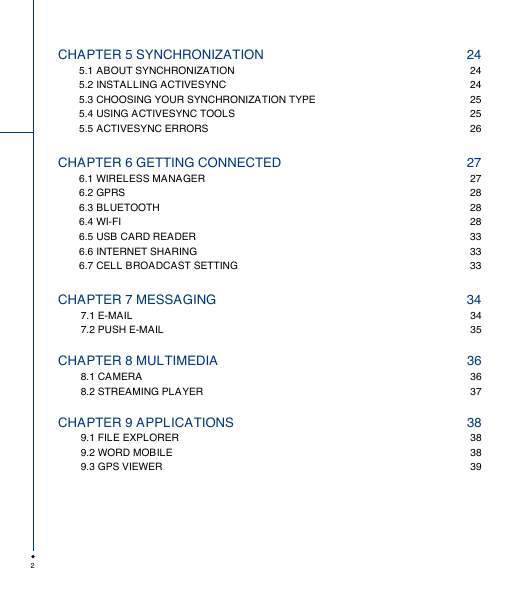
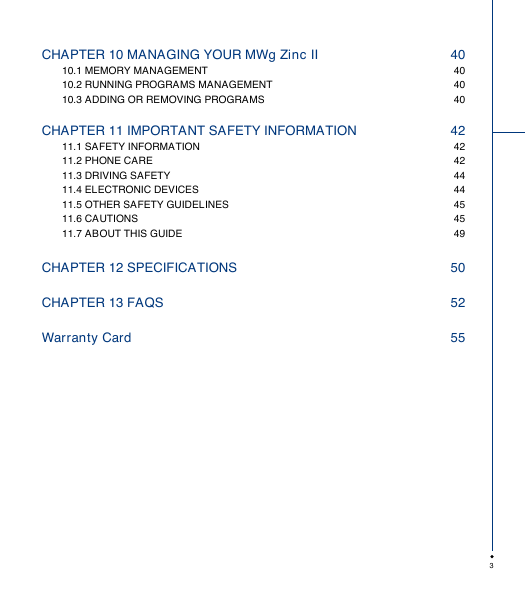
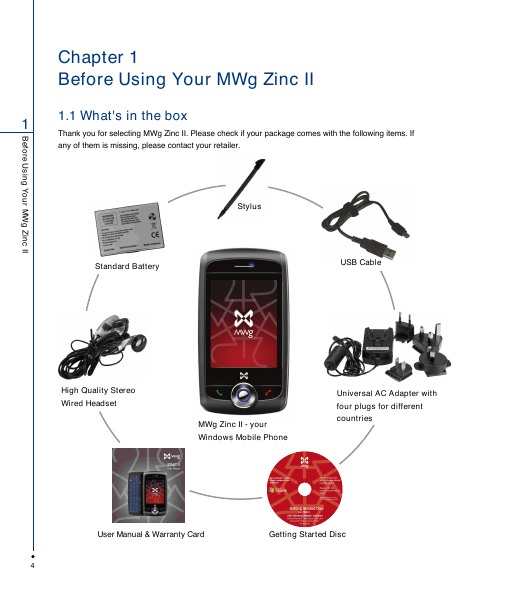

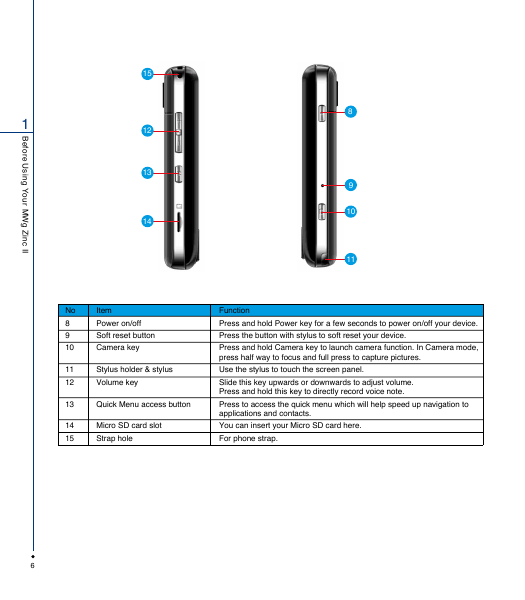
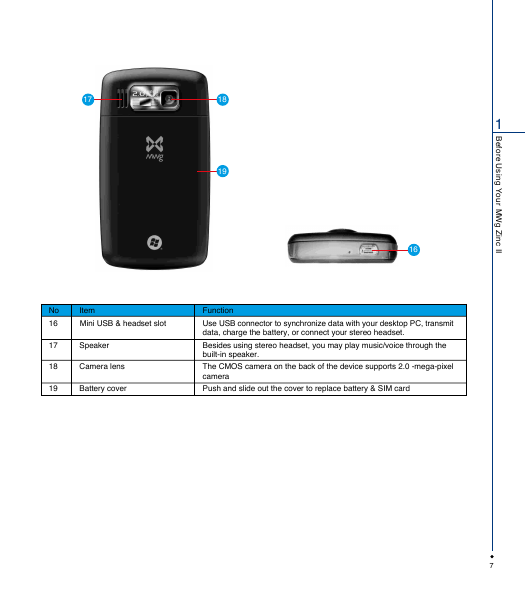
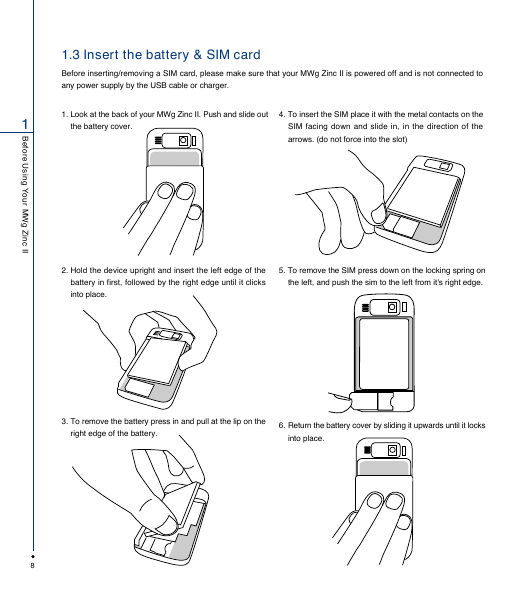
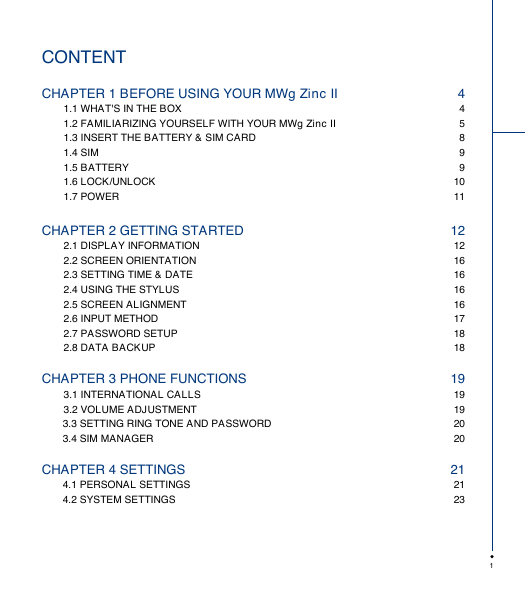
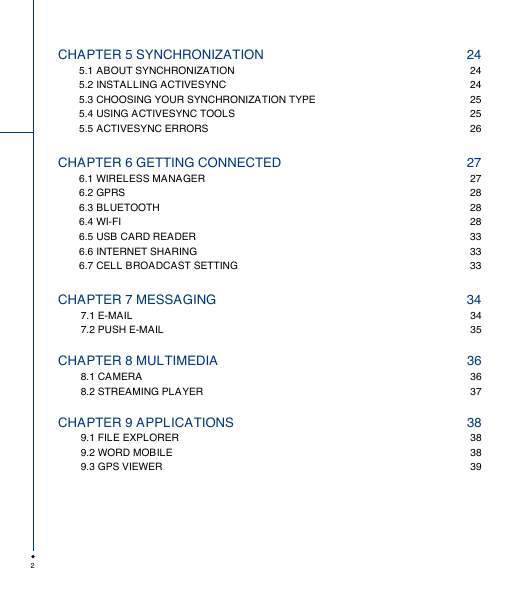
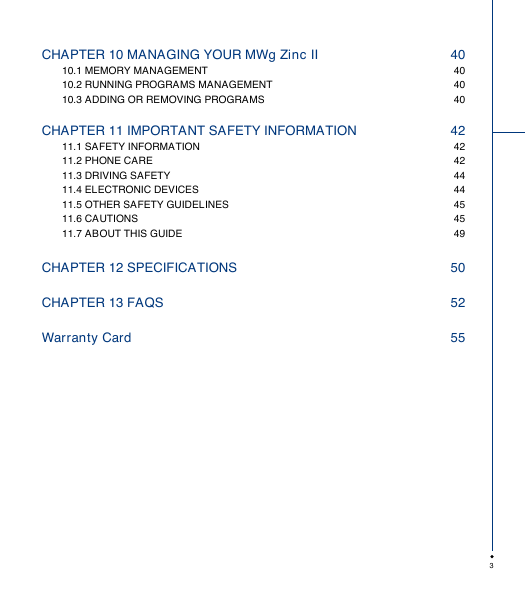
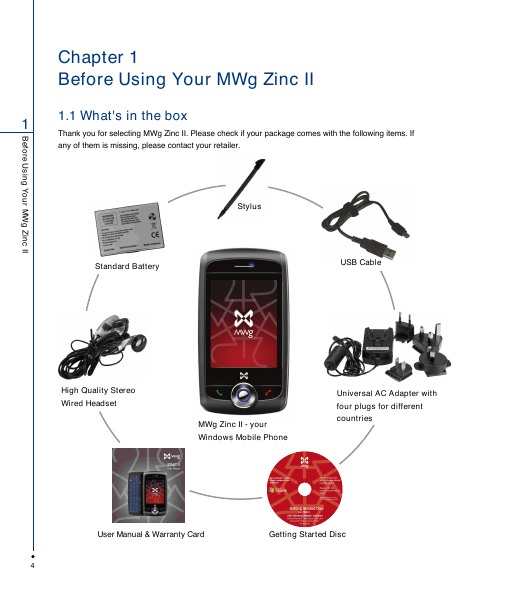

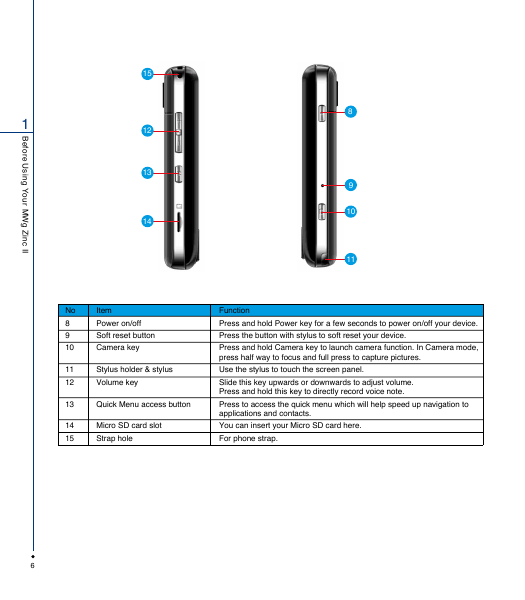
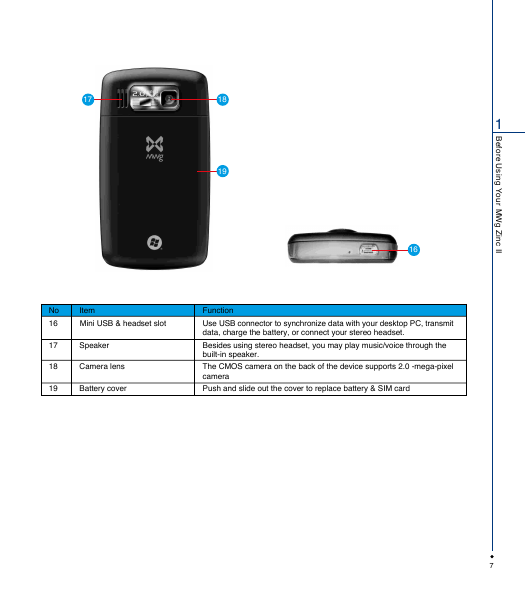
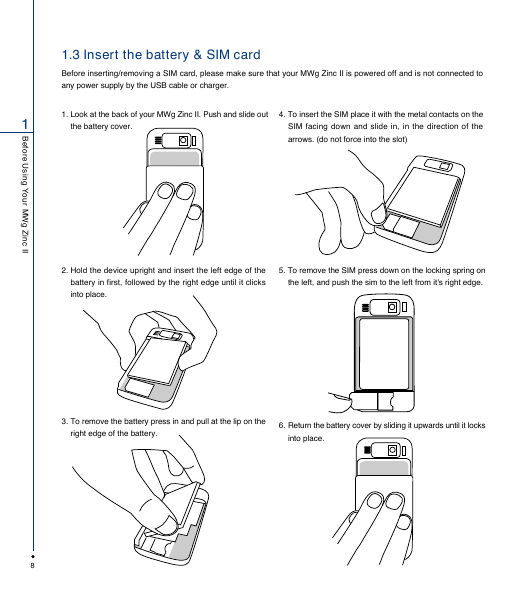
 2023年江西萍乡中考道德与法治真题及答案.doc
2023年江西萍乡中考道德与法治真题及答案.doc 2012年重庆南川中考生物真题及答案.doc
2012年重庆南川中考生物真题及答案.doc 2013年江西师范大学地理学综合及文艺理论基础考研真题.doc
2013年江西师范大学地理学综合及文艺理论基础考研真题.doc 2020年四川甘孜小升初语文真题及答案I卷.doc
2020年四川甘孜小升初语文真题及答案I卷.doc 2020年注册岩土工程师专业基础考试真题及答案.doc
2020年注册岩土工程师专业基础考试真题及答案.doc 2023-2024学年福建省厦门市九年级上学期数学月考试题及答案.doc
2023-2024学年福建省厦门市九年级上学期数学月考试题及答案.doc 2021-2022学年辽宁省沈阳市大东区九年级上学期语文期末试题及答案.doc
2021-2022学年辽宁省沈阳市大东区九年级上学期语文期末试题及答案.doc 2022-2023学年北京东城区初三第一学期物理期末试卷及答案.doc
2022-2023学年北京东城区初三第一学期物理期末试卷及答案.doc 2018上半年江西教师资格初中地理学科知识与教学能力真题及答案.doc
2018上半年江西教师资格初中地理学科知识与教学能力真题及答案.doc 2012年河北国家公务员申论考试真题及答案-省级.doc
2012年河北国家公务员申论考试真题及答案-省级.doc 2020-2021学年江苏省扬州市江都区邵樊片九年级上学期数学第一次质量检测试题及答案.doc
2020-2021学年江苏省扬州市江都区邵樊片九年级上学期数学第一次质量检测试题及答案.doc 2022下半年黑龙江教师资格证中学综合素质真题及答案.doc
2022下半年黑龙江教师资格证中学综合素质真题及答案.doc