C o py r i g h t
Copyright
Fujitsu Limited has made every effort to ensure
the accuracy and completeness of this document.
However, as ongoing development efforts are
continually improving the capabilities of our
products, we cannot guarantee the accuracy of
the contents of this document. We disclaim
liability for errors, omissions or future changes.
LifeBook is a trademark of Fujitsu Limited.
Microsoft, Windows, MS, MS-DOS and Windows
NT are registered trademarks of the Microsoft
Corporation of the United States in the United
States and other countries.
Phoenix is a registered trademark of Phoenix
Technologies Corporation of the United States.
Copyright© 1981-1999 Microsoft Corporation, All
rights reserved.
Copyright© 1999 Phoenix Technologies, Ltd., All
rights reserved.
Other product names are trademarks or
registered trademarks of their respective
companies.
© Copyright 2004 Fujitsu Limited. All rights
reserved. No part of this publication may be
copied, reproduced or translated, without the
prior written consent of Fujitsu Limited. No part
of this publication may be stored or transmitted
in any electronic form without the written consent
of Fujitsu Limited.
Operations are subject to the following two
conditions:
(1) This device may not be allowed to cause
harmful interference.
(2) This device must accept any interference
received, including interference that may
cause undesired operation.
Wesbite: www.pc-ap.fujitsu.com
DECLARATION OF CONFORMITY
according to FCC Part 15
This device complies with Part 15 of the FCC rules. Operations are subject to the following two conditions:
(1) This device must not be allowed to cause harmful interference. (2) This device must accept any
interference received, including interference that may cause undesired operation.
i
LB_Gries 00 (Intro)
1
25/2/04, 7:05 PM
�
IMPORTANT SAFETY
INSTRUCTIONS
1. Read these instructions carefully. Save these
instructions for future reference.
2. Follow all warnings and instructions marked
on the product.
3. Unplug this product from the wall outlet
before cleaning Do not use liquid cleaners
or aerosol cleaners. Use a damp cloth for
cleaning.
4. Do not use this product near water.
5. Do not place this product on an unstable cart,
stand or table. The product may fall, causing
serious damage to the product.
6. Slots and openings in the cabinet and the
back or bottom are provided for ventilation;
to ensure reliable operation of the product
and to protect it from overheating, these
openings must not be blocked or covered.
The openings should never be blocked by
placing the product on a bed, sofa, rug or
other similar surface. This product should
never be placed near or over a radiator or
heat register or in a built-in installation unless
proper ventilation is provided.
7. This product should be operated from the
type of power indicated on the marking label.
If you are not sure of the type of power
available, consult your dealer or local power
company.
8. This product is equipped with a 3-wire
grounding-type plug, a plug having a third
(grounding) pin. This will only plug into a
grounding-type power outlet. This is a safety
feature. If you are unable to insert the plug
into the outlet, contact your electrician to
replace your obsolete outlet. Do not defeat
the purpose of the grounding-type plug.
9. Do not allow anything to rest on the power
cord. Do not locate this product where
persons will walk on the cord.
10. If an extension cord is used with this product,
make sure that the total ampere rating of the
equipment plugged into the extension cord
does not exceed the extension cord ampere
rating. Also, make sure that the total rating
of all products plugged into the wall outlet
does not exceed 15 amperes.
11. Never push objects of any kind into this
product through cabinet slots as they may
touch dangerous voltage points that could
result in a fire or electric shock. Never spill
liquid of any kind on the product.
12. Do not attempt to service this product
yourself, as opening or removing covers may
expose you to dangerous voltage points or
other risks. Refer all servicing to qualified
service personnel.
13. Unplug this product from the wall outlet and
refer servicing to qualified service personnel
under the following conditions:
a. When the power cord or plug is damaged
b.
c.
d.
e.
f.
or frayed.
If liquid has been spilled into the product.
If the product has been exposed to rain or
water.
If the product does not operate normally
when the operating instructions are followed.
Adjust only those controls that are covered
by the operating instructions since improper
adjustment of other controls may result in
damage and will often require extensive
work by a qualified technician to restore the
product to normal condition.
If the product has been dropped or the
cabinet has been damaged.
If the product exhibits a distinct change in
performance, indicating a need for service.
ii
LB_Gries 00 (Intro)
2
25/2/04, 7:05 PM
�
14. CAUTION. When replacing the battery, be
sure to install it with the polarities in the
correct position. There is a danger of
explosion if the battery is replaced with
an incorrect type or is mistreated. Do not
recharge, disassemble or dispose of in
fire. Replace only with the same or
equivalent type recommeded by the
manufacturer. Dispose of the used battery
according
the manufacturer’s
instructions.
to
15. Use only the proper type of power supply
cord set (provided in your accessories box)
for this unit. It should be a detachable type:
UL listed/CSA certified, BS1363, ASTA,
SS145 certified, rated 10A 250V minimum,
VDE approved or its equivalent. Maximum
length is 15 feet (4.6 meters).
LB_Gries 00 (Intro)
3
25/2/04, 7:05 PM
iii
�
HIGH SAFETY REQUIRED USE
This Product is designed, developed and
manufactured as contemplated for general use,
including without limitation, general office use,
personal use, household use and ordinary
industrial use, but is not designed, developed and
manufactured as contemplated for use
accompanying fatal risks or dangers that, unless
extremely high safety is secured, could lead
directly to death, personal injury, severe physical
damage or other loss (hereinafter ‘High Safety
Required Use’), including without limitation,
nuclear power reaction core control in nuclear
atomic facility, airplane automatic aircraft flight
control, air traffic control, operation control in
mass transpor t control system, medical
instrument for life support system, missile
launching control in weapon system. You shall
not use this Product without securing the
sufficient safety required for the High Safety
Required Use.
DATA STORAGE MEDIA AND
CUSTOMER RESPONSIBILITIES
The only effective protection for the data stored
in a computer, such as on a hard disk, is for you
the purchaser to regularly back up the data.
Fujitsu and its affiliates, suppliers, service
providers and resellers shall not be responsible
for any software programs, data or other
information stored or used on any media or part
of any Product returned to Fujitsu or its service
providers for Warranty Service or other repair,
including but not limited to the costs of recovering
such programs, data or other information. It is
solely your responsibility as the Purchaser to
back up any software programs, data or
information stored on any storage media or any
part of a Product returned for Warranty Service
or repair to the designated service centers.
iv
LB_Gries 00 (Intro)
4
25/2/04, 7:05 PM
�
C o py r i g h t
Call Attempts/Retries:
Applications software shall be configured so that
no more than 3 attempts are made to establish a
connection to a given number (Note: if the modem
can detect service tones, up to 10 attempts can
be made). If the call sequence is unsuccessful,
there shall be a delay of at least 30 minutes
before attempting to call the number again.
Failure to set the modem and any application
software used with the modem, to the values
shown above will result in the modem being
operated
in a non-compliant manner.
Consequently, this would be in violation of the
Labelling Notice for this equipment and the
Telecommunications Act 1997 prescribes
penalties for the connection of non-compliant
equipment.
AUSTRALIAN WARNINGS
WARNING
FOR SAFETY REASONS, ONLY CONNECT
EQUIPMENT WITH A TELECOMMUNICA-
TIONS COMPLIANCE LABEL. THIS INCLUDES
CUSTOMER EQUIPMENT PREVIOUSLY LA-
BELLED PERMITTED OR CERTIFIED.
Connection of Non Certified/Approved
peripherals may result in the equipment
operating outside the Australian EMI
Standards.
to
the Australian
Modems connected
telecommunications network must be operated
in accordance with the Labelling Notice. This
modem has been specifically configured to
ensure compliance with the ACA Standards. Do
not adjust your modem or software outside the
values indicated below. To do so would result in
your modem being operated in a non-compliant
manner.
LB_Gries 00 (Intro)
5
25/2/04, 7:05 PM
v
�
NEW ZEALAND WARNINGS
The grant of a Telepermit for any item of terminal
equipment indicates only that Telecom has
accepted that the item complies with minimum
conditions for connection to its network. It
indicates no endorsement of the product by
Telecom, nor does it provide any sort of warranty.
Above all, it provides no assurance that any item
will work correctly in all respects with another
item of Telepermitted equipment of a different
make or model, nor does it imply that any product
is compatible with all of Telecom’s network
services.
This equipment is not capable under all operating
conditions of correct operation at the higher
speeds for which it is designed. 56 KBPS
connections are likely to be restricted to lower
bit rates when connected to some PSTN
implementations. Telecom will accept no
responsibility should difficulties arise in such
circumstances.
Immediately disconnect this equipment should it
become physically damaged, and arrange for its
disposal or repair.
This equipment shall not be used in any manner,
which could constitute a nuisance to other
Telecom customers.
This equipment shall not be set to make
automatic calls to the Telecom “111” Emergency
Service.
This device is equipped with pulse dialing while
the New Zealand standard is DTMF tone dialing.
There is no guarantee that Telecom lines will
always continue to support pulse dialing. It is
strongly recommended that pulse dialing is not
used.
Some parameters required for compliance with
Telecom’s Telepermit requirements are
dependent on the equipment (PC) associated
with this device. The associated equipment shall
be set to operate within the following limits for
compliance with Telecom’s Specifications:
For repeat calls to the same number.
There shall be no more than 10 call attempts
to the same number within any 30 minute
period for any single manual call initiation and
the equipment shall go on-hook for a period of
not less than 30 seconds between the end of
one attempt and the beginning of the next
attempt.
For Automatic calls to different numbers.
The equipment shall go on-hook for a period
of not less than 5 seconds between the end of
one attempt and the beginning of the next
attempt.
For Automatically answered Incoming
Calls.
Incoming calls shall be answered between 3
and 30 seconds from the start of the ringing.
For correct operation, the total of the RNs of all
devices connected to a single line at anytime
should not exceed 5. The RN of this Equipment
is 0.5.
WARNING
CONNECTION OF NON CERTIFIED/
APPROVED PERIPHERALS MAY RESULT IN
THE EQUIPMENT OPERATING OUTSIDE THE
NEW ZEALAND EMI STANDARDS.
vi
LB_Gries 00 (Intro)
6
25/2/04, 7:05 PM
�
C o py r i g h t
NOTE: Modem setting in Windows
B. If you are located in New Zealand
XP
A. If you are located in Australia
1. Click Start select Control panel select
"Phone and Modem Options".
2. Double click New Location.
3. Choose "Australia" in Country/region pull
down menu bar.
4. Select Phone system as “Tone Dialing”.
5. Click OK and Apply.
1. Click start select Control panel select
"Phone and Modem Options".
2. Double click New Location.
3. Choose "New Zealand" in Country/region
pull down menu bar.
4. Select Phone system as “Tone Dialing”.
5. Click OK and Apply.
NOTE:
The screens and illustrations shown in this
examples may slightly vary depending on the
operating environment that you have installed.
LB_Gries 00 (Intro)
7
25/2/04, 7:05 PM
vii
�
Table of Contents
NAMES OF THE PARTS
AND THEIR FUNCTIONS ............. 1
Exterior features: Front/Top view of the
notebook ................................................. 1
Exterior features: Side view .......................... 3
Exterior features: Top/Bottom view of the
notebook ................................................. 5
Exterior features: Rear view of the
notebook ................................................. 6
STATUS INDICATOR LCD ................ 8
Power Indicator ............................................ 8
AC Adapter Indicator .................................... 8
Battery Level Indicators ................................ 8
Battery Charging Indicator ........................... 8
Optical Drive Access Indicator ..................... 8
Disk Drive Access Indicator ......................... 8
PC Card Slot Access Indicator ..................... 9
Num Lock Indicator ...................................... 9
Caps Lock Key ............................................. 9
Scroll Lock Indicator ..................................... 9
RUNNING THE NOTEBOOK
ON ITS BATTERY ......................... 10
Recharging the battery ................................. 10
Running the notebook on its battery ............ 11
Checking the power level of the battery ....... 11
Low battery condition ................................... 12
POWER SOURCES ........................... 13
Connecting the Power Adapter .................... 13
Power On ..................................................... 14
Power Off ..................................................... 14
CHANGING THE INTERNAL
BATTERY PACK ........................... 15
Adding Memory ............................................ 16
Where to install memory .............................. 16
Preparing necessary items .......................... 16
Installing memory module ............................ 16
Checking the memory capacity .................... 18
Changing memory module ........................... 18
TROUBLESHOOTING ....................... 20
Identifying the Problem ................................ 20
Specific Problems ........................................ 20
Troubleshooting Table .................................. 21
NOTE:
A copy of LifeBook User's Manual is located on
your Microsoft Windows Desktop and Software
Drivers CD. You can use this LifeBook User's
Manual to find out more information about the
functions and features of your notebook.
viii
LB_Gries 00 (TOC)
8
25/2/04, 7:09 PM
�
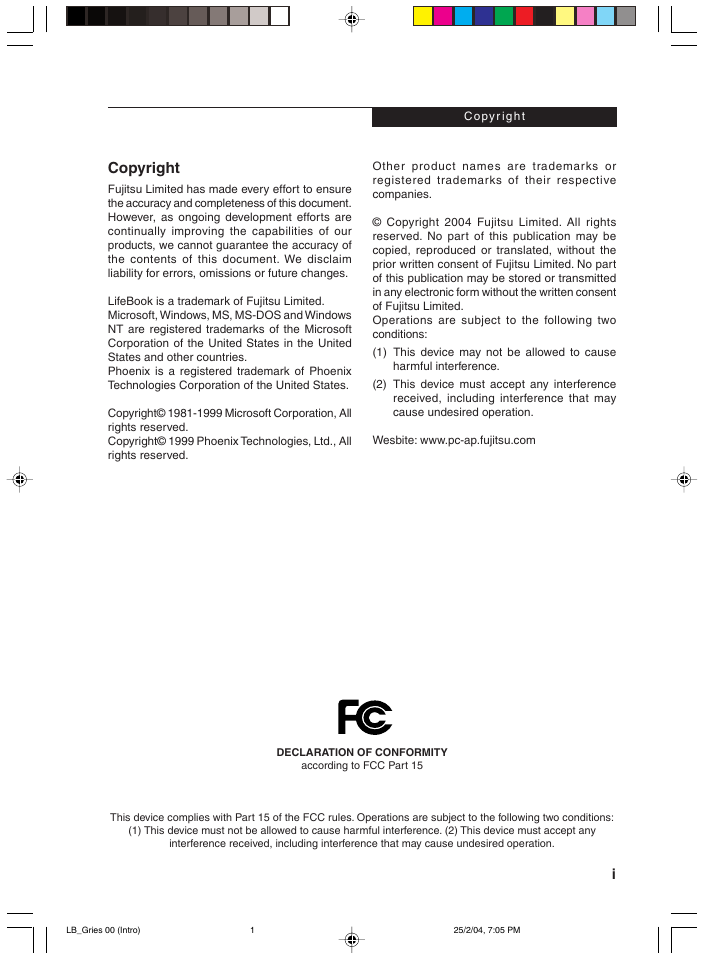
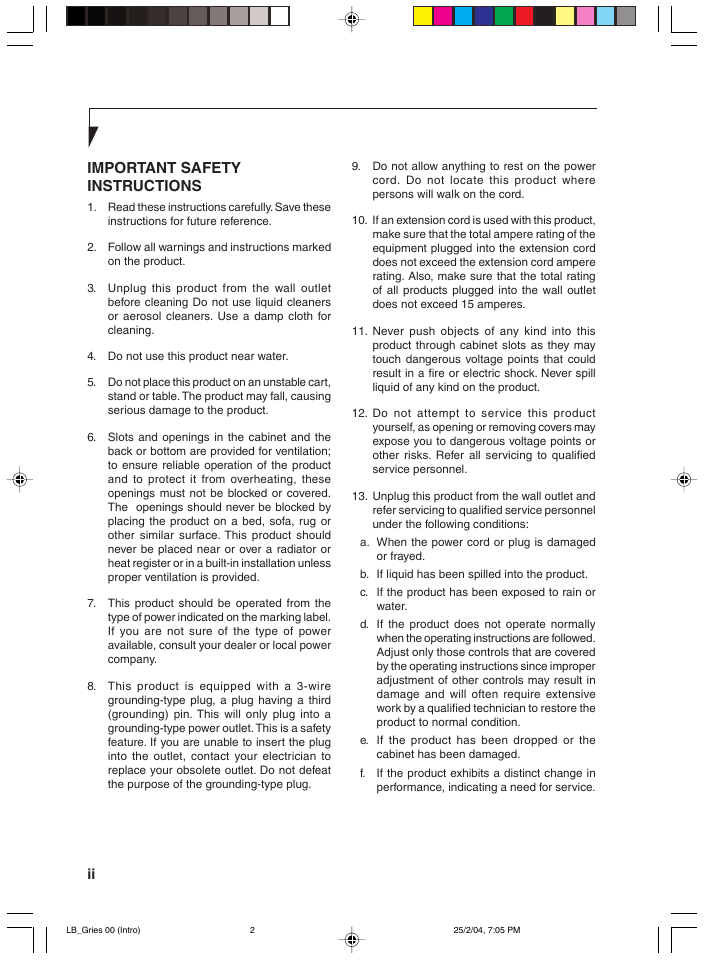
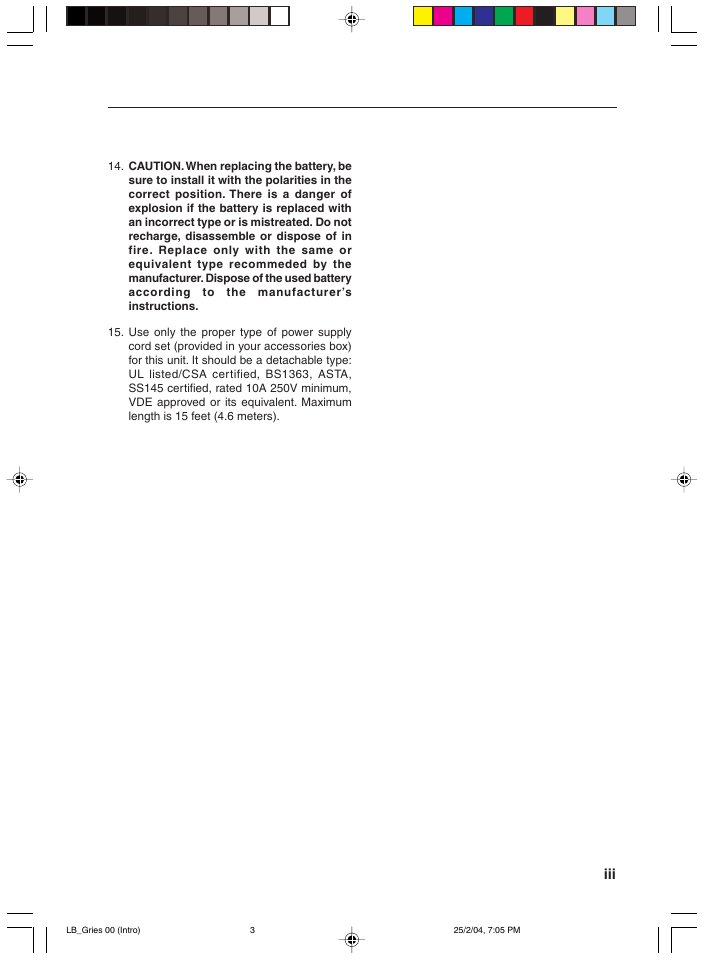

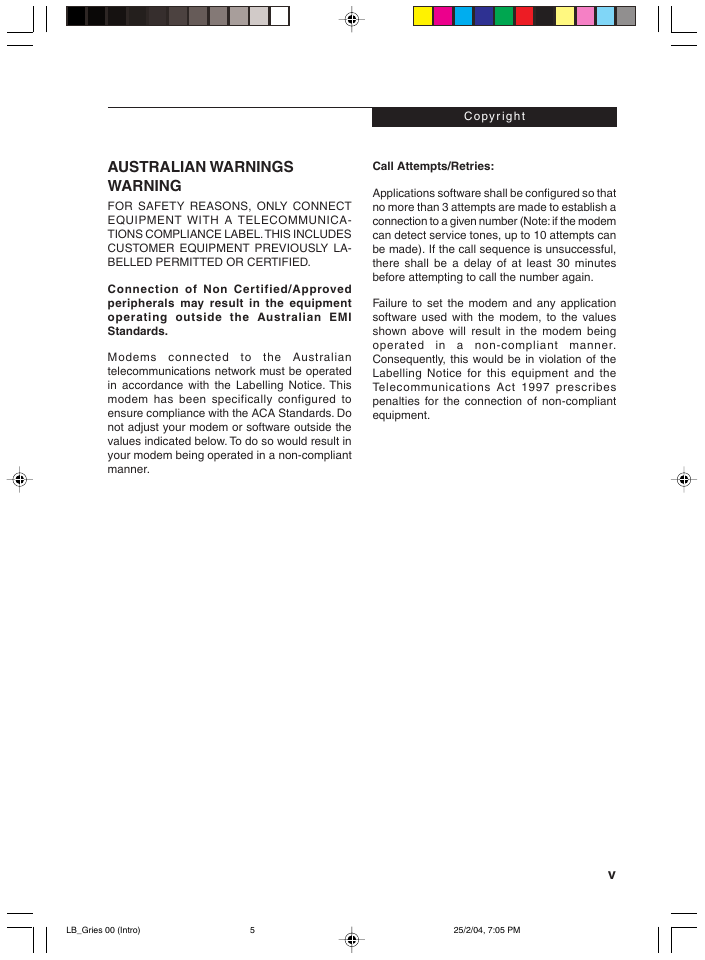
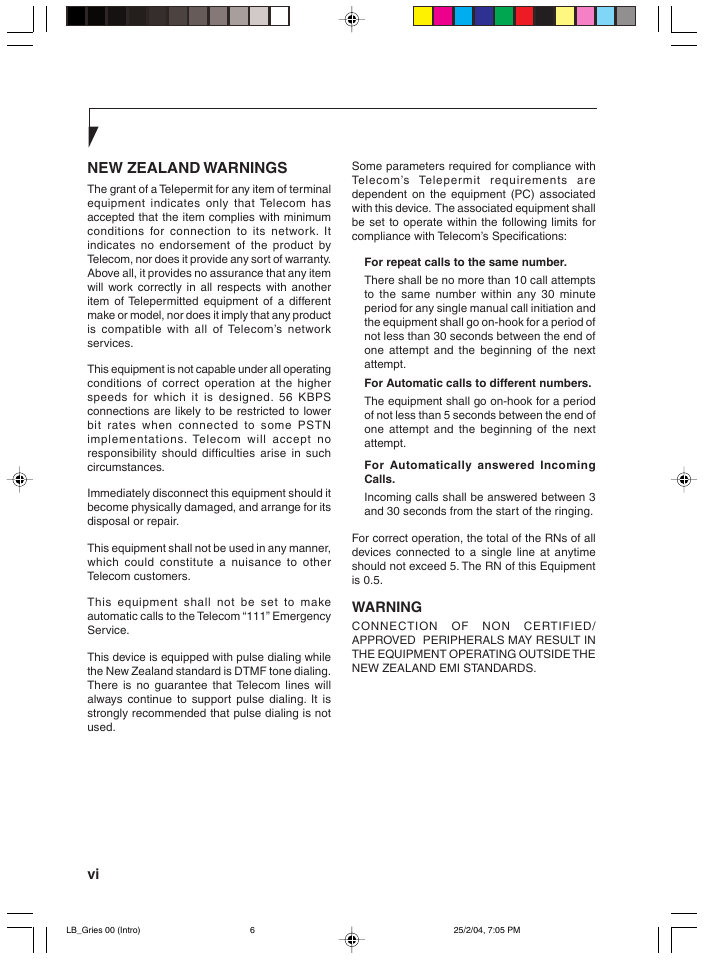
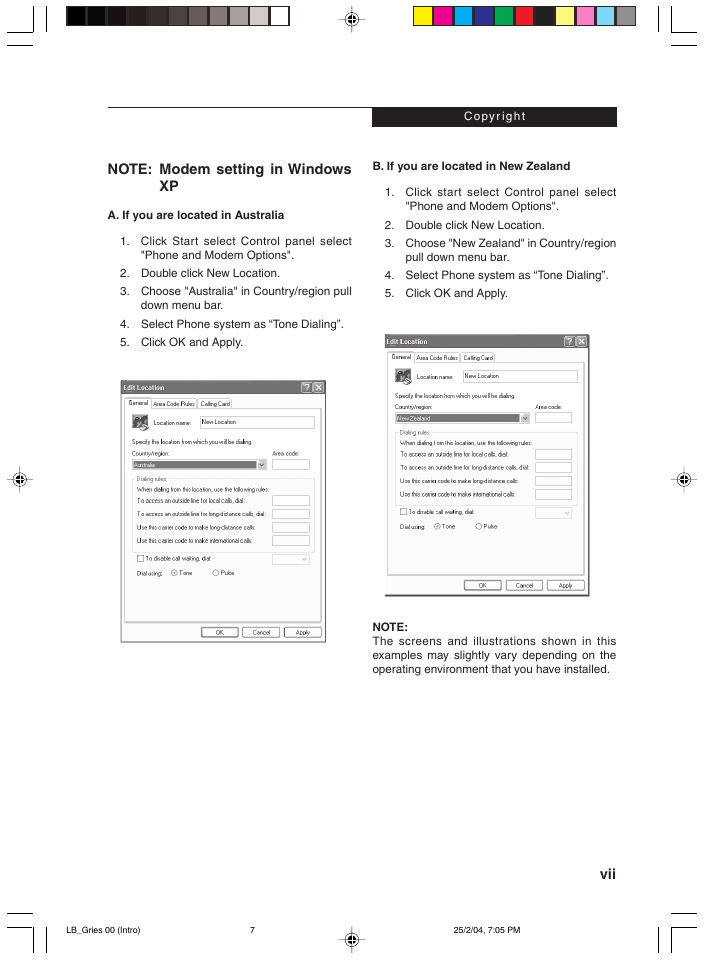
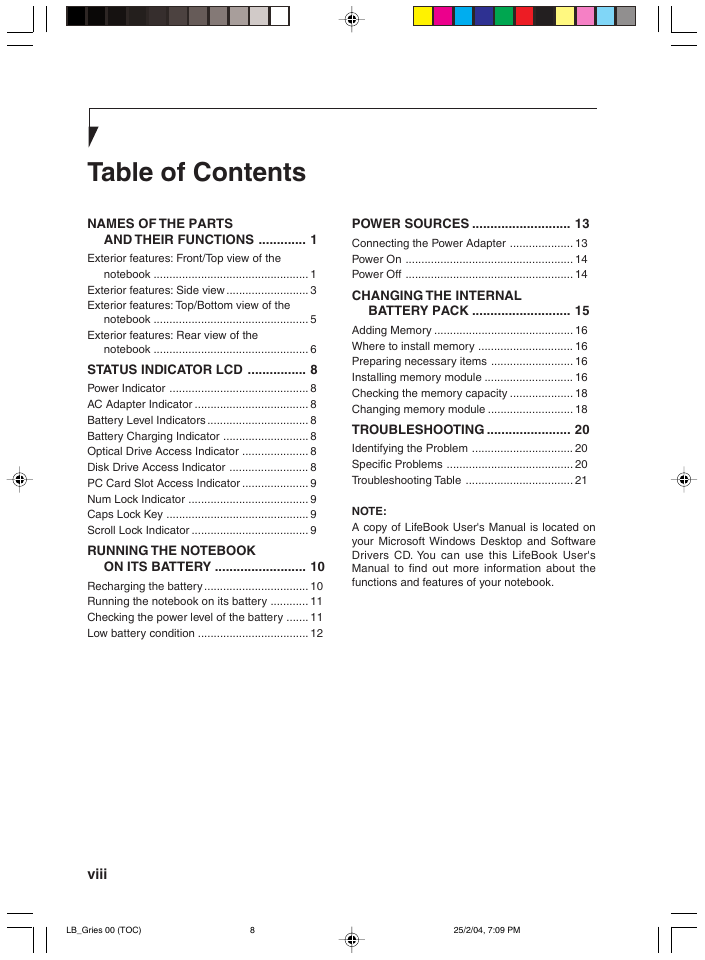
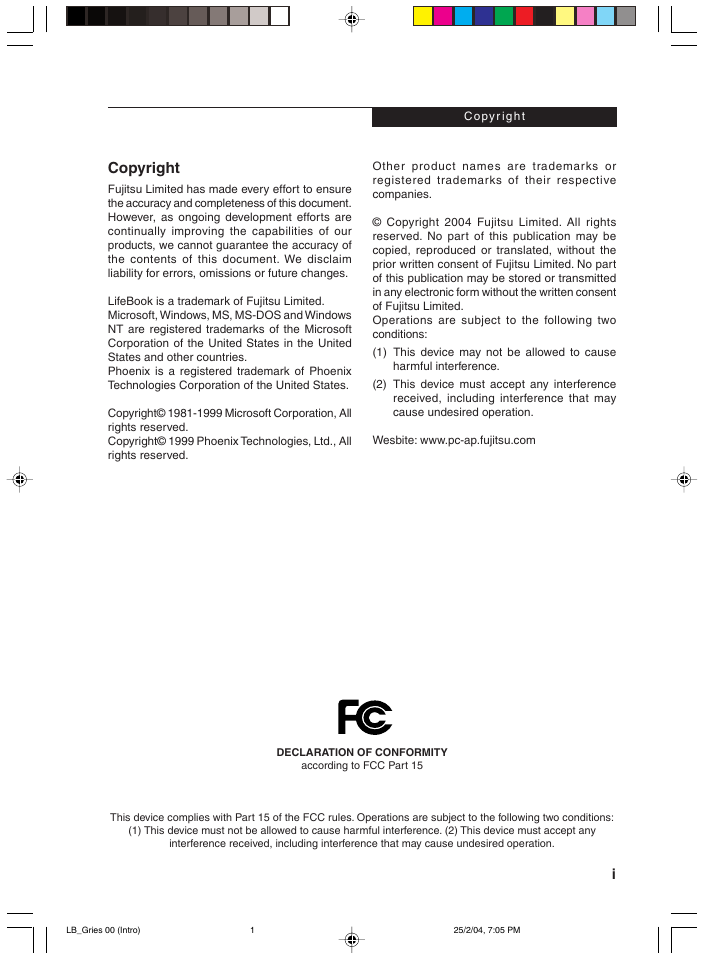
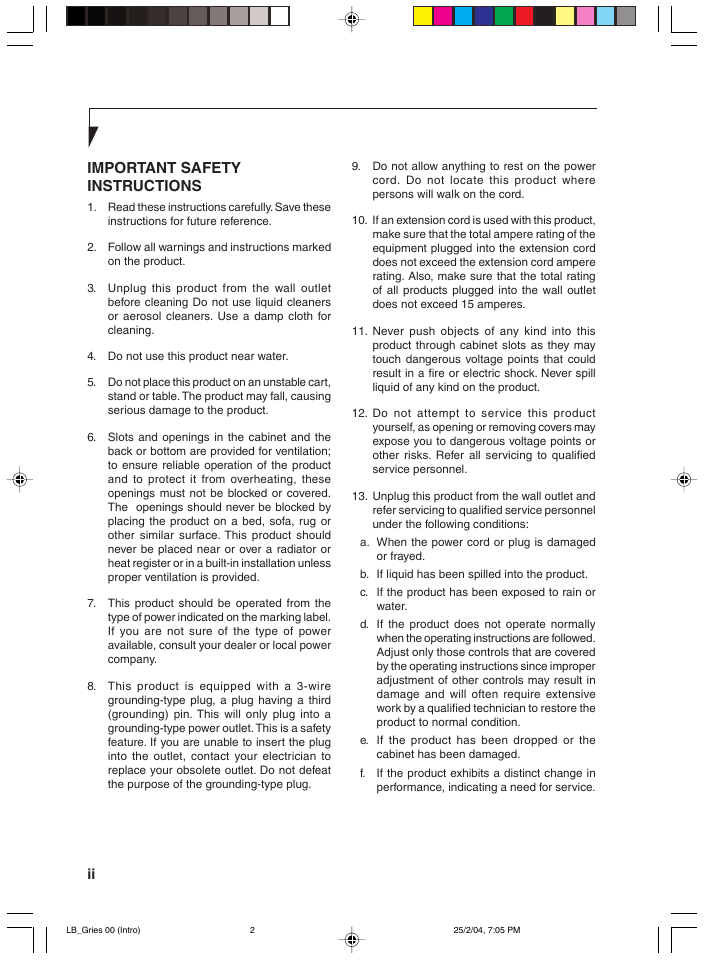
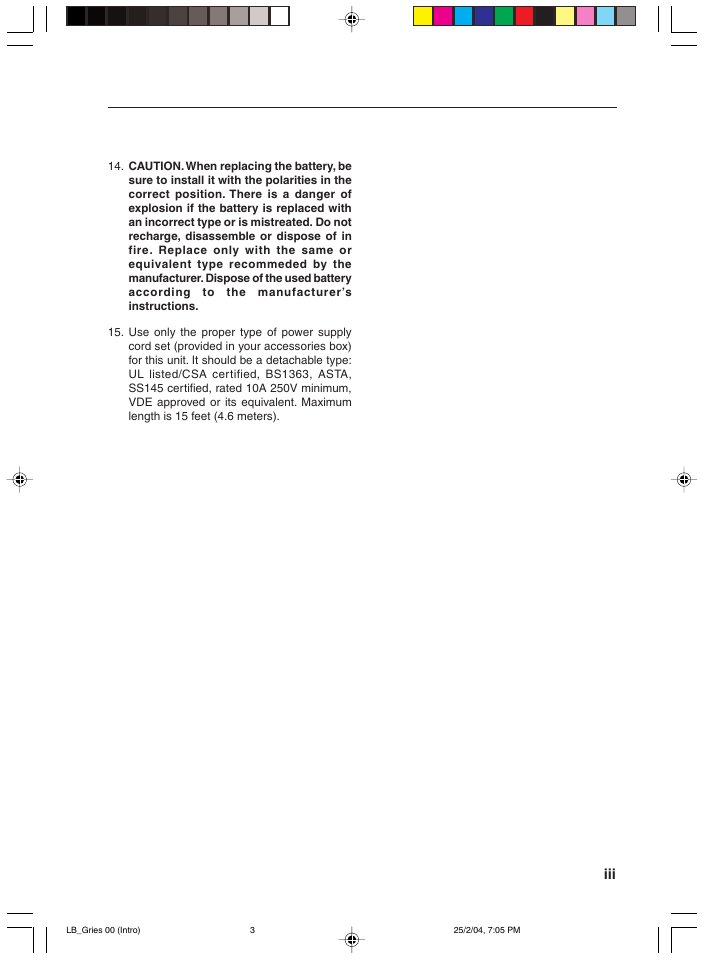

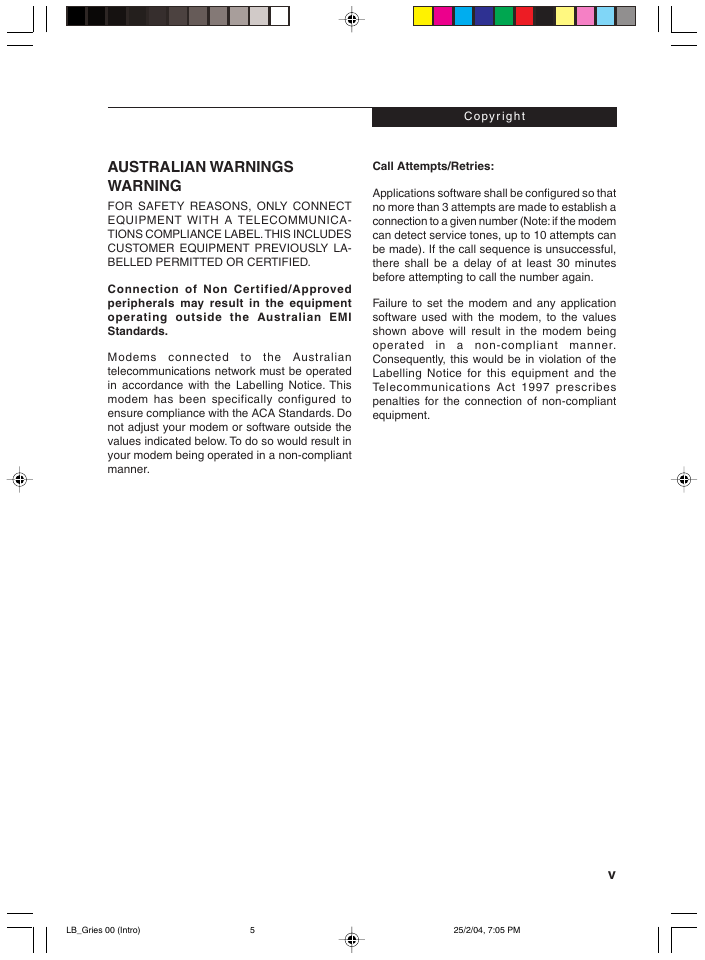
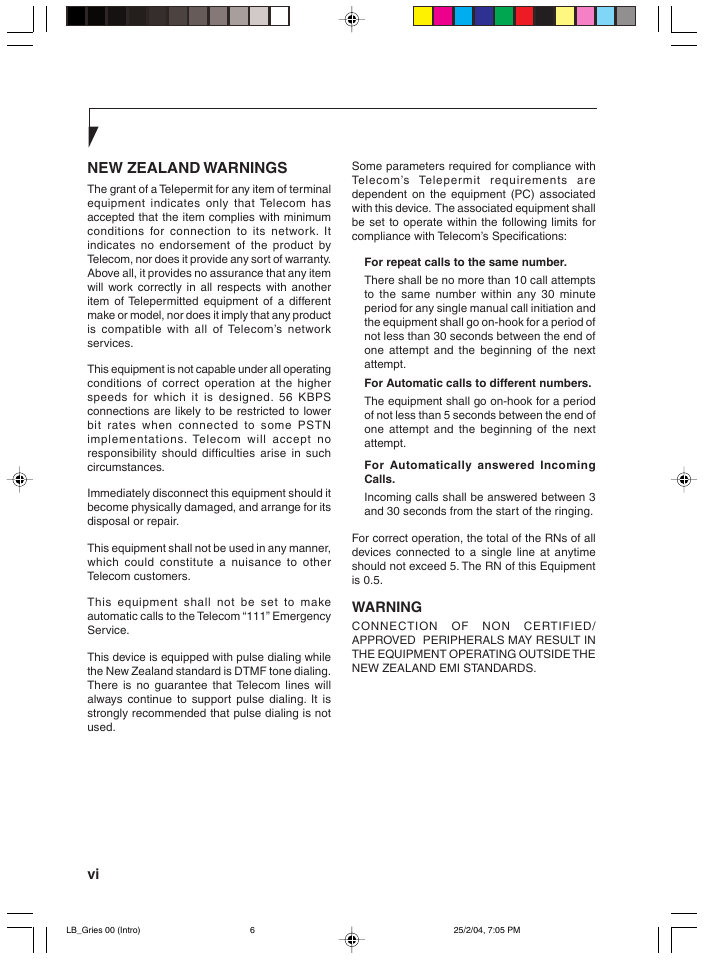
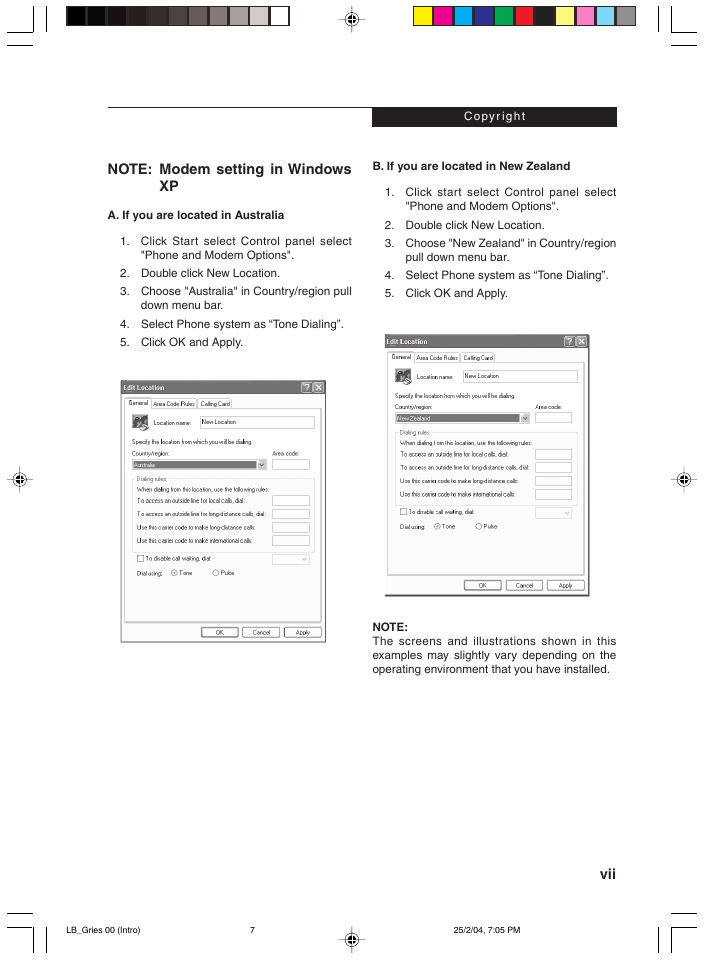
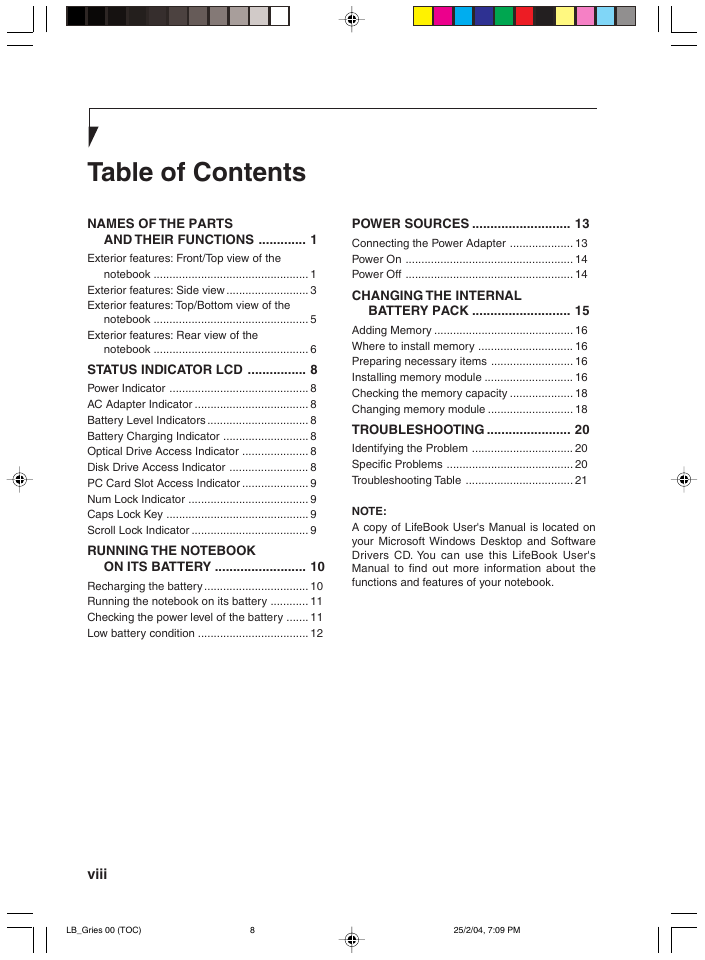
 2023年江西萍乡中考道德与法治真题及答案.doc
2023年江西萍乡中考道德与法治真题及答案.doc 2012年重庆南川中考生物真题及答案.doc
2012年重庆南川中考生物真题及答案.doc 2013年江西师范大学地理学综合及文艺理论基础考研真题.doc
2013年江西师范大学地理学综合及文艺理论基础考研真题.doc 2020年四川甘孜小升初语文真题及答案I卷.doc
2020年四川甘孜小升初语文真题及答案I卷.doc 2020年注册岩土工程师专业基础考试真题及答案.doc
2020年注册岩土工程师专业基础考试真题及答案.doc 2023-2024学年福建省厦门市九年级上学期数学月考试题及答案.doc
2023-2024学年福建省厦门市九年级上学期数学月考试题及答案.doc 2021-2022学年辽宁省沈阳市大东区九年级上学期语文期末试题及答案.doc
2021-2022学年辽宁省沈阳市大东区九年级上学期语文期末试题及答案.doc 2022-2023学年北京东城区初三第一学期物理期末试卷及答案.doc
2022-2023学年北京东城区初三第一学期物理期末试卷及答案.doc 2018上半年江西教师资格初中地理学科知识与教学能力真题及答案.doc
2018上半年江西教师资格初中地理学科知识与教学能力真题及答案.doc 2012年河北国家公务员申论考试真题及答案-省级.doc
2012年河北国家公务员申论考试真题及答案-省级.doc 2020-2021学年江苏省扬州市江都区邵樊片九年级上学期数学第一次质量检测试题及答案.doc
2020-2021学年江苏省扬州市江都区邵樊片九年级上学期数学第一次质量检测试题及答案.doc 2022下半年黑龙江教师资格证中学综合素质真题及答案.doc
2022下半年黑龙江教师资格证中学综合素质真题及答案.doc