Battery Charger CB-2LV
This product is not intended to be serviced. Should the product cease
to function in its intended manner, it should be returned to the
manufacturer or be discarded.
This power unit is intended to be correctly orientated in a vertical or
floor mount position.
IMPORTANT SAFETY INSTRUCTIONS-SAVE THESE
INSTRUCTIONS.
DANGER-TO REDUCE THE RISK OF FIRE OR ELECTRIC
SHOCK, CAREFULLY FOLLOW THESE INSTRUCTIONS.
For connection to a supply not in the U.S.A., use an attachment plug
adapter of the proper configuration for the power outlet.
This battery charger is for exclusive use with Battery Pack NB-4L
(0.76 Ah). There is a danger of explosion if other battery packs are
used.
Trademark Acknowledgments
• The SDHC logo is a trademark.
• HDMI, the HDMI logo and High-Definition Multimedia Interface are
trademarks or registered trademarks of HDMI Licensing LLC.
Disclaimer
• Reprinting, transmitting, or storing in a retrieval system any part of this
guide without the permission of Canon is prohibited.
• Canon reserves the right to change the contents of this guide at any
time without prior notice.
Illustrations and screenshots in this guide may differ slightly from the
actual equipment.
•
• Every effort has been made to ensure that the information contained in
this guide is accurate and complete. However, if you notice any errors
or omissions, please contact the Canon customer service center
indicated on the customer support list included with the product.
• The above items notwithstanding, Canon accepts no liability for
damages due to mistaken operation of the products.
I
I
D
G
T
A
L
C
A
M
E
R
A
Camera User Guide
C
a
m
e
r
a
U
s
e
r
G
u
d
e
i
ENGLISH
CDI-E396-010 XXXXXXX © CANON INC. 2009
PRINTED IN JAPAN
• Make sure you read this guide before using the camera.
• Store this guide safely so that you can use it in the future.
COPY�
Checking the Package Contents
Check if the following items are included in your camera package. If anything
is missing, contact the retailer from which you purchased the camera.
Camera
Battery Pack NB-4L
(with Terminal Cover)
Battery Charger
CB-2LV/CB-2LVE
Interface Cable
IFC-400PCU
AV Cable
AVC-DC400
Wrist Strap
WS-DC7
Camera User Guide
(This Guide)
DIGITAL CAMERA
Solution Disk
Warranty
Card
“Canon Customer
Support” Leaflet
Also refer to the PDF manuals on the CD-ROM. After
installation, shortcut icons appear on the desktop. If the
software installation fails, you can find the manuals in the
Readme folder on the CD-ROM.
• Personal Printing Guide
Read when you want to connect the camera to a printer and
print.
• Software Starter Guide
Read when you want to connect the camera to a computer.
• Detailed user guides (PDF format) for the included
ZoomBrowser EX and ImageBrowser programs are available
on the Canon website (English only):
http://web.canon.jp/imaging/information-e.html
• A memory card is not included.
• Adobe Reader is required to view the PDF manuals.
2
COPY�
Read This First
Test Shots
Take some initial test shots and play them back to make sure the images
were recorded correctly. Please note that Canon Inc., its subsidiaries and
affiliates, and its distributors are not liable for any consequential damages
arising from any malfunction of a camera or accessory, including memory
cards, that results in the failure of an image to be recorded or to be recorded
in a way that is machine readable.
Warning Against Copyright Infringement
The images recorded with this camera are intended for personal use. Do not
record images that infringe upon copyright laws without the prior permission
of the copyright holder. Please be advised that in certain cases the copying
of images from performances, exhibitions, or commercial properties by
means of a camera or other device may contravene copyright or other legal
rights even if the image was shot for personal use.
Warranty Limitations
This camera’s warranty is only effective in the country of sale. If there is a
problem with the camera while abroad, please return it to the country of sale
before proceeding with a warranty claim to a Canon Customer Support Help
Desk. For Canon Customer Support contacts, please see the customer
support list supplied with your camera.
LCD Monitor
The LCD monitor is produced with extremely high-precision manufacturing
techniques. More than 99.99% of the pixels operate to specification, but
occasionally non-performing pixels may appear as bright or dark dots. This
is not a malfunction and has no effect on the recorded image.
Camera Body Temperature
Please take care when operating the camera for an extended period as the
camera body may become warm. This is not a malfunction.
Memory Cards
The various types of memory cards that can be used in this camera are
collectively referred to as memory cards in this guide.
For CA, USA only
Included lithium battery contains Perchlorate Material - special handling
may apply.
See www.dtsc.ca.gov/hazardouswaste/perchlorate/ for details.
3
COPY�
What Do You Want to Do?
Shoot
● Shoot, leaving it to the camera to make settings . . . . . . . . . . . . 24
● Shoot to match special conditions. . . . . . . . . . . . . . . . . . . . 56 – 58
4
w P
With snowscapes
(p. 58)
At the beach
(p. 57)
Take good people shots
I F
With nightscapes
(p. 56)
Portraits
(p. 56)
VKids and pets
(p. 56)
Take good landscapes
OU
Sunsets
(p. 57)
Foliage
(p. 57)
Shoot various other scenes
H tIndoors
Fireworks
(p. 57)
(p. 57)
SUnderwater
(p. 57)
yAquarium
(p. 57)
ZLow light
(p. 58)
● Focus on faces . . . . . . . . . . . . . . . . . . . . . . . . . . . . . . . . 24, 64, 80
● Shoot in places where I cannot use the flash (turn off the flash) 59
● Shoot pictures with me in them too (self-timer). . . . . . . . . . . 63, 64
● Insert the date and time into my shots . . . . . . . . . . . . . . . . . . . . 62
● Take close-up pictures of subjects (macro shooting) . . . . . . . . . 68
● Take close-up pictures of subjects using the zoom
(digital macro shooting). . . . . . . . . . . . . . . . . . . . . . . . . . . . . . . . 69
● Take sepia toned or black and white pictures. . . . . . . . . . . . . . . 75
● Change the size of picture I want to take (recording pixels) . . . . 70
● Take pictures continuously . . . . . . . . . . . . . . . . . . . . . . . . . . . . . 74
● Shoot without the effects of camera shake
(image stabilization) . . . . . . . . . . . . . . . . . . . . . . . . . . . . . . . . . 133
● Shoot without the effects of camera shake even in
low light conditions (High ISO Auto) . . . . . . . . . . . . . . . . . . . 58, 72
4
COPY�
What Do You Want to Do?
● Maintain the focus on moving subjects (Servo AF). . . . . . . . . . . 82
● Make dark subjects appear brighter (i-Contrast). . . . . . . . . . . . . 85
View
● Look at my pictures. . . . . . . . . . . . . . . . . . . . . . . . . . . . . . . . . . . 27
● Automatically play back pictures (slideshow) . . . . . . . . . . . . . . 101
● Look at my pictures on a TV . . . . . . . . . . . . . . . . . . . . . . . . . . . 105
● Quickly search pictures. . . . . . . . . . . . . . . . . . . . . . . . . . . . 98, 100
● Erase pictures . . . . . . . . . . . . . . . . . . . . . . . . . . . . . . . . . . . 29, 107
● Protect pictures from accidental erasure. . . . . . . . . . . . . . . . . . 110
1
Shoot/View Movies
● Shoot movies . . . . . . . . . . . . . . . . . . . . . . . . . . . . . . . . . . . . . . . 32
● View movies . . . . . . . . . . . . . . . . . . . . . . . . . . . . . . . . . . . . . . . . 34
Print
● Easily print pictures. . . . . . . . . . . . . . . . . . . . . . . . . . . . . . . . . . . 30
E
2
Save
● Save images to a computer . . . . . . . . . . . . . . . . . . . . . . . . . . . . 35
Other
● Turn off sounds . . . . . . . . . . . . . . . . . . . . . . . . . . . . . . . . . . . . . . 49
● Use the camera abroad. . . . . . . . . . . . . . . . . . . . . . . . . . . . 15, 127
3
5
COPY�
Table of Contents
Chapters 1 – 3 explain the basic operations and frequently used functions of
this camera. Chapters 4 onward explain the advanced functions, letting you
learn more as you read each chapter.
Checking the Package Contents .......2
Read This First ..................................3
What Do You Want to Do? ................4
Conventions Used in this Guide ........8
Safety Precautions.............................9
1 Getting Started ....................13
Charging the Battery........................14
Inserting the Battery and
Memory Card .............................16
Setting the Date and Time...............19
Setting the Display Language..........21
Formatting Memory Cards...............22
Pressing the Shutter Button.............23
A Taking Pictures.......................24
1 Viewing Images..........................27
Erasing Images................................29
Printing Images................................30
E Shooting Movies.........................32
1 Viewing Movies ..........................34
Transferring Images to a Computer.35
Accessories .....................................38
Separately Sold Accessories ...........40
2 Learning More......................41
Components Guide..........................42
Information Displayed on
the Screen..................................44
Indicator...........................................46
m FUNC. Menu – Basic
Operations .................................47
n – Basic Operations ..............48
6
Changing the Sound Settings ......... 49
Changing the Screen Brightness .... 50
Returning the Camera to Default
Settings ..................................... 51
Low Level Memory Card
Formatting ................................. 52
Power Saving Function
(Auto Power Down) ................... 53
Clock Functions............................... 53
3 Shooting in Special
Conditions and Commonly
Used Functions................... 55
Shooting in Various Conditions ....... 56
! Turning the Flash Off.................. 59
Zooming in More Closely on
Subjects (Digital Zoom)............. 60
Inserting the Date and Time............ 62
Ò Using the Self-Timer................... 63
" Using the Face Self-Timer.......... 64
4 Selecting Settings
Yourself ............................... 65
G Shooting in Program AE ............. 66
h Turning the Flash On................... 67
u Shooting Far Away Subjects
(Infinity)...................................... 67
e Shooting Close-ups (Macro)....... 68
R Zooming In on Close Subjects
(Digital Macro)........................... 69
Changing the Recording Pixels....... 70
Changing the Compression Ratio
(Image Quality).......................... 70
COPY�
Changing the ISO Speed................ 72
Adjusting the White Balance........... 73
Adjusting the Brightness
(Exposure Compensation) ........ 74
W Continuous Shooting ................. 74
Changing the Tone
of an Image (My Colors) ........... 75
Î Shooting Using the Two Second
Self-Timer ................................. 76
$ Customizing the Self-Timer........ 77
Shooting Using a TV Monitor.......... 78
Changing the Composition with
the Focus Lock.......................... 78
5 Getting More Out of
Your Camera ....................... 79
Changing the AF Frame Mode........ 80
Magnifying the Focal Point.............. 81
% Shooting with the AF Lock ........ 82
Shooting with Servo AF .................. 82
Changing the Metering Mode.......... 83
& Shooting with the AE Lock ........ 83
( Shooting with the FE Lock ........ 84
… Shooting with Slow Synchro ...... 84
@ Making Dark Subjects Appear
Brighter (i-Contrast) .................. 85
ΠRed-Eye Correction................... 86
Checking for Shut Eyes .................. 86
≈ Shooting Long Exposures .......... 87
Changing the Color and Shooting... 88
L Shooting Stitch Assist Images . 90
6 Using Various Functions
for Shooting Movies ........... 91
Changing the Movie Mode.............. 92
Changing the Image Quality ........... 92
Table of Contents
AE Lock/Exposure Shift...................93
Other Shooting Functions................94
Playback Functions .........................94
* Editing.........................................95
7 Using Playback and Other
Functions.............................97
g Quickly Searching
Images.......................................98
Viewing Images in Filtered
Playback..................................100
. Viewing Slideshows .................. 101
Checking the Focus....................... 103
k Magnifying Images ...................104
+ Changing Image Transitions.....104
Viewing Images on a TV ...............105
Viewing Images on a
High-Definition TV ...................106
/ Erasing All Images....................107
: Protecting Images...................110
; Organizing Images
by Category (My Category) .....112
\ Rotating Images........................114
= Resizing Images ....................... 115
[ Trimming ...................................116
? Adding Effects with
the My Colors Function............117
@ Making Dark Subjects Appear
Brighter (i-Contrast).................118
] Correcting the Red-Eye Effect .. 119
Printing from the Print List (DPOF) 120
Selecting Images for Printing
(DPOF) .................................... 121
7
COPY�
Conventions Used in this Guide
8 Customizing the Camera ..125
Changing Functions.......................126
Changing Shooting Functions........130
Changing Playback Functions .......134
Changing the Start-up
Image or Sound .......................135
9 Useful Information............ 137
Using Household Power................ 138
Troubleshooting ............................ 139
List of Messages
that Appear on the Screen ...... 142
Functions Available in Each
Shooting Mode ........................ 144
Menus ........................................... 146
Handling Precautions.................... 150
Specifications ................................ 151
Index ............................................. 154
Conventions Used in this Guide
• Icons are used in the text to represent the camera buttons and switches.
• Language that displays on the screen appears inside [ ] (square
brackets).
• The directional buttons, control dial, and FUNC./SET button are
represented by the following icons.
(Up button)
(FUNC./SET button)
(Right button)
(Left button)
(Down button)
(Control dial)
: Troubleshooting tips.
: Hints for getting more out of your camera.
: Things you should be careful about.
: Supplemental information.
•
•
•
•
• (p. xx): Reference pages. “xx” stands for page number.
• This chapter assumes all functions are at their default settings.
8
COPY�
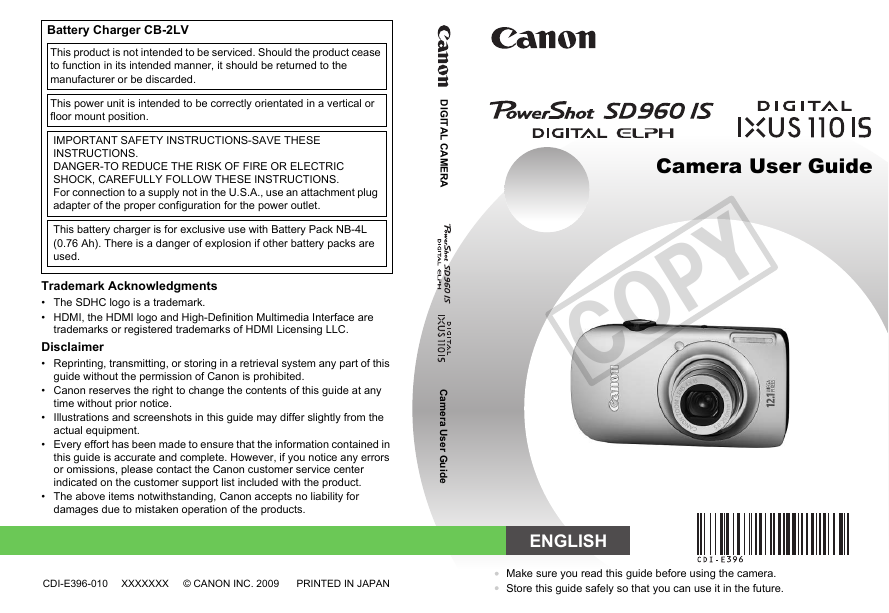
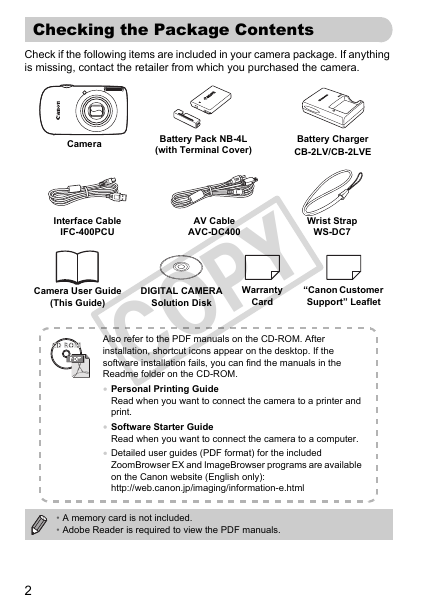
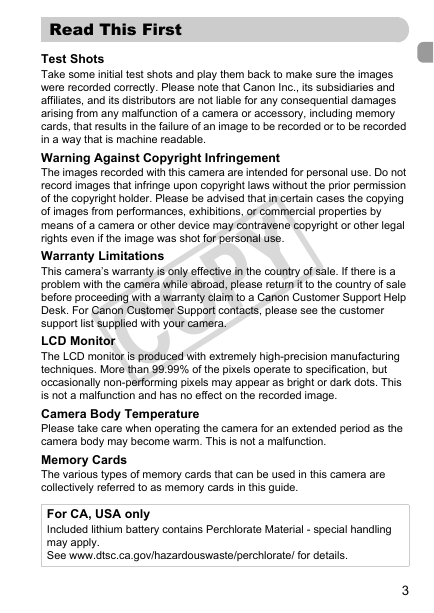
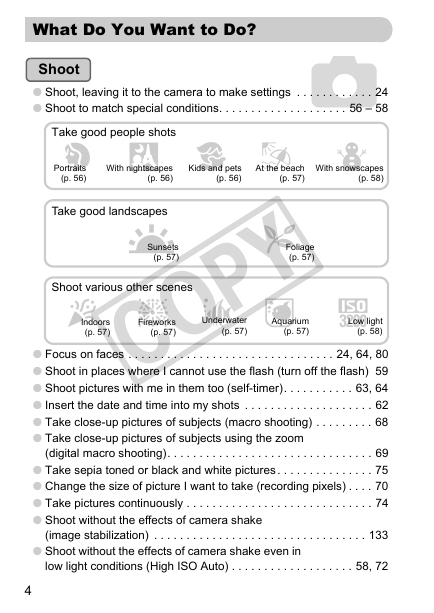
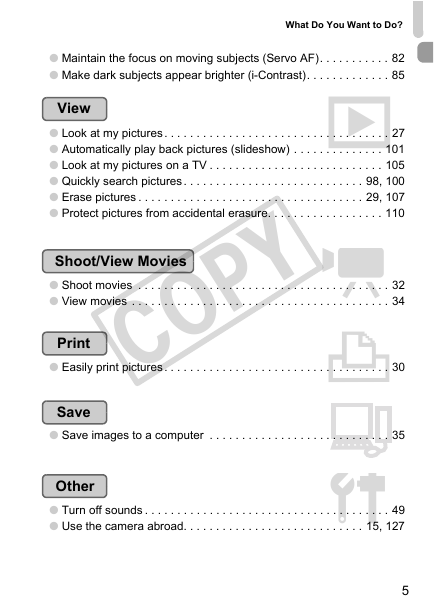
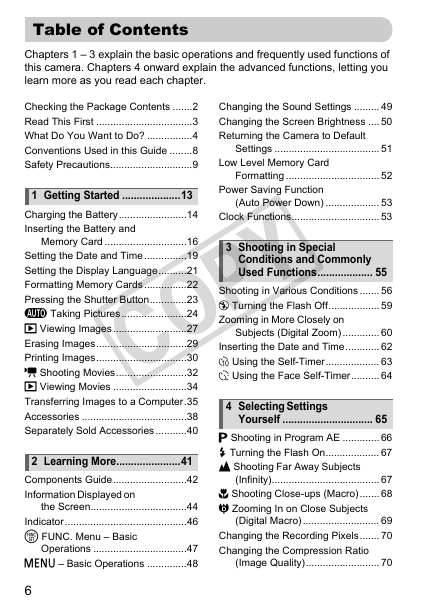
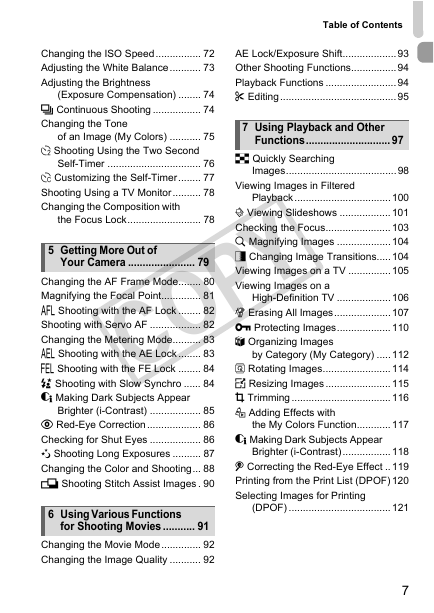
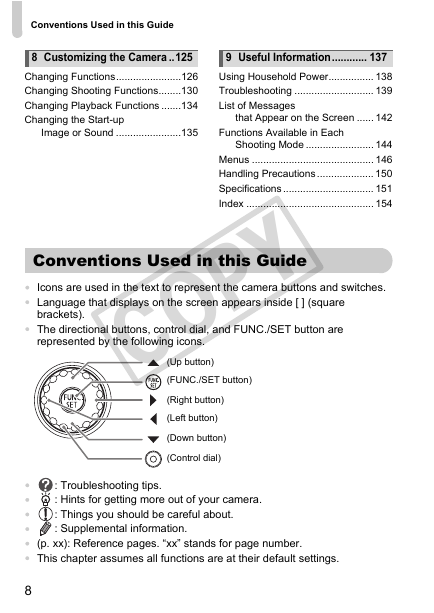
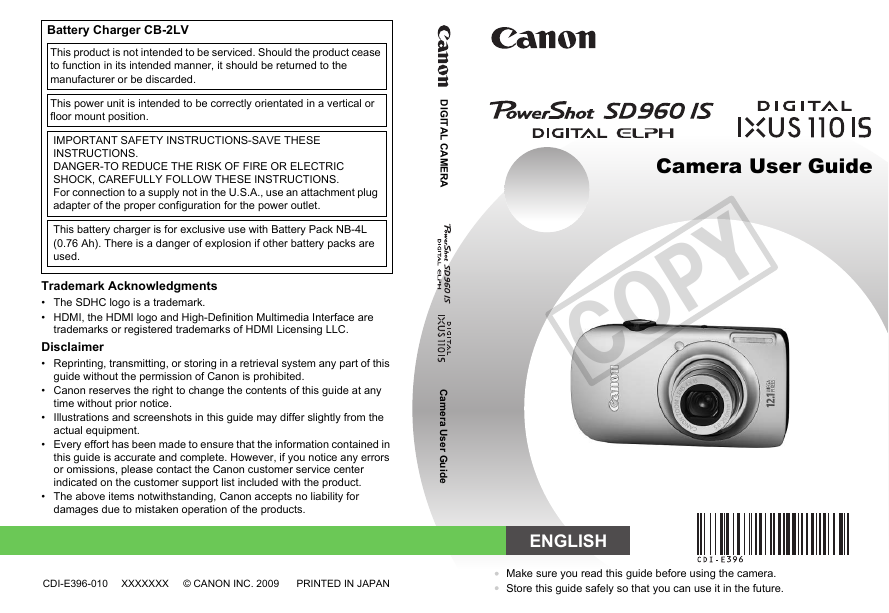
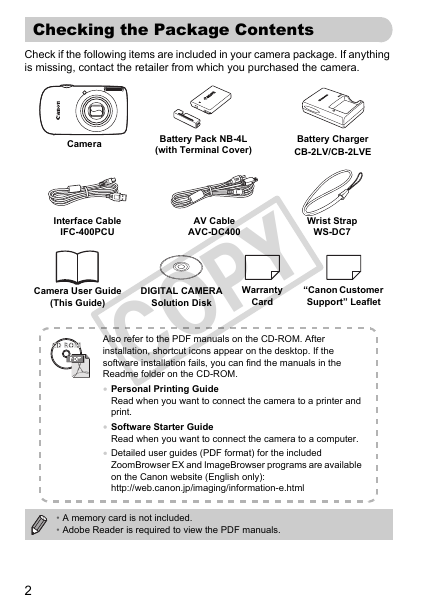
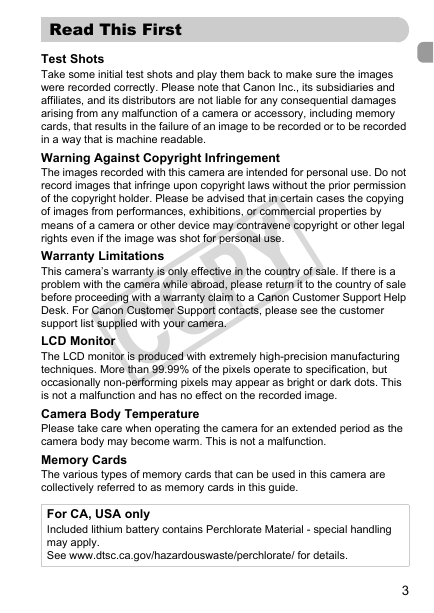
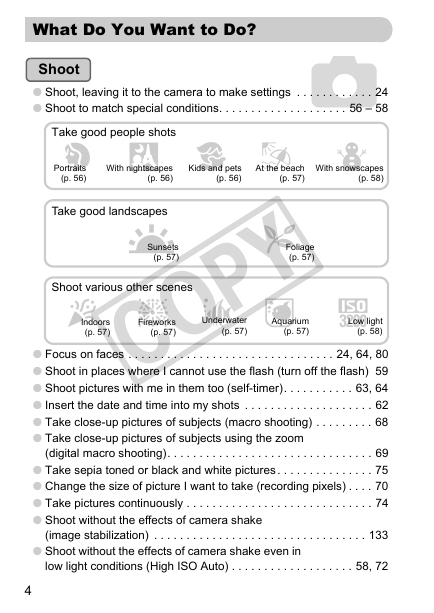
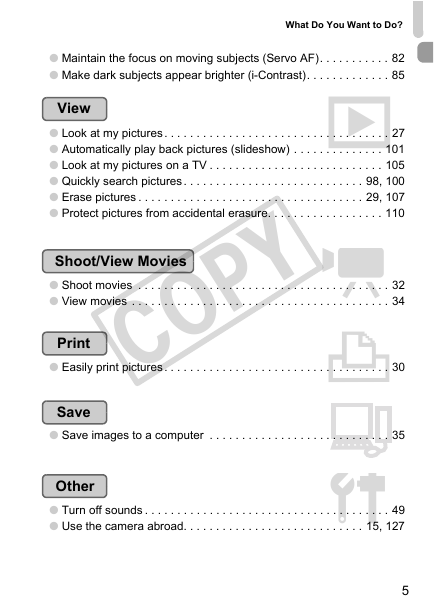
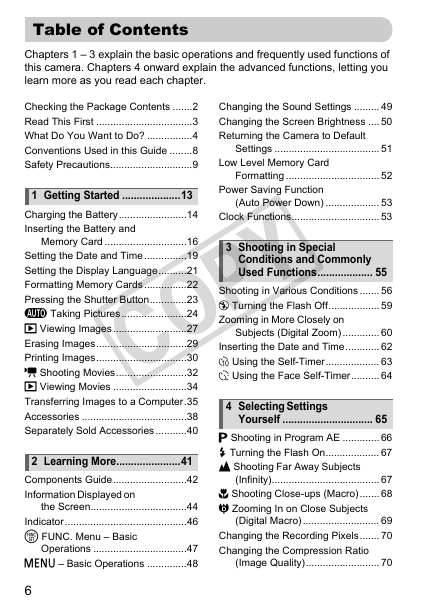
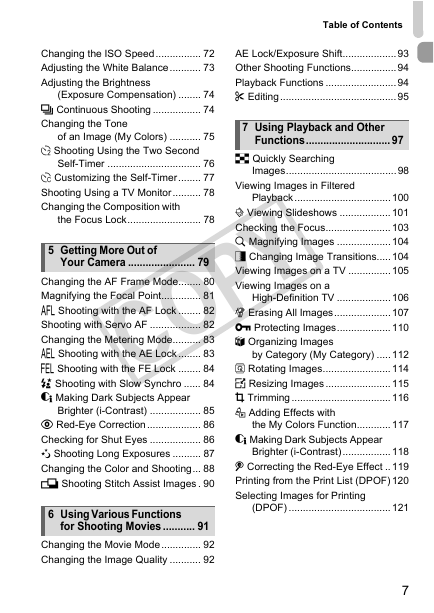
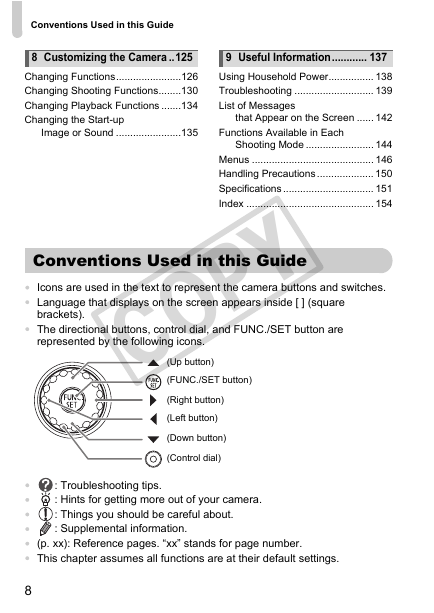
 2023年江西萍乡中考道德与法治真题及答案.doc
2023年江西萍乡中考道德与法治真题及答案.doc 2012年重庆南川中考生物真题及答案.doc
2012年重庆南川中考生物真题及答案.doc 2013年江西师范大学地理学综合及文艺理论基础考研真题.doc
2013年江西师范大学地理学综合及文艺理论基础考研真题.doc 2020年四川甘孜小升初语文真题及答案I卷.doc
2020年四川甘孜小升初语文真题及答案I卷.doc 2020年注册岩土工程师专业基础考试真题及答案.doc
2020年注册岩土工程师专业基础考试真题及答案.doc 2023-2024学年福建省厦门市九年级上学期数学月考试题及答案.doc
2023-2024学年福建省厦门市九年级上学期数学月考试题及答案.doc 2021-2022学年辽宁省沈阳市大东区九年级上学期语文期末试题及答案.doc
2021-2022学年辽宁省沈阳市大东区九年级上学期语文期末试题及答案.doc 2022-2023学年北京东城区初三第一学期物理期末试卷及答案.doc
2022-2023学年北京东城区初三第一学期物理期末试卷及答案.doc 2018上半年江西教师资格初中地理学科知识与教学能力真题及答案.doc
2018上半年江西教师资格初中地理学科知识与教学能力真题及答案.doc 2012年河北国家公务员申论考试真题及答案-省级.doc
2012年河北国家公务员申论考试真题及答案-省级.doc 2020-2021学年江苏省扬州市江都区邵樊片九年级上学期数学第一次质量检测试题及答案.doc
2020-2021学年江苏省扬州市江都区邵樊片九年级上学期数学第一次质量检测试题及答案.doc 2022下半年黑龙江教师资格证中学综合素质真题及答案.doc
2022下半年黑龙江教师资格证中学综合素质真题及答案.doc