F-01A INSTRUCTION MANUAL
Before using your FOMA terminal
Viewing/Searching this manual
Easy Search/Contents/Precautions
Easy Search
Contents
Main functions of F-01A
Precautions (ALWAYS FOLLOW THESE DIRECTIONS)
Handling precautions
Waterproofness
Accessories and main options
Before Using the Handset
Part names and functions
Available FOMA terminal usage styles
Viewing display
Sub-display/Light overview
Selecting functions from menu
Selecting function in flip style
Pointing operation using fingerprint sensor
Using motion sensor
Using UIM (FOMA card)
Attaching/Removing battery pack
Charging
Checking battery level
Turning power ON/OFF
Changing screen display to English
Setting date and time
Notifying the other party of your phone number
Checking your own phone number
Voice/Videophone Calls/PushTalk
Videophone calls
Making a call/videophone call
Switching a voice/videophone call during a call
Making a call using redial/received calls
Using Chaku-moji
Setting caller ID to send/not to send for each call
Sending tone signals (DTMF)
Making a call under set conditions
Making international calls
Registering prefix
Making a call specifying a sub-address
Reducing surrounding noise to make voice clear
Talking hands-free while driving
Receiving a call/videophone call
When the other party switches voice/videophone call
Pressing a dial key to answer call
Ending/Holding/Continuing call by folding the FOMA terminal
Setting the priority screen for an incoming call during another call
Putting a call on hold when you cannot answer immediately
Using public mode
Recording voice/video messages when you cannot answer the call
Playing/Deleting record messages/voice memos
Using Chara-den
Setting image during a videophone call
Changing videophone settings
Setting for switching a voice/videophone call during a call
Setting actions for incoming calls during packet communication
Using videophone call by interfacing to external device
PushTalk
Making a PushTalk call
Receiving a PushTalk call
Using PushTalk phonebook entries
Setting for making and receiving a PushTalk call
Phonebook
Phonebook available for the FOMA terminal
Adding to phonebook
Setting receiving actions for each phonebook entry
Setting group
Making a call from phonebook
Editing phonebook entries
Copying phonebook entries
Deleting phonebook entries
Making phonebook entries secret
Checking number of phonebook entries
Making a call with a few key operations
Sound/Screen/Light Settings
Setting operations for incoming calls and mail/messages
Changing sounds of ring alert, alarm sound, etc.
Setting volume of ring alert, alarm sound, etc.
Setting Stereo/3D sound or Surround
Informing you of incoming calls and alarms by vibration
Changing ring tone
Setting System sound
Setting confirmation tone for charging
Setting Call session
Muting ring tone from the FOMA terminal
Switching stand-by display, Silent mode, etc. by lifestyles
Changing stand-by display
Changing image for outgoing voice/videophone call
Changing image for incoming voice/videophone call
Decorating titles to display for incoming/outgoing calls or while talking
Setting Contact image display from phonebook at incoming/outgoing call
Changing displays for incoming/outgoing messages and retrieving
Setting sub-display
Setting display and key lighting
Saving battery consumption
Changing display colors
Changing startup menu
Setting Machi-chara
Using Kisekae Tool
Customizing the menu
Customizing FOMA terminal screen
Changing battery/antenna icon
Indicating arrival information such as missed calls and unread mails with lighting
Setting the lighting patterns and colors used for an incoming call/mail or while talking
Changing font style
Changing font size
Setting clock display
Security Settings
Security code used on the FOMA terminal
Changing terminal security code
Setting PIN code
Unblocking PIN/PIN2 code
Using fingerprint authentication
Restricting others from using
Using Omakase Lock
Restricting making/receiving calls
Disabling to use personal information
Prohibiting keypad dial
Setting operations for using or displaying personal information
Setting display contents for receiving call/mail
Preventing inadvertent operation of side keys
Locking keys
Accepting/Rejecting calls from specified phone numbers
Setting operations for incoming calls not to notify caller ID
Setting not to answer calls from the party not saved in phonebook
Rejecting calls from phone numbers not saved in phonebook
Using Data Security Service
Resetting various functions
Deleting saved data all at once
Resetting data by remote control
Restricting each function by remote control
Other security settings
Mail
i-mode mail
Composing and sending i-mode mail
Creating and sending Deco-mail
Creating and sending Decome-Anime
Using mail templates
Attaching a file
Saving i-mode mail then, sending later
Composing i-mode mail quickly
When you receive i-mode mail
Receiving mail selectively
Checking new i-mode mail
Replying to i-mode mail
Forwarding i-mode mail to other address
Downloading Receive option attachment file
Operating attachments
Displaying mail in inbox/outbox/unsent mailbox
Using mail logs
Useful functions of Mail
Setting mail function of FOMA terminal
When MessageR/F is received
Displaying MessageR/F stored in the FOMA terminal
Early warning "Area Mail"
When receiving early warning "Area Mail"
Setting early warning "Area Mail"
Composing and sending SMS
When SMS is received
Checking for SMS
Setting SMS
Saving SMS at UIM (FOMA card)
i-mode/i-motion/i-Channel/i-concier
i-mode
Displaying a site
Viewing and operating sites
Using My Menu
Changing i-mode password
Displaying websites
Saving web pages or sites for quick access
Saving site contents
Downloading data from sites
Uploading image or movie/i-motion to sites
Useful functions of i-mode
Making i-mode settings
Operating certificate
i-motion
Downloading i-motion from sites
Setting whether to play i-motion automatically
i-Channel
Displaying i-Channel
Setting i-Channel ticker
Resetting i-Channel
i-concier
When information is received
Displaying i-concier details
Setting display for information
Full Browser
Displaying web pages designed for PC
Setting Full Browser
Camera
Before using camera
Shooting still images with Camera
Recording movies with Camera
Recording voice with Sound recorder
Setting image size and saving method of still images/movies
Changing settings for shooting
Sending still image shot during call
Using bar code reader
1Seg
1Seg
Before using 1Seg
Setting channels
Watching 1Seg
Using i-appli program guide
Using Data Broadcasting
Using TV link
Managing TV link
Watching 1Seg with Multi window
Recording a 1Seg program while watching
Setting timer for watching or recording 1Seg program
Setting 1Seg watching/recording settings
Using remote controller with microphone F01
Music
Music&Video Channel
Setting/Checking/Canceling programs
Playing a program
Operating Music&Video Channel from data box
Playing music
MUSIC Player
Saving music data
Viewing MUSIC Player screen
Playing music data
Managing folders, playlists and music
Using i-appli while playing music
Using remote controller with microphone F01
i-appli/i-Widget
i-appli
Downloading i-appli
Starting i-appli
Starting i-appli quickly
Starting i-appli automatically
Using i-appli call
Starting i-appli from site, mail or ToruCa
Operating i-appli stand-by display
Managing i-appli
Using various i-appli functions
i-Widget
Using i-Widget
Downloading widget application
Osaifu-Keitai/ToruCa
Osaifu-Keitai
iC transfer service
Starting Osaifu-Keitai compatible i-appli
Checking owner information of IC card
Preventing use of IC card function
ToruCa
Receiving ToruCa
Displaying ToruCa
Setting ToruCa functions
Map/GPS Function
Using GPS Function
Read map
Checking your location
Using GPS compatible i-appli
Providing your current location information when requested
Notifying your current location information
Displaying history of checked location information
Setting i-appli and operations for reading map
Setting GPS
Data Management
Displaying image
Editing still images
Playing movie/i-motion
Editing movies/i-motion
Moving i-motion to microSD card
Displaying Machi-chara
Displaying Chara-den
Playing a melody
microSD card
Exchanging data between the FOMA terminal and microSD card
Displaying data in microSD card
Backing up data saved in the FOMA terminal all at once
Managing microSD card
Operating data of microSD card in the FOMA terminal from a PC
Using folder or album
Viewing/Editing data detail information
Deleting data
Sorting data
Checking storage space of the FOMA terminal
When exceeding the savable number/area
Using infrared communication/iC transmission
Sending data by infrared communication/iC transmission
Receiving data by infrared communication/iC transmission
Using infrared remote control function
Setting operations for data exchange
Displaying PDF data
Displaying Word, Excel and PowerPoint files
Viewing recorded video or still images
Convenient Functions
Multiaccess
Multitask
Searching with a simple operation
Turning power ON/OFF automatically
Setting the timer with a simple operation
Ringing alarm clock at specified time
Turning power ON at the set alarm time
Managing schedules
Starting often-used function quickly
Registering often-used function
Setting a function to be activated by pressing and holding a side key
Using FOMA terminal light as a small light
Saving your own name
Pretending to be receiving a call and talking
Recording voice/image
Checking call duration/charge
Using the FOMA terminal as calculator
Creating notes
Using Dictionaries
Counting the steps
Using earphone/microphone with switch
Using Bluetooth function
Confirming current settings of functions
Character Entry
Entering characters
Entering characters using 5-touch input method
Entering characters using useful entry function
Saving fixed phrase
Copying/Cutting and pasting characters
Entering characters using KUTEN code
Saving often-used words
Registering passwords in advance
Using downloaded dictionary
Entering characters using 2-touch input method
Setting input method
Entering characters in flip style
Network Services
Voice Mail service
Call waiting
Call Forwarding Service
Nuisance Call Blocking Service
Caller ID Request Service
Dual Network Service
Switching language for voice prompts
Service Numbers
Set arrival act
Selecting actions for an incoming call during a call
Setting remote control
Multi Number
2in1
OFFICEED
Registering new network services
Overseas use
Overview of international roaming service (WORLD WING)
Available services overseas
Preparing and checking for overseas use
Making a call from overseas
Receiving a call from overseas
Setting a search method for network
Setting telecommunications carrier to preferentially connect to
Switching networks
Displaying current Area service status
Setting stand-by display for international roaming
Setting roaming guidance
Setting reception for international roaming
Using network service during international roaming
PC Connection
Data communication
Before using data communication
Flow of setup for data communication (OBEX communication)
Flow of setup for data communication
Using CD-ROM
Introduction of DOCOMO keitai datalink
Appendix/Troubleshooting
Menu list
Melody List
List of characters assigned to dial keys (5-touch input method)
Pictogram list
Special symbol list
Smiley list
Multiaccess combinations
Multitask combinations
Services available for the FOMA terminal
Introduction of options and related devices
Playing movie using FOMA terminal, PC, etc.
Troubleshooting
If error message appears mentioned below
Warranty and After-Sales Service
i-mode fault diagnosis site
Updating software
Protecting the FOMA terminal from harmful data
Main specifications
Number of saved/registered/protected items in F-01A
Specific absorption rate (SAR) of mobile phone
Export Administration Regulations
Intellectual Property Right
Index/Quick Manual
Index
Quick Manual
About Proper Telephone Etiquette
For Inquiries
F-01A Manual for PC Connection (provided in CD-ROM)
Data Communication
Before use
Flow of setup for data transfer (OBEX communication)
Flow of setup for data communication
Connecting up PC to the FOMA terminal
Installing FOMA communication configuration file
Preparing for Bluetooth connection
Using DOCOMO Connection Manager
Setting communications without using DOCOMO Connection Manager
AT command
Kuten Code List (provided in CD-ROM)
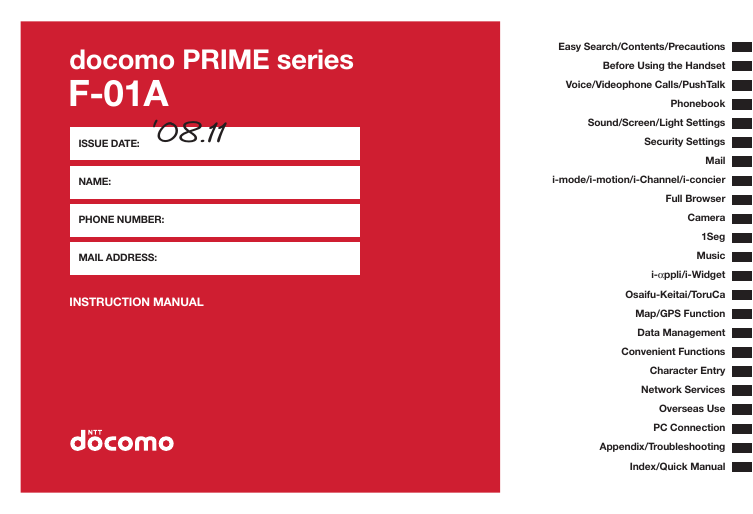
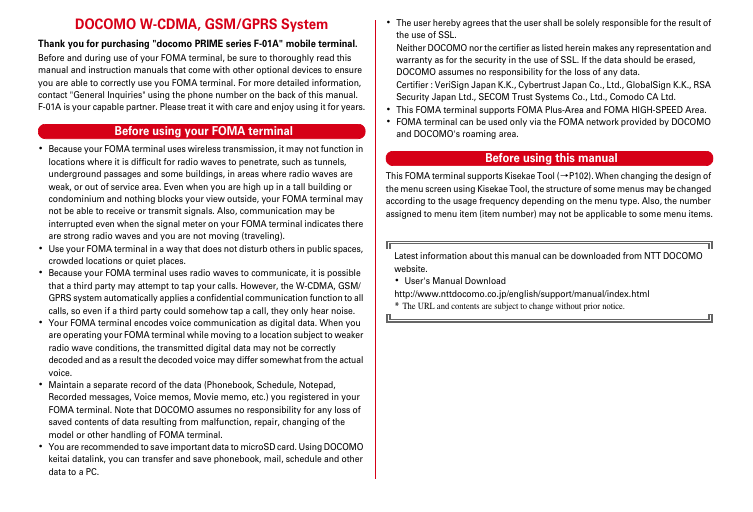
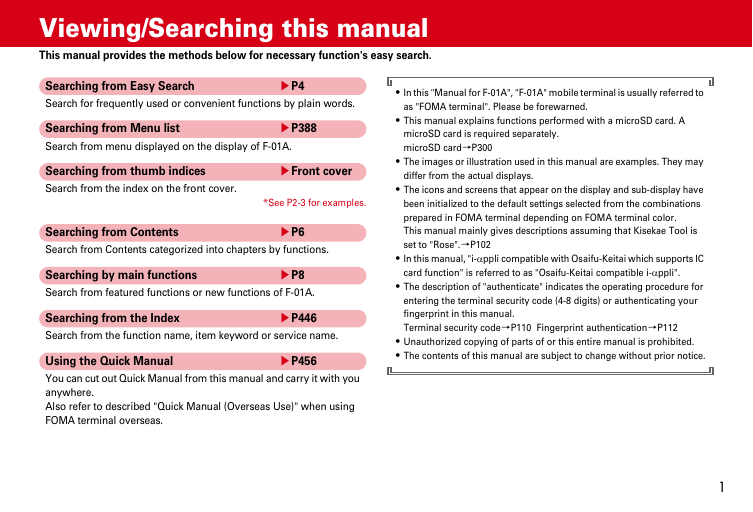
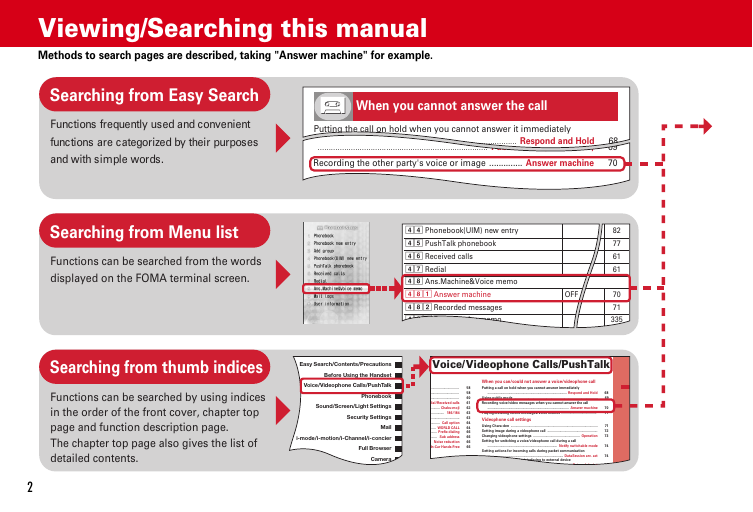
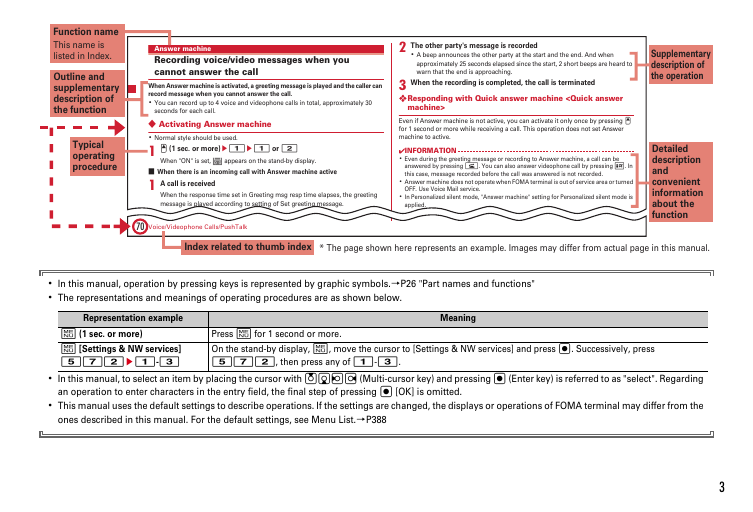
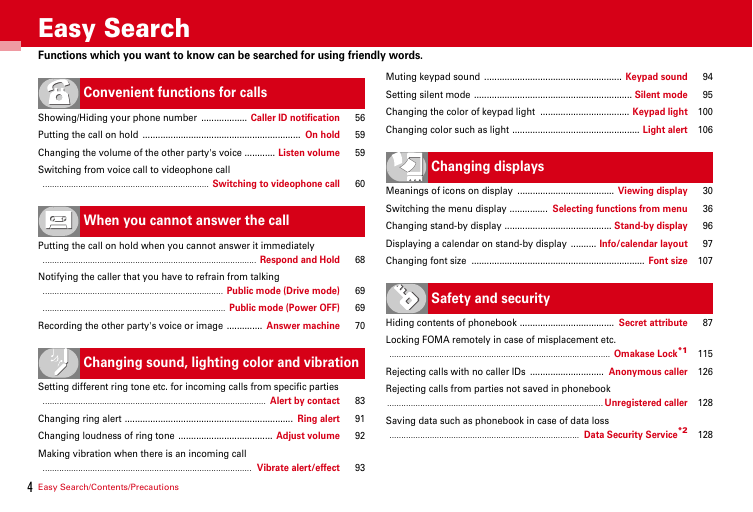
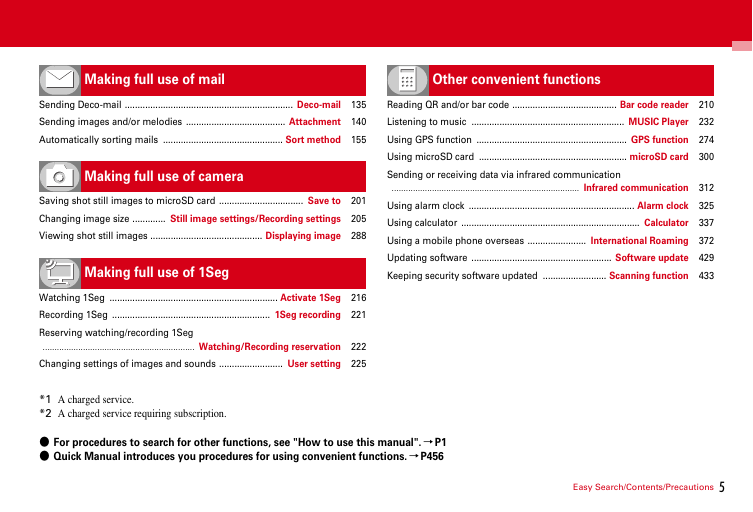
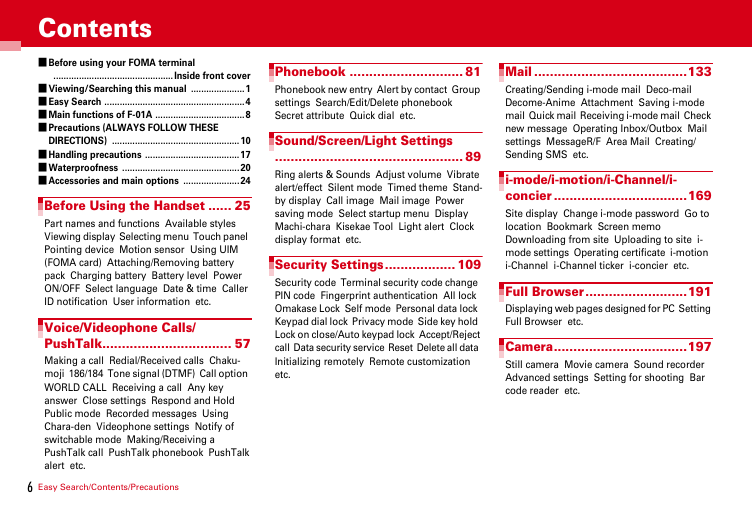
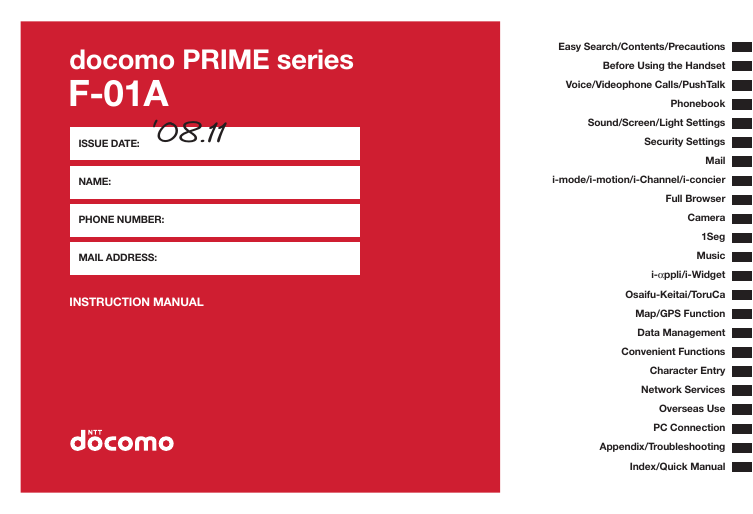
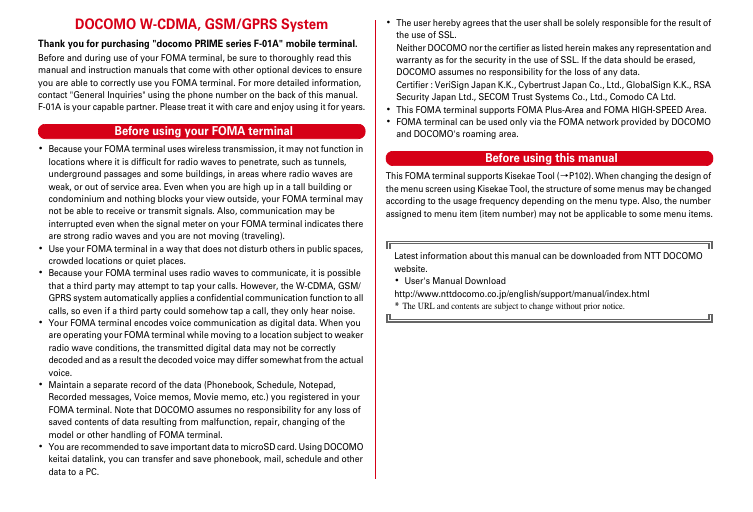
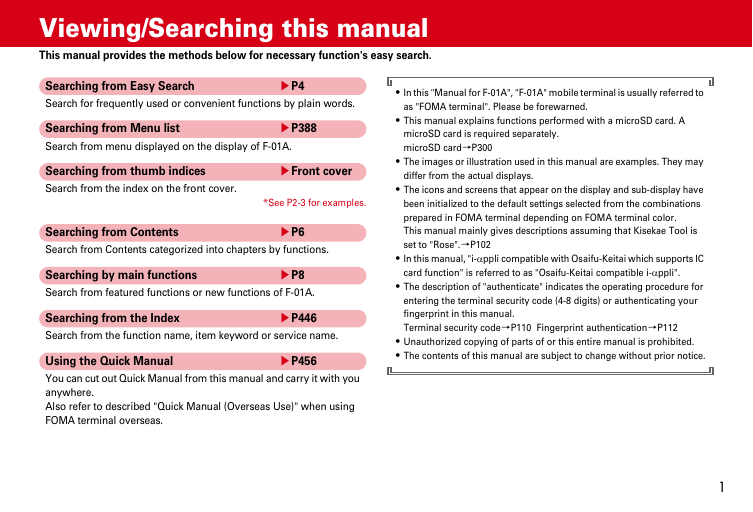
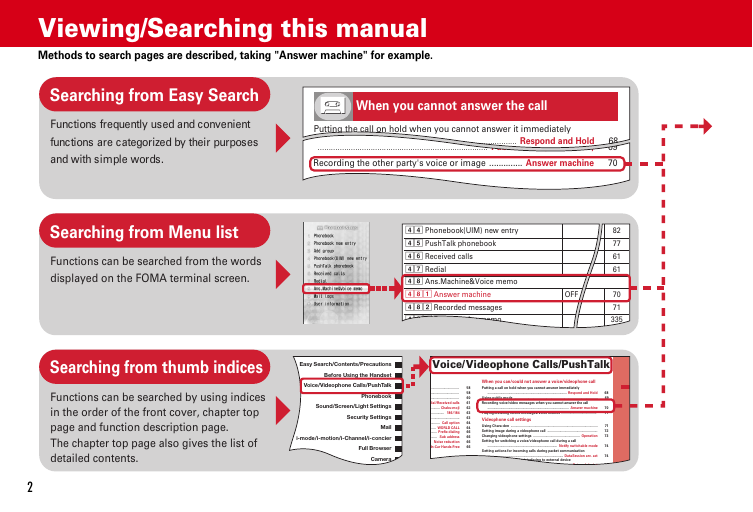
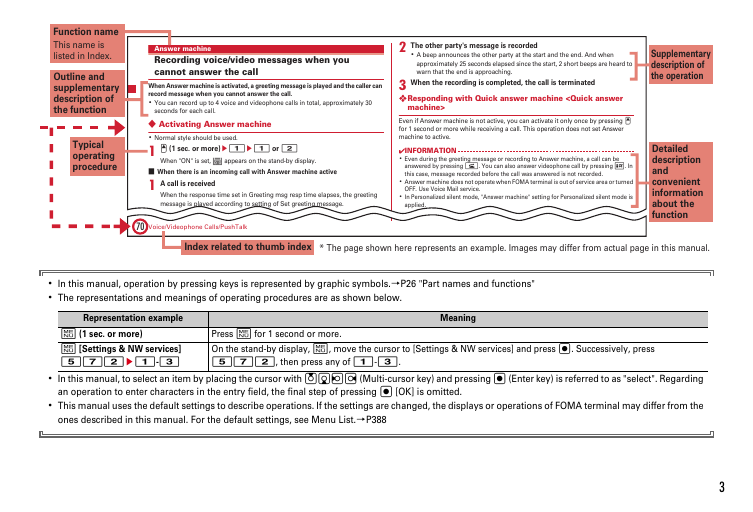
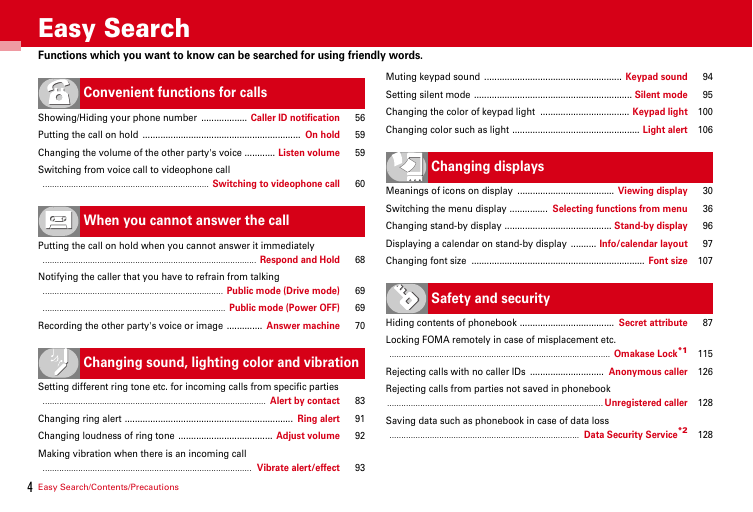
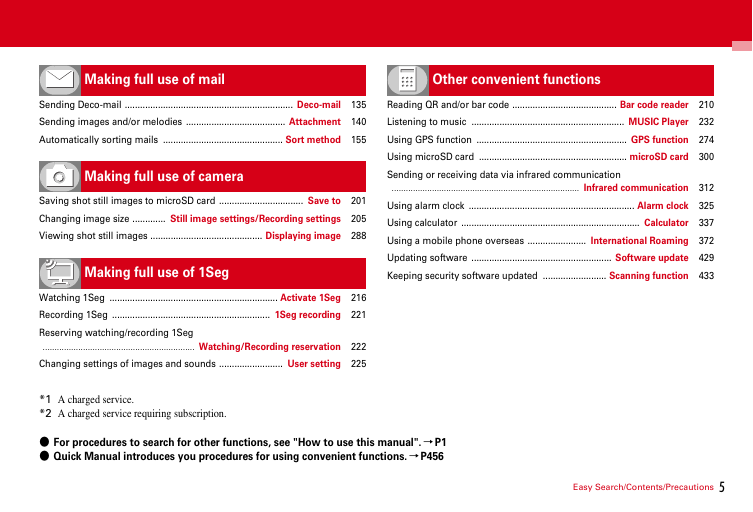
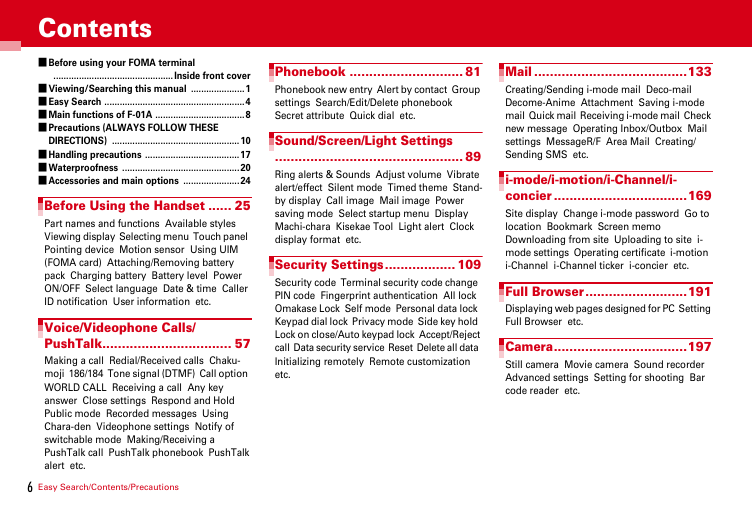
 2023年江西萍乡中考道德与法治真题及答案.doc
2023年江西萍乡中考道德与法治真题及答案.doc 2012年重庆南川中考生物真题及答案.doc
2012年重庆南川中考生物真题及答案.doc 2013年江西师范大学地理学综合及文艺理论基础考研真题.doc
2013年江西师范大学地理学综合及文艺理论基础考研真题.doc 2020年四川甘孜小升初语文真题及答案I卷.doc
2020年四川甘孜小升初语文真题及答案I卷.doc 2020年注册岩土工程师专业基础考试真题及答案.doc
2020年注册岩土工程师专业基础考试真题及答案.doc 2023-2024学年福建省厦门市九年级上学期数学月考试题及答案.doc
2023-2024学年福建省厦门市九年级上学期数学月考试题及答案.doc 2021-2022学年辽宁省沈阳市大东区九年级上学期语文期末试题及答案.doc
2021-2022学年辽宁省沈阳市大东区九年级上学期语文期末试题及答案.doc 2022-2023学年北京东城区初三第一学期物理期末试卷及答案.doc
2022-2023学年北京东城区初三第一学期物理期末试卷及答案.doc 2018上半年江西教师资格初中地理学科知识与教学能力真题及答案.doc
2018上半年江西教师资格初中地理学科知识与教学能力真题及答案.doc 2012年河北国家公务员申论考试真题及答案-省级.doc
2012年河北国家公务员申论考试真题及答案-省级.doc 2020-2021学年江苏省扬州市江都区邵樊片九年级上学期数学第一次质量检测试题及答案.doc
2020-2021学年江苏省扬州市江都区邵樊片九年级上学期数学第一次质量检测试题及答案.doc 2022下半年黑龙江教师资格证中学综合素质真题及答案.doc
2022下半年黑龙江教师资格证中学综合素质真题及答案.doc