Quick Reference Guide
Contents
Finding Information
Setting Up Your Computer
About Your Computer
Front View
Left View
Right View
Back View
Bottom View
Using a Battery
Battery Performance
Checking the Battery Charge
Charging the Battery
Recalibrating a Battery
Recalibrating a Battery When the Recalibrating Message Appears
Recalibrating a Battery Using the System Setup Utility
Removing a Battery
Installing a Battery
Storing a Battery
Solving Problems
Notebook System Software (NSS)
Lockups and Software Problems
Running the Dell Diagnostics
Index
Guide de référence rapide
Table des matières
Recherche d'informations
Configuration de votre ordinateur
À propos de votre ordinateur
Vue frontale
Vue de gauche
Vue de droite
Vue arrière
Vue de dessous
Utilisation d'une batterie
Performances de la batterie
Vérification de la charge de la batterie
Chargement de la batterie
Recalibrage d'une batterie
Recalibrage d'une batterie lorsque le message de recalibrage apparaît
Recalibrage de la batterie à l'aide de l'utilitaire de configuration du système
Retrait de la batterie
Installation d'une batterie
Stockage de la batterie
Résolution des problèmes
NSS (Notebook System Software)
Problèmes de blocage et problèmes logiciels
Exécution de Dell Diagnostics
Index
Schnellreferenzhandbuch
Inhalt
Informationsquellen
Einrichten des Computers
Wissenswertes über Ihren Computer
Vorderansicht
Linke Seitenansicht
Rechte Seitenansicht
Rückansicht
Unterseite
Akkubetrieb
Akkuleistung
Prüfen des Akkuladezustands
Aufladen des Akkus
Rekalibrieren eines Akkus
Rekalibrieren eines Akkus, wenn die Meldung zum Rekalibrieren angezeigt wird
Rekalibrieren eines Akkus über das System-Setup-Dienstprogramm
Entfernen eines Akkus
Einsetzen eines Akkus
Lagern des Akkus
Beheben von Störungen
Notebook Systemsoftware (NSS)
Probleme mit Absturz und Software
Verwenden des Programms „Dell Diagnostics”
Index
Guida di consultazione rapida
Sommario
Ricerca di informazioni
Installazione del computer
Informazioni sul computer
Vista frontale
Vista sinistra
Vista destra
Vista posteriore
Vista inferiore
Uso della batteria
Rendimento della batteria
Controllo della carica della batteria
Ricarica della batteria
Ricalibratura della batteria
Ricalibratura della batteria quando viene visualizzato il messaggio di ricalibratura
Ricalibratura della batteria utilizzando l'utilità Installazione del sistema
Rimozione della batteria
Installazione della batteria
Conservazione della batteria
Soluzione dei problemi
Notebook System Software (NSS)
Blocchi e problemi del software
Esecuzione del programma Dell Diagnostics
Indice analitico
Guia de Referência Rápida
Índice
Como obter informações
Como configurar o computador
Sobre o seu computador
Vista frontal
Vista lateral esquerda
Vista lateral direita
Vista traseira
Vista inferior
Como usar a bateria
Desempenho da bateria
Como verificar a carga da bateria
Como carregar a bateria
Como recalibrar a bateria
Como recalibrar a bateria quando a mensagem sobre recalibração aparecer
Como recalibrar a bateria usando o utilitário de configuração do sistema
Como remover a bateria
Como instalar a bateria
Como armazenar a bateria
Como solucionar problemas
NSS (Notebook System Software)
Problemas de travamento e de software
Como executar o Dell Diagnostics
Índice remissivo
Guía de referencia rápida
Contenido
Localización de información
Configuración del equipo
Acerca de su equipo
Vista anterior
Vista izquierda
Vista derecha
Vista posterior
Vista inferior
Uso de la batería
Rendimiento de la batería
Comprobación de la carga de la batería
Carga de la batería
Recalibración de una batería
Recalibración de una batería cuando aparece el mensaje de recalibración
Recalibración de una batería mediante la utilidad Configuración del sistema
Extracción de una batería
Instalación de una batería
Almacenamiento de una batería
Solución de problemas
Notebook System Software (NSS)
Bloqueos y problemas con el software
Ejecución de los Dell Diagnostics
Índice
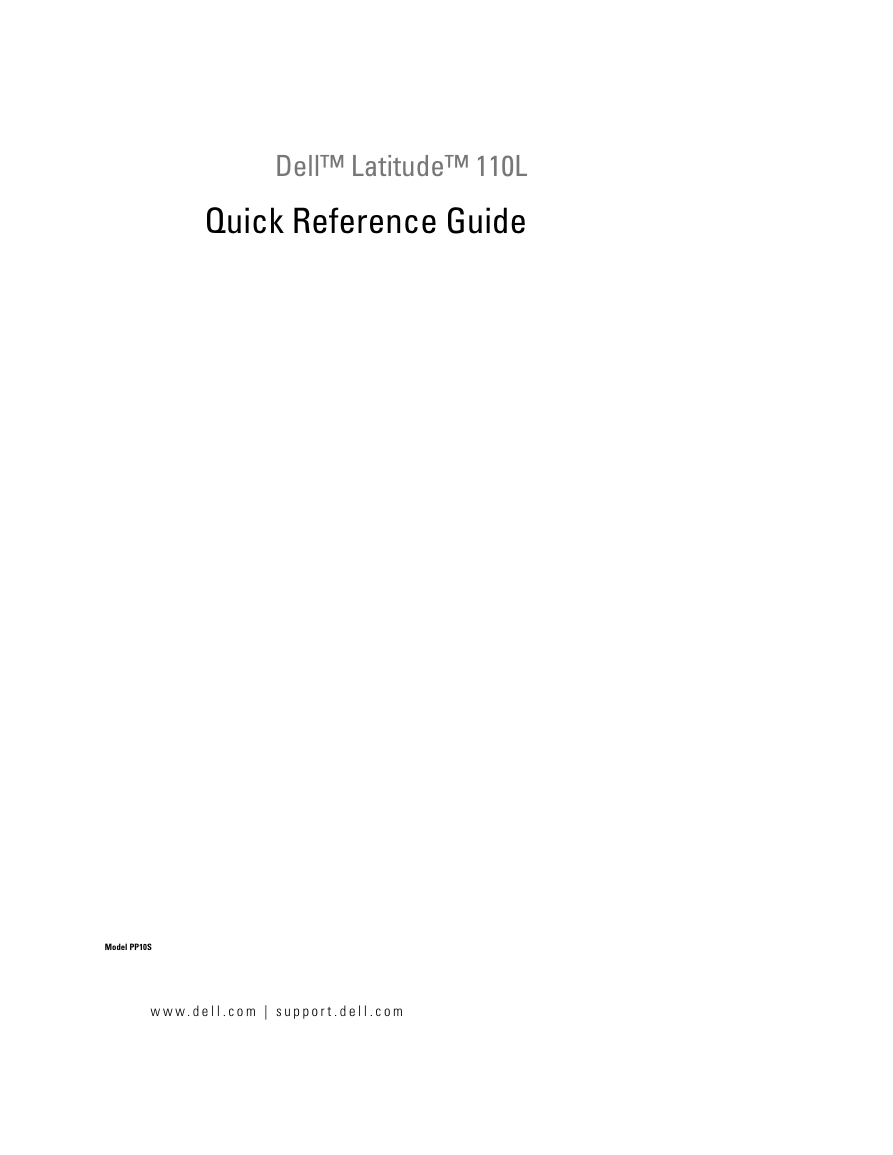
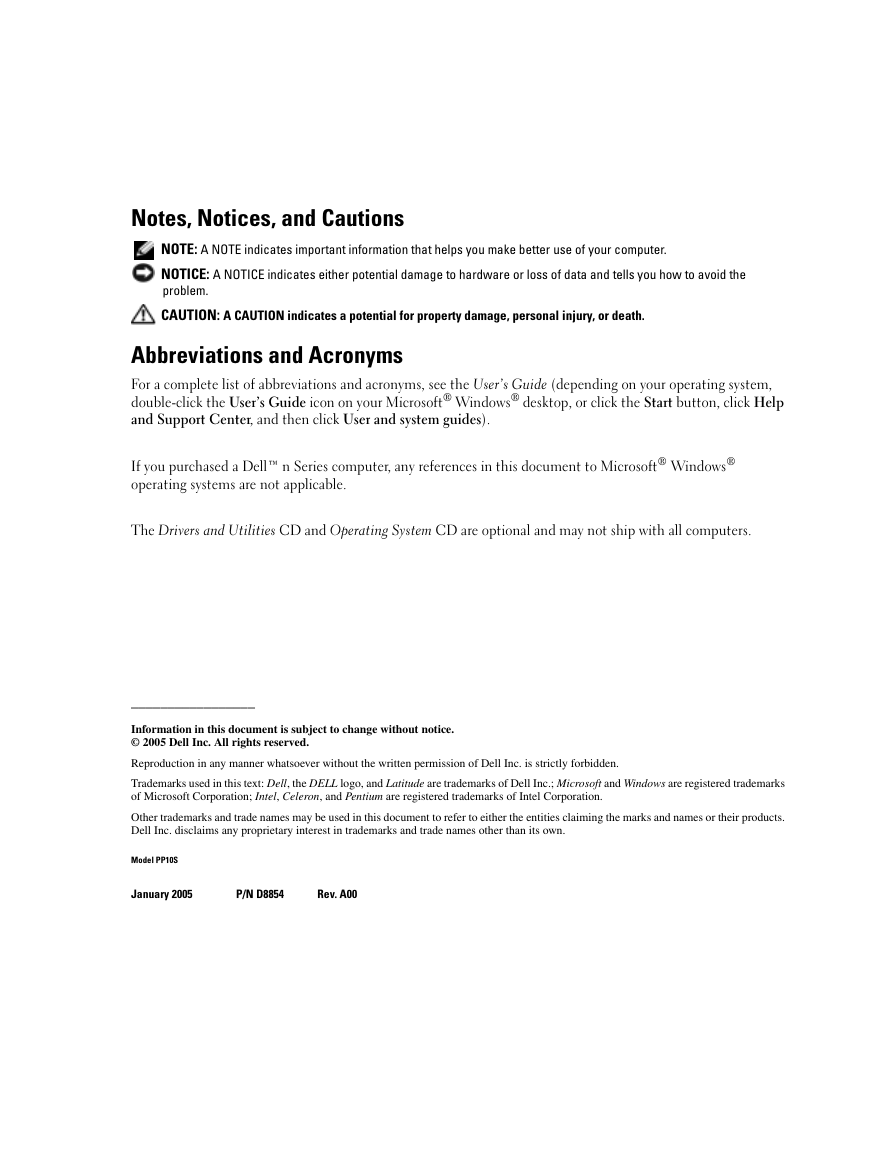

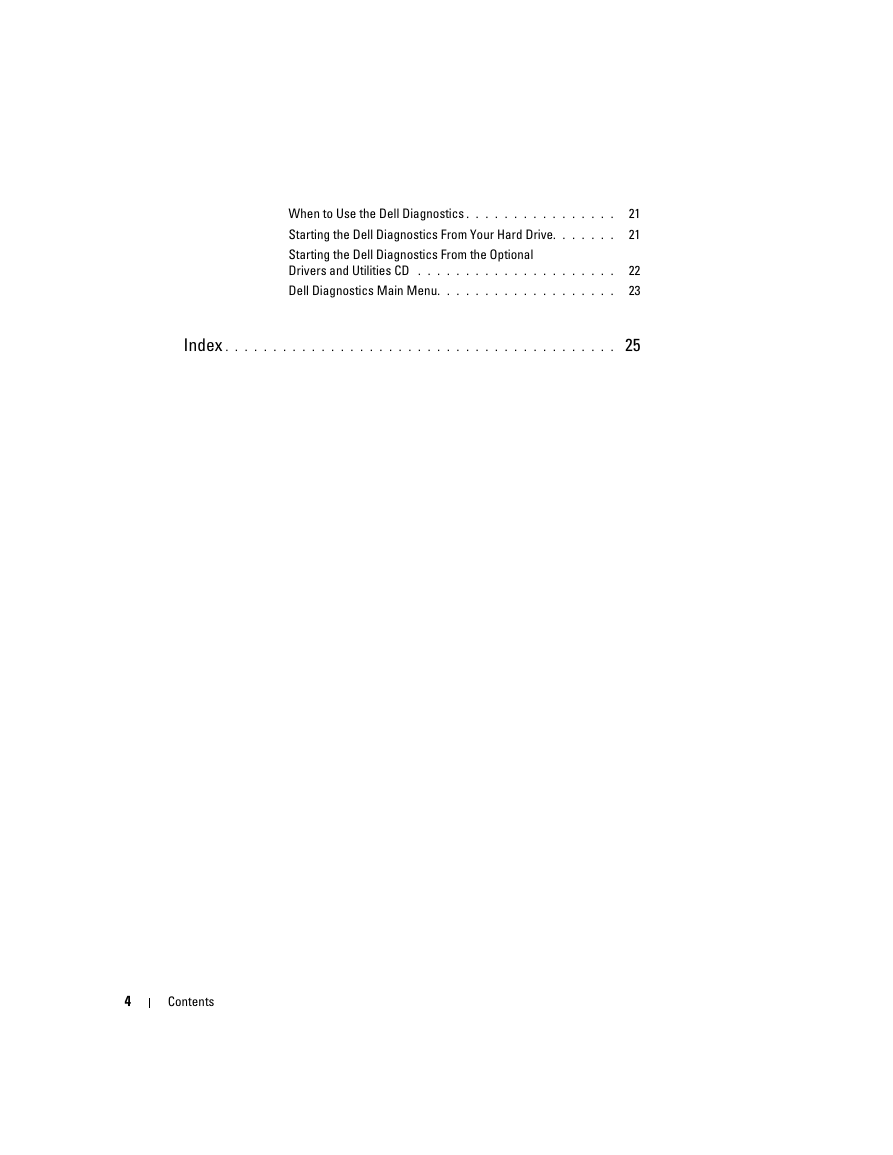
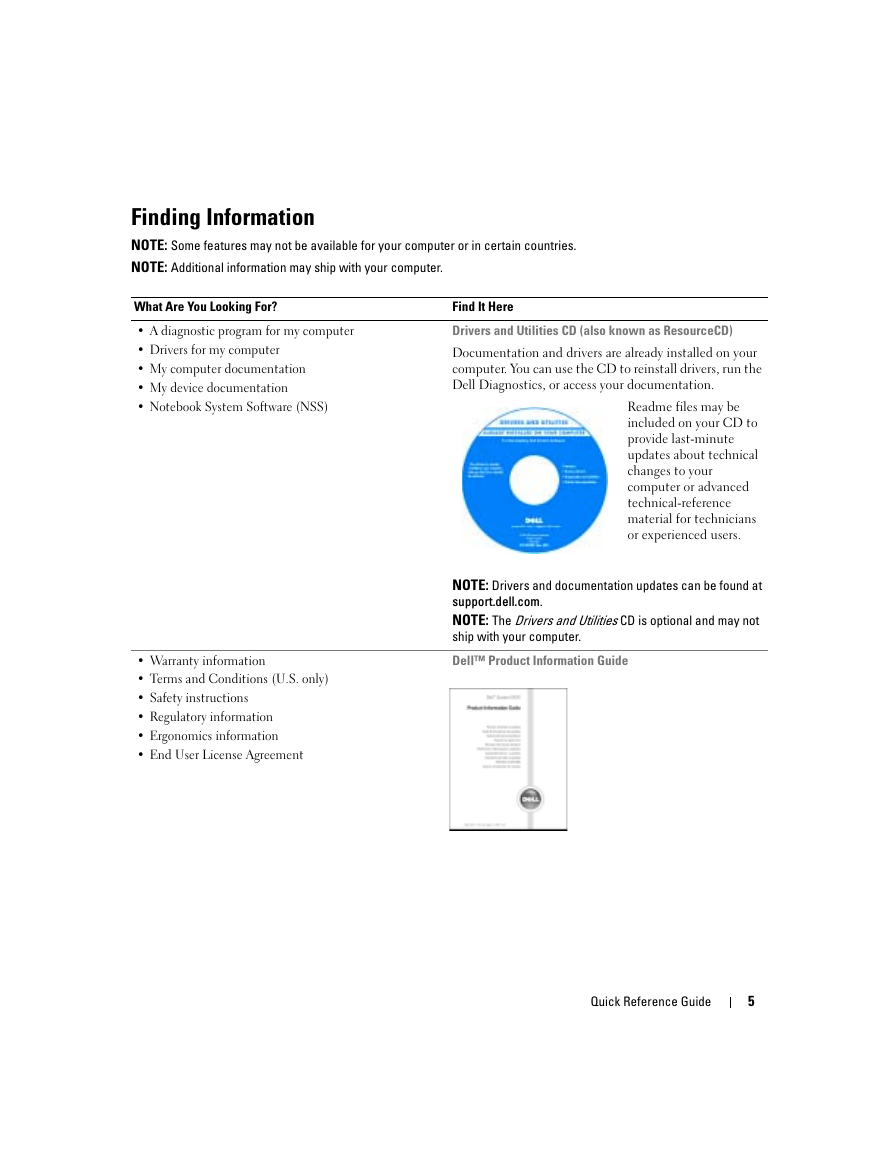
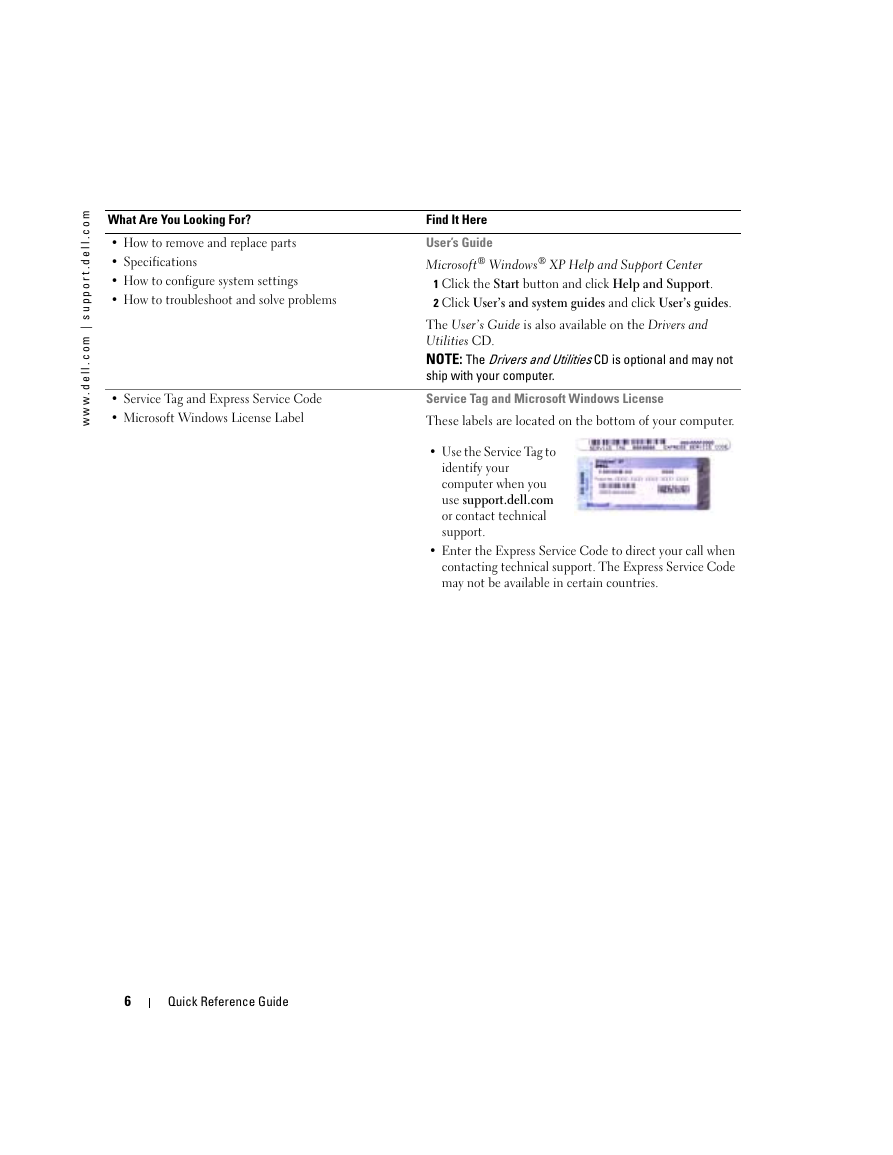
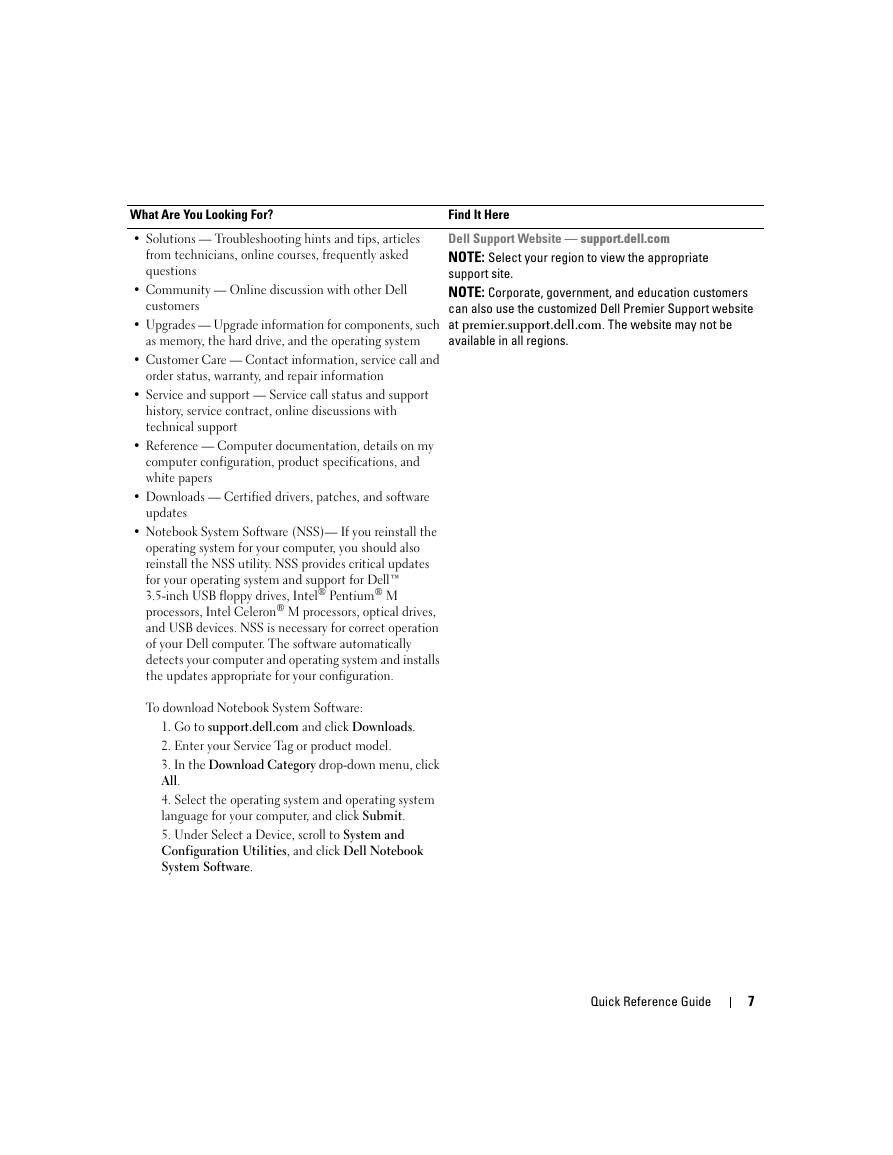
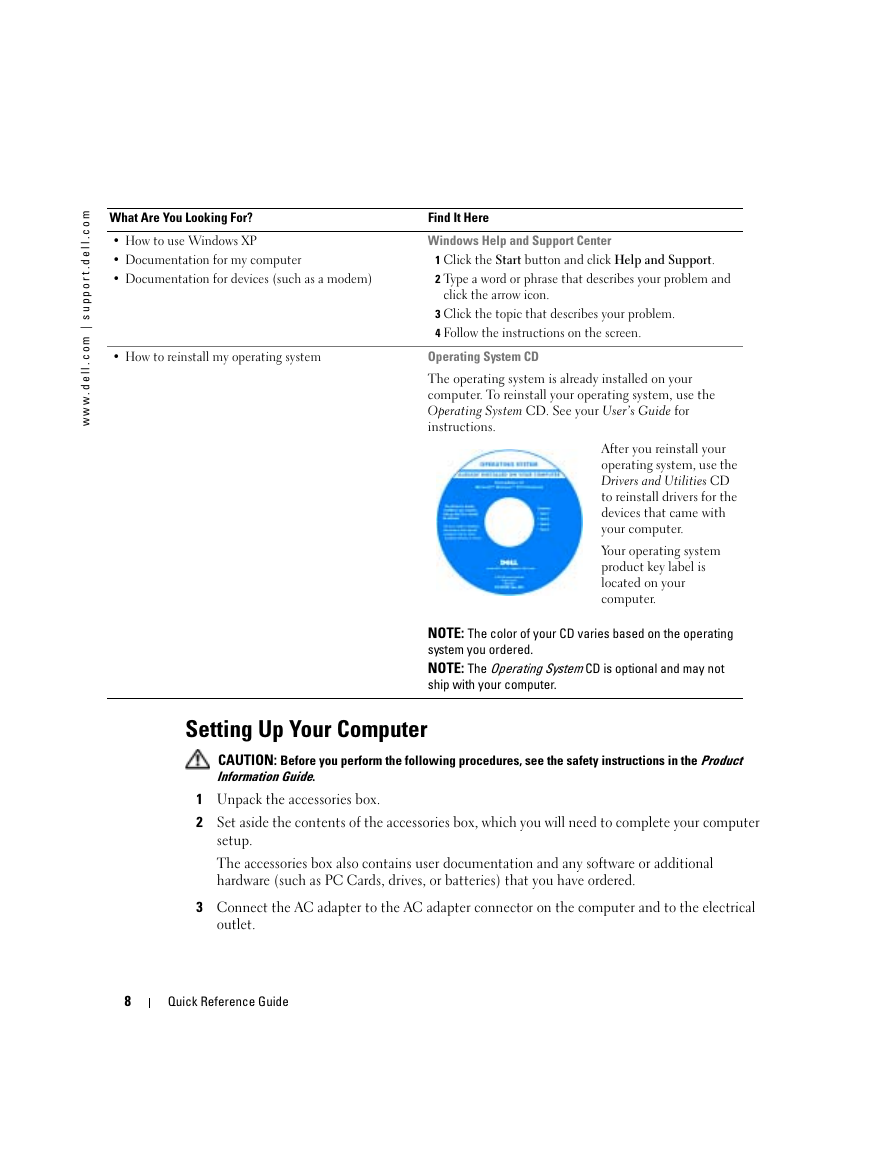
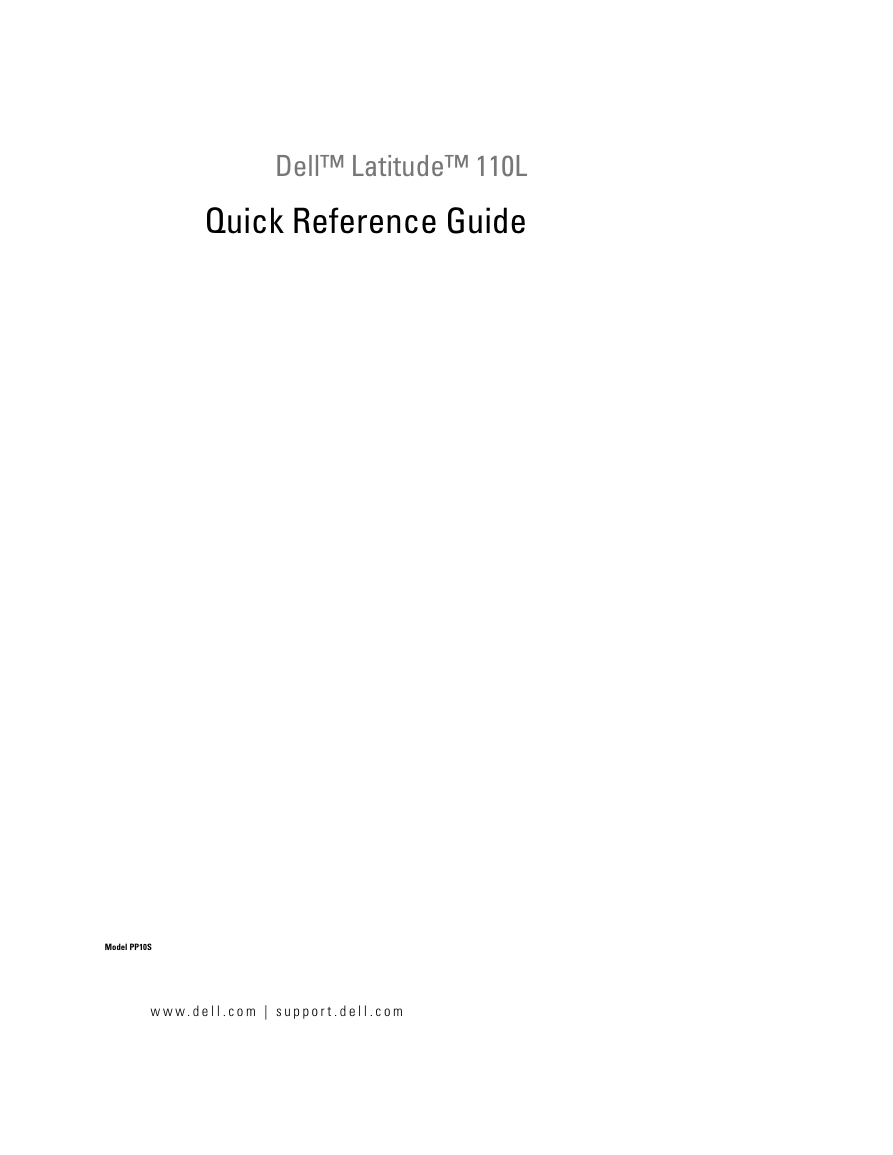
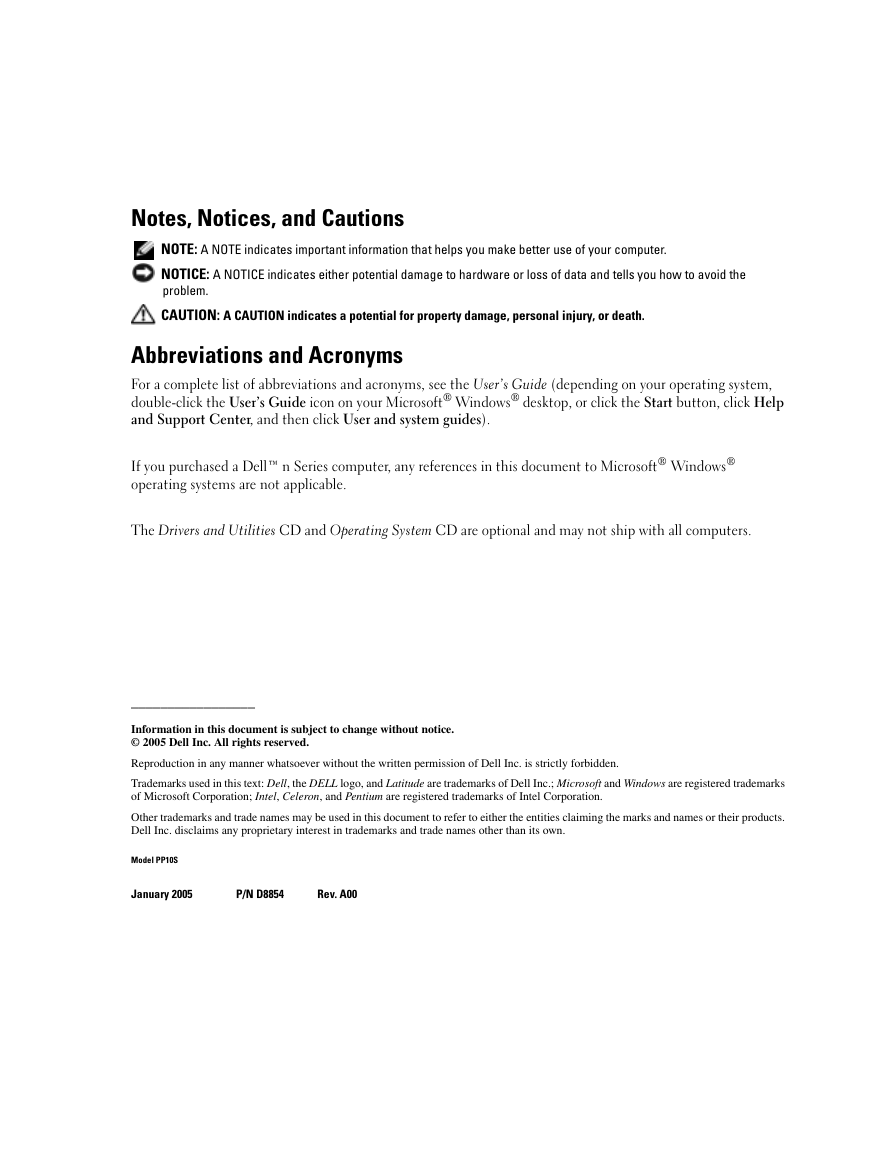

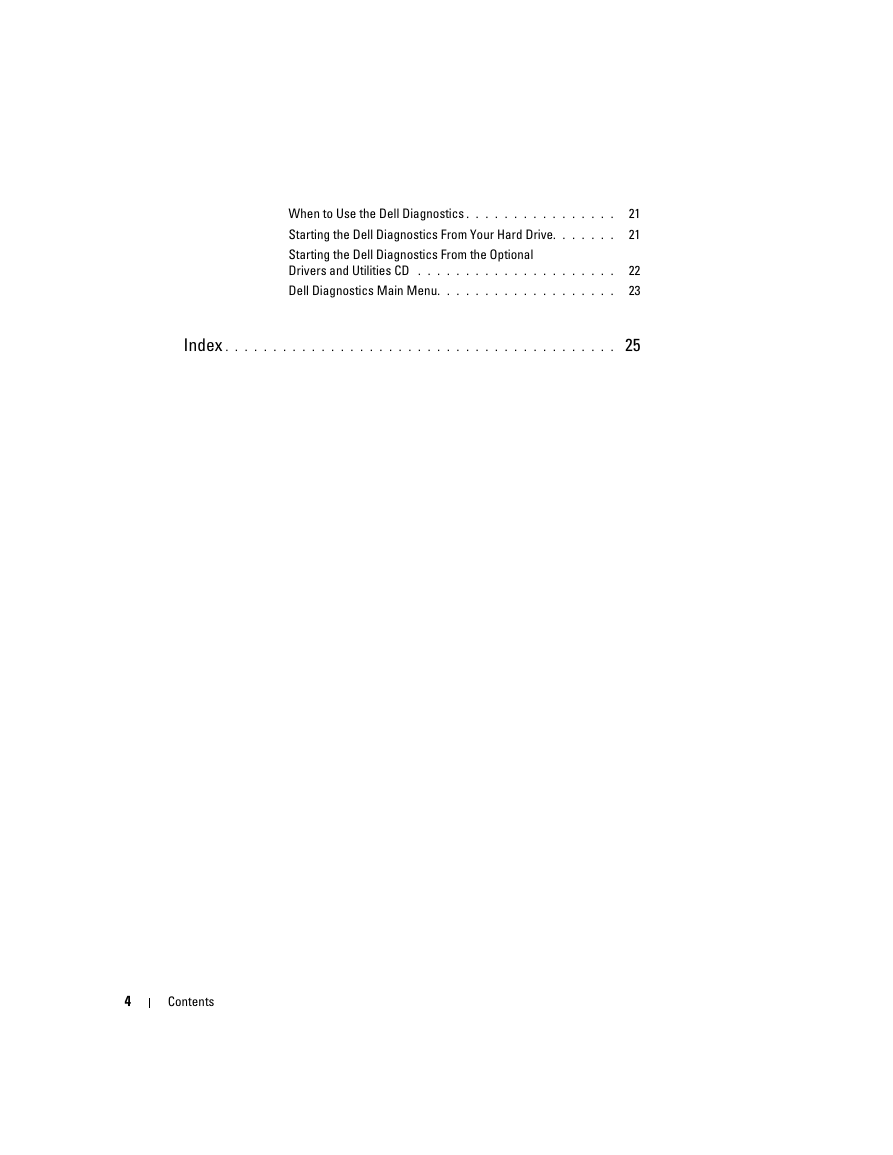
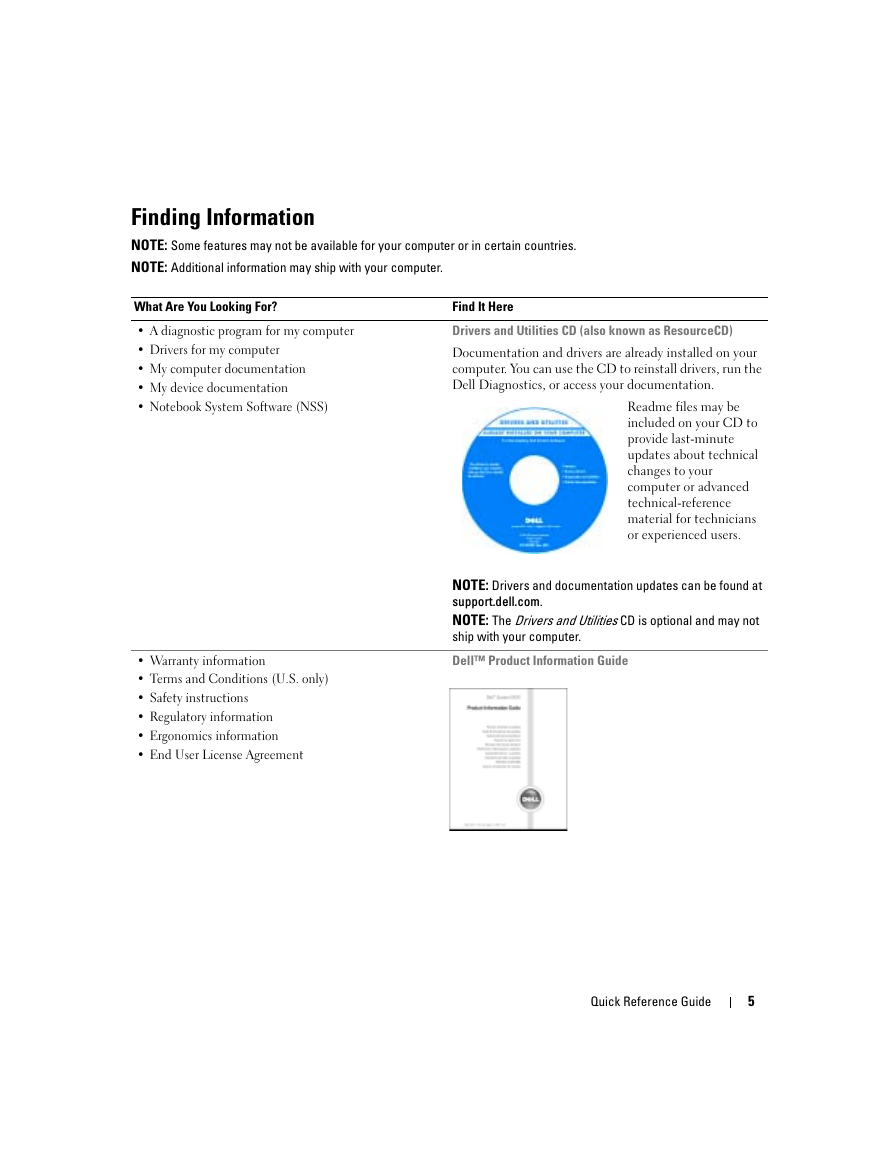
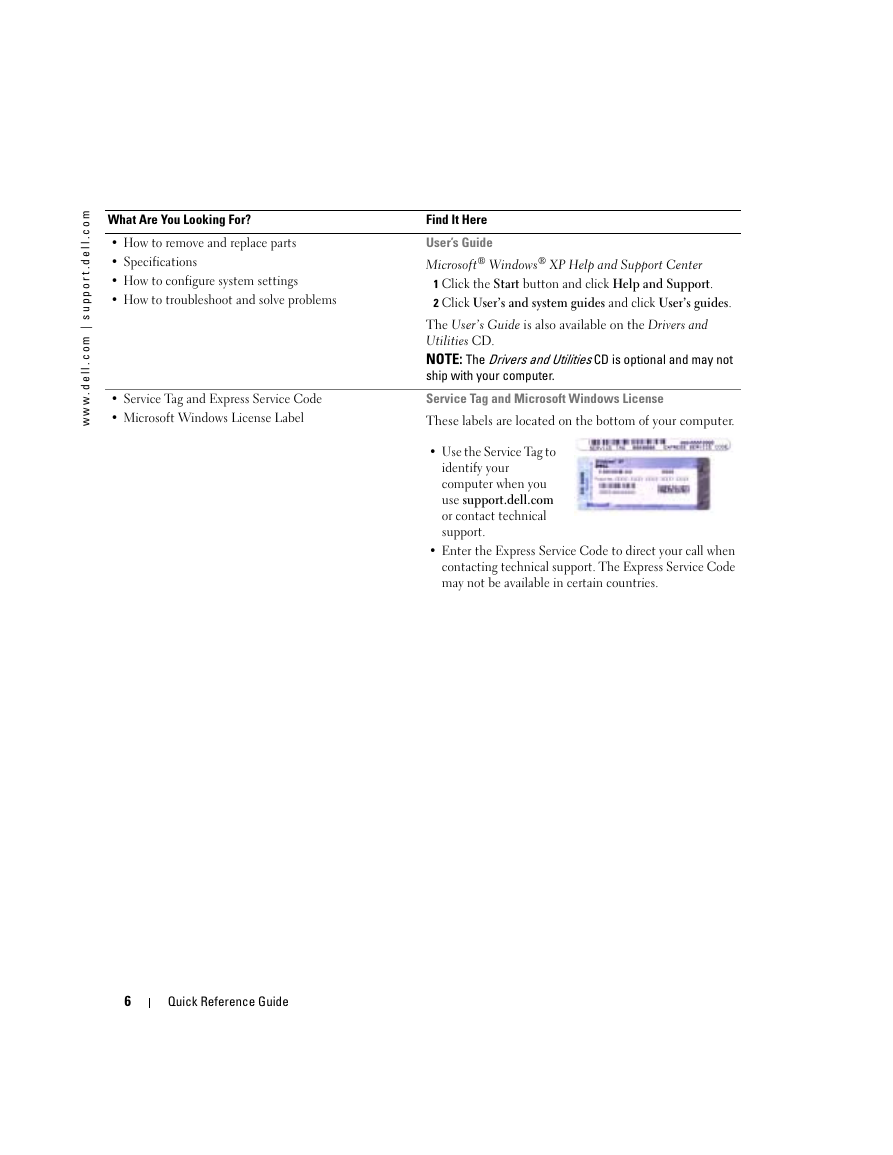
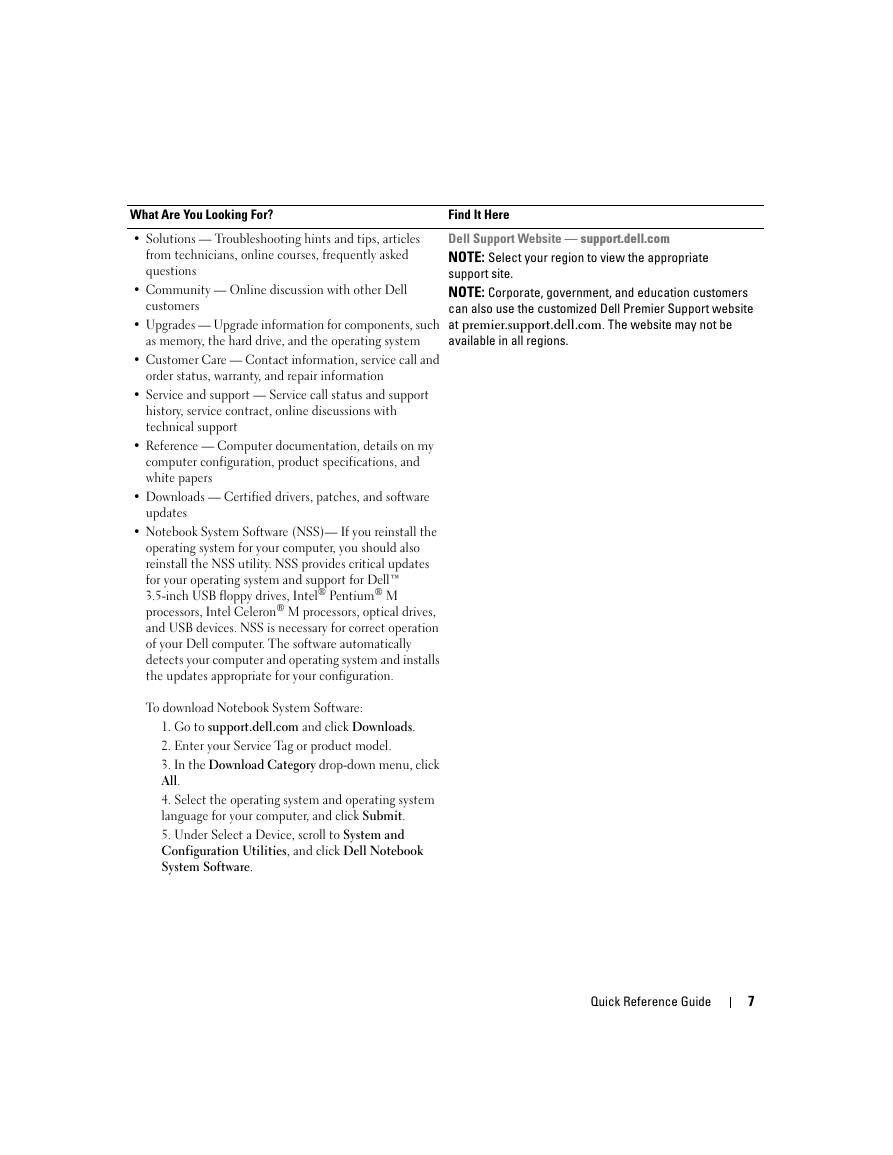
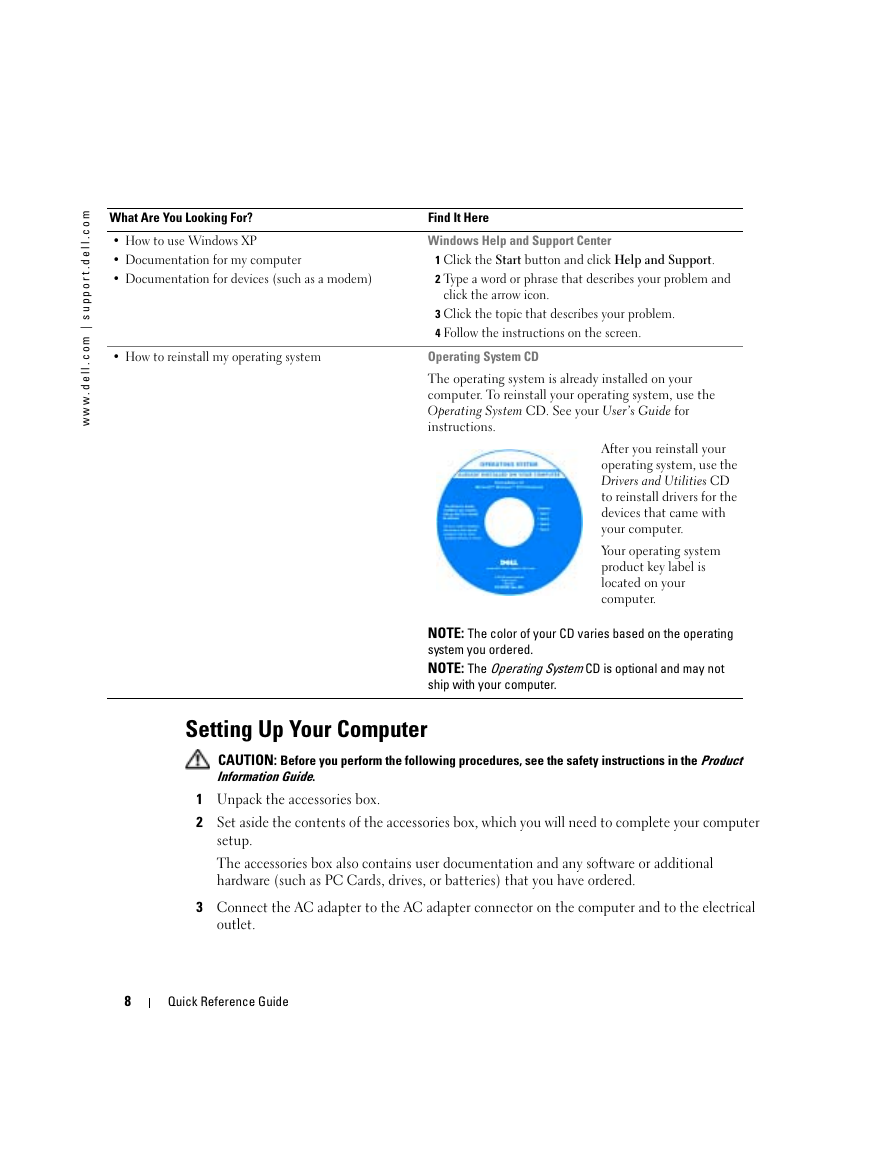
 2023年江西萍乡中考道德与法治真题及答案.doc
2023年江西萍乡中考道德与法治真题及答案.doc 2012年重庆南川中考生物真题及答案.doc
2012年重庆南川中考生物真题及答案.doc 2013年江西师范大学地理学综合及文艺理论基础考研真题.doc
2013年江西师范大学地理学综合及文艺理论基础考研真题.doc 2020年四川甘孜小升初语文真题及答案I卷.doc
2020年四川甘孜小升初语文真题及答案I卷.doc 2020年注册岩土工程师专业基础考试真题及答案.doc
2020年注册岩土工程师专业基础考试真题及答案.doc 2023-2024学年福建省厦门市九年级上学期数学月考试题及答案.doc
2023-2024学年福建省厦门市九年级上学期数学月考试题及答案.doc 2021-2022学年辽宁省沈阳市大东区九年级上学期语文期末试题及答案.doc
2021-2022学年辽宁省沈阳市大东区九年级上学期语文期末试题及答案.doc 2022-2023学年北京东城区初三第一学期物理期末试卷及答案.doc
2022-2023学年北京东城区初三第一学期物理期末试卷及答案.doc 2018上半年江西教师资格初中地理学科知识与教学能力真题及答案.doc
2018上半年江西教师资格初中地理学科知识与教学能力真题及答案.doc 2012年河北国家公务员申论考试真题及答案-省级.doc
2012年河北国家公务员申论考试真题及答案-省级.doc 2020-2021学年江苏省扬州市江都区邵樊片九年级上学期数学第一次质量检测试题及答案.doc
2020-2021学年江苏省扬州市江都区邵樊片九年级上学期数学第一次质量检测试题及答案.doc 2022下半年黑龙江教师资格证中学综合素质真题及答案.doc
2022下半年黑龙江教师资格证中学综合素质真题及答案.doc