To Enhance the FOMA NM850iG Experience
ISSUE 3
■ FOMA NM850iG instructions for use and functional capabilities may differ from those of other FOMA terminals. If you have
changed to the FOMA NM850iG from another FOMA or mova terminal model, please read the following carefully before using the
FOMA NM850iG. Also, please refer to the corresponding pages in the instruction manual for more information on each function.
– Please consult the homepage of DoCoMo’s website for the latest guidance on how “To enhance the FOMA
NM850iG experience.”
http://www.nttdocomo.co.jp/support/manual/download/index.html
Before using your FOMA phone
– Because the FOMA phones use radio waves, they cannot be used in places where radio waves do not reach, such as inside
tunnels, underground, or in buildings; or the outside where radio waves are weak or out of the FOMA service area. They may
not be used in the high-rise buildings even when the antennas are unobstructed. You may also experience interruption of calls
even when using without moving while the radio waves are strong enough for the seven antennas to appear on the display.
– Use the FOMA phone carefully to avoid disturbing other people when in public, or in crowded or quiet places.
– Since the FOMA phones use radio waves as the medium of telecommunication, calls may be tapped by the third party.
However, the WCDMA and GSM/GPRS systems automatically support tapping prevention, so your conversation will be
incomprehensible to the third party.
– The FOMA phones change your voice into digital signals and send them to the other party. In places where the radio waves are
weak, the digital signals may not be converted correctly, and in such a case, the voice heard may sound different from the
actual original voice.
– It is recommended that you make separate notes of the information stored in the FOMA phone and keep such notes in a safe
place. DoCoMo cannot be held responsible in any way for the loss of data stored in the phone.
– The user hereby agrees that the user shall be solely responsible for the result of the use of SSL. Neither DoCoMo nor the
certifier as listed herein makes any representation and warranty as for the security in the use of SSL. In the event that the
user shall sustain damage or loss due to the use of SSL, neither DoCoMo nor the certifier shall be responsible for any such
damage or loss.
Certifier: VeriSign Japan K.K. Betrusted Japan Co., Ltd. GeoTrust Japan, inc.
– The FOMA terminal can be used only via the FOMA network provided by DoCoMo and DoCoMo's roaming area.
Removing the battery
(Instruction Manual, Page 34)
Charging the battery
(Instruction Manual, Page 36)
Memory card slot cover
(Instruction manual, Page 36)
Battery level indicator
(Instruction manual , Page 36)
Low battery operation
(Instruction manual, Page 36)
Signal strength indicator
(Instruction manual, Page 38)
Notes on closing multiple active
applications
(Instruction manual, Page 40)
General Operation of the FOMA NM850iG
– If you remove the battery from the phone, your city selection, date and time settings may revert
to the default settings.
– If battery charging does not start when the AC adapter is connected to the phone, unplug it and
then plug it back in.
– Opening the memory slot cover while an application is starting will close all applications.
– The battery level indicator is displayed on the Stand-by screen only. It is not displayed on any
other screen.
– If you continue to use the terminal after the number of bars on the battery level indicator
), the message “battery
displayed in the upper right area of the screen is reduced to one bar (
low” will appear. This message will automatically disappear in a second or two, and you will be able
to continue using the terminal.
While this message is displayed, the following will occur.
i-mode connection will be lost.
・
・ Other applications will pause with the screen left intact. They will automatically restart after
the message disappears.
If you continue using the terminal without recharging it after the message disappears, the
message will reappear at intervals.
– When the battery runs out, the “Recharge battery” message will appear for a few seconds before
the terminal automatically turns off.
– When you switch to Full Screen View while you are connected to, for example, an i-mode site, the
signal strength indicator will not be displayed.
– Pressing the [ ] key to close an application will return you to the Stand-by screen but will not
close any other active applications. To close them, select [Exit] from the menu for each
application.
– When you have multiple applications running on your terminal, operation may become sluggish and
the message “Insufficient memory. Please quit some applications and try again.” may be displayed.
If this happens, close any active applications in accordance with “Closing active applications.
– ” below.
– However, please note that the following data will not be stored automatically.
・ Any user data being written into the i-mode browser (regardless of whether the terminal is
connected to i-mode or not)
・ Any data not stored in an i-appli (e.g.: when a game is quit during play)
※ The message “Game ended.” which is displayed when a game is quit manually will not
�
be displayed.
・ Data not stored in Movie Director
Closing active applications
(Instruction manual, Page 40)
– Press and hold the [ ] key to display the list of currently active applications. Then close each of
them by following either of the two procedures below.
① Use the [
] and [
] keys to select an application, and then press the [
] key to switch
to the application. Then exit the application in accordance with its specific exiting
procedure.
② Use the [
] and [
] keys to select an application, and then press the [ ] key to exit the
application. At this time, data will be stored similarly to the procedure described in “Notes
on closing multiple active operations.“ above.
Notes on Multi-access/
Multitasking
(Instruction manual, Page 40)
Vibrator
(Instruction manual, Page 45)
Using the phone memory
(Instruction manual, Page 116)
Screen display
Background sound during a call
When there is no response
when pressing any key
When the message “Phone
start-up failed. Contact the
manufacturer.” is displayed
when you turn the phone on
World Clock
(Instruction manual, Page 44)
Tones
(Instruction manual, Page 45)
Profiles – setting tones
– Follow procedure ② to exit an i-appli that doesn`t have an ”Exit” menu.
– When you receive a voice/video call while applications are in operation, all active applications will
pause and the terminal will switch to the Call screen. When you press the [ ] key to answer the
call, each function will be displayed and automatically restarted. (Video calls will not arrive while
packet data communication is in progress. You can disconnect the current call by pressing the [ ]
key.
– However, when a vide call arrives while you are using Real Player, pressing the [ ] key will not help
you move out of the Video Call screen and Real Player cannot be used.
– When a video call arrives while you are using the camera, pressing the [ ] key will not help you
move out of the Video Call screen and you cannot take a picture even after switching to the
Camera function.
– When you are notified of the arrival of a new e-mail message at the i-mode Centre or when you
check for new messages at the i-mode Centre while moving or deleting a large amount of e-mail,
the mail function will terminate.
– If the message “General:System error” is displayed, please turn the phone off and then turn it
back on again.
– Regardless of the currently-selected profile, the vibrator will be turned off when the terminal is
connected to AC adapter.
– Because the FOMA NM850iG memory is shared by multiple applications, the number of items that
can be stored for applications such as e-mail and the Contacts (phonebook) fluctuates based on
usage.
– When the phone memory is used up, the message “Operation denied due to memory shortage.
Delete some data.” will be displayed. Please backup all necessary data and delete any
unnecessary data before the phone memory depletes.
While this message is displayed, you cannot receive e-mail, message R/F or SMS messages, etc.
– Memory capacity does not always fluctuate in response to the addition or deletion of Contacts
(phonebook) data or received e-mail messages.
– After the message “Not enough memory to perform operation. Delete some data first.” is
displayed, if you cannot download an i-appli and the message “Memory full. Close some
applications and try again.” is displayed or if the same message is displayed without a list of i-appli
being displayed, please backup any necessary data and delete any unnecessary data.
– After the message “Not enough memory to perform operation. Delete some data first.” is
displayed the phone may restart when you use the Activation keys (p. 144).
– When the autolock is set, please note that there may be rare occasions when the lock is disabled
after the message “Not enough memory to perform operation. Delete some data first.” unless
some memory is freed.
– Some menu names may not be displayed fully, ending with “…” due to space limitations.
– When you switch menus rapidly, the previous menu may remain displayed on the screen.
– If an application with a sound function (a sound generating i-appli, playback of a movie file,
message alert tone, etc) is operated during a call, sound will be emitted from the speaker, and this
will be heard by the other party
– Press the power key to power on the phone again. If there is no response when pressing the power
key, remove and reinsert the battery, and then try turning the phone on. Any data currently being
accessed that has not yet been saved may be lost.
– Please turn the phone off and then turn it back on again.
– Before you turn the phone off and then back on again, if you have connected it to a PC using the
USB connection cable CA-53 (sample), disconnect and then reconnect the cable, and then restart
the PC.
About Terminal Functions
– The world clock will return to its original settings by changing the display language on “Phone
language” (Instruction manual, page 131) and restarting the phone.
– When the memory runs low, you may hear different voice/video call ringing tones and the message
alert tone from the ones you set.
– The keypad tones may not sound sometimes.
�
(Instruction Manual, Page 45)
If the keypad tones stop sounding, setting the profile to another setting may remedy this problem.
Driving profile
(Instruction manual, Page 47)
Voice/video calls
(Instruction manual, Page 49)
– Under the following conditions, alarm tones will sound, the keypad will light up and the backlight
will flash even when Driving profile is set.
・ When the clock alarm/ calendar alarm/ low battery alarm beeps.
・ When an i-mode mail/ message R/ message F/ SMS message arrives automatically.
– The following call rejection functions are not supported.
・ Anonymous call rejection
・ Memory-specified selective call acceptance (rejection)
・ Group-specified selective call acceptance (rejection)
・ Call rejection for unregistered callers
If you want to block anonymous incoming calls or prank phone calls, it is recommended that you
subscribe to the Nuisance Call Blocking Service and the Caller ID Display Request Service.
– Regardless of the reason that the caller’s number is not displayed (“User unset”, “Payphone” or
“Not supported”), the message “User unset” will be displayed.
– When you receive another incoming call when you are on already in a call, the FOMA NM850iG is
not capable of providing you with an option to connect the second call to a network service (for
example, Voice Mail).
– When you receive a forwarded call, the immediate caller ID and an icon indicating that it is a
forwarded call (
) are displayed instead of the original caller ID.
– When you receive a call while the any key answer function is turned on, although you can normally
display the Option menu by pressing the left soft key,, the any key answer setting is prioritized and
you cannot use the Option menu.
– If the other party hangs up during a voice/ video call, you will hear silence instead of a busy tone.
– Depending on the signal status, there may be times when the ringing tone does not sound or it may
stop for a moment.
– When you make calls from overseas, please set the Replace intl. prefix function (“Instruction
Manual, p.134.) to “No.”
Voice call
(Instruction manual, Page 49)
– If you record a new sound clip using the video editor during a voice call, the screen may blink.
– You cannot play a video clip or a muvee clip using the whole screen during a voice call.
– During a voice call, you can only play one frame of a video clip created in the muvee Preview
Video call
(Instruction manual, Page 51)
Call Waiting
(Instruction manual, Page 54)
Log
(Instruction manual, Page 56)
Checking the call duration/
charge
(Instruction manual, Page 56)
Contacts (phonebook)
(Instruction manual, Page 59)
screen.
– If you are not subscribed to the Call Waiting service and select “Hold” from the Options menu to
put an incoming call on hold while you are on another call, the message “Request denied.” will be
displayed, and you will not be able put the second call on hold.
– The FOMA NM850iG does not support DTMF transmission during video calls.
– When you receive a video call, the message “Allow video image to be sent to caller?” is displayed.
If you do not press a key to select an option within five seconds, “No” will be selected
automatically.
– If you try to record a voice memo during a video call, recording will automatically stop immediately
after it starts.
– If you select “No” for video image transmission when you receive a video call, the caller may see
the Video Phone Connecting screen.
– The backlight may not light up during a video call.
– When you start a video call, if the video call icon is not displayed in the Tasks list for Multitasking
functions, press Clear key (the [ ] key), and the video call icon will be displayed the next time you
switch tasks.
– You can receive video calls while the phone is locked. When you end a call, the icon indicating that
] key)
the phone is locked will disappear, but the phone will still be locked. Press Unlock (the [
and then press Clear key (the [ ] key) to display the icon.
– If you are not subscribed to the Call Waiting service and try to “Activate” or “Deactivate” it, the
message “Operation failed” will be displayed. If you check the setting for the Call Waiting service,
the message “Call waiting inactive or not subscribed.” will be displayed.
– If you make or receive a call after the “Memory shortage” message is displayed on the screen, the
call may not be registered in the recent call list..
– The FOMA NM850iG does not record call duration/charge information on the FOMA card.
– Also, you cannot retrieve any other terminal any call duration/ charge information stored on the
FOMA card even when you insert the card to another FOMA terminal.
– You cannot input pictographs when storing Contacts (phonebook) data. However, please note that
the FOMA NM850iG can display pictographs stored in Contacts (phonebook) data copied from
another DoCoMo terminal or FOMA card.
– You can store a phone number in the Contacts (phonebook) by selecting “Options,” “Tools” and
then “New contract” when an i-mode site screen displaying the phone number is displayed.
Please note that you cannot return to the i-mode screen until the operation is complete.
– If you register different default numbers for the “phone number” and “video phone number” in a
contact, the number set as the default phone number will be dialed even when you make a video call.
�
Voice dialing function
(Instruction Manual, Page 64)
About the Gallery
(Instruction Manual, Page 71)
Playing movies
(Instruction manual, Page 71)
RealPlayer
(Instruction manual, Page 77)
Calendar / To-do
(Instruction manual, Page 110)
Lock code (terminal security
code) and PIN code
(Instruction manual, P138-139)
Scan function
(Instruction manual, Page 167)
Remote locking
Unavailable functions
Warning
Notes on using Bluetooth
equipment
– When you add a voice tag, please wait without pressing any keys until the voice tag you recorded
) key after the message saying that the voice tag
is played back and saved. Press the End (
will be saved to quit the function without storing the voice tag.
– If your memory usage level is close to the limit because you are running multiple applications etc,
the FOMA NM850iG may not be able to display a list of the images in the Gallery application.
– When you view an image saved from i-mode in thumbnail form in the Gallery, the image shown may
differ from the actual image.
– You can display the file names of MIDI sound clips that you have downloaded using i-mode or
loaded onto an external memory card, but the song titles will not be displayed.
– Even when you delete the image in the Gallery that you have set as the standby image, the
standby image will not change.
– If an i-mode mail or SMS message is automatically received while a movie is being played, the
movie may pause for a moment.
– If you take a picture while listening to a music file with a stereo earpiece microphone (sample), you
will hear the shutter sound as well as the music being played.
– If you delete a calendar entry with a snooze alarm setting or change the time in the alarm setting,
the snooze setting will be retained and the alarm will alert you at a different time to that specified
for the entry you changed.
– The FOMA NM850iG uses a 5-digit lock code. The factory setting for the lock code is 12345.
– If you enter “911”, “112”, “08” or “000000” when unlocking the terminal or in response to a PIN
code request, the FOMA NM850iG will display the numbers you entered instead of “*”.
– Do not turn off the terminal while Scan function pattern data is being updated.
If the terminal is turned off or the battery goes flat, the pattern data will not be updated.
– You cannot call the FOMA NM850iG and lock the terminal (Remote Locking function).
– The following functions displayed in the terminal menus are unavailable.
・ Service message setting (“Mail” > “Service message ”)
・ Cell broadcast (“Mail” > “Cell broadcast”)
・ Configurations (“Tool” > “Connection” > “Configurations”)
・ Application Manager
・ Activation Keys
・ Certif. Management (“Tools” > “Security setting” > “Certif. Management”)
Other
Make sure to turn off your terminal when onboard an aircraft.
The FOMA NM850iG operates in a frequency band shared by consumer electronics such as
microwave ovens, industrial/scientific/medical equipment, radio stations including on-site radio
stations for mobile object identification that require a license and are used in factory manufacturing
lines, special small power radio stations that do not require a license and amateur radio stations
(hereinafter collectively called “other radio stations”).
1.
2.
Before using this product, please check that “other radio stations” are not in use nearby.
If radio interference occurs between the FOMA NM850iG and “other radio stations”, remove
the radio interference immediately by changing the location or turning off your terminal.
For other inquiries, please contact:
3.
0120-800-000
* Available from DoCoMo mobile phones, car phones, FOMA terminals and PHS terminals.
Information about the AC Adapter NM01
■ To disconnect the AC adapter NM01 from the FOMA terminal, make sure you pull it out horizontally when disconnecting it
from the FOMA terminal.
When unplugging the AC adapter, please do not try to forcibly remove it. Doing so may result in a malfunction.
■ Using your FOMA terminal overseas
– Although the FOMA AC adapter NM01 itself supports input voltages of AC 100V to 240V, the plug is designed for AC 100V use
(Japanese domestic specifications). When using it overseas, you will require a plug adapter suitable for the country you will be
in.
Please do not use a transformer for overseas use when recharging.
Specifications
Input
Output
Recharging
temperature range
AC 100-240V, 50/60Hz
DC 5.7V, 800mA
+5℃ to +35℃
�
– Please refer to the FOMA NM850iG Instruction Manual for information on icons displayed during recharging and precautions
for recharging.
■ When changing the battery pack, please turn the phone off and hold the phone in your hand. After you have inserted the
battery pack, make sure that it is firmly in place in the FOMA terminal.
Information about the Battery Pack NM01
■ Using the battery pack
The gap
Do not recharge the battery pack for long periods of time (over several days) with the FOMA terminal
switched on.
■ To remove the battery pack NM01 from the FOMA terminal, use the gap between the battery pack and the phone to lift the
battery in an upwards direction. (figure at right)
Information about the FOMA NM850iG CD-ROM (sample), RS-MMC memory card (sample), USB connection cable CA-53 (sample) and stereo earpiece microphone HS-3 (sample)
■ The FOMA NM850iG CD-ROM, RS-MMC memory card, USB connection cable CA-53 and stereo earphone microphone HS-3
are all samples from Nokia Japan, and are not covered by DoCoMo’s warranty. If any problems should occur during use, or if
you have any other inquiries, please contact one of the following.
Hello Nokia 0570-0-66542
N O K I A
or the Nokia Japan website (http://www.nokia.co.jp)
About the Resetting of the Terminal Security Code
■ In order to reset the terminal security code of FOMA NM850iG (when the security code has been forgotten or when resetting
the security code to its original format), the FOMA terminal needs to be entrusted to the staff of a DoCoMo information desk
(at no cost). In addition, please be aware that all of the other settings set by the users will be reset to their original format at
the same time.
About Export Administration Regulations
The export and re-export regulations of Japan and United States may apply to this product and its accessories. Exports (and
re-exports) contrary to those laws and regulations, including but not limited to exports and re-exports to sanctioned countries
and to restricted end uses or end users is prohibited. A user must apply for approvals or permissions for export (or re-export) to
the restricted countries at the user’s expense and responsibility in accordance with such regulations. For further information,
contact Japanese Ministry of Economy, Trade, and Industry or the U.S. Department of Commerce.
Apology and Corrections
■ Some errors were found in the FOMA NM850iG Instruction Manual and PC_Suite_6 6_en.pdf (file on the CD-ROM (sample) for
FOMA NM850iG). We sincerely apologize for any inconvenience this may have caused and advise you to note the following
corrections.
■ FOMA NM850iG Instruction Manual
Error
Page
Page 36
(No statement)
Page 40
Even if the keypad lock is ON, you can transmit to
the official emergency number programmed into
the phone.
Page 71
Page 76
Page 77
In the Gallery application, you can store and
organize your images, sound clips, playlists, and
video clips.
・To create a new custom muvee using the same
style settings, select Options > Recreate.
To browse your images visually, press [icon] and
select Media > Image mgr.. See Figure 8.
(Step 1) (No statement)
Correction
Charging time: approximately 120 minutes.
Even if the keypad lock is ON when you are using the phone
abroad, you may be able to call the official emergency numbers
programmed into the phone. In Japan, 110, 118 and 119 cannot
be called when the key guard is set. In this case, release the
key guard, follow the instructions in the “Emergency Calls”
section of “For Your Safety and Nokia Original
Enhancements” [p. 9], which is provided separately, and dial
these numbers.
In the Gallery application, you can store and organize your
images, sound clips, and video clips.
(Statement deleted)
To browse your images visually, press [icon] and select Media
> Image mgr.
See Figure 8.
Fig 8: Images viewed in Image manager.
Fig. 8: Images viewed in the memory card.
Page 94
The phone does not support some services such The phone does not support some services such as
�
as Deco-mails, i-motion, FLASH.
Options available
for bookmarks are Open,
Compose i-mode Mail, Edit, Delete, Add folder,
Move to folder, Folder, and Mark/unmark. The
options that are shown vary.
Your phone conforms with Bluetooth Specification
1.1
Detailed installation instructions can be found in
“Modem options” in “User’s Guide for Nokia PC
Suite” on the CD-ROM.
You need to enter your lock code when applying a
key operation lock (key guard) or using an
autolock function (described later).
A: It is not a light, it is a sensor.
Page 100
Page 122
Page 127
Page 138
Page 158
Page 169
(No statement)
■ PC_Suite_6 6_en.pdf
Deco-mails, i-motion, Flash.
Options available for bookmarks are Open, Edit, Delete, Add
folder, Move to folder, Folder, and Mark/unmark. The options
that are shown vary.
Your phone conforms with Bluetooth Specification 1.2
Detailed installation instructions can be found in “4.14
Connecting to the Internet using the phone” in the “User’s
Guide for Nokia PC Suite” on the CD-ROM.
You need to enter your lock code when using an autolock
function (described later).
A: It is not a light, it is a light sensor.
Do not open the memory card slot cover while pattern data is
being updated If the memory card slot cover is opened, turn
the phone off and then back on again, and update the pattern
data again.
Page
Page 3
Page 19
Page 20
Page 24
Error
Correction
FAQ search in PC Suite Web search pages at
www.nokia.com/pcsuite.
For more information on what kind of applications
can be installed in your phone, see your phone’s
user’s guide.
2. In the Nokia PC Suite main window, click
Transfer Music.
Click Settings to select the modem you want to
use and your network operator from a list of
operators, and then.
FAQ search in PC Suite Web search pages at
www.nokia.co.jp/support/software/pcsuite/index.shtml
or www.nokia.com/pcsuite.
For more information on what kind of applications can
be installed in your phone, see your phone’s user’s
guide.
*No applications can be installed on the FOMA
NM850iG.
2. In the Nokia PC Suite main window, click Manage
Audio Files.
Click Settings to select the modem you want to use
and your network operator from a list of operators
(mopera U connections must be set manually), and
then.
�
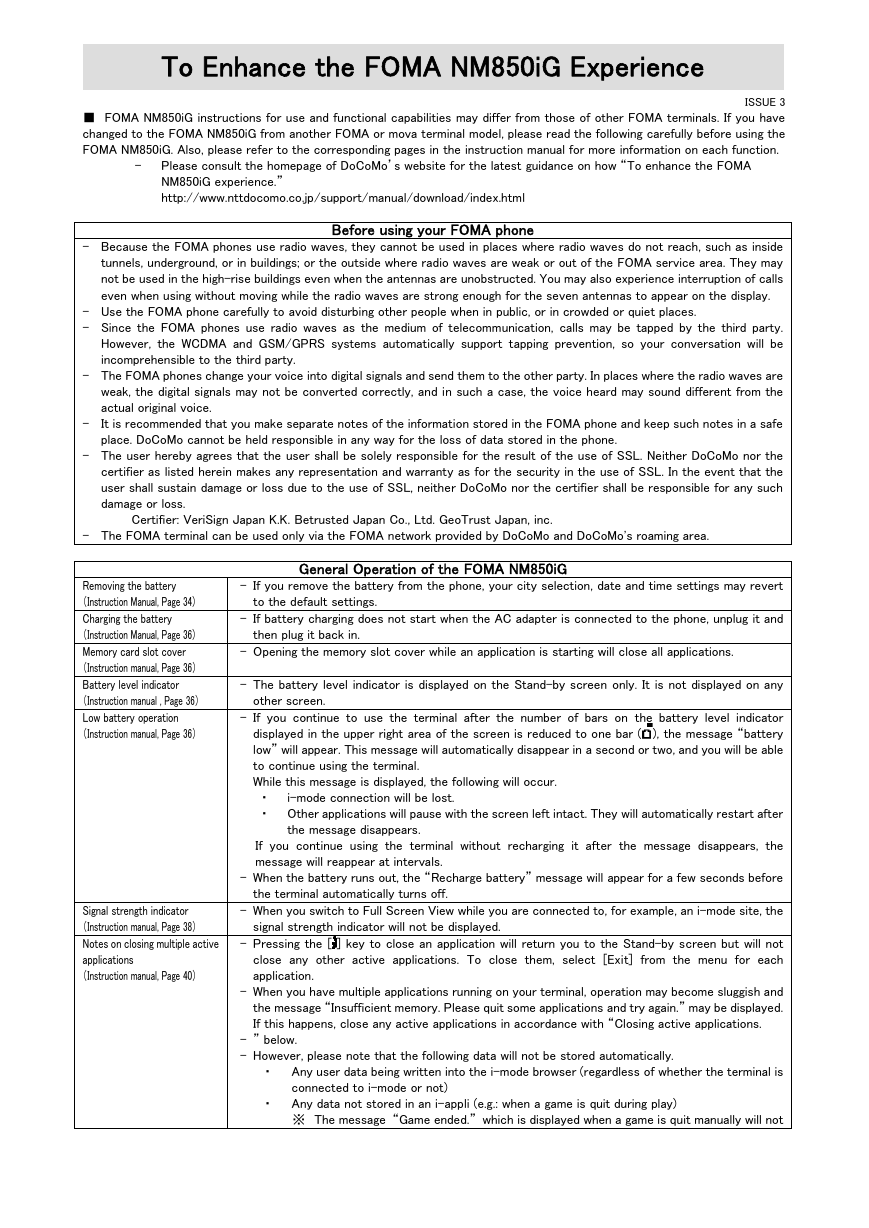
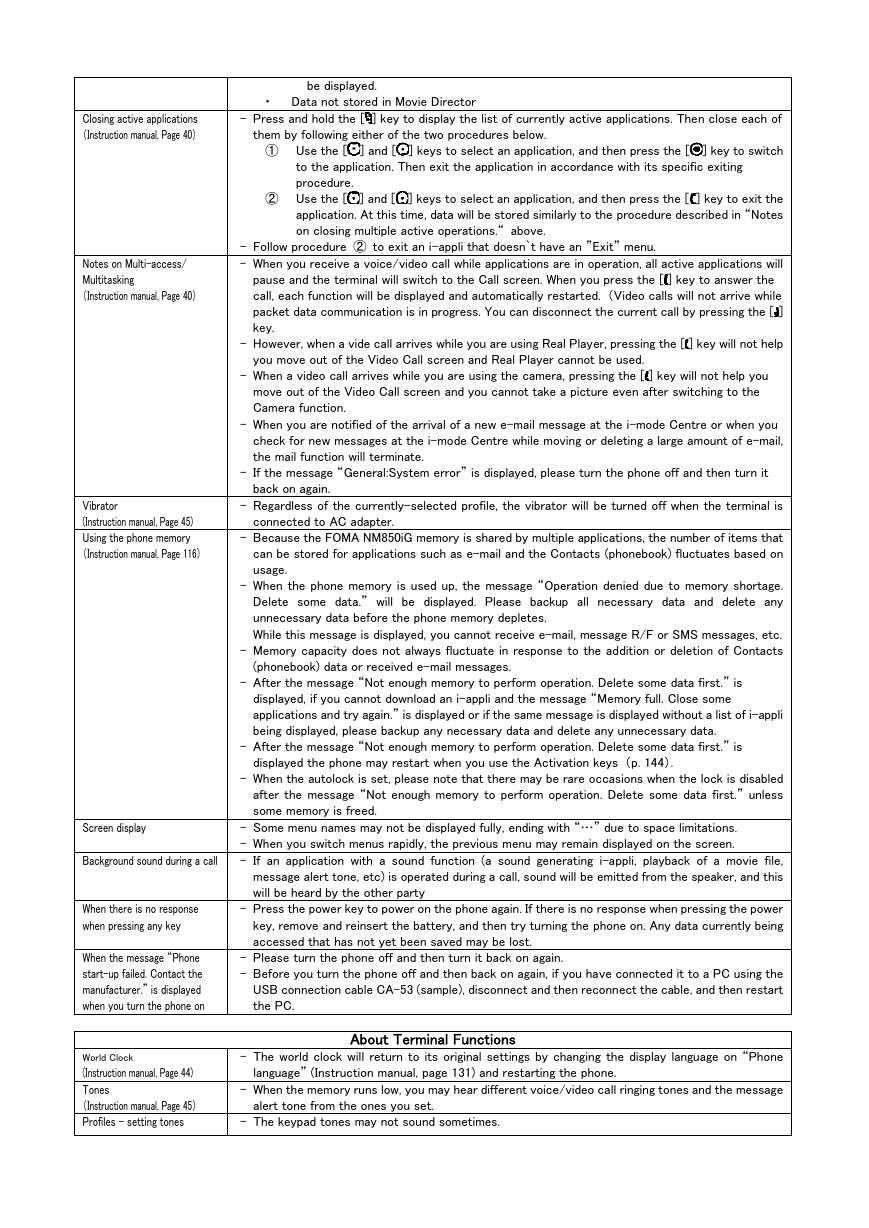
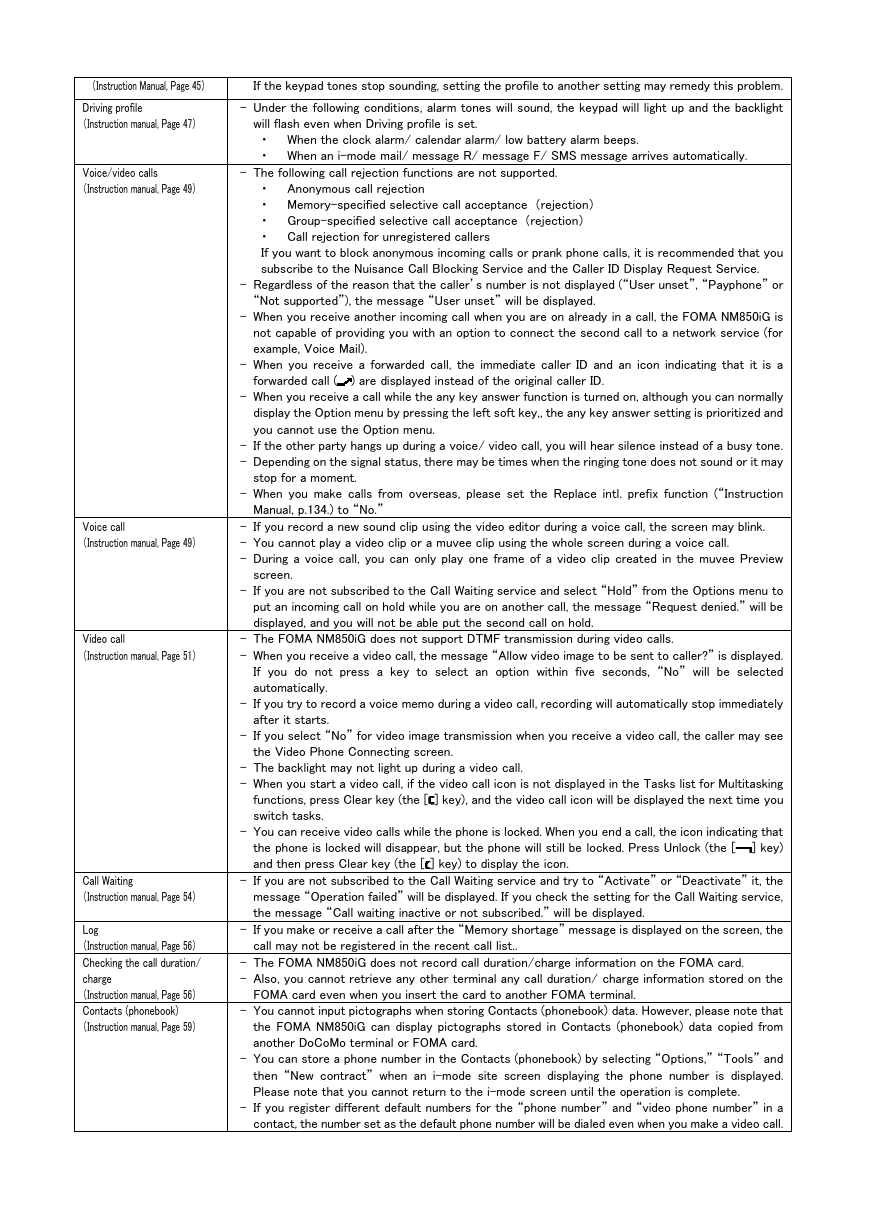
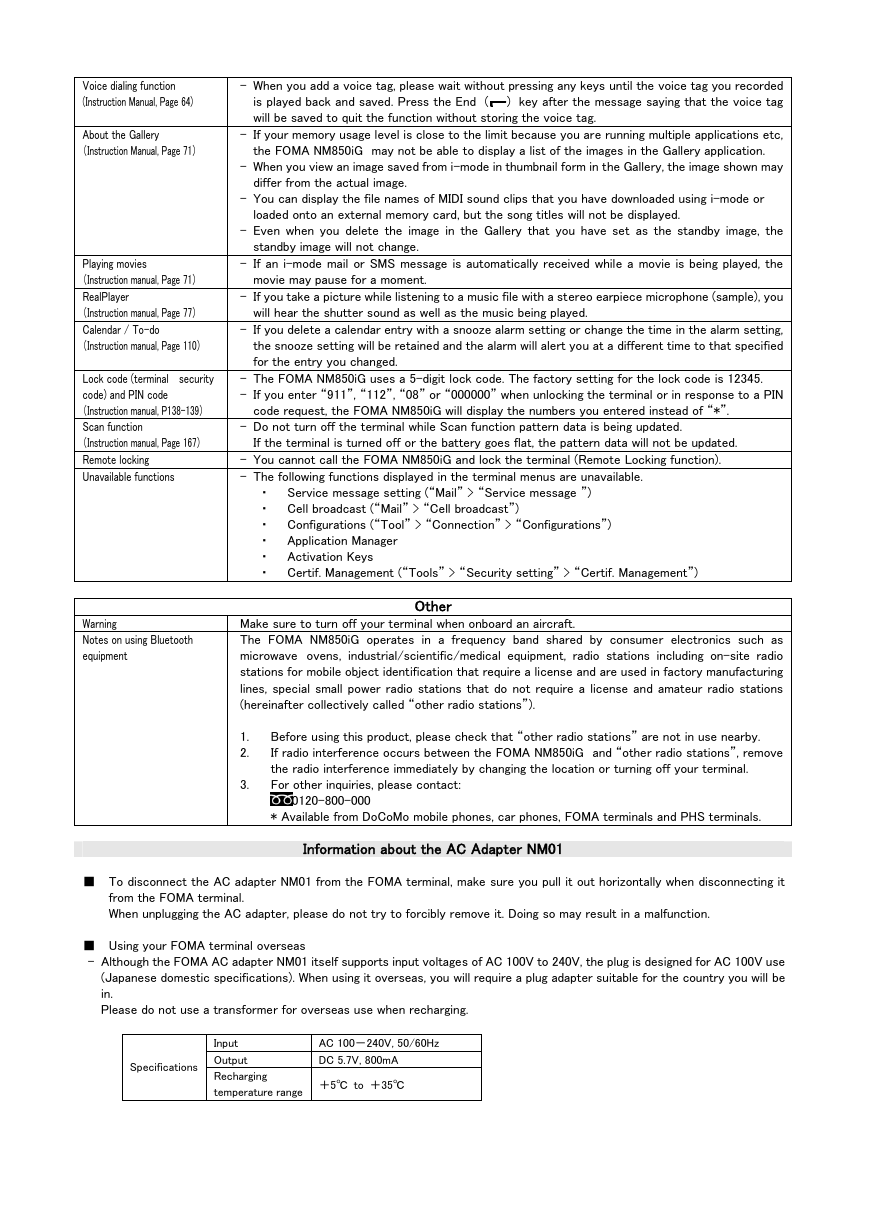
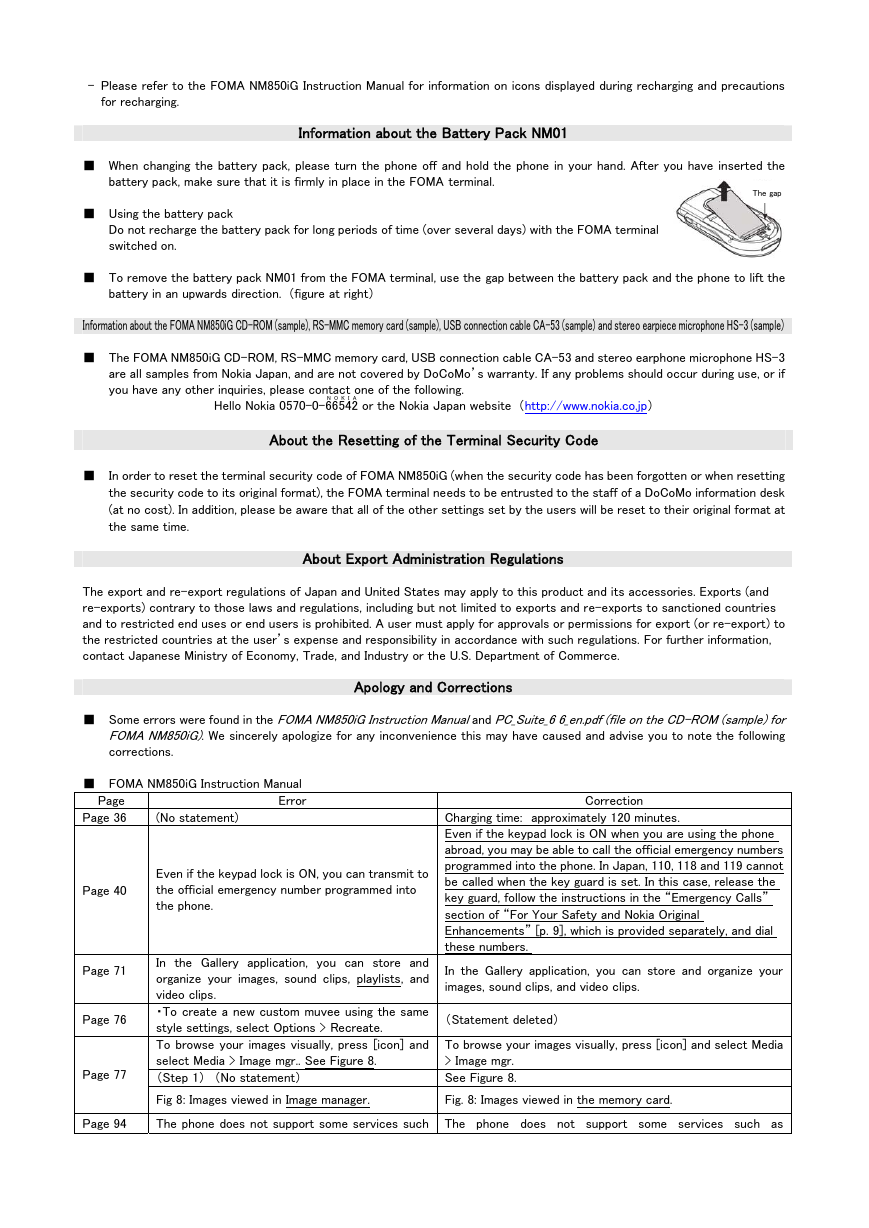
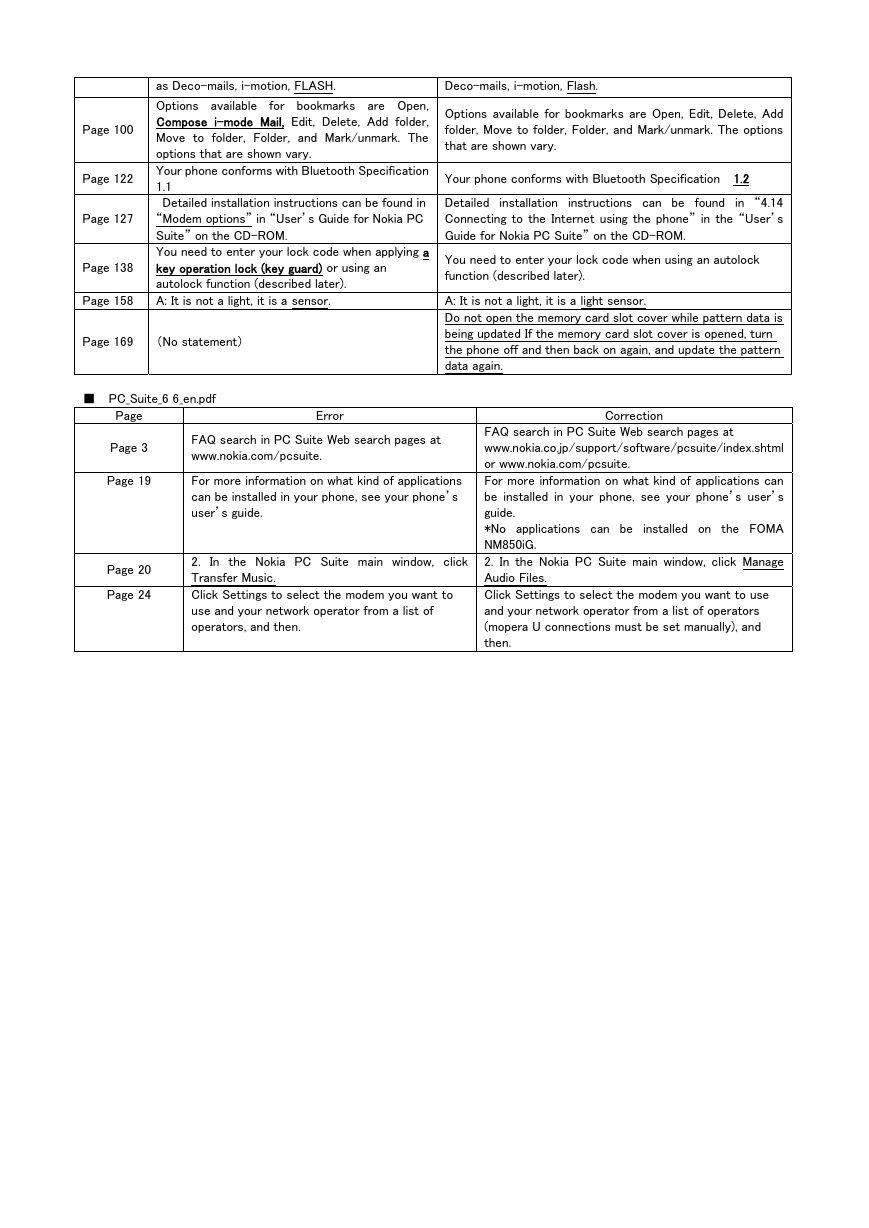
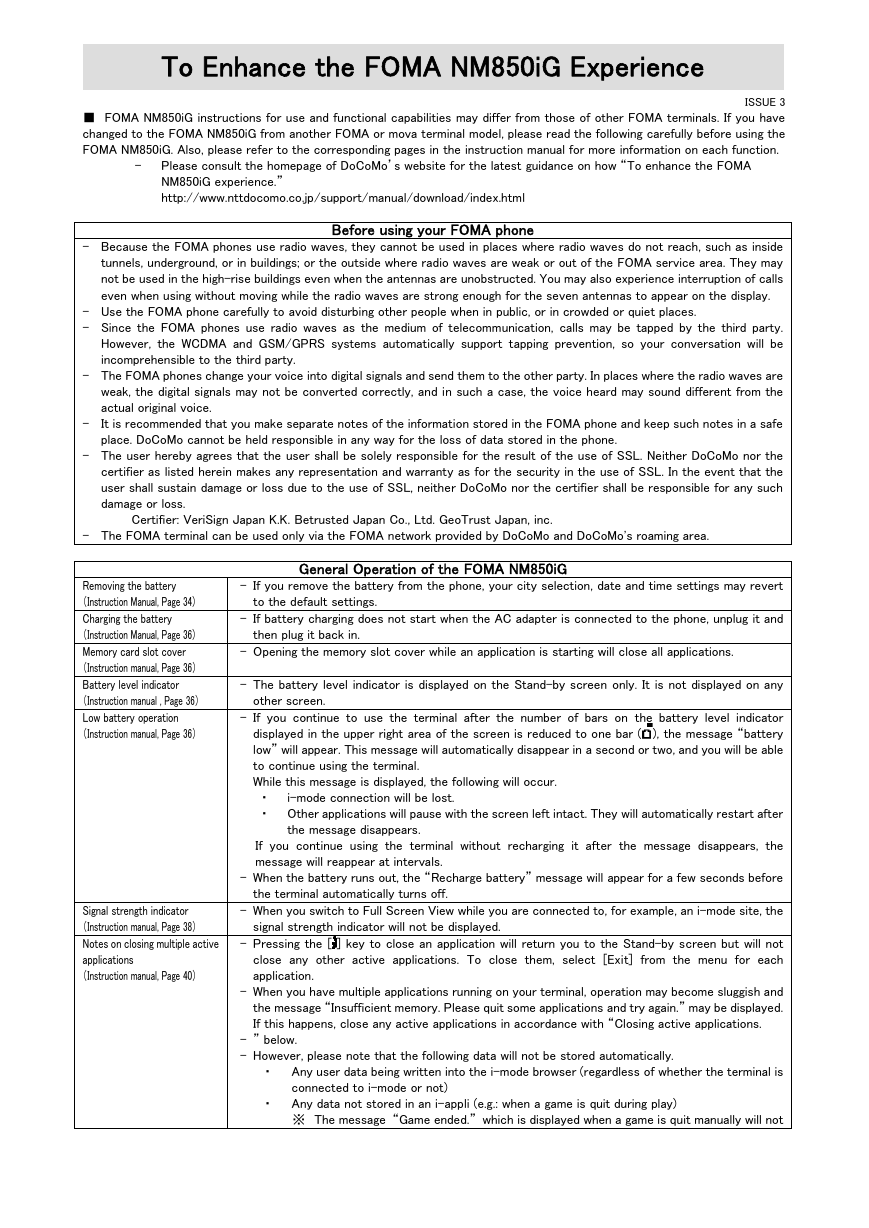
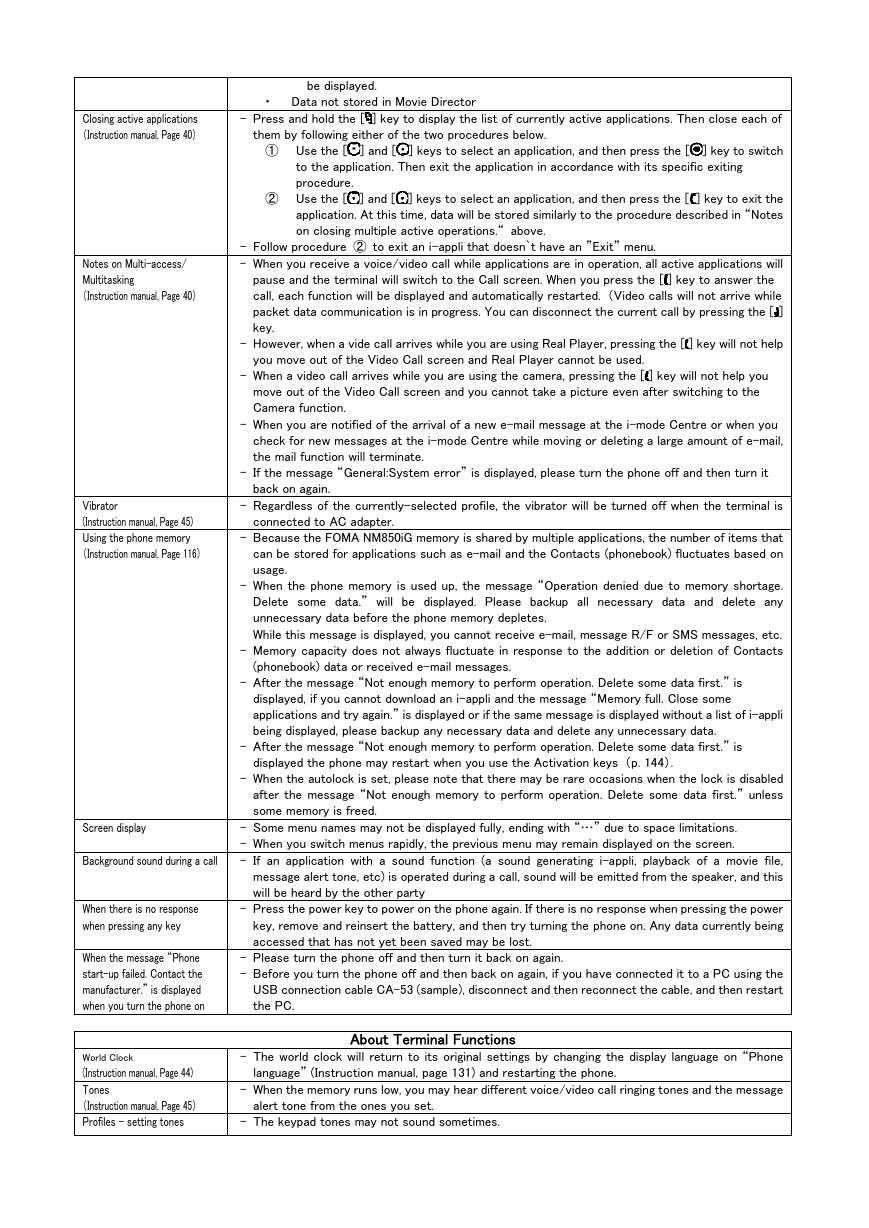
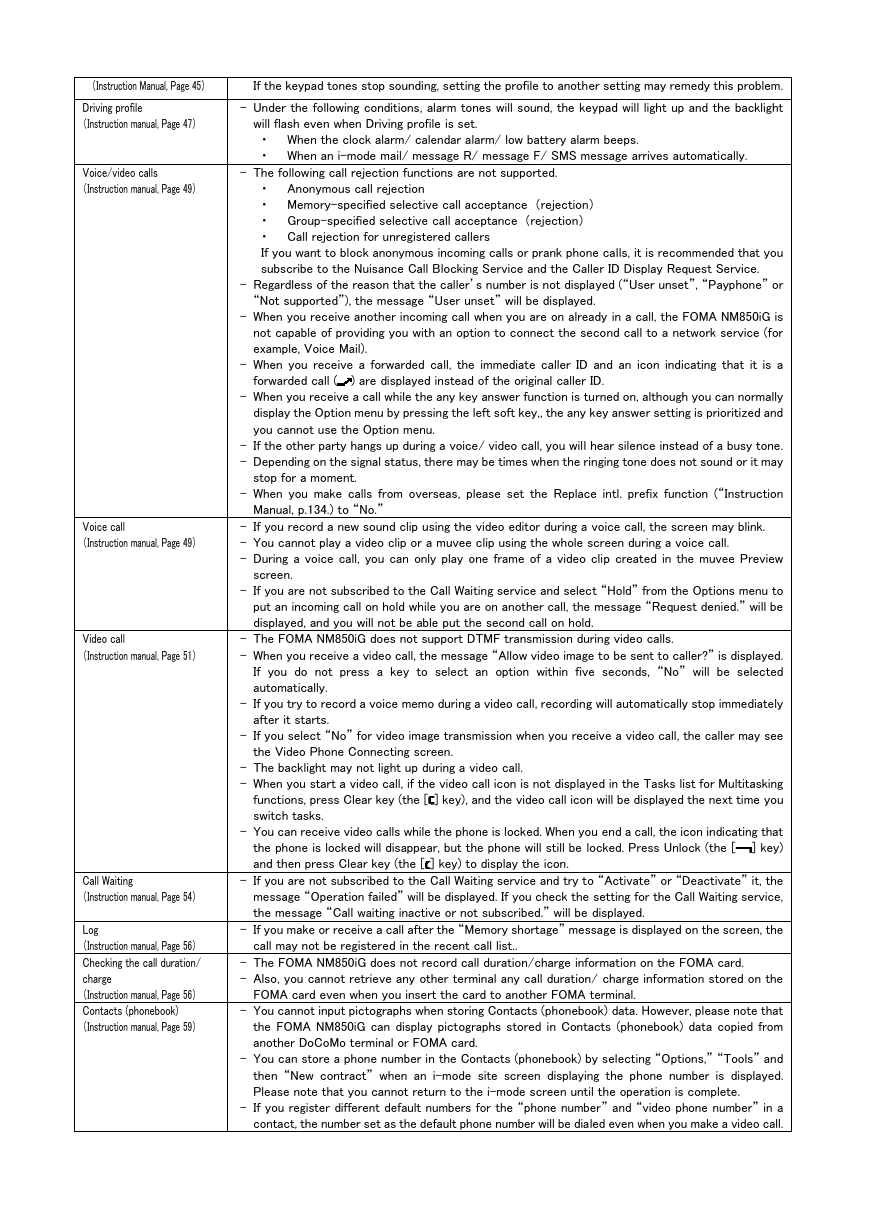
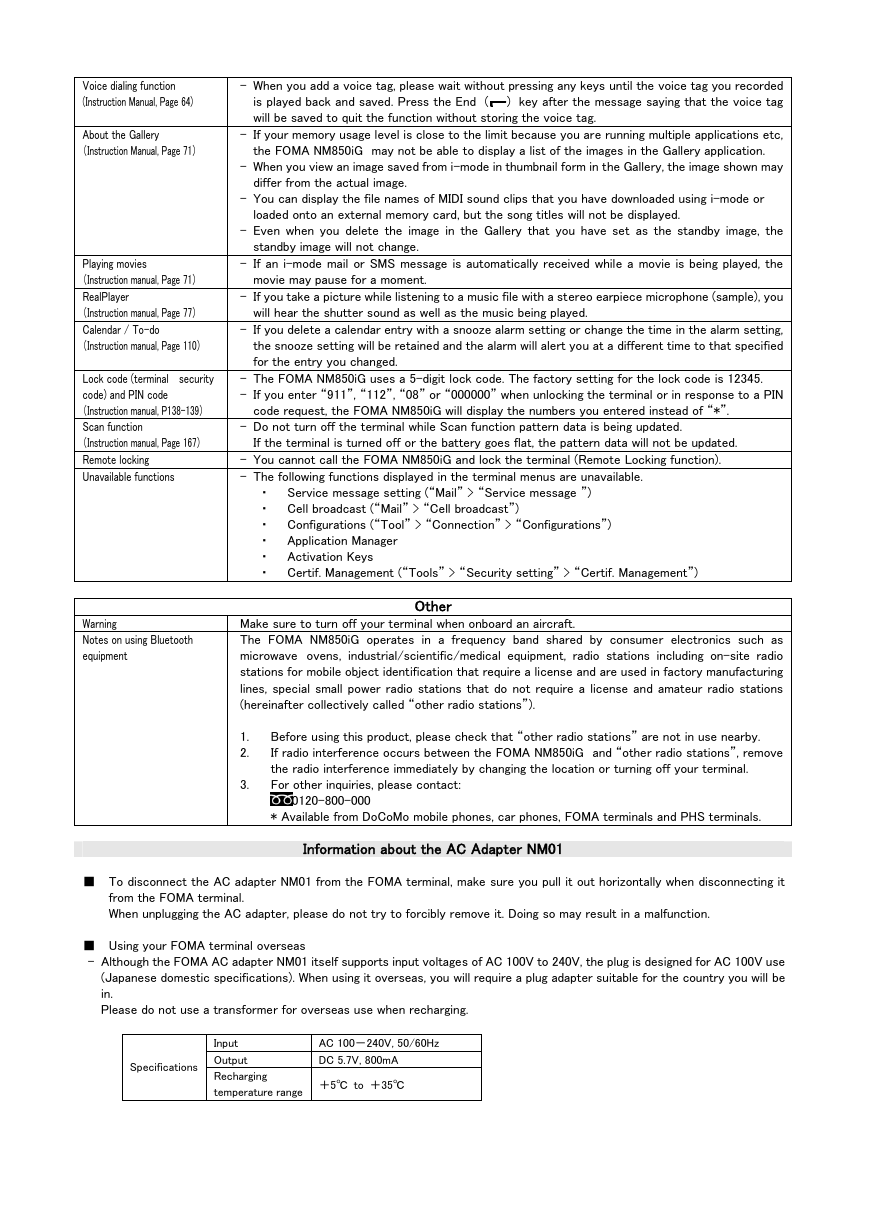
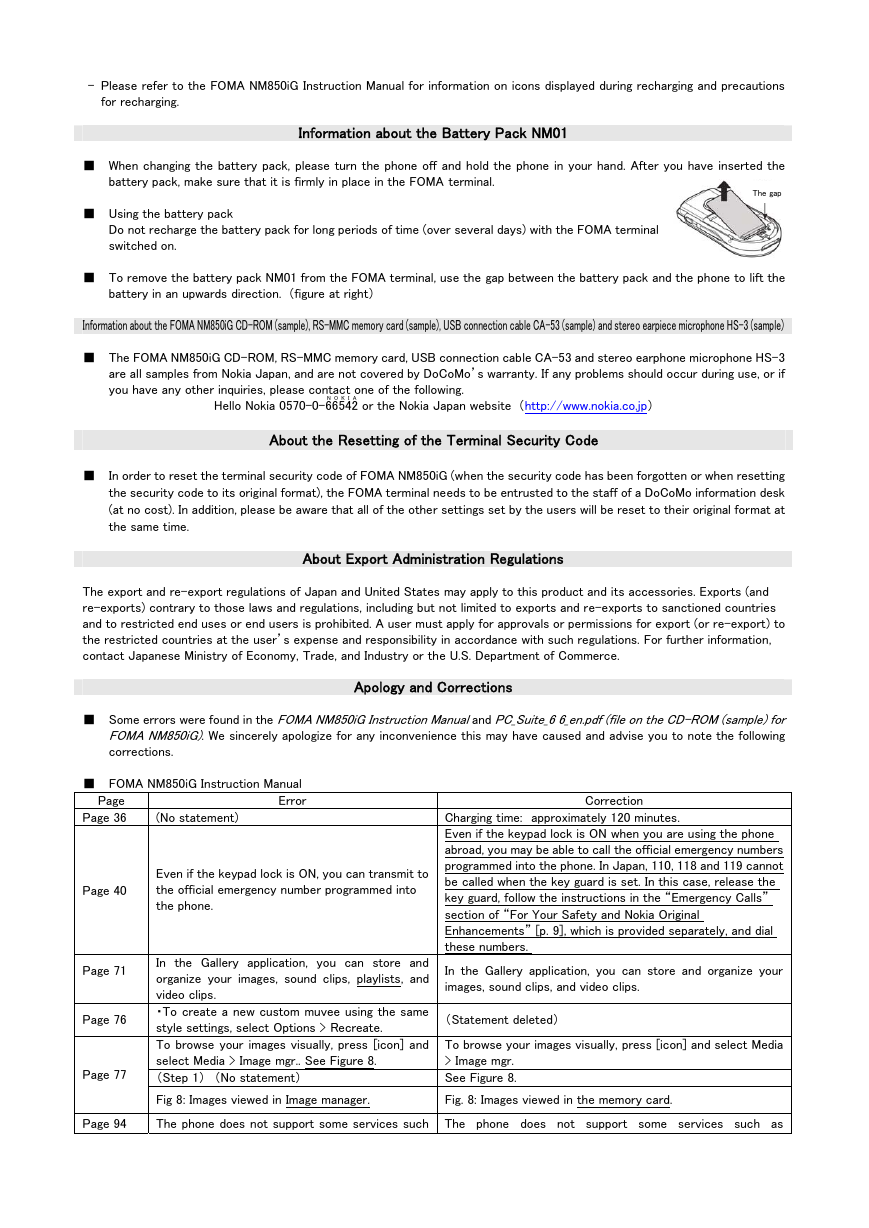
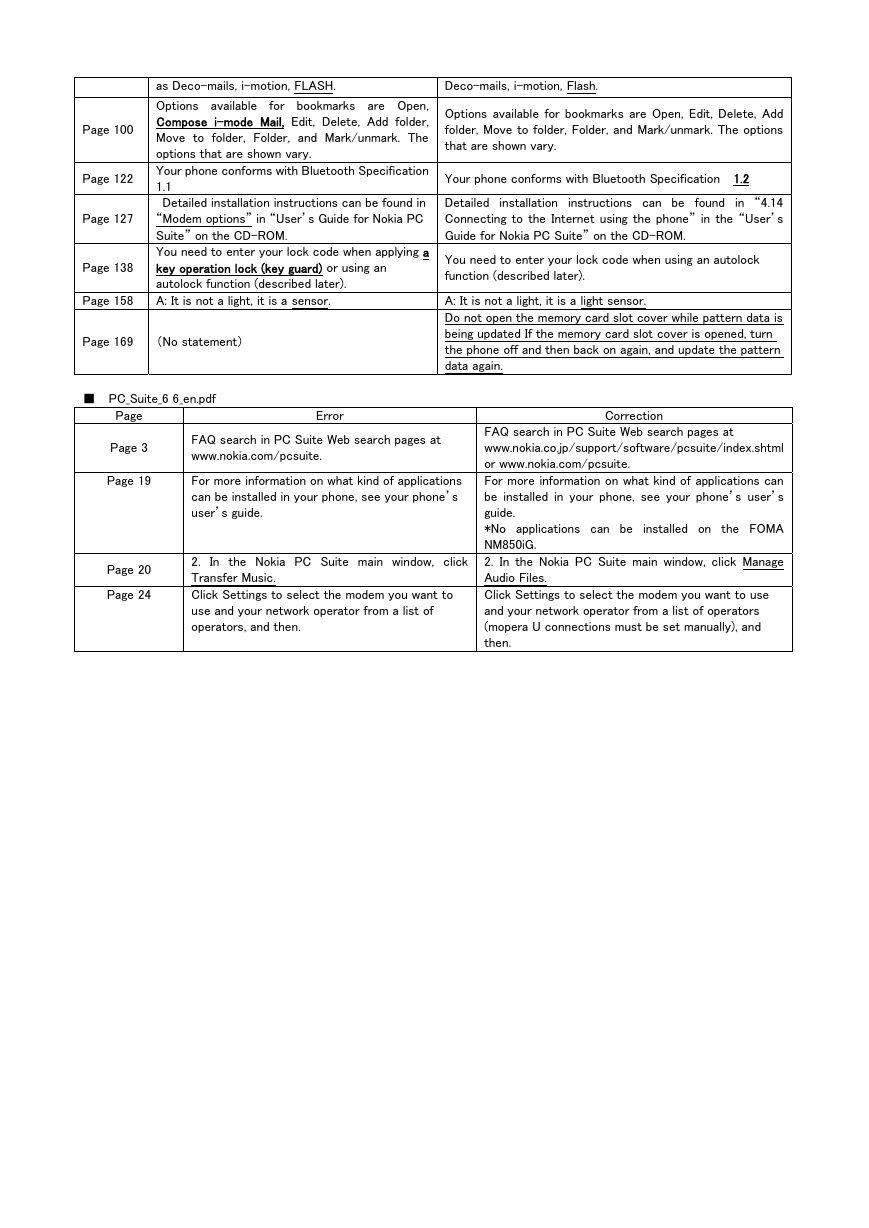
 2023年江西萍乡中考道德与法治真题及答案.doc
2023年江西萍乡中考道德与法治真题及答案.doc 2012年重庆南川中考生物真题及答案.doc
2012年重庆南川中考生物真题及答案.doc 2013年江西师范大学地理学综合及文艺理论基础考研真题.doc
2013年江西师范大学地理学综合及文艺理论基础考研真题.doc 2020年四川甘孜小升初语文真题及答案I卷.doc
2020年四川甘孜小升初语文真题及答案I卷.doc 2020年注册岩土工程师专业基础考试真题及答案.doc
2020年注册岩土工程师专业基础考试真题及答案.doc 2023-2024学年福建省厦门市九年级上学期数学月考试题及答案.doc
2023-2024学年福建省厦门市九年级上学期数学月考试题及答案.doc 2021-2022学年辽宁省沈阳市大东区九年级上学期语文期末试题及答案.doc
2021-2022学年辽宁省沈阳市大东区九年级上学期语文期末试题及答案.doc 2022-2023学年北京东城区初三第一学期物理期末试卷及答案.doc
2022-2023学年北京东城区初三第一学期物理期末试卷及答案.doc 2018上半年江西教师资格初中地理学科知识与教学能力真题及答案.doc
2018上半年江西教师资格初中地理学科知识与教学能力真题及答案.doc 2012年河北国家公务员申论考试真题及答案-省级.doc
2012年河北国家公务员申论考试真题及答案-省级.doc 2020-2021学年江苏省扬州市江都区邵樊片九年级上学期数学第一次质量检测试题及答案.doc
2020-2021学年江苏省扬州市江都区邵樊片九年级上学期数学第一次质量检测试题及答案.doc 2022下半年黑龙江教师资格证中学综合素质真题及答案.doc
2022下半年黑龙江教师资格证中学综合素质真题及答案.doc