MODEL( )
UX-E800
OPERATION MANUAL
1. Installation
2. Sending and Receiving E-mail
3. Sending Faxes to Fax Machines
4. Receiving Faxes
5. Using Auto Dial Numbers
6. Making Copies
7. Making Telephone Calls
8. Answering Machine Hookup
9. Special Functions
10. Printing Lists
11. Maintenance
12. Troubleshooting
RNET FAX
INTE
UX-E800 I N TERNET FAX
all.book Page 1 Monday, August 28, 2000 3:55 PM
Introduction
Welcome, and thank you for
choosing a Sharp Internet fax!
The features and specifications
of your new Internet fax are
shown below.
To use the e-mail features of your Internet fax, you must have an
account with an Internet Service Provider. For information on
establishing an account with a provider, see the pamphlet that
accompanied your Internet fax. To configure your Internet fax
for service with your provider, see Chapter 2 of this manual.
Automatic dialling One Touch Dialling: 2 fax numbers and/or
e-mail addresses
Speed Dialling: 97 fax numbers and/or e-mail
addresses
Imaging film Initial starter roll (included with machine):
10 m (approx. 30 A4-size pages)
Replacement roll:
UX-3CR 30 m (two rolls in
package, one roll yields approx. 95
A4-size pages)
Memory size* 512 KB (approx. 30 average pages)
Modem speed Fax: 9600 bps with automatic fallback to
lower speeds.
E-mail: 33,600 bps
Transmission time* Approx. 15 seconds per fax page
*Based on ITU-T Test Chart #1 at standard resolution in Sharp special mode,
excluding time for protocol signals (i.e., ITU-T phase C time only).
1
all.book Page 2 Monday, August 28, 2000 3:55 PM
Resolution Horizontal: 8 pels/mm
Vertical:
Standard: 3.85 lines/mm
Fine /Halftone: 7.7 lines/mm
Super fine: 15.4 lines/mm
Recording system Thermal transfer recording
Automatic document 10 pages max. (80 g/m2 paper)
feeder
Halftone (greyscale) 64 levels
Display 2-line LCD display, 16 digits per line
Paper tray capacity A4 size: 60 sheets
(60 to 75 g/m2 paper)
Compression scheme MR, MH, Sharp (H2)
Applicable telephone line Public switched telephone network
Compatibility ITU-T (CCITT) G3 mode
Input document size Automatic feeding:
Width: 148 to 216 mm
Length: 140 to 279 mm
Manual feeding:
Width: 148 to 216 mm
Length: 140 to 600 mm
Effective scanning width 210 mm max.
Effective printing width 204 mm max.
Contrast control Automatic/Dark selectable
Fax reception modes TEL, FAX, TEL/FAX, A.M. (Note: A.M.
mode is for connecting an answering
machine)
Copy function Single/Multi/Sort (99 copies/page)
Telephone function Yes (cannot be used if power fails)
2
all.book Page 3 Monday, August 28, 2000 3:55 PM
Power requirements 220-240 V AC, 50/60 Hz
Operating temperature 5 - 35°C
Humidity Maximum: 85% RH
Power consumption Standby: 6.5 W
Maximum: 100 W
Dimensions Width: 343 mm
Depth: 256 mm
Height: 182 mm
Weight Approx. 3.3 kg
As a part of our policy of continuous improvement, SHARP reserves the right to make
design and specification changes for product improvement without prior notice. The
performance specification figures indicated are nominal values of production units.
There may be some deviations from these values in individual units.
Important safety information
• Do not disassemble this machine or attempt any procedures not
described in this manual. Refer all servicing to qualified service
personnel.
• Do not install or use the machine near water, or when you are wet.
For example, do not use the machine near a bath tub, wash bowl,
kitchen sink or laundry tub, in a wet basement, or near a swimming
pool. Take care not to spill any liquids on the machine.
• Unplug the machine from the power outlet and telephone socket
and consult a qualified service representative if any of the following
situations occur:
- Liquid has been spilled into the machine or the machine has been
exposed to rain or water.
- The machine produces odors, smoke, or unusual noises.
- The power cord is frayed or damaged.
- The machine has been dropped or the housing damaged.
• Do not allow anything to rest on the power cord, and do not install
the machine where people may walk on the power cord.
3
all.book Page 4 Monday, August 28, 2000 3:55 PM
• This machine must only be connected to a 220-240 V, 50/60 Hz,
earthed (3-prong) outlet. Connecting it to any other kind of outlet
will damage the machine and invalidate the warranty.
• Never insert objects of any kind into slots or openings on the
machine. This could create a risk of fire or electric shock. If an
object falls into the machine that you cannot remove, unplug the
machine and consult a qualified service representative.
• Do not place this machine on an unstable cart, stand or table. The
machine could be seriously damaged if it falls.
• Never install telephone wiring during a lightning storm.
• Never install telephone sockets in wet locations unless the socket is
specifically designed for wet locations.
• Never touch bare telephone wires or terminals unless the telephone
line has been disconnected at the network interface.
• Use caution when installing or modifying telephone lines.
• Avoid using a telephone (other than a cordless type) during an
electrical storm. There may be a remote risk of electric shock from
lightning.
• Do not use a telephone to report a gas leak in the vicinity of the
leak.
• The power outlet must be installed near the equipment and must be
easily accessible.
Important:
• This fax machine is not designed for use on a line which has call
waiting, call forwarding, or certain other special services offered by
your telephone company. If you attempt to use the fax machine in
conjunction with any of these services, you may experience errors
during transmission and reception of facsimile messages.
• This fax machine is not compatible with digital telephone systems.
4
all.book Page 5 Monday, August 28, 2000 3:55 PM
Table of Contents
A Look at the Operation Panel 7
1. Installation 10
Unpacking Checklist . . . . . . . . . . . . . . . . . . . . . . . . . . . . . . . . . . . . . 10
Connections . . . . . . . . . . . . . . . . . . . . . . . . . . . . . . . . . . . . . . . . . . . 11
Loading the Imaging Film . . . . . . . . . . . . . . . . . . . . . . . . . . . . . . . . . 17
Loading Printing Paper . . . . . . . . . . . . . . . . . . . . . . . . . . . . . . . . . . . 23
Entering Your Name and Fax Number . . . . . . . . . . . . . . . . . . . . . . . 26
Setting the Date and Time . . . . . . . . . . . . . . . . . . . . . . . . . . . . . . . . 30
Setting the Reception Mode for Incoming Calls . . . . . . . . . . . . . . . . 33
Volume Adjustment . . . . . . . . . . . . . . . . . . . . . . . . . . . . . . . . . . . . . 35
2. Sending and Receiving E-mail 37
Configuring Your Internet Fax with Auto Setup . . . . . . . . . . . . . . . . 37
Manually Configuring Your Internet Fax . . . . . . . . . . . . . . . . . . . . . . 41
Other Internet Settings . . . . . . . . . . . . . . . . . . . . . . . . . . . . . . . . . . . 51
Sending an E-mail Message or an Internet Fax . . . . . . . . . . . . . . . . 54
Receiving E-mail Messages . . . . . . . . . . . . . . . . . . . . . . . . . . . . . . . 61
Searching for an E-mail Address . . . . . . . . . . . . . . . . . . . . . . . . . . . 72
3. Sending Faxes to Fax Machines 77
Transmittable Documents. . . . . . . . . . . . . . . . . . . . . . . . . . . . . . . . . 77
Loading the Document . . . . . . . . . . . . . . . . . . . . . . . . . . . . . . . . . . . 79
Adjusting the Resolution and Contrast . . . . . . . . . . . . . . . . . . . . . . . 82
Sending a Fax to a Traditional Fax Machine . . . . . . . . . . . . . . . . . . 85
4. Receiving Faxes 88
Using TEL/FAX Mode. . . . . . . . . . . . . . . . . . . . . . . . . . . . . . . . . . . . 88
Using FAX Mode . . . . . . . . . . . . . . . . . . . . . . . . . . . . . . . . . . . . . . . 90
Using A.M. Mode . . . . . . . . . . . . . . . . . . . . . . . . . . . . . . . . . . . . . . . 92
Using TEL Mode. . . . . . . . . . . . . . . . . . . . . . . . . . . . . . . . . . . . . . . . 93
Substitute Reception to Memory . . . . . . . . . . . . . . . . . . . . . . . . . . 101
5. Using Auto Dial Numbers 102
Storing Fax Numbers and E-mail Addresses for Auto Dialling . . . . 102
5
all.book Page 6 Monday, August 28, 2000 3:55 PM
Table of Contents
Sending a Fax to a Fax Machine by Automatic Dialling . . . . . . . . . 108
Sending an E-mail Message or Internet Fax by Automatic Dialling 114
6. Making Copies 125
7. Making Telephone Calls 129
8. Answering Machine Connection 132
Connecting an Answering Machine . . . . . . . . . . . . . . . . . . . . . . . . 132
Optional A.M. Mode Settings . . . . . . . . . . . . . . . . . . . . . . . . . . . . . 135
9. Special Functions 137
Caller ID (Requires Subscription to Service) . . . . . . . . . . . . . . . . . 137
Duplex Ringing (Requires Subscription to Service) . . . . . . . . . . . . 143
Fax Broadcasting . . . . . . . . . . . . . . . . . . . . . . . . . . . . . . . . . . . . . . 145
Cover Sheet . . . . . . . . . . . . . . . . . . . . . . . . . . . . . . . . . . . . . . . . . . 147
Batch Page Numbering. . . . . . . . . . . . . . . . . . . . . . . . . . . . . . . . . . 150
Blocking Reception of Unwanted Faxes . . . . . . . . . . . . . . . . . . . . . 152
Sending Documents From Memory . . . . . . . . . . . . . . . . . . . . . . . . 154
Fax polling (Requesting a Fax Transmission). . . . . . . . . . . . . . . . . 156
Timer Operations . . . . . . . . . . . . . . . . . . . . . . . . . . . . . . . . . . . . . . 160
10. Printing Lists 163
11. Maintenance 173
12. Troubleshooting 177
Problems and Solutions . . . . . . . . . . . . . . . . . . . . . . . . . . . . . . . . . 177
Messages and Signals . . . . . . . . . . . . . . . . . . . . . . . . . . . . . . . . . . 183
Clearing Paper Jams . . . . . . . . . . . . . . . . . . . . . . . . . . . . . . . . . . . 186
Quick Reference Guide 189
Index 191
6
all.book Page 7 Monday, August 28, 2000 3:55 PM
A Look at the Operation Panel
1 2 3 4 5 6 7 8 9 10
START
ABC DEF
TEL FAX
1 2 3 A.M.
GHI JKL MNO
4 5 6 COPY
VOLUME
PQRS TUV WXYZ
7 8 9 FUNCTION
! $ STOP
% & + = ( )
0 Q
RESOLUTION W E DEL
R T O P @
~ Y U I
[
SPEED HOLD/ ] ^ ; : ' " \
DIAL REDIAL SEARCH SPEAKER A
RECEPTION MODE S D F G J K L .com
H
{ } ENTER
<
SHIFT > , / ? |
Z X C V B N M . SPACE ALT
11 12 13 14 15 16 17 18 19 20 21 22 23 24
1 Number keys
Use these keys to dial fax and phone numbers, and enter numbers
when storing auto-dial numbers and e-mail addresses.
2 RESOLUTION key
Press this key to adjust the resolution for faxing, copying, or sending a
document as an e-mail attachment.
3 FUNCTION key
Press this key to select various special functions.
4 Display
This displays messages and prompts during operation and
programming.
5 ONE TOUCH DIAL keys
Press either of these keys to automatically dial a fax/phone number or
specify an e-mail address.
7
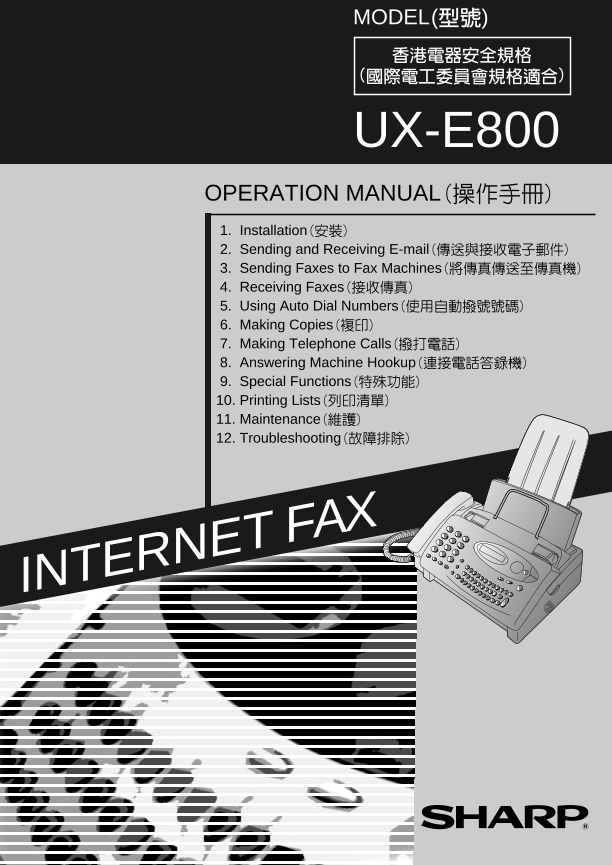
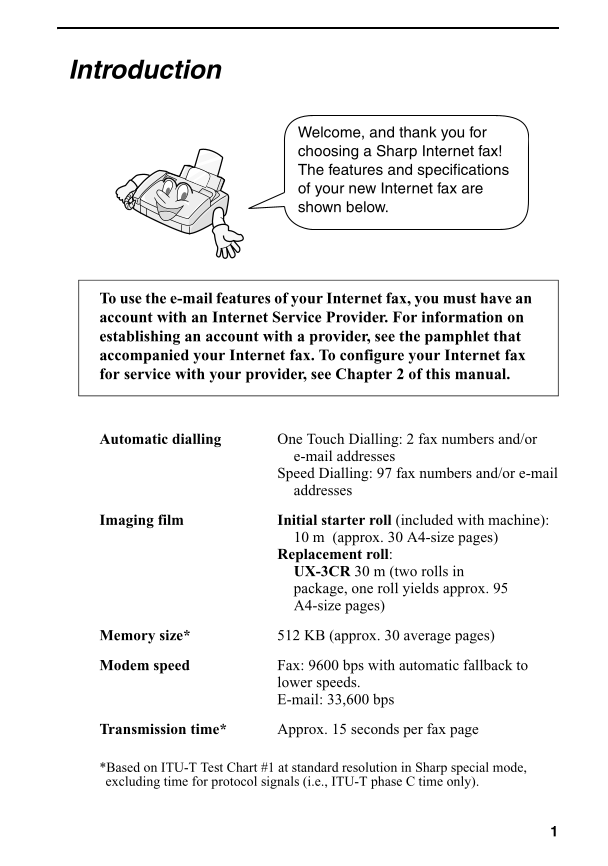

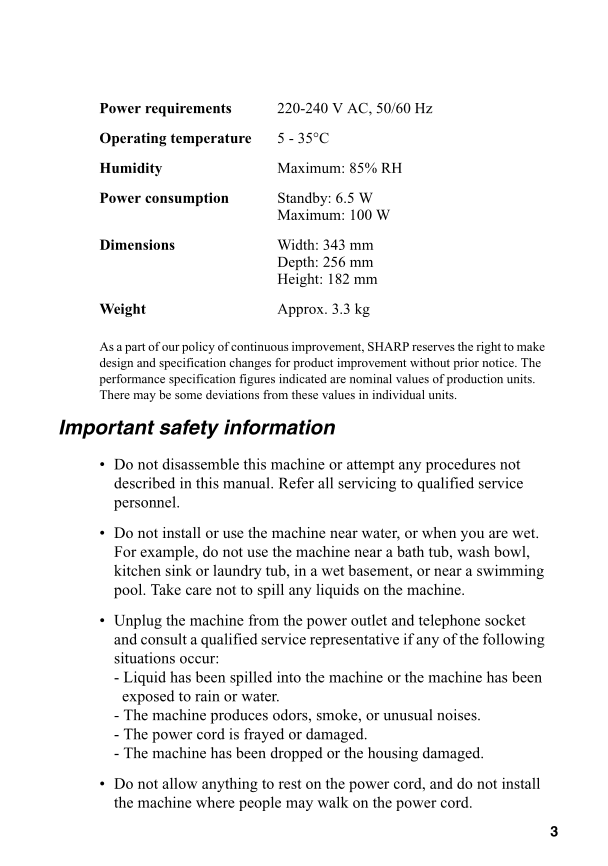
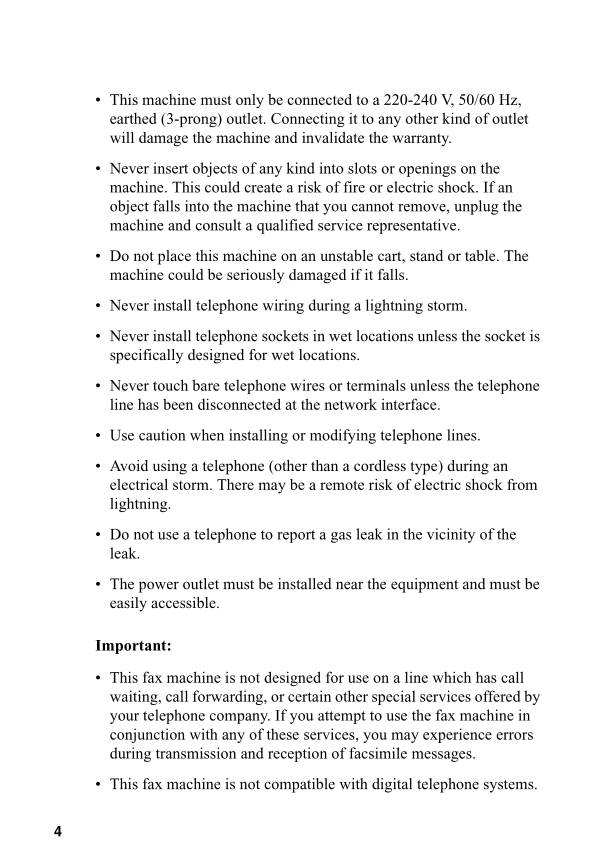

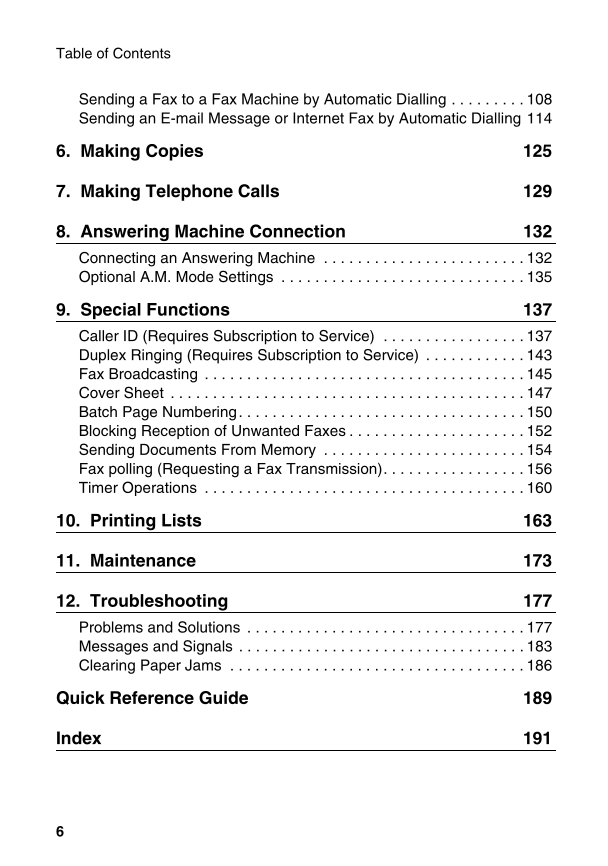
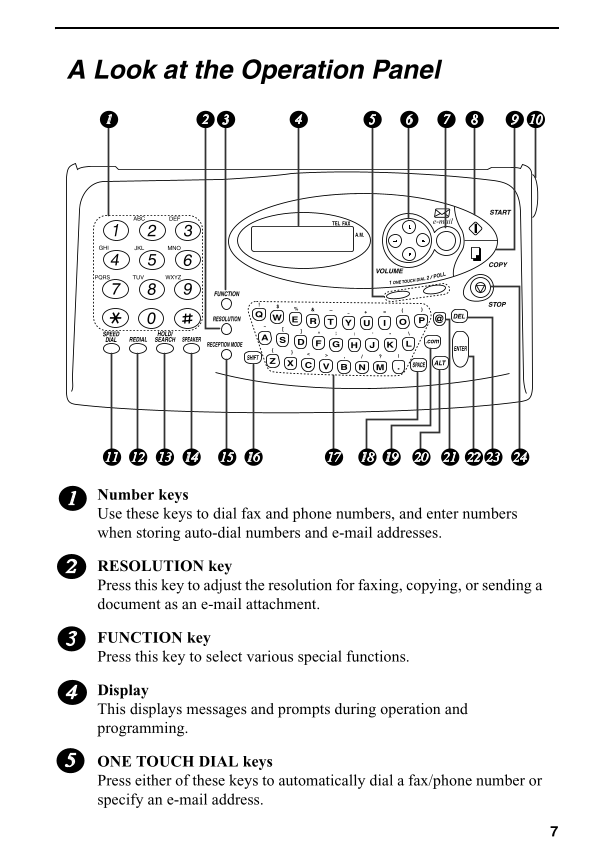
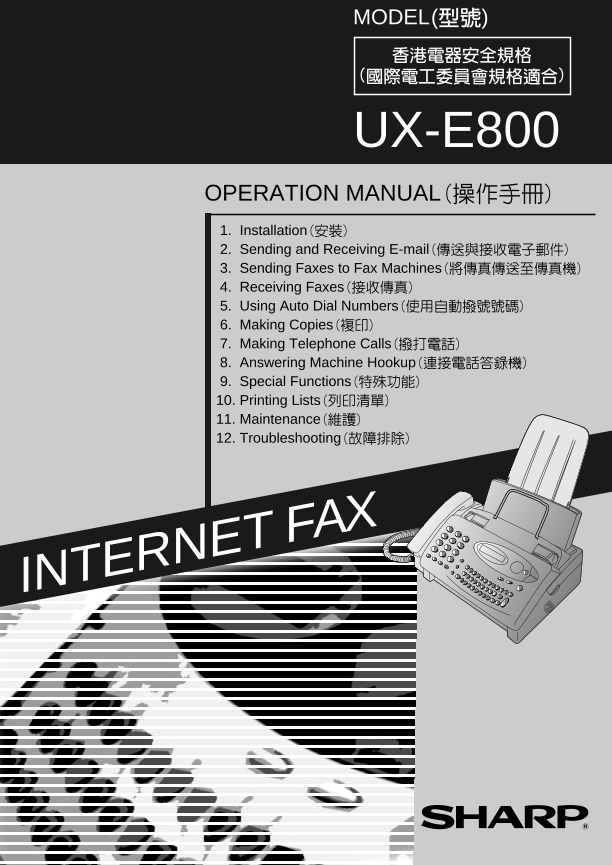
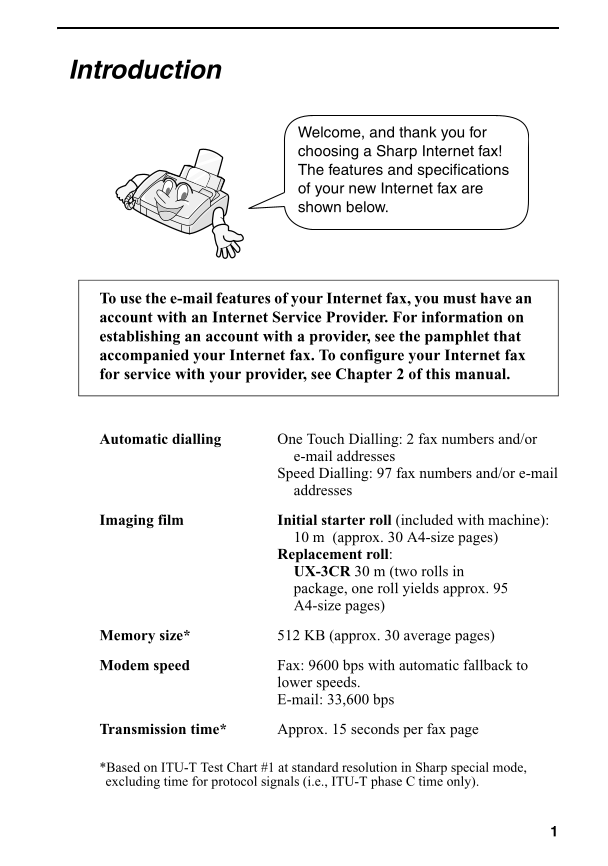

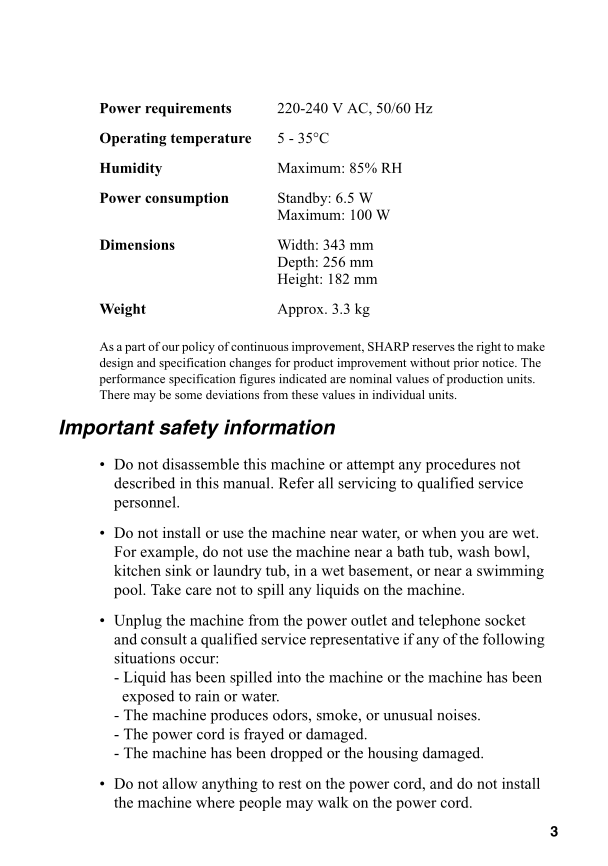
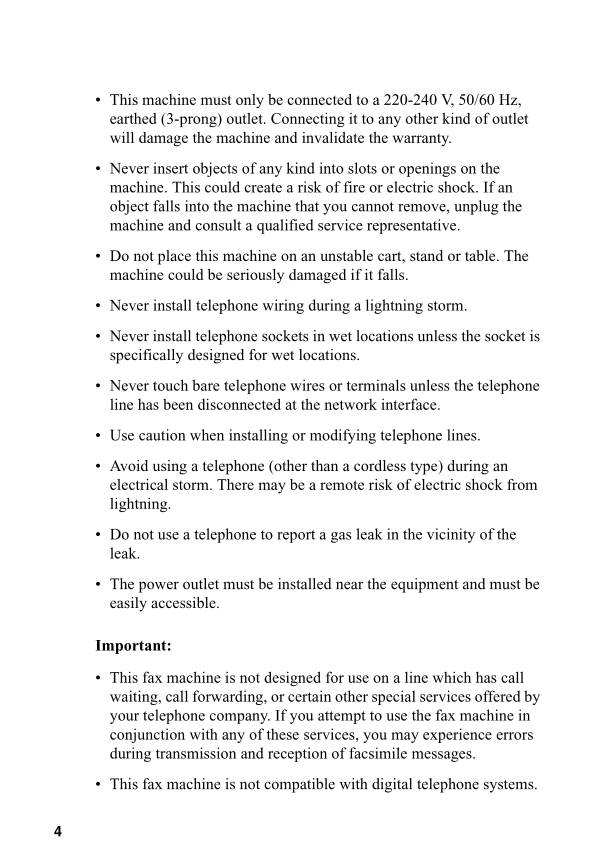

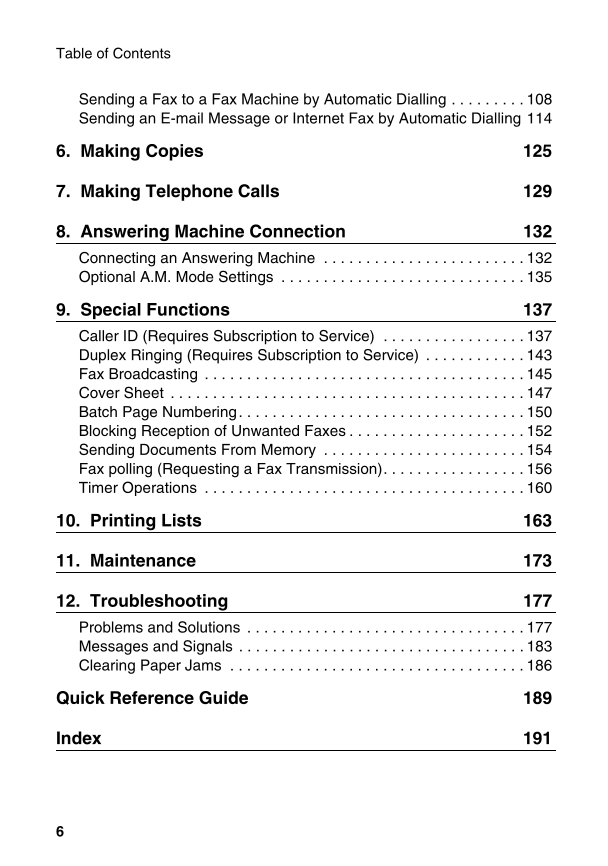
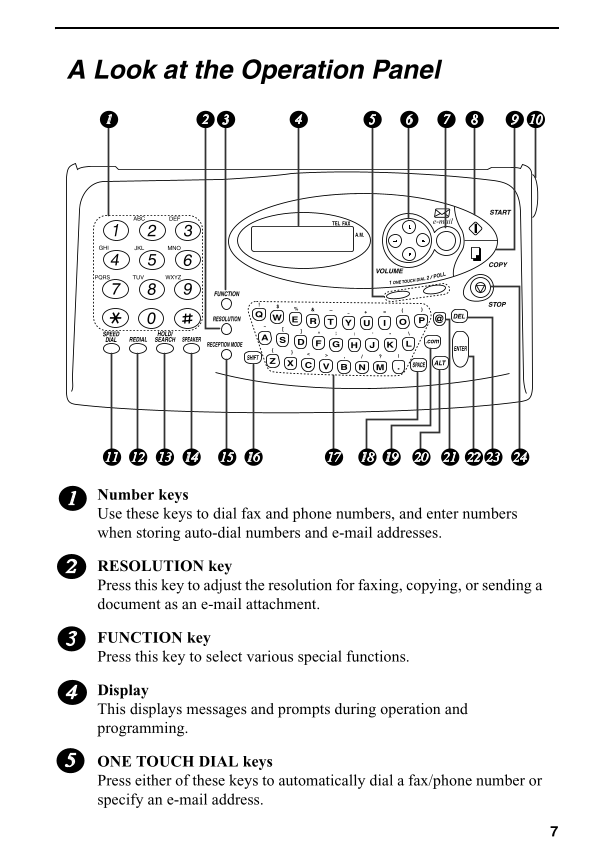
 2023年江西萍乡中考道德与法治真题及答案.doc
2023年江西萍乡中考道德与法治真题及答案.doc 2012年重庆南川中考生物真题及答案.doc
2012年重庆南川中考生物真题及答案.doc 2013年江西师范大学地理学综合及文艺理论基础考研真题.doc
2013年江西师范大学地理学综合及文艺理论基础考研真题.doc 2020年四川甘孜小升初语文真题及答案I卷.doc
2020年四川甘孜小升初语文真题及答案I卷.doc 2020年注册岩土工程师专业基础考试真题及答案.doc
2020年注册岩土工程师专业基础考试真题及答案.doc 2023-2024学年福建省厦门市九年级上学期数学月考试题及答案.doc
2023-2024学年福建省厦门市九年级上学期数学月考试题及答案.doc 2021-2022学年辽宁省沈阳市大东区九年级上学期语文期末试题及答案.doc
2021-2022学年辽宁省沈阳市大东区九年级上学期语文期末试题及答案.doc 2022-2023学年北京东城区初三第一学期物理期末试卷及答案.doc
2022-2023学年北京东城区初三第一学期物理期末试卷及答案.doc 2018上半年江西教师资格初中地理学科知识与教学能力真题及答案.doc
2018上半年江西教师资格初中地理学科知识与教学能力真题及答案.doc 2012年河北国家公务员申论考试真题及答案-省级.doc
2012年河北国家公务员申论考试真题及答案-省级.doc 2020-2021学年江苏省扬州市江都区邵樊片九年级上学期数学第一次质量检测试题及答案.doc
2020-2021学年江苏省扬州市江都区邵樊片九年级上学期数学第一次质量检测试题及答案.doc 2022下半年黑龙江教师资格证中学综合素质真题及答案.doc
2022下半年黑龙江教师资格证中学综合素质真题及答案.doc