Notebook PC
Hardware User’s Manual
E2541 / Apr 2006
�
Contents
1. Introducing the Notebook PC ...................................................................5
About This User’s Manual ..........................................................................................6
Notes For This Manual ...........................................................................................6
Preparing your Notebook PC......................................................................................9
2. Knowing the Parts ...................................................................................11
Top Side....................................................................................................................12
Bottom Side ..............................................................................................................14
Left Side ...................................................................................................................16
Right Side .................................................................................................................17
Rear Side..................................................................................................................18
Front Side .................................................................................................................20
3. Getting Started .........................................................................................21
Power System ..........................................................................................................22
Using AC Power ...................................................................................................22
Second Battery Pack ...........................................................................................22
Using Battery Power ............................................................................................23
Battery Care .........................................................................................................23
Powering ON the Notebook PC ...........................................................................24
The Power-On Self Test (POST) ..........................................................................24
Checking Battery Power ......................................................................................25
Charging the Battery Pack ...................................................................................25
Restarting or Rebooting .......................................................................................26
Powering OFF ......................................................................................................26
Special Keyboard Functions .....................................................................................27
Colored Hot Keys .................................................................................................27
Microsoft Windows Keys ......................................................................................29
Keyboard as a Numeric Keypad .........................................................................29
Keyboard as Cursors ...........................................................................................29
Switches and Status Indicators ................................................................................30
Switches...............................................................................................................30
Status Indicators ..................................................................................................31
2
�
Contents
4. Using the Notebook PC ...........................................................................33
Operating System .....................................................................................................34
Support Software .................................................................................................34
Automatic Touchpad Disabling (on selected models) .........................................34
Pointing Device.........................................................................................................35
Using the Touchpad .............................................................................................35
Touchpad Usage Illustrations ...............................................................................36
Caring for the Touchpad .......................................................................................37
Storage Devices .......................................................................................................38
ExpressCard ........................................................................................................38
Optical Drive ........................................................................................................39
Module Bay ..........................................................................................................40
Flash Memory Card Reader ................................................................................41
Hard Disk Drive ....................................................................................................41
Connections..............................................................................................................42
Modem Connection ..............................................................................................42
Network Connection ............................................................................................43
Wireless LAN Connection (on selected models) .................................................44
Bluetooth Wireless Connection (on selected models) .........................................45
Trusted Platform Module (TPM) (on selected models) ........................................46
Power Management Modes......................................................................................47
Full Power Mode & Maximum Performance ........................................................47
ACPI.....................................................................................................................47
Suspend Mode .....................................................................................................47
Power Savings .....................................................................................................47
Power State Summary .........................................................................................48
Thermal Power Control ........................................................................................48
Stand by and Hibernate .......................................................................................49
Tablet PC Mode ........................................................................................................50
Fingerprint Scanner ..................................................................................................52
Fingerprint Password ...........................................................................................53
Appendix ......................................................................................................55
Optional Accessories ................................................................................................56
Glossary ...................................................................................................................60
Declarations and Safety Statements ........................................................................64
Notebook PC Information .........................................................................................76
3
�
Contents
4
�
1. Introducing the Notebook PC
About This User’s Manual
Notes For This Manual
Safety Precautions
Preparing your Notebook PC
5
�
1 Introducing the Notebook PC
About This User’s Manual
You are reading the Notebook PC User’s Manual. This User’s Manual provides information
on the various components in the Notebook PC and how to use them. The following are
major sections of this User’s Manuals:
1. Introducing the Notebook PC
2. Knowing the Parts
Gives you information on the Notebook PC’s components.
3. Getting Started
Gives you information on getting started with the Notebook PC.
4. Using the Notebook PC
Gives you information on using the Notebook PC’s components.
5. Appendix
Introduces you to optional accessories and gives additional information.
Introduces you to the Notebook PC and this User’s Manual.
Notes For This Manual
A few notes and warnings in bold are used throughout this guide that you should be aware of in order
to complete certain tasks safely and completely. These notes have different degrees of importance as
described below:
WARNING! Important information that
must be followed for safe operation.
TIP: Tips and useful information for
completing tasks.
IMPORTANT! Vital information that
must be followed to prevent damage
to data, components, or persons.
NOTE: Tips and information for
special situations.
Text enclosed in < > or [ ] represents a key on the keyboard; do not actually type the
< > or [ ] and the enclosed letters.
< >
[ ]
6
�
Introducing the Notebook PC 1
Safety Precautions
The following safety precautions will increase the life of the Notebook PC. Follow all precautions and
instructions. Except as described in this manual, refer all servicing to qualified personnel. Do not use
damaged power cords, accessories, or other peripherals. Do not use strong solvents such as thinners,
benzene, or other chemicals on or near the surface.
IMPORTANT! Disconnect the AC power and remove the battery pack(s) before clean-
ing. Wipe the Notebook PC using a clean cellulose sponge or chamois cloth dampened
with a solution of nonabrasive detergent and a few drops of warm water and remove
any extra moisture with a dry cloth.
DO NOT place on uneven or unstable
work surfaces. Seek servicing if the
casing has been damaged.
DO NOT press or touch the display
panel. Do not place together with
small items that may scratch or enter
the Notebook PC.
DO NOT expose to dirty or dusty en-
vironments. DO NOT operate during
a gas leak.
DO NOT leave the Notebook PC on
your lap or any part of the body in
order to prevent discomfort or injury
from heat exposure.
SAFE TEMP: This Notebook PC
should only be used in environments
with ambient temperatures between
5°C (41°F) and 35°C (95°F)
DO NOT throw the Notebook PC
in municipal waste. Check local
regulations for disposal of electronic
products.
DO NOT place or drop objects on top
and do not shove any foreign objects
into the Notebook PC.
DO NOT expose to strong magnetic
or electrical fields.
DO NOT expose to or use near liquids,
rain, or moisture. DO NOT use the
modem during an electrical storm.
Battery safety warning:
DO NOT throw the battery in fire.
DO NOT short circuit the contacts.
DO NOT disassemble the battery.
INPUT RATING: Refer to the rating
label on the bottom of the Notebook
PC and be sure that your power adapter
complies with the rating.
DO NOT carry or cover a Notebook
PC that is powered ON with any ma-
terials that will reduce air circulation
such as a carrying bag.
�
�
1 Introducing the Notebook PC
Transportation Precautions
To prepare the Notebook PC for transport, you should turn it OFF and disconnect all external peripher-
als to prevent damage to the connectors. The hard disk drive’s head retracts when the power is turned
OFF to prevent scratching of the hard disk surface during transport. Therefore, you should not transport
the Notebook PC while the power is still ON. Close the display panel and check that it is latched securely
in the closed position to protect the keyboard and display panel.
Cover Your Notebook PC
CAUTION: The Notebook PC’s surface is easily dulled if not properly
cared for. Be careful not to rub or scrape the Notebook PC surfaces
when transporting your Notebook PC. You can purchase an optional
carrying case to protect it from dirt, water, shock, and scratches.
Charge Your Batteries
If you intend to use battery power, be sure to fully charge your battery pack and any optional battery
packs before going on long trips. Remember that the power adapter charges the battery pack as long as
it is plugged into the computer and an AC power source. Be aware that it takes much longer to charge
the battery pack when the Notebook PC is in use.
Airplane Precautions
Contact your airline if you want to use the Notebook PC on the airplane. Most airlines will have restric-
tions for using electronic devices. Most airlines will allow electronic use only between and not during
takeoffs and landings.
CAUTION! There are three main types of airport security devices: X-ray machines
(used on items placed on conveyor belts), magnetic detectors (used on people walking
through security checks), and magnetic wands (hand-held devices used on people or
individual items). You can send your Notebook PC and diskettes through airport X-ray
machines. However, it is recommended that you do not send your Notebook PC or
diskettes through airport magnetic detectors or expose them to magnetic wands.
�
�
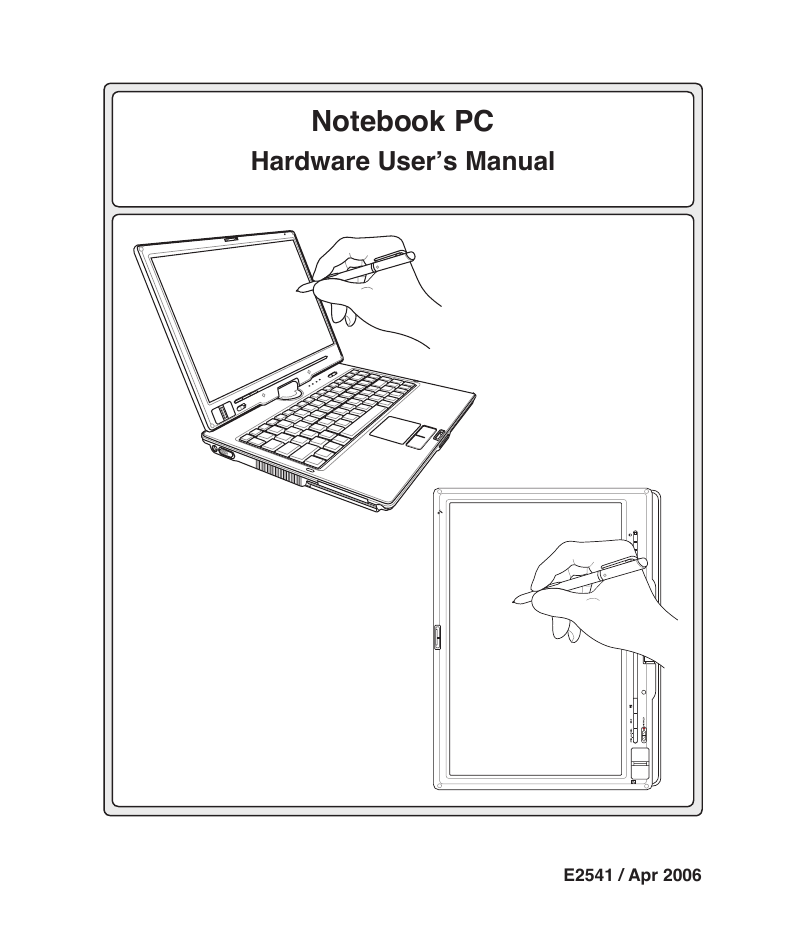
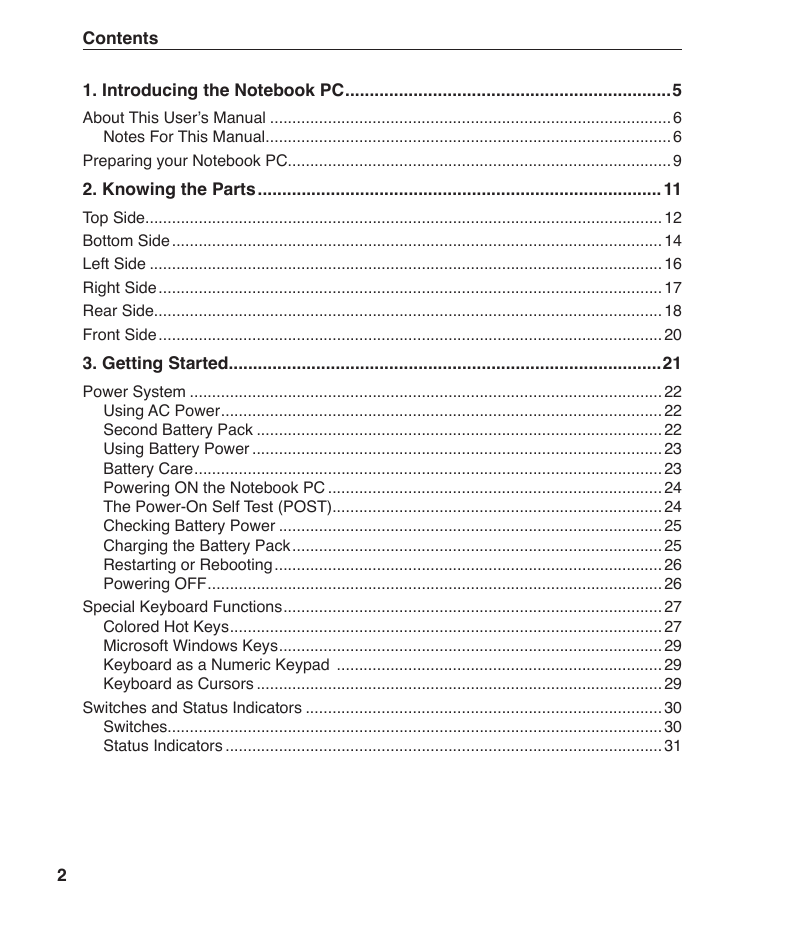
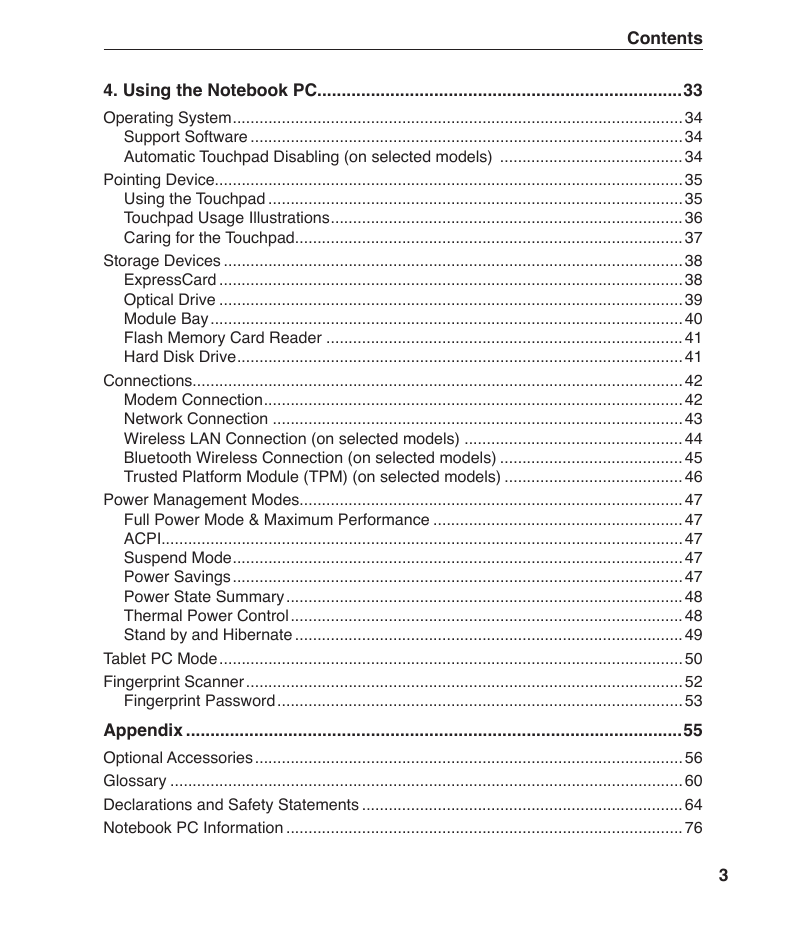
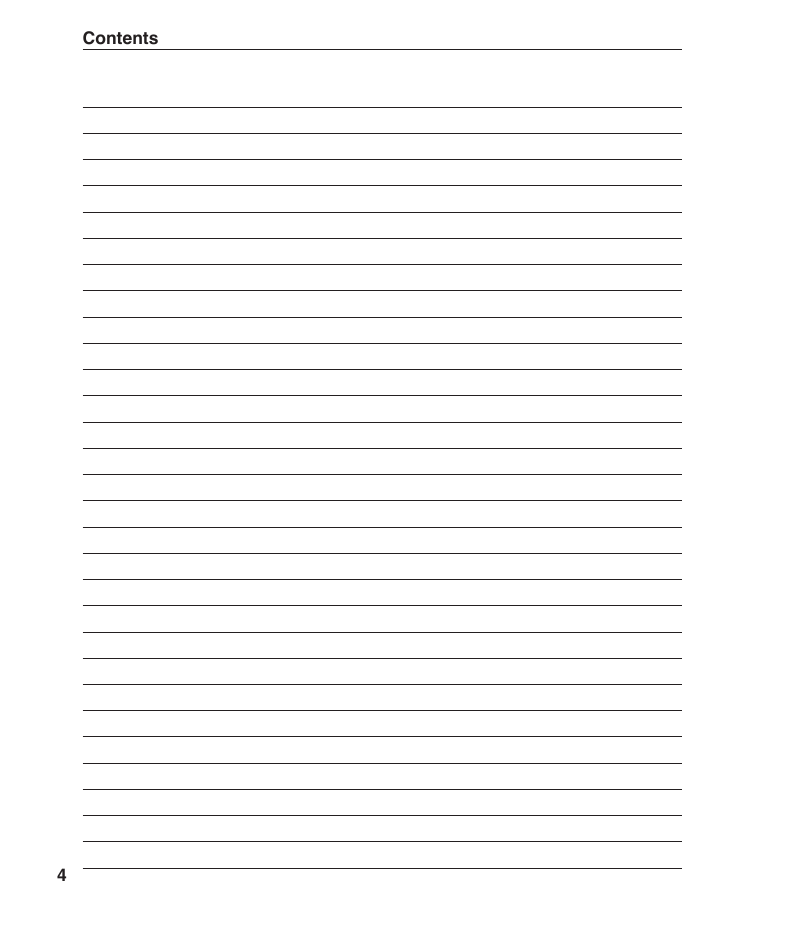
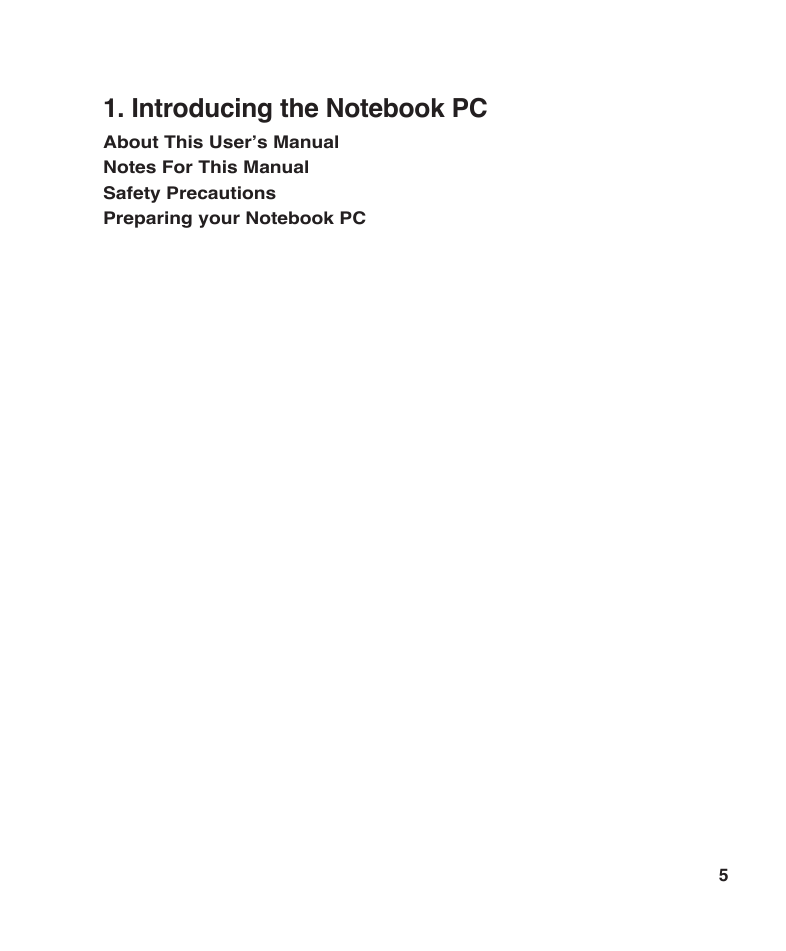
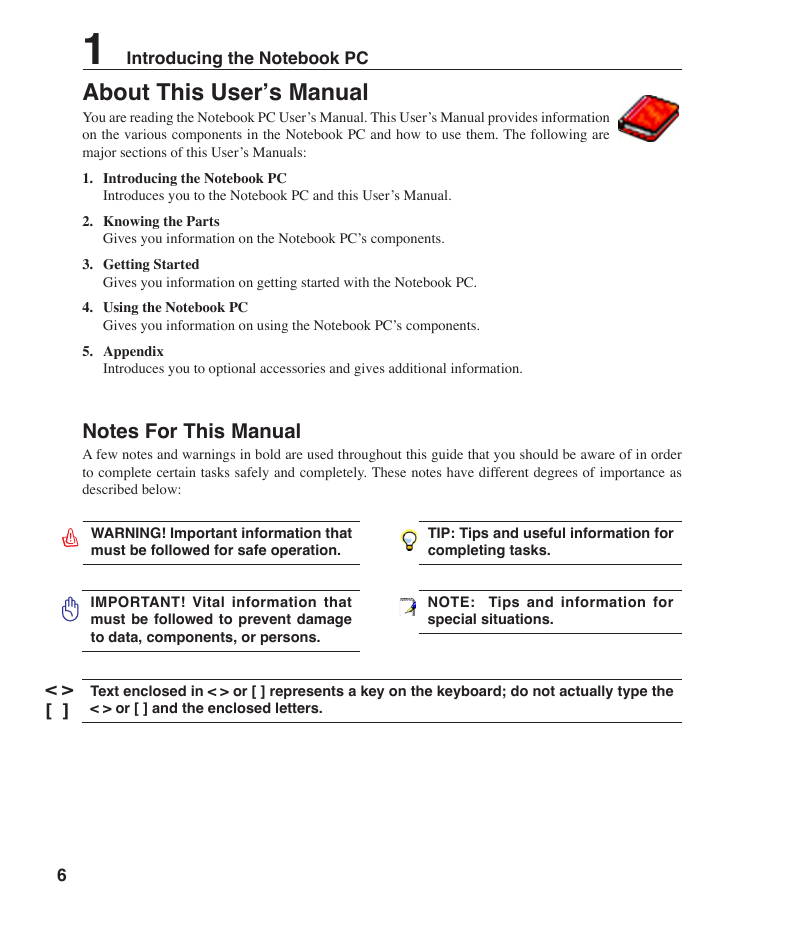
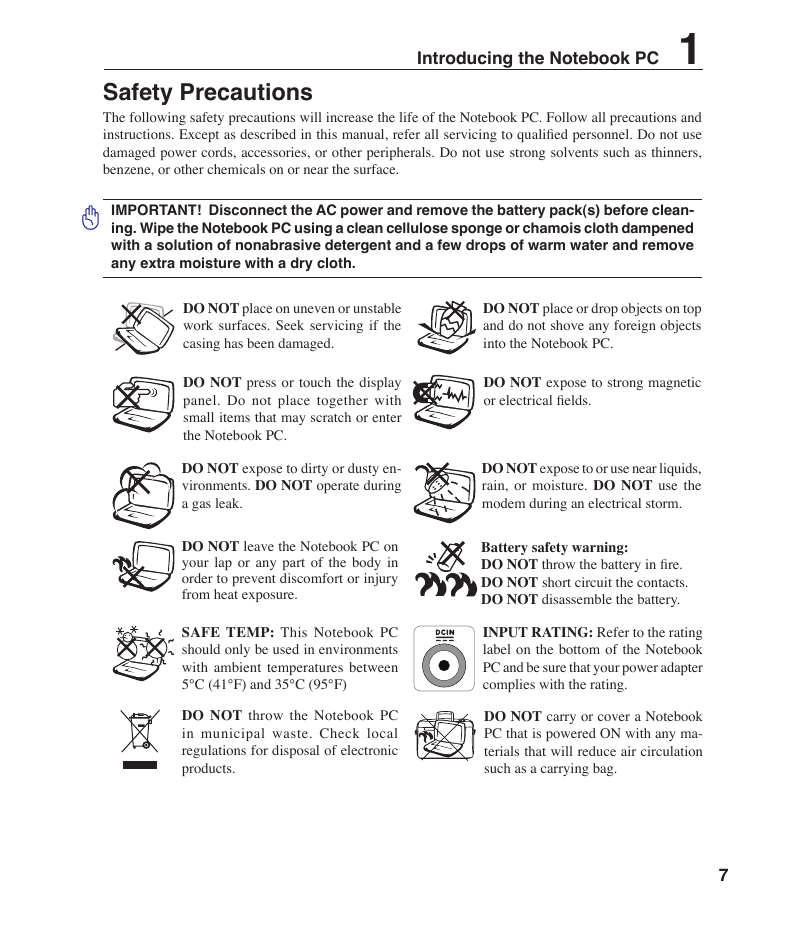
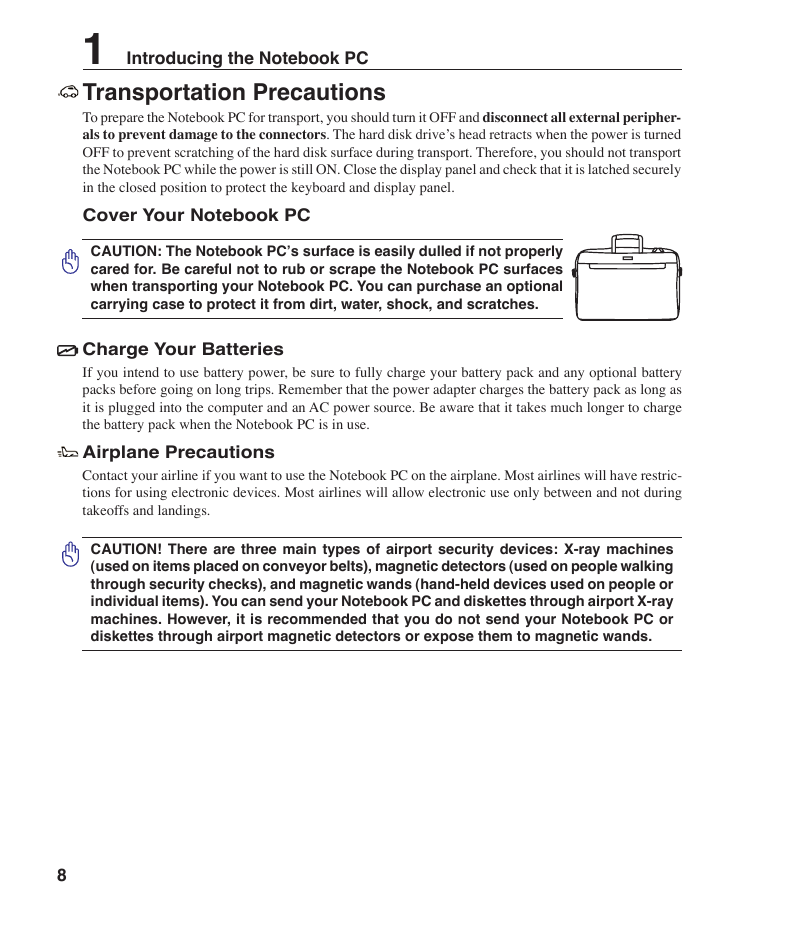
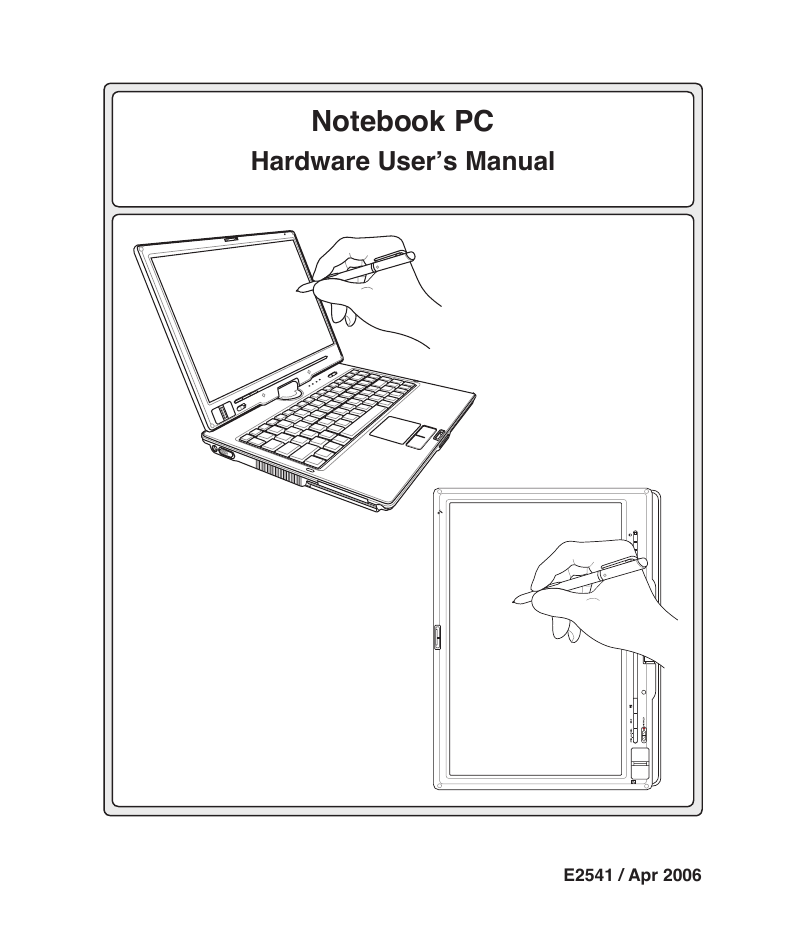
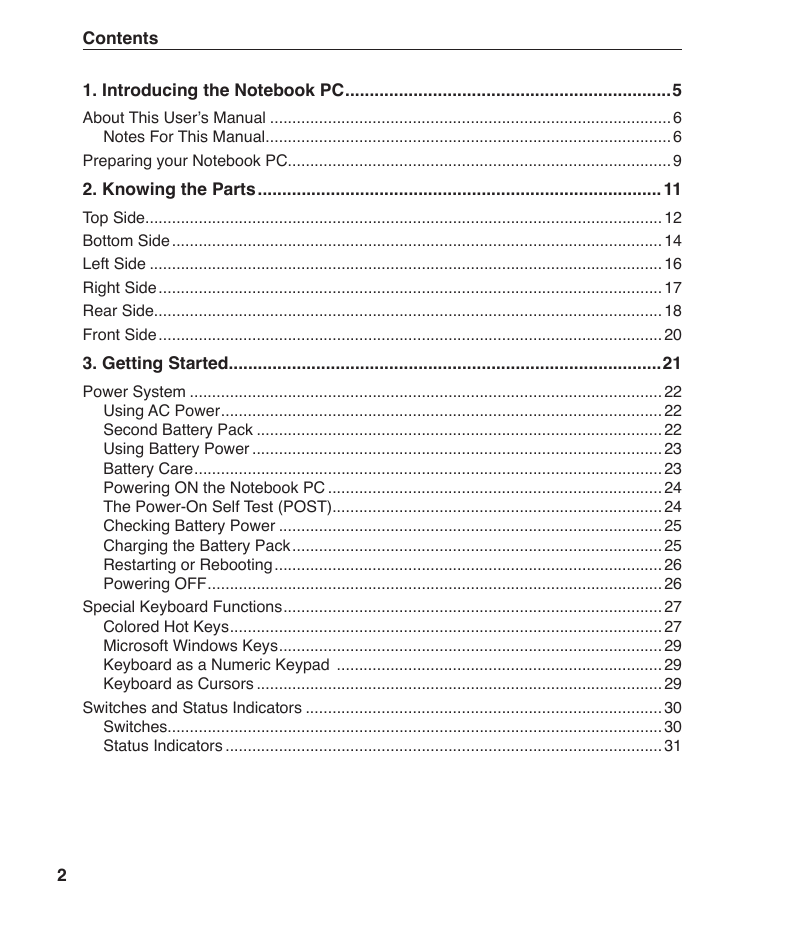
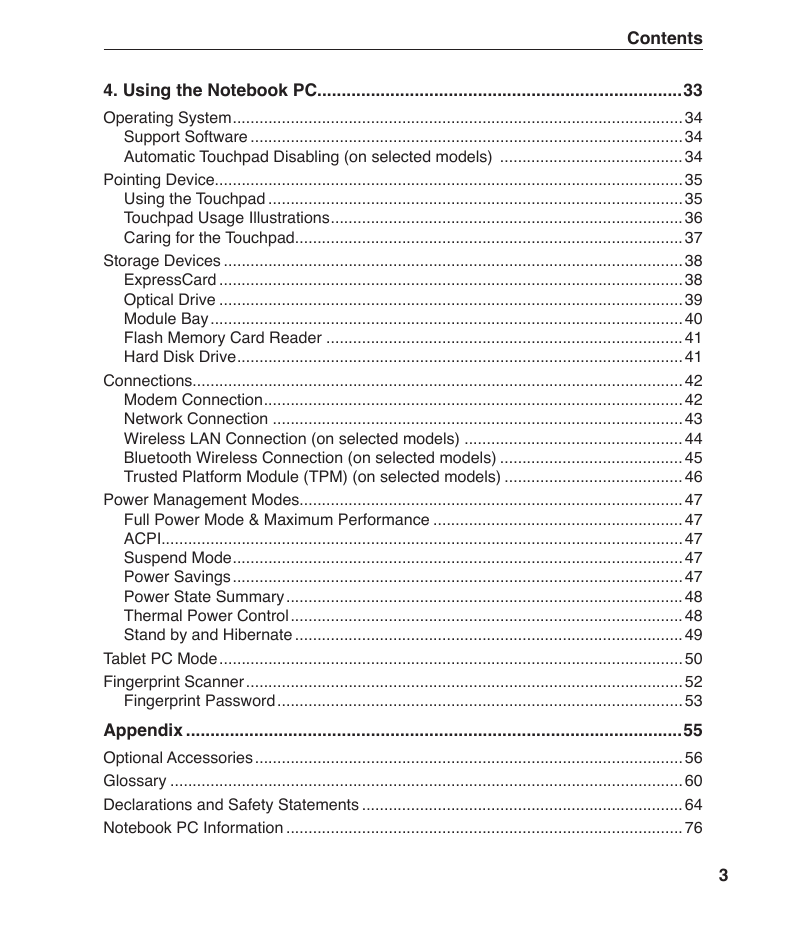
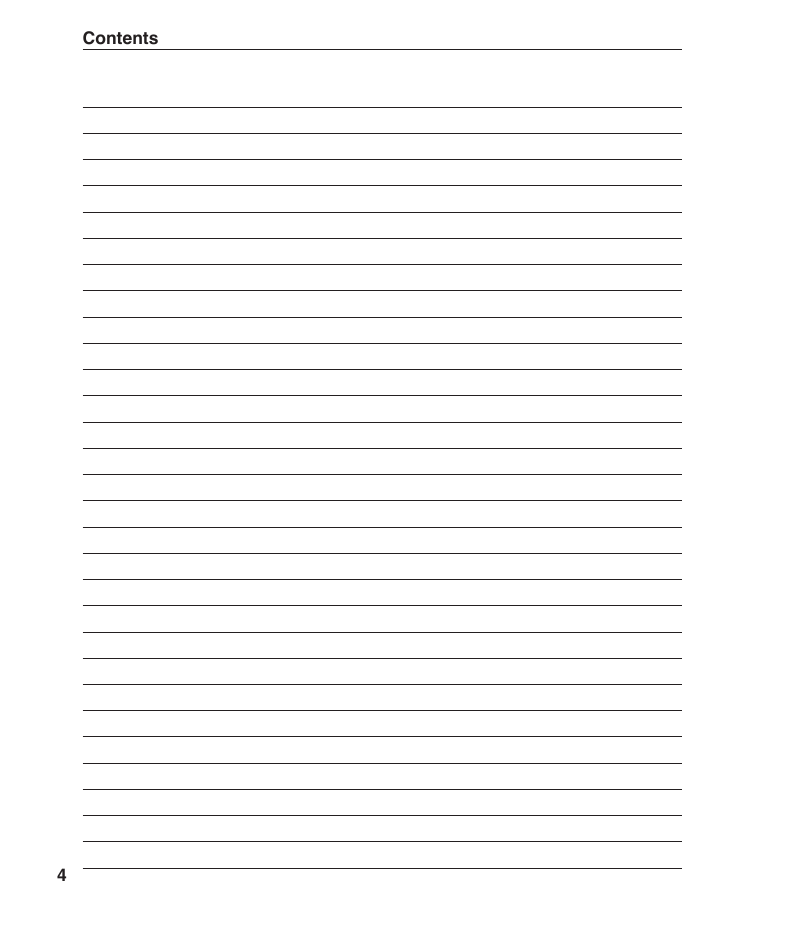
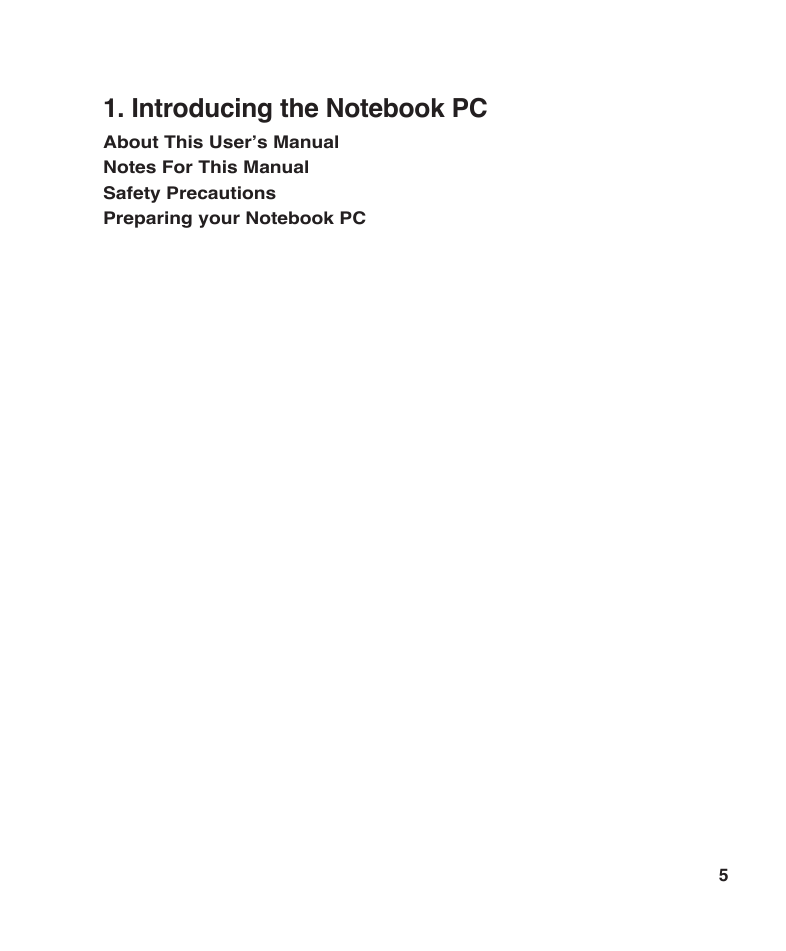
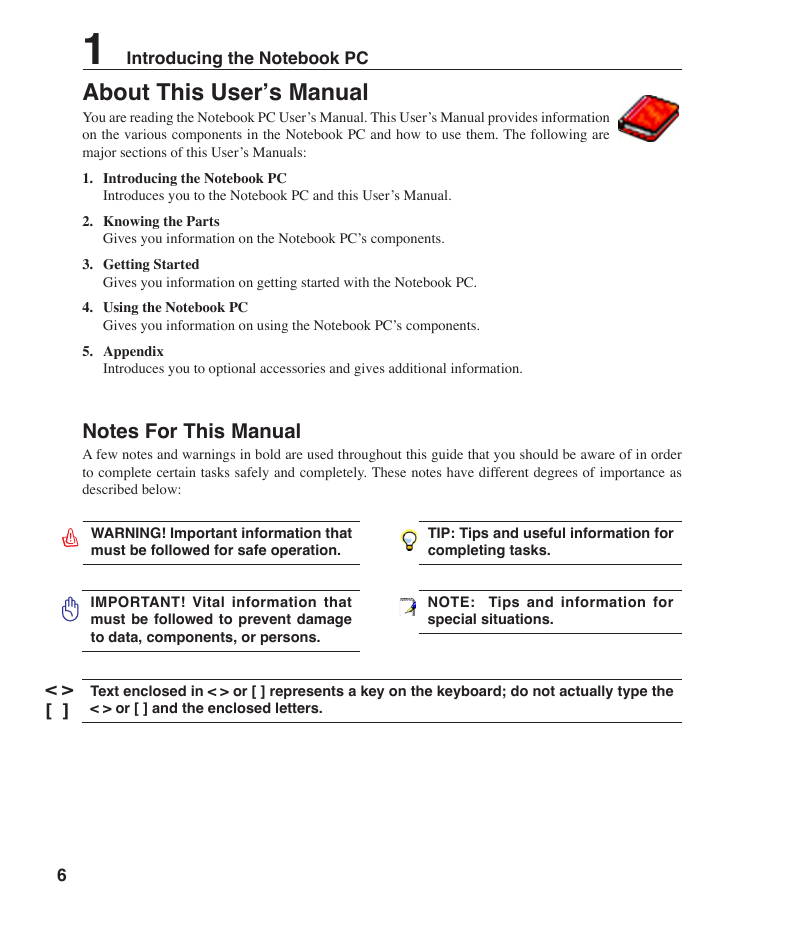
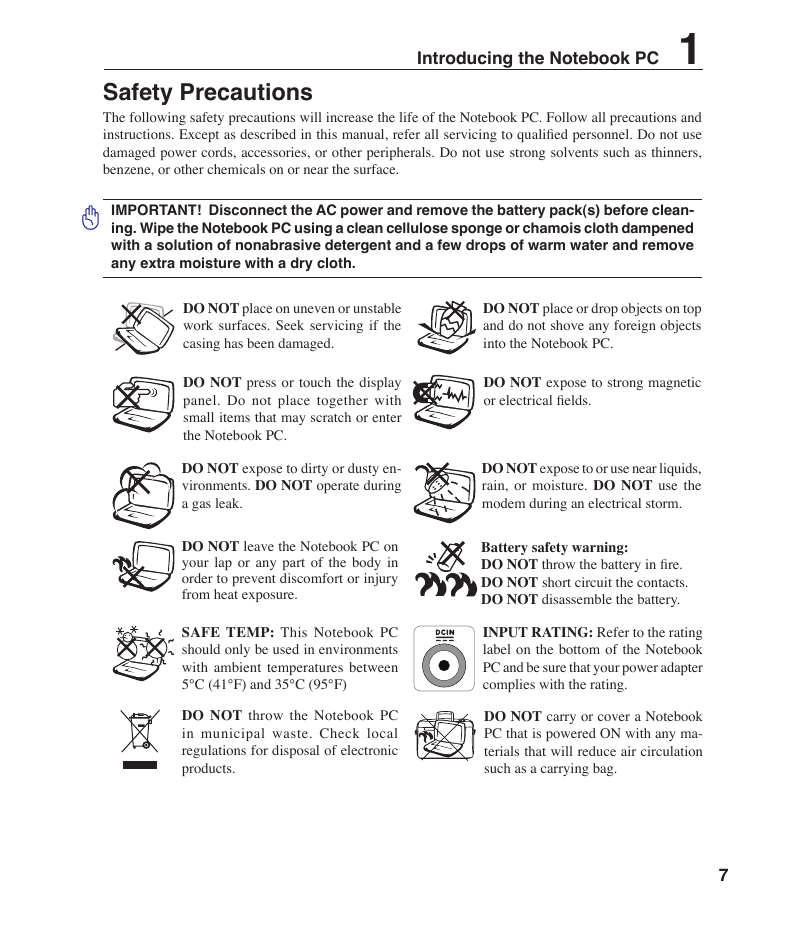
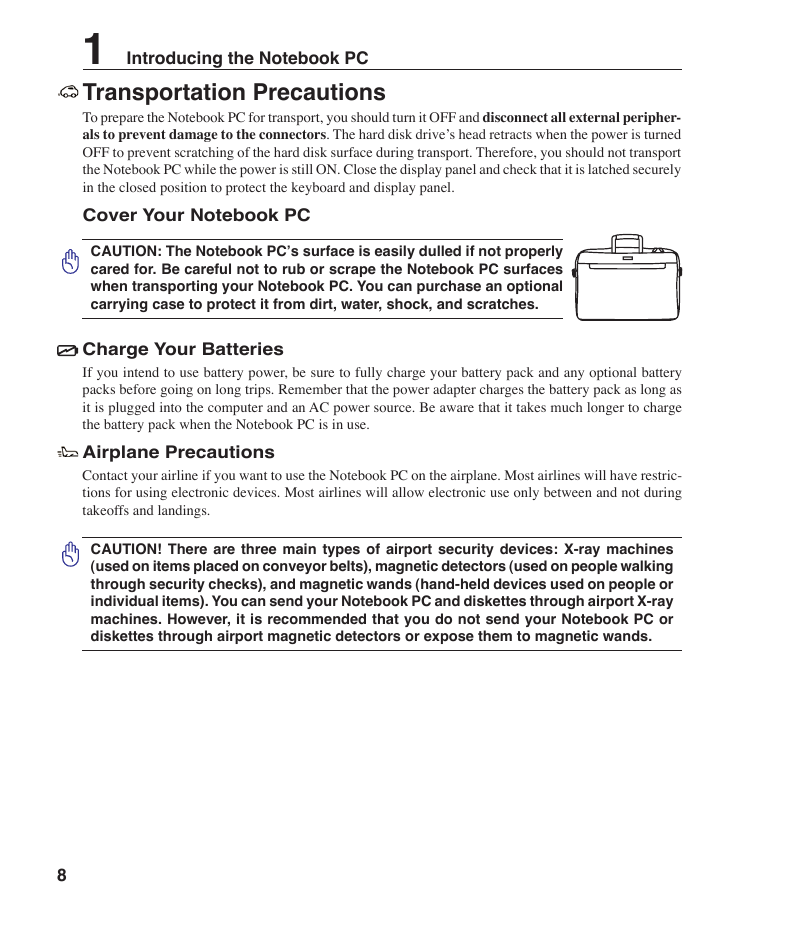
 2023年江西萍乡中考道德与法治真题及答案.doc
2023年江西萍乡中考道德与法治真题及答案.doc 2012年重庆南川中考生物真题及答案.doc
2012年重庆南川中考生物真题及答案.doc 2013年江西师范大学地理学综合及文艺理论基础考研真题.doc
2013年江西师范大学地理学综合及文艺理论基础考研真题.doc 2020年四川甘孜小升初语文真题及答案I卷.doc
2020年四川甘孜小升初语文真题及答案I卷.doc 2020年注册岩土工程师专业基础考试真题及答案.doc
2020年注册岩土工程师专业基础考试真题及答案.doc 2023-2024学年福建省厦门市九年级上学期数学月考试题及答案.doc
2023-2024学年福建省厦门市九年级上学期数学月考试题及答案.doc 2021-2022学年辽宁省沈阳市大东区九年级上学期语文期末试题及答案.doc
2021-2022学年辽宁省沈阳市大东区九年级上学期语文期末试题及答案.doc 2022-2023学年北京东城区初三第一学期物理期末试卷及答案.doc
2022-2023学年北京东城区初三第一学期物理期末试卷及答案.doc 2018上半年江西教师资格初中地理学科知识与教学能力真题及答案.doc
2018上半年江西教师资格初中地理学科知识与教学能力真题及答案.doc 2012年河北国家公务员申论考试真题及答案-省级.doc
2012年河北国家公务员申论考试真题及答案-省级.doc 2020-2021学年江苏省扬州市江都区邵樊片九年级上学期数学第一次质量检测试题及答案.doc
2020-2021学年江苏省扬州市江都区邵樊片九年级上学期数学第一次质量检测试题及答案.doc 2022下半年黑龙江教师资格证中学综合素质真题及答案.doc
2022下半年黑龙江教师资格证中学综合素质真题及答案.doc