User Guide for the Palm® Z22 Handheld
Table of Contents
About This Guide
Tips for viewing this guide
What’s in this guide?
Sidebars
Setting Up Your Handheld and Your Computer
What’s in the box?
System requirements
Step 1: Charging your handheld
Step 2: Turning on your handheld for the first time
Step 3: Installing your software
Step 4: Connecting your handheld to your computer
Switching to another desktop software application
Using user profiles
Creating a user profile
Synchronizing with a user profile
Related topics
Your Handheld
What’s on my handheld?
What’s on the screen?
What software do I have?
Related topics
Moving Around in Applications
Opening applications
Using the 5-way navigator
Using menus
Finding information
Related topics
Entering Information on Your Handheld
How can I enter information on my handheld?
Entering information with Graffiti® 2 writing
Writing Graffiti 2 characters
Writing Graffiti 2 symbols and other special characters
Writing Graffiti 2 shortcuts
Entering information with the onscreen keyboard
Entering info from Contacts into another application
Editing information
Copying and pasting information
Deleting information
Related topics
Managing Your Contacts
Adding a contact
Entering additional contact information
Selecting contact field types
Defining custom fields
Selecting a contact as your business card
Copying contact information into multiple contacts
Locating a contact on your list
Deleting a contact
Customizing the Contacts list
Working with Contacts on your computer
Related topics
Moving Info Between Your Handheld and Your Computer
Why synchronize information?
What information is synchronized?
How to synchronize
Customizing your synchronization settings
Choosing how your computer responds to synchronization requests
Setting synchronization options
Choosing whether application information is updated
Installing applications to your handheld
Using Quick Install
Using commands in the HotSync menu
Entering information using desktop software
Other ways of managing information
Checking space and version numbers
Removing information
Related topics
Managing Your Calendar
Scheduling events
Scheduling an appointment
Scheduling an event without a start time
Scheduling a repeating event-standard interval
Scheduling a repeating event-unusual interval
Scheduling an event that is longer than a day
Entering a location or a note for an event
Scheduling an event with a time zone
Color-coding your schedule
Managing your color-codes
Assigning a color code to an event
Setting an alarm
Rescheduling an event
Deleting events
Deleting a specific event
Deleting all your old events
Checking your schedule
Viewing your appointments and tasks together
Viewing your daily schedule
Viewing your weekly schedule
Viewing your monthly schedule
Customizing your calendar
Customizing display options for your calendar
Setting alarm and time options
Working with Calendar on your computer
Related topics
Your Photo Viewer and Organizer
Copying photos to your handheld
Viewing photos
Organizing photos into categories
Related topics
Managing Your Tasks
Creating a task
Setting an alarm
Scheduling a repeating task-standard interval
Scheduling a repeating task-unusual interval
Organizing your tasks
Marking a task as complete
Deleting tasks
Deleting a specific task
Deleting all your completed tasks
Customizing your Tasks list
Working with Tasks on your computer
Related topics
Writing Memos
Creating a memo
Viewing and editing a memo
Moving memos in your memos list
Deleting a memo
Working with Memos on your computer
Related topics
Writing Notes in Note Pad
Creating a note
Choosing the pen and paper (background) colors
Setting an alarm
Viewing and editing a note
Deleting a note
Working with Note Pad on your computer
Related topics
Beaming Information
Beaming information from within an application
Beaming a category
Beaming an application
Related topics
Managing Your Expenses
Adding an expense
Choosing currency options
Customizing the currency pick list
Presetting the currency symbol
Creating a currency symbol
Deleting expenses
Deleting an individual expense
Deleting an entire category of expenses
Customizing the expense list
Working with Expense on your computer
Related topics
Performing Calculations
Calculator buttons
Viewing recent calculations
Accessing different calculators
Related topics
Keeping Your Information Private
Choosing a security level
Marking information as private
Setting the level of privacy
Hiding or masking private entries
Using a password
Creating a password
Changing a password
Deleting a forgotten password
Locking your handheld
Locking your handheld automatically
Locking your handheld manually
Related topics
Using Categories to Organize Information
Adding a category
Renaming a category
Deleting a category
Placing information in a category
Placing an entry in a category
Placing an application in a category
Viewing information by category
Related topics
Managing Clock Settings
Checking the current date and time
Setting the primary location
Setting the date and time for the primary location
Choosing secondary locations for other time zones
Modifying the locations list
Adding new locations
Deleting a location
Setting the alarm clock
Changing the clock display
Related topics
Customizing Your Handheld
Customizing the Home screen
Customizing the display
Changing the screen fonts
Adjusting the brightness and contrast
Changing screen colors
Assigning a button to your frequently used applications
Setting the date and time
Selecting a location
Resetting the date and time
Selecting formats for dates, times, and numbers
Customizing the way you enter information
Choosing the input area
Using the full-screen writing area
Customizing Graffiti® 2 strokes
Setting up shortcuts
Changing shortcuts
Correcting problems with tapping
Selecting sound settings
Entering your owner information
Conserving battery power
Selecting power-saving settings
Preventing your handheld from turning on by accident
Connecting your handheld to other devices
Changing the preset connection settings
Creating your own connection settings
Related topics
Maintaining Your Handheld
Handheld do’s and don’ts
Resetting your handheld
Restoring your information after a hard reset
Related topics
Common Questions
Setup
Handheld
Moving around
Entering information
Synchronizing
Calendar
Memos
Note Pad
Photos
Tasks
Privacy
Beaming
Problems with incompatible applications
Getting Help
Self-help resources
Technical support
Product Regulatory Information
FCC Statement
CE Compliance Statement
Battery Warning
Intrinsic Safety Warning
Static Electricity, ESD, and Your Palm® Handheld
Index

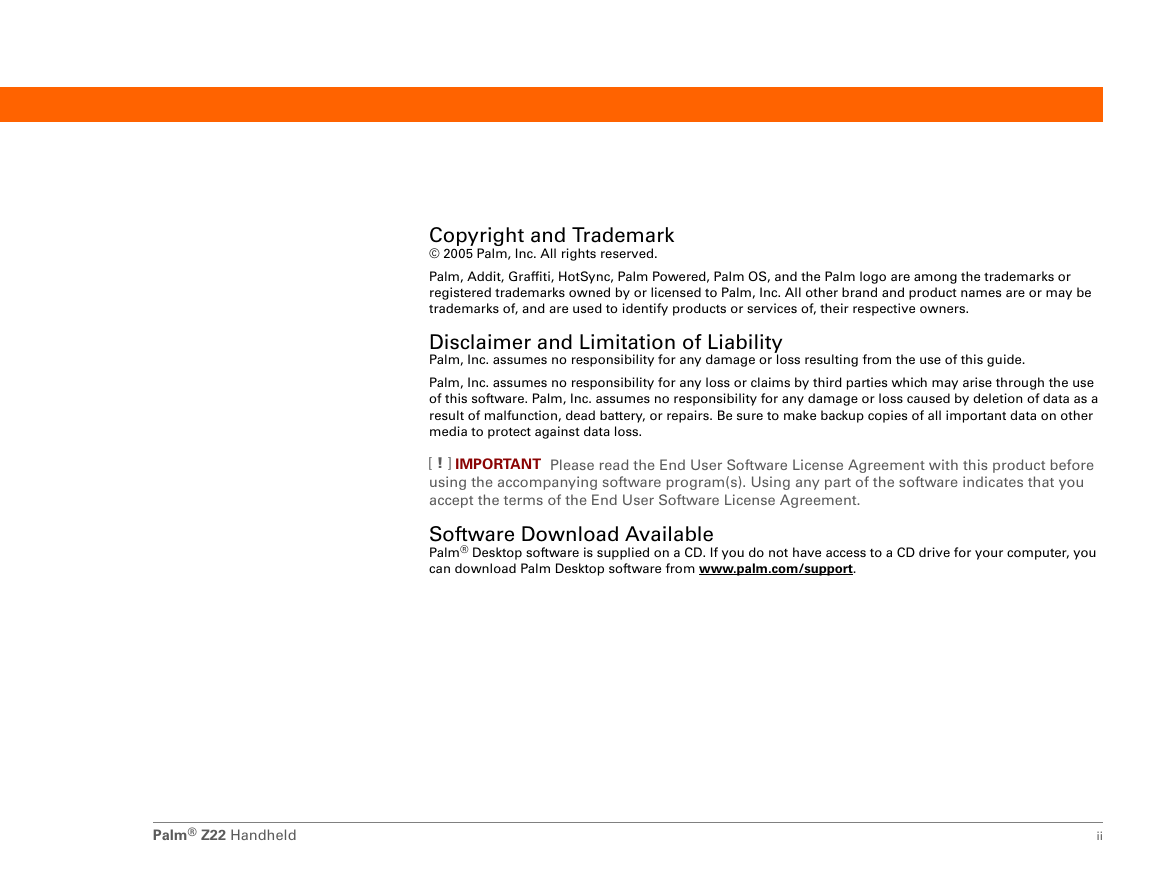
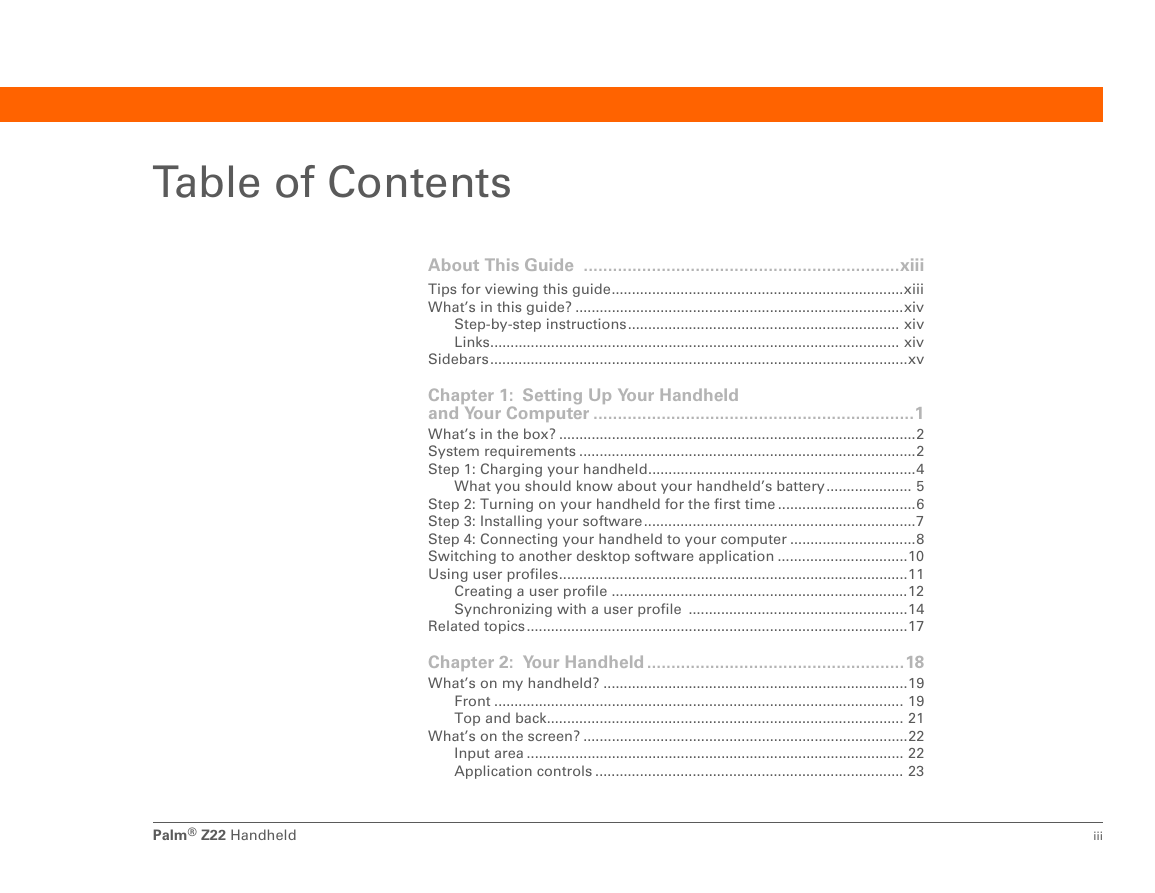
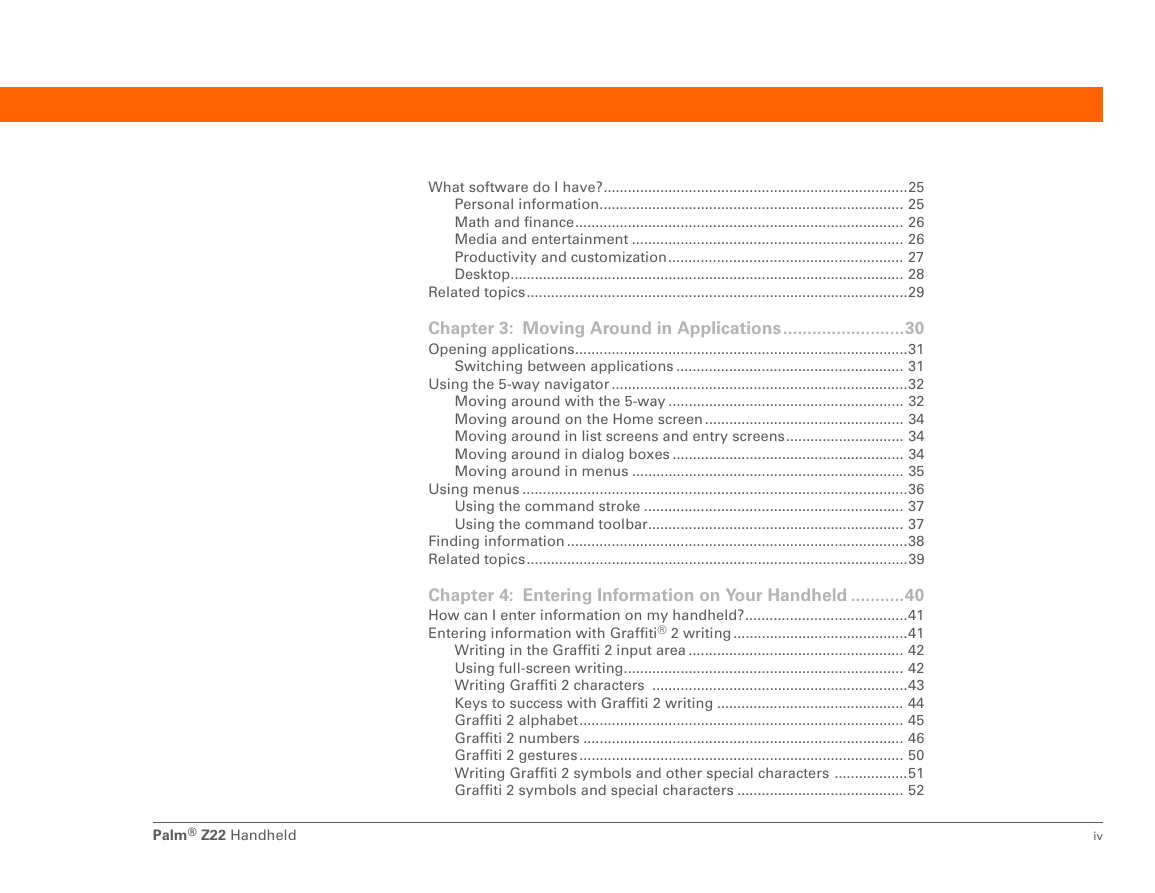
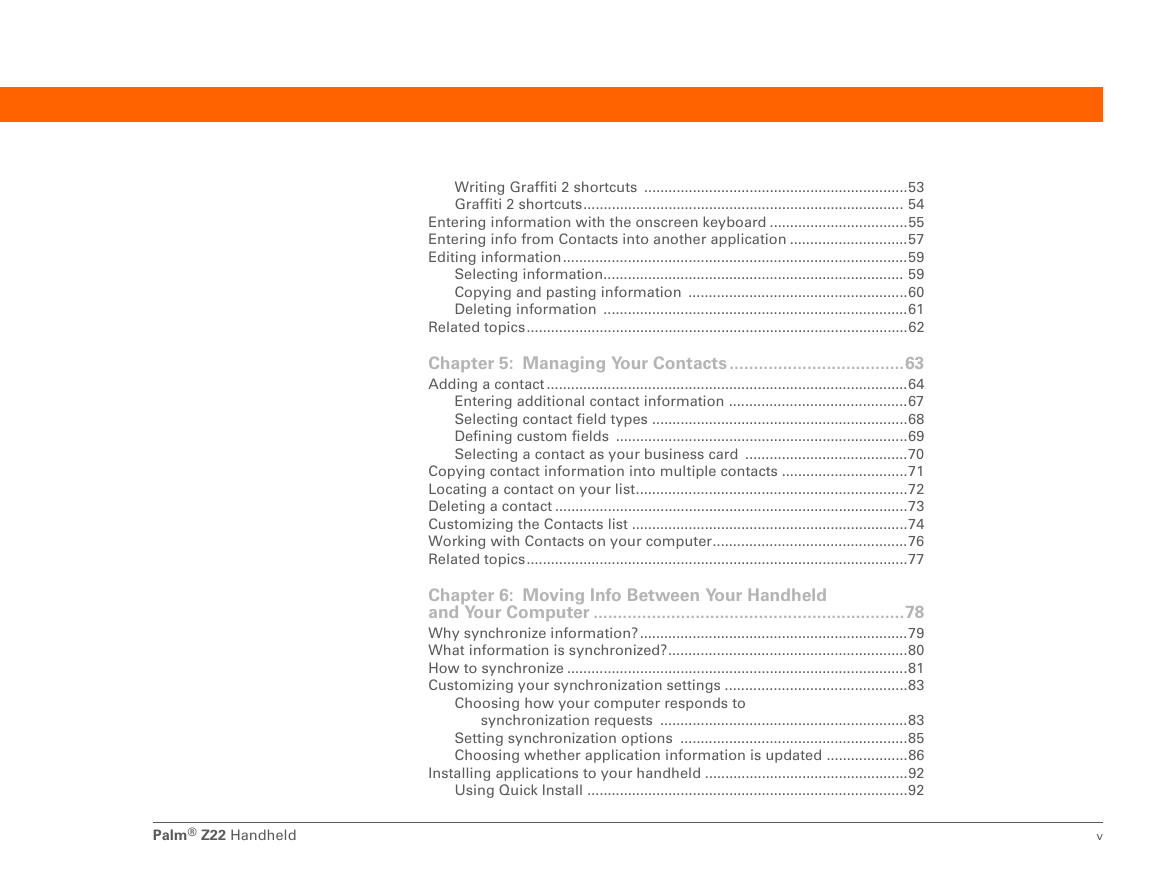
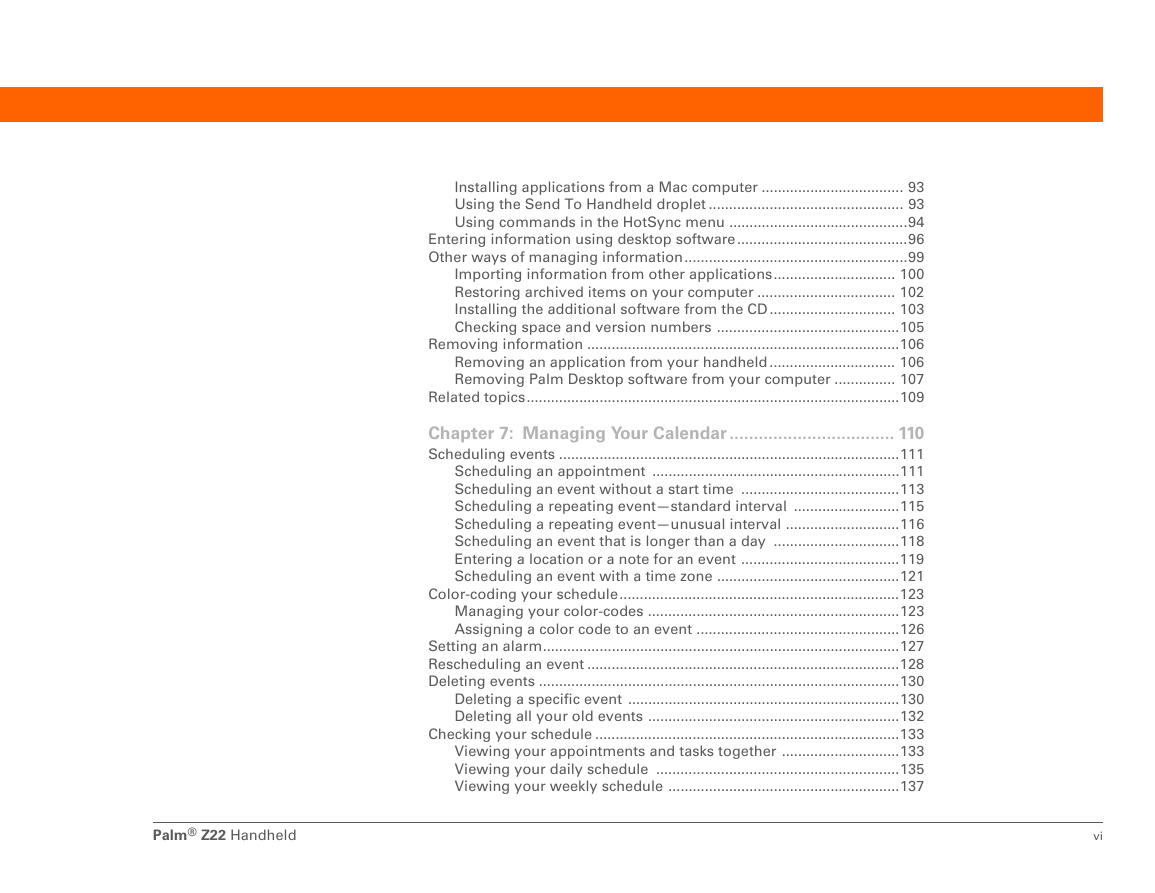
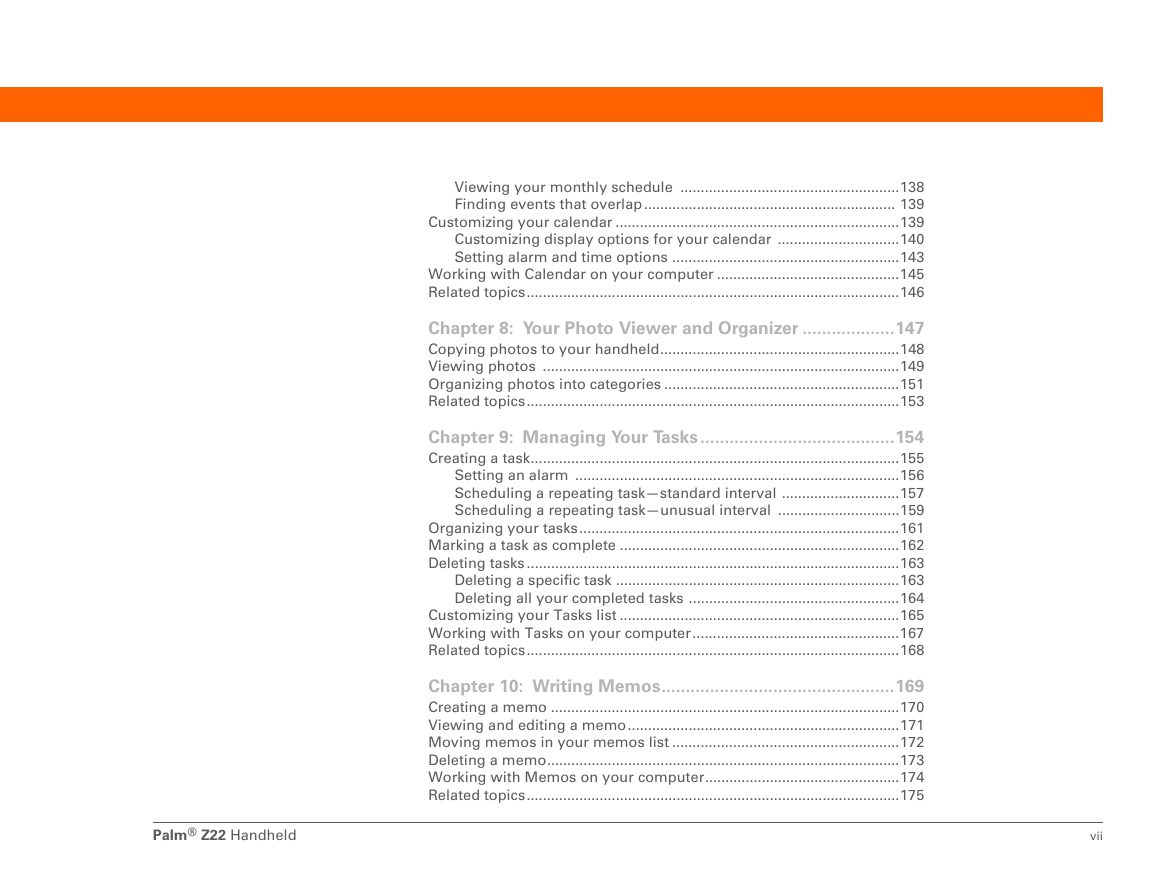
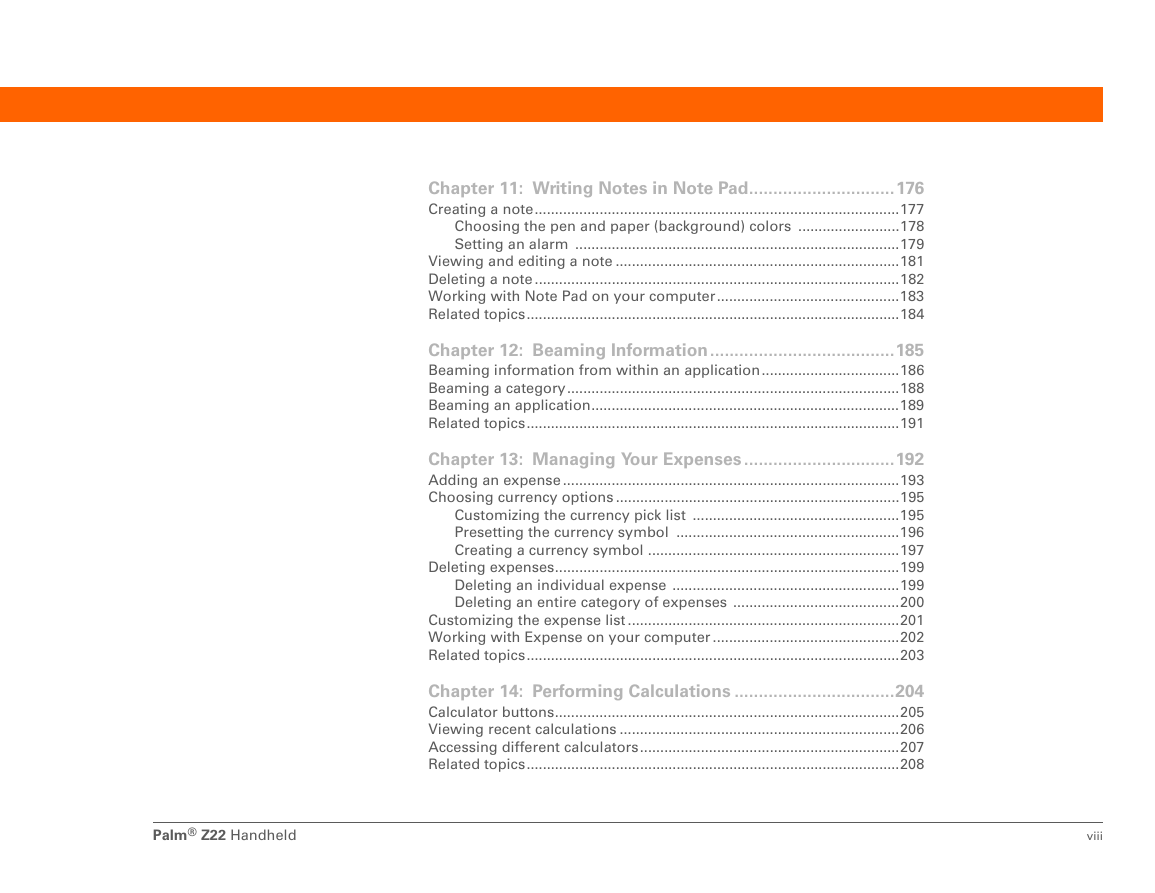

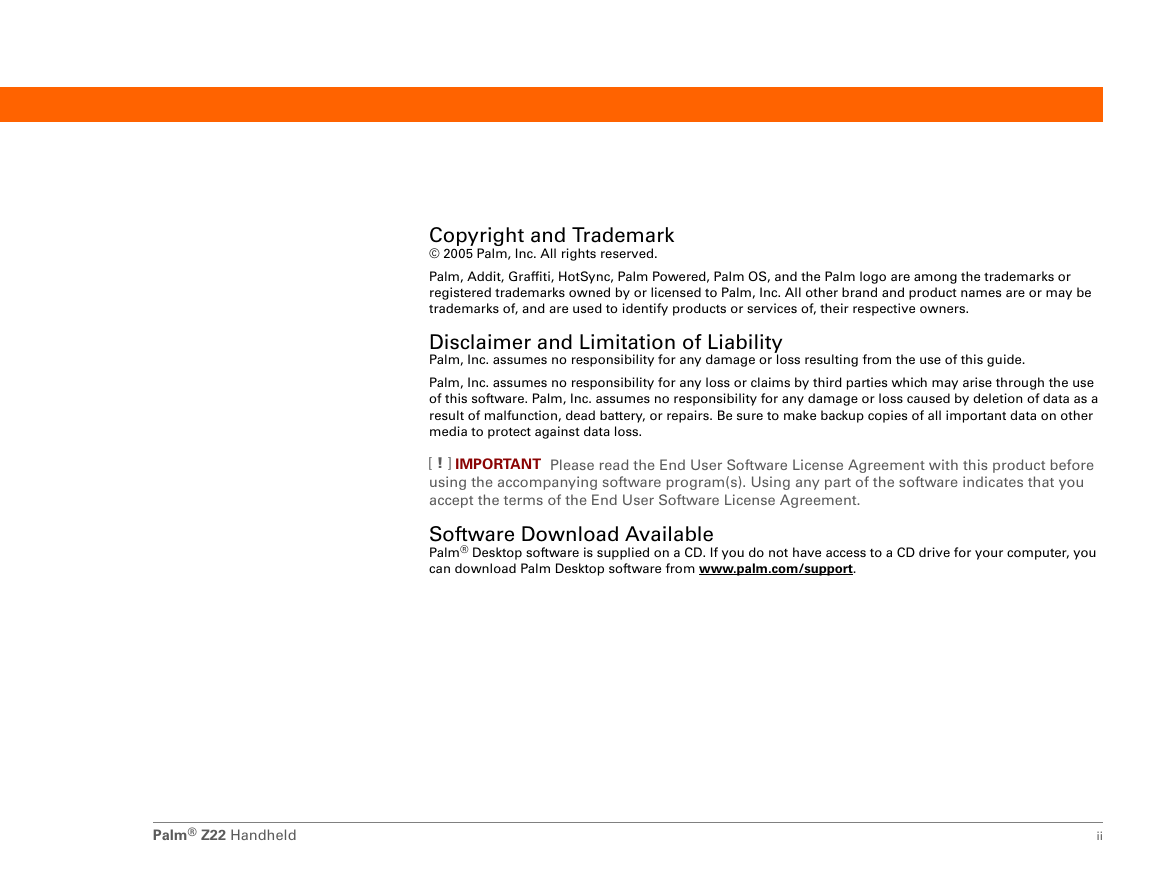
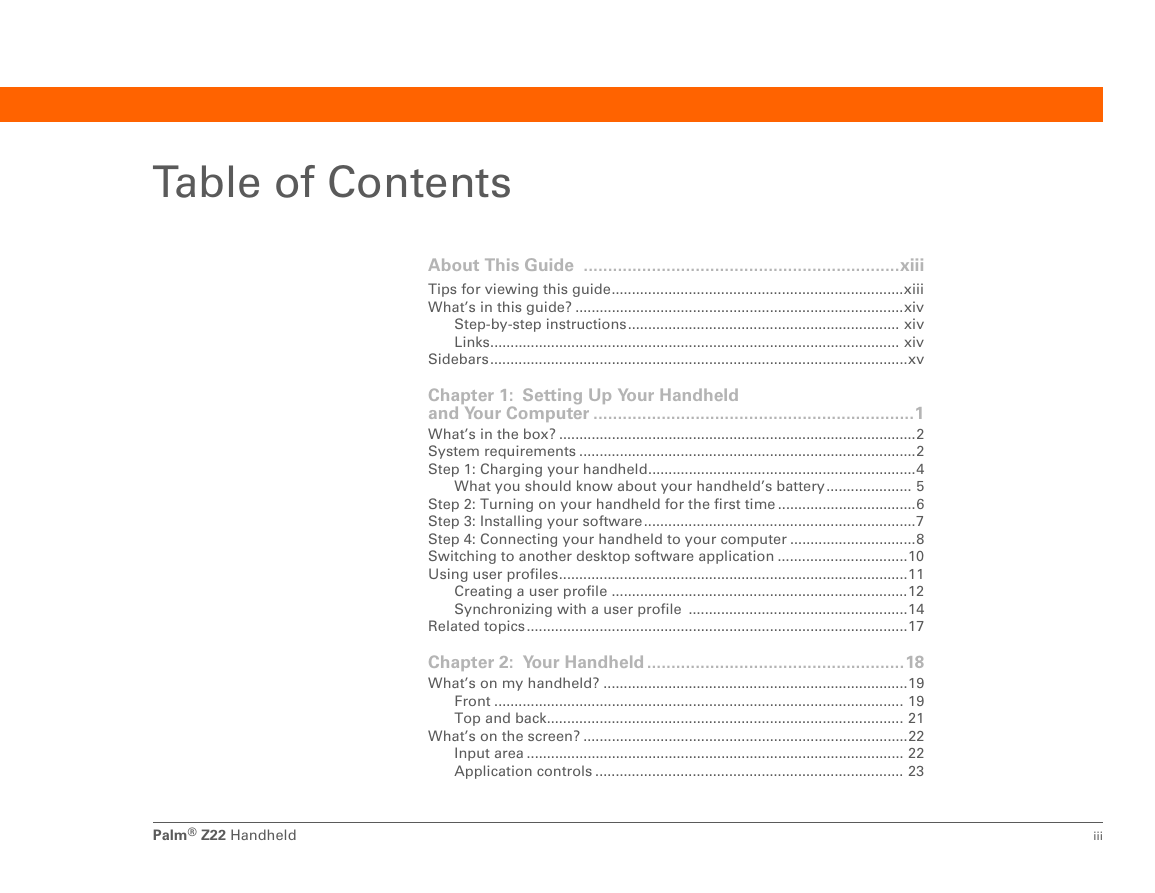
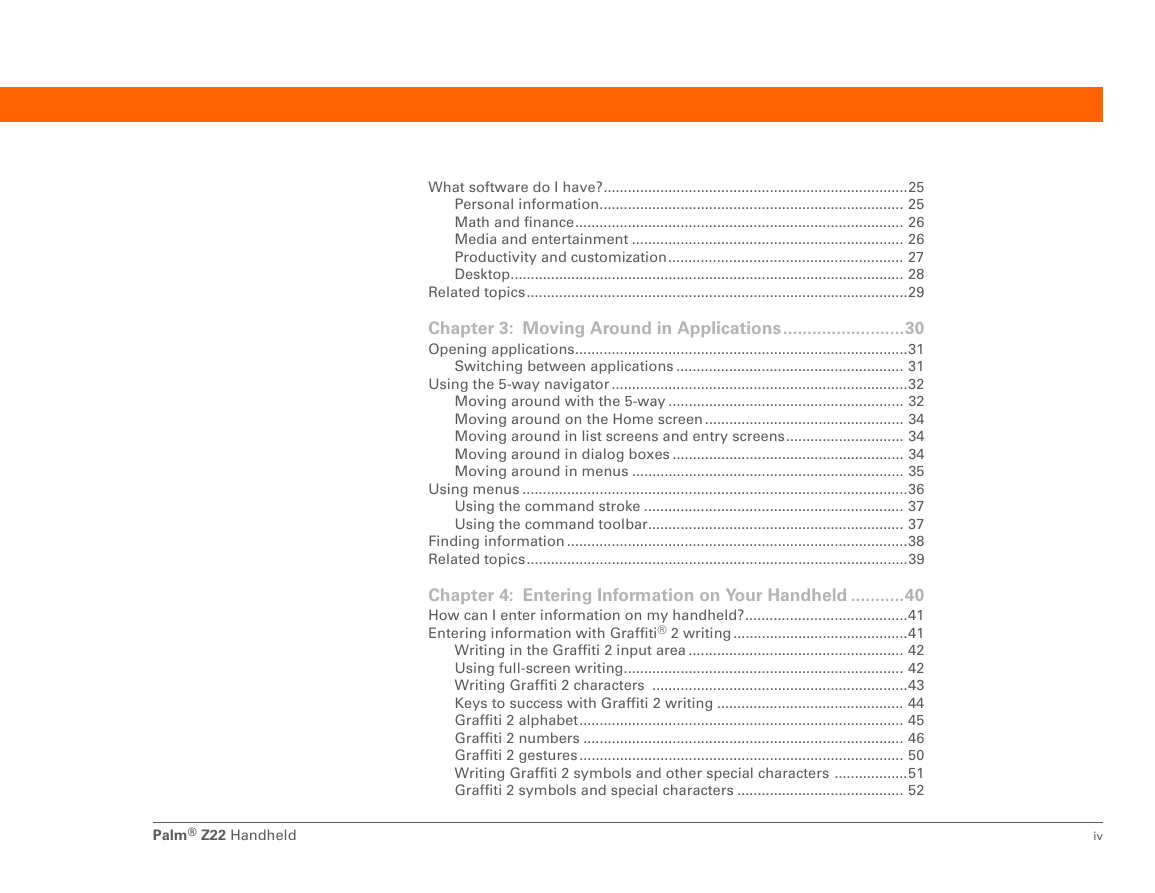
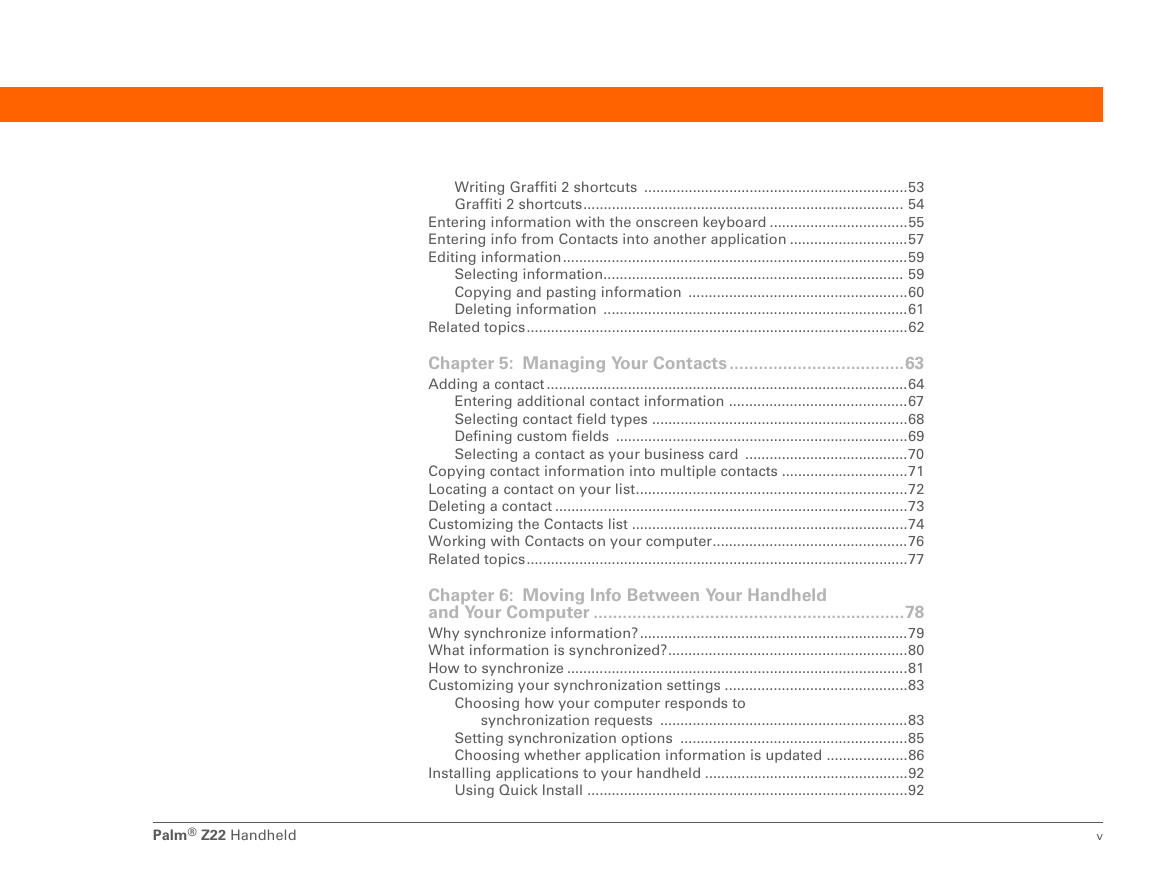
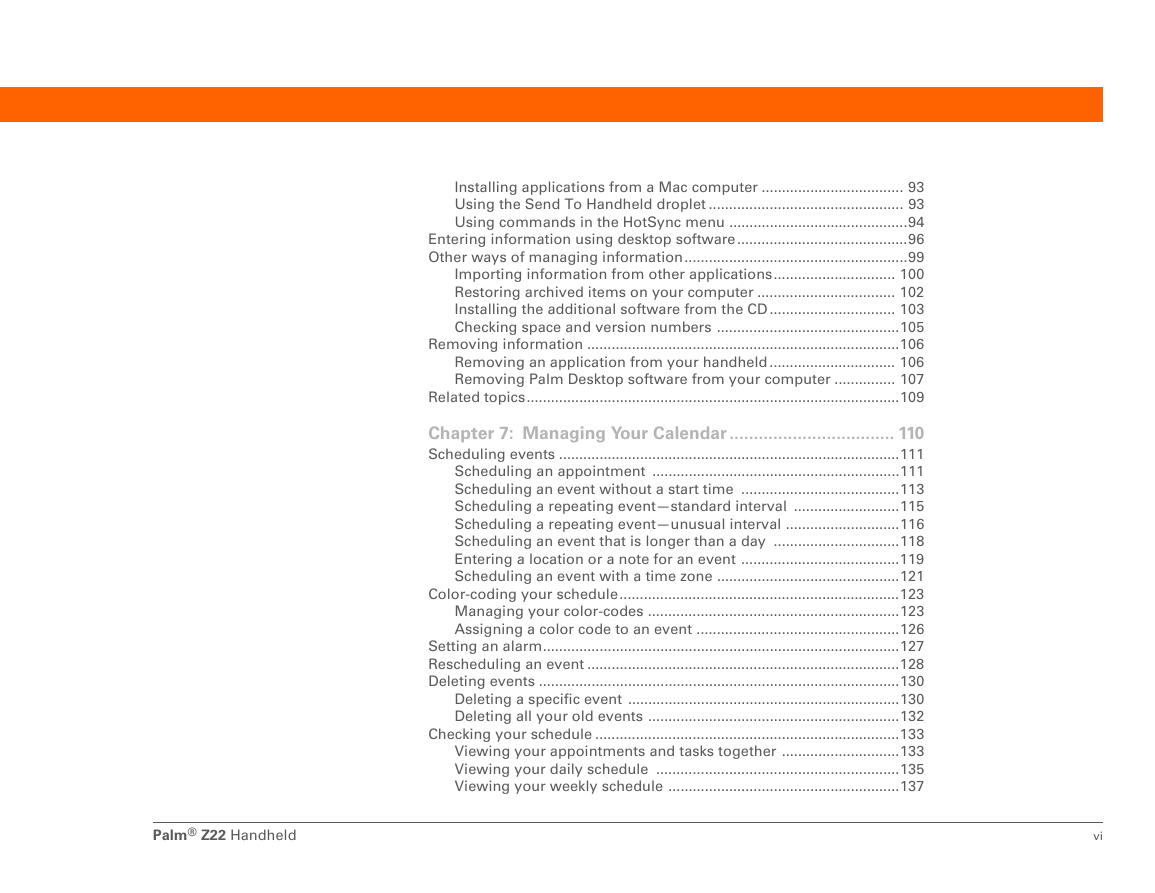
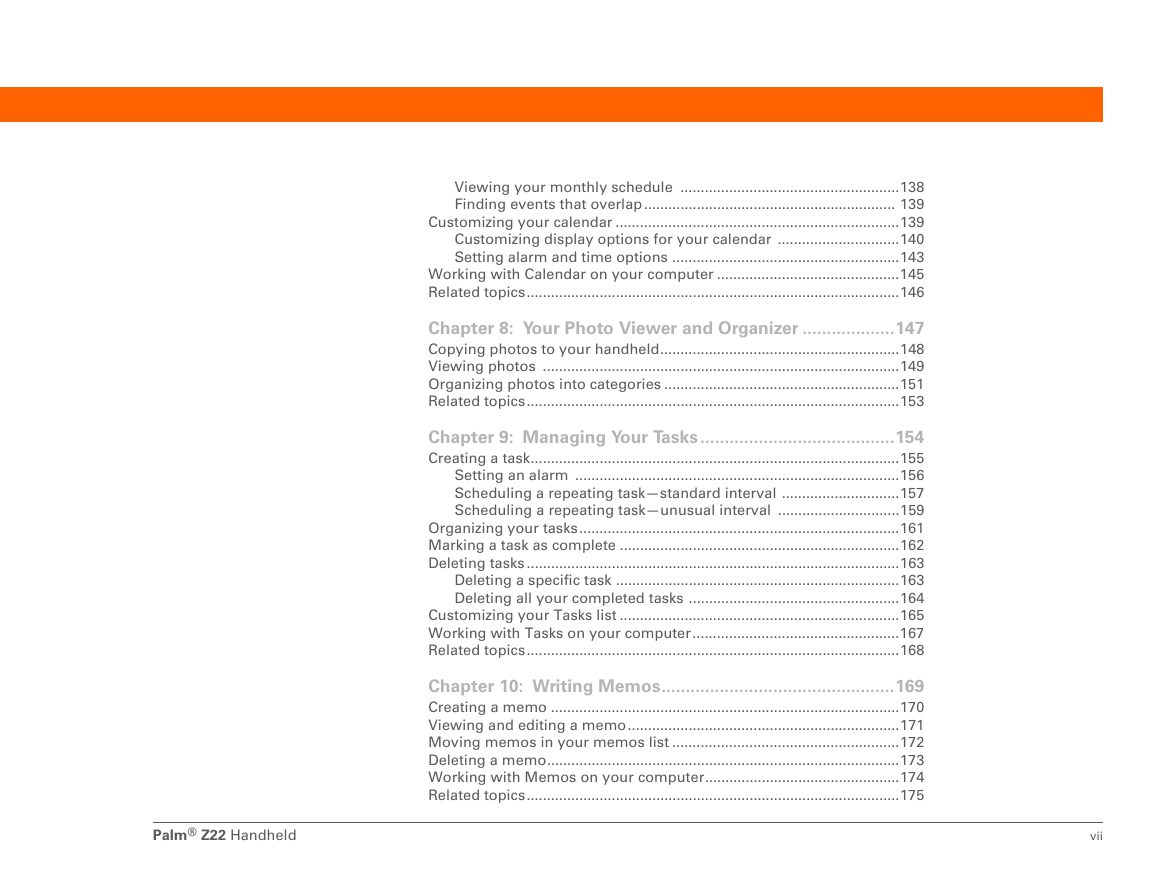
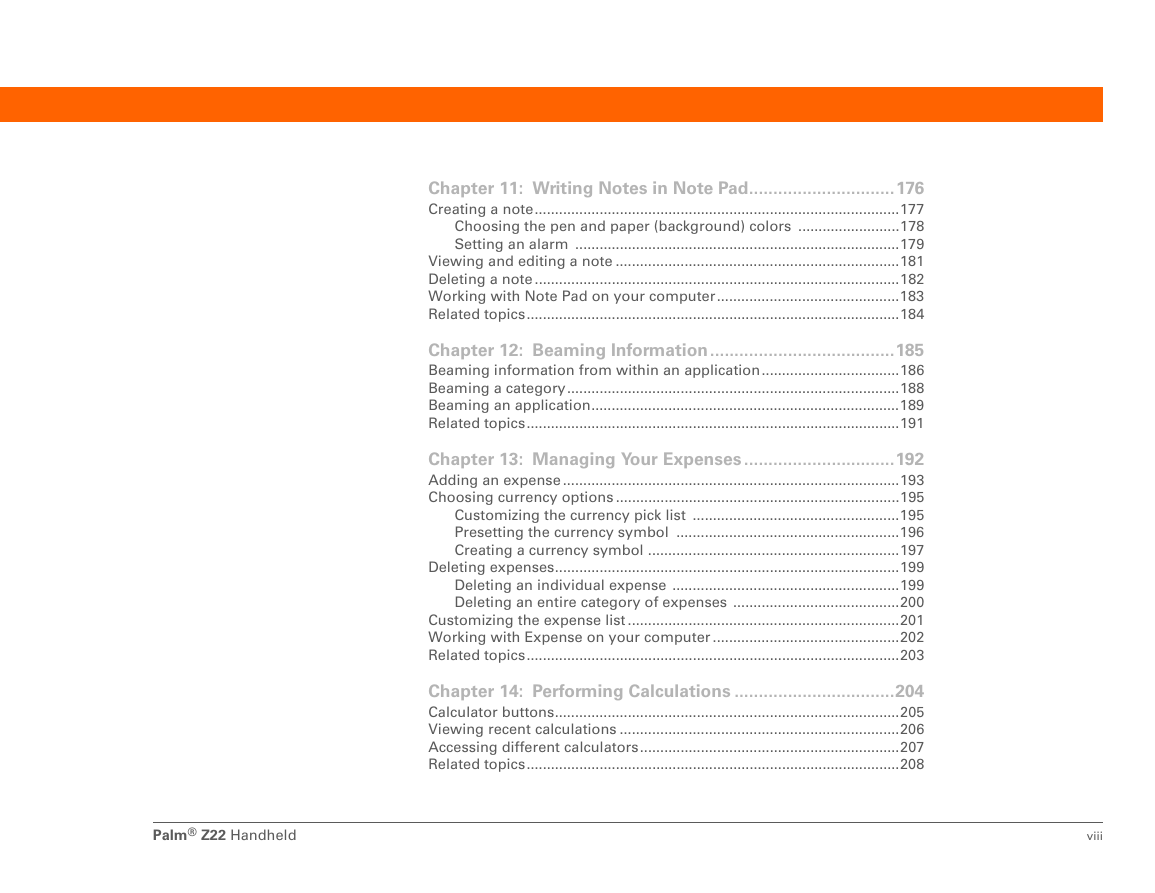
 2023年江西萍乡中考道德与法治真题及答案.doc
2023年江西萍乡中考道德与法治真题及答案.doc 2012年重庆南川中考生物真题及答案.doc
2012年重庆南川中考生物真题及答案.doc 2013年江西师范大学地理学综合及文艺理论基础考研真题.doc
2013年江西师范大学地理学综合及文艺理论基础考研真题.doc 2020年四川甘孜小升初语文真题及答案I卷.doc
2020年四川甘孜小升初语文真题及答案I卷.doc 2020年注册岩土工程师专业基础考试真题及答案.doc
2020年注册岩土工程师专业基础考试真题及答案.doc 2023-2024学年福建省厦门市九年级上学期数学月考试题及答案.doc
2023-2024学年福建省厦门市九年级上学期数学月考试题及答案.doc 2021-2022学年辽宁省沈阳市大东区九年级上学期语文期末试题及答案.doc
2021-2022学年辽宁省沈阳市大东区九年级上学期语文期末试题及答案.doc 2022-2023学年北京东城区初三第一学期物理期末试卷及答案.doc
2022-2023学年北京东城区初三第一学期物理期末试卷及答案.doc 2018上半年江西教师资格初中地理学科知识与教学能力真题及答案.doc
2018上半年江西教师资格初中地理学科知识与教学能力真题及答案.doc 2012年河北国家公务员申论考试真题及答案-省级.doc
2012年河北国家公务员申论考试真题及答案-省级.doc 2020-2021学年江苏省扬州市江都区邵樊片九年级上学期数学第一次质量检测试题及答案.doc
2020-2021学年江苏省扬州市江都区邵樊片九年级上学期数学第一次质量检测试题及答案.doc 2022下半年黑龙江教师资格证中学综合素质真题及答案.doc
2022下半年黑龙江教师资格证中学综合素质真题及答案.doc