basic_e_d.fm Page 1 Tuesday, February 12, 2002 4:29 PM
C-2 Zoom
D-520 ZOOM
C-220 ZOOM
ENGLISH
FRANÇAIS
DEUTSCH
ESPAÑOL
�
basic_e_d.fm Page 2 Tuesday, February 12, 2002 4:29 PM
CONTENTS/TABLE DES MATIÉRES/INHALT/CONTENIDO/
ENGLISH . . . . . . . . . . . . . . . . . . . . . . . . . . . . . . . . . . . . . . 2
FRANÇAIS. . . . . . . . . . . . . . . . . . . . . . . . . . . . . . . . . . . . 38
DEUTSCH . . . . . . . . . . . . . . . . . . . . . . . . . . . . . . . . . . . . 74
ESPAÑOL . . . . . . . . . . . . . . . . . . . . . . . . . . . . . . . . . . . 110
. . . . . . . . . . . . . . . . . . . . . . . . . . . . . . . . . . . . . . . . . 146
En
CONTENTS
GETTING STARTED . . . . . . . . . . . . . . . . . . . . . . . . . . . . 4
MENU FUNCTIONS . . . . . . . . . . . . . . . . . . . . . . . . . . . . 12
SHOOTING BASICS . . . . . . . . . . . . . . . . . . . . . . . . . . . 18
SELECTING THE IMAGE QUALITY (RECORD MODE) 23
PLAYBACK . . . . . . . . . . . . . . . . . . . . . . . . . . . . . . . . . . 25
PRINT SETTINGS . . . . . . . . . . . . . . . . . . . . . . . . . . . . . 30
DOWNLOADING PICTURES TO A COMPUTER . . . . . 31
OPTIONAL ACCESSORIES . . . . . . . . . . . . . . . . . . . . . 33
ERROR CODES . . . . . . . . . . . . . . . . . . . . . . . . . . . . . . . 34
SPECIFICATIONS . . . . . . . . . . . . . . . . . . . . . . . . . . . . . 36
These instructions are only for quick reference. For more details
on the functions described here, refer to the “Reference Manual”
on CD-ROM.
2 En
�
basic_e_d.fm Page 3 Tuesday, February 12, 2002 4:29 PM
For customers in Europe
“CE” mark indicates that this product complies with the European
requirements for safety, health, environment and customer
protection. “CE” mark cameras are intended for sales in Europe.
For customers in North and South America
For customers in USA
Declaration of Conformity
Model Number
Trade Name
Responsible Party : Olympus America Inc.
Address
11747-3157 U.S.A.
Telephone Number: 631-844-5000
: C-2 Zoom/D-520 ZOOM/C-220 ZOOM
: OLYMPUS
: 2 Corporate Center Drive, Melville, New York
En
Tested To Comply With FCC Standards
FOR HOME OR OFFICE USE
This device complies with Part 15 of the FCC rules. Operation is subject to
the following two conditions:
(1) This device may not cause harmful interference.
(2) This device must accept any interference received, including interference
that may cause undesired operation.
For customers in Canada
This Class B digital apparatus meets all requirements of the Canadian
Interference-Causing Equipment Regulations.
Trademarks
• IBM is a registered trademark of International Business Machines Corporation.
• Microsoft and Windows are registered trademarks of Microsoft Corporation.
• Macintosh is a trademark of Apple Computer Inc.
• All other company and product names are registered trademarks and/or
trademarks of their respective owners.
• The standards for camera file systems referred to in this manual are the “Design
Rule for Camera File System/DCF” standards stipulated by the Japan Electronics
and Information Technology Industries Association (JEITA).
En 3
�
basic_e_d.fm Page 4 Tuesday, February 12, 2002 4:29 PM
GETTING STARTED
NAMES OF PARTS
Shutter
button
Lens
Extends automatically when
you open the lens barrier.
En
Flash
Pops up when you
open the lens barrier.
Connector cover
USB connector
VIDEO
OUT jack
Zoom
lever
Lens barrier
Turns the camera on and
off in the shooting mode.
Viewfinder
Monitor
4 En
Self-timer lamp
DC-IN jack
Orange lamp
Green lamp
AF target mark
Card cover
Strap eyelet
Battery
compartment
cover
Arrow pad
(Monitor) button
Turns the camera on and
off in the playback mode.
Tripod socket
(OK/Menu) button
�
basic_e_d.fm Page 5 Tuesday, February 12, 2002 4:29 PM
MONITOR INDICATIONS
Shooting mode
Playback mode
13
1
2
3
4
1
5
6
7
8
9
Item
14
8
10
5
7
11
12
En
Indication
,
,
,
,
,
1 Battery check
2 Flash
3 Spot metering
4 Memory gauge
5 Exposure compensation
6 Self-timer/Drive
7 White balance
8 Record mode
9 Number of storable still
10 Number of pixels
11 Date and time
12 File number, Frame number/
13 Print reservation, Number of prints
14 Protect
pictures/Seconds remaining
Playing time
-2.0, -1.5, -1.0, -0.5, +0.5, +1.0, +1.5, +2.0
,
,
WB AUTO,
SHQ, HQ, SQ1, SQ2
,
,
,
16/16"
1600 × 1200, 1024 × 768, 640 × 480
'02.01.12 12:30
100-0016, 16/16"
× 2
You can view shooting information details of the recorded picture in the
playback mode.
En 5
�
basic_e_d.fm Page 6 Tuesday, February 12, 2002 4:29 PM
Memory gauge
The memory gauge lights up when you take a picture. While the gauge is lit,
the camera is storing the picture on the card. The memory gauge indication
changes as shown below depending on the shooting status. When the
memory gauge is full, wait a few moments before taking the next shot.
En
When taking still pictures
Shoot
Shoot
Shoot
Wait
No more pictures
can be taken
(Fully Lit)
Before
shooting
(Gauge is
off)
One picture
taken
(Lit)
More than
two taken
(Lit)
When recording movies
If you continue shooting
Shoot
Wait
Before shooting
(Gauge is off)
During shooting (Lit)
• Shooting is not possible until the lit area goes off completely.
• Movie recording ends automatically when the memory gauge
is full.
Battery check
If the remaining battery power is low, the battery check indication on the
monitor changes as follows while the camera is turned on.
Lights up (Green)
Remaining power
level: high
Blinks (Red)
Remaining power level: low
Replace with a new battery.
No indication
Green lamp and Orange
lamp on the right of the
viewfinder blink
Remaining power level:
exhausted
6 En
�
basic_e_d.fm Page 7 Tuesday, February 12, 2002 4:29 PM
ATTACHING THE STRAP
1 Thread the short end of the strap
through the strap eyelet.
2 Thread the long end of the strap
through the loop that has already gone
through the eyelet.
3 Pull the strap tight, making sure that it
is securely fastened and does not
come loose.
LOADING THE BATTERIES
1 Make sure that:
• The monitor is off.
• The lens barrier is closed.
• The lamp on the right of the viewfinder is off.
2 Slide the battery compartment
cover in the direction of
direction indicated by the
mark on the cover), and lift it up in
the direction of
(the
.
En
Battery
insertion
direction
mark
3 Insert the batteries, making sure
that they are correctly oriented as shown in the illustration.
When using
AA (R6)
batteries
When using
a lithium
battery pack
4 Close the battery compartment cover in the
. While pressing the
direction of
mark, slide the cover in the direction of
If the battery compartment cover will not close
easily, do not force it. Try pressing the
with both hands.
.
mark
En 7
�
basic_e_d.fm Page 8 Tuesday, February 12, 2002 4:29 PM
AA (R6) alkaline batteries
The number of pictures that you can store in the camera may vary
considerably with AA batteries, depending on the battery manufacturer,
camera shooting conditions, etc. Use this type of battery only when you have
no other choices available. Turn off the monitor whenever possible to save
power.
INSERTING THE CARD (SmartMedia)
The pictures you have taken are stored on the card.
1 Make sure that:
En
• The monitor is off.
• The lens barrier is closed.
• The lamp on the right of the viewfinder is off.
2 Open the card cover.
3 Insert the card as far as it will go in
the direction shown in the
illustration.
There is an arrow inside the card cover,
indicating the direction in which the card
should be inserted.
4 Close the card cover securely until
it clicks.
Card insertion
direction mark
8 En
�
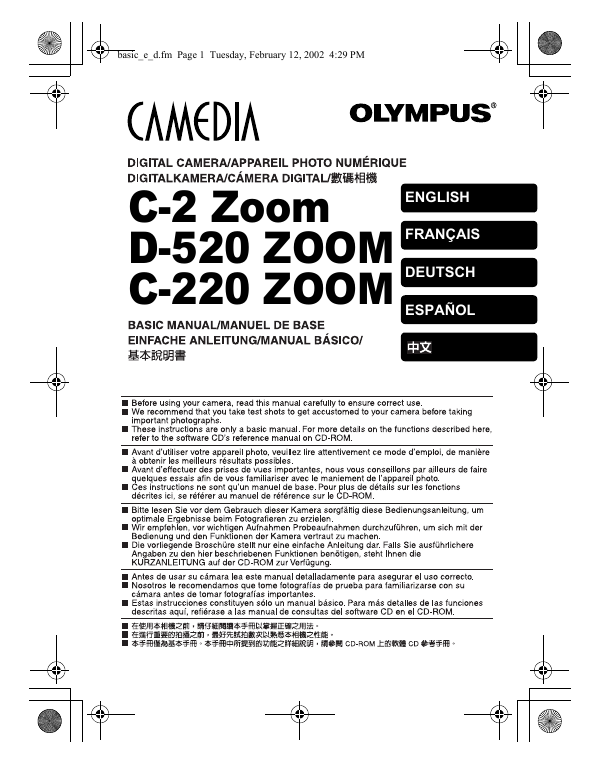

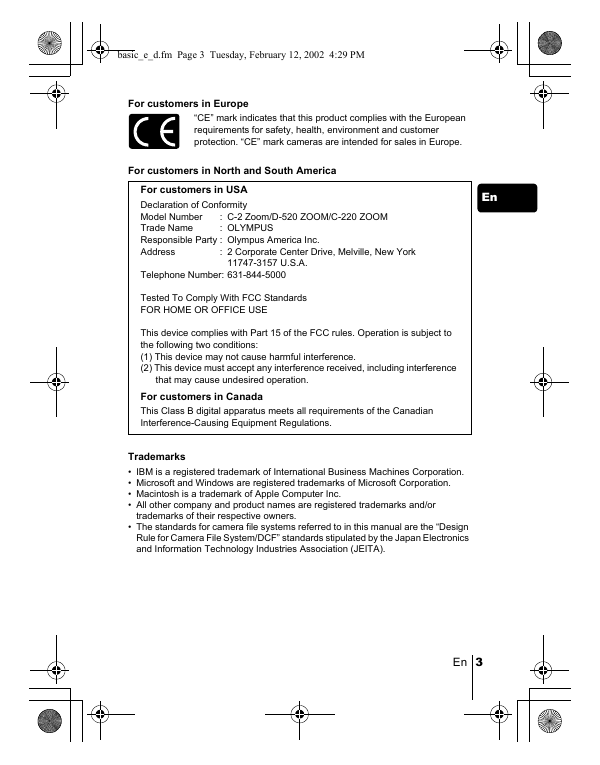

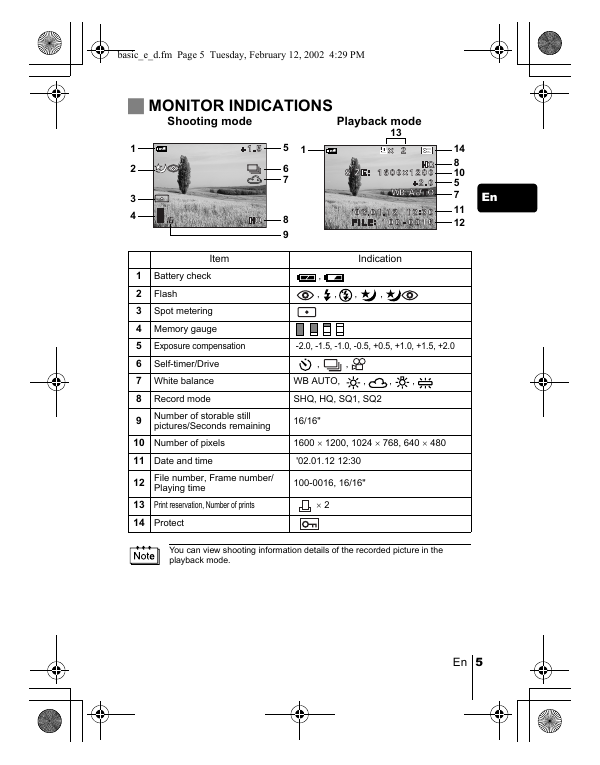

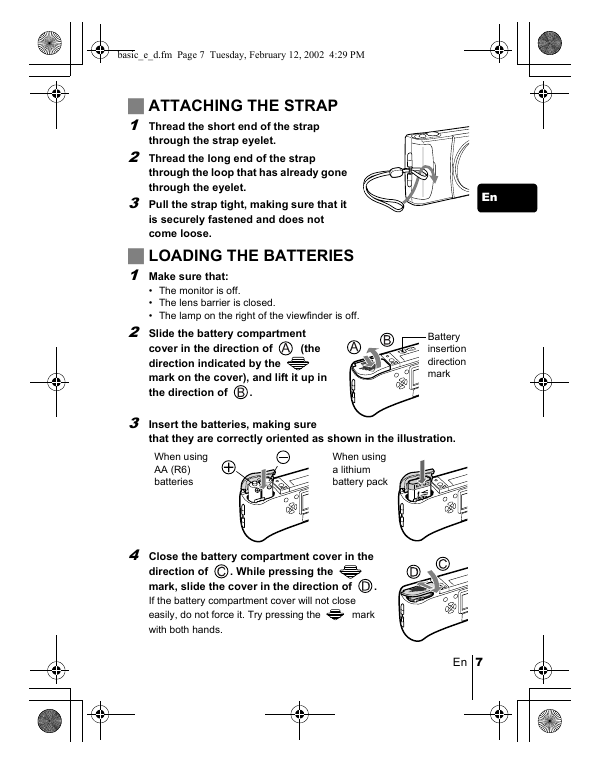

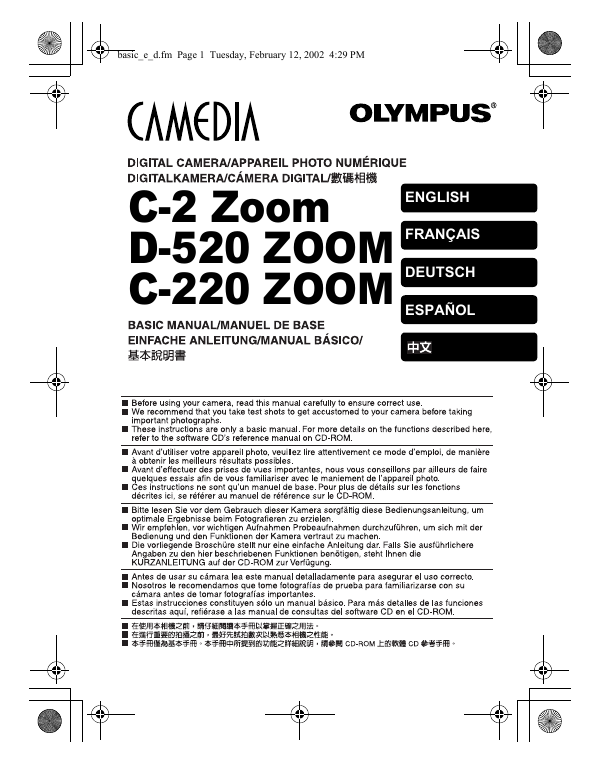

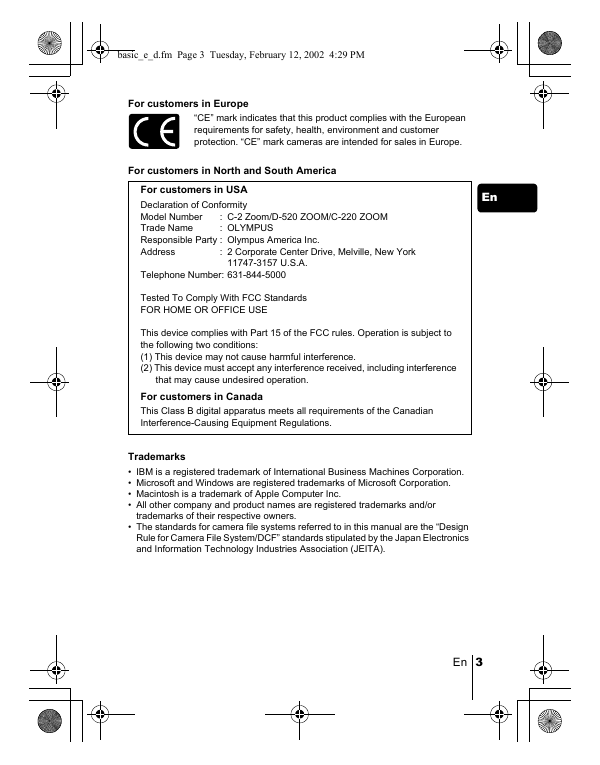

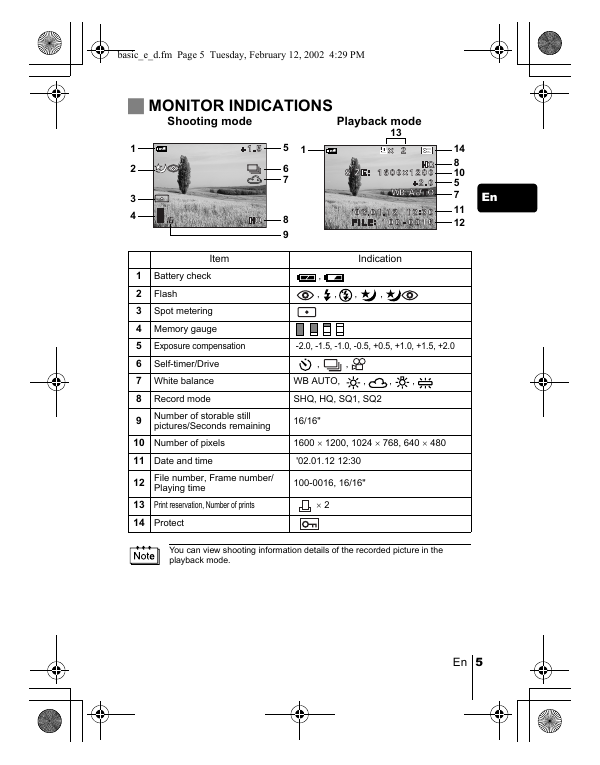

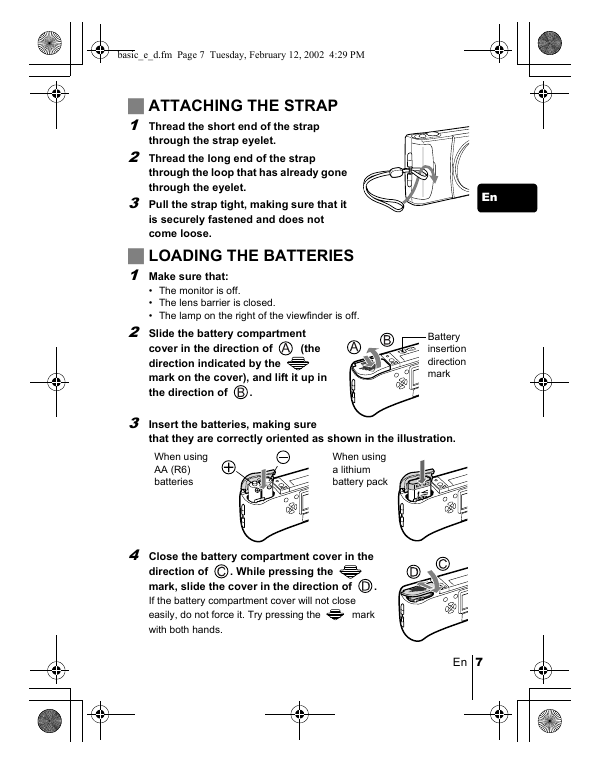

 2023年江西萍乡中考道德与法治真题及答案.doc
2023年江西萍乡中考道德与法治真题及答案.doc 2012年重庆南川中考生物真题及答案.doc
2012年重庆南川中考生物真题及答案.doc 2013年江西师范大学地理学综合及文艺理论基础考研真题.doc
2013年江西师范大学地理学综合及文艺理论基础考研真题.doc 2020年四川甘孜小升初语文真题及答案I卷.doc
2020年四川甘孜小升初语文真题及答案I卷.doc 2020年注册岩土工程师专业基础考试真题及答案.doc
2020年注册岩土工程师专业基础考试真题及答案.doc 2023-2024学年福建省厦门市九年级上学期数学月考试题及答案.doc
2023-2024学年福建省厦门市九年级上学期数学月考试题及答案.doc 2021-2022学年辽宁省沈阳市大东区九年级上学期语文期末试题及答案.doc
2021-2022学年辽宁省沈阳市大东区九年级上学期语文期末试题及答案.doc 2022-2023学年北京东城区初三第一学期物理期末试卷及答案.doc
2022-2023学年北京东城区初三第一学期物理期末试卷及答案.doc 2018上半年江西教师资格初中地理学科知识与教学能力真题及答案.doc
2018上半年江西教师资格初中地理学科知识与教学能力真题及答案.doc 2012年河北国家公务员申论考试真题及答案-省级.doc
2012年河北国家公务员申论考试真题及答案-省级.doc 2020-2021学年江苏省扬州市江都区邵樊片九年级上学期数学第一次质量检测试题及答案.doc
2020-2021学年江苏省扬州市江都区邵樊片九年级上学期数学第一次质量检测试题及答案.doc 2022下半年黑龙江教师资格证中学综合素质真题及答案.doc
2022下半年黑龙江教师资格证中学综合素质真题及答案.doc